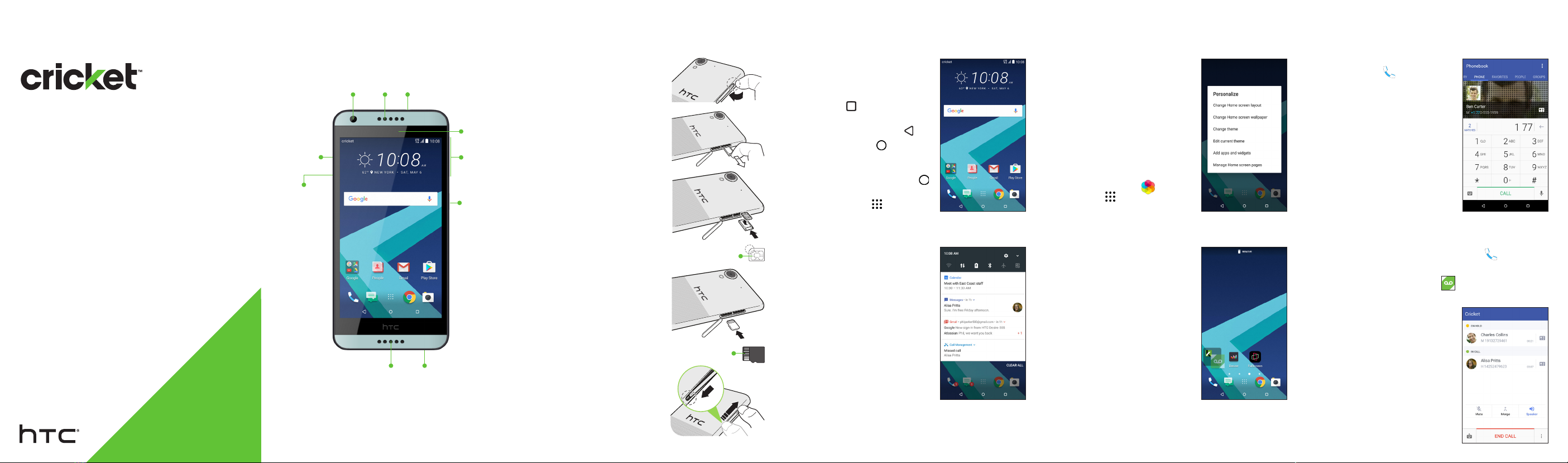More information
On the Web
Detailedsupportinformation,includingdevice
specicationsandthefullusermanual,isavailable
at:www.cricketwireless.com/support/devices.
On the phone
• CheckouttheHelpappforself-helpin
troubleshootingbasicproblems.
• CallCustomerCareat1-855-246-2461ordial
611fromyourphone.
Cricket services
©2017HTCCorporation.Allrightsreserved.HTC,theHTClogo,
HTCDesire,HTCBlinkFeed,andHTCSensearetrademarksofHTC
Corporation.
©2017CricketWirelessLLC.Allrightsreserved.CricketandtheCricket
logoaretrademarksunderlicensetoCricketWirelessLLC.Othermarks
arethepropertyoftheirrespectiveowners.
PrintedinUSA P/N:91H02808-06MARev.A
Accessories
Cricketoffersafulllineofaccessories.
Formoreinformationgoto
www.cricketwireless.com/shop/accessories
orvisityourlocalCricketstore.
Email
Email setup
1 . Fromthehomescreen,tap
App tray >Mail .
2 . Selectanemailprovider.
3 . Entertheemailaddress
andpassword,andthen
tapNext.
4 . Followtheonscreen
instructions,andthentap
Finish setup.
Youremailwillbegin
tosynchronizewithyour
phone.
Send an email
1 . Fromthehomescreen,tap
App tray >Mail .
2 . Switchtotheemailaccount
thatyouwanttouse.
3 . Tap .
4 . IntheToeld,typeemail
addressesortap to
choosefromyourcontacts.
5 . Enterthesubjectandyour
message.
6 . Toaddanattachment,
tap .
7 . Tap tosendortosend
itlater,tap >Save.
Camera and video
Take a picture
1 . Fromthehomescreen,tapCamera.
2 . Tap totakeapicture.
Take a video
1 . Fromthehomescreen,tapCamera.
2 . Tap tochangetovideomode.
3 . Tap tostartrecordingand toend
recording.
View and send pictures
1 . Fromthehomescreen,tap
App tray >Photos .
2. Tapathumbnailtoviewitin
fullscreen.
3 . Tap tosharevia
Bluetooth®,sendbyemail,
sendasamessage,or
uploadtoasocialnetwork.
*Datachargesmayapply.
Note:Tosetupyourcorporateemail,contactyour
ITadministrator.
Apps on Google Play
Setup Google Play™
1 . Fromthehomescreen,tapPlay Store.
2 . EnteryourexistingGoogle®Accountorcreate
onefollowingthestepsonthescreen.
Navigate Google Play
FromPlayStore,therearemultiplewaystosearch
forapps,games,andmore.
1. Tapacategorytobrowse
popularapps,games,
movies,andmusicorganized
bypopularityorcategory.
2 . Tapthe
Google Play
texteld
tosearchthePlayStorefor
aspecicgameorapp.
3 . Toinstall,taptheapp
andfollowinstructions.
Onceinstalled,youwillseea
noticationintheNotications
panel.Opentheappfromthis
noticationorbylocatingthe
appintheApp tray .
TheseservicesmakeusingCricketevenbetterand
easier!
My Cricket:Accessbilling,makeaquick
payment,viewusageandaccesssupport
fromthepalmofyourhand.
Cricket Visual Voicemail:Quicklyview,
accessandplaybackyourvoicemail
messages.Easilysaveimportantnumbers
toyourFavoriteslistandrespondto
messagesbycallingbackortexting.
Deezer:Listenon-the-gowithad-free
streamingmusic,downloadyourfavorites
toyourphoneandgetcustomizedplaylists
basedonyourpreferences.
Note:Apaymentmethodisrequiredtopurchase
apps.
Text and picture messaging
Send a text message
1 . Fromthehomescreen,
tapMessages .
2 . Tap .
3 . Enteracontactname
ormobilenumberintheTo
eldortap tochoose
fromyourcontacts.
4 . TaptheAdd texteld
andenteryourtext.
5 . Tap .
Send a picture message
1 . Followsteps1-4above.
2 . Tap ,andthenchoose
anattachmenttype.
3 . Selectorbrowsefortheitem
toattach.
4 . Tap .
Pleasedon’ttextanddrive.