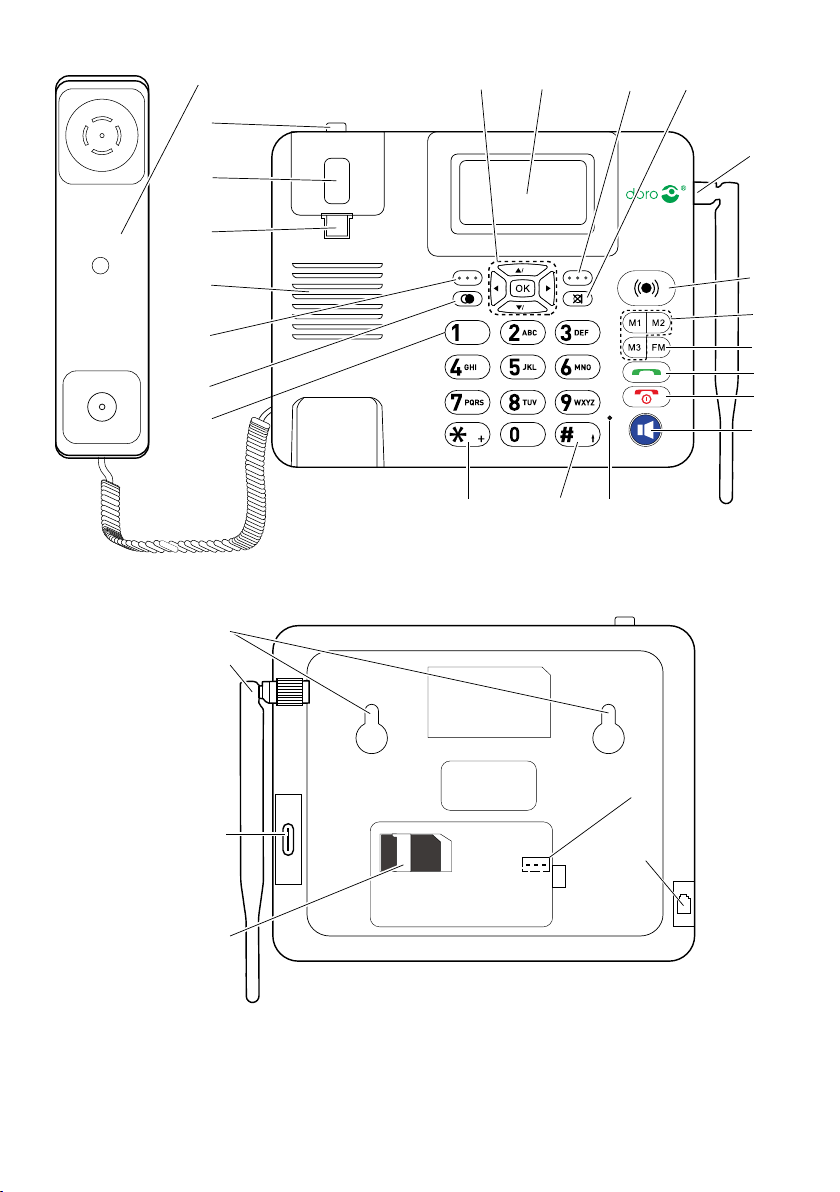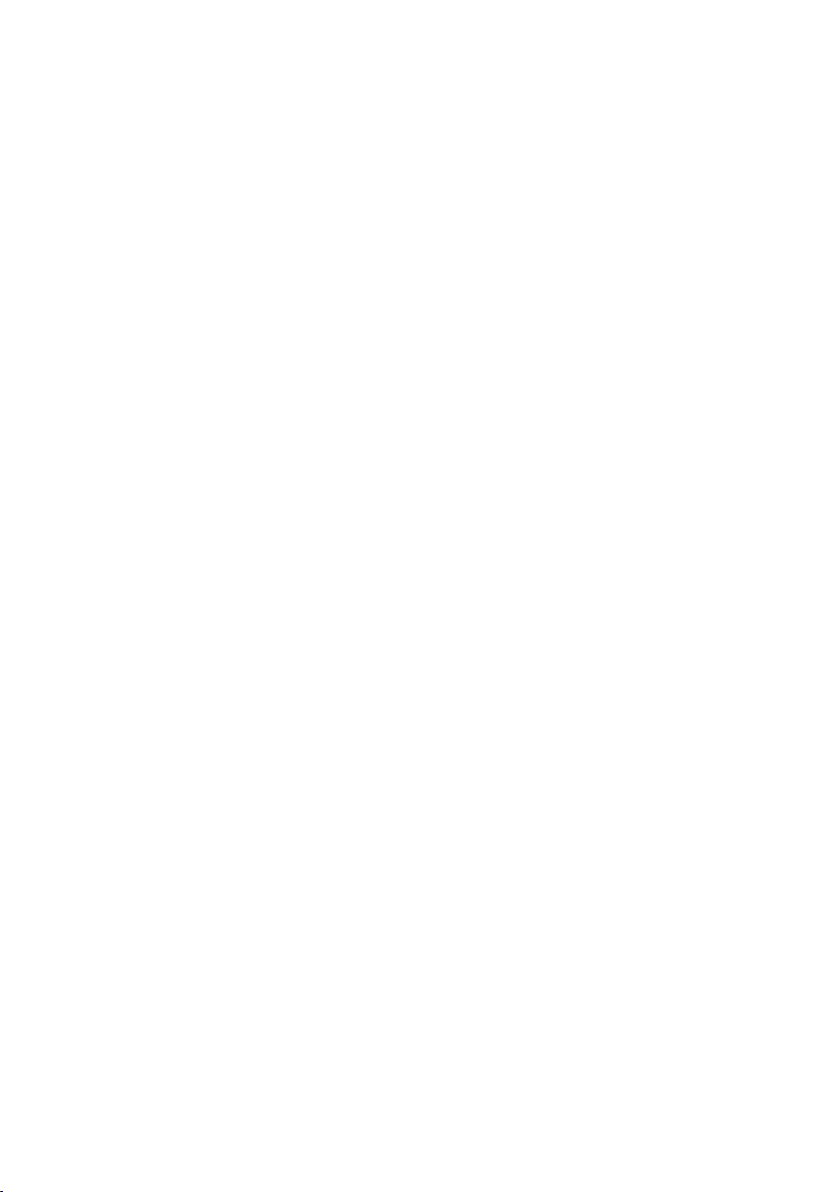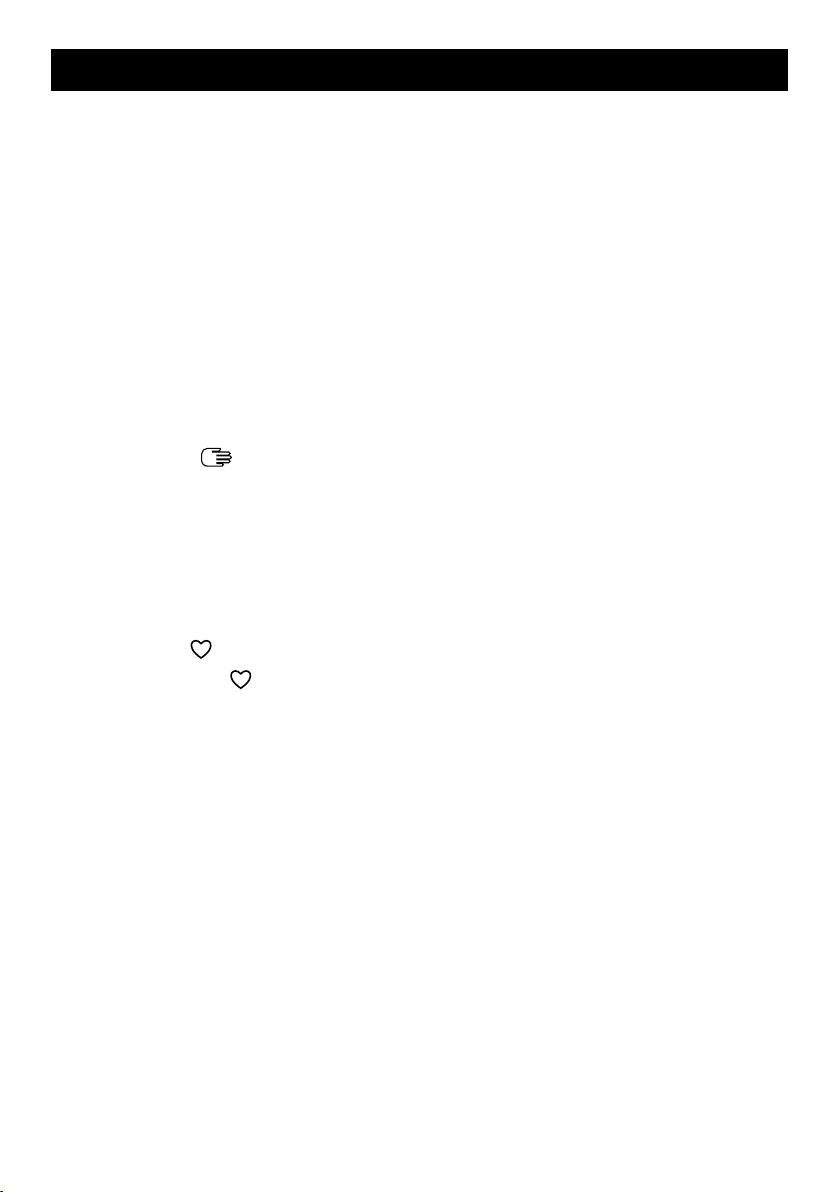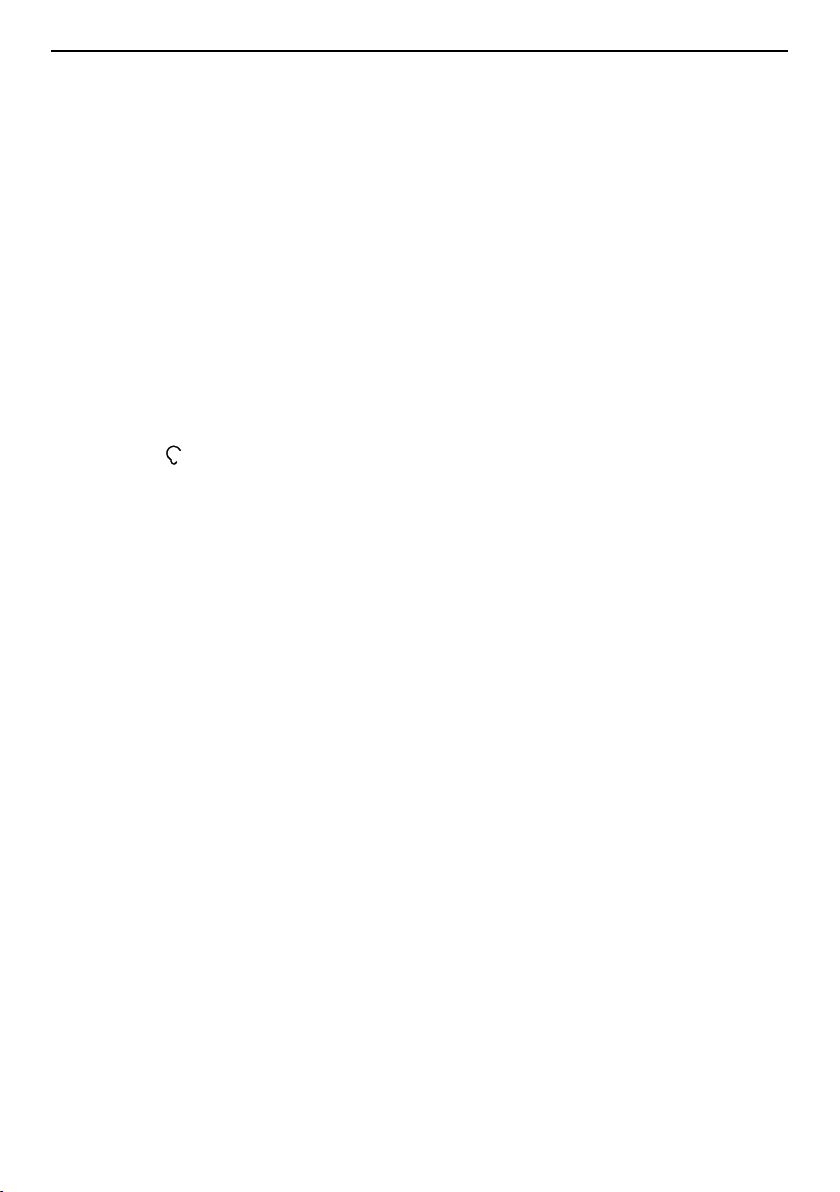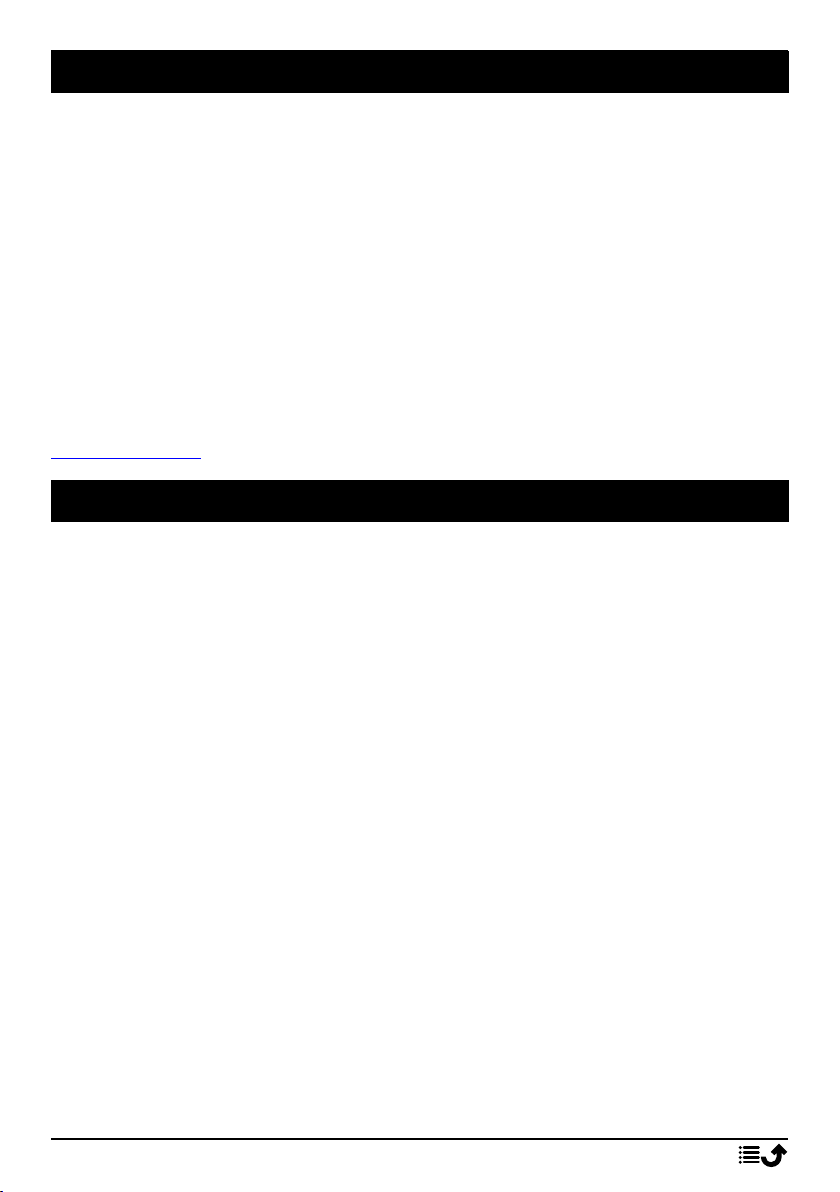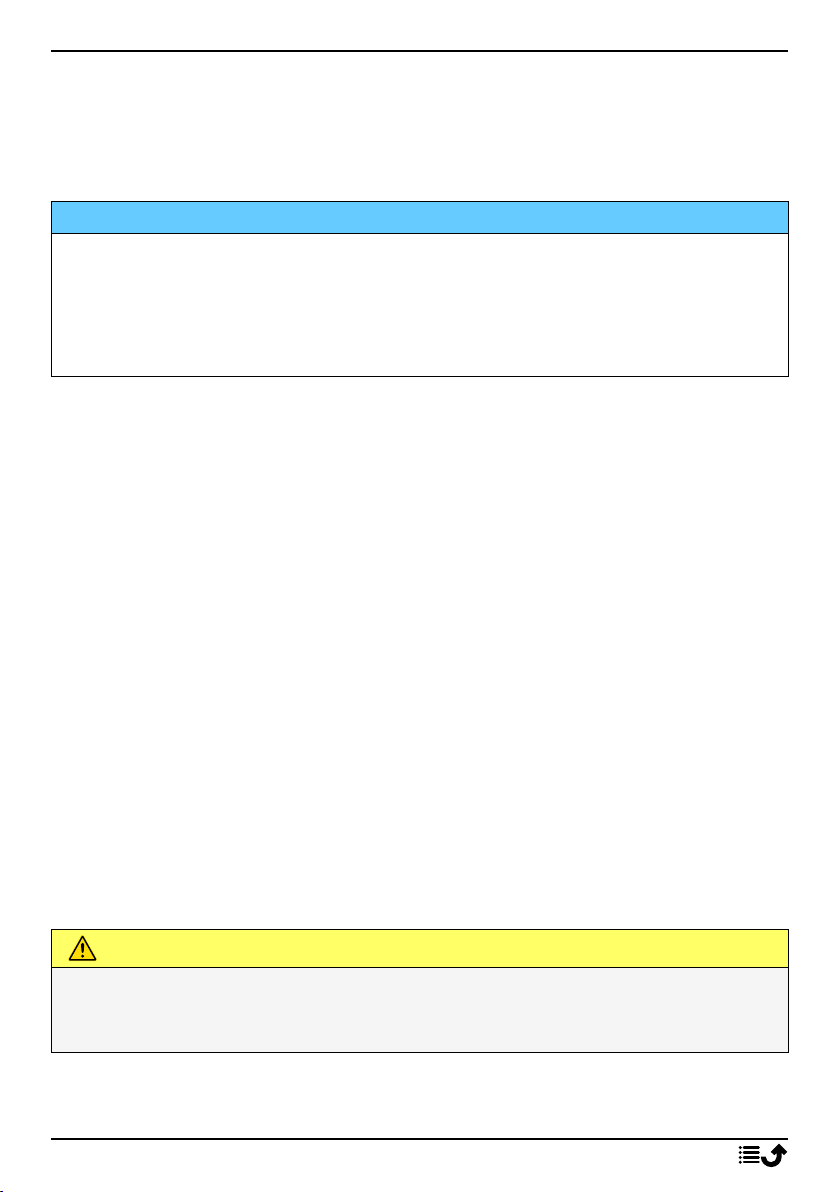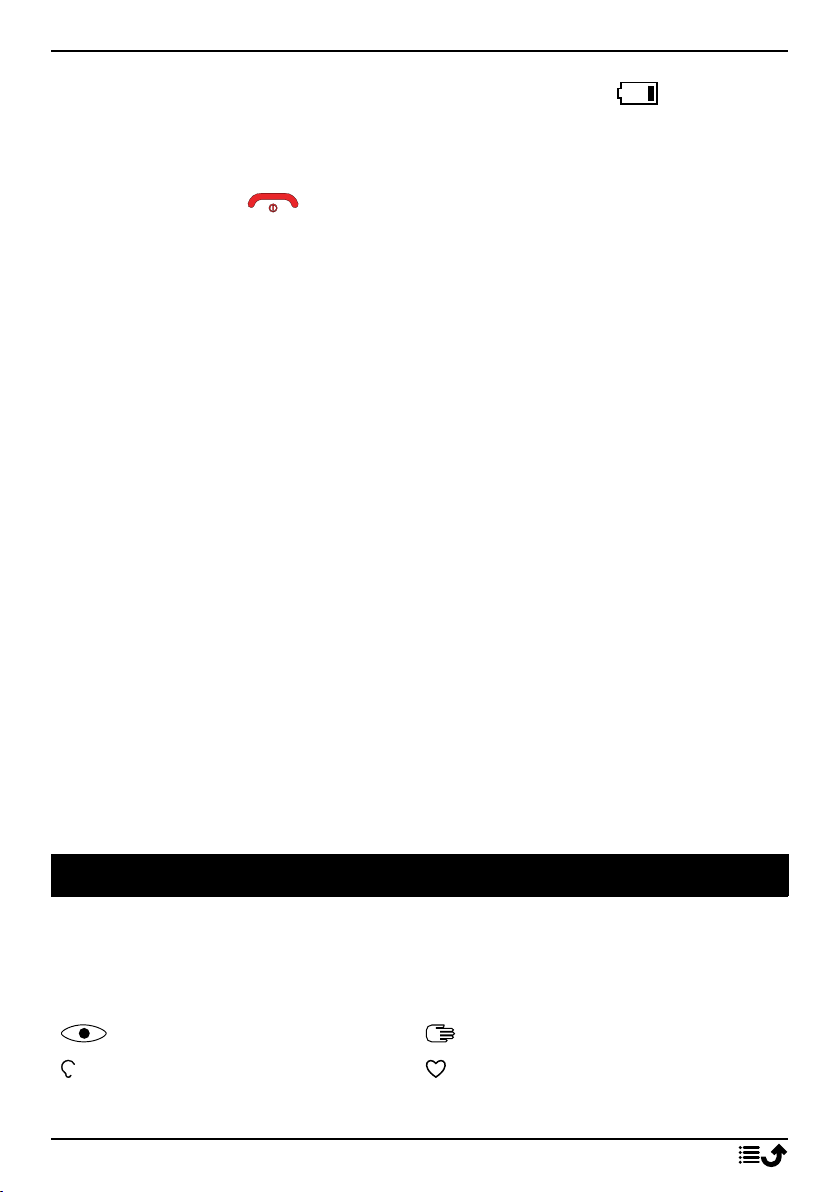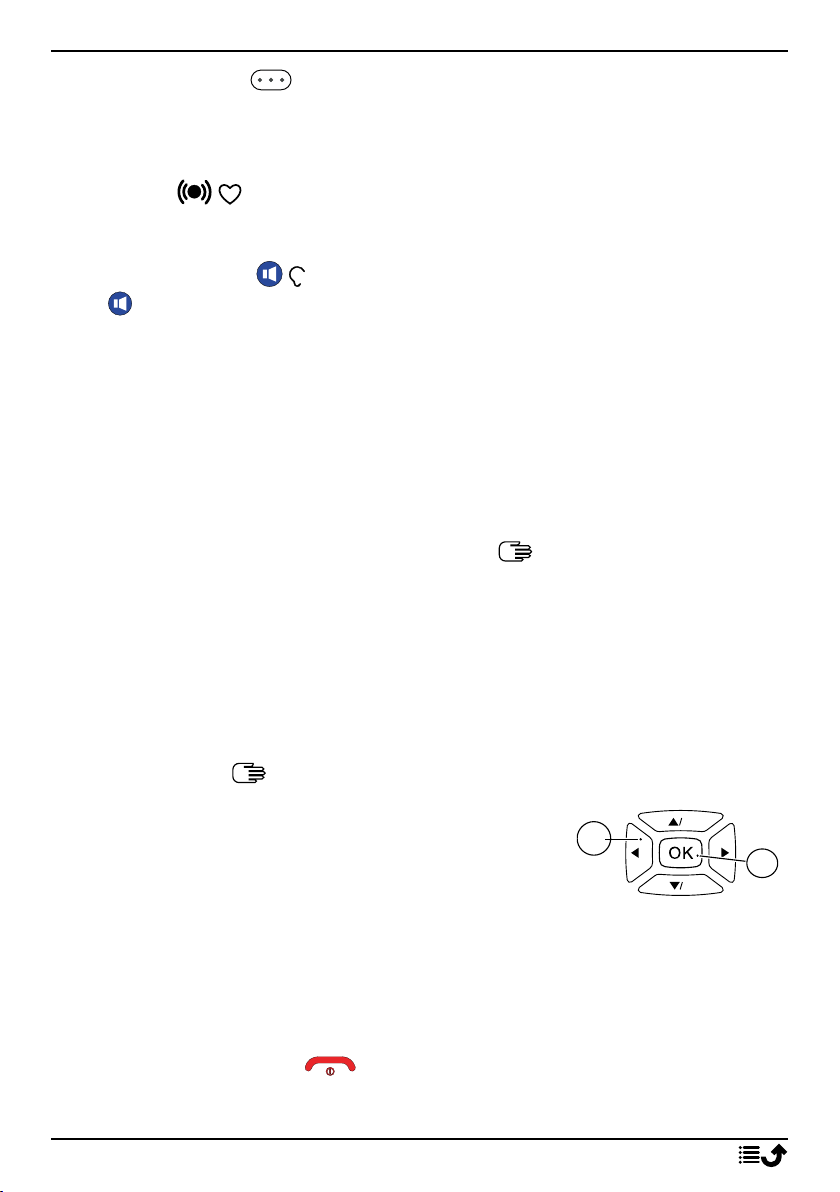English
Call logs ........................................................................................................ 16
Alarm ............................................................................................................ 16
FM radio ....................................................................................................... 17
Internet sharing (USB tethering).................................................................. 18
Settings......................................................................................................... 18
Call settings .......................................................................................... 18
Phone settings...................................................................................... 20
Display .................................................................................................. 22
Security................................................................................................. 22
Connections.......................................................................................... 24
Version ................................................................................................. 27
Bluetooth®............................................................................................ 27
Software update................................................................................... 28
Assistance............................................................................................. 29
Sound ................................................................................................ 29
SIM ToolKit ........................................................................................... 30
Additional functions ..................................................................................... 30
Display status symbols ......................................................................... 30
Safety instructions........................................................................................ 31
Network services and costs ................................................................. 31
Operating environment ....................................................................... 31
Medical units........................................................................................ 31
Areas with explosion risk ..................................................................... 32
Li-Ion battery........................................................................................ 32
Protect your hearing ............................................................................ 32
Emergency calls.................................................................................... 33
Vehicles ................................................................................................ 33
Care and maintenance ................................................................................. 33
Warranty ...................................................................................................... 34
Device OS software warranty .............................................................. 35
Specifications ............................................................................................... 35
Specific Absorption Rate (SAR) ............................................................ 35
Correct disposal of this product .......................................................... 36
Correct disposal of batteries in this product ...................................... 36
EU Declaration of Conformity.............................................................. 36
Ecodesign declaration, energy efficiency for external power supply . 37