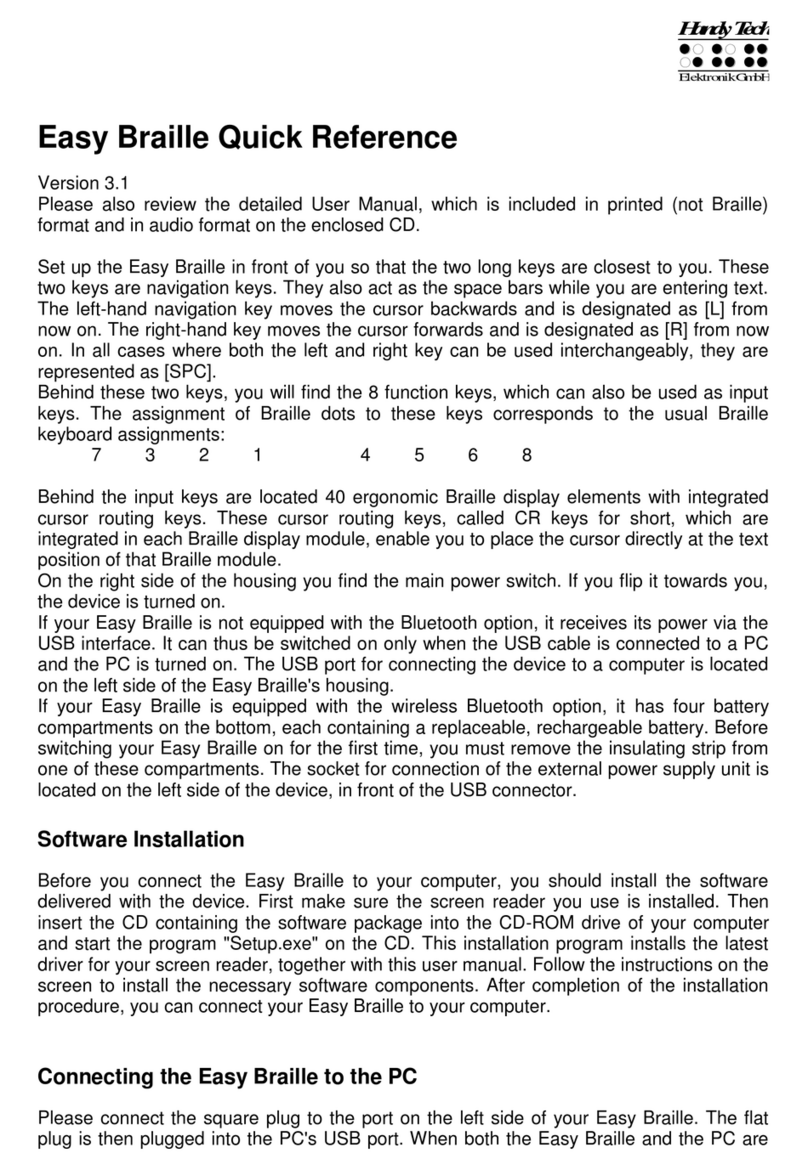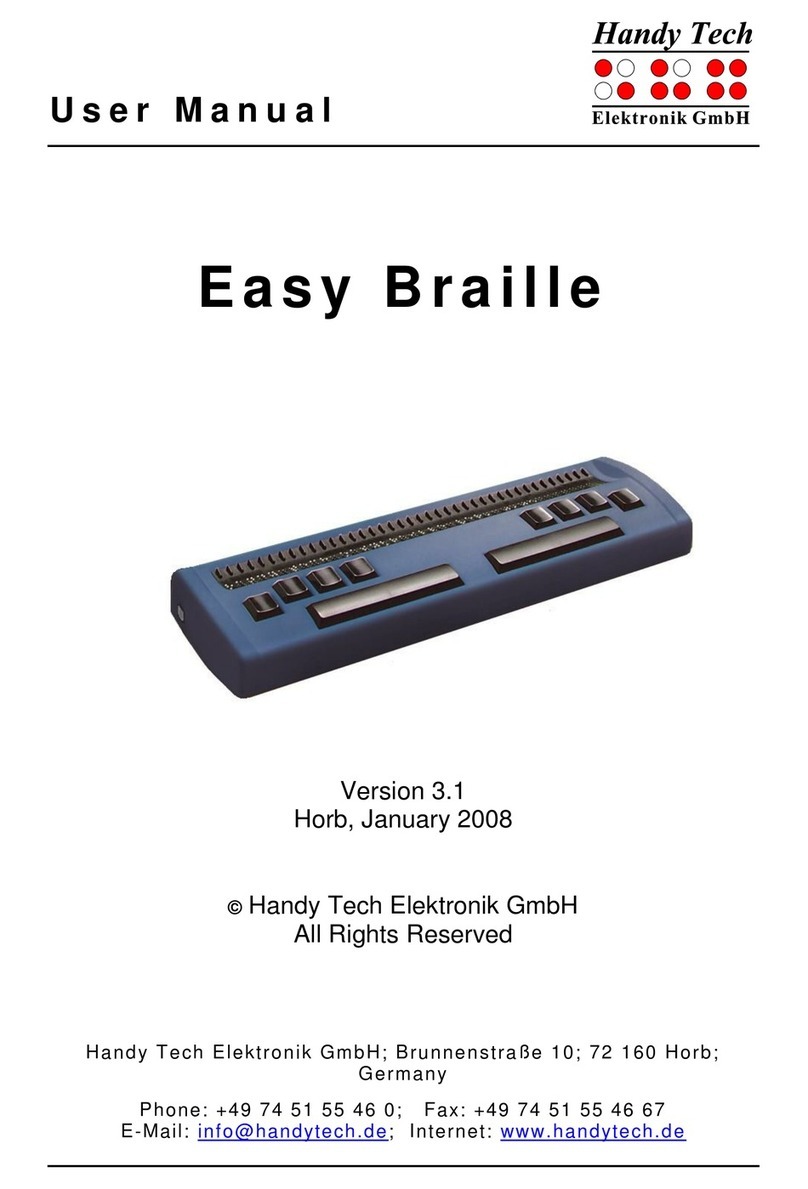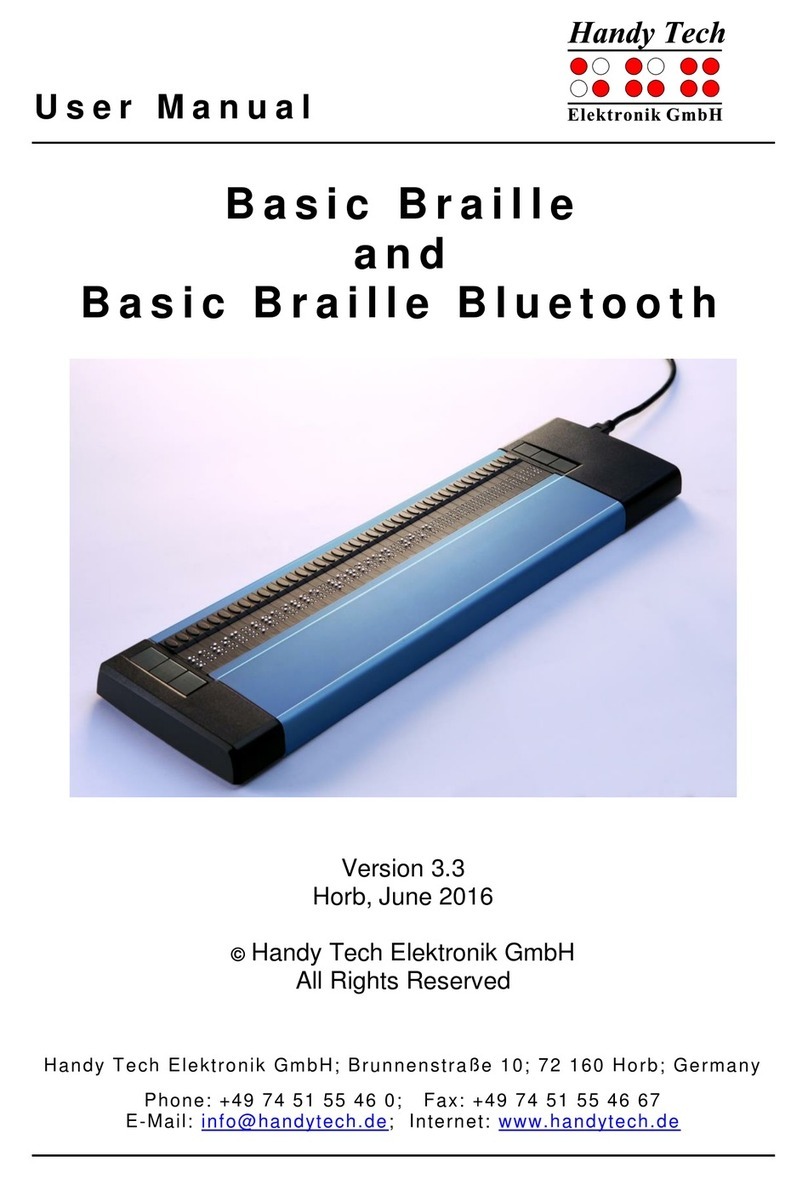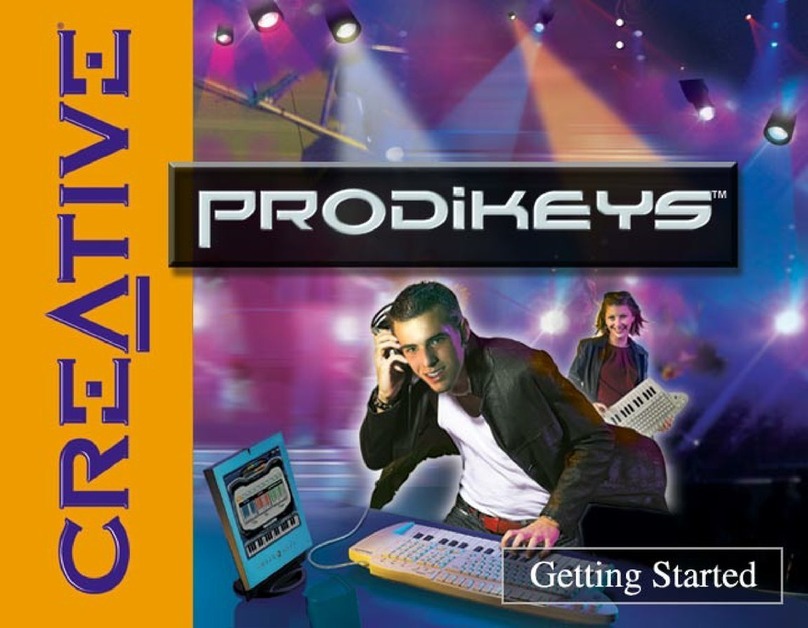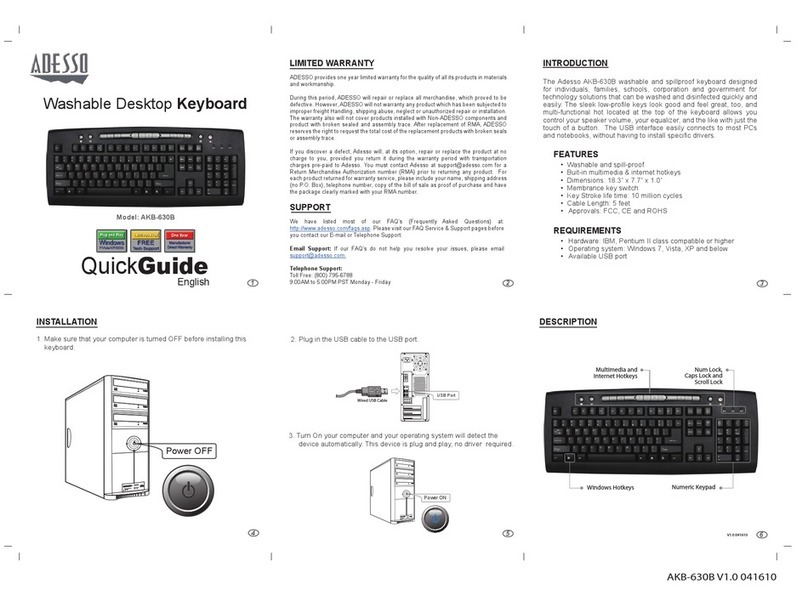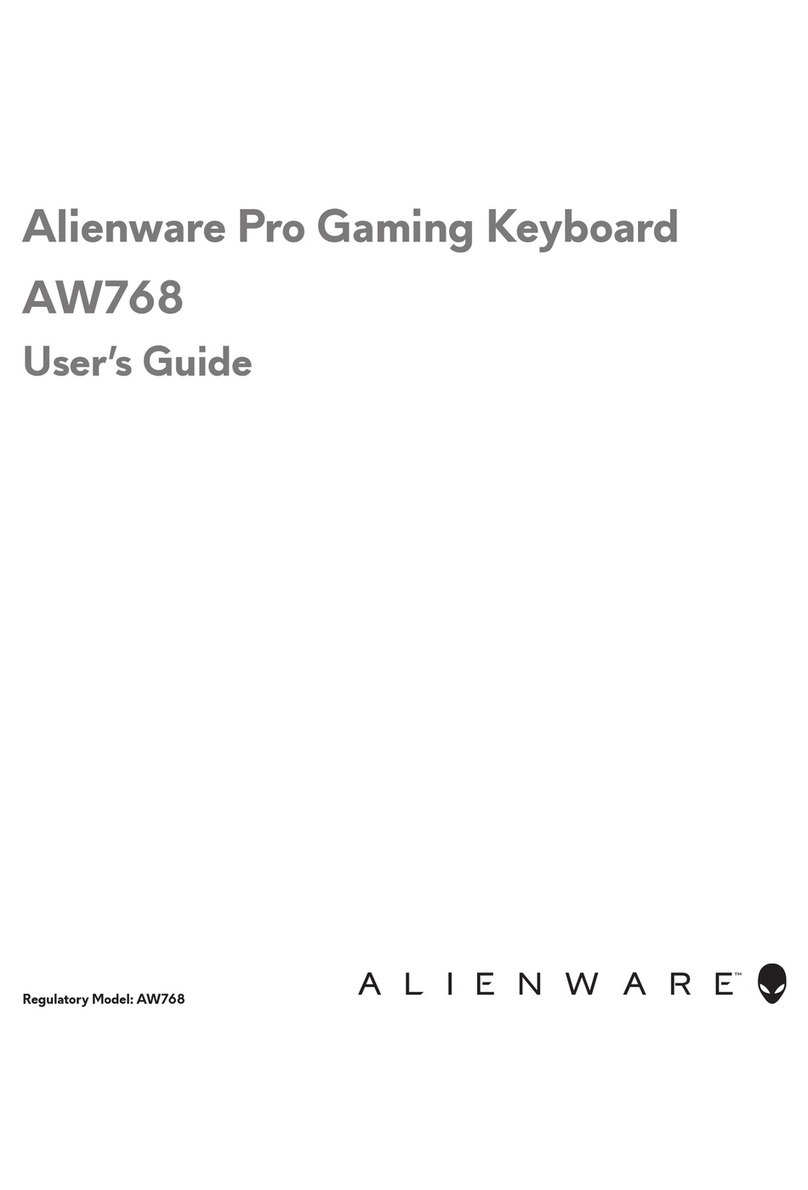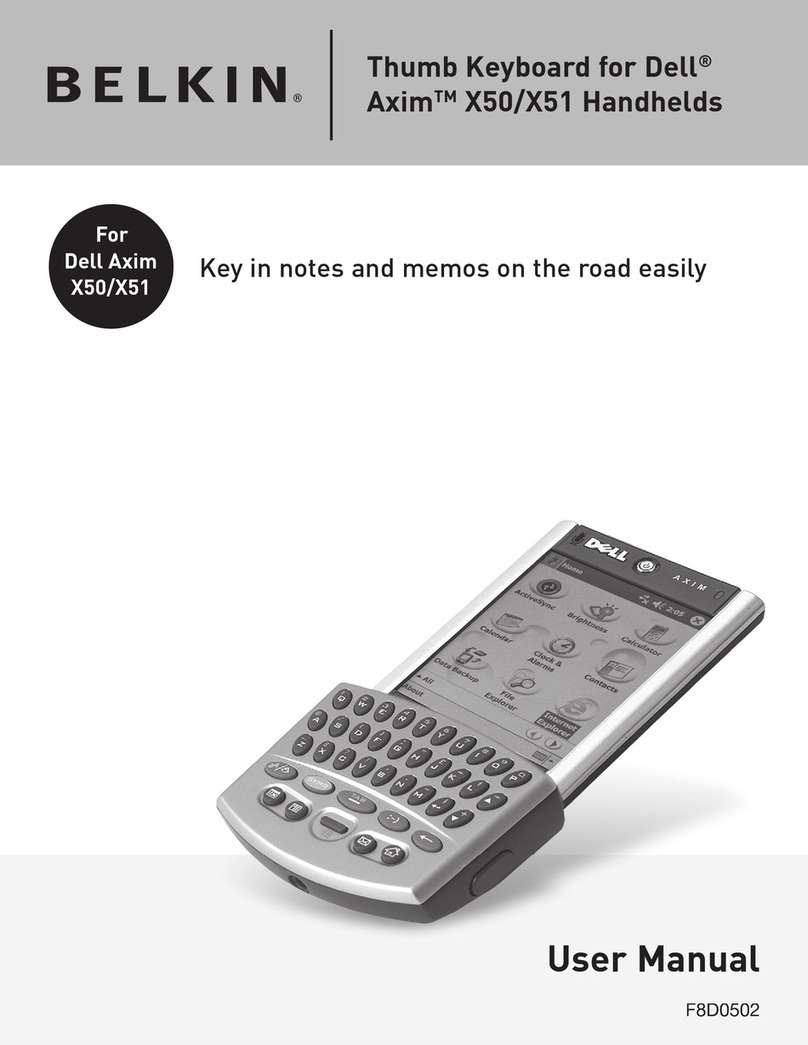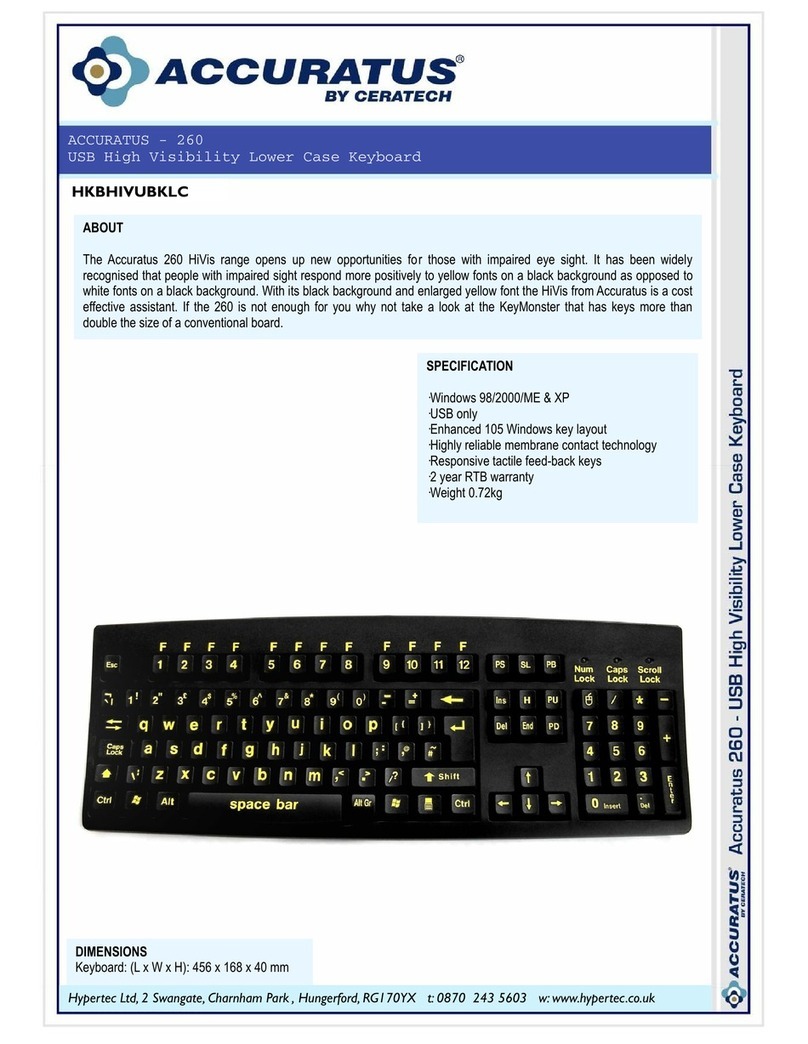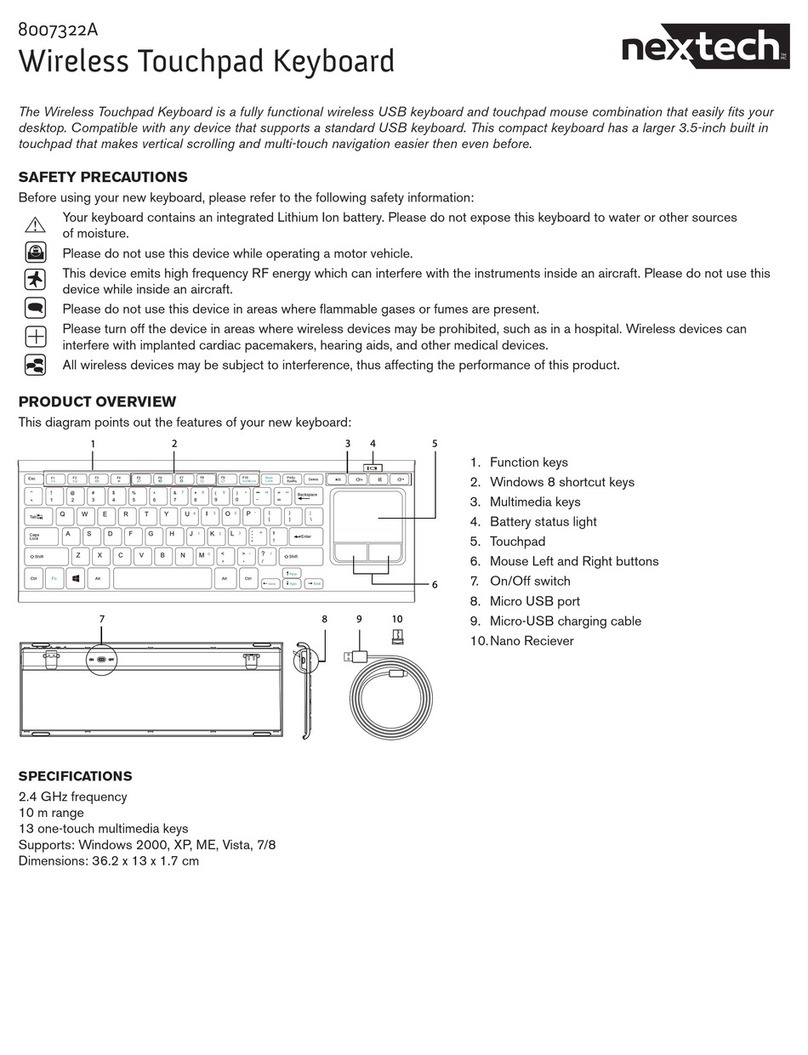HandyTech Braille Wave User manual

U s e r M a n u a l
B r a i l l e W a v e
Version 4.2
Horb, October 2007
©Handy Tech Elektronik GmbH
All Rights Reserved
Handy Tech Elektronik GmbH; Brunnenstraße 10; 72 160 Horb, Germany
Telefon: +49 7451 55 46 0; Fax: +49 7451 55 46 67
E-Mail: info@handytech.de - Internet: www.handytech.de

Braille Wave
Table of Contents
HandyTech
ElektronikGmbH
Page 1
Table of Contents
1GENERAL ........................................................................................................... 6
1.1 Preface......................................................................................................... 6
1.2 Braille Wave at a Glance ............................................................................ 6
1.3 Conventions Used in This Manual ............................................................ 7
2INSTALLATION .................................................................................................. 9
2.1 Package Contents ...................................................................................... 9
2.2 Software Installation .................................................................................. 9
2.3 Connecting the Power Supply................................................................. 10
2.4 Connecting the Interface Cable............................................................... 11
2.5 Connecting an External Keyboard .......................................................... 11
2.6 Installation of the Bluetooth Tie-In.......................................................... 12
2.6.1 Bluetooth-PC Tie-In ......................................................................... 12
2.6.2 Bluetooth-Cell Phone Tie-In............................................................. 13
2.7 The Keyboard Pad .................................................................................... 13
2.8 Technical Specifications.......................................................................... 14
3START UP......................................................................................................... 15
3.1 Version Information.................................................................................. 15
3.2 Turning the Power On .............................................................................. 15
3.3 Basic Operation ........................................................................................ 16
3.3.1 Operating Modes of the Braille System ........................................... 16
3.3.2 Backup............................................................................................. 16
3.3.3 Chords ............................................................................................. 16
3.3.4 Signal Tones.................................................................................... 17
3.3.5 System Messages ........................................................................... 17
3.3.6 Check Boxes.................................................................................... 17
3.3.7 Radio Buttons (1 of x) ...................................................................... 18
3.3.8 The File System............................................................................... 18
3.3.8.1 System Files................................................................................. 18
3.3.9 Energy Saving Features .................................................................. 19
4QUICK START .................................................................................................. 20
4.1 The Braille System as Braille Display..................................................... 20
4.2 The Braille System as Notepad ............................................................... 20
4.2.1 Navigating the Menu........................................................................ 20
4.2.2 Writing a Note .................................................................................. 21
4.2.3 Saving a Note .................................................................................. 21
4.2.4 Opening a File ................................................................................. 22
4.2.5 Transferring data between the Braille System and a PC ................. 22
4.2.5.1 Transferring a File from the Braille System to the PC .................. 22
4.2.5.2 Transferring a File from the PC to the Braille System .................. 23
4.2.6 Printing a file or a text block............................................................. 23
5OPERATION OF THE BRAILLE SYSTEM ....................................................... 24
5.1 The Menu System ..................................................................................... 24
5.1.1 File (F) ............................................................................................. 24
5.1.1.1 New file ........................................................................................ 24
5.1.1.2 Previous file.................................................................................. 24
5.1.1.3 File list .......................................................................................... 25

HandyTech
ElektronikGmbH
Braille Wave
Table of Contents
Page 2
5.1.1.3.1 Edit (E) ...................................................................................... 25
5.1.1.3.2 View (V)..................................................................................... 25
5.1.1.3.3 Delete (D).................................................................................. 25
5.1.1.3.4 Print (P) (SPC+1 2 3 4 7 8 or Ctrl+P) ........................................ 26
5.1.1.3.5 file attributes (B) ........................................................................ 26
5.1.2 Calculator (C)................................................................................... 26
5.1.3 Scheduler (S)................................................................................... 28
5.1.3.1 Entering a New Appointment (New Entry).................................... 28
5.1.3.2 Entering and Editing Appointments .............................................. 29
5.1.3.3 Entering Appointments with Variables (Recurring Appointments) 30
5.1.3.4 A Few Notes on Entering Appointments....................................... 31
5.1.3.5 The Appointment Schedule .......................................................... 31
5.1.3.6 Full Text Search within Appointments .......................................... 32
5.1.3.7 Appointment Editing Menu ........................................................... 33
5.1.3.8 Information Regarding Past Appointments................................... 34
5.1.3.9 Resources Management .............................................................. 34
5.1.3.10 Backing up the scheduler data ..................................................... 34
5.1.4 Clock (C).......................................................................................... 35
5.1.4.1 Display date/time (D).................................................................... 35
5.1.4.2 set Alarm (A) ................................................................................ 35
5.1.4.3 set Clock (C) ................................................................................ 35
5.1.4.4 Stop watch (S).............................................................................. 36
5.1.4.5 count down (O)............................................................................. 36
5.1.5 PC mode (P) .................................................................................... 36
5.1.6 Braille character sets (B).................................................................. 37
5.1.6.1 Creating a Braille Character Set................................................... 37
5.1.6.2 Loading Braille Character Sets..................................................... 37
5.1.6.3 Selecting and Activating Braille Tables ........................................ 38
5.1.6.4 Delete selected braille set (D) ...................................................... 39
5.1.7 Info (I) .............................................................................................. 39
5.1.7.1 Memory usage (M) ....................................................................... 39
5.1.7.2 Battery statistics (B) ..................................................................... 39
5.1.7.2.1 Capacity (C) .............................................................................. 39
5.1.7.2.2 Voltage (V) ................................................................................ 40
5.1.7.2.3 Status (S) .................................................................................. 40
5.1.7.3 Keyboard layout (K)...................................................................... 40
5.1.7.4 Firmware version (F) .................................................................... 40
5.1.7.5 System information....................................................................... 40
5.1.8 Options (O) ...................................................................................... 41
5.1.8.1 6 dots braille (6) ........................................................................... 41
5.1.8.2 hotkeys Activate objects (A) ......................................................... 41
5.1.8.3 Highlight hotkeys (H) .................................................................... 41
5.1.8.4 exchange Reading keys (R) ......................................................... 41
5.1.8.5 show system files (Y) ................................................................... 42
5.1.8.6 Qick entry (Q) ............................................................................... 42
5.1.8.7 show file attributes (B).................................................................. 42
5.1.8.8 auto switch external keyboard (X) ................................................ 42
5.1.8.9 Startup mode (S).......................................................................... 43
5.1.8.9.1 Main menu (M) .......................................................................... 43
5.1.8.9.2 autonew (N)............................................................................... 43

Braille Wave
Table of Contents
HandyTech
ElektronikGmbH
Page 3
5.1.8.9.3 autoedit (E)................................................................................ 43
5.1.8.9.4 PC mode (P).............................................................................. 43
5.1.8.9.5 Calculator (C) ............................................................................ 43
5.1.8.10 Tone signals (T) ........................................................................... 43
5.1.8.10.1 None (N).................................................................................. 44
5.1.8.10.2 Errors (E)................................................................................. 44
5.1.8.10.3 Warnings (W) .......................................................................... 44
5.1.8.10.4 action Confirmations (C).......................................................... 44
5.1.8.11 Date/time format (D)..................................................................... 44
5.1.8.12 Input indication (I)......................................................................... 44
5.1.8.13 Printer (P)..................................................................................... 45
5.1.8.13.1 Model (M) ................................................................................ 45
5.1.8.13.2 Characters/line (C) .................................................................. 45
5.1.8.13.3 Lines/page (L) ......................................................................... 45
5.1.8.13.4 Tab width (T) ........................................................................... 46
5.1.8.13.5 Conversion table (C) ............................................................... 46
5.1.8.13.6 Double sided (D) ..................................................................... 46
5.1.8.14 Restore factory defaults (R) ......................................................... 47
5.2 The Editor.................................................................................................. 47
5.2.1 Overview of Editor Functions ........................................................... 47
5.2.2 Dialogs and Confirmation of Actions................................................ 48
5.2.3 Entering and Deleting Text .............................................................. 48
5.2.4 Reading Text ................................................................................... 49
5.2.5 Moving the Cursor ........................................................................... 49
5.2.6 Editing Modes (SPC+2 4 = Chord i)................................................. 50
5.2.7 Calculator function ........................................................................... 51
5.2.8 Status Display (SPC+2 3 4 7 = Chord S) ......................................... 51
5.2.9 Set Mark (L+R) ................................................................................ 51
5.2.10 Jump to Mark (SPC+1 3 4 = Chord m)............................................. 52
5.2.11 Delete Mark (L+R, Select Name, SPC)............................................ 52
5.2.12 Block Functions ............................................................................... 52
5.2.12.1 Marking the Beginning of a Block [SPC+Enter] ............................ 53
5.2.12.2 Copy (SPC+1 4 = Chord c) .......................................................... 53
5.2.12.3 Cut (SPC+1 3 4 6 = Chord x) ....................................................... 53
5.2.12.4 Paste (SPC+1 2 3 6 = Chord v).................................................... 54
5.2.12.5 Exchange Mark and Cursor (SPC+7 8)........................................ 54
5.2.12.6 Deleting a Text Block (SPC+1 3 4 6 7 = Chord X, SPC+1 2 = Chord b)
54
5.2.12.7 Saving a Block to a File (SPC+2 3 4 = Chord s) .......................... 55
5.2.13 Searches.......................................................................................... 55
5.2.13.1 Incremental Search (SPC+1 2 4 = Chord f).................................. 55
5.2.13.2 Buffered Search ........................................................................... 55
5.2.13.3 Backward Search (SPC+1 2 4 7 = Chord F) ................................ 56
5.2.14 Replace (SPC+1 2 3 5 = Chord r).................................................... 56
5.2.15 Opening Additional Files .................................................................. 56
5.2.16 Switching Between Open Files (SPC+ 5 6 8 or SPC+2 3 7)............ 57
5.2.17 Suspending the Editor (SPC+1 2 3 4 5 6)........................................ 57
5.2.18 Saving Files (SPC+2 3 4 = Chord s)................................................ 58
5.2.19 Closing a File and Quitting the Editor (SPC+1 5 = Chord e) ............ 59
5.2.20 Activating PC Mode from the Editor (SPC+1 2 3 4 = Chord p) ........ 59

HandyTech
ElektronikGmbH
Braille Wave
Table of Contents
Page 4
5.2.21 Help (SPC+1 2 5 = Chord h)............................................................ 60
5.2.22 The Editor's Setup Menu (SPC+1 3 6 = Chord u) ............................ 60
5.2.22.1 Window Scrolling (Global) ............................................................ 60
5.2.22.2 Dialog Timeout (Global) ............................................................... 61
5.2.22.3 Warn Timeout (Global) ................................................................. 61
5.2.22.4 Result position [c] or [e]................................................................ 61
5.2.22.5 Keep expression [c] or [e]............................................................. 61
5.2.22.6 Find Exact (Global)....................................................................... 62
5.2.22.7 Margin Action (Global).................................................................. 62
5.2.22.8 Right Margin (Global) ................................................................... 62
5.2.22.9 Word Wrap (Global) ..................................................................... 62
5.2.22.10 Tab Mode (Global) ....................................................................... 63
5.2.22.11 Tab Stops (Global) ....................................................................... 63
5.2.22.12 Tab Width (Global) ....................................................................... 63
5.2.22.13 Line End (Individual File).............................................................. 64
5.2.22.14 Insert Cursor (Global)................................................................... 64
5.2.22.15 Edit Mode (Individual File)............................................................ 64
5.2.22.16 Scroll Speed (Global) ................................................................... 64
5.2.22.17 Saved Position (Individual File) .................................................... 64
5.2.22.18 Display Mode (Individual File) ...................................................... 65
5.2.22.19 Step Size (Global) ........................................................................ 65
5.2.22.20 Match Column (Global) ................................................................ 65
5.2.23 Important Instructions Regarding the Editor..................................... 65
5.2.24 Printing text...................................................................................... 67
5.2.24.1 Printing the entire text or a marked block (SPC+1 2 3 4 7 8 or Chord P +
Dot 8) 68
5.2.24.2 Printing the currently displayed line (SPC+4 5 6 7 8 or Ctrl+L) .... 68
5.2.24.3 Line-print mode (SPC+1 2 3 7 8 or Chord L + Dot 8) ................... 68
5.2.24.4 Typewriter mode (SPC+2 3 4 5 7 8 or Chord T + Dot 8) .............. 68
5.3 Controlling the PC from the Braille System's Keyboard [SPC+1 2 7] (Chord
B) 69
5.3.1 Table of Key Commands for Controlling the PC .............................. 70
5.4 Braille printing .......................................................................................... 71
5.4.1 Connecting the printer...................................................................... 71
5.4.2 The printing operation ...................................................................... 72
6EXTERNAL KEYBOARD.................................................................................. 73
6.1 General ...................................................................................................... 73
6.2 Keyboard Keys ......................................................................................... 74
6.2.1 Alphanumerical Character Inputs..................................................... 74
6.2.2 Numerical Pad ................................................................................. 74
6.2.3 Function Keys .................................................................................. 74
6.2.4 Navigation Keys............................................................................... 74
6.2.5 Special Keys .................................................................................... 74
6.2.6 Status Indicators .............................................................................. 75
7THE BRAILLE SYSTEM AS BRAILLE DISPLAY ............................................ 76
7.1 Screen readers using Windows, Example JAWS .................................. 76
7.1.1 Overview.......................................................................................... 76
7.2 Screen reader using Windows, Example Hal/SuperNova ..................... 78
7.2.1 Overview.......................................................................................... 78
7.3 Screen reader using Windows, Example Window-Eyes........................ 80

Braille Wave
Table of Contents
HandyTech
ElektronikGmbH
Page 5
7.3.1 Overview.......................................................................................... 80
7.4 Talks Premium: Screen reader for Mobile Telephones ......................... 81
7.4.1 Quick Start ....................................................................................... 82
7.4.2 List of Identification Letters .............................................................. 82
7.4.3 List of Braille Commands................................................................. 82
7.4.4 Useful Tips for Using Talks Premium............................................... 84
7.5 CONFIG MODE.......................................................................................... 84
8OPERATIONS SETTINGS FOR HANDY TECH BRAILLE DISPLAYS............ 86
8.1 Connection................................................................................................ 86
8.2 ATC ............................................................................................................ 87
8.3 Status Cells ............................................................................................... 87
8.4 Key Actions............................................................................................... 88
8.4.1 Key Lock .......................................................................................... 88
8.4.2 Fast Keys......................................................................................... 88
8.4.3 Repeat Keys .................................................................................... 88
8.5 Miscellaneous ........................................................................................... 89
8.6 Info............................................................................................................. 89
9BATTERY MANAGEMENT............................................................................... 90
9.1 Types of Batteries .................................................................................... 90
9.2 Battery Charging ...................................................................................... 90
9.3 Battery Capacity Display.......................................................................... 91
9.4 Automatic Recognition of Low Voltage .................................................. 91
9.5 Replacing the Batteries............................................................................ 91
10 IMPORTANT INFORMATION........................................................................ 93
10.1 Start-Up Procedures................................................................................. 93
10.1.1 Self check of the File System........................................................... 93
10.1.2 Saving Files in Case of Fatal Errors ................................................ 94
10.2 Symbols..................................................................................................... 94
10.3 Safety Information under the Standards for Medical Devices .............. 94
10.4 General Safety Information...................................................................... 95
10.5 Handling the Braille System .................................................................... 96
10.6 Warranty .................................................................................................... 96
10.7 Technical Support .................................................................................... 97
11 LIST OF KEY COMBINATIONS .................................................................... 98
11.1 Navigating the Menu System................................................................... 98
11.2 Editor Functions ....................................................................................... 98
11.3 Keys in PC Mode ...................................................................................... 99
11.4 Fixed Key Functions on External Keyboard........................................... 99
11.5 Functions during Start up...................................................................... 100
12 ERROR MESSAGES................................................................................... 101
12.1 English Language Error Messages....................................................... 101
12.1.1 Fatal Errors .................................................................................... 101
12.1.2 General Errors ............................................................................... 102
12.1.3 Warnings and Messages ............................................................... 103
12.2 Error Messages from the Message File ................................................ 103
12.2.1 General Messages......................................................................... 103
12.2.2 File System Messages................................................................... 103
12.2.3 Editor Messages ............................................................................ 105
13 COPYRIGHT NOTICE ................................................................................. 108

HandyTech
ElektronikGmbH
Braille Wave
General
Page 6
1 General
Thank you for choosing the Braille Wave. Please take your time to read this user manual.
We have tried to make the usage of the Braille Wave as easy and as intuitive as possible.
This manual will help you utilize your Braille Wave's features even better.
1.1 Preface
It is very important that you read the safety information regarding the appropriate handling
of the Braille Wave before starting it up for the first time. You will find this information at the
end of this manual.
The Braille Wave is an ultra-compact Braille display with note-taking function. You can use
your Braille Wave to take notes at anytime, anywhere. Notes can be transferred to your
PC by using the HTCom software package and back from the PC to the Braille Wave. Up
to 4MB of data organized in up to 512 files, can be stored onto your Braille Wave.
The Braille Wave comes with optional wireless bluetooth technology allowing you to
control a PC or Mobil assistant like a cell phone.
In order to use the Braille Wave as a Braille display connected to the PC using Windows,
an output program called a screen reader is needed which is also available from your
supplier. The screen reader program BW-PRO for DOS will be provided for free if needed.
The Braille Wave has been developed and tested with great care. However, if you have
any ideas or suggestions for improvements, please do not hesitate to contact your Handy
very important to us.
We hope you will enjoy using your Braille Wave.
1.2 Braille Wave at a Glance
This chapter will help you familiarize yourself with your Braille Wave and its control
elements. We recommend keeping the Braille Wave handy, so that you can follow along
with the instructions in this chapter.
Please unfasten the carrier's Velcro closure on the bottom flap and fold the flap towards
the back. The input keys should be oriented towards you, with the Braille elements located
behind them.
At the front, you will find a row of three keys centered close to the edge. From left to right,
these are the abort or Escape key [ESC], the wide Space bar [SPC], and the Enter key
[Enter]. A little further back you will find eight function keys in another centered row,
arranged in two groups of four. These function keys are also used for Braille input, they
correspond to the usual Braille keyboard layout and would be left to right as follows:
7 3 2 1 4 5 6 8
Behind these function keys are located 40 ergonomic Braille display elements with
integrated cursor routing keys. The cursor routing keys, referred to as CR keys, which are

Braille Wave
General
HandyTech
ElektronikGmbH
Page 7
integrated as part of each Braille cell, enable you to place the cursor directly at the text
position of that Braille cell.
The key to be used to move back within the text while reading is located left of the Braille
display cells and will be represented as [L] from now on.
The key to the right of the Braille cells is used for reading in the forward direction, and will
be represented below as [R]. These two reading keys are mounted on the housing so that
they are flush with the Braille cells.
If you move along the right side of the housing towards the back, you will first feel the main
power switch. If you flip it towards you, the device is turned on. To turn it off, flip the switch
away from you. Please note that you must remove the insulating strip from one of the two
battery compartments in the base of the unit before powering up the Braille Wave for the
first time.
Located behind the power switch is the outlet for connecting the power supply.
There are two ports on the left side of the unit. The first is a telephone port, which is used
for connecting the Braille Wave to the PC. The round port located behind it is used for
connecting the optional external keyboard. If your Braille Wave includes wireless Bluetooth
technology, you will also find a small sliding switch on the left side of the housing, more
towards the front. When you slide this switch towards yourself or the front, the Bluetooth
interface is activated. If the slider is farther back, then the Braille Wave communicates via
its serial interface.
1.3 Conventions Used in This Manual
From here on, your Braille Wave will be referred to as the "Braille System." Besides the
Braille Wave, this designation also refers to the following Handy Tech products:
Braille Star 40: The ergonomic Braille system with 40 Braille cells, optimized for
use in conjunction with a laptop computer. It can also be used as a stand-alone
notebook device with the compact keyboard that comes with it. The Braille Star 40
includes both USB and a serial interface as standard features, and can be ordered
with wireless functionality.
Braille Star 80: The ergonomic Braille system with 80 Braille cells, optimized for
stationary use at a PC-equipped workplace. In addition to Braille input and Triple
Action Keys, the Braille Star 80 includes a 16-key block. By switching between the
USB and the serial interface, and by using the two integrated keyboard outputs, it is
possible to connect two PCs simultaneously to the Braille Star 80.
Braillino: The ultra-compact Braille note-taking unit featuring 20 Braille cells,
ergonomic Braille keyboard, and Triple Action Keys. In addition to its functionality as
a stand-alone note pad, the Braillino can be expanded with a Personal Digital
Assistant, such as the Nokia Communicator, or a mobile phone via wireless
Bluetooth Technology. The PDA or mobile phone can then be operated via the
Braillino.

HandyTech
ElektronikGmbH
Braille Wave
General
Page 8
In this manual, the following conventions are used for inputs and outputs on the Braille
Wave and on the PC:
Single keystrokes on the Braille Wave [Key1], e.g., [ESC]
Key/dot combination on the Braille Wave [ESC+Enter], [SPC+ 2 3 4]
Display on the Braille Wave modules 'displayed text', e.g., 'File'
Single keystrokes on the PC {Key}, e.g., {ENTER}
Text input on the PC {input text}, e.g., {HTCom}
Text output on the PC "output text", e.g., "Done

Braille Wave
Installation
HandyTech
ElektronikGmbH
Page 9
2 Installation
This section contains helpful information about how to install your Braille Wave. Please
read it carefully to prevent difficulties while setting up.
2.1 Package Contents
Please verify that your package contains all of the parts listed below. If one of the
components is missing or damaged, please contact us in order to request the missing part
or a replacement.
You should find enclosed the following:
Braille Wave,
Carrying case with adjustable shoulder strap,
2 Interface cables for data transfer with PC (one short, one long),
Power supply with power cable (100 to 240 Volt AC; 9 Volt DC / 1,5 A; FW
7555M/09),
Set of 4 NiMH batteries (inside device, with insulating strip),
Software Package with drivers for screen readers and HTCom (one CD),
2 Keyboard pads (styrofoam boards, each with one edge notched),
This user manual, printed version,
This user manual in daisy format on CD,
User manual for file transfer with HTCom and HTDrive,
Quick Reference in Braille.
If the Braille Wave is Bluetooth capable:
Bluetooth USB adapter for the PC, with pairing code in Braille and printed
2.2 Software Installation
Before you can connect the Braille Wave to your computer, you should first install the
enclosed software package. Please make sure that the screen reader program you intend
to use has been installed on the PC and close Word for Windows. Next, insert the CD
containing the installation software into your computer's CD-ROM drive. The installation
program of this CD will install the latest drivers for your screen reader as well as the file
transfer programs HTCom and HTDrive and this user manual.
Start "setup.exe" on the CD. The installation program follows the Windows Standards. You
can choose the following components of the software, to be installed:
JAWS driver: latest Braille display driver for JAWS for Windows
Window-Eyes driver: latest Braille display driver for Window-Eyes
HAL/Supernova driver: latest Braille display driver for HAL/Supernova
Braille Wave Firmware and Manuals: for updating the internal functions of your
Braille Wave and this user manual.
Handy Tech Communication Software: communication program for file transfer
between PC and Braille Wave

HandyTech
ElektronikGmbH
Braille Wave
Installation
Page 10
Extension for Virtual Drive: this allows you to use the Braille Wave as a virtual drive
on your PC.
We recommend that you use the default setting for the installation. All required software
components will be installed and a link for HTCom and HTDrive on the Desktop will be
created. If there is no screen reader running when starting the setup program, you have to
choose the folder for the installation of your screen reader manually. After completion of
the installation program you will find a group named “Handy Tech” in programs in the start
menu. Here you find the following subfolders:
BrailleDriver: here you find the key settings of your Braille Wave for your screen
reader.
Braille Wave followed by the version number: for version 4.0 it is for example
"Braille Wave 4.0". Here you find this user manual, the uninstall program, the
program for updating the firmware and important remarks.
HTCom: here you find the description of HTCom, the program HTCom itself and the
uninstall program.
After installing successfully you can hook on your Braille Wave on to your computer. In the
installation folder of your Braille Wave firmware you will find the following subfolders (when
installed completely):
Braille tables: contains the various Braille character sets for different Country
versions.
Firmware: contains four files for the internal programming of your Braille Wave as
well as system files.
Manuals: includes this user manual and important information
KeyboardLayouts: contains different keyboard files for different countries.
Uninstall: contains the uninstall program for this software.
USB_driver: contains the USB driver for Windows98 and Windows-NT
Beside the start menu you can start HTCom wire the link on your desktop or wire the
preset key combination {Ctrl+Shift+H}. A detailed description of how to use HTCom you
will find this in the separate user manual “File transfer between PC and Braille System”
which can be found in the sub folder "HTCom".
2.3 Connecting the Power Supply
The power supply included in your package is used to recharge the included batteries, or
for providing power to the Braille Wave, if it is not battery-operated for any reason. The
Braille Wave can be used without restrictions even while the batteries are recharging.
When connecting the power supply, please plug the round, thin plug into the power supply
port behind the on/off switch on the right side of the housing first. You can feel the plug
snapping into place. Now you can connect the power supply to an easily accessible wall
outlet.
WARNING:
Should you decide to use non-rechargeable batteries in the Braille Wave, you must
remove these from the device before connecting the Braille Wave via the power supply
cable. The integrated charging circuitry cannot recognize whether the batteries are

Braille Wave
Installation
HandyTech
ElektronikGmbH
Page 11
rechargeable or not and will try to recharge the batteries. This can result in the batteries
bursting, which may not only damage the device, but could also be hazardous to your
health.
If you are not sure whether the batteries you are using are rechargeable or not, you can
recognize rechargeable batteries by an indentation in the casing near the top button (plus
pole).
2.4 Connecting the Interface Cable
If the Braille Wave is used as a medical device, the connected PC needs to comply with
the medical device directive or needed to be additional grounded or needs to be
connected via a separating transformation.
The interface cable included in your package features two different plugs. The smaller plug
is connected to the port on the Braille Wave's left side. The small plastic tongue should be
pointing down. Push the plug into the port, until this tongue no longer protrudes beyond the
edge of the housing. You should both, hear and feel the plug snapping into place.
To disconnect the plug, lift the plastic tongue with your fingernail and pull the plug out of
the outlet cautiously.
Note:
Always avoid touching the wire contacts inside any connector plug. Static electricity
overload can damage all electronic devices.
One way to avoid touching these contacts is to feel for the plug from the direction of the
cable. In this way, you will immediately find the plastic tongue without touching any
contacts. The plastic tongue should always be below the plug. Grasp the cable between
your left thumb and index finger in such a way that you can feel the base of the tongue
with your index finger. This will allow you to push the plug into the outlet or to pull it out
without any problems.
An even safer procedure is to disconnect the interface cable completely from the PC
before disconnecting the plug from the Braille Wave.
The other end of the interface cable is connected to your PC with the 9-pin serial interface.
If your computer has only the large 25-pin interface connections, you can obtain an
appropriate adapter at any computer store at low cost.
Note:
If the Braille Wave features wireless Bluetooth technology, make sure that the small sliding
switch on the left side of the housing is slid toward the back whenever you want to use the
serial interface.
2.5 Connecting an External Keyboard
Any standard PC keyboard with PS2 plug can be connected to the Braille Wave, as long
as its power consumption does not exceed 50 mA (see model plate on the underside of
the keyboard). Not all PC keyboards are supported. Keyboards with a DIN plug need to be

HandyTech
ElektronikGmbH
Braille Wave
Installation
Page 12
connected via an adapter, which is available at low cost in most computer stores. The port
for connecting the keyboard is on the left side of the housing behind the telephone outlet.
Important!
Please always switch the Braille Wave off before connecting the keyboard. If you connect
the keyboard to the unit while it is still switched on, no damage to the unit will result.
However, depending on the type of keyboard used, it is possible that the Braille Wave will
restart. If you were using the Editor at that moment, all of your changes since the last time
you saved will be irretrievably lost.
While connecting the keyboard, please note that the plug contains a code that makes it
impossible to connect it in any but one position.
Regardless of the shape of the plastic mantle (either round or semicircular), the front of the
plug consists of a metal sleeve. This sleeve has a gap, the edges of which can be felt. In
order to insert the plug, turn this gap downwards. Any small deviations from the correct
position will be compensated for by the coding catch. Once the keyboard has been
connected, it is immediately ready for use.
2.6 Installation of the Bluetooth Tie-In
If your Braille Wave features a Bluetooth transmission module, you can also establish a
wireless connection between the Braille Wave and a computer or a cell phone, if they are
equipped with wireless Bluetooth technology. You need to make sure that the wireless
Bluetooth interface on your Braille Wave is active, which is the case if the small sliding
switch on the left side of the housing is in the forward position, towards yourself. The
wireless capability means that the serial interface cable is not needed. The wireless
transmission radius is approximately 10 meters (10 yards or 33 feet).
In order to communicate wirelessly with a PC, the Bluetooth adapter included with your
Braille Wave needs to be plugged into a USB port on the computer, unless the computer
already has integrated wireless Bluetooth capability.
2.6.1 Bluetooth-PC Tie-In
If you are using Windows XP with Service Pack 2, please proceed as followed:
1. Please make sure, that the Braille Wave is switched on and no interface cable is
connected.
2. Insert the USB adapter into a free USB port of your computer. The Bluetooth
software will be installed automatically. Please wait a moment.
3. Select "Bluetooth Devices" from the control panel or from your system tray. A
window "Bluetooth Devices" will open.
4. Select on the tab sheet "Devices" the button "Add…"
5. "Add Bluetooth Device Wizard" will appear. Select "My device is set up and ready to
be found" and press "Next".
6. All detected Bluetooth devices will be listed. Select the Braille Wave from the list
and press "Next".
7. Select "Let me choose my own passkey: ", insert into the text field the 5 digit code
which can be found on the package of the Bluetooth adapter. Press "Next".

Braille Wave
Installation
HandyTech
ElektronikGmbH
Page 13
8. Now the pairing will be done and the COM Port will be assign. Please wait a
moment. All available COM Ports will be displayed. Please confirm by pressing
"Finish".
9. The Braille Wave is shown in the window "Bluetooth Devices". Please confirm by
pressing "OK". Now the device is ready to use.
Your Braille Wave now has a wireless connection to the PC, and you can utilize all of its
functions, as if it were connected via the serial interface cable.
Note:
If you move the Braille Wave beyond the Bluetooth connection's communications radius
(10 meters/yards), the connection to the PC will be interrupted. The connection will
automatically be re-established by Handy Tech's Braille device driver once you move back
within range. For this you need to have installed the latest Braille display driver (see
chapter 2.2).
2.6.2 Bluetooth-Cell Phone Tie-In
If your cell phone uses the Symbian operating system (for example the Nokia E50) and
your cell phone also includes a wireless Bluetooth interface from Version 2.1 of Talks
Premium, with the addition of a separate Braille driver and by executing the following
steps, you can tie in your Braille Wave wirelessly with your cell phone to utilize Talks
Premium:
1. In the cell phone's "Connections" menu, select the menu item "Bluetooth". Under
the tab "Paired Devices", select "Options".
2. Select "New Paired Device." All available Bluetooth devices will be displayed. If you
receive the message "Bluetooth is off. Turn on?" you should enter "Yes". Make
sure that your Braille Wave's power is switched on and that the small sliding switch
on the left side of the housing is in the forward position, towards yourself.
3. Now select the Braille Wave from the list of devices. If the Braille Wave is not
included on the list, activate the "More Devices" option. The Braille Wave is
designated as BRW, followed by its serial number.
4. Once you have selected the Braille Wave from the list, you will be prompted to
enter a password. This password is the five-digit code provided on the packaging
of the Bluetooth adapter that came with your Braille Wave.
5. Finally, select "Handy Tech" from the menu item "Braille" in the Talks settings
menu.
Your Braille Wave now has a wireless connection to your Symbian mobile phone, and you
can utilize all of the functions of your telephone with Braille input/output capability, as
described in the chapter "Talks Premium: Screen reader for Mobile Phones."
2.7 The Keyboard Pad
If you are using the Braille Wave as a Braille display, you may have difficulties reaching
your computer keyboard, because it is not arranged on top of the Braille Wave, as with
many traditional Braille display devices, but behind it. This can make the keyboard difficult
to access, even with its foot rest raised. The keyboard pad that is contained in your
package is designed to solve this difficulty. It consists of two lightweight plastic boards,
each with one of its shorter edges notched. You can match the notches on one board to
those on the other, thus creating one rectangular base out of the two boards. This base

HandyTech
ElektronikGmbH
Braille Wave
Installation
Page 14
can be used as a pad under your computer keyboard, which will make the keyboard easily
accessible.
The keyboard pad is also very useful when traveling. Broken down into the two parts, it
can fit into any briefcase. If you are using a small MF-type keyboard, you can even set it
up on just one board. Now you can work on your notes, for example on a train, in peace
and quiet, without having to forego the convenience of a PC keyboard.
2.8 Technical Specifications
11 input keys
2 Forward and backward keys [L] and [R]
40 piezoelectric Braille elements
40 cursor routing keys
Serial interface
Battery duration 20 hours; ca. 14 hours for Bluetooth operation
Battery charging duration 3 hours
Power: 9 V / 1,3 A
Measurements 36 cm (14.2") W, 12 cm (4.7") D, 3 cm (1.2") H
Weight including carrying case and batteries 1.2 kg (2.6 lbs.)

Braille Wave
Start Up
HandyTech
ElektronikGmbH
Page 15
3 Start Up
3.1 Version Information
As of this Section, characteristics common to all Handy Tech Braille Systems will be
described. This information applies to firmware Version 4.0 of your Braille System.
3.2 Turning the Power On
If you are using a Braille System with rechargeable batteries, please make sure that the
insulating strip included for shipping, which sticks out of the battery compartment on the
bottom of the unit, has been removed. You can now work independent of a power source,
because the batteries are fully charged.
Switch the on/off switch towards you. You will hear a short, high-pitched beep, and the
following start up message will be displayed on the Braille display: 'Handy Tech BRAILLE
SYSTEM Ver. Fx.xxx'.
The designation BRAILLE SYSTEM refers to the following members of Handy Tech's
product family in this instance and from now on:
Braille Wave
Braille Star 40
Braille Star 80
Braillino
If you are using a Braillino, for example, this message would appear as follows: 'HT
Braillino Ver. Fx.xxx'. In this string, x.xxx is the version number of the firmware that you
are currently working with (e.g., 4.0).
The high-pitched beep, followed by a second lower beep at start up, indicates that you are
now in firmware mode. This is also confirmed by the letter "F" shown just before the
version number. As soon as the lower beep, also called readiness indicator, sounds, you
can begin working.
If only the lower tone beeps upon turning the unit on, it means that you are in a different
operating mode, called EPROM mode. In this case, the start-up display will also be
different: 'Handy Tech BRAILLE SYSTEM Ver. Ex.xx'. This means that x.xx is the
version number of the current EPROM (e.g., 2.00).
In EPROM mode the Braille System can only be operated as Braille display. In order to
switch to firmware mode, first turn the device off again. Turn it back on and hold down [6]
during start up. When you hear the high beep, you can release [6].
Please note that the Braille System is not fully ready for operation until the low readiness
tone has sounded. The device can only begin exchanging data or reacting to any other
external events, such as keystrokes, after the low beep.

HandyTech
ElektronikGmbH
Braille Wave
Start Up
Page 16
You are now in the Braille System's main menu, which allows you to activate its various
functions.
Should you receive a message beginning with the words 'FER:', 'Warning', or 'WRN:'
instead of the firmware mode start up string shown above, then the Braille System's
software has become corrupted. You will find detailed information and trouble-shooting tips
in the sections on firmware updates and error messages.
Now, before you can finally get started, we would like to familiarize you with some of the
basic concepts pertaining to your Braille System.
3.3 Basic Operation
3.3.1 Operating Modes of the Braille System
As already mentioned, the Braille System has two operating modes: in one, the so-called
EPROM mode, it can only be used as a Braille display and accept new firmware. In the
other operating mode, the firmware mode, all of the Braille System's functions are
available to you.
Switching between the two modes can be effected during the start up sequence as follows:
If you hold down [6] briefly, you will switch into firmware mode. You can recognize
firmware mode because you will immediately hear a very high beep, followed by the
lower readiness tone. The device displays an "F" in front of the version number.
If you hold down [8] briefly, you will switch into EPROM mode. You will hear only the
readiness tone, and the display will show "E" in front of the version number.
If you start up the Braille System without pressing any keys, it will start up in the previous
operating mode.
Note:
In order to download new firmware (Hex files), the Braille System must be in EPROM
mode, whereas it must be in firmware mode for loading text files.
Please note that you cannot begin work on your Braille System until the readiness tone
has sounded.
3.3.2 Backup
Before you turn off your Braille System, you should close the Editor and save all data, as
there is no automatic data backup when shutting down the unit.
3.3.3 Chords
The Braille System's keyboard is very easy to use. The keystroke functions are not
activated until the key is released. If a character is composed by several keys, it will be
created after releasing all keys.
In order to make functions available to you who require their own function keys on
standard keyboards, while also providing efficiency of operation, we have introduced the
so-called chord functions. Chords are letters or Braille dots that are used in combination

Braille Wave
Start Up
HandyTech
ElektronikGmbH
Page 17
with the space bar. For example, in the Editor you can use Chord-i [SPC+2 4] to toggle
between insert and overstrike mode.
With Chord Commands it is enough to release one key in order to activate the function.
When entering characters all keys need to be released.
You will find a list of all available key combinations in chapter 11.
3.3.4 Signal Tones
The Braille System utilizes various signal tones to indicate its status or to alert you to
prompts or possible errors.
1. Readiness signal: This is a low tone which sounds during start up. If the readiness
tone is preceded by a very short, high tone, followed by a lengthy pause, then the
Braille System is in firmware mode.
2. Warning signal: This consists of two rapid, consecutive tones and may sound, for
example, when you have reached the beginning or the end of a text in the Editor, or
when you are canceling a search.
3. Error signal: This is a series of warning signals, which may be emitted, for example,
before you delete a file.
Note: You can specify which types of acoustic signals you want the Braille System to emit
(see chapter 5.1.8 and 5.1.8.10). In this manual, the assumption is that this setting is set to
'action Confirmations'. This is also the factory default.
3.3.5 System Messages
The Braille System will display messages to indicate the successful completion of an
operation or to alert you to possible operating errors. If the message is an error message
or if it is an important message, a beep will also sound. We recommend carefully reviewing
these messages before continuing with your work. They frequently contain instructions on
how to proceed.
Most error messages will be in your local language however, there are some system
messages that are only provided in English. In regard to these messages, all messages
beginning with 'fatal', 'fer:', 'error' or 'wrn:' should be attended to.
After you have read the message, you can exit by pressing [ESC], which in most cases will
return you to the place from which the message was initiated. If the message text does not
fit on the Braille display, you can scroll through it by means of the [R] and [L] keys.
In chapter 12 you will find a list of the most important messages with explanations.
3.3.6 Check Boxes
Check boxes are switches that can be in either an "on" or "off" state. A check box consists
of a symbol indicating its state, and a designation. The symbol "[X]" indicates that the
check box is "on", or active, whereas "[ ]" is an inactive, or "off" check box.
Toggling the state of the check box between on and off is accomplished by pressing [SPC]
or [Enter]: the state is toggled upon each keystroke. Alternatively, you can also press the
cursor routing key above the check box to toggle it. As soon as you move on to a new
menu item, the last state indicated by the check box remains in force. However, the
settings are not permanently saved until the 'Options' menu is closed.

HandyTech
ElektronikGmbH
Braille Wave
Start Up
Page 18
Check boxes are used for controlling your Braille System's functions and are found in the
Options menu. For example, you can choose either 6 dot or 8 dot Braille this way.
Note:
If the Braille System is turned off without having closed the Options menu, the last
changes to be entered will be lost. The new settings are saved only upon exiting the
Options menu!
3.3.7 Radio Buttons (1 of x)
Radio buttons are similar to incremental dials, e.g., from 0 to 10. They are groups of
buttons that can be set to either an on or off state, of which only one can be selected at
any given time.
A radio button consists of a symbol indicating its state, and a designation. The symbol
"(X)" indicates that the button is active, whereas "( )" represents an inactive, or "off"
button. A radio button is selected by pressing [SPC] or [Enter]. Alternatively, you can also
press the cursor routing key above the radio button to toggle it. An example is the
frequency setting for acoustic alerts, which can be set to one of several levels.
Note:
As noted above, any new settings are saved only upon exiting the Options menu!
3.3.8 The File System
Files are saved in non-volatile storage memory, the serial flash memory. This ensures that
saved data remain secure even when all power to the Braille System has been interrupted.
Memory capacity is 4 MB. The file system is a "flat" file system, which means that subdi-
rectories are not supported. The smallest addressable sector comprises approximately
8000 characters. This means that even files that are smaller than 8000 characters will use
up 8000 characters worth of storage space. It is therefore better to collect your notes in
larger files, instead of saving many small files, and assigning them unequivocal search
expressions.
Please note the following:
1. The firmware is not stored in the file system, but in another module, the so-called
parallel flash memory.
2. If you are wondering why there is already a difference between used and unused
memory during the initial memory check, the explanation is that the Braille System
itself requires some memory. For example, the file system needs some room for
system sectors, and the configuration and Braille character sets are also stored in
files. Also, all dialogues, message texts and other linguistic contents are stored in a
message file.
3. File names may contain at most 64 characters, e.g. "Braille Wave.txt". All special
characters can be used.
4. Deleting files can be accomplished via the Braille System's File menu. A detailed
description of these procedures is contained in chapter 5.1.1.3.3.
3.3.8.1 System Files
The Braille System's firmware requires its own files for keeping track of settings and for
saving information. These system files always have the extension "HSF" (Handy Tech

Braille Wave
Start Up
HandyTech
ElektronikGmbH
Page 19
System File). Some examples of system files are the message file (MSG.HSF), and the
layout file for the external keyboard (KBDLYOUT.HSF).
By default, system files are not displayed. However, the display of system files can be
activated via the Options menu (see chapter 5.1.8.5).
3.3.9 Energy Saving Features
Since the Braille Systems are battery operated, they were designed specifically for
efficiency in energy consumption. Whenever possible, various components of the Braille
System are deactivated in order to conserve energy.
If no key is pressed on a Braille System for several minutes, it will enter sleep mode. In
sleep mode, the Braille display is turned off and some of the electronic modules are also
deactivated. As soon as any key is pressed, the Braille System "wakes up" within a
fraction of a second, and will be fully operational. You will recognize this because the
tactile pins will be pushed backup.
Further explanations concerning the set-up of the energy saving features are contained in
chapter 7.5.
Other manuals for Braille Wave
3
Table of contents
Other HandyTech Keyboard manuals