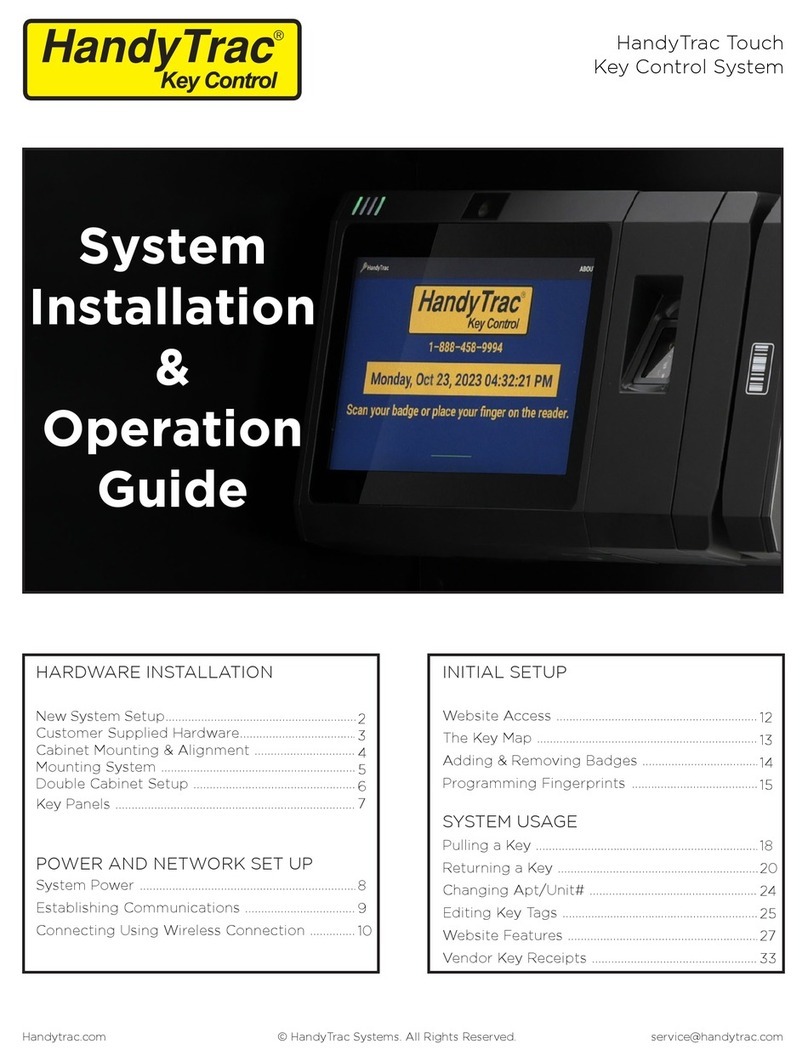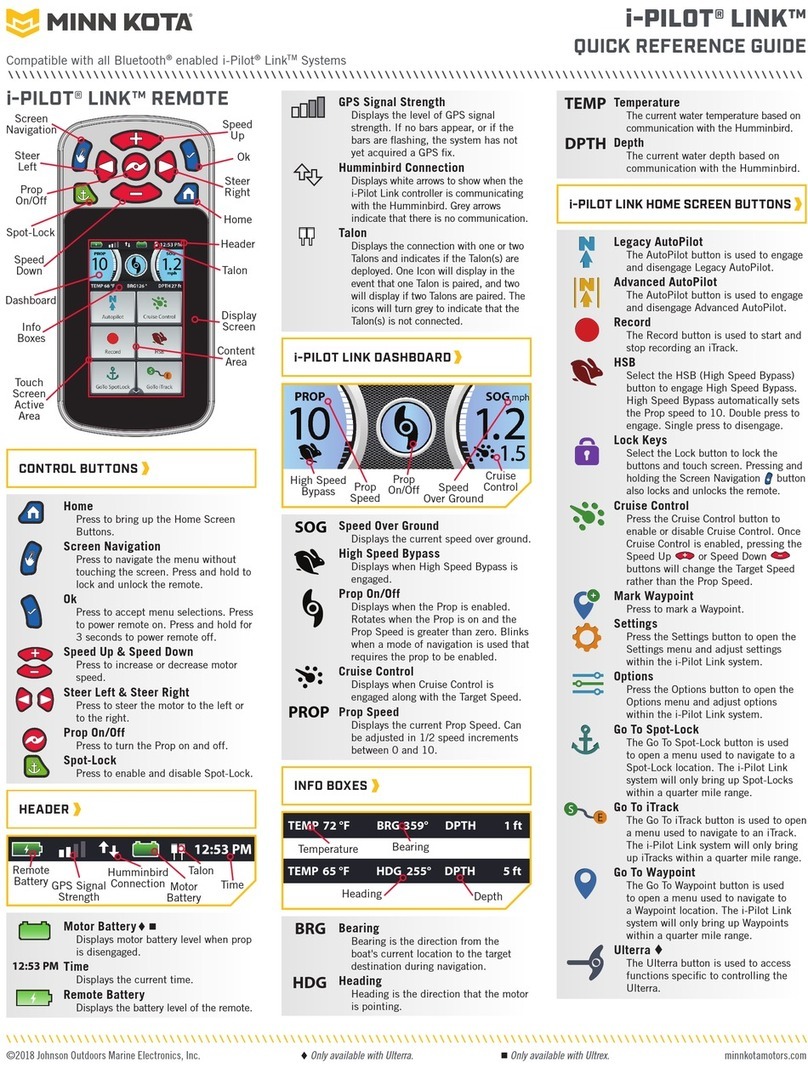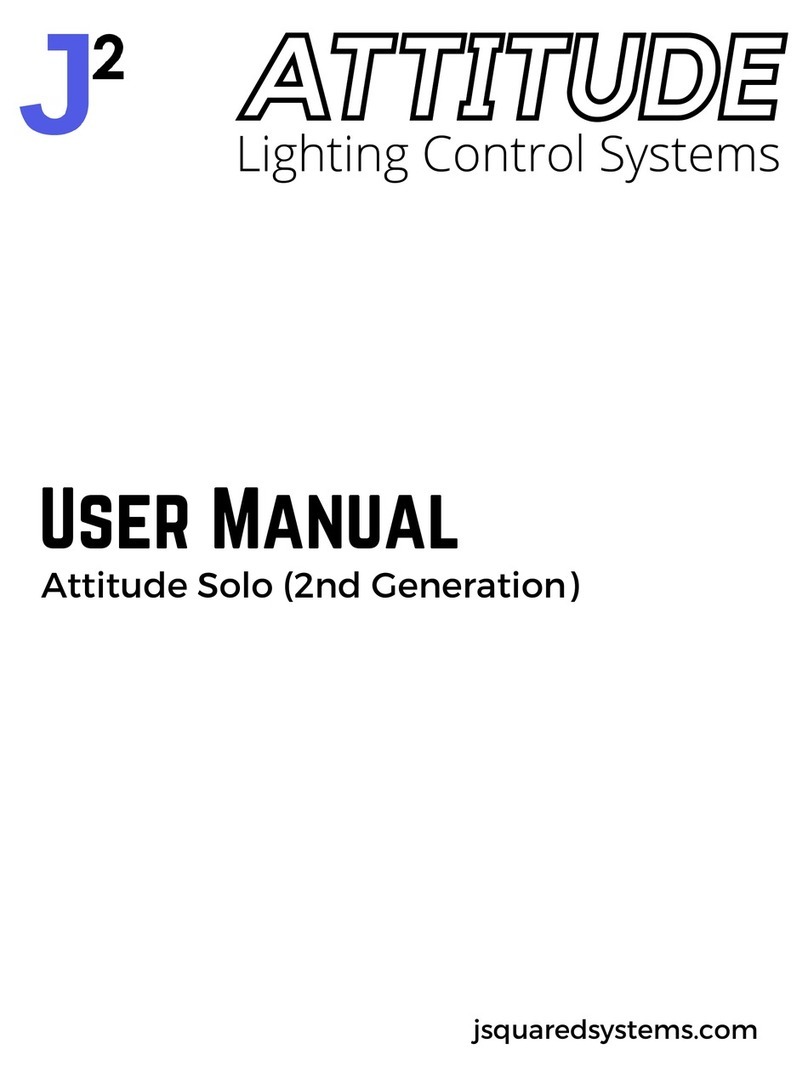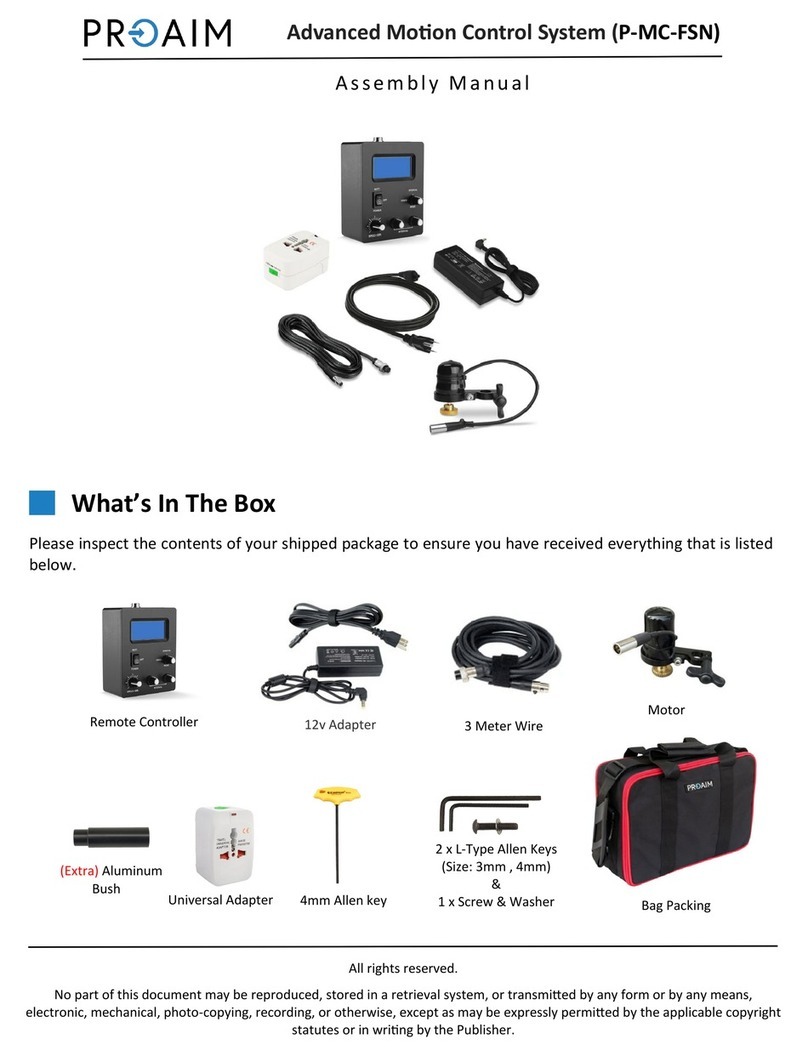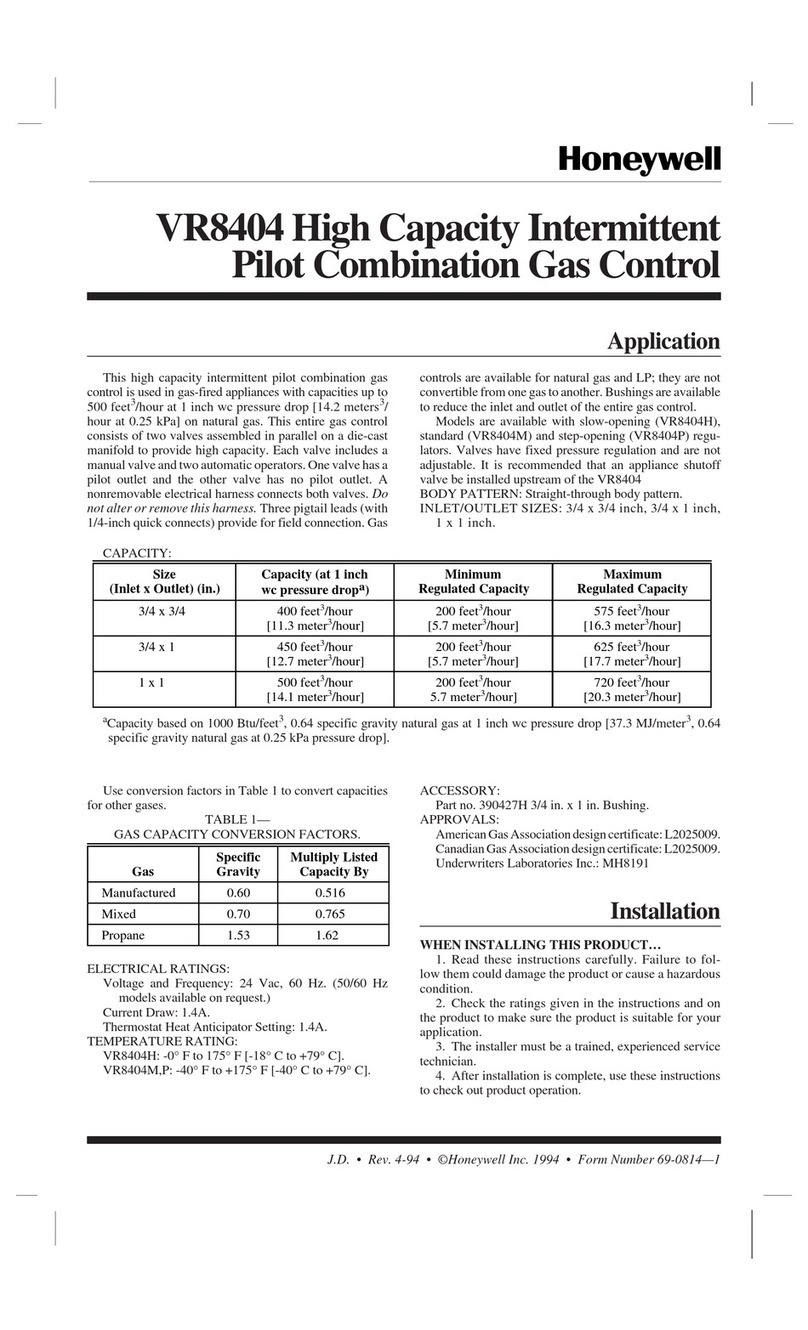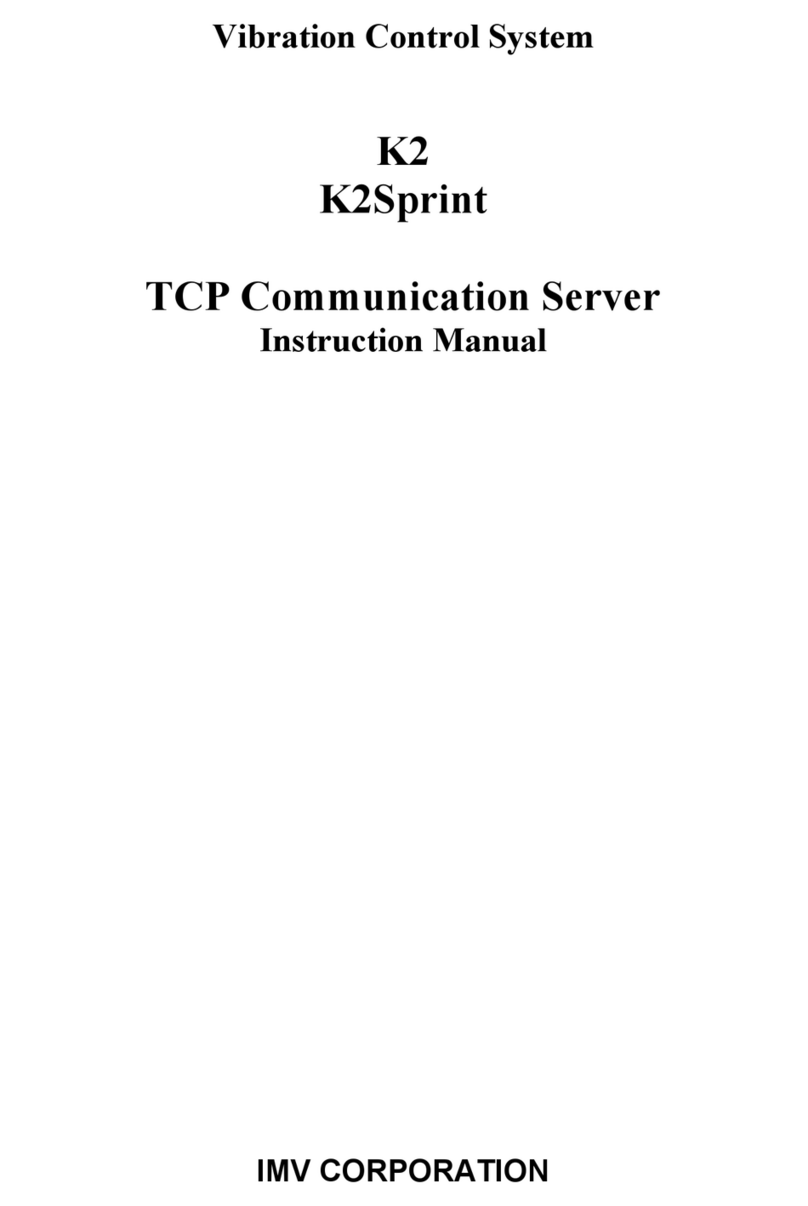HandyTrac Key Control User guide

1
HandyTrac Touch
User Guide
HandyTrac Touch
Key Control System
SystemSystem
InstallationInstallation
&&
OperationOperation
GuideGuide
© HandyTrac Systems. All Rights Reserved.handytrac.com service@handytrac.com
HARDWARE INSTALLATION
New System Setup...........................................................
What You Need ...............................................................
Mounting Cabinet & Door Alignment ...................
Mounting System & Key Panels ...............................
Double Cabinet Setup ..................................................
POWER AND NETWORK SET UP
System Power ..................................................................
Establishing Communications ..................................
Connecting Using Wireless Connection ..............
INITIAL SETUP
Website Access ..............................................................
The Key Map ....................................................................
Adding & Removing Badges ...................................
Programming Fingerprints .......................................
SYSTEM USAGE
Pulling a Key ....................................................................
Returning a Key ..............................................................
Editing Key Tags .............................................................
Changing Apt/Unit# ....................................................
Website Features ..........................................................
13
14
15
16
19
21
26
27
28
8
9
10
2
3
4
5
6

2
HandyTrac Touch
User Guide
New System Setup
Congratulations on the purchase of your new
HandyTrac Touch Key Control System. This guide includes
installation and usage information for both the HandyTrac
Touch Premium and HandyTrac Touch Standard Key Control
systems.
If you have any questions regarding this process, please
contact a HandyTrac technician at 888-458-9994 or email
service@handytrac.com.
Your system includes:
Touch system premounted on
Control Box (Premium pictured)
Key Panels with Keytags Cabinet(s)
Setup package includes 1) Key Map 2) Spare Keytags
3) Master Badge 4) Installation and Operation Guide
Backup Cabinet Keys
(Taped to back of
cabinet)

3
HandyTrac Touch
User Guide
Customer Supplied
Tools Needed
Internet Connection
1. An Uninterruptible Power Supply (UPS)
Minimum rating of 450VA. Required for surge protection and backup battery
power.
2. Mounting fasteners
Minimum 50 lbs load capacity for masonry, drywall, wood or metal studs.
1. Drill & Drill bits
2. Level
3. Flat head screwdriver
4. Phillips head screwdriver
5. Pliers
Available Options
1. WiFi 2.4 GHz (WPA/WPA2, WEP, 802.1x EAP)
(5 GHz networks are not supported)
OR
2. Wired Ethernet
(CAT5(e) ethernet cable not included)

4
HandyTrac Touch
User Guide
1. Mount the cabinet on the wall.
2. Mount the HandyTrac Touch system and control
box on the wall.
3. Insert key panels in cabinet(s).
• Use metal or plastic. Wood and rubber do not hold their shape well over time.
• If the door gap at top is greater than bottom, shim the top of the cabinet at right hand
corner.
• If the door gap on the bottom is greater than the gap on the top, shim the bottom of
the cabinet at the right hand corner.
Cabinet Alignment
Note: Do not place the
manual backup keys inside
the cabinet. They are the only
way to open the cabinet at
this stage.
Check the gap between door and door frame on all sides. If the gap is not uniform all
the way around, the cabinet will have to be shimmed to compensate for the uneven wall
surface.
Familiarize yourself with these steps before you get started.
The basic installation order is as follows:
1. To achieve the recommended height, stack the system
shipping box on top of the key cabinet shipping box.
This will give you a platform 44” high.
2. Place the cabinet on top of the boxes, then place a
level on top of the cabinet.
3. We strongly recommend attaching the cabinet to a
stud. Align at least one (1) stud with one of the six (6)
drilled mounting holes at the top of the cabinet.
4. Use a pencil to mark your holes.
5. When all holes are marked, use screws that penetrate
at least two (2) inches into the stud or wall that are
capable of holding at least 50 lbs. Follow the
manufacturer’s directions for all anchors.
6. Lift the cabinet into place and tighten all fasteners
snug, but not fully. Place your level on top of the
cabinet and check repeatedly as you tighten all of the
fasteners. A minimum of nine (9) screws are required
for mounting the cabinet to ensure proper plumb,
squareness, and stiffness.
Mount the Cabinet

5
HandyTrac Touch
User Guide
Mount the Control Box
Insert the Key Panels
1. Hold the control box ush against the side
of the cabinet. The Electronic Lock port
on the side of the cabinet must be aligned
with the electronic lock cables from the
control box.
2. Before mounting the control box, gently
feed the electronic lock cables through
the electronic lock cable port on the right
side of the key cabinet.
Fasten the control box to the wall.
3. Connect the electronic lock, light, and
switch connectors inside the key cabinet.
The ends of each connector are labeled.
4. Snap the cables into the retaining clips
on the inside of the cabinet to prevent
contact with the key panels during
operation and to protect the cables.
1. Each panel is labeled with a letter in the upper
outside corner, and each hook has a number.
2. The panels should be placed in alphabetical order
from front to back in the cabinet (AB/CD/EF/GH).
3. Insert the top panel mounting pin into a hole on
the top key panel mounting bracket. Raise the
panel up and rotate the bottom mounting pin into
the corresponding hole at the bottom bracket.
4. Repeat for all panels.
Note: Pay close attention to the
labels on the wiring. Make sure LOCK
is connected to LOCK and LIGHT to
LIGHT.

6
HandyTrac Touch
User Guide
Installation of Second Cabinet (if applicable)
Install the included spacer on the outside of the Right-Hand cabinet (marked RH).
This will allow enough space for employees to comfortably scan keytags and also provide
protection for the electronic lock and light wiring.
Mount the second cabinet the same as the rst and feed the cables from the control box
through the spacer. Connect the wiring the same as the rst cabinet and clip down wires.
Insert the spacer through outside wiring hole. Thread on the included nut to secure in
place.
Opens to Left
(LH)
Opens to Right
(RH)

7
HandyTrac Touch
User Guide
1. The panels that belong in each cabinet will be shipped in labeled and separate
boxes according to the cabinet in which they need to be installed.
2. Larger systems (over 800 hooks) will contain additional labeling on the
packaging to indicate which panels belong with each touchpad.
3. If you are unsure which panels belong in which cabinet, please contact
HandyTrac Support at 888-458-9994.
AI
Multiple Cabinet Key Panels

8
HandyTrac Touch
User Guide
1. Plug the HandyTrac Touch power cable
into a UPS Battery Backup. Be sure the
HandyTrac Touch System is connected to a
plug that includes both Battery Backup and
Surge Protection.
2. Turn the system on using the power switch
on the bottom-right of the Touch system
control box.
3. If your system does not power on, check to
make sure the battery is connected in your
UPS battery backup and that it is powered
on. Follow the manufacturer’s installation
and safety instructions for your UPS battery
backup.
System Power
NOTE: Your warranty will
be voided if a UPS battery
backup is not installed.
Power Switch
UPS Battery Backup
(Customer Supplied)

9
HandyTrac Touch
User Guide
Establishing Communications
Wired CAT5(e) Ethernet Network Connection
Note: A wired Ethernet connection is the preferred network connection method
1. A CAT5(e) Ethernet network cable can be
connected to the ethernet network port
located at the bottom-left of the system near
the power cord. An ethernet cable does not
need to be connected if you will be using a
WiFi connection.
2. Once powered on, the system will display the
main HandyTrac Touch system Time and Date
screen. (pictured below)
3. If the wired connection is not active, you will
receive a “No Network” popup notication.
4. If you do not receive a “No Network” popup
notication, you likely have a live connection.
You can test your connection by tapping the
HandyTrac logo on the display one time.
5. You should receive a notication that says
“EOP was Successful.”
Ethernet Network Port
Note: Tapping on
“About” in the top
right corner will list
network connection
information.

10
HandyTrac Touch
User Guide
Connecting to a Wireless Network
1. Once the system is powered on and at
the main Time and Date screen, log in
with the Master Badge. If you have the
“No Network” popup on the display,
tap on “OK” to dismiss it to display the
default Time and Date screen.
2. Log in by scanning the Master Badge
through the barcode reader on the
right side of the system, then type in
the PIN using the on-screen keyboard.
3. Make sure that the bar code is facing
to the left when scanning through the
reader.
The Master Badge PIN is listed
on the inside ap of the small
envelope containing the Master
Badge.
If you cannot locate the Master Badge, or if you have any issues logging in with
the Master Badge, please call Technical Support for assistance at 888-458-9994.

11
HandyTrac Touch
User Guide
4. Tap “Administration” in the top right-
hand corner of the touch screen.
5. Tap the “System Settings” icon.
6. Select “Wi-Fi” from the settings list.
8. Enter your password when prompted.
Passwords are case-sensitive.
9. The status will change to “Connected”
when successful. “Saved” or
“Authentication Problem” are errors.
7. Make sure the Wi-Fi is toggled “On”
and tap on your network to select it.

12
HandyTrac Touch
User Guide
NOTE: The HandyTrac system
does not support on-system
VPN login or additional guest
network terms and conditions
acceptance.
1. Long pressing on the network
name will give you additional
options to “Forget” or “Modify” an
existing network if the password
needs to be updated or a new
network needs to be used.
2. The “Modify Network” menu allows
for the conguration of advanced
network options such as static
IP information. Do not modify
advanced options unless directed to
by your Helpdesk or internal IT.
Wireless Network Advanced Options
Wired Ethernet Network Advanced Options
1. Select “Ethernet” from the settings
list.
2. Select “Ethernet Conguration”
for advanced ethernet networking
options.
3. Static IP information can be entered
if required.
Do not modify advanced ethernet
options unless directed by your
Helpdesk or internal IT team.

13
HandyTrac Touch
User Guide
1. Once your system is communicating online, please call 888-458-9994 and select Tech
Support from the menu to speak with a HandyTrac Technician. The technician will check
to make sure your system is set up correctly and that all system data is properly loaded
and congured.
2. During this process your website login will be created if required. Website logins can be
congured to provide access to multiple HandyTrac systems for corporate, regional, or
area managers.
3. Visit HandyTrac.com and click Sign In at the top right hand
corner to access your HandyTrac account. HandyTrac.com
is also mobile friendly and can be easily accessed from any
smartphone.
4. Once logged in, you can manage many aspects of your system including reporting,
alerts, employee access, and notications.
Website Access and Initial System Setup
The HandyTrac Home page will display any congured alerts, the full Keys Out Report, and
open Work Orders if applicable.
For the initial setup, only employee information needs to be updated. The website offers
many features that are detailed later in this guide.

14
HandyTrac Touch
User Guide
Matching Up Keys Using the Key Map
A printed key map is included with a new system. The key map must be used to match
keys to tags as unit and tag locations are random. The key panels will ship prepopulated
with key tags on the indicated hooks. Once keys are matched to tags, shred the printed key
map as it is a security risk. The key map is constantly updating and always available on the
website to authorized users.

15
HandyTrac Touch
User Guide
Adding an Employee Badge
Editing or Removing an
Employee Badge
1. Under “Administration”, click on “Add/Edit
Employee Badges” in the Actions panel.
2. Click on the blue Add Employee button.
3. Fill out the elds including name, the six-digit
badge number, and create a four-digit PIN.
4. Choose an access level for the employee.
Most staff will only need Employee Access to
pull keys, but managers and administrators
should have Master Access. Master Access
allows editing units, tags, and ngerprints.
5. Choose a language that is displayed to the
employee when they sign in to the HandyTrac
system.
6. Once all your employees are added
on the website, go to the HandyTrac
system touchpad and tap on the yellow
HandyTrac Logo one time. This will force a
communication and update the system with
all current employees.
1. To edit an employee badge, click “Edit” at the end of the line for the employee from the
Active Employees list.
2. You can edit the Active status, badge number, PIN, access level, or language. You cannot
change the name associated with a badge.
3. To remove an employee badge from the system, simply change the “Active” eld to “No”
and save. This will remove that employee’s access and free up the badge to be re-added
with a new employee.
Note: It is critical that all
employees using the HandyTrac
system have their own badge and
PIN. If badges and PIN numbers are
shared, the audit trail will not be
valid.

16
HandyTrac Touch
User Guide
1. Make sure the employee is in the Active
Employees list on the website.
2. Before logging in to the HandyTrac
system, tap on the HandyTrac Logo on
the screen one time. This will force a
communication and update the system
with all current employees.
3. You should receive a notication that
says “EOP was Successful.”
Adding Fingerprints for Employees
(Touch Premium System only. Master Access is required)
Employees must be added to the Active Employee list on the website rst. Once
they are added on the website, you can add their ngerprint to their prole.
4. Tap on the word “Administration” in the
top right corner of the screen.
5. Tap “Fingerprint Setup” from the
Administration menu.
6. The Fingerprint Setup menu will give you
options to manage all ngerprints.
7. Tap the drop-down menu at the top to
view all active employees in the system.

17
HandyTrac Touch
User Guide
8. Once the appropriate employee is
selected, tap on Register ngerprint.
10. The system will chime and notify of
a successful read and display the
ngerprint image.
11. Repeat until the system says the print is
successfully registered.
9. Remove the protective lm from the
ngerprint reader and place your nger
on the reader.
Notes:
• It is recommend you test your ngerprint access by logging out of the HandyTrac system and signing
back in by placing your nger on the reader.
• Badges and PINs can still be used in the event a nger is cut or no longer reads properly.
• Fingerprints are removed when an employee is deactivated on the website.
This concludes initial system setup. General system usage
and website features are detailed on the following pages.

18
HandyTrac Touch
User Guide
Using the HandyTrac Touch System
The HandyTrac Touch system must be at the default Time and Date screen for an
employee to gain access.
Use the biometric ngerprint reader (HandyTrac Touch Premium only) OR scan your
badge and type in your PIN. You must be signed in to the system to pull or return any key.
HandyTrac Touch Premium HandyTrac Touch Standard

19
HandyTrac Touch
User Guide
Pulling a Key
1. Tap the “Pull Key” icon 2. Select an Activity from the drop-down
list. Choosing an accurate Activity makes
your audit trail more accurate.
3. Tap your unit from the list. You can use
the Find Apt/Unit# box to search. If you
have buildings programmed, you can
lter with the “All buildings” drop-down.
4. The system will electronically pop open
the door and tell you where to nd the
unit key you requested. Scan the key out
to verify it is the correct tag.
5. If you need multiple keys, continue to
select units from the list.
6. Once you are nished pulling keys, close
the cabinet door and tap Log Out.

20
HandyTrac Touch
User Guide
If the Apartment/Unit# you are looking
for is “grayed-out”, it is not available in the
system as it has already been pulled or is
restricted.
Pulling a Key: Notes
Tapping the grayed-out apartment/unit#
will let you know who last pulled the key
and when, or if it is a restricted apartment/
unit#. Unit restrictions are managed on the
website by authorized users.
If you scan a keytag that does not belong in
the system, it will be rejected. Do not place
the keytag back in the cabinet as it is not
currently assigned to a unit.
Always close the door before logging out
of the system. The cabinet door will only
open one time per session and you will be
automatically timed out after 60 seconds
with no action. These security measures
prevent employees from taking action
under the login of a different employee.
Other manuals for Key Control
2
Table of contents
Other HandyTrac Control System manuals
Popular Control System manuals by other brands

Skytech
Skytech RCAF-LMF/RD Installation and operation instructions

WattMaster
WattMaster Water Source Heat Pump Installation & operation manual
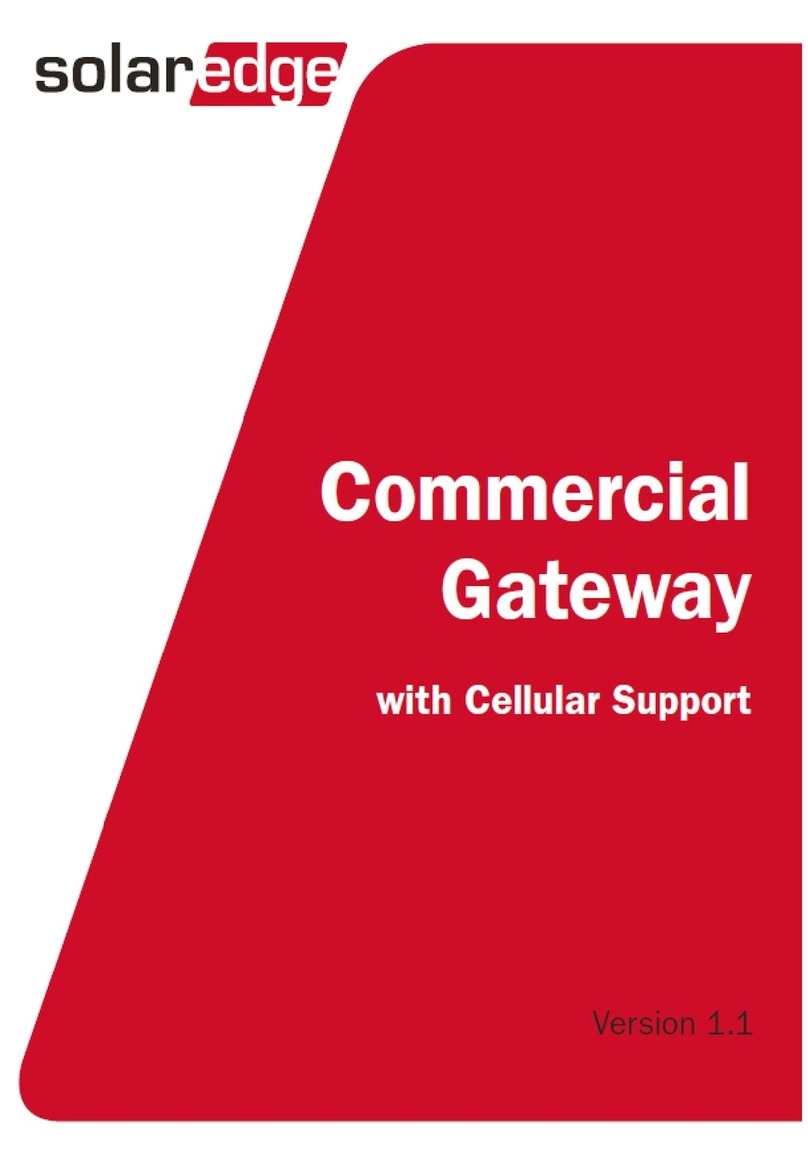
SolarEdge
SolarEdge The Commerical Gateway installation guide

Sabre
Sabre SABRE-T1 quick start guide

NovaStar
NovaStar ET2000 user manual
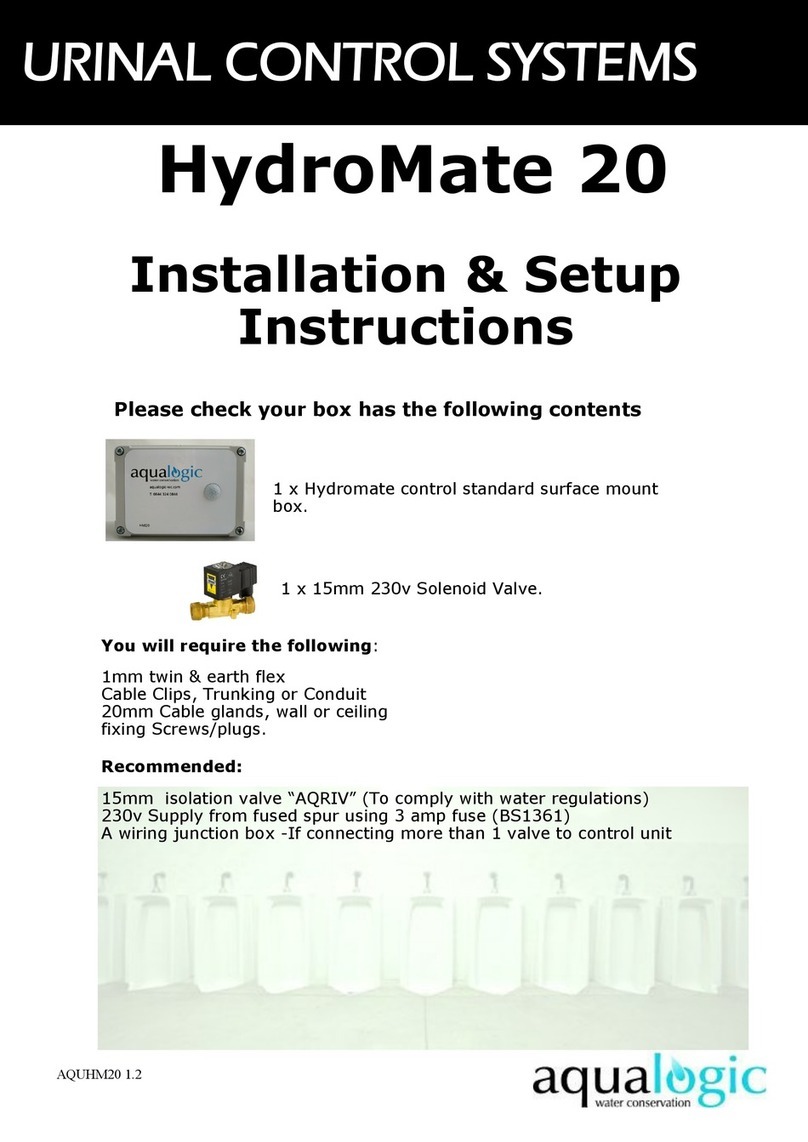
Aqua Logic
Aqua Logic HydroMate 20 Installation & setup instructions