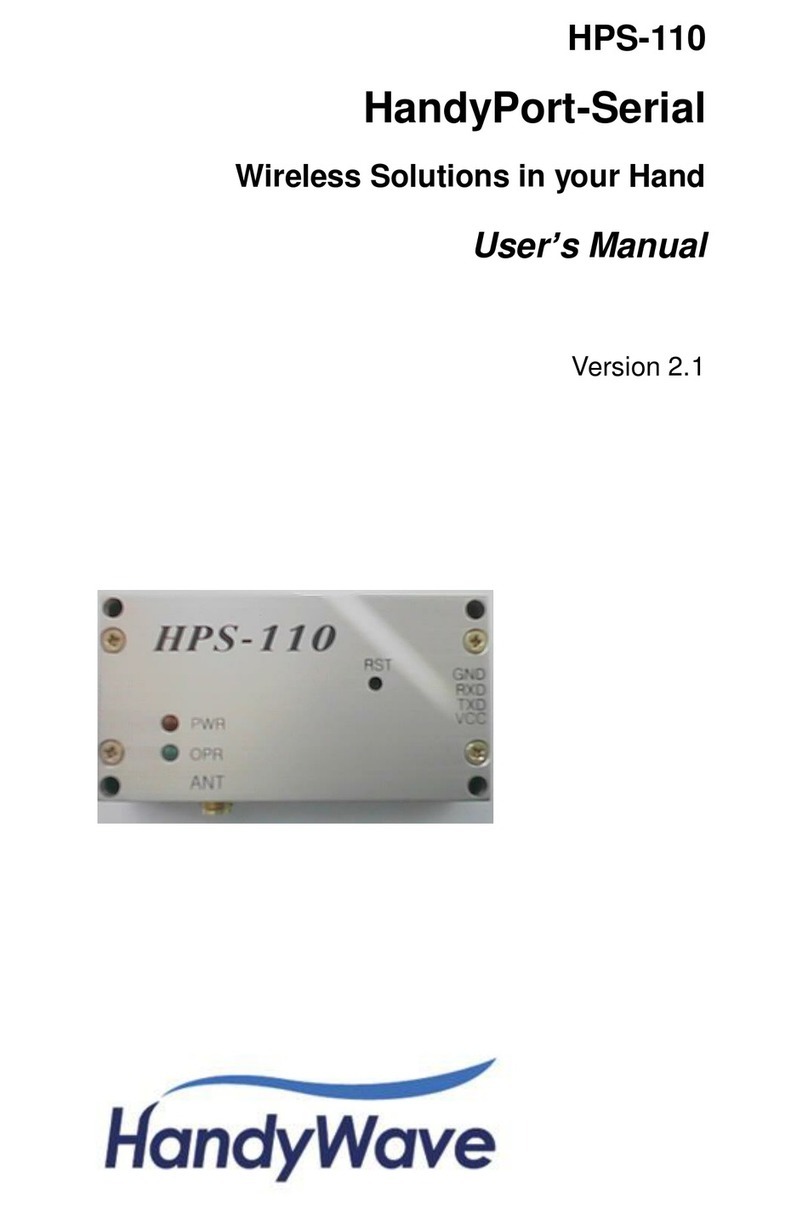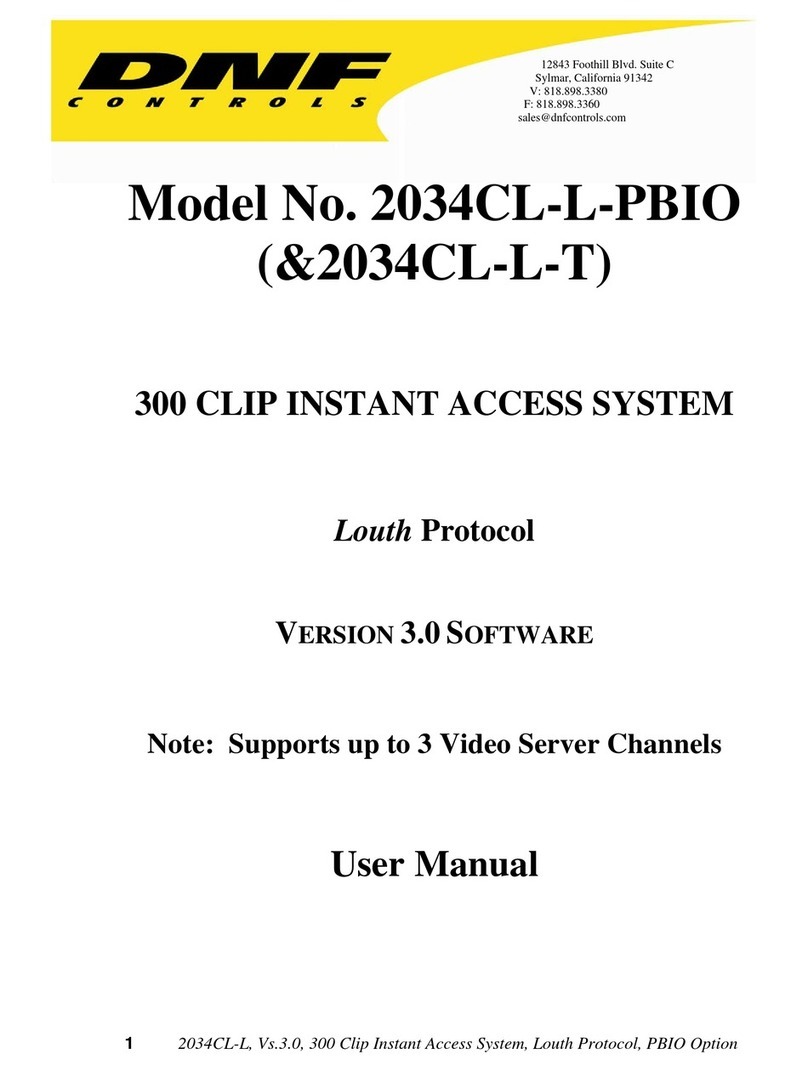HandyWave HandyPort Series User manual

HPS-110
HandyPort-Serial
Wireless Solutions in your Hand
User’s Manual

2
Table of Contents
1. INTRODUCTION.................................................................................................................... 3
1.1. FEATURES......................................................................................................................... 3
1.2. PACKAGE..........................................................................................................................3
2. SPECIFICATIONS ................................................................................................................. 4
2.1. GENERAL.......................................................................................................................... 4
2.2. INTERFACE........................................................................................................................5
2.2.1. Notation.......................................................................................................................5
2.2.2. RS-232 Signals ...........................................................................................................5
2.3. FACTORY SETTING ............................................................................................................6
2.4. DISPLAY STATUS ...............................................................................................................6
2.5. RESET BUTTON.................................................................................................................6
2.5.1. Enter Configuration Mode ...........................................................................................6
2.5.2. Exit Configuration Mode..............................................................................................6
2.5.3. Re-connection .............................................................................................................6
3. USAGE................................................................................................................................... 7
3.1. HARDWARE INSTALLATION.................................................................................................. 7
3.2. HYPER TERMINAL SETTINGS .............................................................................................. 7
3.3. CONFIGURATION................................................................................................................7
3.3.1. Start Configuration....................................................................................................... 7
3.3.2. Usage Printing.............................................................................................................7
3.3.3. After Configuration ......................................................................................................7
3.4. COMMAND SET .................................................................................................................8
3.4.1. Command List for Local Device..................................................................................8
3.4.2. Command List for Remote Device..............................................................................9

3
1. Introduction
Thank you for purchasing a HandyPort-Serial. The HandyPort-Serial can be used as a
component in many types of systems allowing them to communicate wirelessly with other
Bluetooth products such as PC-cards, laptops, handheld computers, mobile phones and other
HandyPort-Serial. The HandyPort-Serial is a suitable component in new products as well as in
existing products.
1.1. Features
No need of external host and software
Easy of installation and use
Supports configuration of the local device
Supports configuration of the remote device via Over-the-Air
Easy of maintenance
Supports up to 100 meter (Line of Sight)
1.2. Package
HPS-110 2 EA
Antenna 2 EA

4
2. Specifications
2.1. General
Baud Rate Up to 115.2kbps (Recommend above 2.4kbps)
Supports 1.2/2.4/4.8/9.6/19.2/38.4/57.6/115.2kbps
Coverage Up to 100 M
Connection Point-to-Point
Signal TxD, RxD, GND
RS-232 Interface 2.5mm Wire to Board Connector Angle Type 4 Pin Male
Frequency 2.400 ~ 2.4835GHz
Tx. Power Max 20 / Typical 16dBm
Rx. Sensitivity -84dBm
Antenna Interface SMA Female
Antenna Gain Max. 2dBi
Power Supply +3.3 ~ 16VDC
Current
Consumption
Max. 110mA
Operation
Temperature
-20 ~ 75 °C
Size 36.5mm (W) x 69mm (D) x 12mm (H)

5
2.2. Interface
2.2.1. Notation
PWR: Power LED
OPR: Link LED
ANT: Antenna Connector (SMA Female)
RST: Reset Button
GND: Signal Ground
RXD: RS-232 Received Data
TXD: RS-232 Transmitted Data
VCC: System Power
2.2.2. RS-232 Signals
Pin Number Notation Direction Description
1 VCC Input Vcc 3.3V ~ 16V
2 TxD Output RS-232 Transmitted Data
3 RxD Input RS-232 Received Data
4 GND N/A Signal Ground

6
2.3. Factory Setting
The following is the factory setting of COM port.
Baud rate: 9600 bps
Data Bit: 8 bit
Parity Bit: No parity
Stop Bit: 1 stop bit
Flow control: None
2.4. Display Status
The following is status LED information.
PWR (Green): It is an indication of power on/off status.
LNK (Green): When a wireless link is on, it is turned on. If HPS-110 is in the
configuration mode, it will be flashing every second.
2.5. Reset Button
The RST button has the following functions.
Enter / Exit the configuration mode
Restore the factory settings
Disconnect and reconnect a wireless connection.
2.5.1. Enter Configuration Mode
When the LNK LED is OFF, push the RST button. When the LNK LED is ON, you have to push
the RST button twice to enter the configuration mode. If you enter the configuration mode
successfully, LNK LED will be flashing every second. And HPS-110 COM port will be stored the
factory settings.
2.5.2. Exit Configuration Mode
You can have two options to exit the configuration mode.
Exit the configuration mode by software: Type “X”.
Exit the configuration mode by the RST button: Push the RST button.
2.5.3. Re-connection
When the LNK LED is on, you can push the RST button to disconnect and reconnect a wireless
link.
Waning!
If you push the RST button, the COM port of HPS-110 will be stored the factory setting.

7
3. Usage
3.1. Hardware Installation
Step 1: Assemble a provided antenna to HPS-110 body.
Step 2: Plug a HPS-110 into the COM port of device.
Step 3: Power on.
Step 4: Configure the HPS-110, if necessary.
3.2. Hyper Terminal Settings
Baud Rate: 9600 bps / Data Bit: 8 / Parity Bit: None / Stop Bit: 1 / Flow Control: None /
Emulation: VT100
3.3. Configuration
3.3.1. Start Configuration
Step 1: Plug a HPS-110 into a COM port of PC. And Power it on.
Step 2: Open a Hyper Terminal and set it up.
Step 3: Push the RST button on HPS-110. If you enter the configuration mode successfully, LNK
LED will be flashing every second.
Step 4: Hit the <Enter> key, 5 second later.
Step 5: Change the configuration of HPS-110 with commands, if necessary.
3.3.2. Usage Printing
If you are in the configuration mode, type “?” key. You will see the usage. All commands and
parameters are case sensitive. And you cannot use a <Backspace>.
3.3.3. After Configuration
After finishing the configuration, you have to execute a command “X” to apply changes.

8
3.4. Command Set
3.4.1. Command List for Local Device
Item Syntax Description Remarks
1. Connecting
address
AAddr<Enter> Set a remote device address for a
wireless connection.
A local and remote BD_ADDR
always need to be difference.
2. Baud rate BBaud Rate Change the baud rate Baud Rate - 0: 1200, 1: 2400, 2:
4800, 3: 9600, 4: 19200, 5: 38400,
6: 57600, 7: 115200
3. COM port CCOM Port
This is only valid in connection
mode 2.
4. PIN code EPIN<Enter> Authentication Off: Type <Enter>
Authentication On: Type up to 11
characters
Paired adapters should have a
same PIN code.
5. Connection mode Mmode Set a connection mode
0: 1:1 Mode, 1: WAIT Mode, 2:
REGISTER and CONNECT Mode
6. Friendly name Nname<Enter>
Set a friendly name up to 11
characters.
7. Command for the
remote
O Enter configuration mode for the
remote.
8. Parity Bit Pparity Set the parity bit. 0: None, 1: Odd 2: Even
9. Stop Bit Sstop Set the stop bit. 0: 1 Stop, 1: 2 Stop
10. View V Display configuration information
11. Exit XApply changes.
12. Usage ?Print the usage.
Waning!
If you push the RST button, the COM port of HPS-110 will be stored the factory setting.

9
3.4.2. Command List for Remote Device
To change the configuration for a remote device via over-the-air, firstly you have to use a
command “O” at the local device. The following are a procedure for changing configuration of
remote device via over-the-air.
Configure a remote device at the local device.
Save changes at the local device.
Make a wireless connection between the local device and remote device
(automatically).
Send changes from the local device to the remote device (automatically).
Apply changes at the remote device and reboot (automatically).
Item Syntax Description Remarks
1. Connecting
address
AAddr<Enter>
Set a connecting address for remote
device.
2. Baud rate BBaud Rate Change the baud rate for the remote.
3. COM port CCOM Port This is only valid in mode 2.
4. PIN code EPIN<Enter> Authentication Off: Type <Enter>
Authentication On: Type
up to 11
characters
Paired adapters should have
a same PIN code.
5. Connection mode MMode Set a connection mode for remote.
6. Friendly name NName<Enter> Set a friendly name up to 11 characters
for remote.
7. Parity Bit PParity Set the parity bit. 0: None, 1: Odd 2: Even
8. Stop Bit SStop Set the stop bit. 0: 1 Stop, 1: 2 Stop
9 View V
Display configuration information for
remote
10. Exit XSave changes and return to main menu.
11. Usage ?Print the usage.
Remarks1: To configure a remote device via over-the-air, a local device must be able to
make a connection to the remote device.
Remarks2: You can change a PIN code for the remote and local device as follows:
Change a PIN for remote at the local -> Apply it. -> Change a PIN for local and apply it.
Remarks3: Once you change a connecting address, and connection mode for the remote,
the local device won’t be able to make a connection to the remote device.
This manual suits for next models
1
Table of contents
Other HandyWave Control Unit manuals
Popular Control Unit manuals by other brands

WAGO
WAGO 750-564 manual

HEIDENHAIN
HEIDENHAIN TNC 620 Programming Station user manual
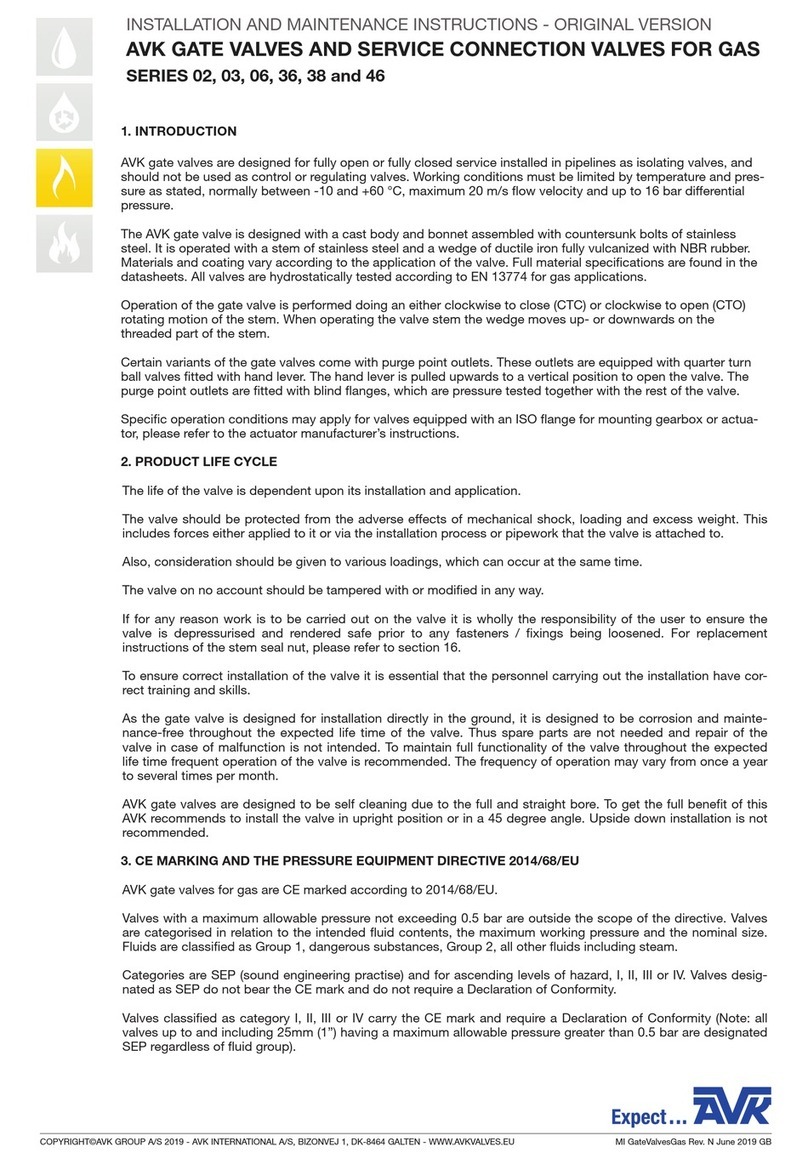
AVK
AVK 02 Series Installation and maintenance instructions
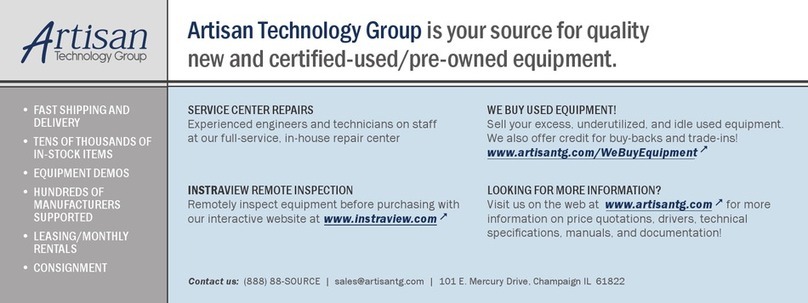
Performance
Performance CPC324 Hardware manual

Allen-Bradley
Allen-Bradley PowerFlex 755 user manual
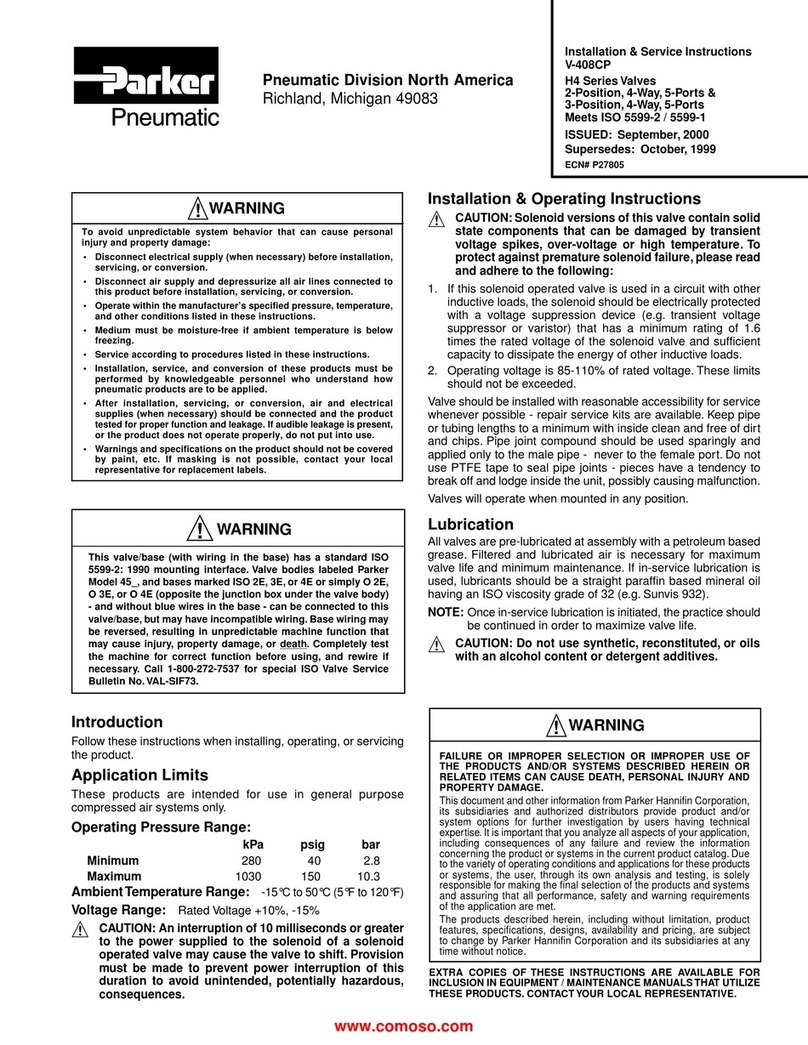
Parker Pneumatic
Parker Pneumatic H4 Series Installation & service instructions