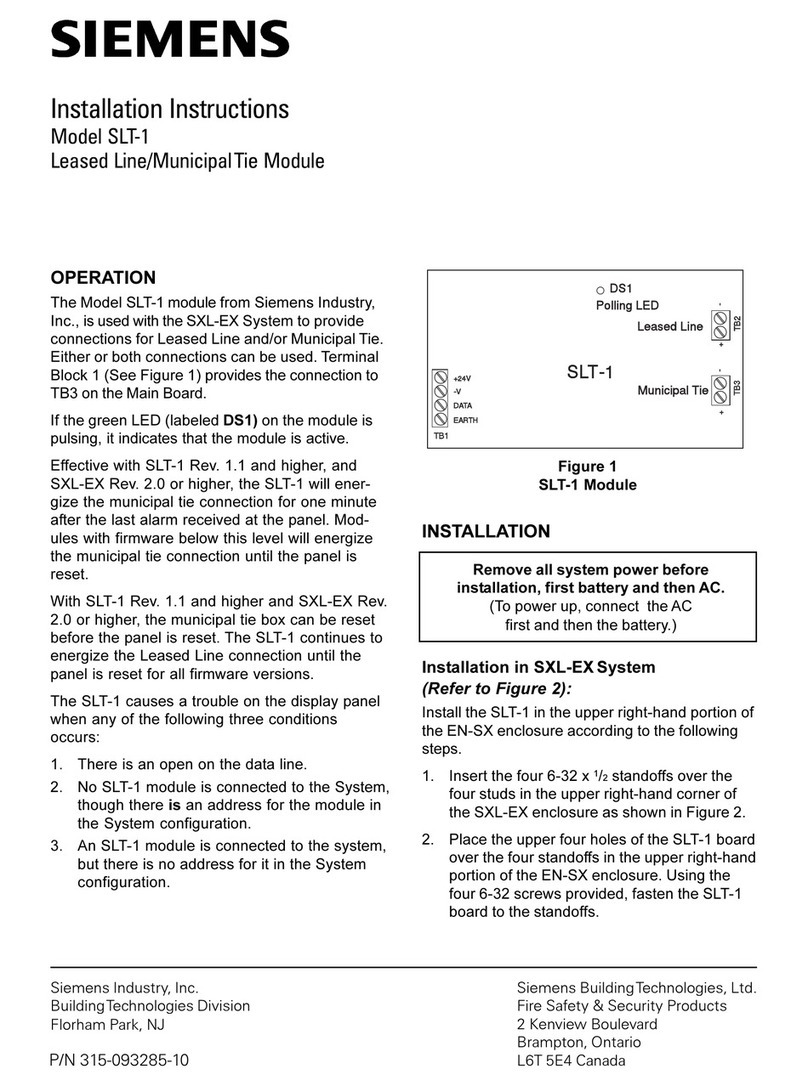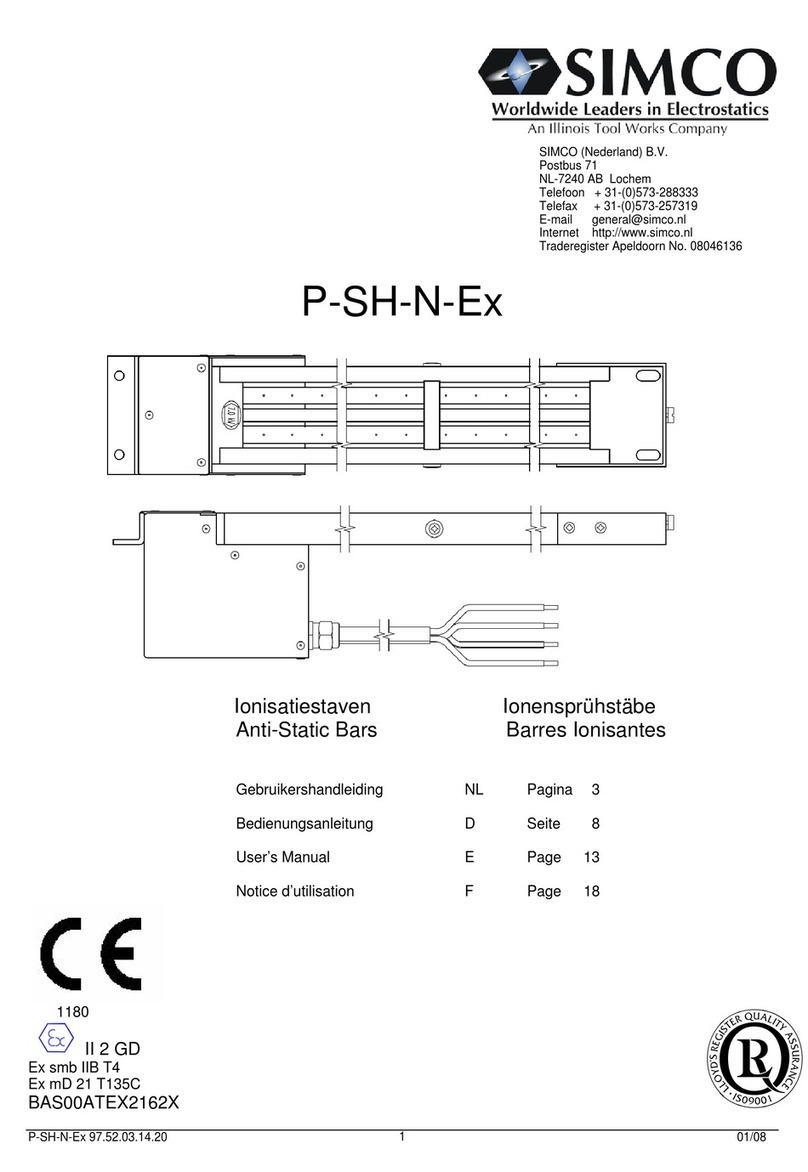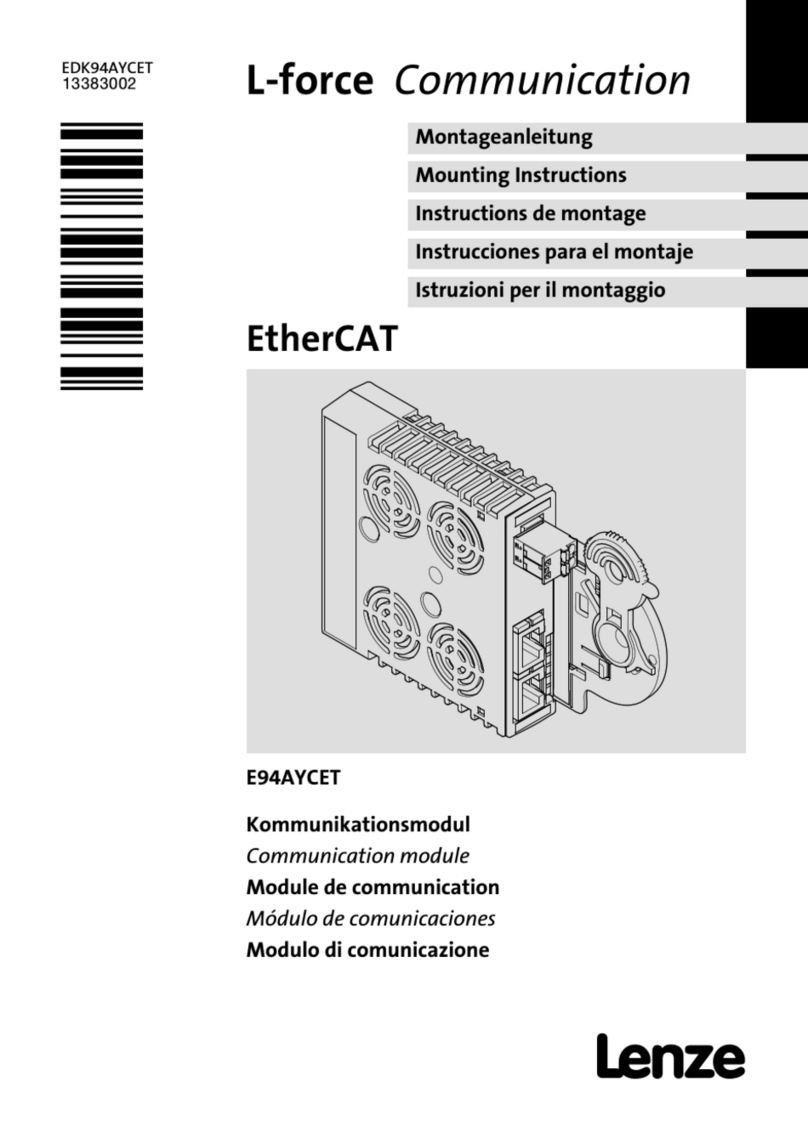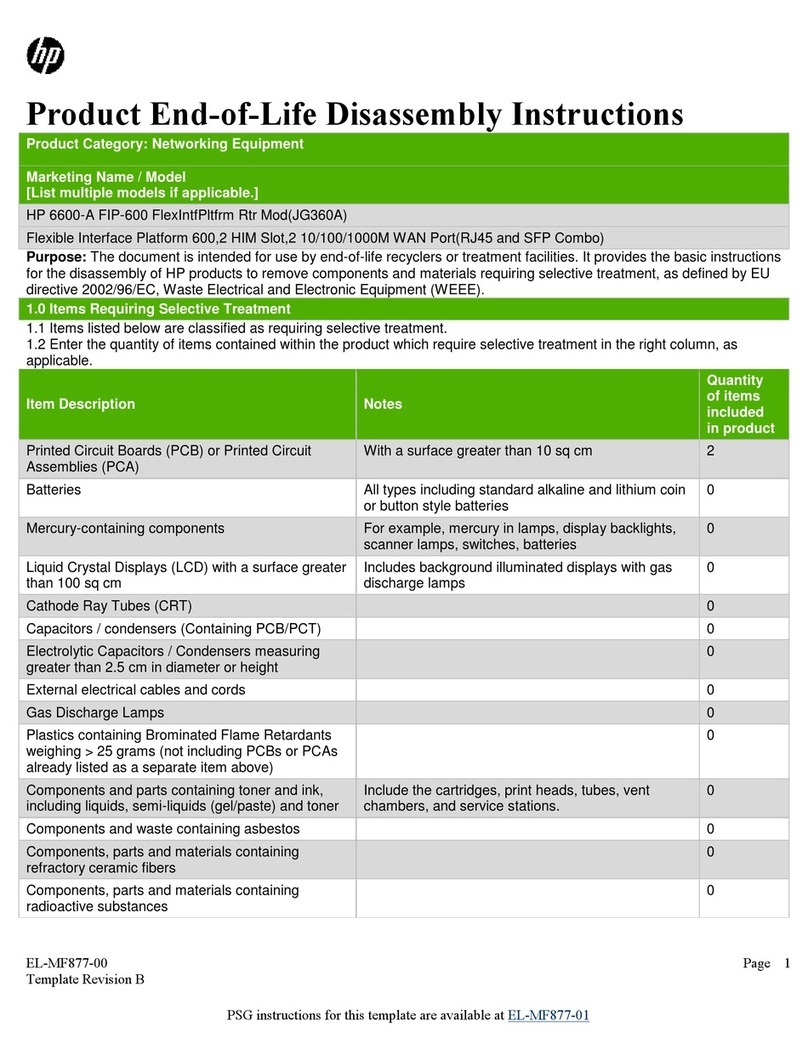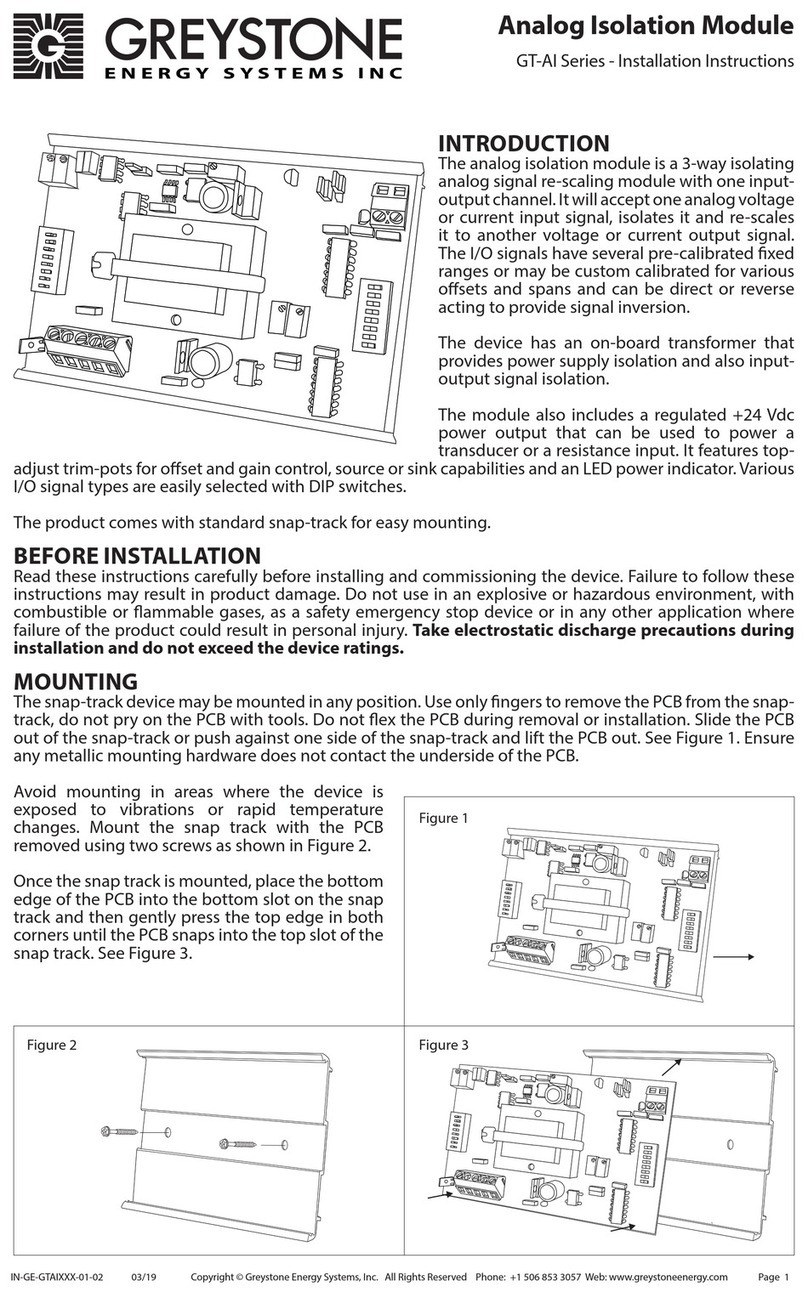HandyWave HandyPort-Serial User manual

HPS-110
HandyPort-Serial
Wireless Solutions in your Hand
User’s Manual
Version 2.1

2
Table of Contents
1. INTRODUCTION................................................................................................................3
1.1. FEATURES ....................................................................................................................3
1.2. PACKAGE .....................................................................................................................3
2. SPECIFICATIONS.............................................................................................................4
2.1. GENERAL .....................................................................................................................4
2.2. INTERFACE ...................................................................................................................5
2.2.1. Notation...................................................................................................................5
2.2.2. RS-232 Signals........................................................................................................5
2.3. FACTORY SETTINGS.......................................................................................................6
2.4. STATUS LED.................................................................................................................6
2.5. RESET BUTTON.............................................................................................................6
2.5.1. Entering the Configuration Mode..............................................................................6
2.5.2. Exiting the Configuration Mode................................................................................6
2.5.3. Re-connection .........................................................................................................6
3. USAGE..............................................................................................................................7
3.1. HARDWARE INSTALLATION ..............................................................................................7
3.2. HYPER TERMINAL SETTINGS...........................................................................................7
3.3. CONFIGURATION............................................................................................................7
3.3.1. Starting Configuration..............................................................................................7
3.3.2. Usage Printing.........................................................................................................7
3.3.3. After Configuration...................................................................................................7
3.4. COMMAND SET .............................................................................................................8

3
1. Introduction
Thank you for purchasing a HandyPort-Serial. The HandyPort-Serial can be used as a
component in many types of systems allowing them to communicate wirelessly with other
Bluetooth products such as PC-cards, laptops, handheld computers, mobile phones and other
HandyPort-Serial. The HandyPort-Serial is a suitable component in new products as well as in
existing products.
1.1. Features
Supports Bluetooth Serial Port Profile and GenericAccess Profile
No need of external host and software
Easy of installation and use
Supports configuration of the local device
Supports configuration of the remote device via Over-the-Air
Easy of maintenance
Supports up to 100 meter (Line of Sight)
1.2. Package
HPS-110 2 EA
Antenna 2 EA
A soft copy of this manual
1
1
This manual is required the software version 2.0 or above. If you have any questions, please
contact us.
HandyWave Co., Ltd.
#604, 912, Seongnamdaero, Bundang-gu, Seongnam-si, Gyunggi-do, 13506, South Korea
Tel: 82-31-709-8900, Fax: 82-31-708-9455
https://handywave.co.kr/ab-1212

4
2. Specifications
2.1. General
Baud Rate
Up to 115.2kbps (Recommend above 2.4kbps)
Supports 1.2/2.4/4.8/9.6/19.2/38.4/57.6/115.2kbps
Coverage
Up to 100 M
Connection
Point-to-Point
Signal
TxD, RxD, GND
RS-232 Interface
2.5mm Wire to Board ConnectorAngle Type 4 Pin Male1
Frequency
2.400 ~ 2.4835GHz
Tx. Power
Max 20 / Typical 16dBm
Rx. Sensitivity
-84dBm
Antenna Interface
SMA Female
Antenna Gain
Max. 2dBi
Power Supply
+3.3 ~ 16VDC
Current
Consumption
Max. 110mA
Operation
Temperature
-20 ~ 75 C
Size
36.5mm (W) x 69mm (D) x 12mm (H)
1
Part number: 22-05-7045 (Old Part Number: 5268-04A) from Molex. Other side part number:
50-37-5043 (Old Part Number: 5264-04) from Molex.

5
2.2. Interface
2.2.1. Notation
PWR: Power LED
OPR: Link LED
ANT: Antenna Connector (SMA Female)
RST: Reset Button
GND: Signal Ground
RXD: RS-232 Received Data
TXD: RS-232 Transmitted Data
VCC: System Power
2.2.2. RS-232 Signals
Pin Number
Notation
Direction
Description
1
VCC
Input
Vcc 3.3V ~ 16V
2
TxD
Output
RS-232 Transmitted Data
3
RxD
Input
RS-232 Received Data
4
GND
N/A
Signal Ground

6
2.3. Factory Settings
The following are the factory settings of COM port. You can change the factory settings of COM
port with commands. In this case, you have to remember the changed factory settings.
Baud rate: 9600 bps
Data Bit: 8 bit
Parity Bit: No parity
Stop Bit: 1 stop bit
Flow control: None
2.4. Status LED
There are two LED on HPS-110.
PWR (Green): It is an indication of power on/off status.
LNK (Green): When a wireless link is on, it is turned on. If HPS-110 is in the
configuration mode, it will be flashing every second.
2.5. Reset Button
The RST button has the following functions.
Enter / Exit the configuration mode
Restore the factory settings
1
Disconnect and reconnect a wireless connection.
2.5.1. Entering the Configuration Mode
When the LNK LED is OFF, push the RST button. When the LNK LED is ON, you have to push
the RST button twice to enter the configuration mode. If you enter the configuration mode
successfully, LNK LED will be flashing every second. And HPS-110 COM port will be stored the
factory settings.
2.5.2. Exiting the Configuration Mode
You can have two options to exit the configuration mode.
Exit the configuration mode by software: Type “X”.
Exit the configuration mode by the RST button: Push the RST button.
2.5.3. Re-connection
When the LNK LED is on, you can push the RST button to disconnect and reconnect a wireless
link.
1
If you push the RST button, the COM port of HPS-110 will be stored the factory settings.

7
3. Usage
You can change the configuration of HPS-110 using Hyper Terminal
1
.
3.1. Hardware Installation
Step 1: Assemble a provided antenna to HPS-110 body.
Step 2: Plug a HPS-110 into the COM port of device.
Step 3: Power on.
Step 4: Configure the HPS-110, if necessary.
3.2. Hyper Terminal Settings
Baud Rate: 9600 bps / Data Bit: 8 / Parity Bit: None / Stop Bit: 1 / Flow Control: None /
Emulation: VT100
3.3. Configuration
3.3.1. Starting Configuration
Step 1: Plug a HPS-110 into a COM port of PC.And Power it on.
Step 2: Open a Hyper Terminal and set it up.
Step 3: Push the RST button on HPS-110. If you enter the configuration mode successfully, LNK
LED will be flashing every second.
Step 4: Hit the <Enter> key, 5 second later.
Step 5: Change the configuration of HPS-110 with commands, if necessary.
3.3.2. Usage Printing
If you are in the configuration mode, type “?<Enter>”for listing of commands. If you want to
know the usage of a command, type “?[command]<Enter>”. All commands and parameters are
case sensitive. And you cannot use a <Backspace>.
3.3.3. After Configuration
After finishing the configuration, you have to execute a command “X”to apply changes.
1
This manual is required the software version 2.0 or above.

8
3.4. Command Set
The commands are as follows
1
:
Item
Syntax
Description
Remarks
1. Connecting
address
AAddr<CR>
Set a remote device
address for a wireless
connection.
A local and remote
BD_ADDR always need to
be difference.
2. Baud rate
BBR[D]<CR>
Change the baud rate.
D (option): Change a
factory setting2.
Baud Rate (BR) - 0: 1200,
1: 2400, 2: 4800, 3: 9600,
4: 19200, 5: 38400, 6:
57600, 7: 115200
3. COM port
CCOMPort<CR>
Change a request serial port.
COMPort: ‘1’~ ‘7’
Only valid in connection mode 2.
4. PIN code
EPIN<CR>
Authentication Off: hit <Enter>
Authentication On: Type up to 11
characters
Paired adapters should
have a same PIN code.
5. Search timer
GTO<CR>
Set a search timeout.
TO (timeout): ASCII ‘0’~ “999”
Connection mode 3 only.
Default: 10 sec.
6. Max number
of search
HNO<CR>
Set the max number of search.
NO: ASCII ‘0’~ “999”
Connection mode 3 only.
Default: 10
7. Search device
ITO,NO[L]<CR>
Execute searching devices.
TO:ASCII ‘0’~ “999”
NO: ASCII ‘0’~ “999”
L (option): Display a long form.
Connection mode 3 only.
‘,’: ASCII 0x2C
8. Discovery
mode
JE/D<CR>
Set the discovery mode.
‘E’: Enable
‘D’: Disable
Connection mode 1 only.
Default: Enable
9. Low Power
Mode
KE/D<CR>
Set the low power mode.
‘E’: Enable
‘D’: Disable
Default: Disable
1
If you push the RST button, the COM port of HPS-110 will be stored the factory settings.
2
If you change a factory setting for baud rate, you have to remember it.

9
10. Connection
mode
MMode<CR>1
Set a connection mode.
Mode: ‘0’–‘3’
Mode 0 & 2: Required a
remote address.
Mode 2: Required a serial
port.
0: 1:1 Mode
1: WAIT Mode
2: REGISTER and
CONNECT Mode
3: WAIT Command Mode
11. Friendly
name
NName<CR>
Set a friendly name up to
11 characters.
12. Parity Bit
PPA[D]2<CR>
Set the parity bit.
D (option): Change a
factory setting3.
0: None, 1: Odd 2: Even
13. Connection
Timeout
QTO<CR>
Set the connection timeout.
TO: ASCII ‘0’~ “999”
Connection mode 3 only.
Default: 10 sec.
14. Stop Bit
SST[D]<CR>
Set the stop bit.
D (option): Change a
factory setting4.
0: 1 Stop, 1: 2 Stop
15. Connect
TAddr[,TO]<CR>
Try to make a connection.
Addr: a remote address
TO (option): ASCII ‘0’~ “999”
Connection mode 3 only.
‘,’: ASCII 0x2C
Default Timeout: 10 sec.
16. Cancel
U
Cancel a command.
Connection mode 3 only.
17. View
V
Display the device
information
You can find out a software
version.
18. CoD
WCoD<CR>
Set the class of device.
CoD: 6-Hex in ASCII
Default: “001F00”
19. Exit
X
Apply changes.
Rebooting
20. Status
Z
Display the status of state
machine.
‘S’: Idle / ’P’: Pairing /
’C’: Connecting /
’A’: RF on / ’I’: Inquiring
21. Usage
?[C]<CR>
Display the command list
or usage.
C: Command
AT+Z?<CR>: Command list
AT+Z?A<CR>: Usage of ‘A’
1
<CR>: Carriage Return (0x0D)
2
[]: An optional parameter.
3
If you change a factory setting for parity bit, you have to remember it.
4
If you change a factory setting for stop bit, you have to remember it.
This manual suits for next models
1
Table of contents
Other HandyWave Control Unit manuals
Popular Control Unit manuals by other brands

Baker Hughes
Baker Hughes Masoneilan 72000 Series instruction manual

Qonnex
Qonnex 2-Wire REL.44 quick start

Texas Instruments
Texas Instruments TSW14J56 user guide

Pfeiffer Vacuum
Pfeiffer Vacuum TPG 366 MAXIGAUGE operating instructions

elsner elektronik
elsner elektronik RF-MSG-ST IP53 Technical specifications and installation instructions

Texas Instruments
Texas Instruments TPS6381xEVM user guide