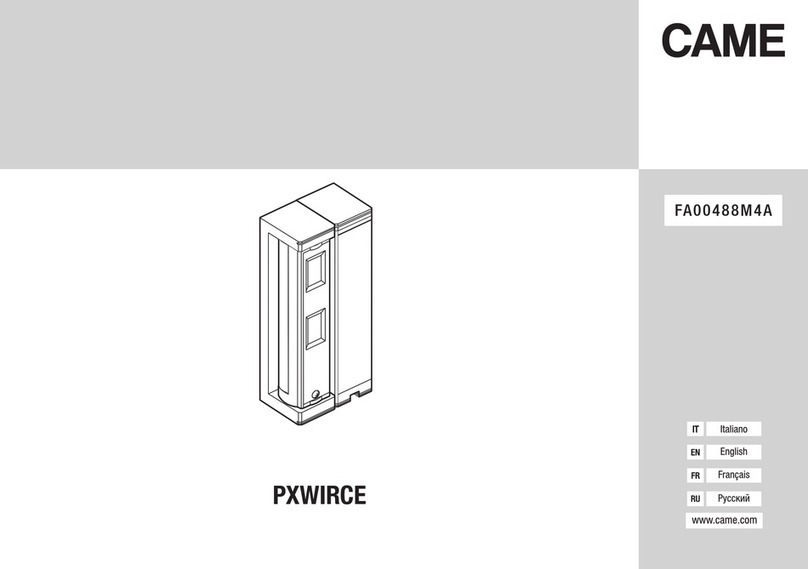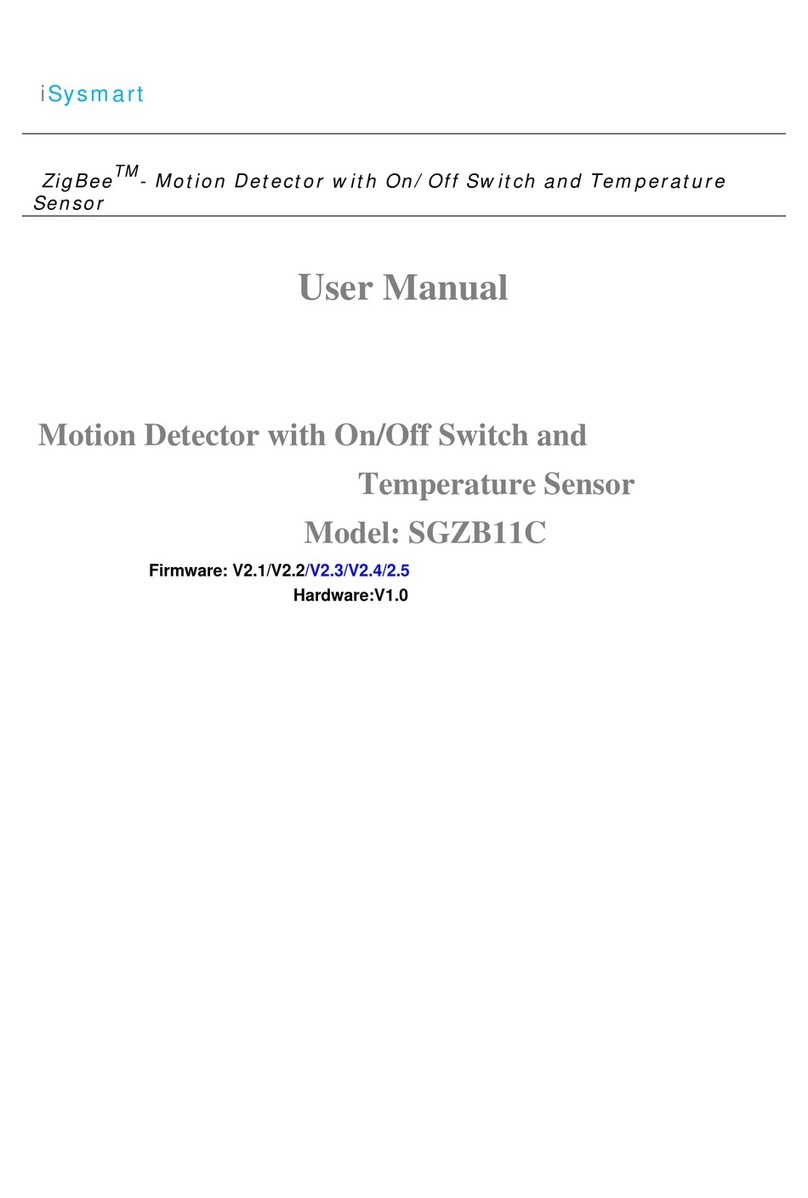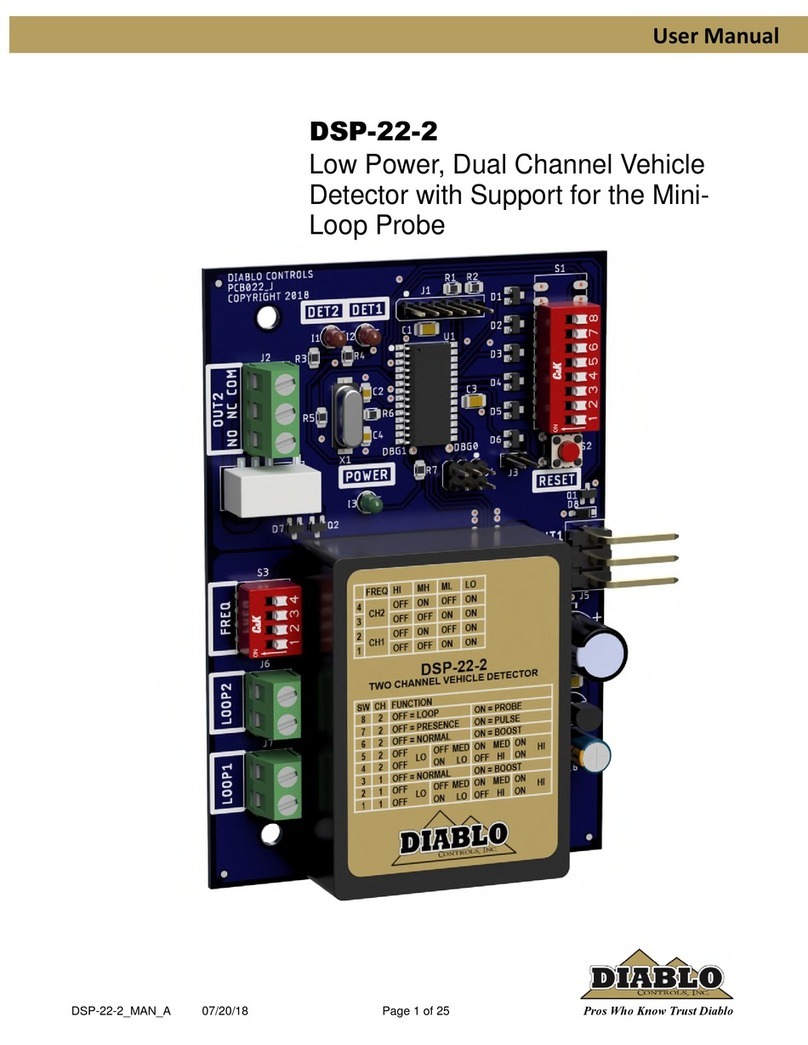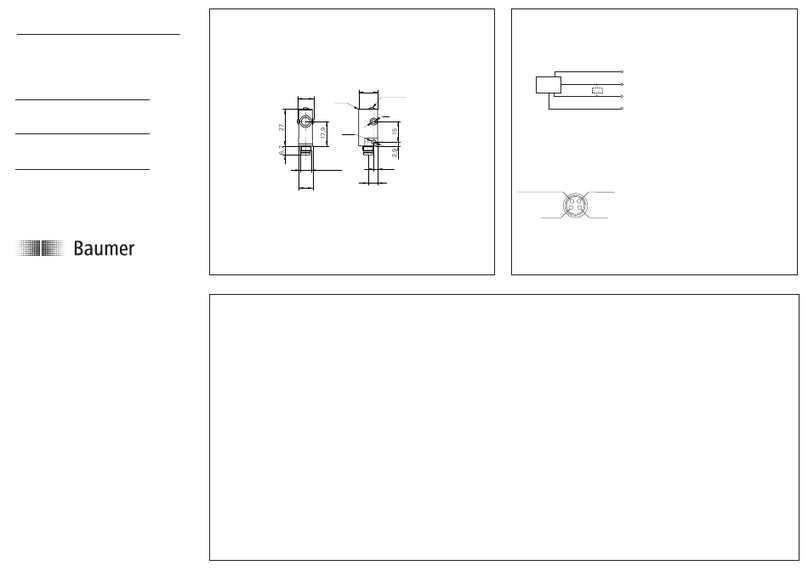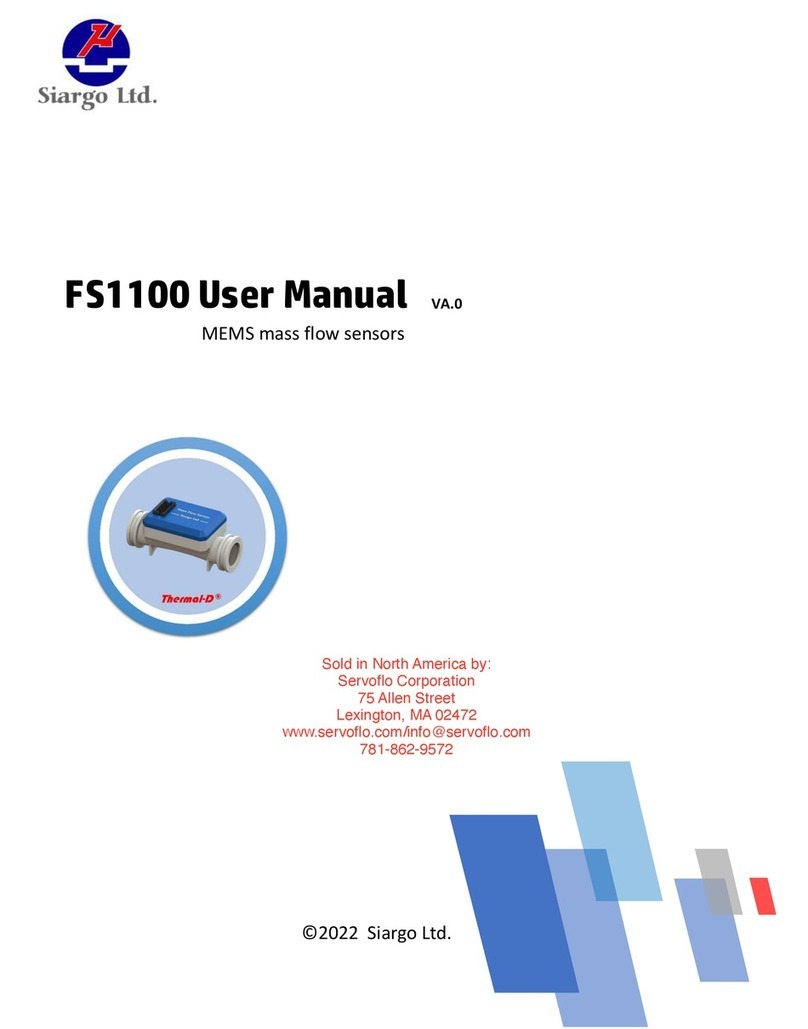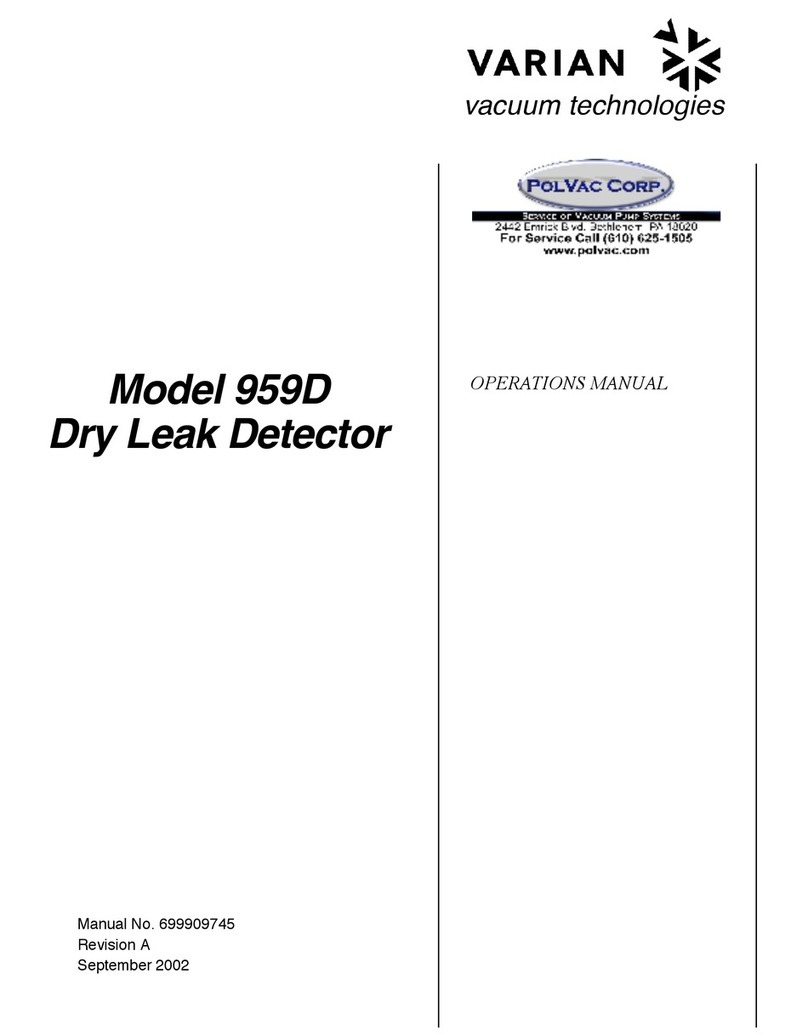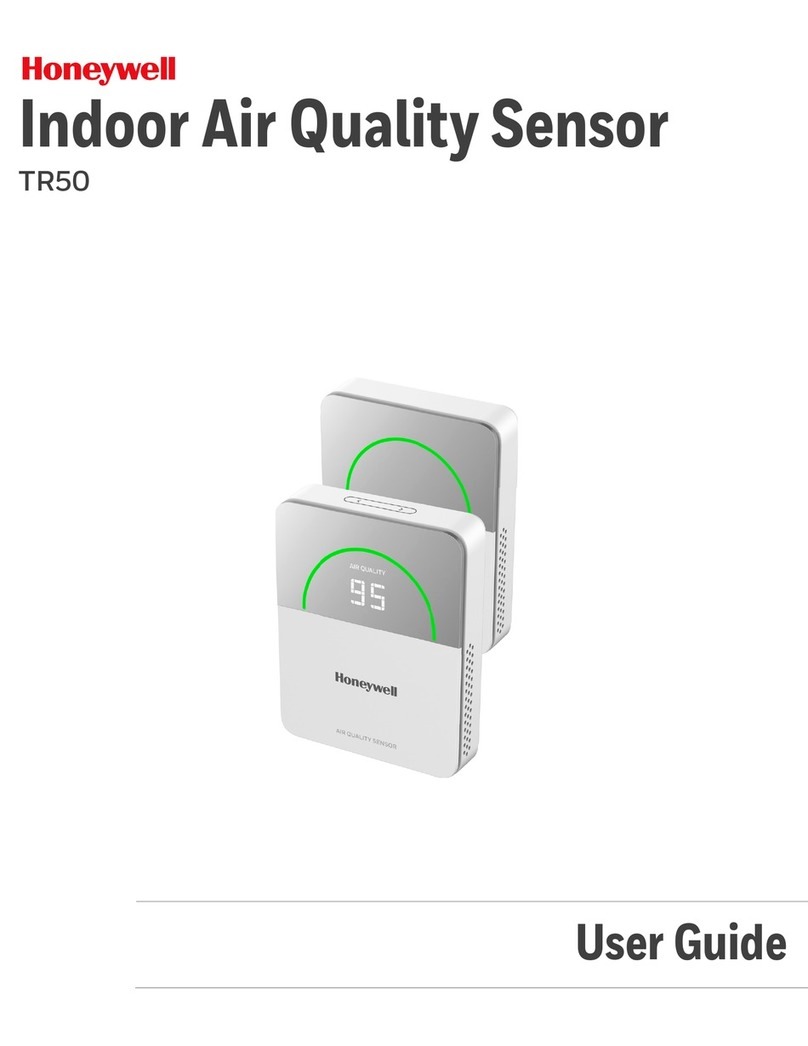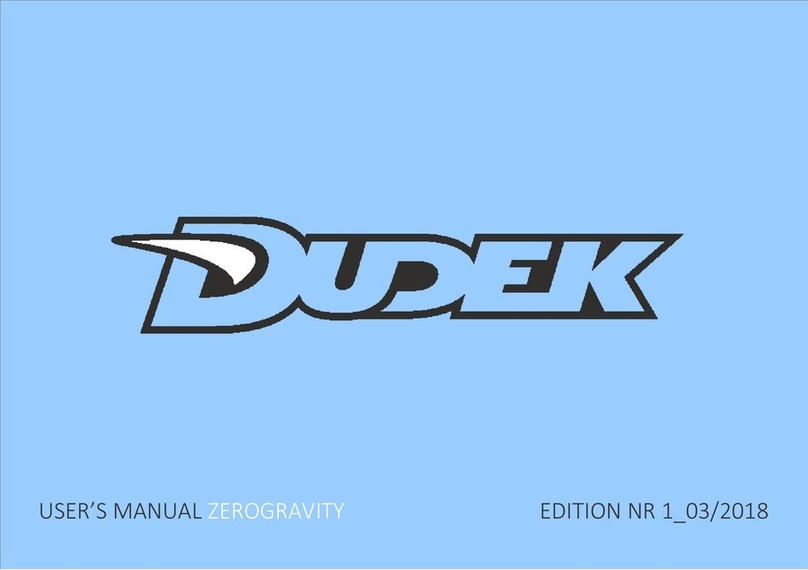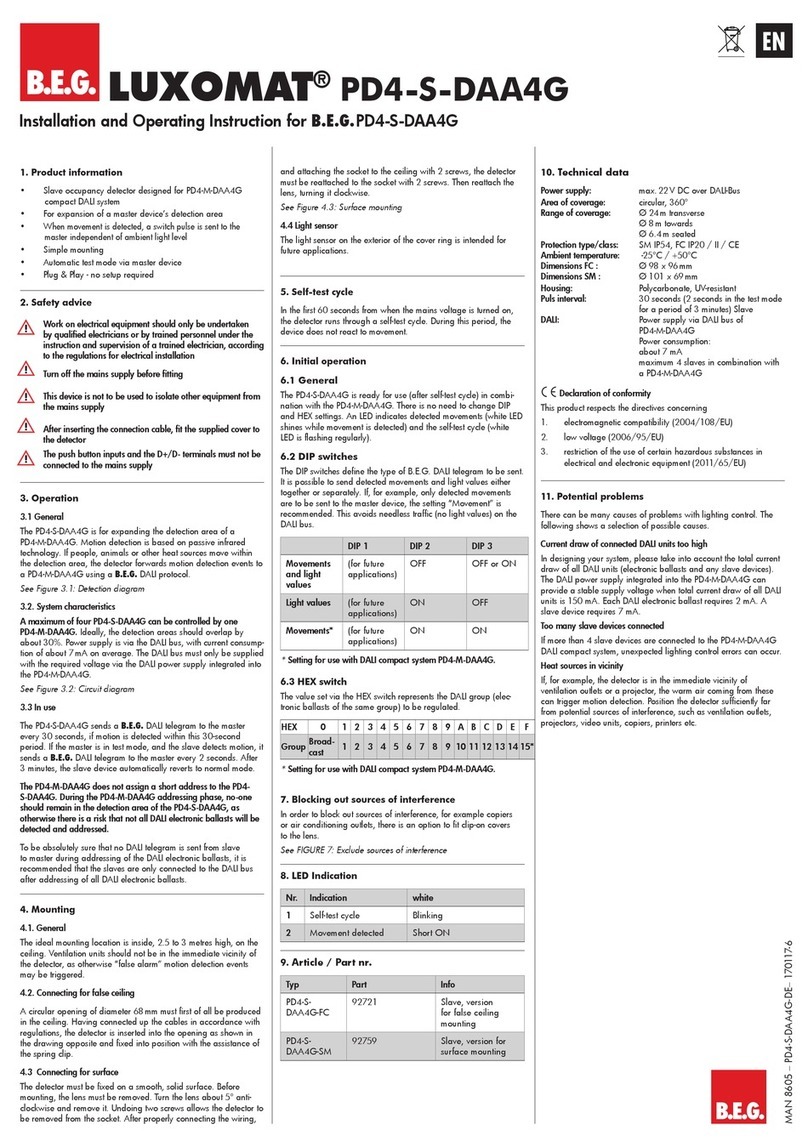Hank HKSWL-DWS08 User manual

Door/Window Sensor User Manual
HKSWL-DWS08
Note: If you have any questions about the APP or device, please click Profile ->Feedback to fill
your feedback to us in APP.
1. PRODUCT REVIEW
This Door/Window Sensor is a Wi-Fi, battery powered reed sensor, including device part
and magnet part. Working with APP together in your mobile phone, once the state changing
(close or open) detected, the device will wake up the Wi-Fi connection to Wi-Fi router, send
an alarm signal to your mobile phone via Wi-Fi network, in the case that the APP internet is
available locally or remotely. The alarm is selectable as a notification on your mobile phone
with bar display, banner with tone, vibration based on the APP Notification setting on your
Mobile Phone. There is an around 5-second delay from the state changes to notification on
your mobile phone depending on the internet connection quality.
Besides working with APP, this device is compatible with Amazon Alexa and Google
Home to check the device state (close or open), such as “Alexa, is the door locked?” or “OK
Google, it the door on?” after the device linked to Alexa account and Google Home account
correctly.
This device is working as a scene to trigger other device action that are compatible in
same APP such as to turn on/off plug and bulb. An IFTTT application is supported.
This device can be installed on Door, Window and Drawer, which one part is the frame
and the other part can be moved.

2. PRODUCT FEATURES
Working in 802.11 b/g/n 2.4GHz wireless network (no hub required);
Wi-Fi network configuration with EZ (Smart Config) and AP(Access Point) mode;
Powered by 2xAAA battery for lasting 6 months depending on alarm frequency;
Real state (open/close) monitor in APP;
Notification with Open/Close, Tampered and Low battery (less than 10%);
Enable/disable notifications on Open/Close, tampered, low battery event in APP;
Indicate the battery level in APP;
Open/Close history record;
Share device in family;
Dual color LED status indicator;
Mounting with adhesive tape or screw;
Works with Amazon Alexa, Google Home and IFTTT;
How to Get the device working:
Make sure your Wi-Fi network work in 802.11 b/g/n 2.4GHz and internet available;
Download the APP from Apple store or Google Play;
Register an account in APP and login with your email address or Mobile phone number;
Setup the device Wi-Fi connection;
Mount device on specified location;
Test and check the Device and APP working state;
Check working with Alexa and Google Home if necessary;
Check working with IFTTT if necessary;
3. PRODUCT DESCRIPTION
This main device components are showing as following:
Latch button LED Button Tamper button
Device Part Magnet Part

1) Latch button: press the Latch button to take apart the battery cover from the device
part in order to change the batteries or setup the Wi-Fi network.
2) Button: Long press for 5 seconds this button to enter the Wi-Fi network mode.
Switch between EZ mode and AP mode by long press the button more than 5 seconds
3) Tamer button: Loose this button will trigger a tempered Alarm to Mobile Phone;
4) LED indicator: indicate the device working state:
Fast blinking in Red: EZ mode (Smart config) for Wi-Fi configuration;
Slow blinking in Red: AP Mode for Wi-Fi configuration;
Flash once in Blue: Wi-Fi network connected, short press the temper button or
move the magnet from the device part to flash the Blue;
Flash once in Dual-Color: No Wi-Fi network connected, short press the temper
button or move the magnet from the device part to flash the Dual LED.
Note:
1) To check the device is working or not: Press the tamper button or move the magnet part to
close the device, the LED indicator will flash;
2) To check the device is Wi-Fi connected or not: if the LED indicator turns purple, the device is
non Wi-Fi connected. If the LED indicator turns blue, the device is Wi-Fi connected.
4. PRODUCT SPECIFICATIONS
Power supply
2*AAA battery , 3V
Wireless frequency
2.4GHz ~ 2.484GHz
Network protocol
IEEE802.11 b/g/n
Transmitting power
802.11b:15dBm±2dBm@1Mbps
802.11g:15dBm±2dBm@54Mbps
802.11n:15dBm±2dBm@MCS7_HT20
Receiving sensitivity
802.11b:-91dBm@11Mbps 8%PER
802.11g:-75dBm@54Mbps 10%PER
802.11n:-72dBm@MCS7_HT20 10%PER
Vector error EVM
802.11b:≤35%
802.11g:-28dBm max.
802.11n:-28dBm max.@MCS7_HT20
Working temperature
-10 ~ +40℃
Storage temperature
-20 ~ +60℃
Relative humidity
8% ~ 80%

5. INSTALL APP AND REGISTER AN ACCOUNT
5.1 Scanning the following QR code to download APP for Android and iOS System. Or you can
download the APP named as “Smart Life” from Apple store and Google Play.
5.2 Launch the APP and register an account with your email address then login;
i) Download APP and install ii) Register the APP
Android & iOS
6. ADD AND REMOVE DEVICE IN YOUR APP ACCOUNT
6.1 Launch the APP and login, Click ADD DEVICES -> All -> Door to start the device adding.

6.2 Press the device button for 5 seconds to enter the Wi-Fi configuration state (fast blinking
in EZ mode or slow blinking in AP mode).
6.3 Input the Wi-Fi SSID and password of the Wi-Fi network that the device is going to work
with, then waiting around 30 seconds for the Wi-Fi configuration finished until a device is
successfully added;
6.4 Change the device name and share it within APP account as you want.
7. 6.5 Click the device just added to launch the device state UI to check the state, battery
level, record history and the APP notification setting.
Note:
*Make sure the device and APP work in same Wi-Fi configuration mode, both in EZ mode or
in AP mode. Refer to Section 3 product description LED indicator part to check which state
the device is working with.
*In some case that the EZ mode is not working Wi-Fi network, AP mode is the only option.
EZ mode: make sure your APP is internet available and device and APP both work in EZ
mode. Then input the Wi-Fi network password to finish the device adding. If you want to
change the Wi-Fi network, please check the “Change network” in APP;

AP mode: Click AP Mode, make sure your APP is internet available and device and APP
both work in AP mode. Confirm to input the SSID and Password of Wi-Fi network, then
select the Device AP name with SmartLife-xxxx in Wi-Fi list then back to App to finish the
device adding.


After the device is successfully added to APP account, the LED will turn off. Using the
methods mentioned in LED indicator to check the device is successfully added or not. If not,
please repeat the Device adding again.
6.6 Remove device
1) Click “Remove Device” to remove this device from your account; click “Restore
manufacturer Defaults” to remove the device from your account and clear the history record
in cloud.
2) After remove device or Restore manufacturer defaults from the APP, repeating the Device
add steps to your account;
8. PRODUCT INSTALLATION AND CHECK THE WORKING STATE
7.1 The device part and the magnet part have to be installed within 10MM when the
door/window is closed.
NOTE:
1. This Sensor should not be mounted directly on or near metal framing or other large
metallic objects since metal objects may weaken the radio signal strength.
!

2. This Sensor should only be placed indoor and away from water and other extreme
weather conditions.
7.2 Using one of the following methods to mount the device to the wall, door or window:
3M Tap Mode
1) Stick the included self-adhesive pads to the bottom of the device and magnet.
2) Peel off the protective layer of the sticker.
3) Stick the device onto the door/window frame.
4) Stick the magnet onto the moving part of the door/window, no further than 10mm from the sensor
NOTE:
Wipe clean the surface where the Door Window Sensor will be mounted.
Any dust and particles can reduce the adhesion of double-sided mounting tape.
Screw Mode
1) Take the battery cover apart from the device part by pressing and holding the latch button and the
holder of the magnet part;
2) Screw the battery cover on to the door or window frame;
3) Keep the orientation marks of the device part and the magnet are oriented towards each other;
4) Screw the magnet holder to the moving part of the door or window;
5) Mount the device part on to battery cover;
6) Mount the magnet part to the holder.
!

7.3 Change the battery and change the Wi-Fi network
In the case of the battery is over or the Wi-Fi network is changed (SSID or password is changed),
take down the device part, to replace the battery or config the Wi-Fi network again;
1) Press and hold the Latch button to take apart the device part. Leave battery cover tapped
on screw on the frame;
2) Change the batteries;
3) Or follow the Device add procedures;
4) Mount the device part back to the battery cover;
7.4 Test and check the device working state
1) Simply to open/close the moving part from the frame, that is to take the magnet part apart
from device part, if the LED is flashing once in blue and state in APP changes between open
and close.
2) Take down device part from the battery cover, the LED is flashing once in blue and APP will
receive a Tampered alarm.
9. QUICK GUIDE OF USING AMAZON ALEXA TO GET THE DEVICE STATE
Before using Alexa devices to get this device state, make sure the following conditions ready:
Stable Wi-Fi network which could access to Amazon server;
An Alexa device, such as Echo, Echo Tap, or Echo Dot;
An Amazon Alexa account. Please refer the Alexa guideline to get the Alexa account done;
At least one door/window sensor is added in your account;
The name of device is easily recognized by Alexa, such as “front door”, or “back door”.
8.1 Login your Alexa Account on PC or Mobile Phone
8.2 Link your account to Alexa account (Mobile Phone as sample)
1) Tap "Skills" in the hamburger menu, then search "Smart Life". Select "Smart Life" and tap
"ENABLE" to enable the Skill.

2) You will be redirected to the account link page. Type in your APP account and password,
don't forget to select the country/region where your account belongs to. Then tap "Link
Now" to link your account to Alexa account. The country/region, the account, and the
password must match with the exact content when you registered the account. When
"Alexa has been successfully linked with Smart life" shows up, tap on the top left corner.
8.3 Discover the door sensor
Alexa devices need to discover the door sensor. You can say "Alexa, discover devices" to Alexa
devices. Alexa devices will discover devices which have already been added in your device
account. You can also tap "DISCOVER" in Skill to discover the smart devices. Discovered devices
will be shown in the list.

Note:
When you change the device's name on App account, the re-discovery has to be done
before you control them by voice.
If the Alexa device can not find this door sensor added in your linked account, please
disable the “Smart Life” skill, enable skill again, link the APP account to Alexa account, and
discover the devices again.
8.4 Get the device state through Alexa devices
Now you can get the device state through Alexa devices. As an example, the supported voice
command is as below to get the state of the “front door”:
Alexa, is the front door locked?
Alexa, is the front door unlocked?
Alexa devices will response as “Checking ,hang on,The front door is locked/unlocked”.
10. QUICK GUIDE OF USING GOOGLE HOME TO GET THE DEVICE STATE
Before using Google Home devices to get this device state, make sure the following conditions
ready:
A Google Home device, or Android phone with Google Home.
Latest Google Home app and Latest Google app (Android only)
A Google Home account.
The device display language must be set to English US.
At least one door/window sensor is added in your account;
The name of device is easily recognized by Google Home, such as “front door”, or “back
door”.
9.1 Login your Google Home Account on Mobile Phone
9.2 Link your account to Google Home account (Mobile Phone as sample)
1) Tap "Home Control" in the hamburger menu on the Google Home app's home page, then
tap "+".

2) Find "Smart Life" in the list. In the new window, select your device account’s region, type
your device account and password, then tap "Link Now". After you assign rooms for
devices, your devices will be listed in the Home Control page.
9.3 Get the device state through Google Home
Now you can get the device state through Google Home devices. As an example, the supported
voice command is as below to get the state of the “front door”:
Ok Google, is the front door on?
Ok Google, is the front door off?
Google Home devices will response as “The front door is on” or “The front door is off”.
11. QUICK GUIDE OF SETTING IFTTT APPLET WITH DOOR SENSOR AS TRIGGER
Before using IFTTT to get this device state, make sure the following conditions ready:
An IFTTT account;
At least one door/window sensor is added in your account;
10.1 Login your IFTTT account on PC or on Mobile Phone APP;
10.2 Link your account to IFTTT account (PC as sample)
1) Search in IFTTT website for “Smart Life”, and then click “Smart Life” service

2) Select “Connect”, then an Device App account information is required to input: account
and password and Select your device account’s region. After the successful linked with
your device account, click the “Authorize” to finish the account link;
10.3 Setup the IFTTT applet
1) From My Applets, click New Applet to create a new Applet.
2) Create a trigger
Click “this” to determine a trigger. As listed, the door sensor support “Turned on” and “Turned off” actions.
Choose one of as a trigger, for example, “Turned on”
3) Create an Action
Click “that” to link to an Action. An “Email” action is used as a sample to send your email while
the door is open.

For example: “IF Door sensor is turned on, then send me an email at [email protected]om” is created as an
IFTTT applet.
12. FCC NOTICE (for USA)
This device complies with part 15 of the FCC Rules. Operation is subject to the following two
conditions:
(1) This device may not cause harmful interference
(2) This device must accept any interference received, including interference that may cause
undesired operation.
The manufacturer is not responsible for any radio or tv interference caused by unauthorized
modifications or change to this equipment. Such modifications or change could void the user’s
authority to operate the equipment.
This equipment has been tested and found to comply with the limits for a Class B digital device,
pursuant to part 15 of the FCC Rules. These limits are designed to provide reasonable
protection against harmful interference in a residential installation. This equipment generates,
uses and can radiate radio frequency energy and, if not installed and used in accordance with
the instructions, may cause harmful interference to radio communications. However, there is
no guarantee that interference will not occur in a particular installation. If this equipment does

cause harmful interference to radio or television reception, which can be determined by
turning the equipment off and on, the user is encouraged to try to correct the interference by
one or more of the following measures:
-- Reorient or relocate the receiving antenna.
-- Increase the separation between the equipment and receiver.
-- Connect the equipment into an outlet on a circuit different from that to which the receiver
is connected.
-- Consult the dealer or an experienced radio/TV technician for help.
RF Warning statement:
To maintain compliance with FCC's RF exposure guidelines, this equipment should be installed
and operated with a minimum distance of 20cm between the radiator and your body
13. FAQ
Q: The device fails to be added in account?
A: 1. Make sure the Wi-Fi network is 802.11 b/g/n 2.4GHz;
2. Make sure the device works with APP in same Wi-Fi Configuration mode: EZ or AP;
3. Make sure the input SSID and password of the Wi-Fi network are correct;
3. Make sure Wi-Fi internet connection is working fine;
4. Make sure the device is powered on;
Q: The device state does not change while the door/window is opened/closed?
A: 1. Make sure the device is in your Main Device List in APP;
2. Make sure the device is powered on;
3. Make sure the Wi-Fi internet is work fine;
4. Make sure the Mobile phone internet connection is available;
Q: The device does not work with Alexa or Google Home?
A: 1. Make sure the device is added in your Device APP;
2. Make sure your device is linked to Alexa or Google Home account;
3. Make sure your Alexa devices or Google Home devices are working fine;
4. Make sure the device is working fine in Device APP;
Q: The notifications can not be alerted on APP with my Android System?
A: 1. Make sure the alarm setting in APP is enabled
2. Make sure the Push notification is enabled for this APP for Android system;

3. Make sure the Notification settings are enabled with this APP. The setting is different
from the version of Android system and the Model of Mobile Phone. As a sample of
Huawei Mate8, from Settings -> Apps & Notifications -> Apps, select the “Smart Life”
APP -> APP permissions -> Set individual permissions. Enable the “Smart Life” APP->
notifications -> Notification management as following:

If you have any questions about the APP or device, please click Profile -> Feedback to fill your
feedback to us in APP
Or Check the Profile -> FAQ to find some answers.
Table of contents