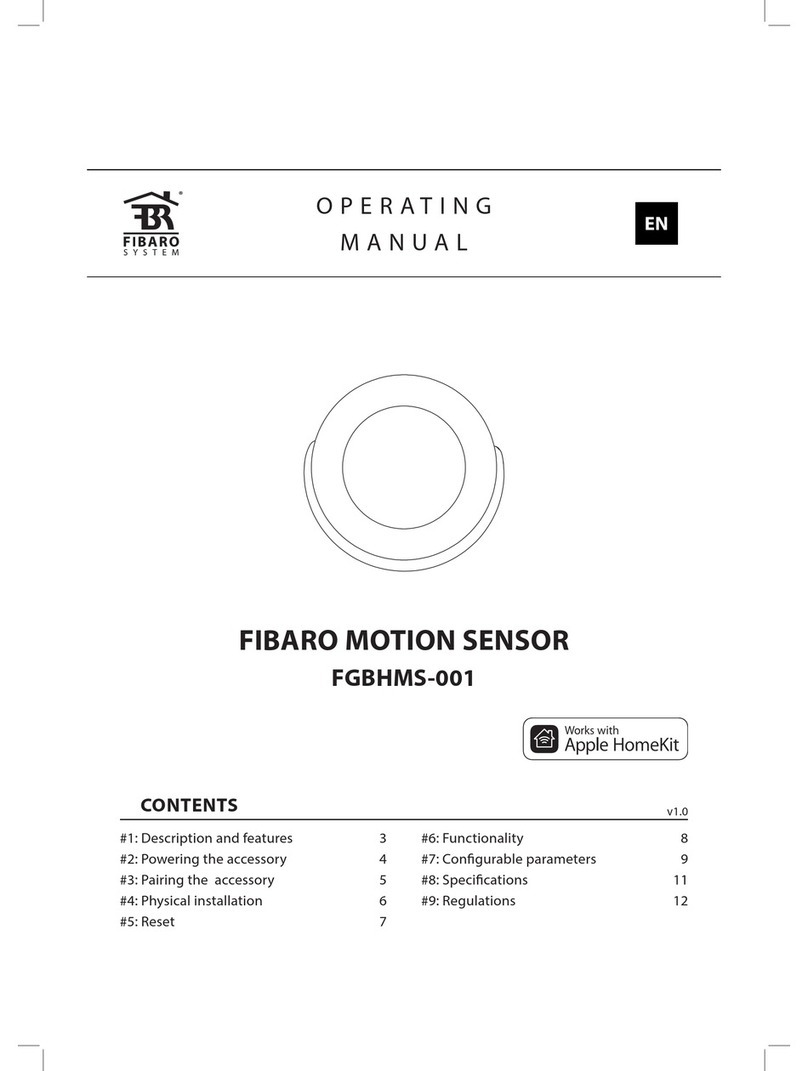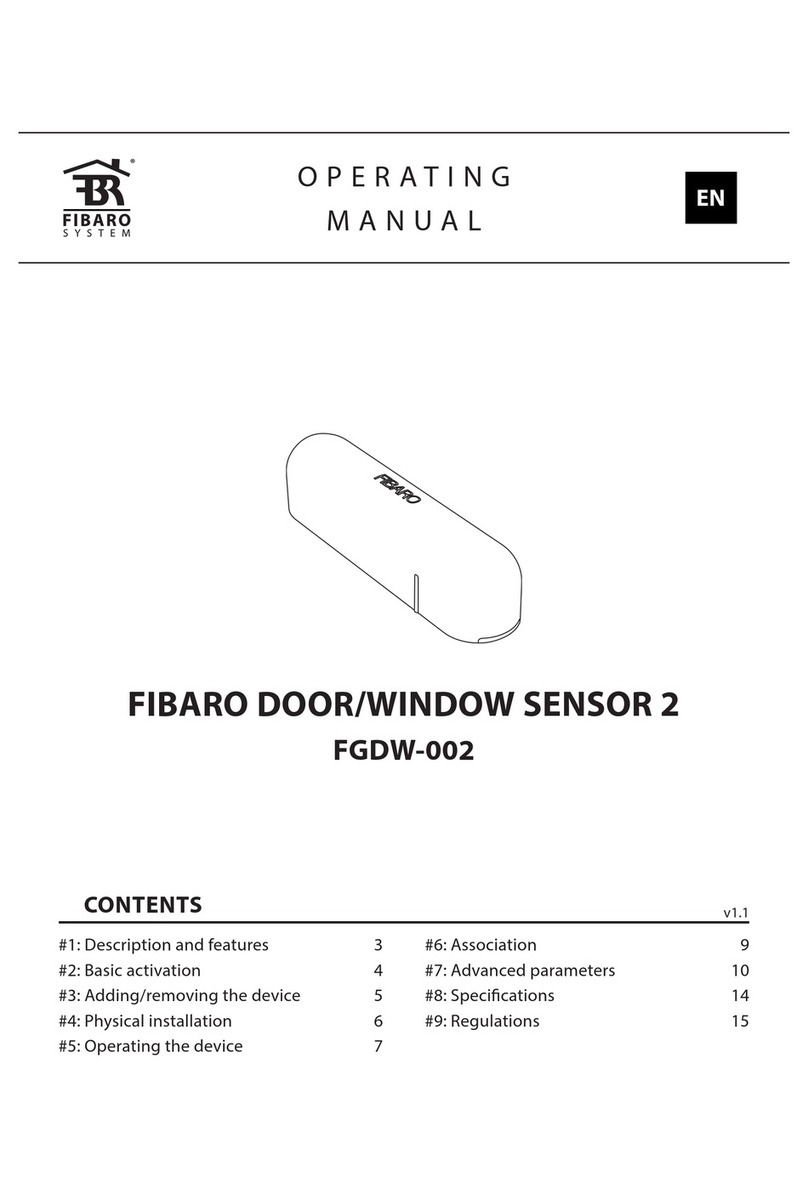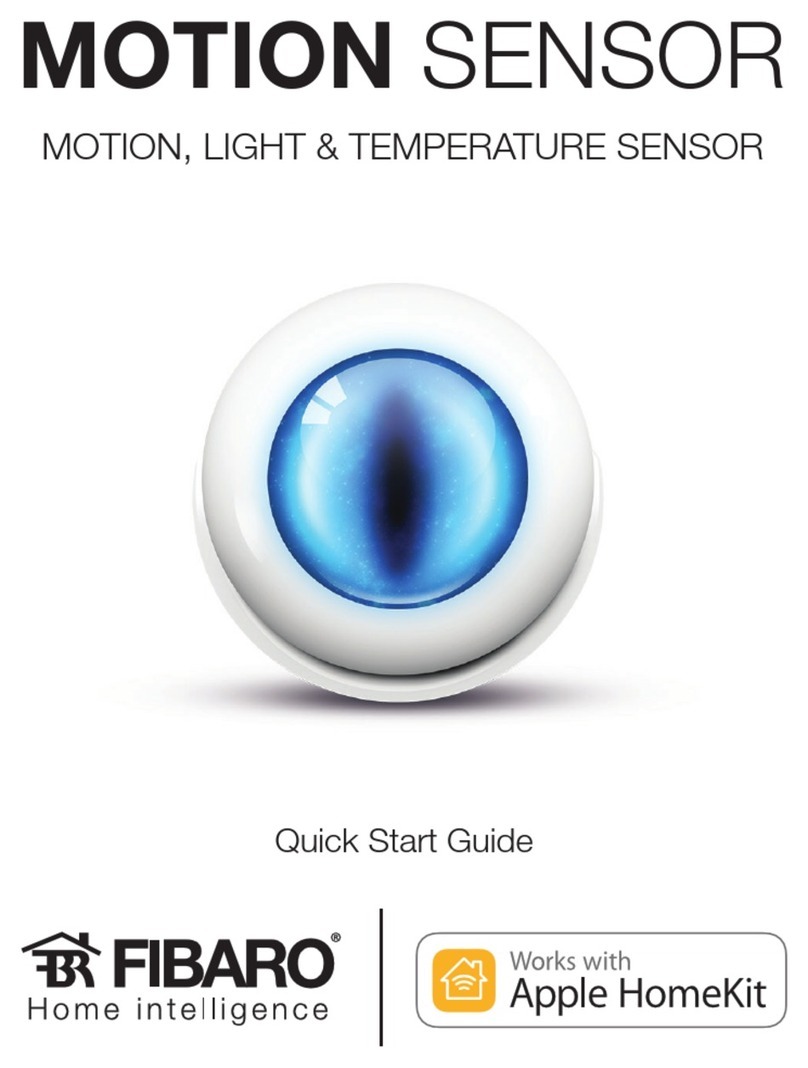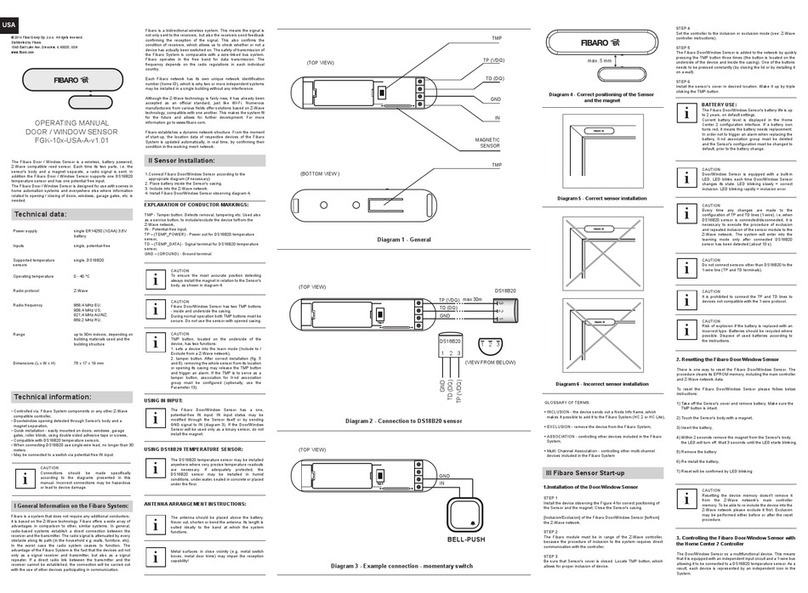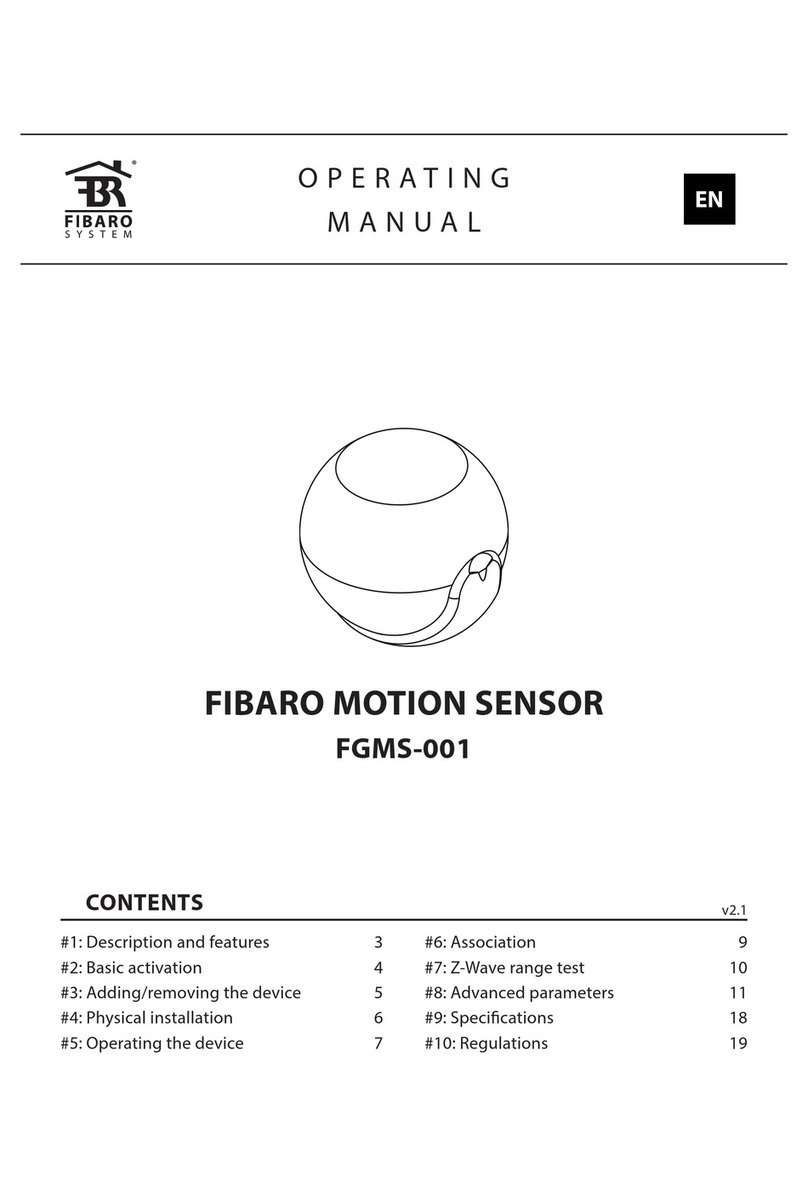11
ADVANCED PARAMETERS
2. Visual LED indications
This parameter denes events indicated by the visual LED indicator.
Disabling events might extend battery life.
Available settings: 1- indication of opening/closing status change
2- indication of wake up (1 x click or periodical)
4- indication of device tampering
Default setting: 6Parameter size: 1[byte]
3. Associations in Z-Wave network Security Mode
This parameter denes how commands are sent in specied associa-
tion groups: as secure or non-secure. Parameter is active only in Z-Wave
network Security Mode. It does not apply to 1st group “Lifeline”.
Available settings: 0- none of the groups sent as secure
1- 2nd group ”On/O” sent as secure
2- 3rd group ”Tamper” sent as secure
3- 2nd and 3rd group sent as secure
Default setting: 3 (all) Parameter size: 1[byte]
11. 2nd association group triggers
Parameter denes events which result in sending on/o commands
to devices added to the 2nd association group.
These commands are sent alternately to switch the devices on and o.
Available settings: 0- switch after opening and closing
1- switch after opening (parameter 12)
2- switch after closing (parameter 13)
Default setting: 0Parameter size: 1[byte]
12. Association for opening - value sent
Value sent to devices in 2nd association group when opening is
detected
The value of 0 turns OFF the device, 255 turns it ON.
In case of associating devices allowing smooth control, values 1-99
allow to set an associated device to a specied level.
Available settings: 0-99 or 255
Default setting: 255 Parameter size: 2[bytes]
13. Association for closing - value sent
Value sent to devices in 2nd association group when closing is
detected
The value of 0 turns OFF the device, 255 turns it ON.
In case of associating devices allowing smooth control, values 1-99
allow to set an associated device to a specied level.