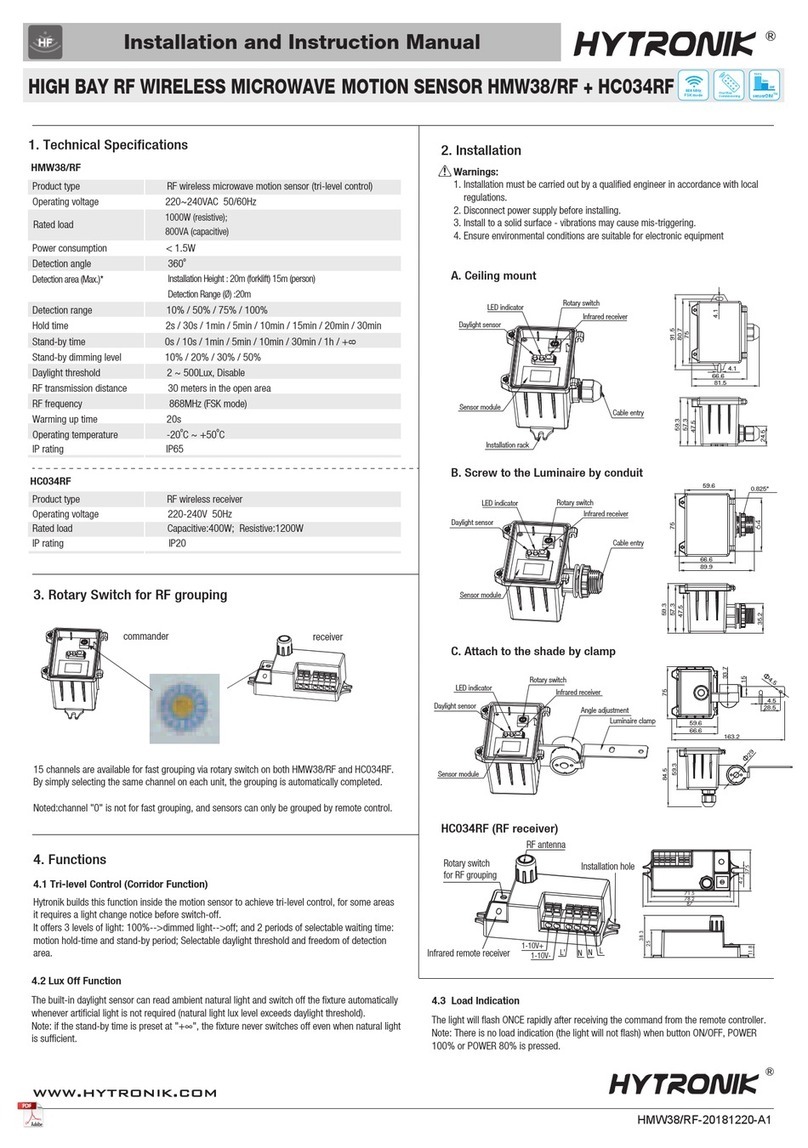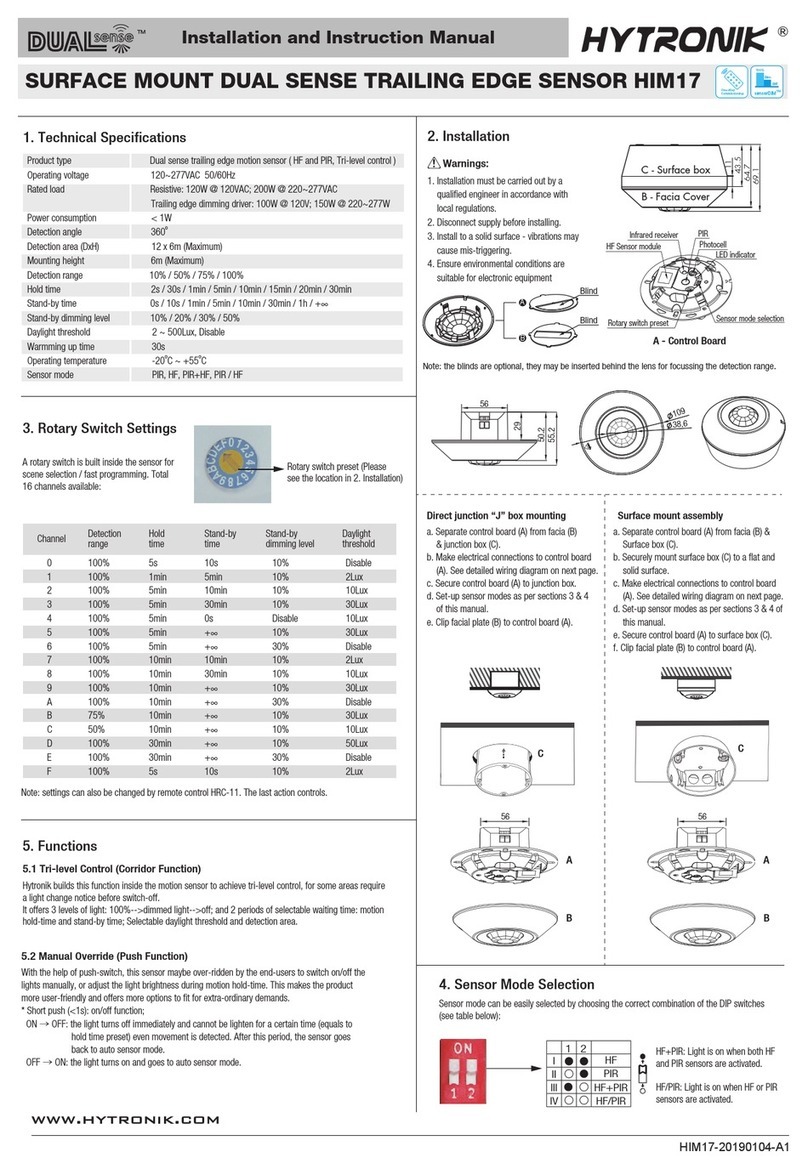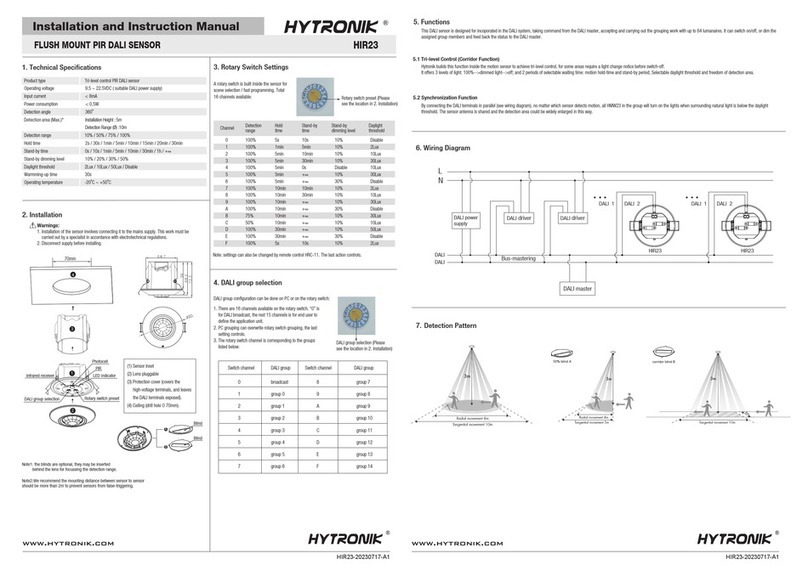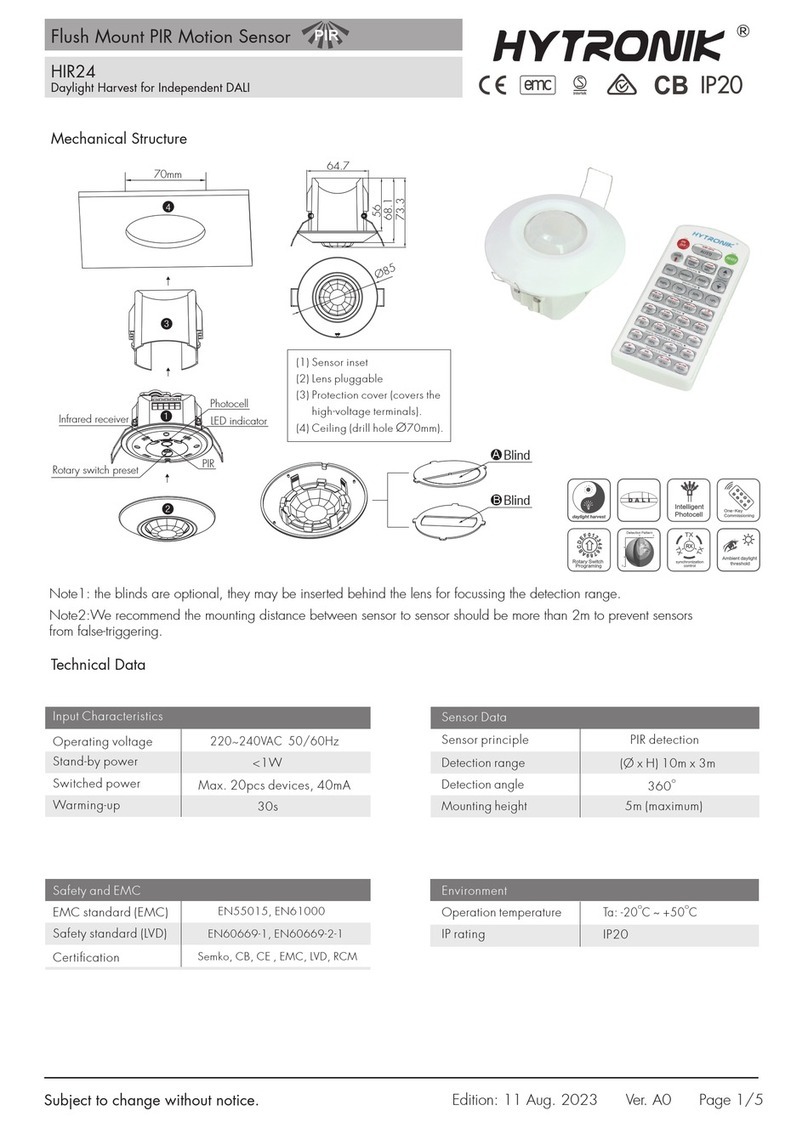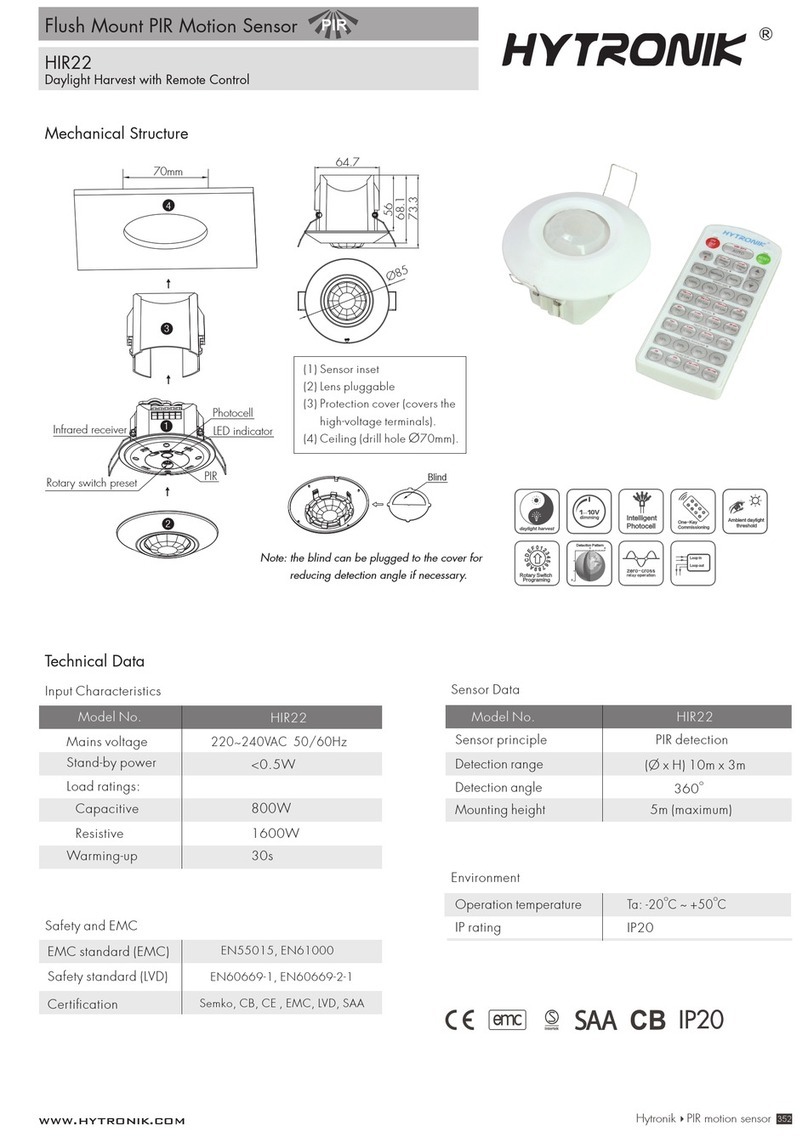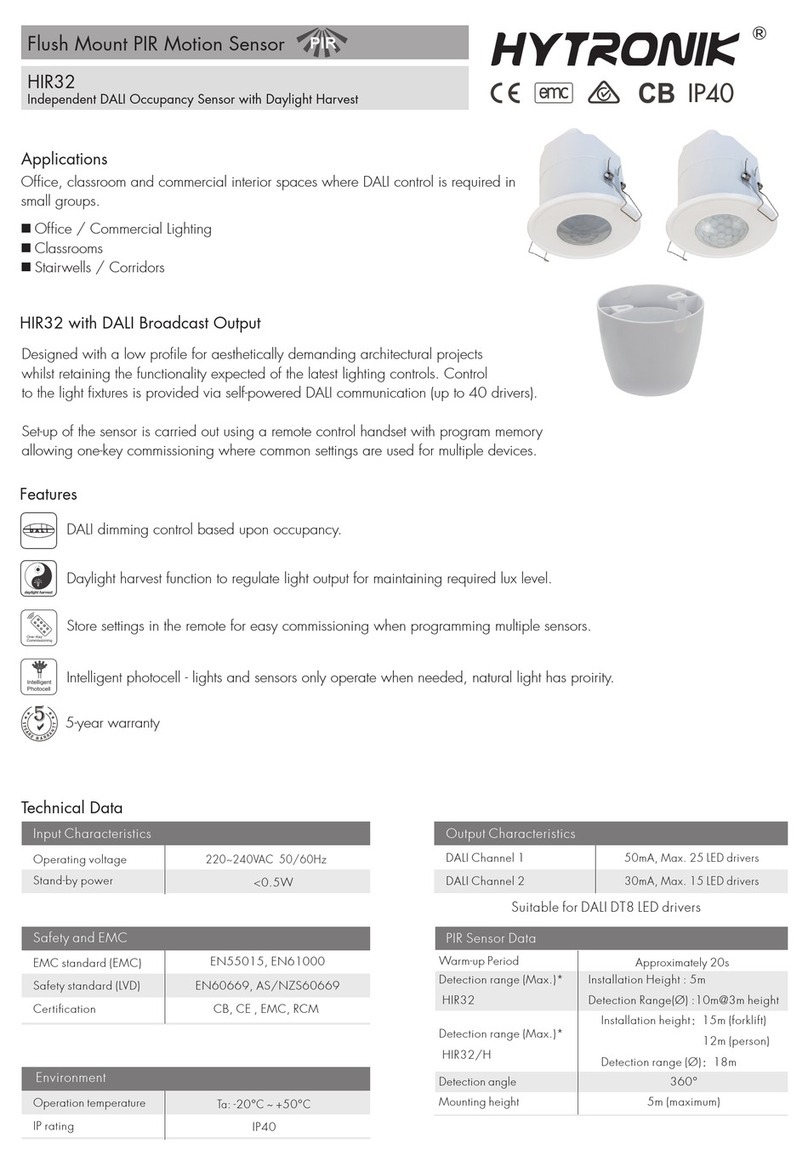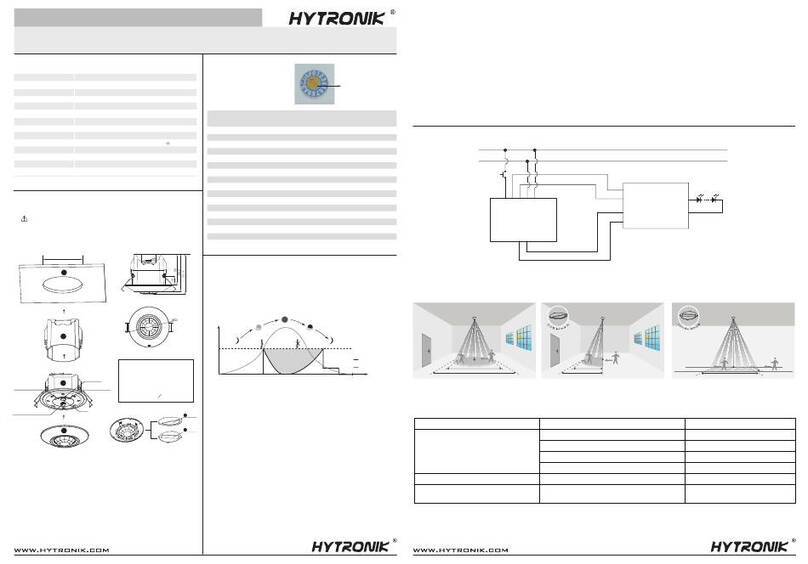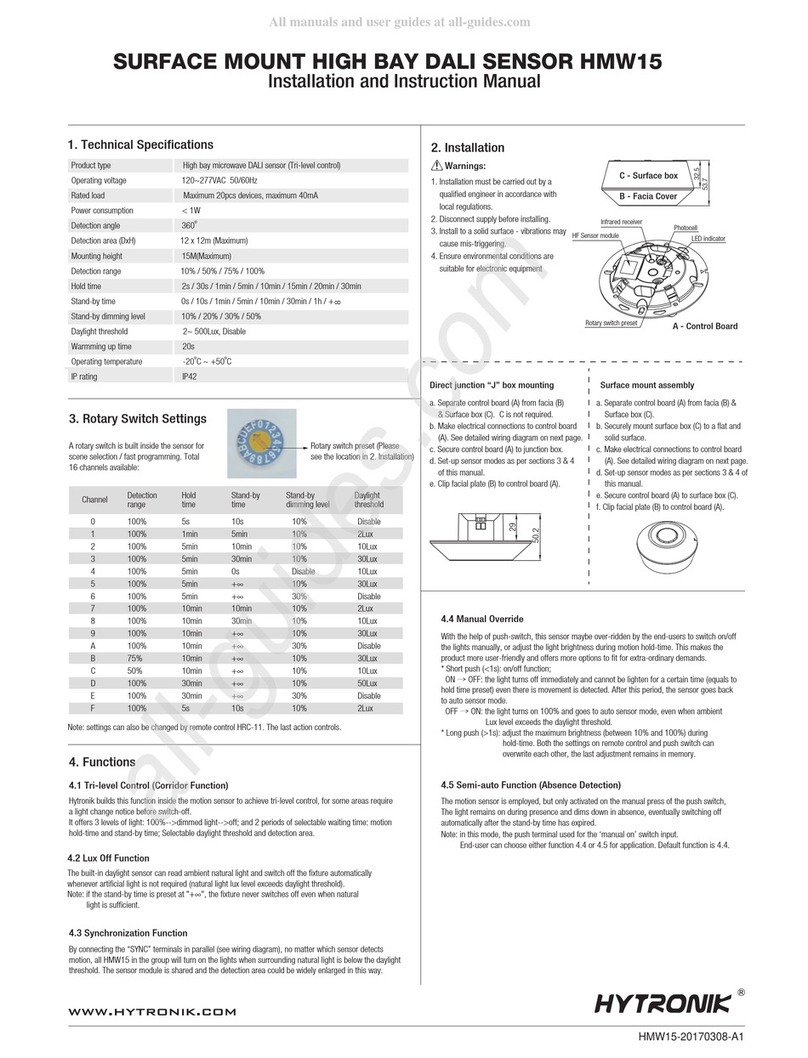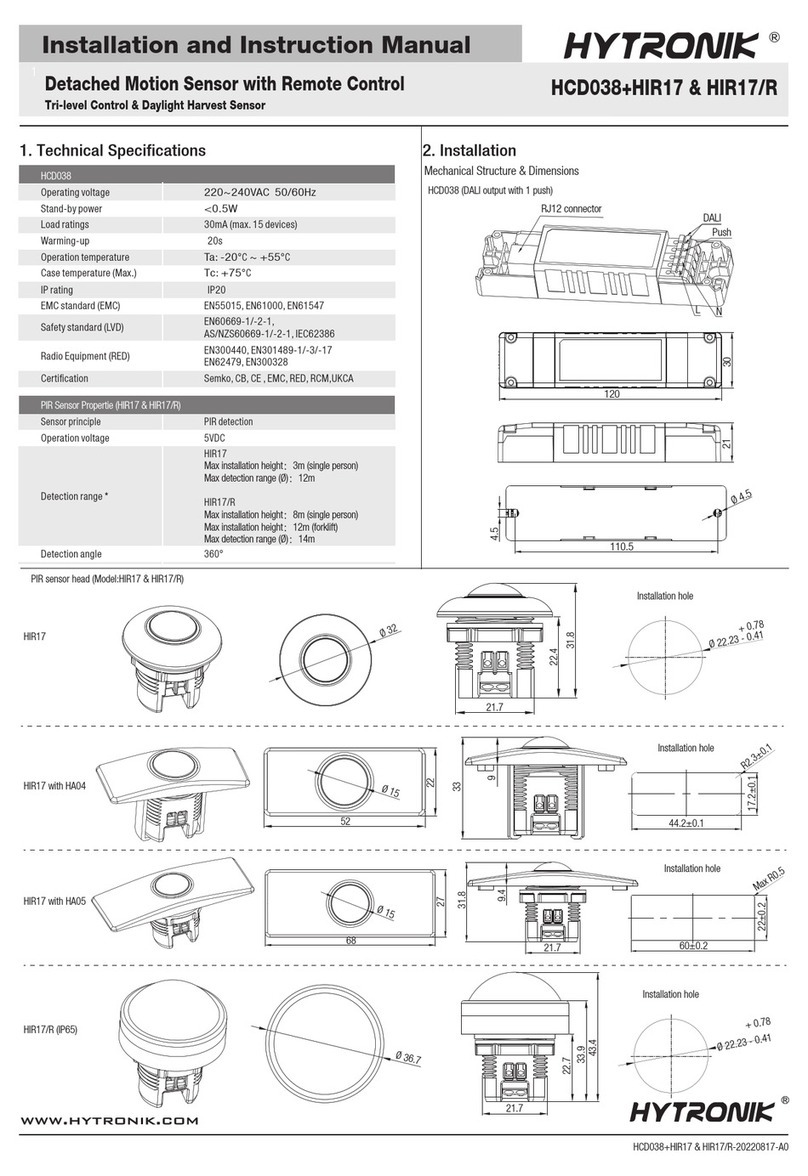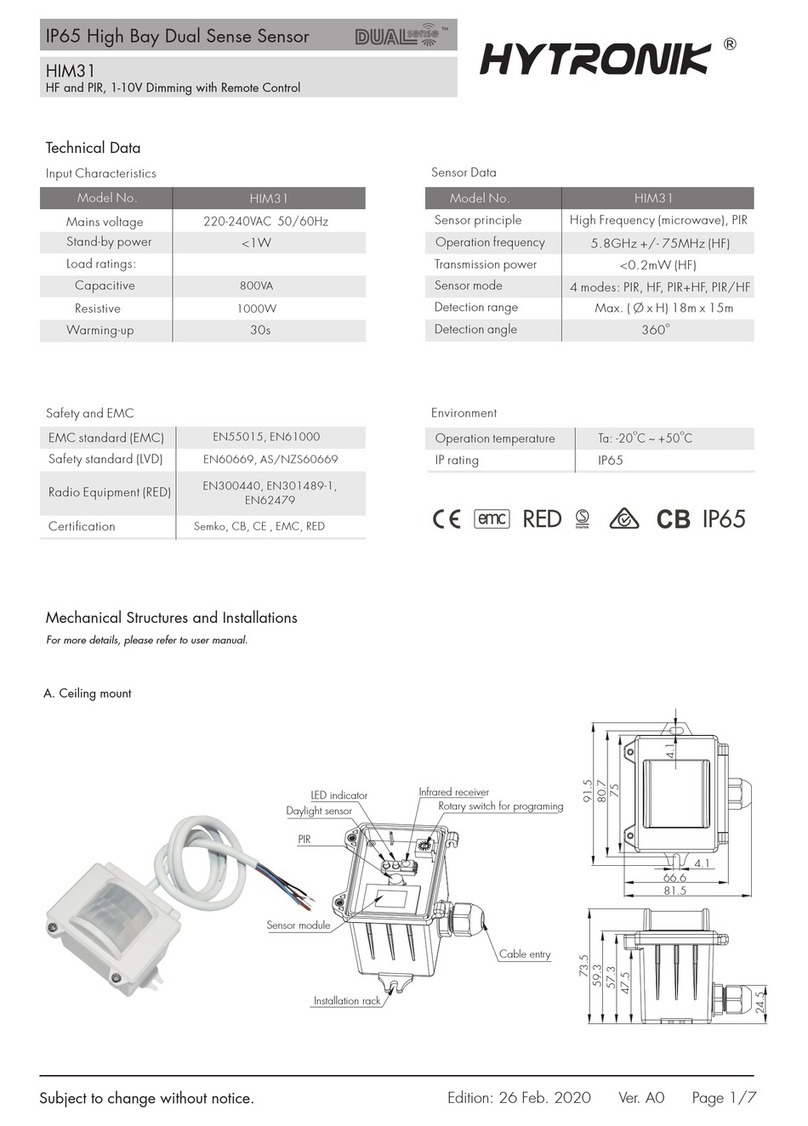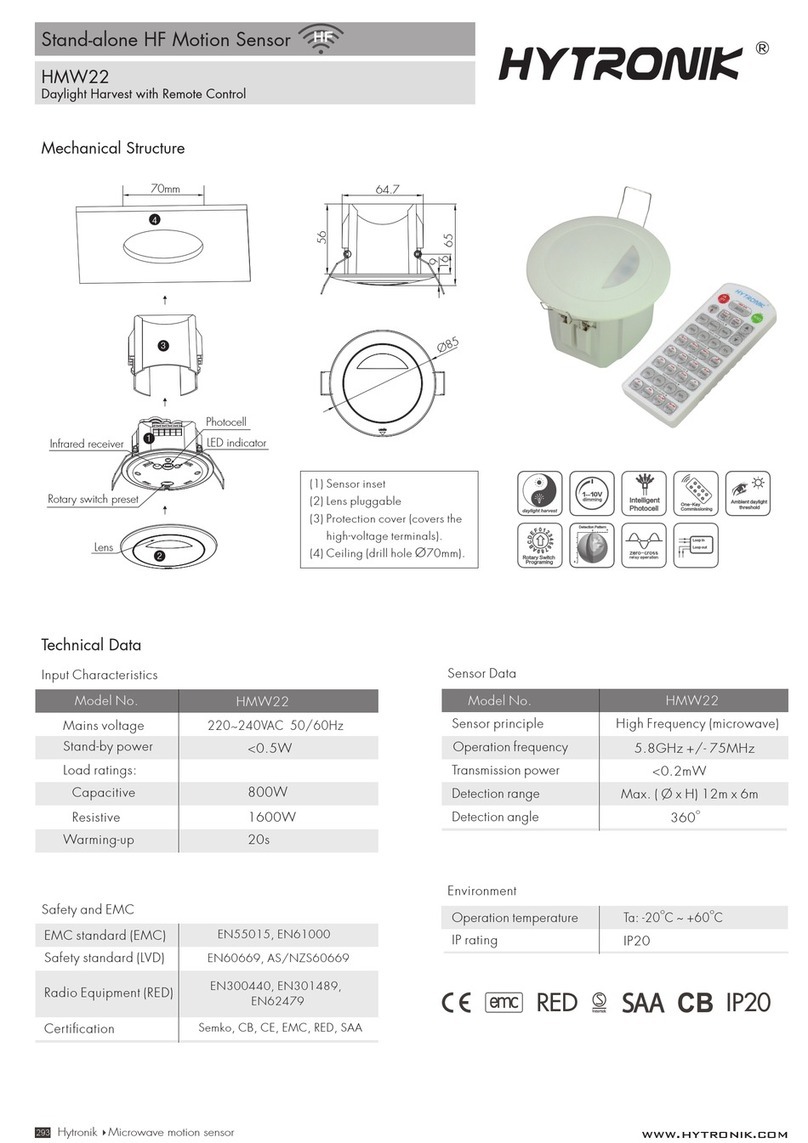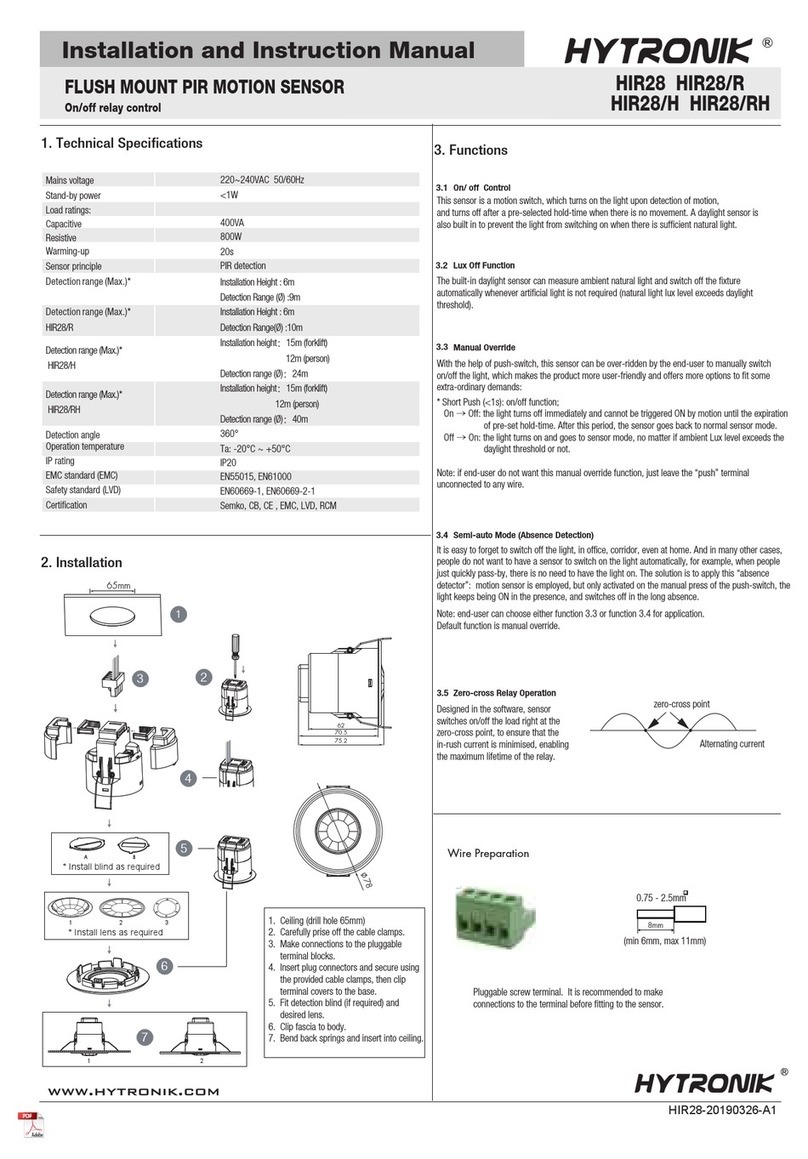Functions and Features
Intelligent Photocell (daylight detection prior to motion detection)
2
The built-in photocell will also automatically turn off the light when the ambient natural light exceeds the programmed lux level for
more than 5min, regardless of whether motion is detected or not.
With insufcient natural light, the sensor
switches on the light automatically when
presence is detected.
With sufcient natural light, the light
does not switch on when presence is
detected.
The sensor switches off the light when
natural light is sufcient, even with
presence.
Manual Override
3
* Short Push (<1s): on/off function;
On →Off: the light turns off immediately and cannot be triggered ON by motion until the expiration of pre-set hold-time. After this
period, the sensor goes back to normal sensor mode.
Off →On: the light turns on and goes to sensor mode, no matter if ambient Lux level exceeds the daylight threshold or not.
Note: if end-user do not want this manual override function, just leave the “push” terminal unconnected to any wire.
With the help of push-switch, this sensor can be over-ridden by the end-user to manually switch on/off the light, which makes the
product more user-friendly and offers more options to t some extra-ordinary demands:
Semi-auto Mode (Absence Detection)
4
It is easy to forget to switch off the light, in ofce, corridor, even at home. And in many other cases, people do not want to have a
sensor to switch on the light automatically, for example, when people just quickly pass-by, there is no need to have the light on. The
solution is to apply this “absence detector”: motion sensor is employed, but only activated on the manual press of the push-switch, the
light keeps being ON in the presence, and switches off in the long absence.
Note: end-user can choose either function or function for application. Default function is manual override.
3 4
On/ off Control
1
This sensor is a motion switch, which turns on the light upon detection of motion, and turns off after a pre-selected hold-time when there
is no movement. A daylight sensor is also built in to prevent the light from switching on when there is sufcient natural light.
zero-cross point
Alternating current
Zero-cross Relay Operation
Designed in the software, sensor switches on/off the
load right at the zero-cross point, to ensure that the
in-rush current is minimised, enabling the maximum
lifetime of the relay.
5
Double L N terminal makes it easy for wire loop-in and loop-out, and saves the cost of terminal block and assembly time.
Loop-in and Loop-out Terminal
6
Subject to change without notice. Edition: 11 Oct. 2023 Ver. A0 Page 2/4