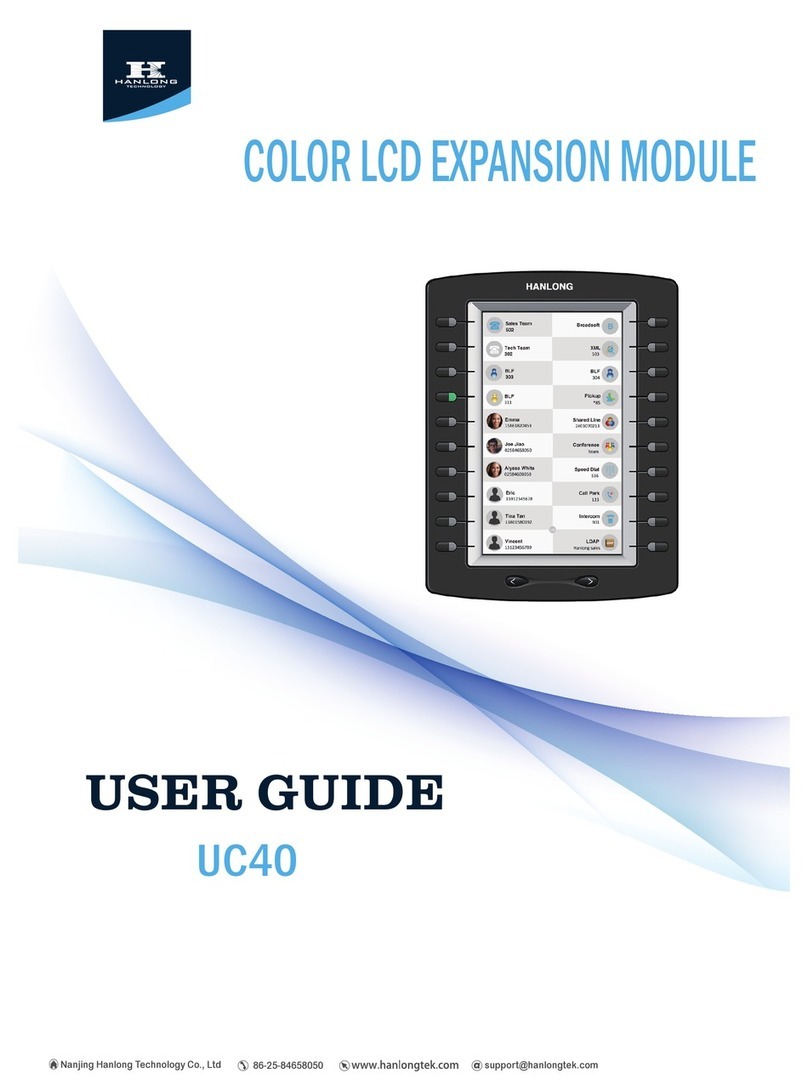Hanlong Unicorn 3002 User manual

User Manual
Unicorn 3002
Analog Telephone Adaptor
Hanlong Technology Co., Ltd
http://www.hanlongtek.com
http://arttel.ru
http://arttel.ru/shop/voip-shlyuzy/golosovoj-shlyuz-hanlong-unicorn-3002

Unicorn3002User Manual
Copyright © 2008 Hanlong Technology Co., Ltd Page 2 of 31
Table of Content
1. WELCOME...................................................................................................................3
2. WHAT IS IN THE PACKAGE.......................................................................................3
3. PRODUCT OVERVIEW ...............................................................................................3
3.1. Key Features..................................................................................................3
3.2. Hardware specification...................................................................................4
4. INSTALLATIONS .........................................................................................................4
4.1. Safety.............................................................................................................5
5. BASIC OPERATIONS..................................................................................................6
5.1. Get Familiar with Voice Prompt .....................................................................6
5.2. Make Phone call.............................................................................................7
5.2.1. Calling Phone or Extension Numbers ....................................................7
5.2.2. Call Hold .................................................................................................7
5.2.3. Call Waiting.............................................................................................8
5.2.4. 3-way Conferencing................................................................................8
Star Code Style 3-way Conference.......................................................................8
Bellcore Style 3-way Conference..........................................................................8
5.2.5. Direct IP-to-IP Calls................................................................................8
5.2.6. Blind Transfer..........................................................................................9
5.2.7. Attended Transfer...................................................................................9
5.2.8. Hunting Group ......................................................................................10
5.3. CALL FEATURES ........................................................................................10
Call Features Tables............................................................................................10
5.4. FAX...............................................................................................................11
5.5. Status Light Indicator ...................................................................................11
6. CONFIGURATION GUIDE.........................................................................................11
6.1. Configuring Unicorn 3002 using Web Browser............................................11
6.1.1. Accessing the Web Configuration ........................................................12
6.1.2. Programming Unicorn 3002 via the LAN Port......................................12
6.1.3. Programming Unicorn 3002 via the WAN Port.....................................12
6.1.4. User Programming and Configuration..................................................13
6.1.5. Passwords............................................................................................13
6.1.6. Configuration Options and Explanations..............................................13
6.1.6.1 Device Status: ...............................................................................14
6.1.6.2 Basic Options................................................................................15
6.1.6.3 Super Options ...............................................................................17
6.1.6.4 End User Settings: ........................................................................19
6.1.7. Saving the Configuration Changes.......................................................28
6.1.8. Rebooting the Unicorn 3002.................................................................29
6.2. Configuring Unicorn 3002 via Voice Prompt................................................29
6.2.1. DHCP Mode..........................................................................................29
6.2.2. STATIC IP Mode ...................................................................................29
6.2.3. Configuration through a Central Server................................................29
7. SOFTWARE UPGRADE............................................................................................30
8. RESTORE TO FACTORY DEFAULT SETTINGS......................................................30
9. TECHNICAL SUPPORT CONTACT..........................................................................31
http://arttel.ru
http://arttel.ru/shop/voip-shlyuzy/golosovoj-shlyuz-hanlong-unicorn-3002

Unicorn3002User Manual
Copyright © 2008 Hanlong Technology Co., Ltd Page 3 of 31
1. WELCOME
Unicorn 3002 is an all-in-one VoIP integrated access device that features superb
audio quality, rich functionalities, high level of integration, compactness and
ultra-affordability. The Unicorn 3002 is fully compatible with SIP industry standard and can
interoperate with many other SIP compliant devices and software on the market.
Unicorn 3002 has two FXS ports.
¾Special compatibility features include:
¾Nortel MCS
¾Standard SIP
¾Broadsoft
¾Howdy
2. WHAT IS IN THE PACKAGE
The Unicorn 3002 package contains:
¾One Unicorn 3002 VoIP adapter
¾One universal power supply
¾One Ethernet cable
3. PRODUCT OVERVIEW
3.1. Key Features
¾Supports SIP 2.0(RFC 3261), TCP/UDP/IP, RTP/RTCP, HTTP, ICMP, ARP/RARP,
DNS, DHCP (both client and server), NTP, PPPOE, STUN, TFTP, etc.
¾Built-in router, NAT, Gateway and DMZ port forwarding
¾Device bridge mode support
¾Supports dual SIP accounts via dual FXS ports
¾Powerful digital signal processing (DSP) to ensure superb audio quality; advanced
adaptive jitter control and packet loss concealment technology
¾Support various vocoders including G.711 (a-law and u-law), G.723.1 (5.3K/6.3K),
G.726 (32K), as well as G.729A, and ILBCÄpendingÅ.
¾Support Caller ID/Name display or block, Hold, Call Waiting/Flash, Call Transfer, Call
Forward, 3-way conferencing, Call Waiting Caller ID, in-band and out-of-band DTMF,
Dial Plans, etc.
¾Support fax pass through (for PCMU and PCMA) and T.38 FoIP (Fax over IP)
¾Support syslog
¾Support volume amplification
http://arttel.ru
http://arttel.ru/shop/voip-shlyuzy/golosovoj-shlyuz-hanlong-unicorn-3002

Unicorn3002User Manual
Copyright © 2008 Hanlong Technology Co., Ltd Page 4 of 31
¾Support Silence Suppression, VAD (Voice Activity Detection), CNG (Comfort Noise
Generation), Line Echo Cancellation (G.168), and AGC (Automatic Gain Control)
¾Support standard encryption and authentication (DIGEST using MD5 and MD5-sess)
¾Support for Layer 2 (802.1Q VLAN, 802.1p) and Layer 3 QoS (ToS, DiffServ, MPLS)
¾Support automated NAT traversal without manual manipulation of firewall/NAT
¾Support device configuration via built-in IVR, Web browser or central configuration file
through TFTP or HTTP
¾Support firmware upgrade via TFTP or HTTP with encrypted configuration files.
¾Ultra compact (wallet size) and lightweight design, great companion for travelers
¾Compact, lightweight Universal Power adapter.
3.2. Hardware specification
Model
Unicorn 3002
LAN interface
1 x RJ45 10Base-T
WAN interface
1 x RJ45 10Base-T
FXS telephone port
2 x FXS
LED light
Green and red color
Universal switching power supply
Input: 100-240VAC 50-60 Hz
Output: +5VDC, 1200mA,
UL certified
Dimension
70mm (W) ×130mm (D)×27mm (H)
Weight
0.30kg
Temperature
40 – 130 F
5 – 45 C
Humidity
10 - 90%
4. INSTALLATIONS
Unicorn 3002 Analog Telephone Adaptor is an all-in-one VoIP integrated device
designed to be a total solution for networks providing VoIP services.
The Unicorn 3002 VoIP functionalities are available via regular analog telephones.
Unicorn 3002 has two FXS ports. The PHONE1 port next to the LAN is FXS port 1 and the
PHONE2 on the side of the Unicorn 3002 is FXS port 2. Each FXS port can have a
separate SIP account. This is a key feature of Unicorn 3002. Both ports can make calls
concurrently.
http://arttel.ru
http://arttel.ru/shop/voip-shlyuzy/golosovoj-shlyuz-hanlong-unicorn-3002

Unicorn3002User Manual
Copyright © 2008 Hanlong Technology Co., Ltd Page 5 of 31
Following are the steps to install a Unicorn 3002:
¾Connect a standard touch-tone analog telephone (or fax machine) to PHONE1 port.
¾Connect another standard touch-tone analog telephone (or fax machine) to PHONE2
port.
¾Insert the Ethernet cable into the WAN port of Unicorn 3002 and connect the other end
of the Ethernet cable to an uplink port (a router or a modem, etc.)
¾Connect a PC to the LAN port of Unicorn 3002.
¾Insert the power adapter into the Unicorn 3002 and connect it to a wall outlet.
4.1. Safety
The Unicorn 3002 is compliant with various safety standards including FCC/CE and
C- Tick. Its power adaptor is compliant with UL standard. The Unicorn 3002 should only
operate with the universal power adaptor provided in the package.
Warning: Please do not use a different power adapter. Using other power
adapter may damage the Unicorn3002 and will void the manufacturer warranty!
Caution: Changes or modifications to this product not expressly approved by Hanlong
http://arttel.ru
http://arttel.ru/shop/voip-shlyuzy/golosovoj-shlyuz-hanlong-unicorn-3002

Unicorn3002User Manual
Copyright © 2008 Hanlong Technology Co., Ltd Page 6 of 31
Technology, or operation of this product in any way other than as detailed by this User
Manual, could void your manufacturer warranty.
Information in this document is subject to change without notice. No part of this
document can be reproduced or transmitted in any form or by any means, electronic or
mechanical, for any purpose without the express written permission of Hanlong
Technology.
5. BASIC OPERATIONS
5.1. Get Familiar with Voice Prompt
Unicorn 3002 has stored a voice prompt menu for quick access to settings and simple
configuration. You can enter this voice prompt menu two ways:
¾Pick up the receiver (or press the Handsfree button) of the analog telephone and press
“***”,
A voice will say, “Enter the new option.” At this point, you can select from the
following menu voice prompt options to begin using the Unicorn 3002:
Menu
Voice Will Say the Following:
Main
Menu
“Enter a Menu Option”
Enter “*” for the next menu option
Enter “#” to return to the main menu
Enter 01 – 07,12 - 17, 47, 86 or 99 Menu
option
01
“DHCP Mode”, “Static IP Mode”
Enter ‘9’ to toggle the selection
If user selects “Static IP Mode”, user need
configure all the IP address information
through menu 02 to 05.
If user selects “Dynamic IP Mode”, the
device will retrieve all IP address
information from DHCP server
automatically when user reboots the
device.
02
“IP Address “ + IP address
The current WAN IP address is
announced Enter 12-digit new IP address
if in Static IP Mode.
03
“Subnet “ + IP address
Same as Menu option 02
04
“Gateway “ + IP address
Same as Menu option 02
05
“DNS Server “ + IP address
Same as Menu option 02
06
“MAC Address”
Announces the Mac address of the unit.
07
Preferred Vocoder
Enter “9” to go to the next selection in the
list: ¾PCM U
¾PCM A
¾G-726
¾G-723
¾
G-729
12
WAN Port Web Access
Enter “9” to toggle between enable and
disable
13
Firmware Server IP
Address
Announces current Firmware Server IP
address. Enter 12 digit new IP address.
14
Configuration Server IP
Announces current Config Server Path IP
http://arttel.ru
http://arttel.ru/shop/voip-shlyuzy/golosovoj-shlyuz-hanlong-unicorn-3002

Unicorn3002User Manual
Copyright © 2008 Hanlong Technology Co., Ltd Page 7 of 31
Address
address. Enter 12 digit new IP address.
15
Upgrade Protocol
Upgrade protocol for firmware and
configuration update.
Enter “9” to toggle between TFTP and
HTTP
16
Firmware Version
Firmware version information.
17
Firmware Upgrade Firmware upgrade mode. Enter “9” to
rotate among the following three options:
1. always check
2. check when pre/suffix changes
3. never upgrade
47
“Direct IP Calling”
Enter the target IP address to make a
direct IP call, after dial tone. (See “Make
a Direct IP Call”.)
99
“RESET”
Enter “9” to reboot the device; or
Enter MAC address to restore factory
default setting (See Restore Factory
Default Setting section)
“Invalid Entry”
Automatically returns to Main Menu
Other Menu Prompt Features:
¾By pressing “***” on the analog telephone, you can access the voice menu.
¾“*” shifts down to the next menu option.
¾“#” returns to the main menu.
¾“9” functions as the ENTER key in many cases to confirm an option.
¾All entered digit sequences have known lengths-2 digits for menu option and 12
digits for IP address. Once all of the digits are collected, the input will be processed.
¾Incorrect keyed entry cannot be deleted or undone. The Unicorn 3002 will prompt you to
start over by telling you that you made an error.
5.2. Make Phone call
5.2.1. Calling Phone or Extension Numbers
¾Dial the number directly and wait for 4 seconds (Default is 4 seconds. To change the
default, change the settings via the web configuration page under “No Key Entry
Timeout”). Or
¾Dial the number directly, and press # (assuming that “Use # as Dial Key” is set to “YES”
during web configuration of your Unicorn 3002).
Other functions available during the call are call-waiting/flash, call-transfer, and call-
forward. Your SIP gatekeeper/proxy server needs to support these features in order for
them to work.
5.2.2. Call Hold
While in conversation, pressing the “FLASH” button on the attached phone will put the
remote end on hold. Pressing the “FLASH” button again will release the previously Hold
http://arttel.ru
http://arttel.ru/shop/voip-shlyuzy/golosovoj-shlyuz-hanlong-unicorn-3002

Unicorn3002User Manual
Copyright © 2008 Hanlong Technology Co., Ltd Page 8 of 31
party and the bi-directional media will resume.
5.2.3. Call Waiting
If call waiting feature is enabled, while the user is in a conversation, he will hear a special
stutter tone if there is another incoming call. User can press the flash button to put the
current call party on hold and switch to the other call. Pressing flash button toggles
between two active calls.
5.2.4. 3-way Conferencing
Unicorn3002 supports 3-way conference in two styles: star code style or Bellcore style.
Star Code Style 3-way Conference
Assuming that call party A and B are in conversation. A wants to bring C in a conference:
1. A presses FLASH (on the analog phone, or Hook Flash for old model phones) to get a
dial tone.
2. A dials *23 then C’s number then # (or wait for 4 seconds).
3. If C answers the call, then A press “flash” to bring B, C in the conference.
4. If C does not answer the call, A can press “flash” back to talk to B.
Bellcore Style 3-way Conference
Bellcore style 3-way conference is also supported. To do this, user needs to enable “Use
Bell-style 3-way Conference” in FXS web configuration.
Assuming that call party A and B are in conversation. A wants to bring C in a conference:
1. A presses FLASH (on the analog phone, or Hook Flash for old model phones) to get a
dial tone.
2. A dials C’s number then # (or wait for 4 seconds).
3. If C answers the call, then A press “flash” to bring B, C in the conference.
4. If C does not answer the call, A can press “flash” back to talk to B.
5.2.5. Direct IP-to-IP Calls
Direct IP calling allows two parties, that is, a FXS Port with an analog phone and another
VoIP Device, to talk to each other in an ad hoc fashion without a SIP proxy.
Elements necessary to completing a Direct IP Call:
1. Both Unicorn3002 and other VoIP Device, have public IP addresses, or
2. Both Unicorn3002 and other VoIP Device are on the same LAN using private IP
addresses, or
3. Both Unicorn3002 and other VoIP Device can be connected through a router using
public or private IP addresses (with necessary port forwarding or DMZ).
Unicorn3002 supports two ways to make Direct IP Calling:
Using IVR
1. Pick up the analog phone then access the voice menu prompt by dial “***”
2. Dial “47” to access the direct IP call menu
3. Enter the IP address using format ex. 192*168*0*160 after the dial tone.
http://arttel.ru
http://arttel.ru/shop/voip-shlyuzy/golosovoj-shlyuz-hanlong-unicorn-3002

Unicorn3002User Manual
Copyright © 2008 Hanlong Technology Co., Ltd Page 9 of 31
Using Star Code
1. Pick up the analog phone then dial “*47”
2. Enter the target IP address using same format as above.
Note: NO dial tone will be played between step 1 and 2.
Destination ports can be specified by using “*” (encoding for “:”) followed by the port
number.
Examples:
a) If the target IP address is 192.168.0.160, the dialing convention is
*47 or Voice Prompt with option 47, then 192*168*0*160.
followed by pressing the “#” key if it is configured as a send key or wait 4 seconds. In this
case,the default destination port 5060 is used if no port is specified.
b) If the target IP address/port is 192.168.1.20:5062, then the dialing convention would be:
*47 or Voice Prompt with option 47, then 192*168*0*160*5062 followed by pressing the
“#” key, if it is configured as a send key or wait for 4 seconds.
NOTE: When completing direct IP call, the “Use Random Port” should set to “NO”.You
can not make direct IP calls between FXS1 to FXS2 since they are using same IP.
5.2.6. Blind Transfer
Assuming that call party A and party B are talking to each other on the phone. Party A
wants to transfer party B to party C:
¾Party A presses FLASH (on the analog phone, or Hook Flash for old model phones) to
get a dial tone.
¾Then party A dials *87 then dials party C’s number, and then # (or wait for 4 seconds)
Party A can hangs up the phone.
¾Note: Call features have to be activated during web configuration by selecting YES to
“Enable Call Features”. These features need to be supported by your SIP gatekeeper
/proxy server in order to work.
¾Party A can hold on to the phone and wait for one of the three following events:
1. A quick confirmation tone (temporarily using the call waiting indication tone)
followed by a dial tone. This indicates the transfer is successful (transferee has
received a 200 OK signal from transfer target). At this point, party A can either hang
up or make another call.
2. A quick busy tone followed by a restored call (on supported SIP gatekeeper
platforms only). This means the transferee has received a 4xx response signal for the
INVITE and will try to recover the call. The busy tone is just to indicate to the
transferor that the transfer has failed.
3. Busy tone keeps playing. This means the Unicorn 3002 has failed to receive the
second NOTIFY signal from the transferee and decided to time out.
Note: this does not indicate the transfer has been successful, nor does it indicate the
transfer has failed. When transferee uses a device that does not support the second
NOTIFY signal, this will be the case. In poor or unstable network scenarios, this could also
happen, although the transfer may have been completed successfully.
5.2.7. Attended Transfer
Assuming that call party A and party B are in conversation. Party A wants to Attend
http://arttel.ru
http://arttel.ru/shop/voip-shlyuzy/golosovoj-shlyuz-hanlong-unicorn-3002

Unicorn3002User Manual
Copyright © 2008 Hanlong Technology Co., Ltd Page 10 of 31
Transfer party B to party C:
¾Party A presses FLASH (on the analog phone, or Hook Flash for old model phones) to
get a dial tone.
¾Party A then dials party C’s number then # (or wait for 4 seconds). Party A and party C
now are in conversation.
¾Party A can hang
Note: When Attended Transfer failed and if party A hangs up, the Unicorn 3002 will
ring party A again to remind party A that party B is still on the call, by pressing FLASH or
Hook again will restore the conversation between party A and party B.
5.2.8. Hunting Group
This feature allows user to setup a single SIP account on the gateway and have the ability
to use all FXS ports to make/receive calls. Using this feature, all ports active in same hunt
group will have the same phone number and incoming calls will be distributed in a round
robin manner among the ports active in that hunt group.
5.3. CALL FEATURES
Call Features Tables
Following table shows the call features of Unicorn 3002:
Key
Call Features
*23
3-way conference
*87
Blind Transfer
*30
Block Caller ID (for all subsequent calls)
*31
Send Caller ID (for all subsequent calls)
*67
Block Caller ID (per call)
*82
Send Caller ID (per call)
*50
Disable Call Waiting (for all subsequent calls)
*51
Enable Call Waiting (for all subsequent calls)
*70
Disable Call Waiting. (Per Call)
*71
Enable Call Waiting (Per Call)
*72
Unconditional Call Forward.
To use this feature, dial “*72” and get the dial tone. Then dial the forward
number and “#” for a dial tone, then hang up.
*73
Cancel Unconditional Call Forward.
To cancel “Unconditional Call Forward”, dial “*73” and get the dial tone,
then hang up.
*90
Busy Call Forward.
To use this feature, dial “*90” and get the dial tone. Then dial the forward
number and “#” for a dial tone, then hang up.
*91
Cancel Busy Call Forward.
To cancel “Busy Call Forward”, dial “*91” and get the dial tone, then hang
up.
*92
Delayed Call Forward.
To use this feature, dial “*92” and get the dial tone. Dial the forward
number and “#” for a dial tone and then hang up.
*93
Cancel Delayed Call Forward.
To cancel this feature, dial “*93”, get the dial tone, and then hang up.
http://arttel.ru
http://arttel.ru/shop/voip-shlyuzy/golosovoj-shlyuz-hanlong-unicorn-3002

Unicorn3002User Manual
Copyright © 2008 Hanlong Technology Co., Ltd Page 11 of 31
Flash/Hook
call waiting indication.
When in conversation without an incoming call, this action will switch to a
new channel to make a new call.
5.4. FAX
Unicorn3002 supports FAX in two modes: T.38 (Fax over IP) and fax pass through. T.38 is
the preferred method because it is more reliable and works well in most network
conditions. If the service provider supports T.38, please use this method by selecting Fax
mode to be T.38. If the service provider does not support T.38, pass-through mode may
be used. To send or receive faxes in fax pass through mode, users will need to select all
the Preferred Codecs to be PCMU/PCMA.
5.5. Status Light Indicator
Following tables show the Unicorn 3002 button light pattern indication. But the Button
light Show the PHONE1 status only.
Red light always indicates not normal status, Green light mostly indicate normal
working status.
6. CONFIGURATION GUIDE
6.1. Configuring Unicorn 3002 using Web Browser
Unicorn 3002 has embedded Web server and HTML pages that allow users to
configure the Unicorn 3002 through an easy-to-use Web browser interface such as
Microsoft’s Internet Explorer or Netscape browser. Below is a screen shot of the Unicorn
3002 configuration page:
Light Indicator
Signal Pattern
Status Meaning
Red Light
Red light flashes every 2
seconds
(if internet connection is
configured for DHCP)
DHCP failed or WAN port has no
Ethernet connection.
Red Light
Red light flashes every 2
seconds
(if SIP server is configured)
Unicorn 3002 is not able to register
with SIP gatekeeper/proxy server
Green Light Button flashes every 2 seconds
Message waiting
(if feature is available)
Green Light Button flashes at 1/10 second
Phone is ringing. Incoming call in
progress.
http://arttel.ru
http://arttel.ru/shop/voip-shlyuzy/golosovoj-shlyuz-hanlong-unicorn-3002

Unicorn3002User Manual
Copyright © 2008 Hanlong Technology Co., Ltd Page 12 of 31
6.1.1. Accessing the Web Configuration
The Unicorn 3002 configuration page can be accessed via the LAN or WAN port.
6.1.2. Programming Unicorn 3002 via the LAN Port
To program Unicorn 3002 via the LAN port, directly connect an Ethernet cable from
your PC to the LAN port of the Unicorn 3002. After connecting the cable, confirm that the
green light of the LAN port is on. If the green light is not on, this means that your PC is not
yet properly connected to the Unicorn 3002 via the LAN port.
For LAN port configuration, use the following default IP address to access the device:
http://192.168.22.1
6.1.3. Programming Unicorn 3002 via the WAN Port
The WAN port access for web configuration is disabled by default from the factory. To
access the web configuration menu from the WAN port, you must first access the device
via the device LAN port (see instructions above “Programming Unicorn 3002 via the LAN
port”) and enable the “Enable WAN Web Access” option.
http://arttel.ru
http://arttel.ru/shop/voip-shlyuzy/golosovoj-shlyuz-hanlong-unicorn-3002

Unicorn3002User Manual
Copyright © 2008 Hanlong Technology Co., Ltd Page 13 of 31
After enabling WAN access, be sure that the WAN port of the Unicorn 3002 is
connected to an uplink (i.e. router, hub, switch, etc). Then, get the WAN IP address of the
Unicorn 3002 by following section 5.1 of this user manual and selecting menu option 02.
Then, access the Unicorn 3002 via your web browser by entering the WAN IP address:
http://Unicorn 3002’s IP Address
Be sure that your PC is connected to the router/hub/switch directly or via the LAN port
(which also serves as a pass-through connection for internet/network access for your PC)
of the Unicorn 3002.
6.1.4. User Programming and Configuration
From your web browser, the Unicorn 3002 will show the following login screen:
Enter the password and click on the “Login” button
6.1.5. Passwords
Passwords are case sensitive and all Unicorn devices come with factory default
passwords as indicated below:
Advanced User Password for access to Super User Options: admin
End User Password for access to Basic User Options: 1234
6.1.6. Configuration Options and Explanations
After a correct password is entered in the login screen, the embedded web server
inside the Unicorn 3002 will show the configuration page, which is explained in details
below:
http://arttel.ru
http://arttel.ru/shop/voip-shlyuzy/golosovoj-shlyuz-hanlong-unicorn-3002

Unicorn3002User Manual
Copyright © 2008 Hanlong Technology Co., Ltd Page 14 of 31
6.1.6.1 Device Status:
Device Status
Options
Meaning
MAC Address
The device ID, in HEX format. This is a very important ID for
ISP troubleshooting.
WAN IP Address
There are 2 modes under which the Unicorn 3002 can
operate:
- If DHCP mode is enabled, then all the field values for the
Static IP mode are not used (even though they are still saved
in the chipset's memory). The Unicorn 3002
will acquire its
IP address from the first DHCP server it discovers from the
office/home network it is connected to. To use the PPPoE
feature, the PPPoE account settings need to be set. The
Unicorn 3002 will attempt to establish a PPPoE session if any
of the PPPoE fields have been entered with data.
- If Static IP mode is enabled, then the IP address, Subnet
Mask, Default Router IP address, DNS Server 1 (primary),
DNS Server 2 (secondary) fields will need to be configured by
the user. These fields are reset to zero by default.
Product Model
Contains the product model info.
Software Version
Program: This is the main software release. Boot and Loader are
seldom changed.
System Up Time
Shows system up time since the last reboot.
PPPoE Link Up
Indicates whether the PPPoE connection is up if the Unicorn3002 is
connected to DSL modem.
NAT
Indicates the type of NAT connection used by the Unicorn3002 via
its WAN port.
Based on STUN protocol.
Port Status
Shows several information regarding the individual FXS ports.
Port
Hook
Registration
DND
Forward
Busy Forward
Delayed Forward
FXS1
On Hook
Registered
Yes
613
FXS2
On Hook
Registered
No
614
• Both FXS port1 and FXS port2 are registered with this SIP Server.
• FXS Port 1 user has set Do Not Disturb.
http://arttel.ru
http://arttel.ru/shop/voip-shlyuzy/golosovoj-shlyuz-hanlong-unicorn-3002

Unicorn3002User Manual
Copyright © 2008 Hanlong Technology Co., Ltd Page 15 of 31
• FXS Port 1 user has set his calls to be forwarded unconditionally to ext 613.
• FXS Port 2 user has set his calls to forward to 614 when his phone is busy.
6.1.6.2 Basic Options
BASIC OPTIONS SETTING
Options
Meaning
Web Port
Default is 80.
IP Address
All the field values for the Static IP mode are not used
(even
though they are still saved in the Flash memory.) The
Unicorn3002 acquires its IP address from the first DHCP
server it discovers from the LAN it is connected set the
PPPoE account settings. The Unicorn3002 will establish a
PPPoE session if any of the PPPoE fields is set.
Configure the IP address, Subnet Mask, Default Router IP
address, DNS Server 1 (primary), DNS Server 2
(secondary) fields. These fields are set to zero by default.
Time Zone
This parameter controls how the displayed date/time will
be adjusted according to the specified time zone.
Daylight Savings Time
This parameter controls whether the displayed time will be
daylight savings time or not. If set to Yes, then the
displayed time will be 1 hour ahead of normal time.
http://arttel.ru
http://arttel.ru/shop/voip-shlyuzy/golosovoj-shlyuz-hanlong-unicorn-3002

Unicorn3002User Manual
Copyright © 2008 Hanlong Technology Co., Ltd Page 16 of 31
BASIC OPTIONS SETTING
Options
Meaning
Date Display Format
Allow user to choose among the following three formats:
Year-Month-Day
Month-Day-Year
Day-Month-Year
Device Mode
To use the device as a router or a bridge.
LAN Subnet Mask
Sets the LAN subnet mask. Default value is 255.255.255.0
LAN DHCP Base IP:
Base IP for the LAN port which functions as a Gateway for
the subnet. Default value is 192.168.22.1
DHCP IP Lease Time:
Value is set in units of hours. Default value is 120hr (5
Days) The time IP address are assigned to the LAN clients
DMZ IP:
Forward all WAN IP traffic to a specific IP address if no
matching port is used by Unicorn 3002 itself or in the
defined port forwarding
Port Map
Forwards a matching (TCP/UDP) port to a specific LAN IP
address with a specific (TCP/UDP) port
End User Password
This contains the password to access the Web
Configuration Menu. This field is case sensitive.
Reply to ICMP on WAN
port
If set to “Yes”, the unicorn3002 will respond to the PING
command from other computers, but it also is vulnerable
to the DOS attack. Default is
No
.
Wan Side Http Access
If this parameter is set to “No”, the HTML configuration
update via WAN port is disabled.
http://arttel.ru
http://arttel.ru/shop/voip-shlyuzy/golosovoj-shlyuz-hanlong-unicorn-3002

Unicorn3002User Manual
Copyright © 2008 Hanlong Technology Co., Ltd Page 17 of 31
6.1.6.3 Super Options
Super Options
Setting Options
Meaning
Admin Password
This contains the password to access the Advanced
Web Configuration page. This field is case sensitive.
Only the administrator can configure the “Advanced
Settings” page. Password field is purposely left blank for
security reasons after clicking update and saved. The
maximum password length is 26 characters,only digit or
letter.
Home NPA Local area code for North American Dial Plan.
Layer3 Qos
This field defines the layer 3 QoS parameter which can
be the value used for IP Precedence or Diff-Serv or
MPLS. Default value is 48.
Layer2 Qos
Value used for layer 2 VLAN tag. Default setting is blank
Stun sever is
Ö
IP address or Domain name of the STUN server.
Keep-alive interval
This parameter specifies how often the Unicorn3002
sends a blank UDP packet to the SIP server in order to
keep the “hole” on the NAT open. Default is 20 seconds.
Minimum value is 20 seconds.
Firmware Upgrade
and Provisioning:
Enables Unicorn3002 to download firmware or
configuration file through either the TFTP or HTTP
server.
http://arttel.ru
http://arttel.ru/shop/voip-shlyuzy/golosovoj-shlyuz-hanlong-unicorn-3002

Unicorn3002User Manual
Copyright © 2008 Hanlong Technology Co., Ltd Page 18 of 31
Super Options
Setting Options
Meaning
NTP server
URI or IP address of the NTP (Network Time Protocol) server.
Used by the
phone to synchronize the date and time.
Lock Keypad
Update
If set to “Yes”, the configuration update via keypad is disabled.
Disable Voice
Prompt
Default is No
Syslog Sever
The IP address or URL of System log server. This feature is
especially useful for the ITSP (Internet Telephone Service
Provider)
Syslog level
Select the unicorn3002 to report the log level. Default is NONE.
The level is one of DEBUG, INFO, WARNING or ERROR. Syslog
messages are sent based on the following events:
1. product model/version on boot up (INFO level)
2. NAT related info (INFO level)
3. sent or received SIP message (DEBUG level)
4. SIP message summary (INFO level)
5. inbound and outbound calls (INFO level)
6. registration status change (INFO level)
7. negotiated codec (INFO level)
8. Ethernet link up (INFO level)
9. SLIC chip exception (WARNING and ERROR levels)
10. memory exception (ERROR level)
The Syslog uses USER facility. In addition to standard Syslog
payload, it
contains the following components:
GS_LOG: [device MAC address][error code] error message
Example
: May 19 02:40:38 192.168.1.14 GS_LOG:
[00:0b:82:00:a1:be][000]
http://arttel.ru
http://arttel.ru/shop/voip-shlyuzy/golosovoj-shlyuz-hanlong-unicorn-3002

Unicorn3002User Manual
Copyright © 2008 Hanlong Technology Co., Ltd Page 19 of 31
Ethernet link is up
Download
Device
Configuration
User can download configuration from the web page and save to
configuration file.
Call Progress
Tones
Using these settings, users can configure tone frequencies and
cadence according to their preference. By default they are set to
North American frequencies. Configure these settings with known
values to avoid uncomfortable high pitch sounds. ON is the
period of ringing (“On time” in ‘ms’) while OFF is the period of
silence. In order to set a continuous tone, OFF should be zero.
Otherwise it will ring ON ms and a pause of OFF ms and then
repeat the pattern.
Example configuration for N.A. Dial tone:
f1=350@-13,f2=440@-13,c=0/0;
Syntax: f1=freq@vol, f2=freq@vol, c=on1/off1-on2/off2-on3/off3;
[...] (Note: freq: 0 - 4000Hz; vol: -30 - 0dBm)
Restore
Configuration
User can restore the before configuration from the configuration
file saved at local pc
6.1.6.4 End User Settings:
Two FXS SIP accounts each has its own configuration page. Their configurations are
identical. The following is a screen shot of FXS Port 1 Account settings.
http://arttel.ru
http://arttel.ru/shop/voip-shlyuzy/golosovoj-shlyuz-hanlong-unicorn-3002

Unicorn3002User Manual
Copyright © 2008 Hanlong Technology Co., Ltd Page 20 of 31
END USER SETTING
Settings Options Meaning
Account active
When set to Yes the FXS port is activated
SIP Server
This field contains the URI string or the IP address (and
port, if different from 5060) of the SIP proxy server. e.g., the
following are some valid examples:
sip.my-voip-provider.com, or
sip:my-company-sip-server.com, or 192.168.1.200:5066
Outbound Proxy
This field contains the URI string or the IP address (and
port, if different from 5060) of the outbound proxy. If there is
no outbound proxy, this field SHOULD be left blank. If not
blank, all outgoing requests will be sent to this outbound
proxy.
NAT Traversal
This parameter defines whether or not the Unicorn3002
NAT traversal mechanism is activated. If activated (by
choosing “Yes”) and a STUN server is also specified, then
the Unicorn3002 performs according to the STUN client
specification. Using this mode, the embedded STUN client
will detect if and what type of firewall/NAT is being used. If
the detected NAT is a Full Cone, Restricted Cone, or a
Port-Restricted Cone, the Unicorn3002 will use its mapped
public IP address and port in all of its SIP and SDP
messages. If the NAT Traversal field is set to “Yes” with no
specified STUN server, the Unicorn3002
will periodically
(every 20 seconds or so) send a blank UDP packet no
payload data) to the SIP server to keep the “hole” on the
NAT open.
SIP User ID
SIP service subscriber’s User ID
Authenticate ID
SIP service subscriber’s Authenticate ID. Can be identical to
or different from SIP User ID
Authenticate Password
SIP service subscriber’s account password
Name
SIP service subscriber’s name which will be used for Caller
ID display
Use DNS SRV
Default is No. If set to Yes the client will use DNS SRV for
server lookup
User ID is Phone
Number
If the Unicorn 3002 has an assigned PSTN telephone
number, this field should be set to “Yes”. Otherwise, set it to
“No”. If “Yes” is set, a “user=phone” parameter will be
attached to the “From” header in SIP request
SIP Registration
This parameter controls whether the Unicorn 3002 needs to
send REGISTER messages to the proxy server. The default
setting is “Yes”.
Unregister on Reboot
Default is “No.” If set to “Yes”, then the SIP user will be
unregistered on reboot.
Register Expiration
This parameter allows the user to specify the time frequency
(in minutes) the Unicorn 3002 refreshes its registration with
the specified registrar. The default interval is 60 minutes (or
1 hour). The maximum interval is 65535 minutes (about 45
days).
Outgoing call without
Registration
Default is No. If set to “Yes,” user can place outgoing calls
even when not registered (if allowed by ITSP) but is unable
to receive incoming calls.
http://arttel.ru
http://arttel.ru/shop/voip-shlyuzy/golosovoj-shlyuz-hanlong-unicorn-3002
Table of contents
Other Hanlong Telephone Accessories manuals