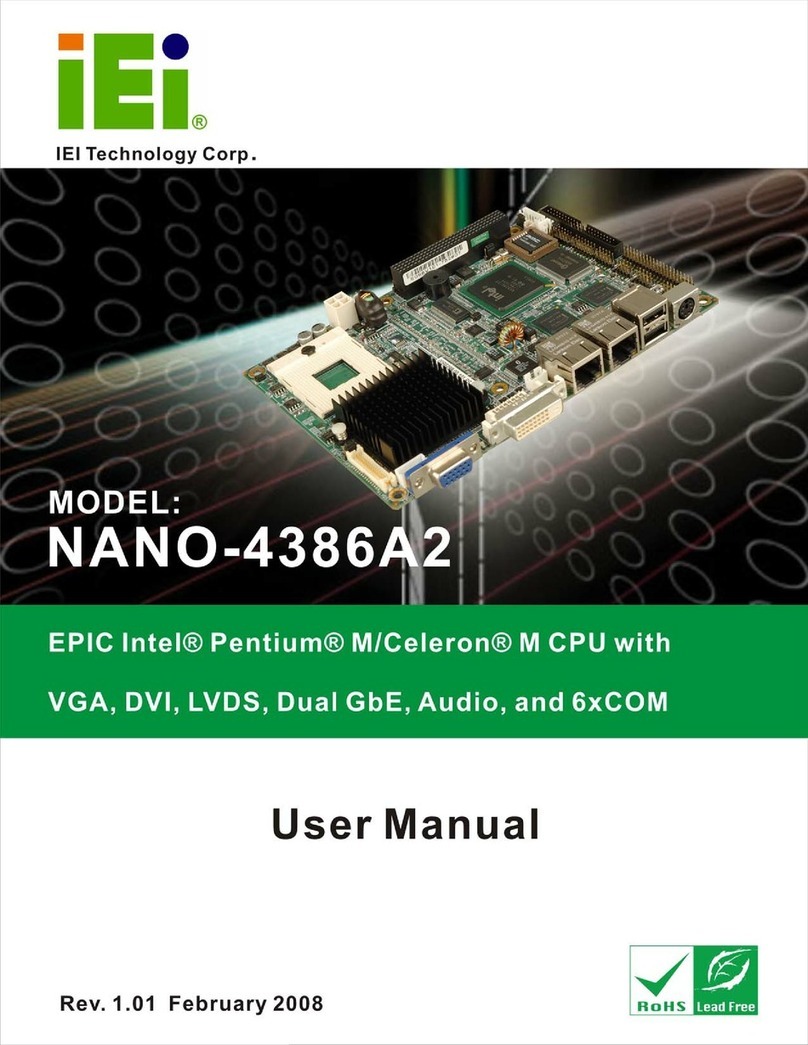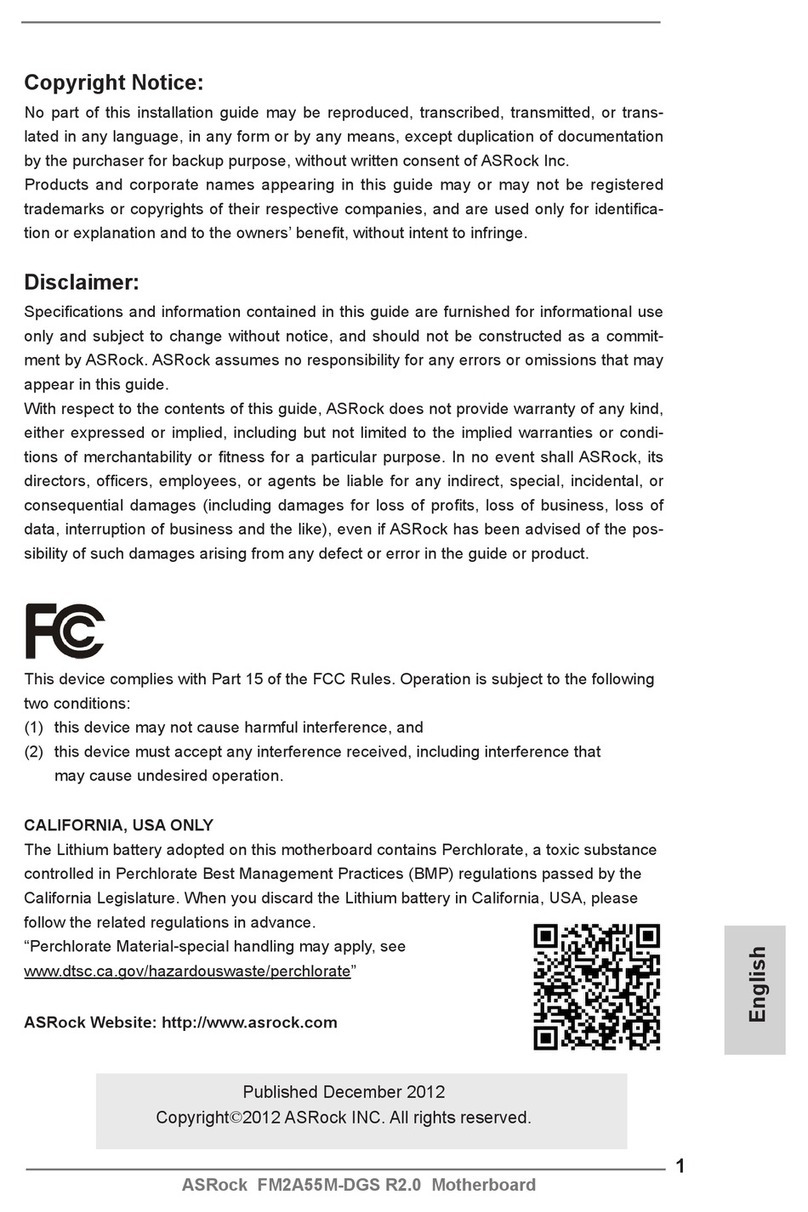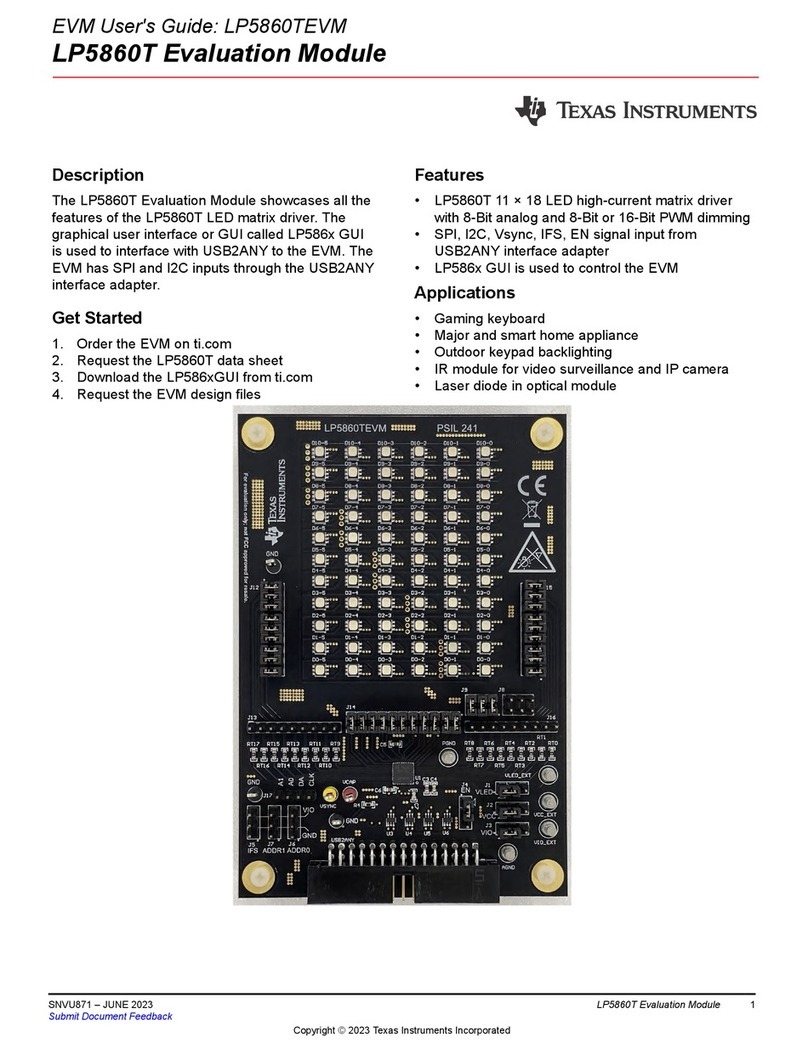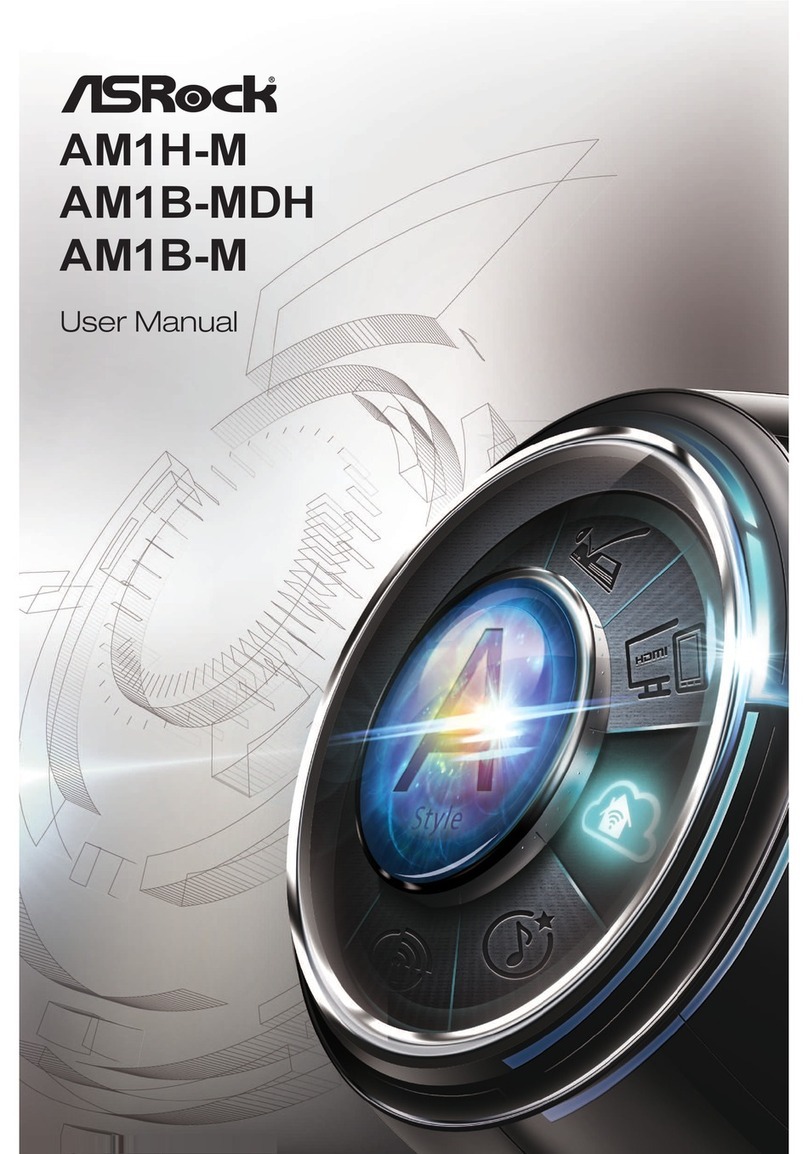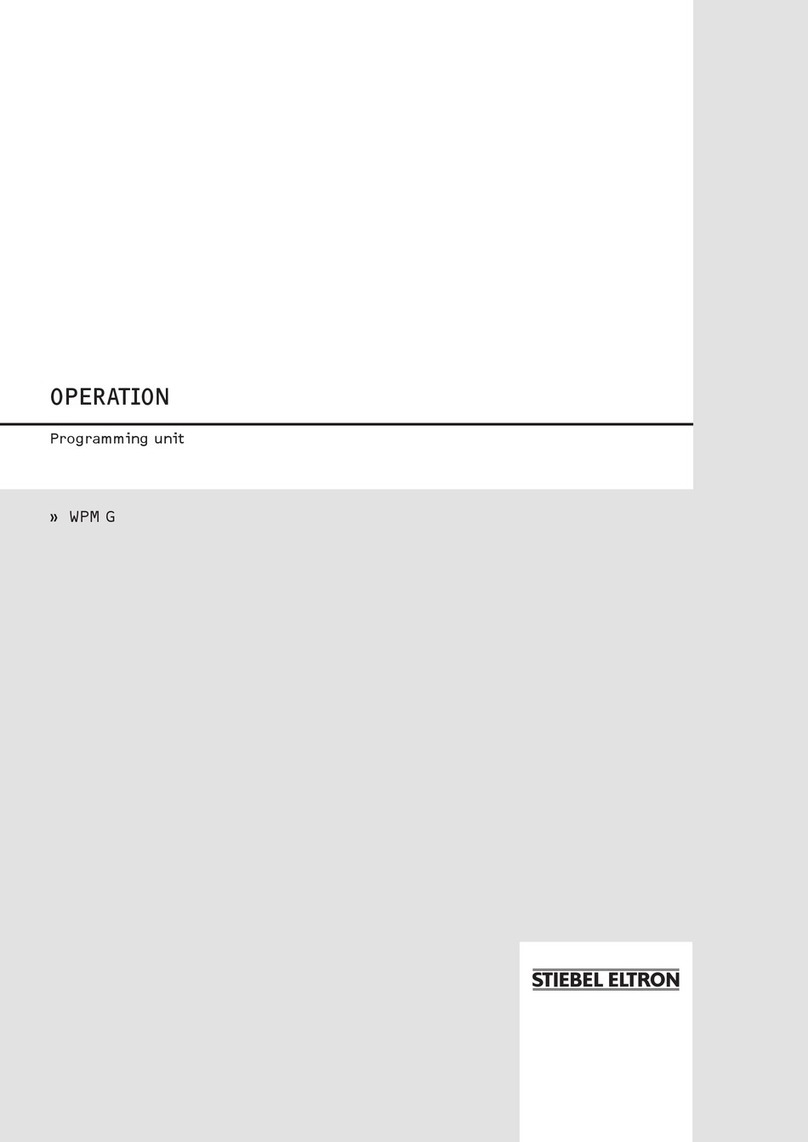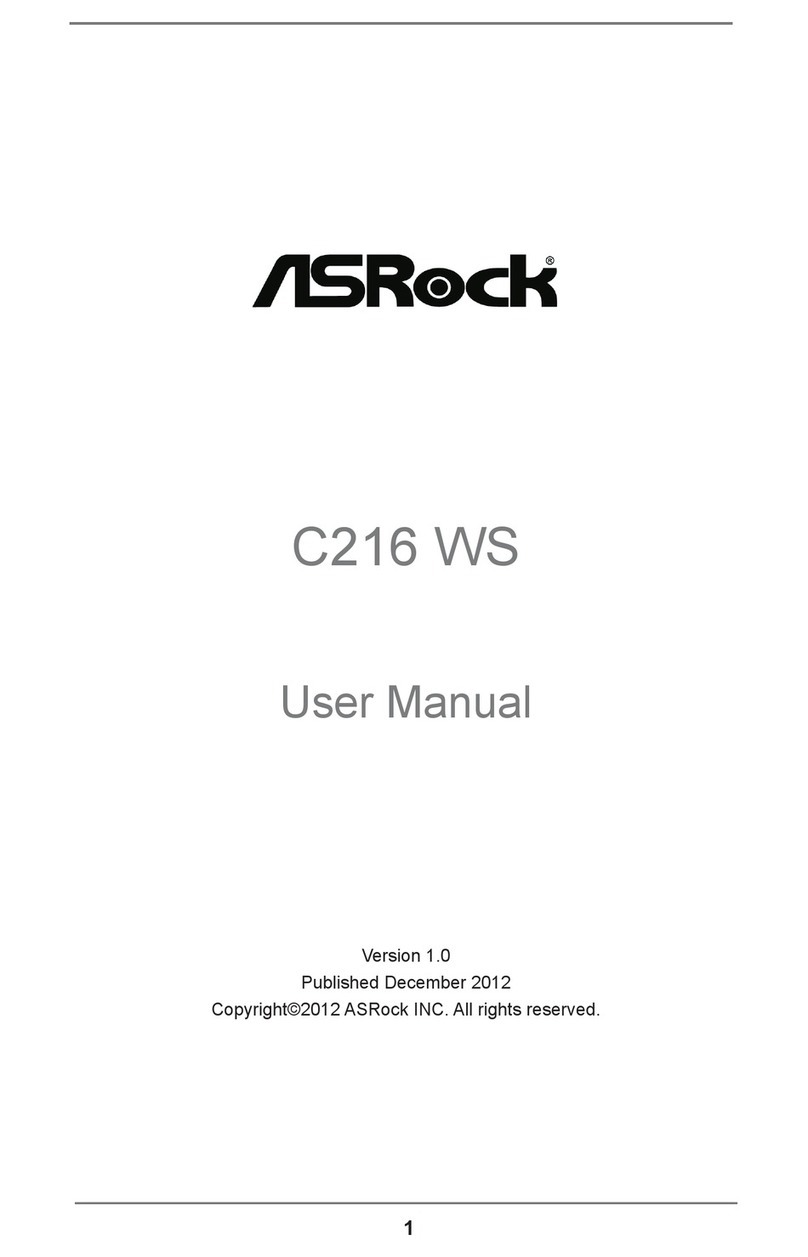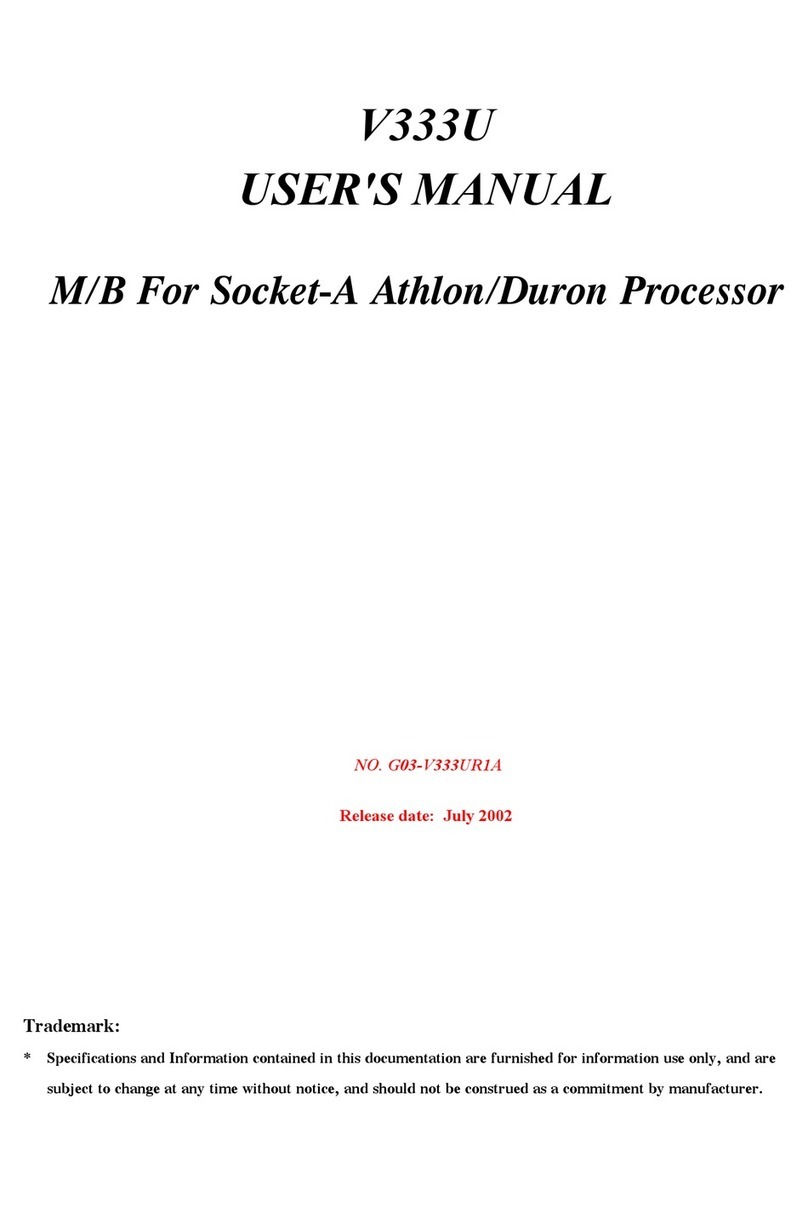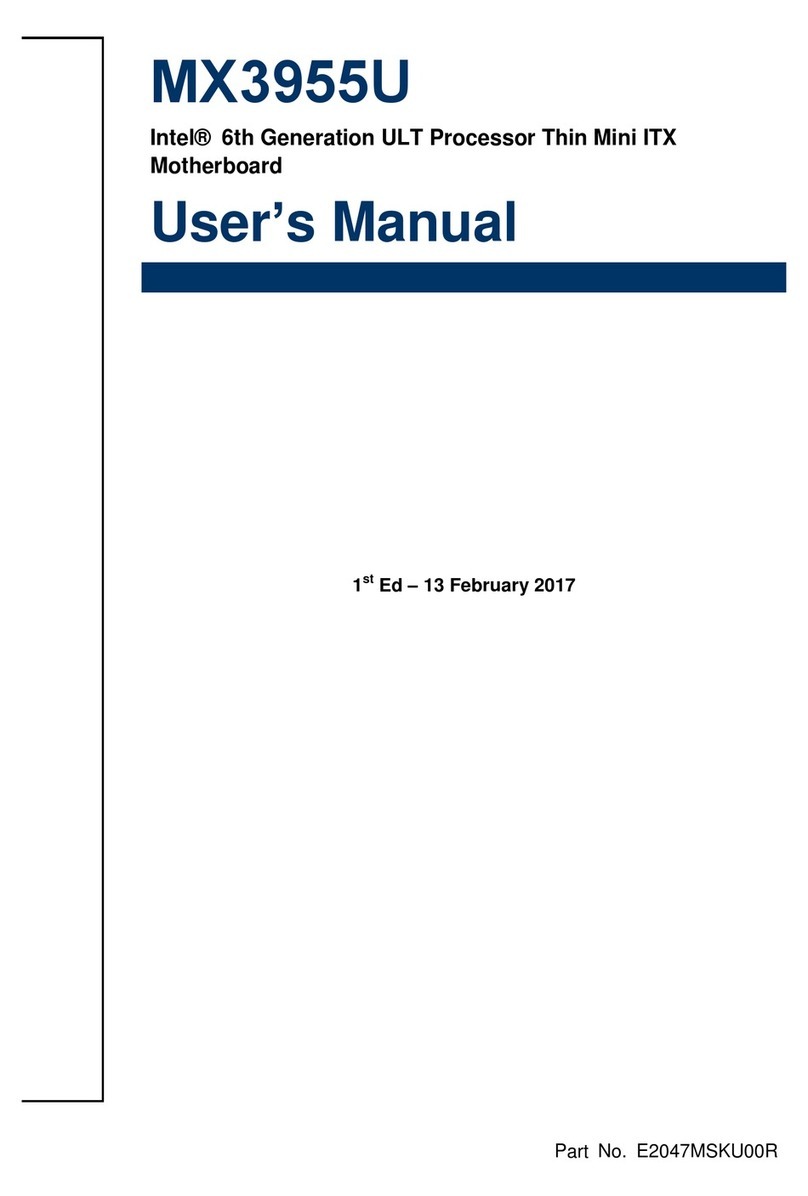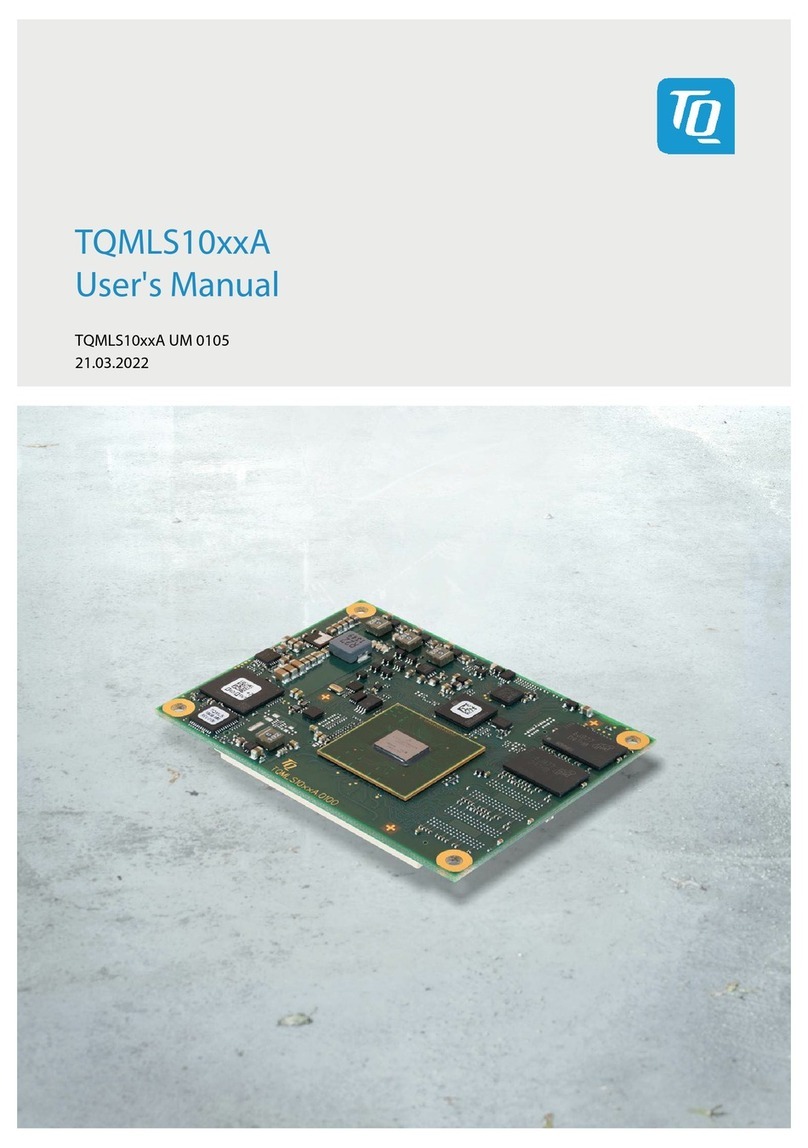Hanson Electronics rPi-MFC User manual

rPi-MFC
USER MANUAL
Features
-Suits Raspberry Pi 2, 3, 3B+ and Zero
-1 WS281x compatible outputs (WS2811, 2812, 2813, INK1003 etc)
-1 P10 (Px) compatible output
-1 DMX output. Can be software configured for DMX, Renard, LOR
-3 GPIO inputs that can be configured in software for triggers
-Real time clock to allow standalone scheduled playback
-5V or 12V power (12V is 12-24V tolerant)
-fused power input for pixel outputs. mini fuse with max size of 10A.
-OLED status/editing display
-PCB size is 67mm x 56mm Revision 1.0
Suits PCB revision 1.0
16 August, 2019
PRELIMINARY- Yet to be completed

The rPi-MFC is a cape/hat that is designed to add pixel, panel, user inputs, status display, real time clock
and DMX (RS485) capability to the Raspberry Pi series of single board computers. The hat mounts to the 40
way male header of the Raspberry Pi 2, Raspberry Pi 3, Raspberry Pi 3B+ or Raspberry Pi Zero and attaches
via the supplied nylon M2.5 screws, nuts and standoffs. The rPi-MFC powers the Raspberry Pi so there is no
need to supply power to the Pi separately. The rPi-MFC is controlled by Falcon Player (FPP) running on the
Pi. FPP downloads and its documentation is at falconchristmas.com . To run Pi 3B+ FPP version 2.5 or later
is required. To run the OLED display FPP2.7.2 or later is required. For control jumper use version FPP3.1 or
later should be used.
Using the WS2811 outputs disables the onboard audio and an external usb audio must be plugged in and
configured if the audio output is needed.
The DMX output is designed for the RJ45 connector to be placed along the same axis as the Ethernet
connector for the Pi.
The power connectors are located on the same side as the Pi audio and video output connectors.
Note:- The rPi-MFC is supplied as a board with mounting hardware only. The Raspberry Pi, USB
thumbdrive and SD storage device and any cables are not supplied.
rPi-MFC mounted to a Pi.
(Nuts aren’t fitted to standoffs)
Oled display
User inputs
Control jumpers
RS485 IC
Pi power
Pixel fuse
Pixel power
Pixel header
Panel output
DMX output

Pi Power
The rPi-MFC can be powered from either 5V DC or 12V DC although the 12V is actually tolerant of any
voltage in the range of 9V to 24V. The connected Raspberry Pi is powered from the same power source.
You can power the rPi-MFC off the Raspberry Pi’s power input if absolutely necessary or desired. If
powering the Pi and rPi-MFC from the Pi power input at least a 2.3A power supply is recommended.
If running the rPi-MFC from 5V then connect the power to the 0V and 5V terminals of CN5 the 3 pin PWR
terminal block. A 3A fuse is recommended in series.
If running off 12V (see range above) then connect the power to the 0V and 12V terminals of CN5. A 1A-2A
fuse is recommended in series.
The pluggable pixel connectors is rated at 10A so a fuse of no higher than 10A should be in series with the
power input. The board is shipped with a 7.5A fuse fitted.
Connecting 12V to the 5V power input will damage components on the pcb and may damage the
Raspberry Pi. Connecting 5V to the 12V input will cause the board to not work due to insufficient
voltage. Connecting the power in reverse can also damage the board and/or Pi. Connecting both the
Pi micro USB power input and the rPi-MFC power input may cause damage.
Pixel power
The pixel power connector is simply passed through to fuse to the matching pixel output connector with the
positive not being connected to anywhere else. The power connectors are each labelled with 0V and +.
The pixel output is fused with an ATO automotive fuse. 7.5A fuse is supplied fitted with a maximum size of
10A permissible.
The positive voltage for the pixel power can be 5V, 12V or 24V to suit whatever voltage the pixels require.
The pixel output connector is pluggable and the function of the pins is labelled on the pcb.
Panel power
The panel output does not supply power to the connected panel/s. The rPi-MFC and Pi are connected to a
common ground between their power supplies via ground connections on the panel output connector.
There should be no need to supply a separate ground connection between the power supply running the
rPi-MFC and if it’s a separate supply the one/s running the panels.
DMX output
The RS485 output of the rPi-MFC is wired according to the ESTA pinout with pin 1 being Data +, pin 2
being Data- and pins 7 and 8 being gnd. It’s possible in the FPP setup to configure the data type as DMX,
LOR or Renard. It will be necessary to use an adaptor or crossover cable to connect to these other style of
controller. The RS485 driver IC is in an IC socket and can be easily replaced if damaged. The DMX output
is not electrically isolated from the Pi.
rPi-MFC showing power and
pixel labels
Underside of rPi-MFC
RTC uses CR2032 battery (not
supplied or installed)

Powering pixels through rPi-MFC
Power supply connections showing how the board and pixels are connected if powering pixels through the rPi-MFC.
If this method is used then up to 150 pixels (at 100% brightness) can be powered through the board. Power injection
may be required depending on pixel wiring.
The power for the pcb is not shown connected to the 5V or 12V input. It connects to the 1 that matches the power
supply voltage. If 5V then a 2A fuse should be used. If 12V then a 1A fuse should be used.
Falcon Player (FPP) setup
This board is designed to be controlled via Falcon Player on a Pi and as such there are a number of settings that need
to be configured.
In a lot of cases the rPi-MFC will be used as an E1.31 “pixel” controller but it’s actually pixel, dmx and Px
panels that can be controlled.
The channels used for the outputs must be configured under the Input/Output Setup and E1.31 Bridge
screen. The number of universes, number of channels per universe and their FPP start channel needs to be
configured to match the sequencer that you are using.
The DMX output will typically be configured as 1 universe of 512 channels although it can be configured for
less.
Panel outputs will be multiple universes per panel that is used. A 32x16 P10 panel has 512 (32 x 16) RGB
leds on it meaning that it uses 3 512 channel universes per panel. Different sized panels eg. 32x32 will use
different numbers of universes per panel but will all typically use the full 512 channel universes.

Real time clock
The rPi-MFC real time clock (RTC) can be used if desired. No battery is supplied. A CR2032 battery is
needed for battery backed time. It is configured as below under the Status/Control tab. The RTC is of
DS1307 type. The battery is only needed if using the Pi on a network in master mode and isolated from the
internet and thus NTC time server and as a Master or Remote. If using in Bridge mode a RTC isn’t needed.
GPIO inputs
There are 3 GPIO input available on CN2, CN3 and CN4 (user inputs A, B and C) which connect to Pi
GPIO23(pin 37), GPIO13(pin 33) and GPIO6(pin 31). These inputs can be used to trigger scripts.

WS281x Pixel Output
The rPi-MFC has 1 WS281x (WS2811, WS2812, WS2813, INK1003 etc) that can have up to 1000 pixels
controlled. The number of pixels that can be controlled depends on the frame rate 25ms, 40ms etc that FPP
and the FSEQ is configured for. The rPi-MFC uses WS281x output 2 which is on pin 35/GPIO19.
Network Setup
After initially accessing FPP I recommend setting a static IP in the same network range as your computer/s
and router. These will typically be in the 192.168.0.x or 10.0.x.x ranges. The netmask of 255.255.255.0 is
typical but 255.255.0.0 can be used if computer and FPP are in slightly different IP ranges eg. 10.0.0.x and
10.0.1.x .

Panel Configuration
The rPi-MFC has 1 panel output that can drive 12 P10 1/8th scan panels or different numbers of other scan
rate panels.

Oled Display
The Oled display on the rPi-MFC displays the status of Falcon player and allows access to a number of
settings via the control jumpers. These jumpers can be used with a jumper, bridging using a screwdriver or
similar or flylead switches similar to ATX computer power switches can be used.
Falcon Player will turn off the display after a time to extend the life of the display. The display will be
turned on again by bridging the Enter jumper momentarily.
With FPP3.0 or later the Oled display should be detected and enabled. It can be turned on and off
manually on the settings page. It appears as a 128x64 I2C (SSD1306).

Control Inputs
There are 3 control jumpers to the right of the Oled display. These are labelled as Up, Down and Enter. By
the use of them it is possible to scroll through, view and change a number of settings within FPP. If the Oled
display has turned off a momentary bridging of the Enter jumper will turn the display back on.
The jumpers are designed to allow 0.1”spacing flylead cables to be fitted which can have panel mounted
switches connected. The below photos show the inputs and also some ATX power switch connectors
connected.