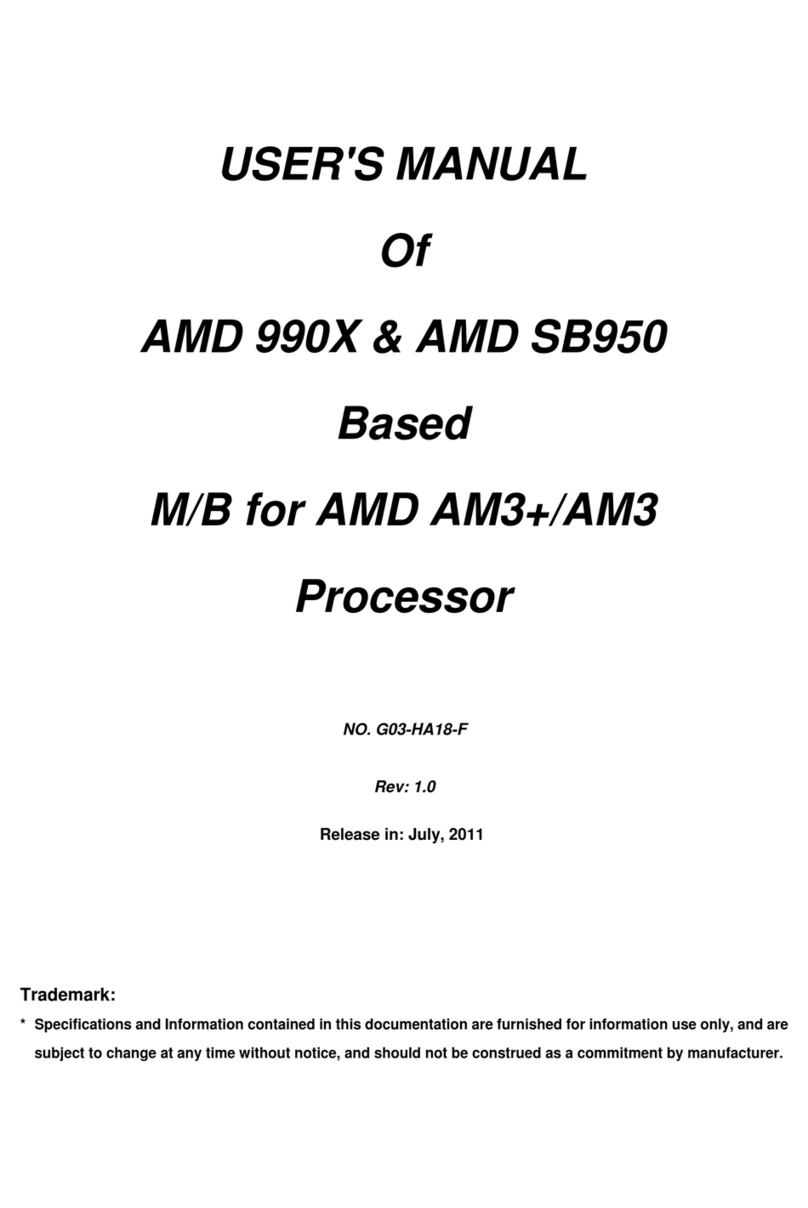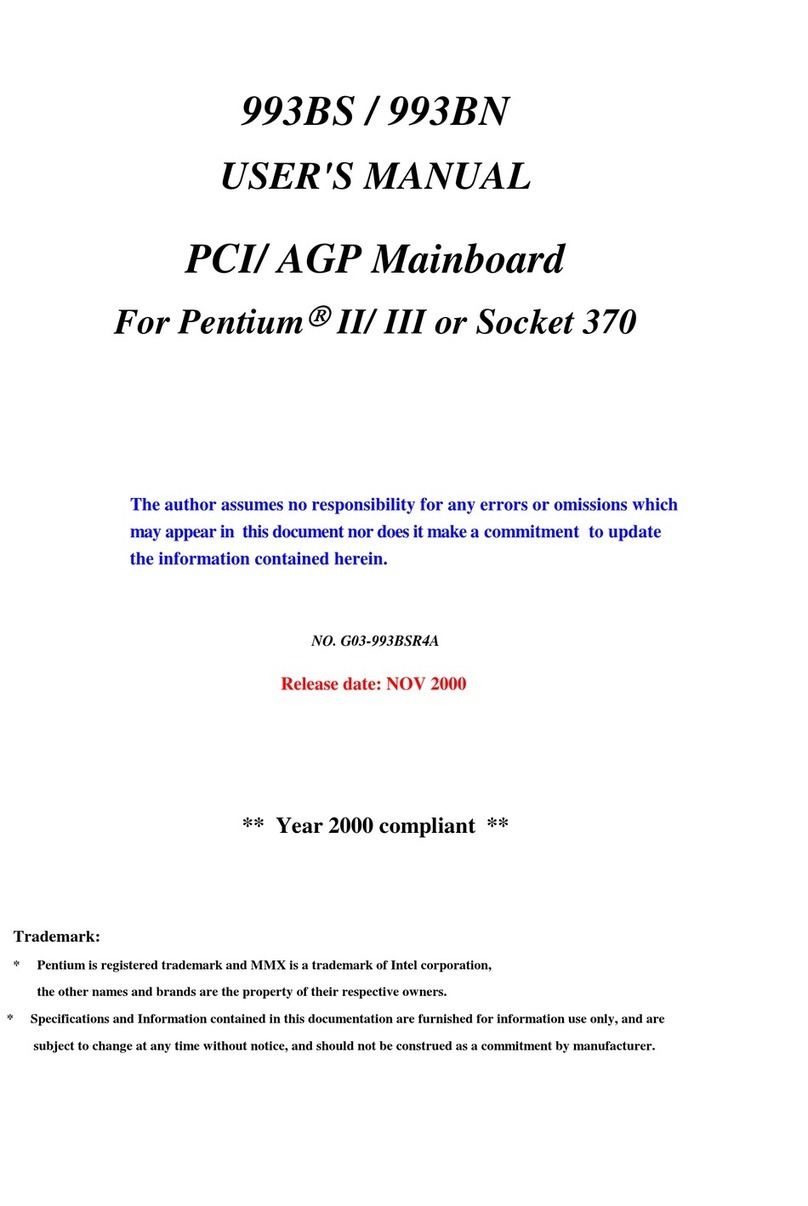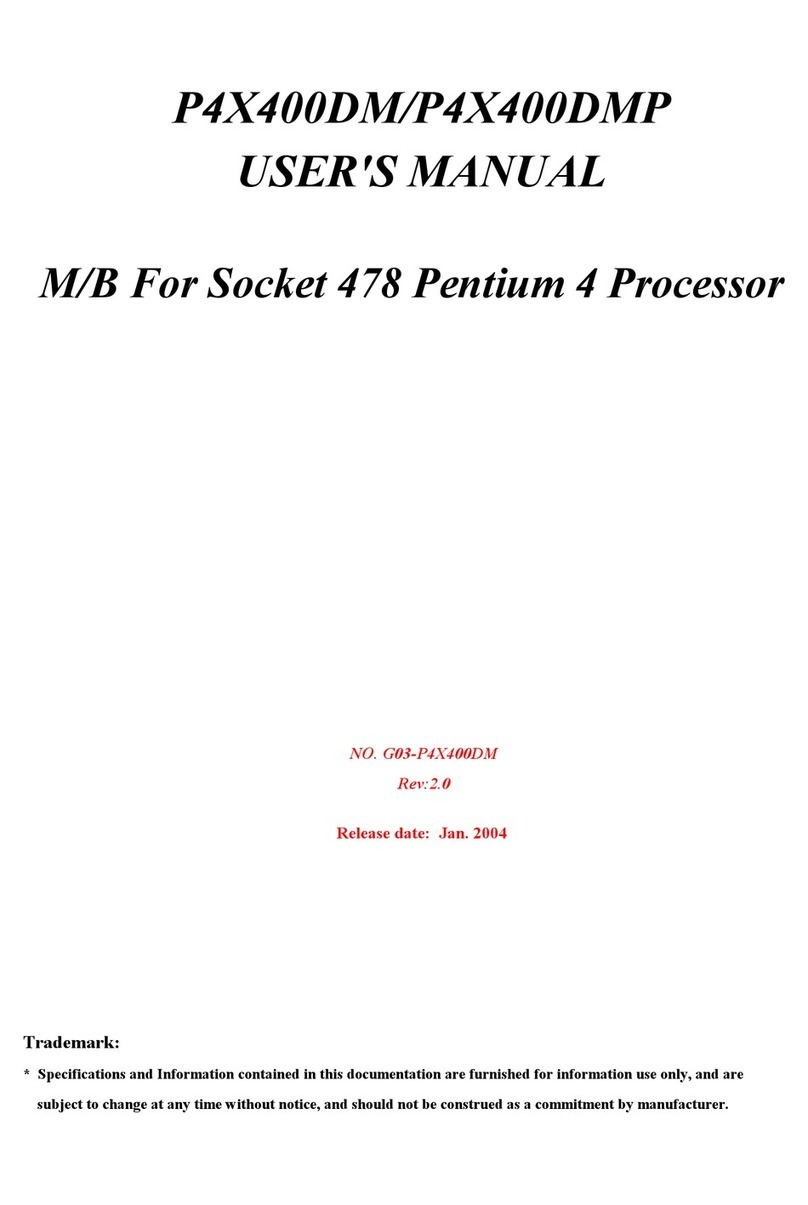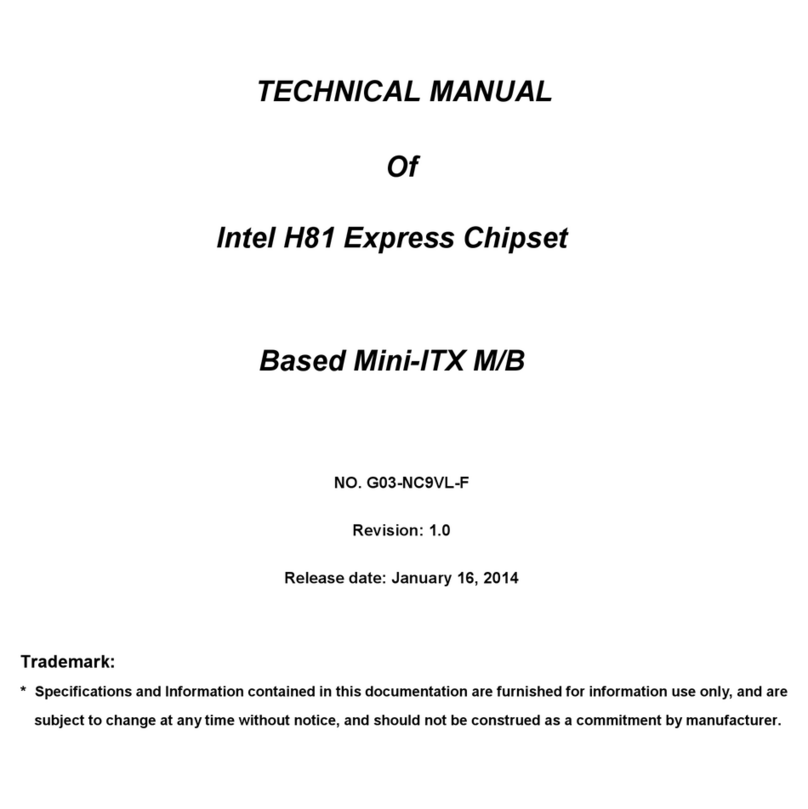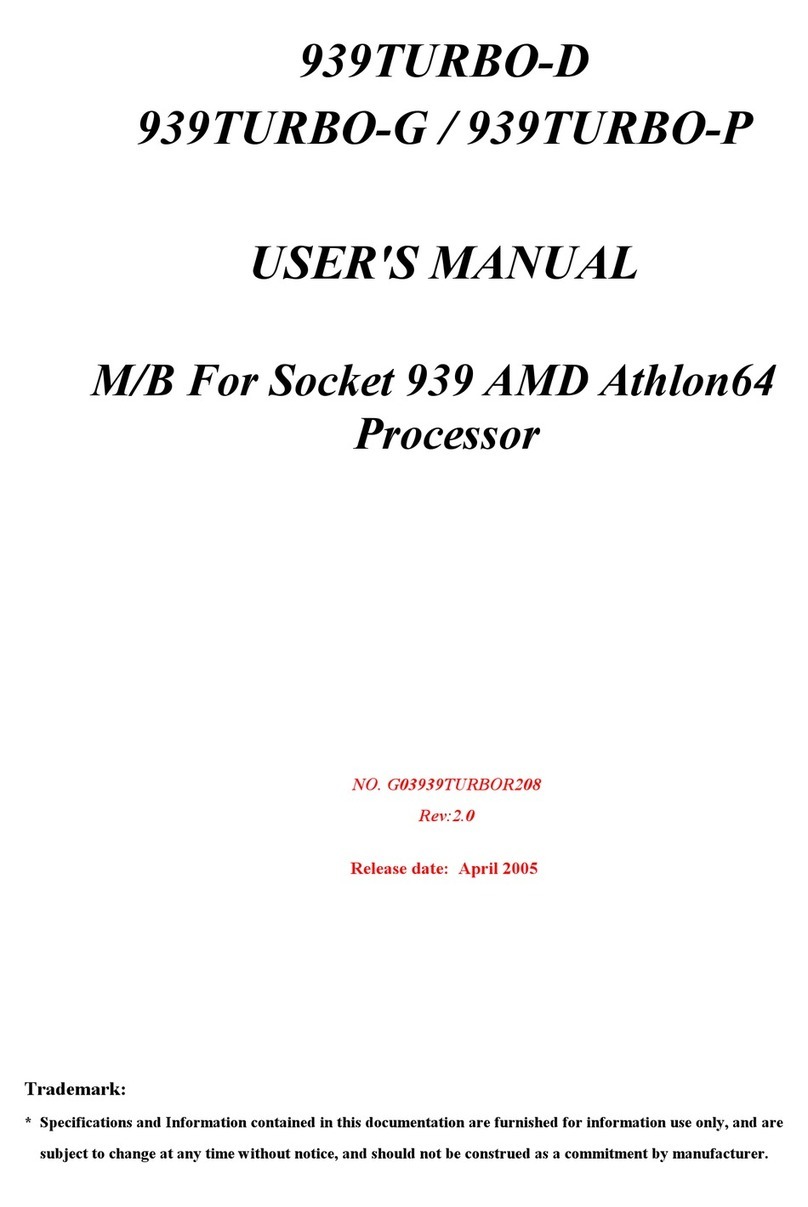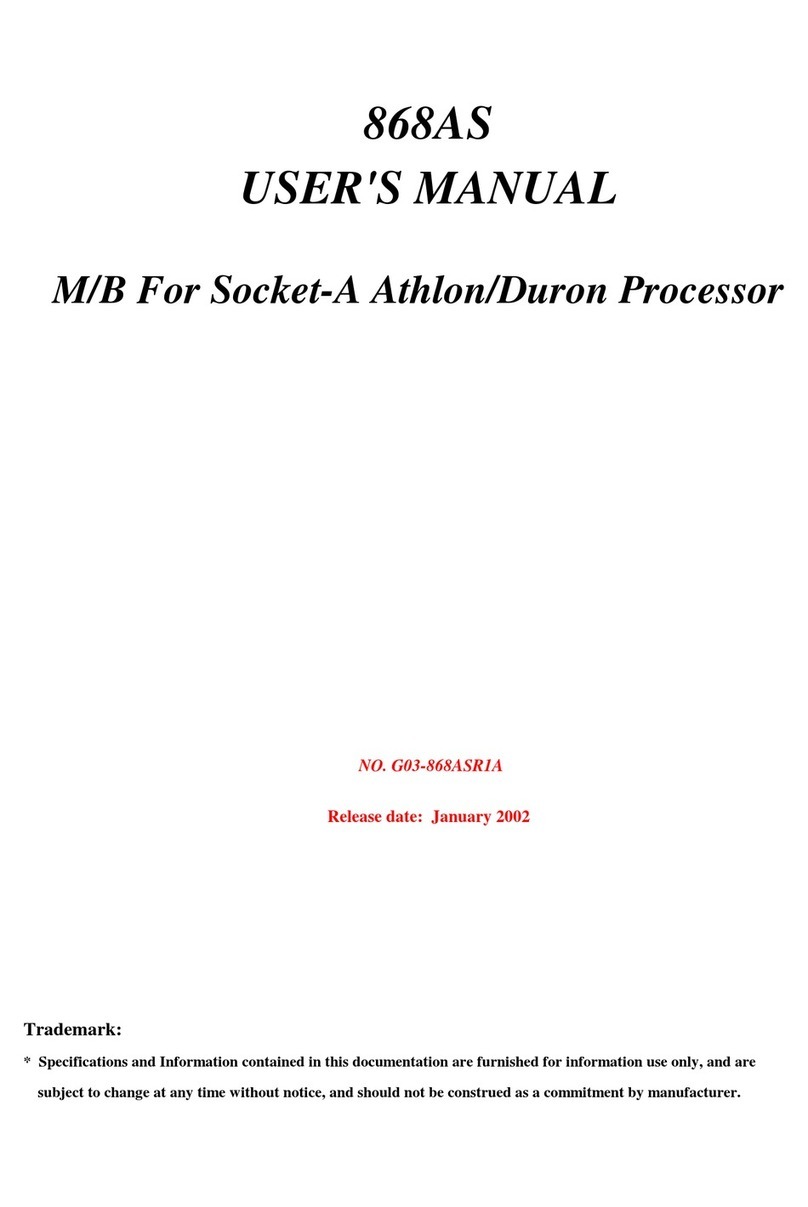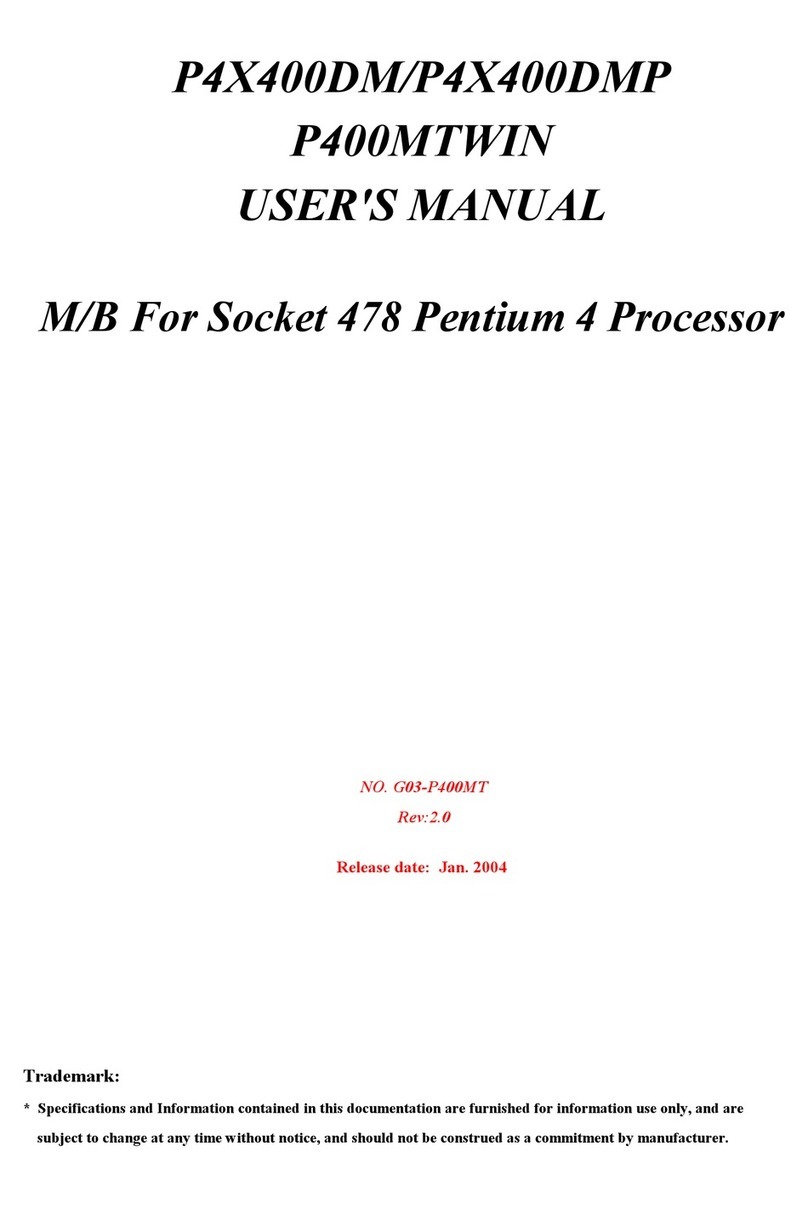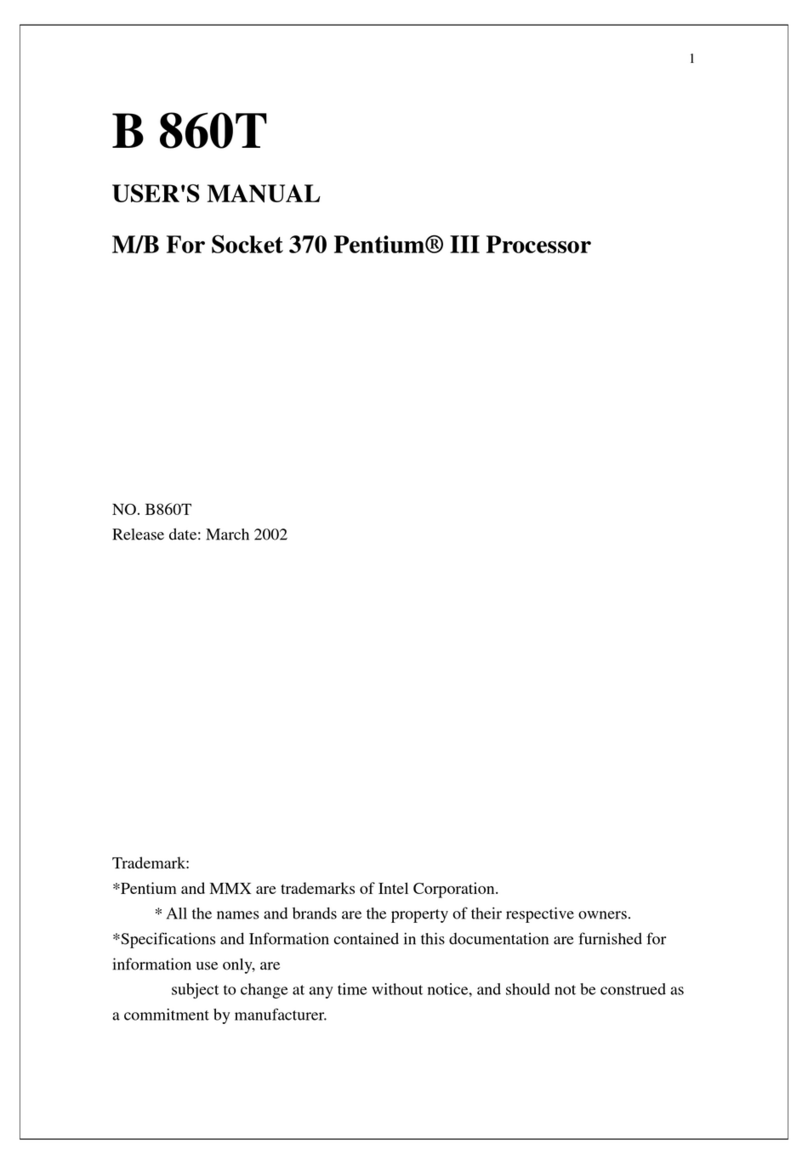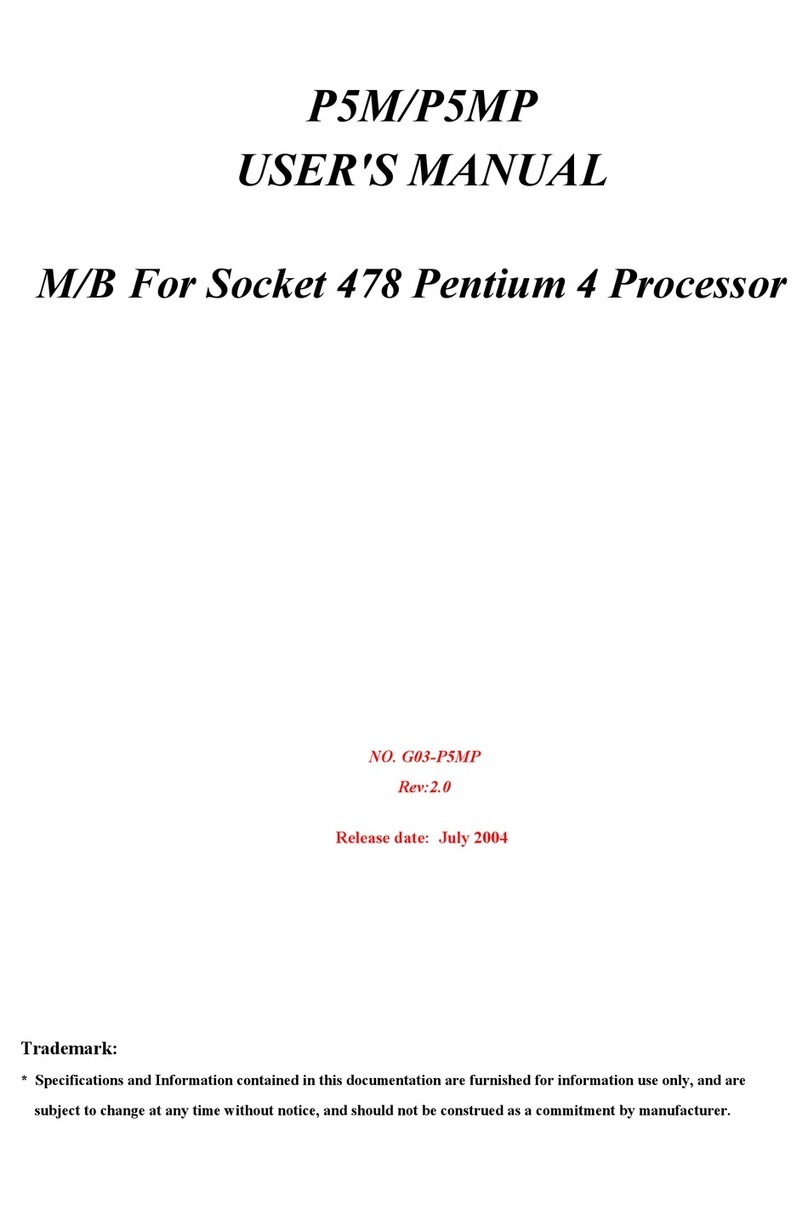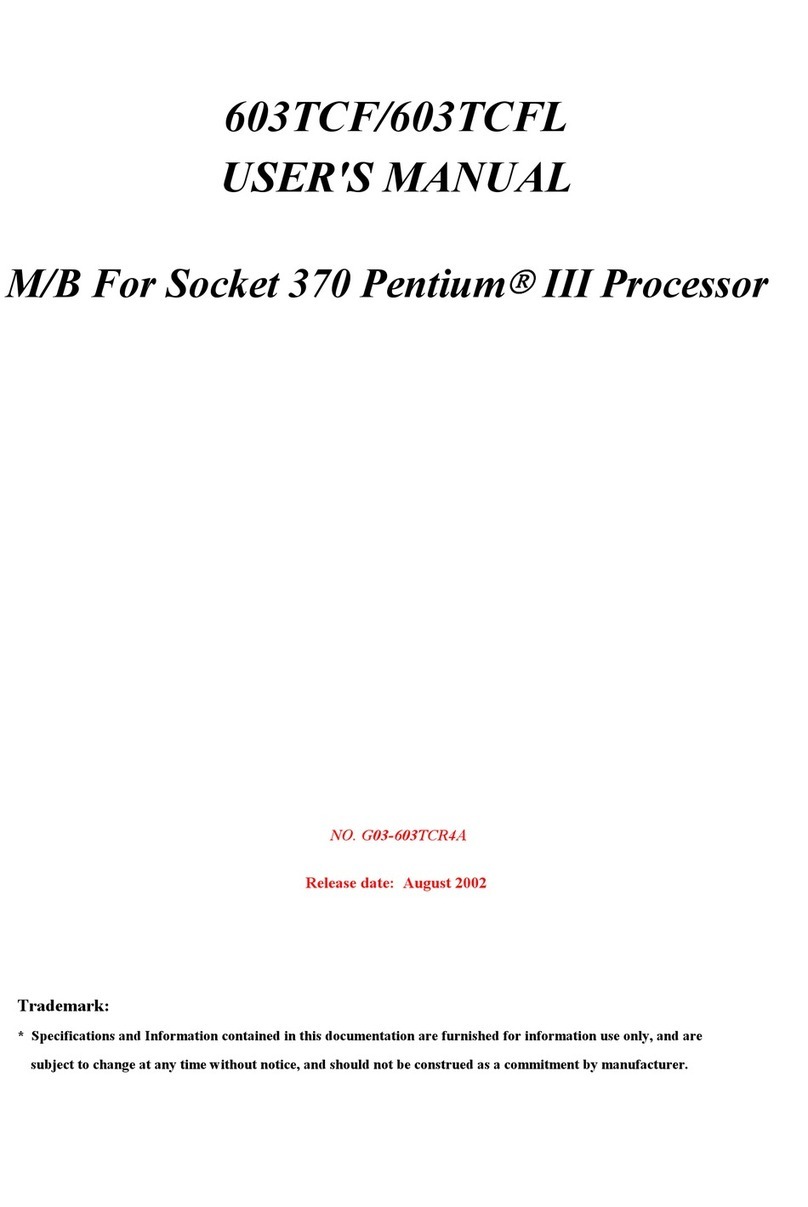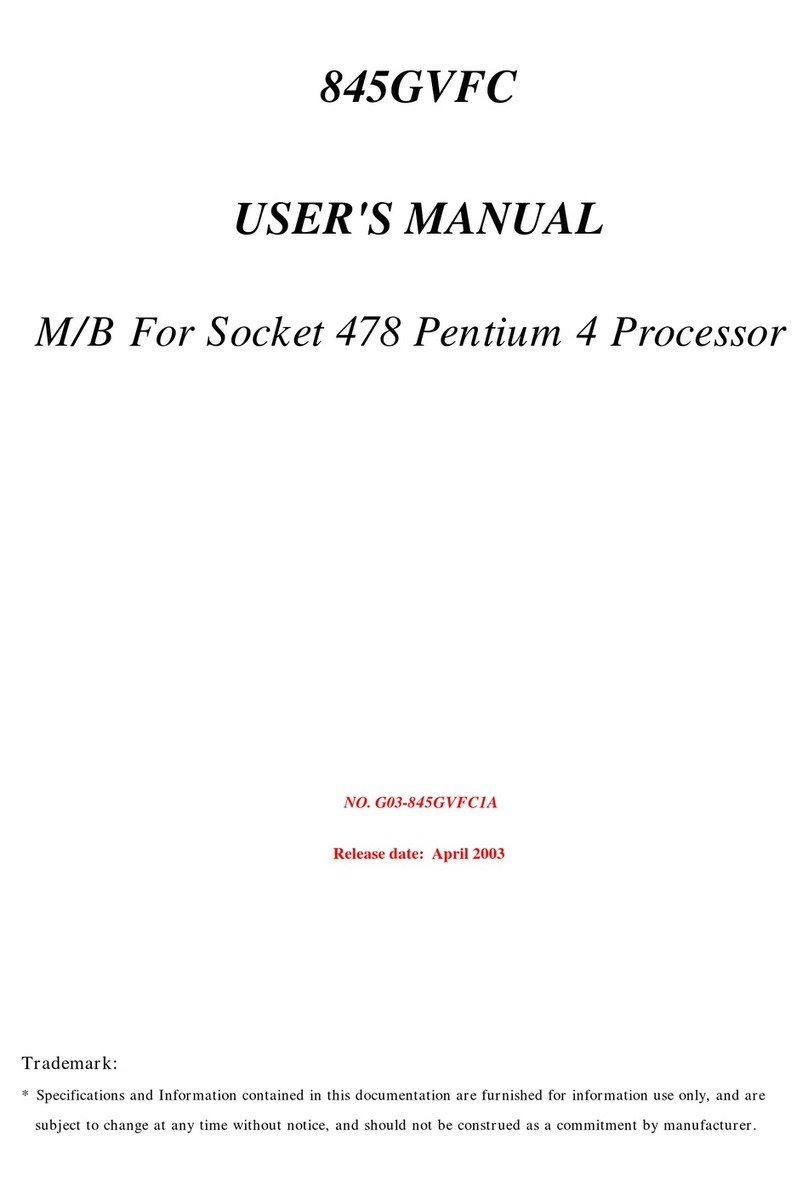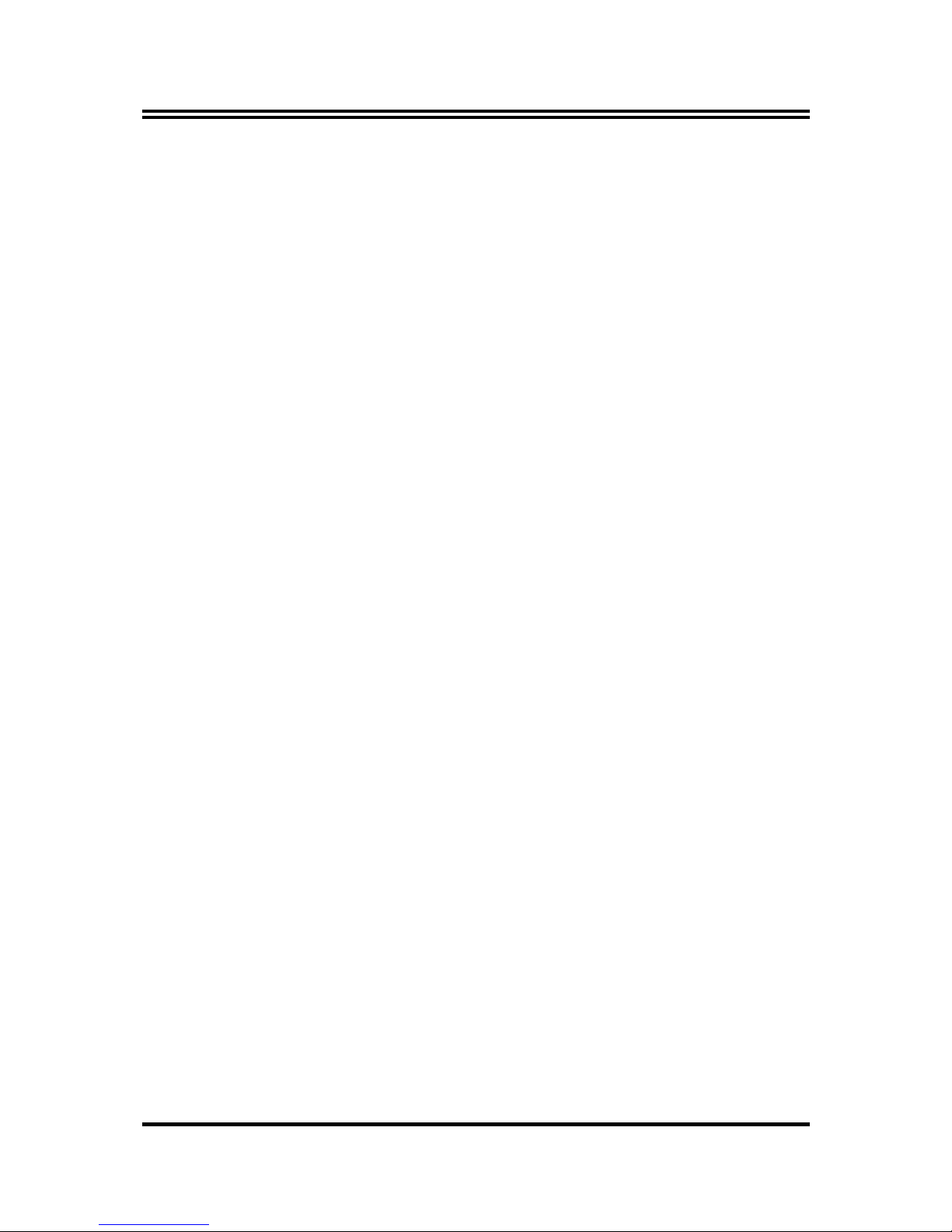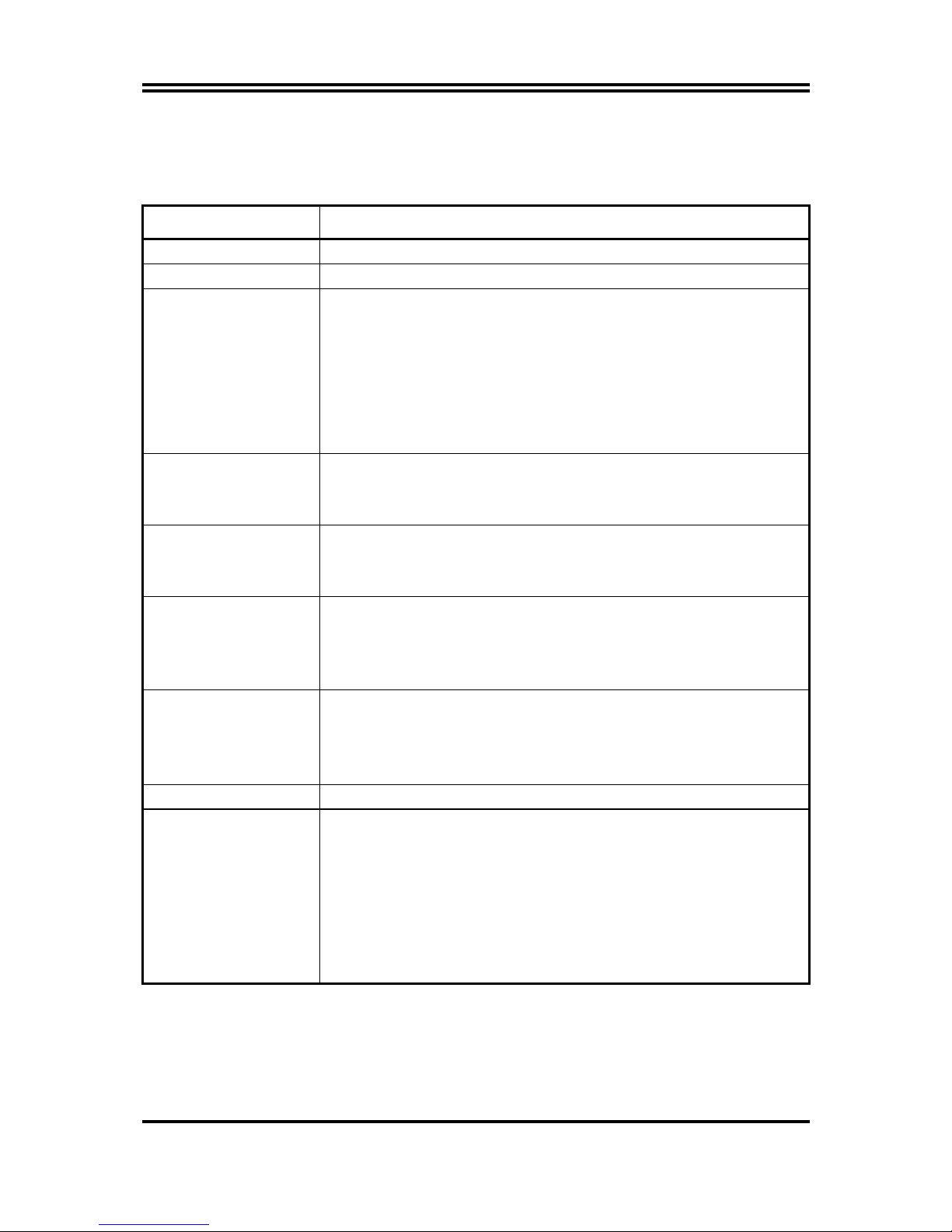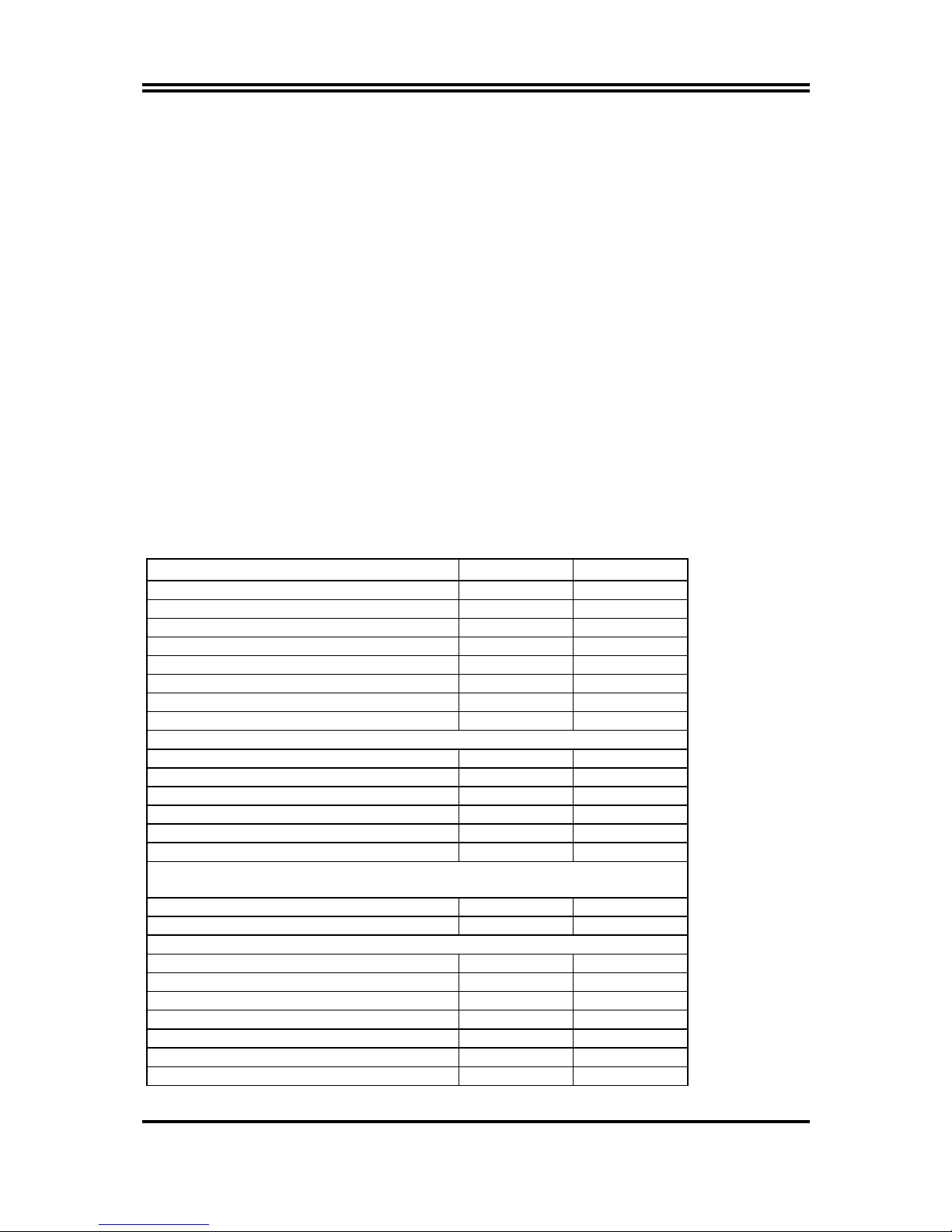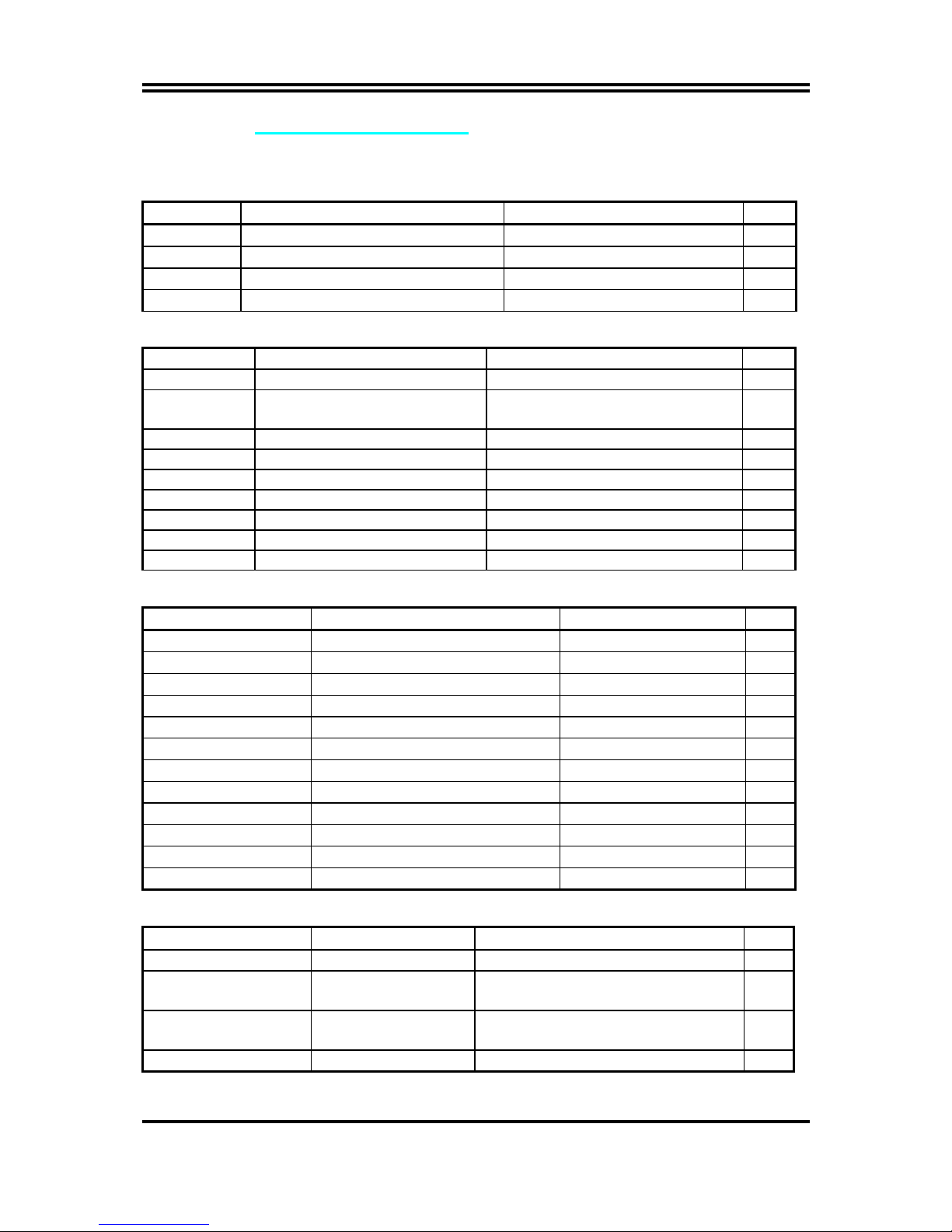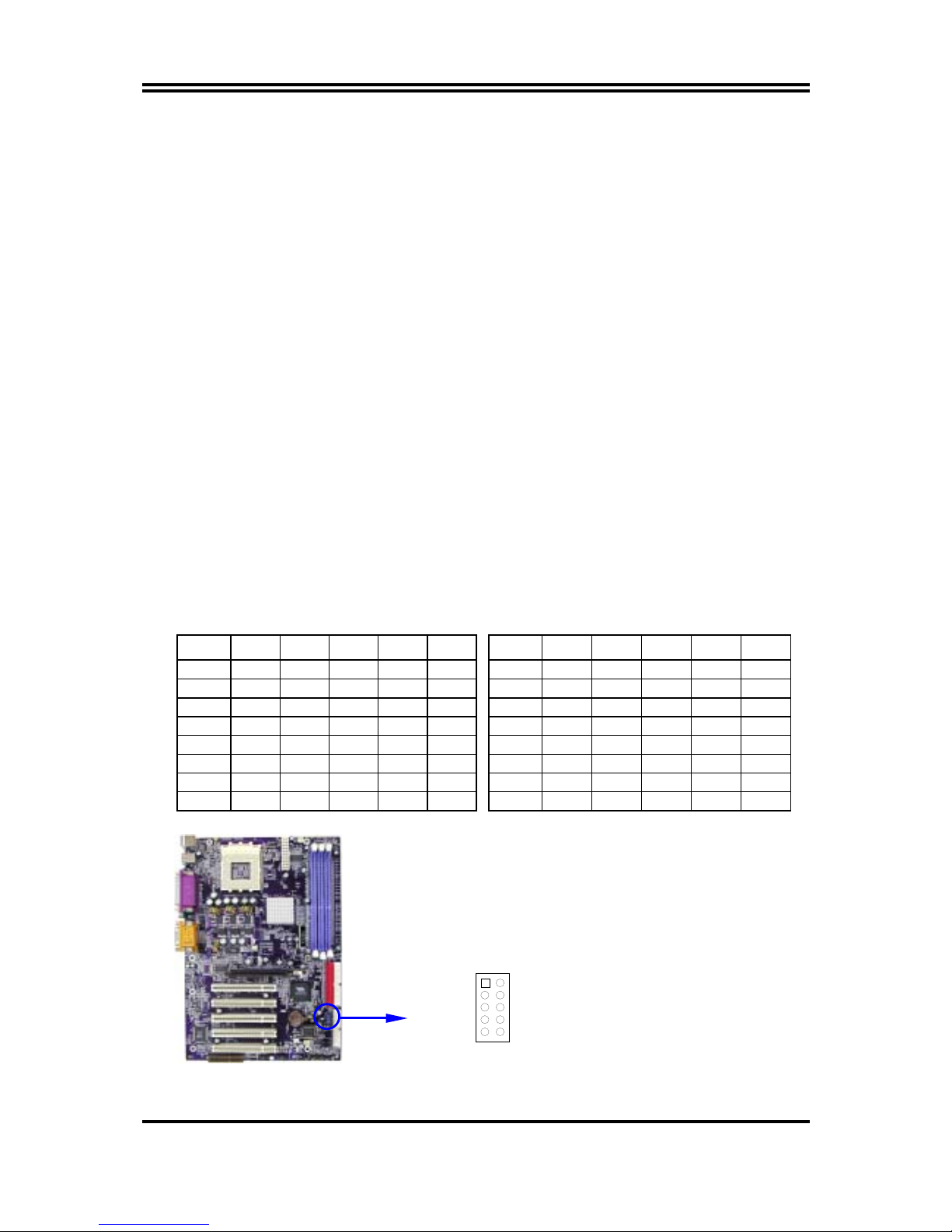3-8 POWER MANAGEMENT SETUP............................................... 31
3-8-1 WAKE UP EVENTS....................................................... 32
3-8-1.1 IRQS ACTIVITIES...................................................33
3-9 PNP/PCI CONFIGURATION SETUP .......................................... 33
3-9-1 IRQ RESOURCES ......................................................... 34
3-10 PC HEALTH STATUS ............................................................. 34
3-11 MISCELLANEOUS CONTROL................................................. 35
3-12 LOAD STANDARD/OPTIMIZED DEFAULTS ............................. 36
3-13 SET SUPERVISOR/USER PASSWORD ...................................... 36
CHAPTER 4 DRIVER & FREE PROGRAM INSTALLATION
MAGIC INSTALL SUPPORTS WINDOWS 95/98/98SE/NT4.0/2000......... 37
4-1 VIA 4 IN 1 INSTALL VIA SERVICE PACK 4 IN 1 DRIVER ................ 38
4-2 SOUND INSTALL CMI AUDIO CODEC DRIVER ........................ 39
4-3 PC-HEALTH WINBOND HARDWARE DOCTOR MONITORING SOFTWARE
........................................................................ 41
4-3-1 HOW TO UTILIZE PC-HEALTH....................................... 41
4-4 MAGIC BIOS
INSTALL BIOS LIVE UPDATE UTILITY ........................ 42
4-5 PC-CILLIN INSTALL PC-CILLIN2002 ANTI-VIRUS PROGRAM .......... 43
4-6 USB 2.0 INSTALL VIA USB 2.0 DEVICE DRIVER ...............................44
4-7 HOW TO DISABLE ON-BOARD SOUND .................................... 45
4-8 HOW TO UPDATE BIOS .......................................................... 45
USER’S NOTICE
COPYRIGHT OF THIS MANUAL BELONGS TO THE MANUFACTURER. NO PART OF
THIS MANUAL, INCLUDING THE PRODUCTS AND SOFTWARE DESCRIBED IN IT
MAY BE REPRODUCED, TRANSMITTED OR TRANSLATED INTO ANY LANGUAGE IN
ANY FORM OR BY ANY MEANS WITHOUT WRITTEN PERMISSION OF THE
MANUFACTURER.
THIS MANUAL CONTAINS ALL INFORMATION REQUIRED TO USE V333U MOTHER-
BOARD AND WE DO ASSURE THIS MANUAL MEETS USER’S REQUIREMENT BUT WILL
CHANGE, CORRECT ANY TIME WITHOUT NOTICE. MANUFACTURER PROVIDES THIS
MANUAL “AS IS” WITHOUT WARRANTY OF ANY KIND, AND WILL NOT BE LIABLE
FOR ANY INDIRECT, SPECIAL, INCIDENTIAL OR CONSEQUENTIAL DAMAGES (INCLUDING
DAMANGES FOR LOSS OF PROFIT, LOSS OF BUSINESS, LOSS OF USE OF DATA,
INTERRUPTION OF BUSINESS AND THE LIKE).
PRODUCTS AND CORPORATE NAMES APPEARING IN THIS MANUAL MAY OR MAY
NOT BE REGISTERED TRADEMARKS OR COPYRIGHTS OF THEIR RESPECTIVE
COMPANIES, AND THEY ARE USED ONLY FOR IDENTIFICATION OR EXPLANATION
AND TO THE OWNER’S BENEFIT, WITHOUT INTENT TO INFRINGE.