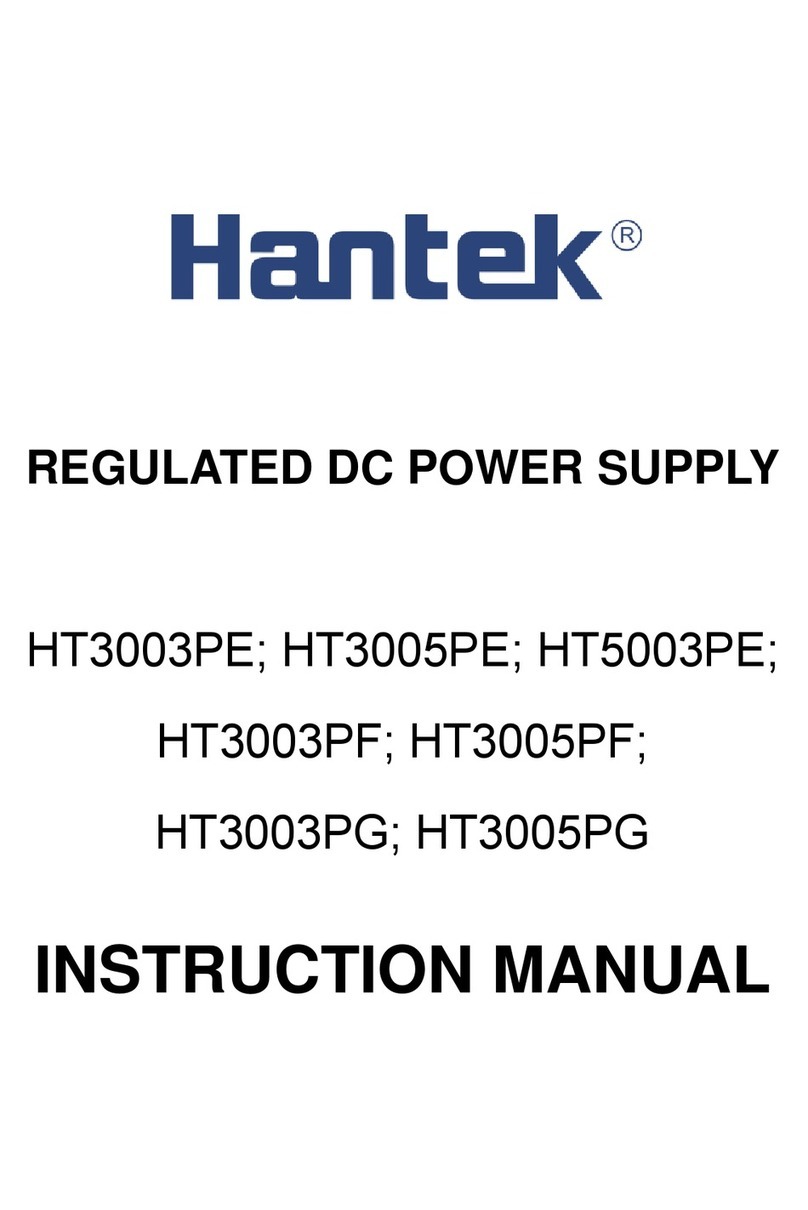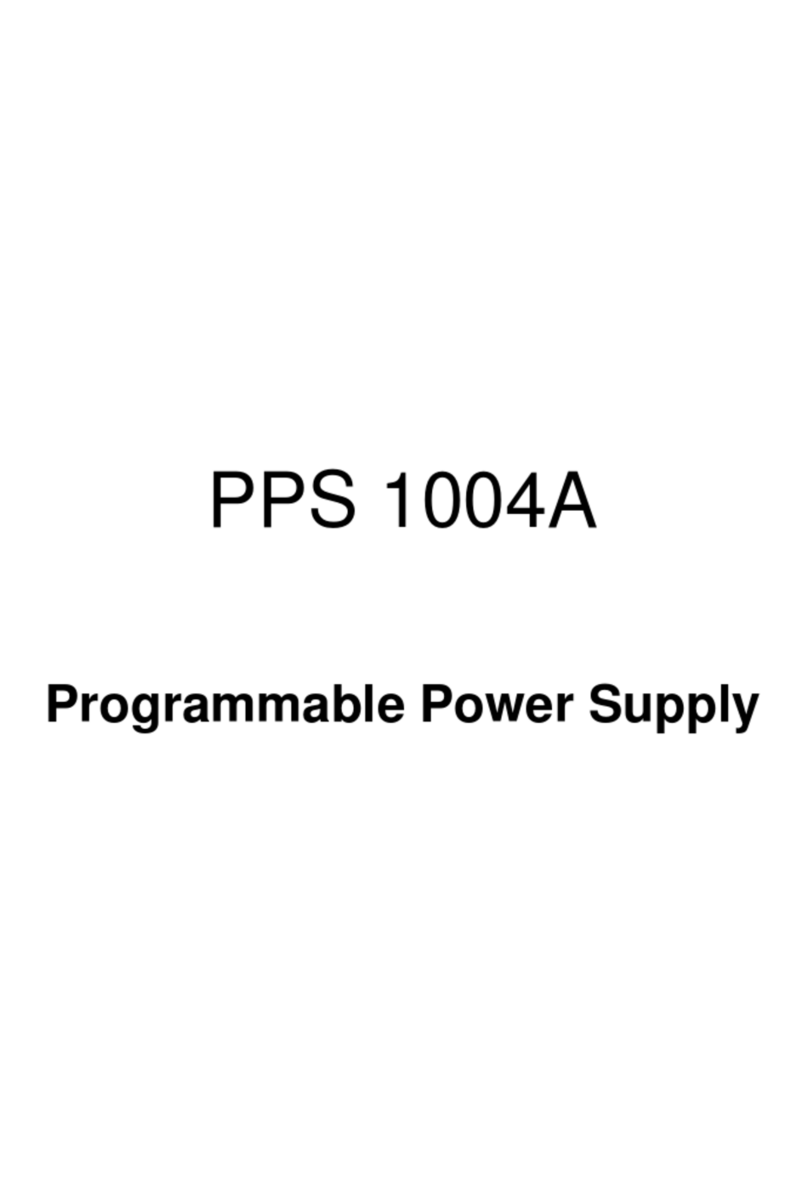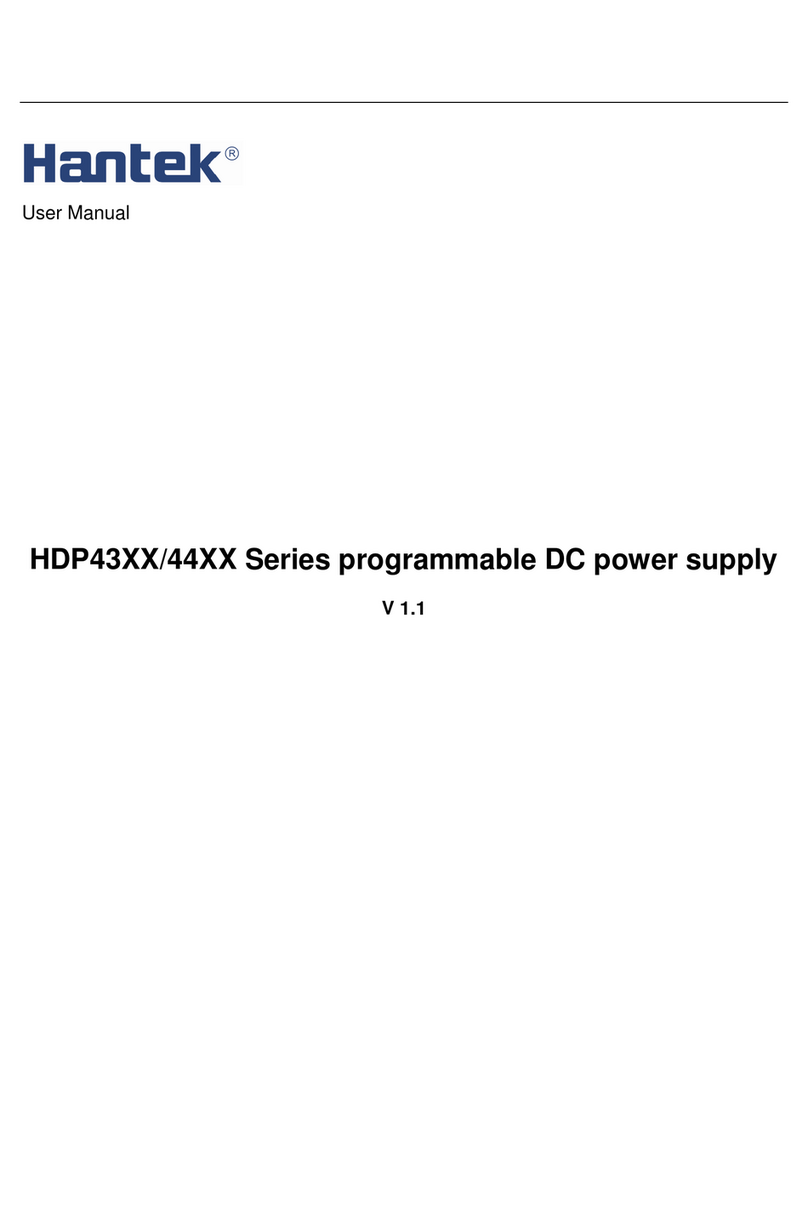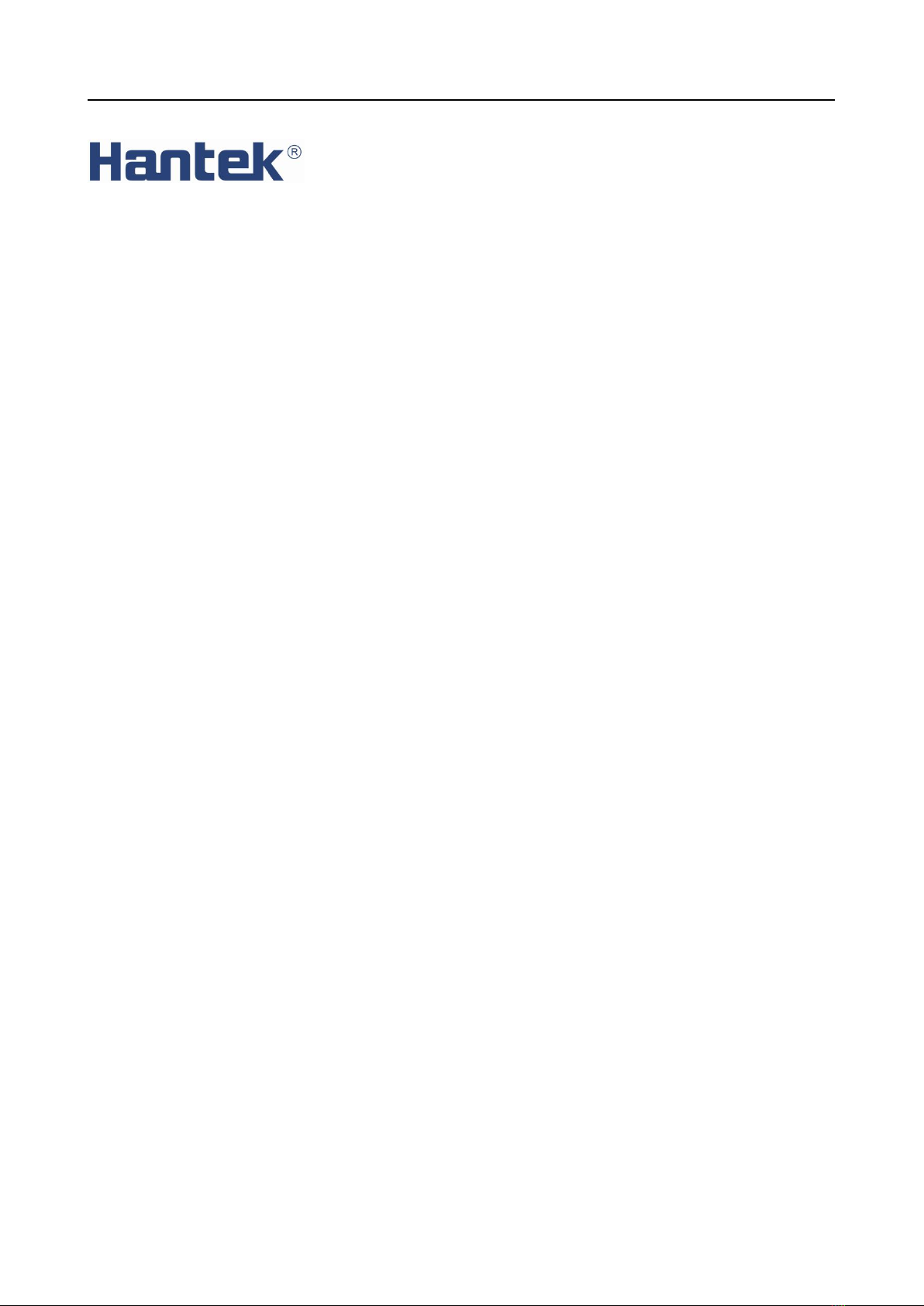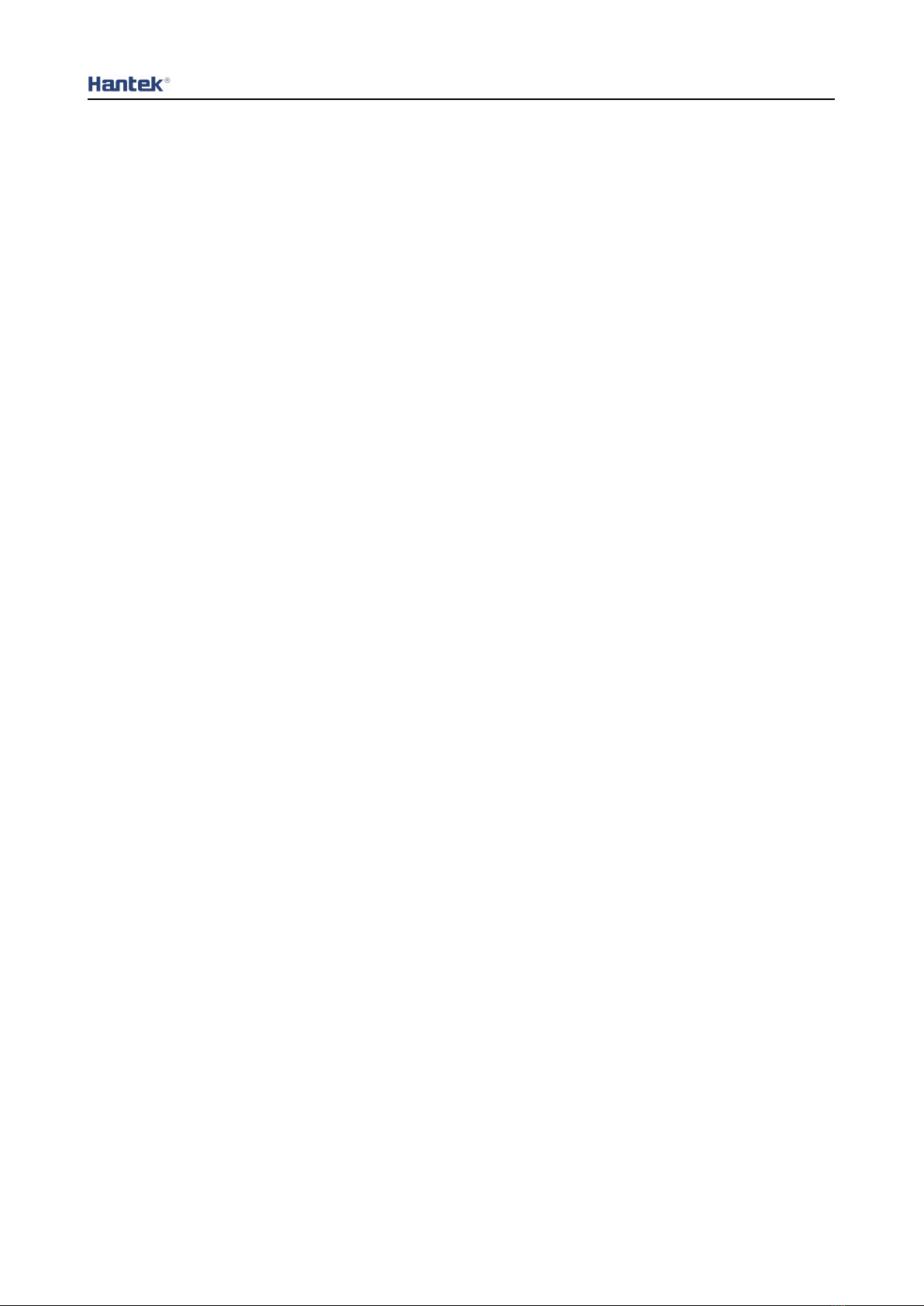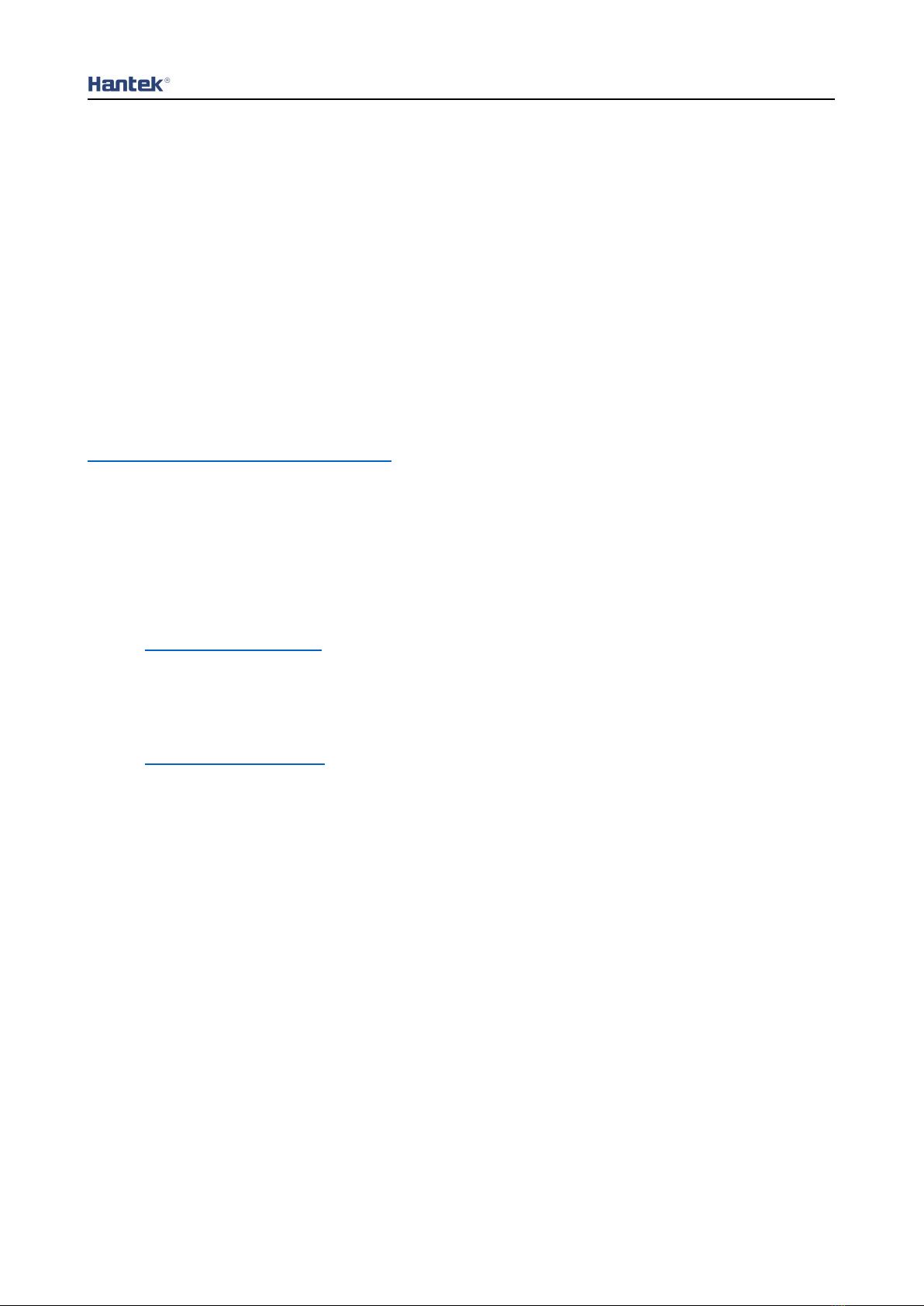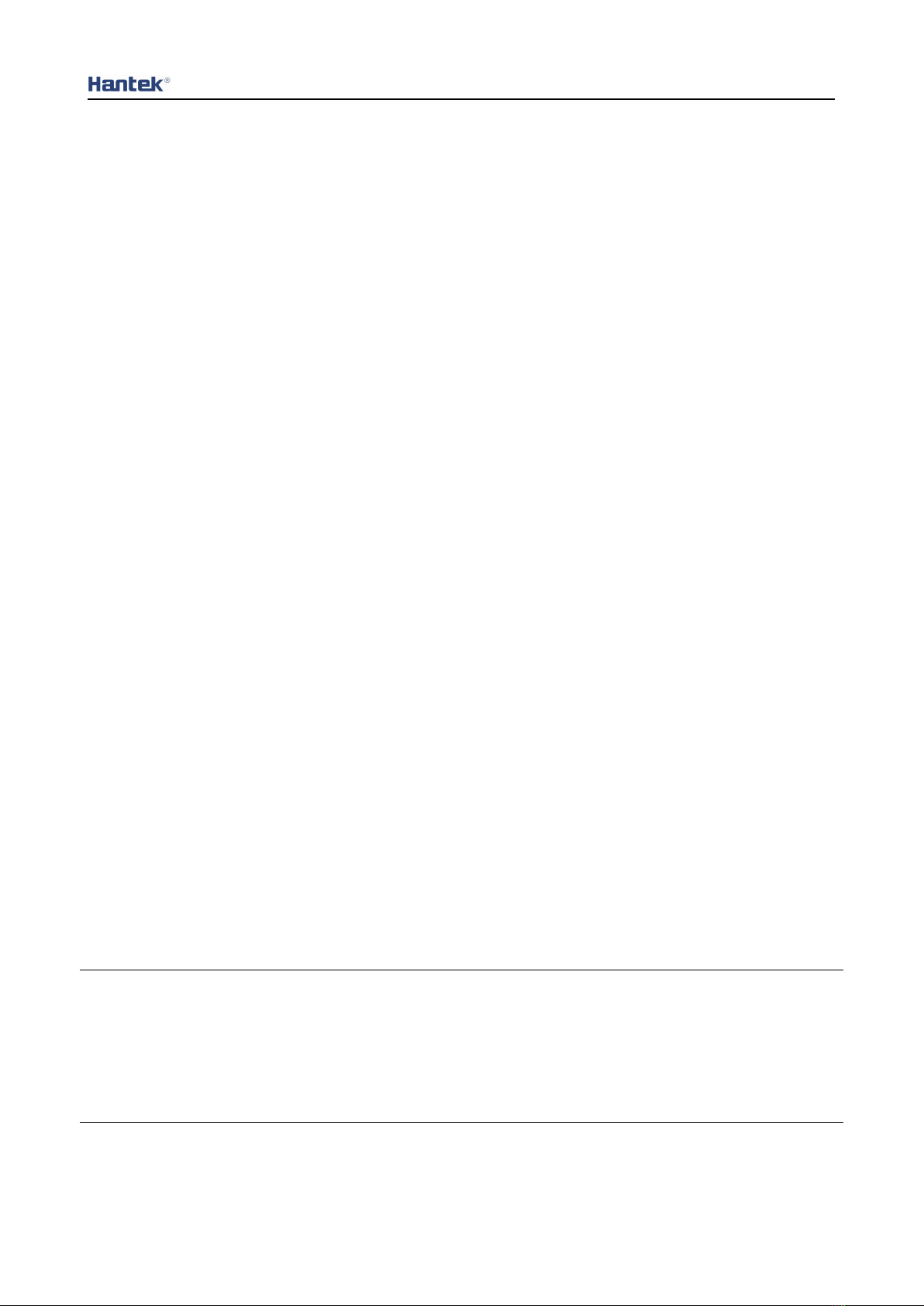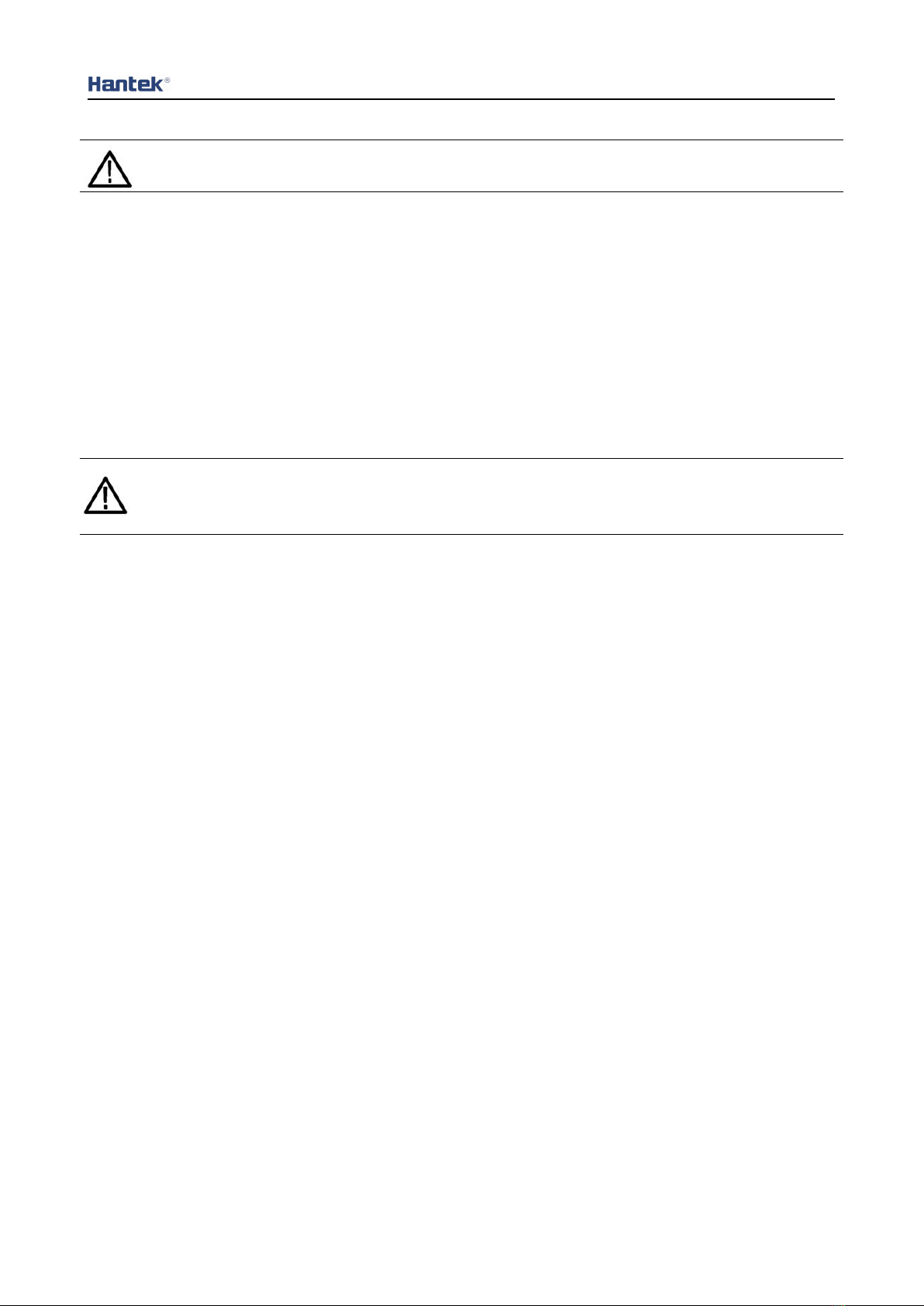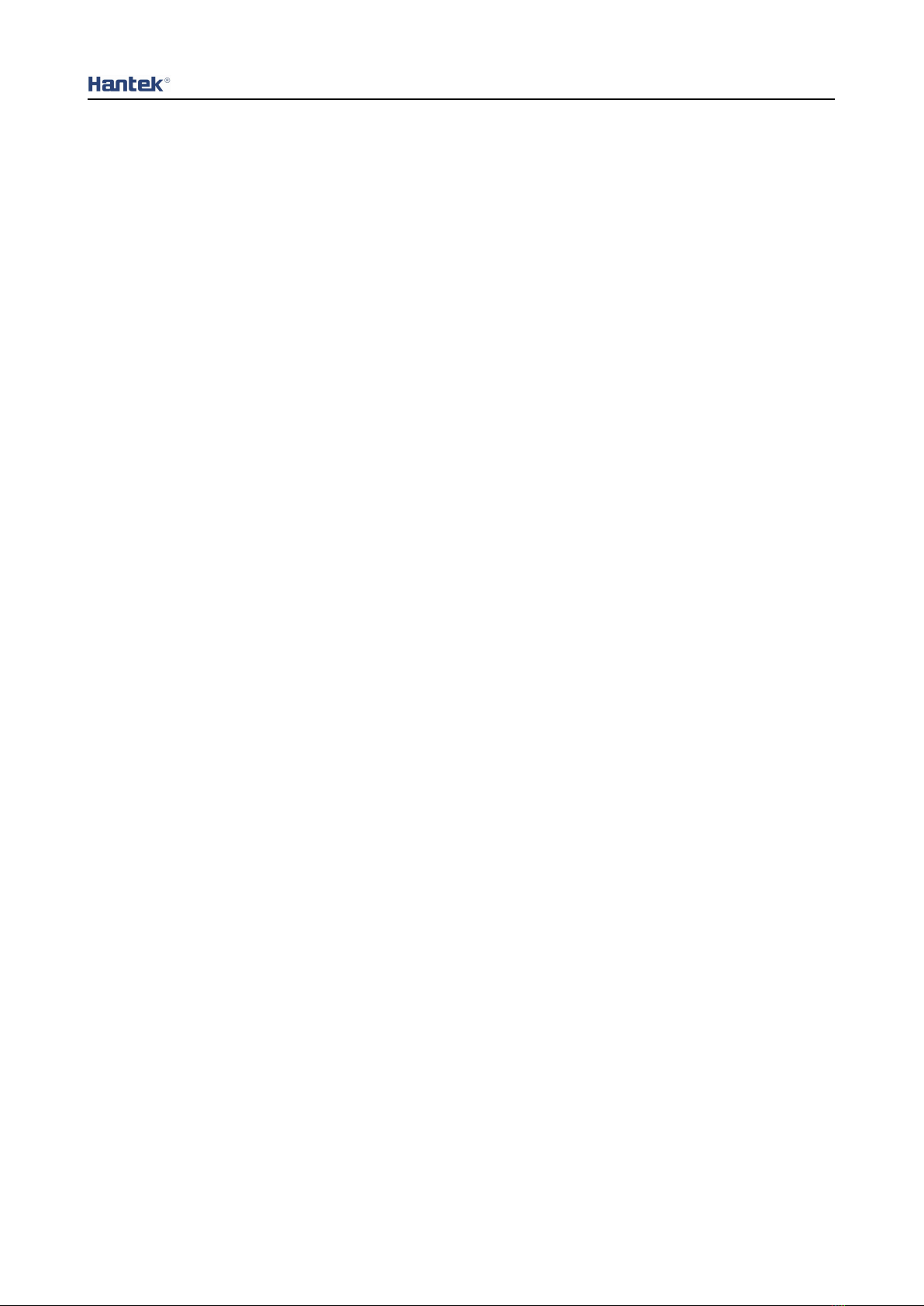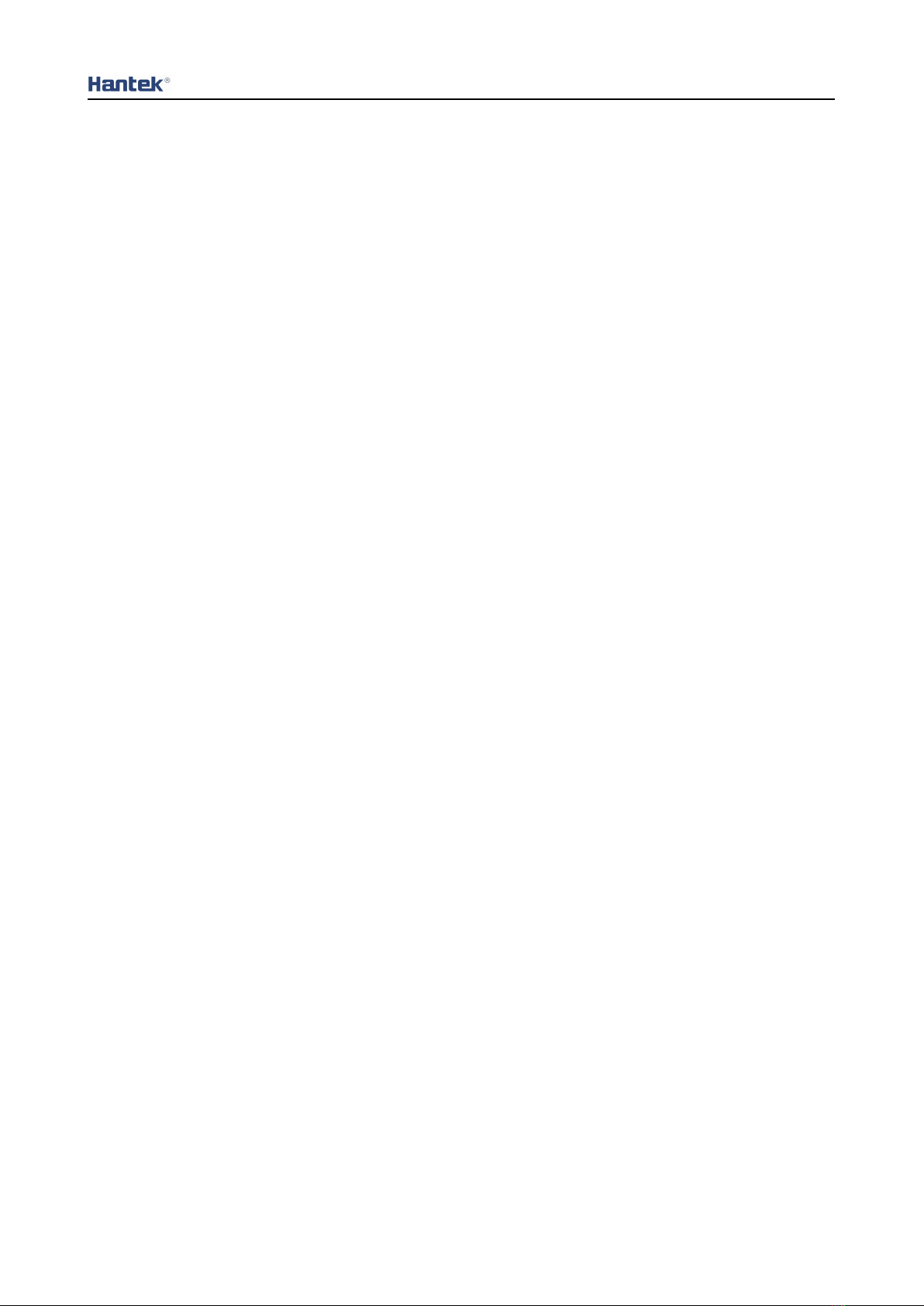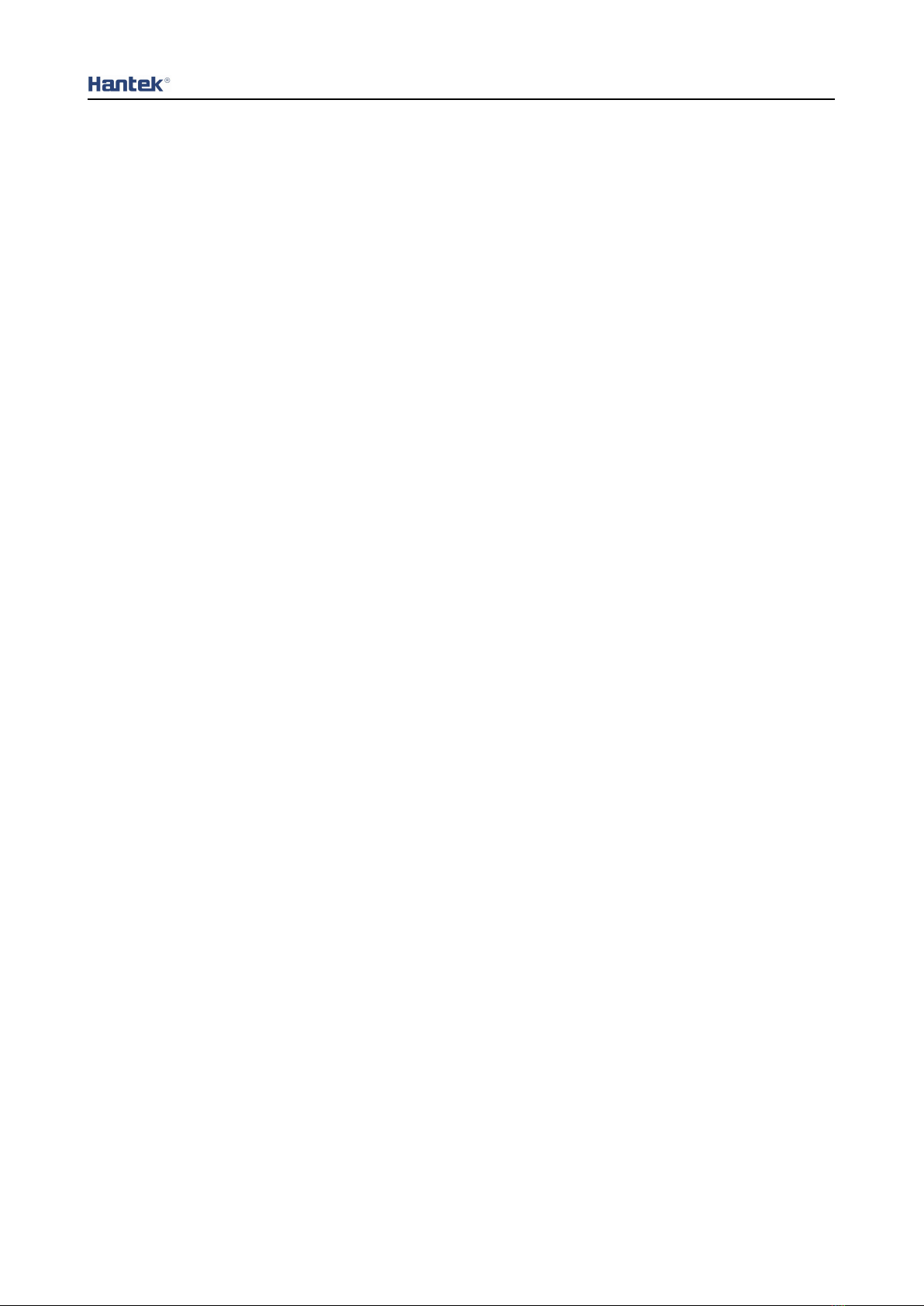User Manual
8
Contents
COPYRIGHT STATEMENT............................................................................................................ 2
TECHNICAL SUPPORT.................................................................................................................. 3
SUMMARY OF GENERAL SAFETY MATTERS........................................................................ 4
General Safety Summary.............................................................................................................................................. 4
Safety terms and symbols............................................................................................................................................ 5
Ventilation requirements...............................................................................................................................................6
Working environment.....................................................................................................................................................6
Daily maintenance and cleaning................................................................................................................................. 6
Equipment recycling.......................................................................................................................................................7
CONTENTS........................................................................................................................................8
INTRODUCTION.............................................................................................................................10
CHAPTER 1 QUICK START........................................................................................................ 11
1. Check before use......................................................................................................................................................11
1.1 Check the shipping package..............................................................................................................................11
1.2 Check the whole machine.................................................................................................................................. 11
1.3 Check the accessories........................................................................................................................................11
2. Front Panel Introduction.........................................................................................................................................11
3. Rear Panel Introduction.......................................................................................................................................... 13
4. User Interface.............................................................................................................................................................14
4.1 Main interface.................................................................................................................................................... 14
4.2 Meter View......................................................................................................................................................... 15
4.3 Data logger view............................................................................................................................................... 16
4.4 Help system....................................................................................................................................................... 17
CHAPTER 2 GETTING STARTED.............................................................................................. 18
1. Check the AC voltage range.................................................................................................................................. 18
2. Check the fuse...........................................................................................................................................................18
CHAPTER 3 FUNCTION INTRODUCTION............................................................................... 19