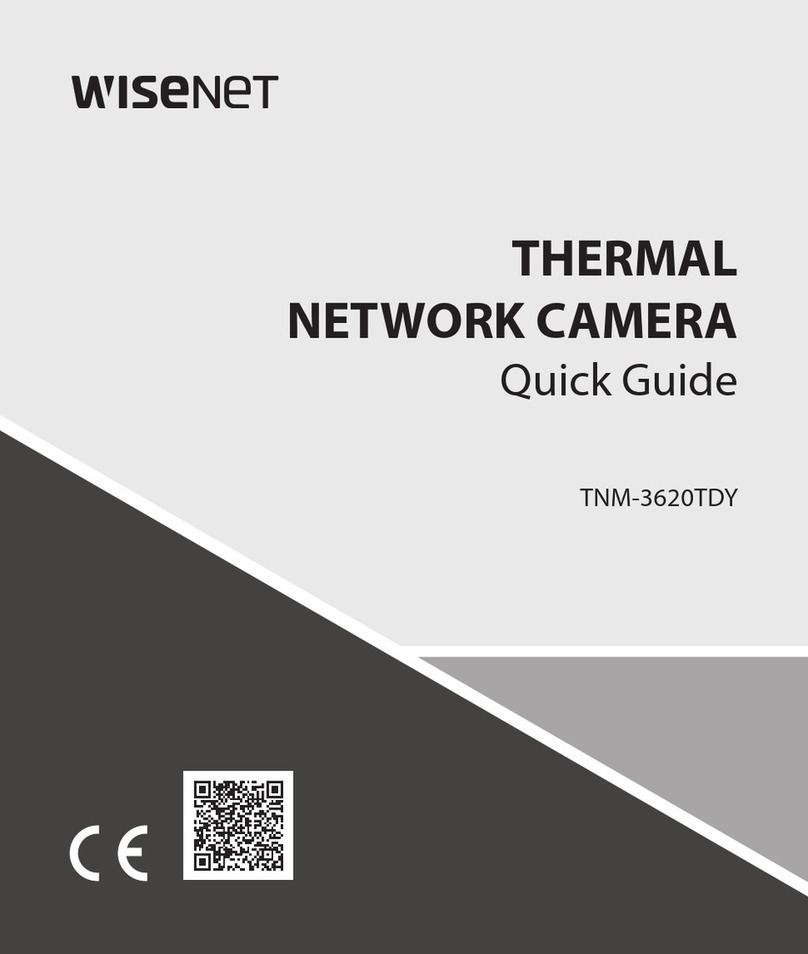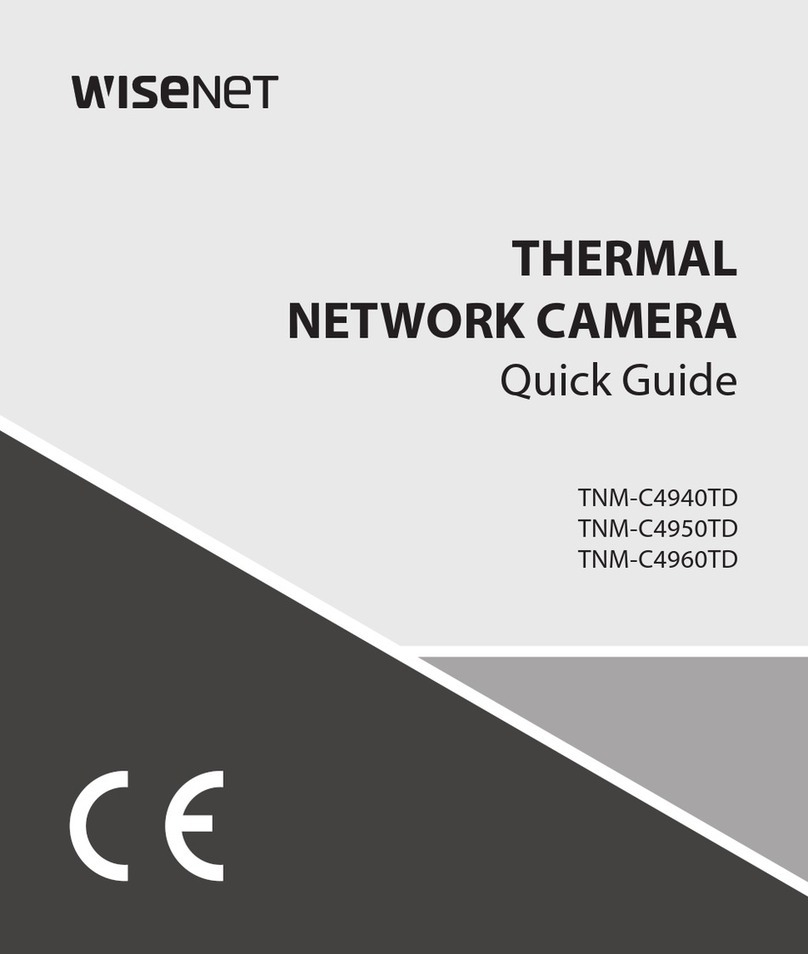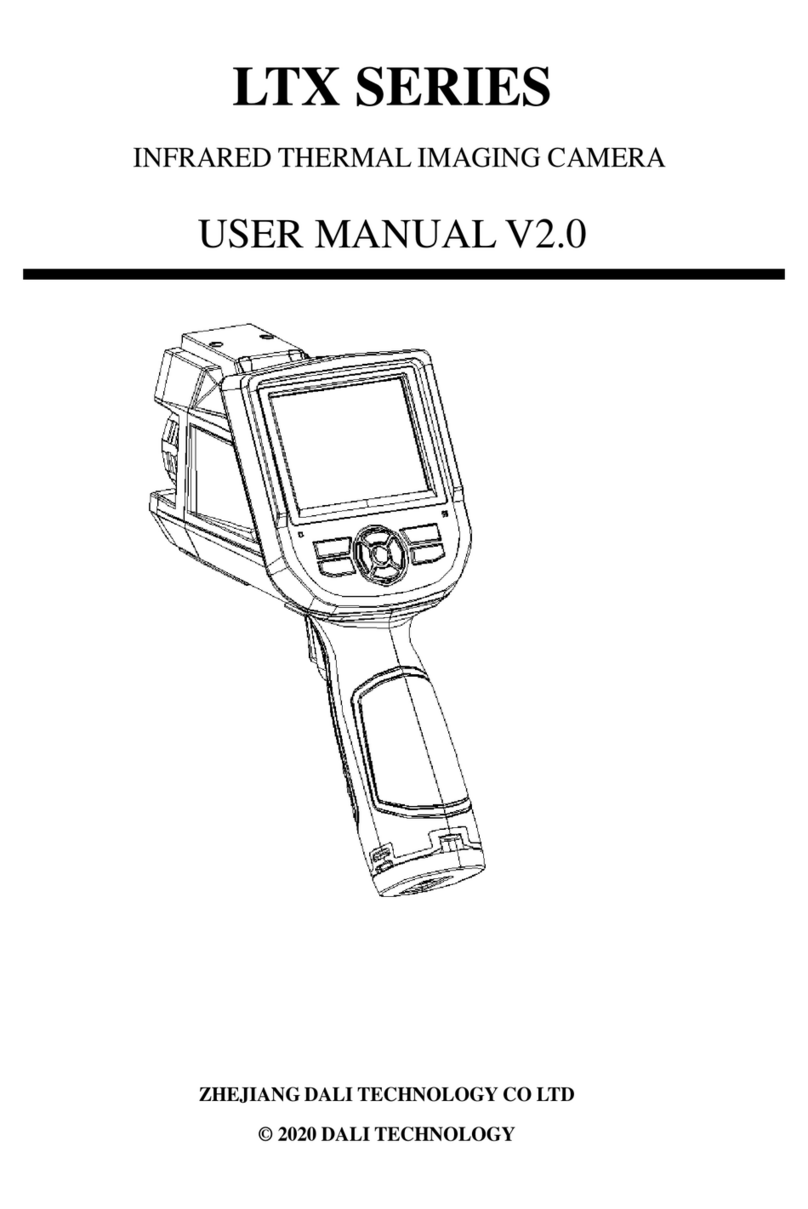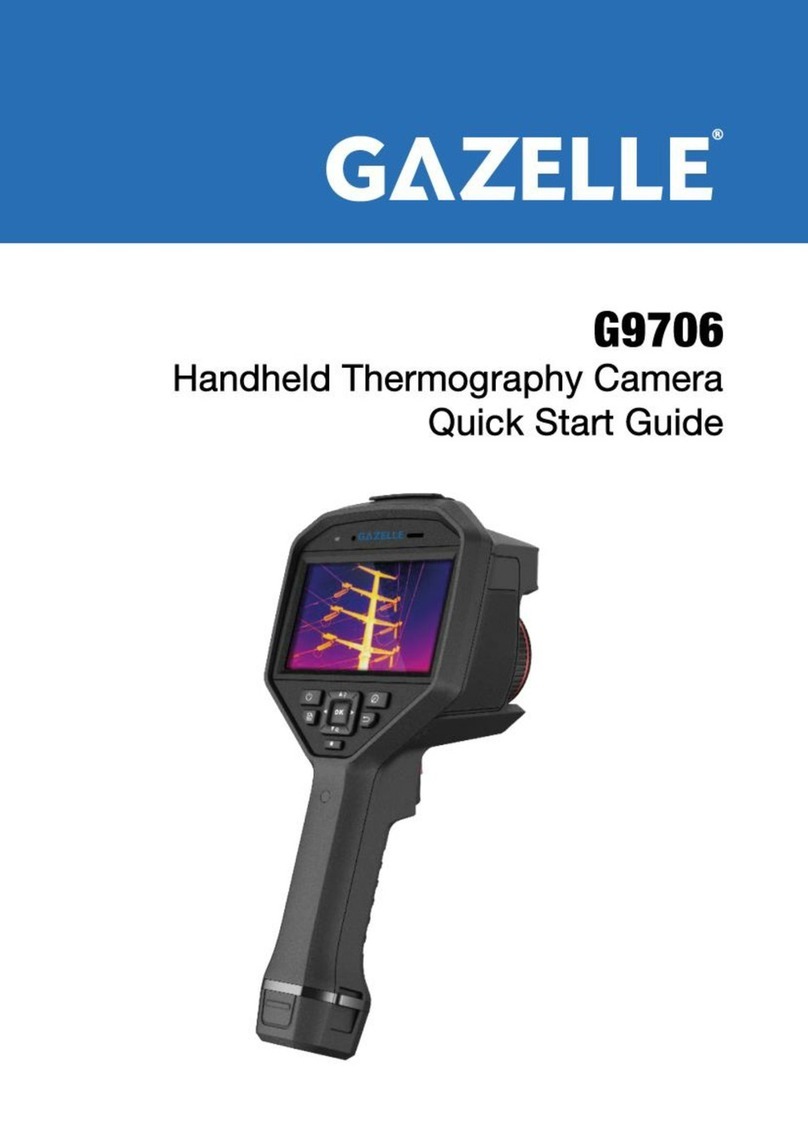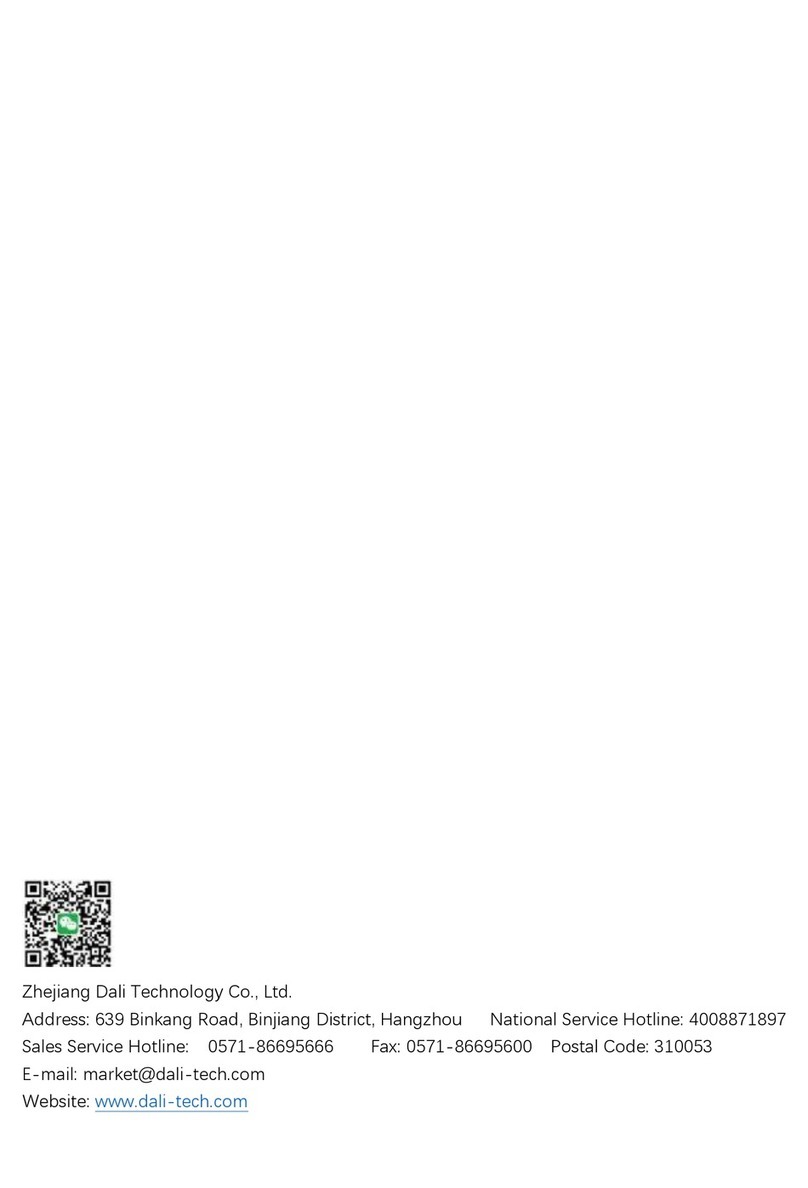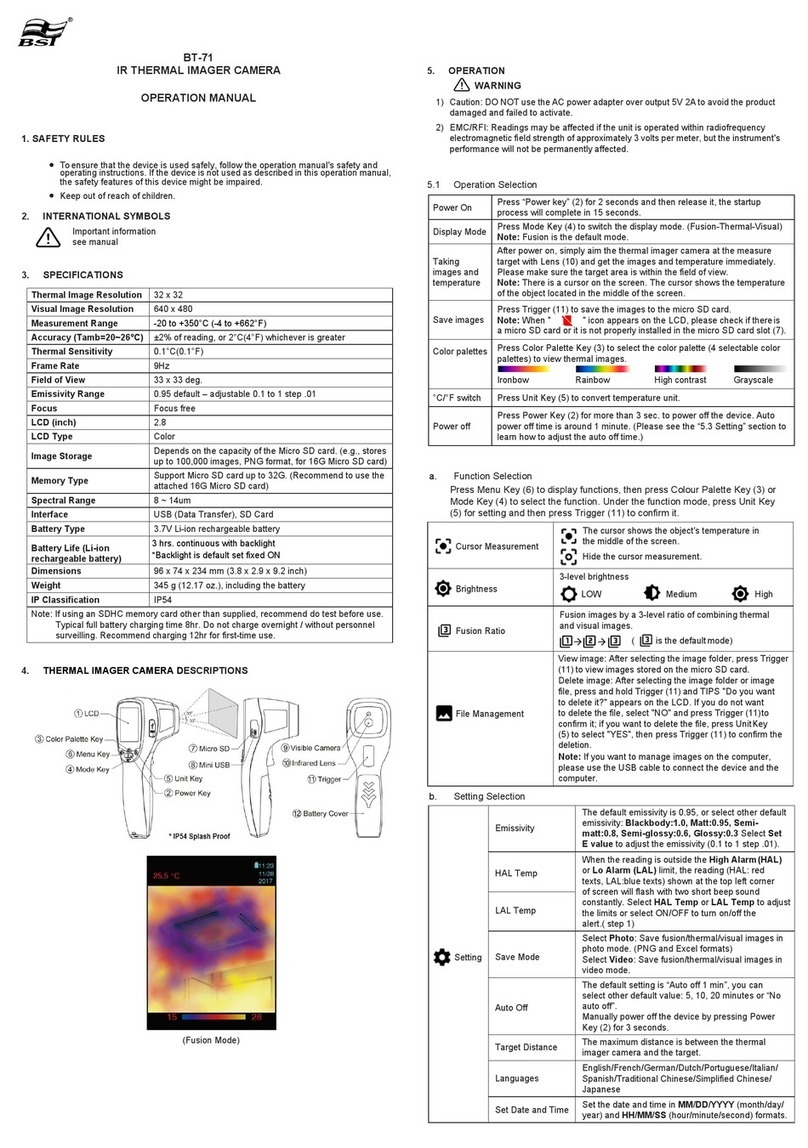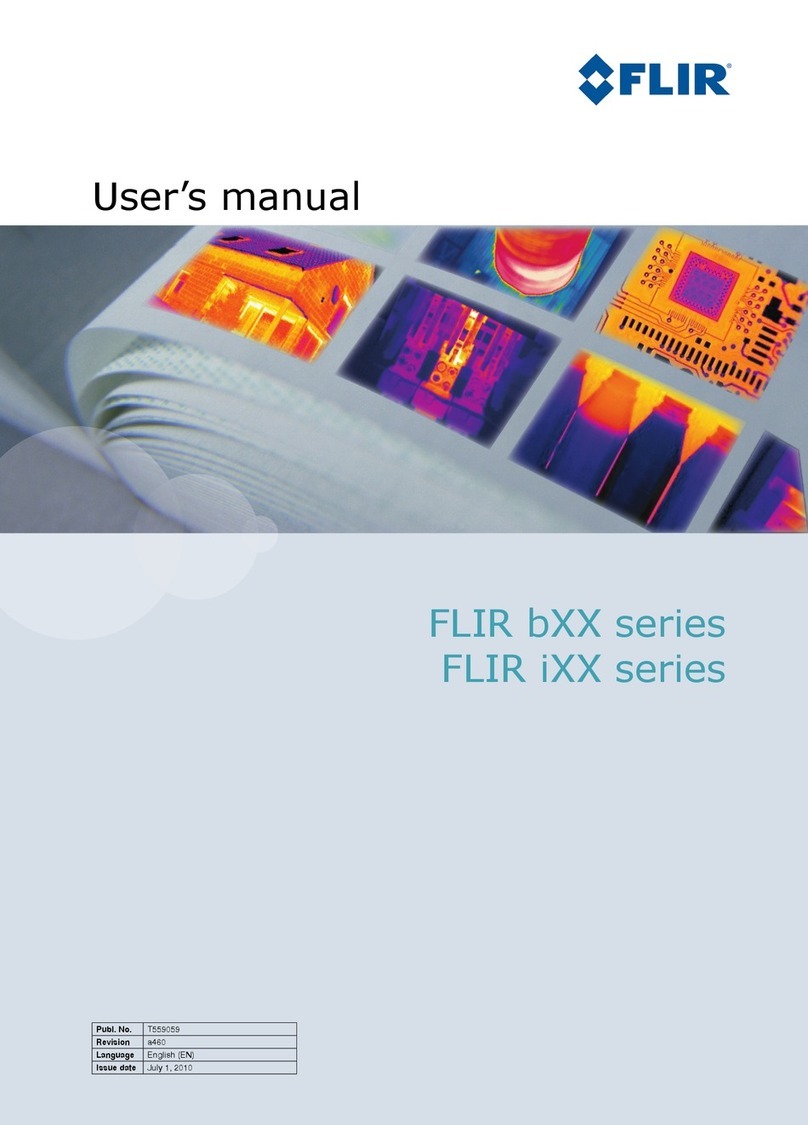Hanwha Techwin Wisenet TNM-3620TDY User manual
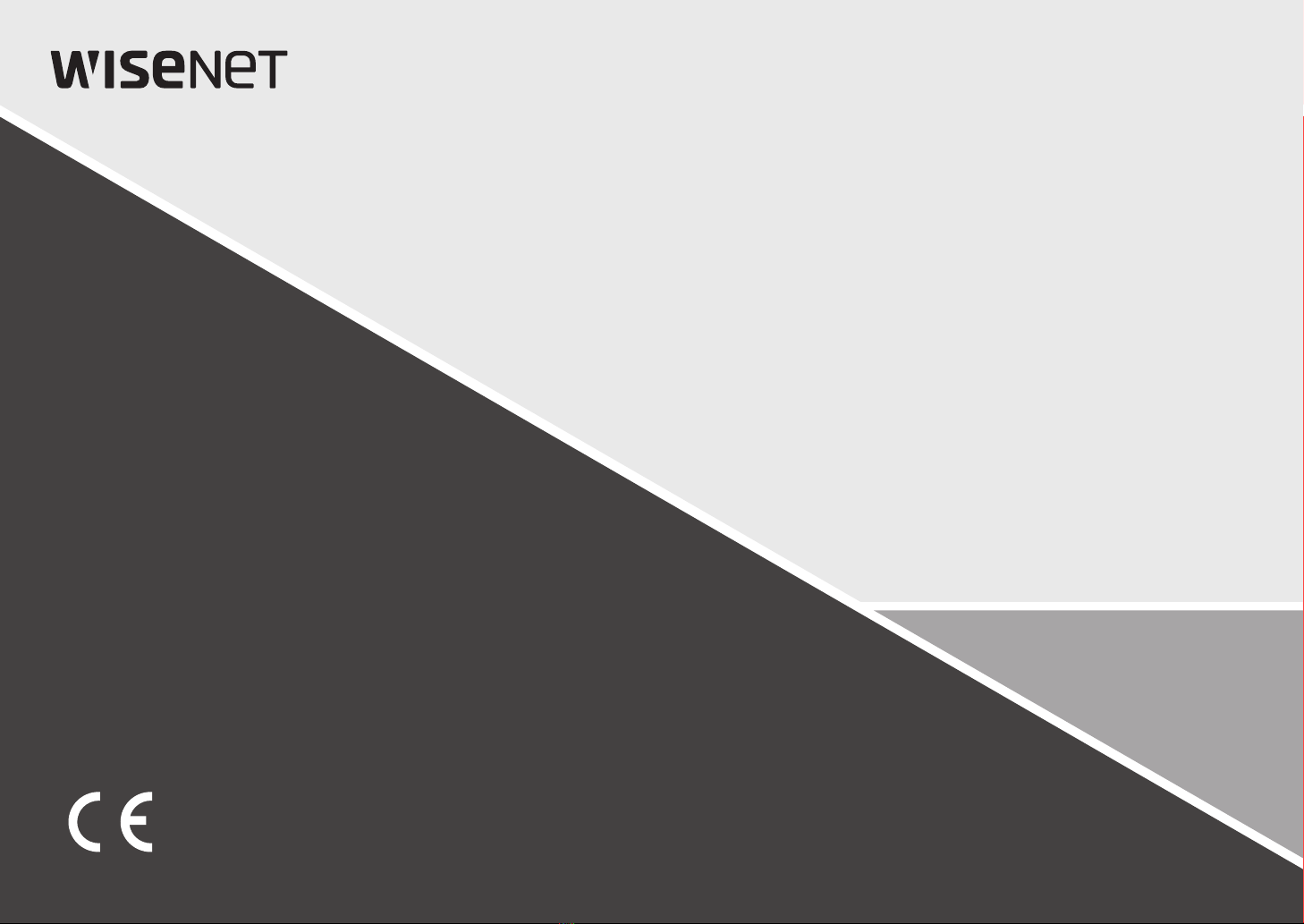
THERMAL
NETWORK CAMERA
User Manual
TNM-3620TDY

Copyright
©2020 Hanwha Techwin Co., Ltd. All rights reserved.
Trademark
Each of trademarks herein is registered. The name of this product and other trademarks mentioned in this manual are the registered trademark of their
respective company.
Restriction
Copyright of this document is reserved. Under no circumstances, this document shall be reproduced, distributed or changed, partially or wholly, without
formal authorization.
Disclaimer
Hanwha Techwin makes the best to verify the integrity and correctness of the contents in this document, but no formal guarantee shall be
provided. Use of this document and the subsequent results shall be entirely on the user’s own responsibility. Hanwha Techwin reserves the
right to change the contents of this document without prior notice.
※Design and specications are subject to change without prior notice.
※The initial administrator ID is“admin” and the password should be set when logging in for the rst time.
Please change your password every three months to safely protect personal information and to prevent the damage of the information
theft.
Please, take note that it’s a user’s responsibility for the security and any other problems caused by mismanaging a password.
Thermal Network Camera
User Manual

English _3
!OVERVIEW
IMPORTANT SAFETY INSTRUCTIONS
1. Read these instructions.
2. Keep these instructions.
3. Heed all warnings.
4. Follow all instructions.
5. Do not use this apparatus near water.
6. Clean the contaminated area on the product surface with a soft, dry cloth or a damp cloth.
(Do not use a detergent or cosmetic products that contain alcohol, solvents or surfactants or oil constituents
as they may deform or cause damage to the product.)
7. Do not block any ventilation openings, Install in accordance with the manufacturer’s instructions.
8. Do not install near any heat sources such as radiators, heat registers, stoves, or other apparatus (including
amplifiers) that produce heat.
9. Do not defeat the safety purpose of the polarized or grounding-type plug. A polarized plug has two blades
with one wider than the other. A grounding type plug has two blades and a third grounding prong. The wide
blade or the third prong are provided for your safety. If the provided plug does not fit into your outlet, consult
an electrician for replacement of the obsolete outlet.
10. Protect the power cord from being walked on or pinched particularly at plugs, convenience receptacles, and
the point where they exit from the apparatus.
11. Only use attachments/ accessories specified by the manufacturer.
12. Use only with the cart, stand, tripod, bracket, or table specified by the manufacturer,
or sold with the apparatus. When a cart is used, use caution when moving the cart/
apparatus combination to avoid injury from tip-over.
13. Unplug this apparatus during lighting storms or when unused for long periods of time.
14. Refer all servicing to qualified service personnel. Servicing is required when the apparatus
has been damaged in any way, such as power-supply cord or plug is damaged, liquid has
been spilled or objects have fallen into the apparatus, the apparatus has been exposed to rain or moisture,
does not operate normally, or has been dropped.
15. This product is intended to be supplied by a Listed Power Supply Unit marked “Class 2” or “LPS” and rated
from 12 Vdc, 1.2A or PoE(53V), 0.33A.
16. This product is intended to be supplied by isolation power.
17. If you use excessive force when installing the product, the camera may be damaged and malfunction.
If you forcibly install the product using non-compliant tools, the product may be damaged.
18. Do not install the product in a place where chemical substances or oil mist exists or may be generated. As
edible oils such as soybean oil may damage or warp the product, do not install the product in the kitchen or
near the kitchen table.
This may cause damage to the product.
19. When installing the product, be careful not to allow the surface of the product to be stained with chemical
substance.
Some chemical solvents such as cleaner or adhesives may cause serious damage to the product’s surface.
20. If you install/disassemble the product in a manner that has not been recommended, the production functions/
performance may not be guaranteed.
Install the product by referring to “Installation & connection” in the user manual.
21. Installing or using the product in water can cause serious damage to the product.
22. This device has been verified using STP cable. The use of appropriate GND grounding and STP cable
is recommended to effectively protect your product and property from transient voltage, thunderstroke,
communication interruption.
WARNING
TO REDUCE THE RISK OF FIRE OR ELECTRIC SHOCK, DO NOT EXPOSE THIS PRODUCT
TO RAIN OR MOISTURE. DO NOT INSERT ANY METALLIC OBJECT THROUGH THE
VENTILATION GRILLS OR OTHER OPENINGS ON THE EQUIPMENT.
Apparatus shall not be exposed to dripping or splashing and that no objects filled with liquids,
such as vases, shall be placed on the apparatus.
To prevent injury, this apparatus must be securely attached to the Wall/ceiling in accordance
with the installation instructions.
CAUTION
CAUTION
RISK OF ELECTRIC SHOCK.
DO NOT OPEN
CAUTION : TO REDUCE THE RISK OF ELECTRIC SHOCK.
DO NOT REMOVE COVER (OR BACK).
NO USER SERVICEABLE PARTS INSIDE.
REFER SERVICING TO QUALIFIED SERVICE PERSONNEL.
EXPLANATION OF GRAPHICAL SYMBOLS
The lightning flash with arrowhead symbol, within an equilateral triangle, is
intended to alert the user to the presence of “dangerous voltage” within the
product’s enclosure that may be of sufficient magnitude to constitute a risk of
electric shock to persons.
The exclamation point within an equilateral triangle is intended to alert the user to
the presence of important operating and maintenance (servicing) instructions in
the literature accompanying the product.
overview
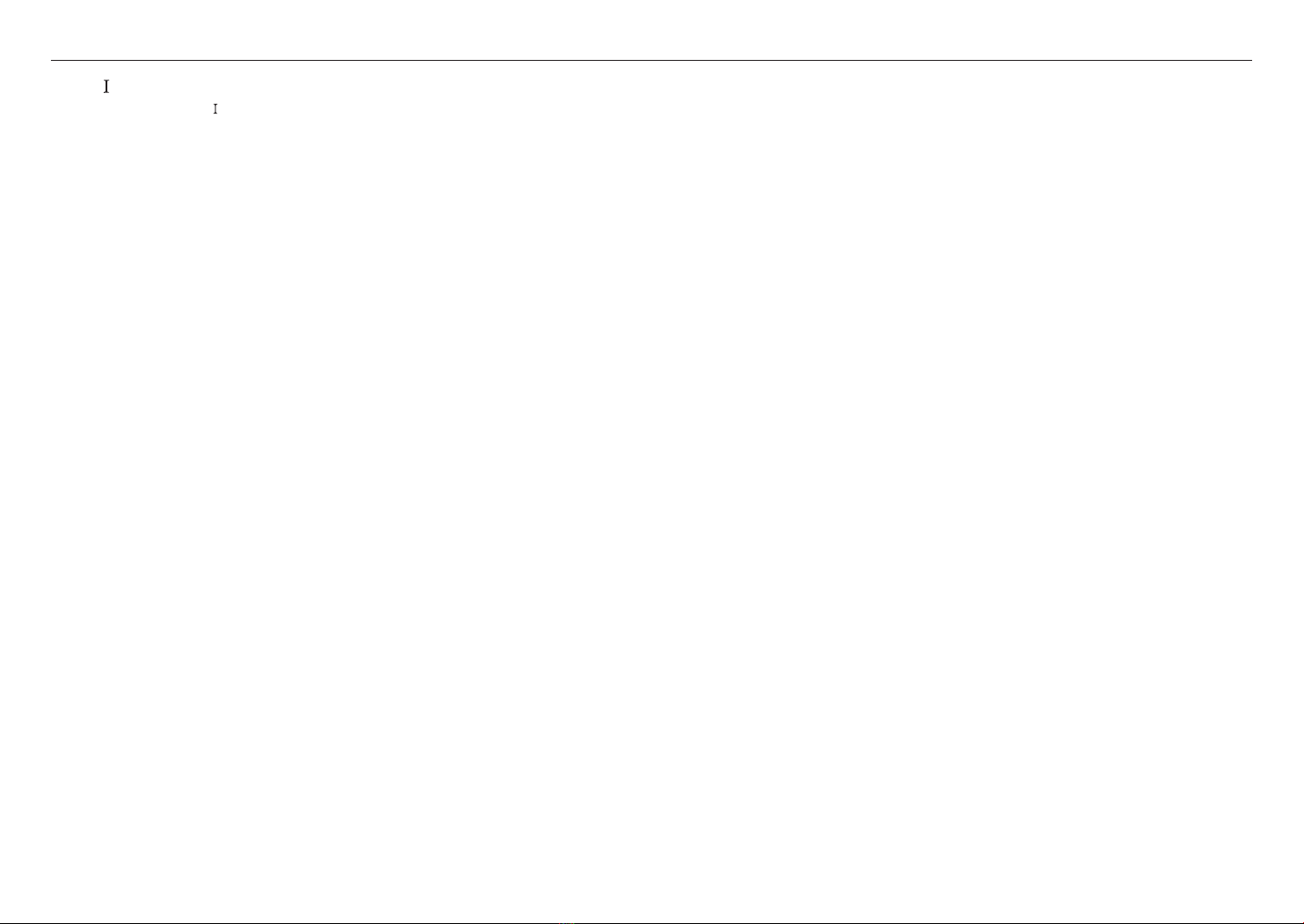
overview
4_ overview
Class construction
An apparatus with CLASS construction shall be connected to a MAINS socket outlet with a
protective earthing connection.
Battery
Batteries(battery pack or batteries installed) shall not be exposed to excessive heat such as
sunshine, fire or the like.
The battery cannot be replaced.
Disconnection Device
Disconnect the main plug from the apparatus, if it’s defected. And please call a repair man in
your location.
When used outside of the U.S., it may be used HAR code with fittings of an approved
agency is employed.
CAUTION
RISK OF EXPLOSION IF BATTERY IS REPLACED BY AN INCORRECT TYPE.
DISPOSE OF USED BATTERIES ACCORDING TO THE INSTRUCTIONS.
ATTENTION
IL Y A RISQUE D’EXPLOSION SI LA BATTERIE EST REMPLACÉE PAR UNE BATTERIE DE
TYPE INCORRECT.
METTRE AU REBUT LES BATTERIES USAGÉES CONFORMÉMENT AUX INSTRUCTIONS.
These servicing instructions are for use by qualified service personnel only.
To reduce the risk of electric shock do not perform any servicing other than that contained in
the operating instructions unless you are qualified to do so.
The Test Monitor Out port of the product is provided for easier installation, and is not
recommended for monitoring purposes.
Please use the input power with just one camera and other devices must not be connected.
Before connecting the Power Terminal Block, you need to unplug the power plug from the
outlet first.
The ITE is to be connected only to PoE networks without routing to the outside plant.
The wired LAN hub providing power over the Ethernet (PoE) in accordance with IEEE
802.3.at shall be a UL Listed device with the output evaluated as a Limited Power Source
as defined in UL60950-1 or PS2 as defined in UL62368-1.
Unit is intended for installation in a Network Environment 0 as defined in IEC TR 62102.
As such, associated Ethernet wiring shall be limited to inside the building.
Please read the following recommended safety precautions carefully.
~Do not place this apparatus on an uneven surface.
~Do not install on a surface where it is exposed to direct sunlight, near heating equipment or
heavy cold area.
~Do not place this apparatus near conductive material.
~Do not attempt to service this apparatus yourself.
~Do not place a glass of water on the product.
~Do not install near any magnetic sources.
~Do not block any ventilation openings.
~Do not place heavy items on the product.
~Please wear protective gloves when installing/removing the camera.
The high temperature of the product surface may cause a burn.
User’s Manual is a guidance book for how to use the products.
The meaning of the symbols are shown below.
~Reference : In case of providing information for helping of product’s usages
~Notice : If there’s any possibility to occur any damages for the goods and human caused by
not following the instruction
※Please read this manual for the safety before using of goods and keep it in the safe place.
We do not guarantee the quality of third-party products (e.g. lenses, accessories) that you
separately purchase.
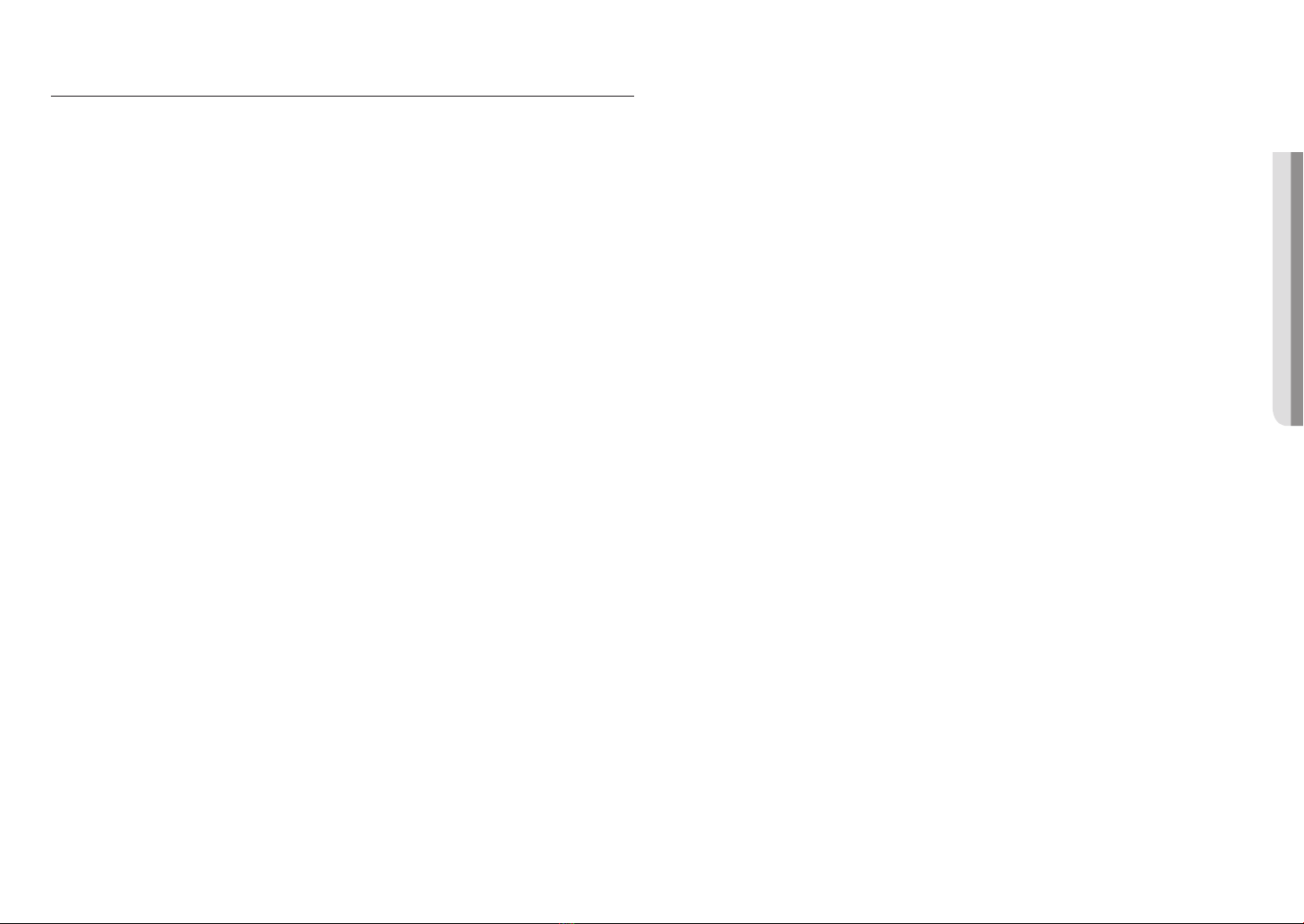
English _5
!OVERVIEW
CONTENTS
OVERVIEW
3
3Important Safety Instructions
6Recommended PC Specifications
6Recommended Micro SD/SDHC/SDXC
Memory Card Specifications
6Recommended NAS Specifications
6What’s Included
7At a Glance
INSTALLATION & CONNECTION
8
8Inserting/Removing a Micro SD card
9Connecting with other Device
NETWORK CONNECTION AND
SETUP
13
13 Connecting the Camera Directly to Local
Area Network
13 Connecting the Camera Directly to a DHCP
Based DSL/Cable Modem
14 Using Device Manager
14 Searching Camera Automatically
14 Configuring IP Address
15 Registering Camera Manually
15 Configuring IP Automatically
16 Port Range Forward (Port Mapping) Setup
17 Connecting to the Camera from a Shared
Local PC
17 Connecting to the Camera from a Remote
PC via the Internet
WEB VIEWER
18
18 Connecting to the Camera
19 Password setting
19 Login
19 Camera Web Viewer Setup
APPENDIX
20
20 Troubleshooting
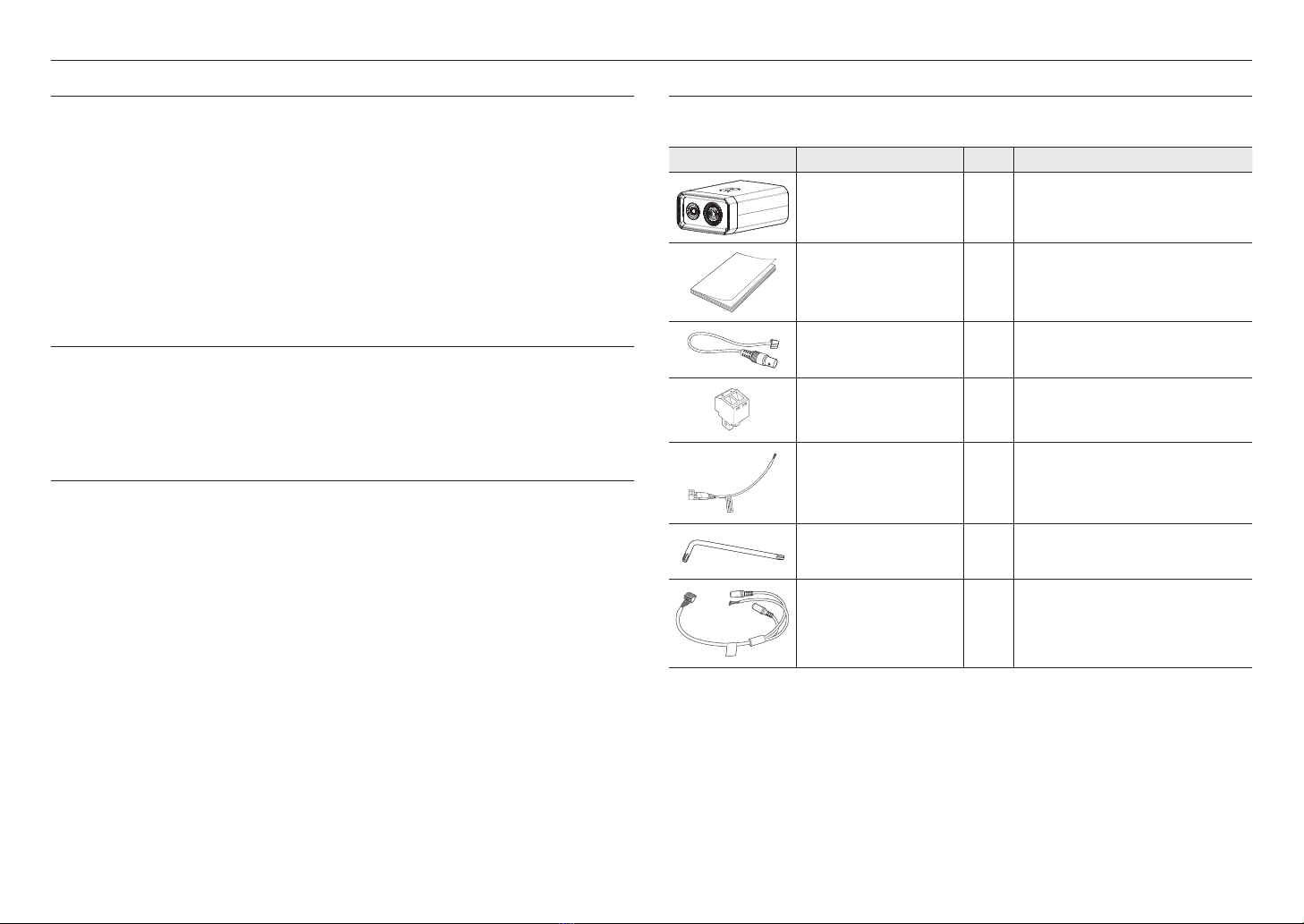
overview
6_ overview
RECOMMENDED PC SPECIFICATIONS
~CPU : Intel(R) Core(TM) i7 3.4 GHz or higher
~RAM : 8G or higher
~Recommended browser: Chrome
~Supported browsers: Chrome, Safari, Firefox, MS Edge(chromium based)
~Supported OS : Windows, Mac, Linux, Android, iOS, Chrome
~Verification environment
- Windows 10: Google Chrome version 80 or later, Firefox version 72 or later, MS Edge version 83 or later
- Mac 10.13/14: Safari version 11.0.1 or later
※The video play performance of the web viewer depends on the performance of the user’s CPU and GPU.
RECOMMENDED MICRO SD/SDHC/SDXC MEMORY CARD
SPECIFICATIONS
~Recommended capacity : 16GB to 256GB (MLC type required)
~Recommended Manufacturers : SanDisk, Transcend
~Product Type : High endurance
~The compatibility varies depending on the card manufacturers and types.
RECOMMENDED NAS SPECIFICATIONS
~Recommended capacity : 200GB or higher is recommended.
~For this camera, you are recommended to use a NAS with the following manufacturer’s specs.
Recommended products : QNAP NAS, Synology NAS
WHAT’S INCLUDED
Please check if your camera and accessories are all included in the product package.
(As for each sales country, accessories are not the same.)
Appearance Item Name Quantity Description
Camera
1
Quick Guide
(Optional)
1
Cable for the testing monitor
1
Used to test the camera connection to a portable
display device
Power Terminal Block
1
Plugged in the power plug
Power Cable
1
Used to plug into the power port
Torx L wrench
1
Used to open the micro SD slot cover
Audio/Alarm cable
1
Used to connect with the audio and alarm port

English _7
!OVERVIEW
AT A GLANCE
Front Side
Item Description
a
Visible lens Used to see the visible view.
b
Thermal lens Used to detect and measure the infrared energy of an object.
c
Screw hole for installation
Used to fix the camera on a tripod.
`The screw size : It is the specification for the screws used to fasten the camera to the
support.
1/4” -20 UNC
L: 4.5mm±0.2mm (ISO Standard), or 0.197” (ASA Standard)
M
`Any tripod is not included. For more information to use a tripod, refer to the product’s documentation.
Rear Side
Item Description
a
GND Terminal Used to discharge a lighting or a surge current outside in order to protect a camera from it
safely.
b
Micro SD card
Compartment Compartment for the Micro SD card.
c
PoE+ port A port that connects to the PoE+ injector and network cable for power and network
connection.
d
Power port (DC 12V) Used to plug the power cable.
e
MICRO USB port Port to connect the WiFi dongle.
`Wifi dongle and OTG adapter are sold separately.
f
Reset Button
The button restores all camera settings to the factory default.
Press and hold for about 5 seconds to reboot the system.
JIf you reset the camera, the network settings will be adjusted so that DHCP can be
enabled. If there is no DHCP server in the network, you must run the Device Manager
program to change the basic network settings such as IP address, Subnet mask,
Gateway, etc., before you can connect to the network.
g
Test monitor out port Output port for test monitoring the video output. Use the test monitor cable to connect to a
mobile display and check the test video.
h
Audio/Alarm cable port Port to connect audio and alarm cables.
ba c
c d e f hg
a b
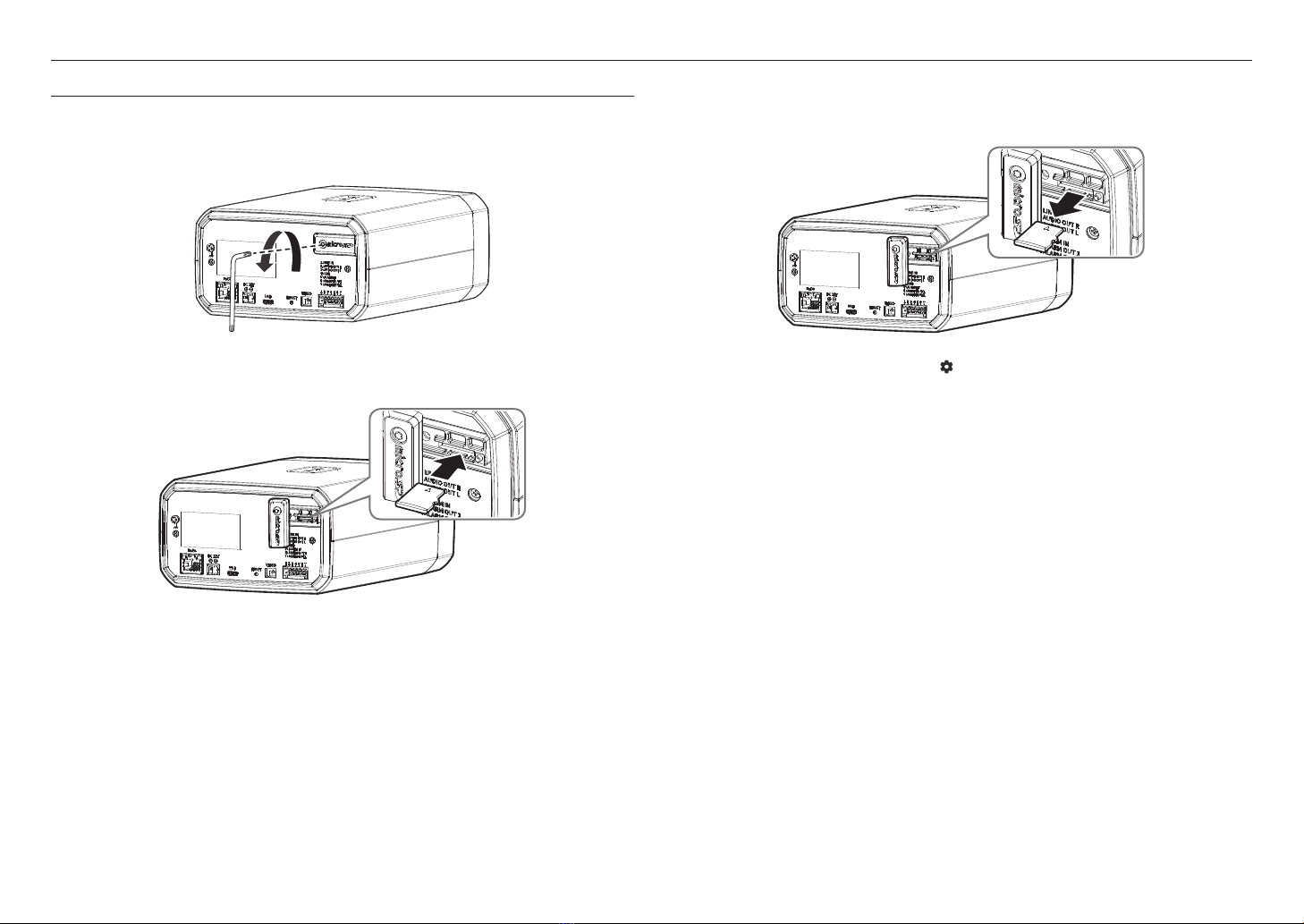
installation & connection
8_ installation & connection
installation & connection
INSERTING/REMOVING A MICRO SD CARD
Remove Micro SD card cover
Using the Torx L wrench, unscrew a screw that fastens the dust-resistant cover of the Micro SD card slot,
and then remove the cover so you can insert the Micro SD card.
Inserting a Micro SD card
Insert a Micro SD card in the direction of the arrow as shown in the figure below.
J
`Before installing the camera, the Micro SD card should be inserted while the power source and the body are separated.
`Do not forcefully insert it in the reverse direction. It might damage your Micro SD card and your product.
`
When it rains or the humidity is high, insertion or ejection of a Micro SD card is not recommended.
`
When installing/removing the Micro SD card, make sure you put the product body on a flat ground before working on it in order
to prevent accidents due to loss or drop of any parts.
Removing a Micro SD card
Gently press down on the exposed end of the Micro SD card as shown in the figure below to eject the Micro
SD card from the slot.
J
`Before removing the Micro SD card, in <Setup ( )>-<Event>-<Storage>, set the device to <Off> and press the [Apply]
button and turn the camera off.
`If you do not and turn off the camera or remove the Micro SD card that contains data from the product, the data may be lost
or damaged.

English _9
!INSTALLATION & CONNECTION
Powering and networking
Connect the PoE+ device with the PoE+ port of the camera.
J
`Connect and use a PoE+ enabled router.
`
Use a
PoE+
device that complies with the IEEE 802.3at standard.
`If you connect using a PoE+ enabled router, you don’t need a separate power supply cable to power it on.
Network Cable Specification
Item Contents Remark
Connector RJ45 (10/100BASE-T)
Ethernet 10/100BASE-T 10/100 Mbps
Cable Category 5e or higher
Max Distance 100 m DC Resistance ≤ 0.125 Ω/m
PoE+ Support IEEE 802.3at
CONNECTING WITH OTHER DEVICE
Grounding cable
Monitor for installation
Power
PoE+ Router
J
`The Test Monitor Out port of the product is provided for easier installation, and is not recommended for monitoring purposes.
`If the screen freezes for about 1-2 seconds at a certain time interval or when there is a change in the temperature of the
surrounding area, this is normal; the screen is simply undergoing a calibration process.
Ethernet Connection
Connect the Ethernet cable to the local network or to the Internet.

installation & connection
10_ installation & connection
Power Supply
Use the screwdriver to connect each line (+, –) of the power cable to the corresponding power port of the
camera.
J
`If the power sources for PoE+ and DC 12 V are simultaneously turned on, the device power will be supplied by both of PoE+
and DC 12 V.
-You can also use a router featuring PoE+ to supply power to the camera.
-It is advisable to use only one power source from PoE+ and DC 12 V.
`Be careful not to reverse the polarity when you connect the power cable.
`When the power is initially turned on, time is needed to allow the screen stabilized. For this reason, a screen calibration is
performed when the power is initially turned on.
`If you want to connect an external device, you must turn off the external device before proceeding.
`Connect the set and the adapter power line first, and then connect the power cable to the outlet on the wall.
Power Cable Specification
In case of DC 12V Input:
Wire Type (AWG) #20 #18 #16
Cable Length (Max.) 10m 17m 27m
Grounding the Product
Connect the ground wire to the ground terminal which is located above the power input terminal by using a
screwdriver.
J
`Grounding protects the product from a surge or lightning.
`When grounding, make sure to turn the product’s power off.
Recommended Grounding Cable
~Length : Less than 3M
~Gauge : 18 AWG or bigger
Ex) UL1007 AWG 18/16, UL1015 AWG18/16/14/12

English _11
!INSTALLATION & CONNECTION
Connecting to Audio Input/Output
Speaker
Speaker
Microphone
Microphone
Network
1. Connect the MIC port of the camera with the microphone or LINE OUT port of the amplifier where the
microphone is connected.
2. Connect the SPEAKER port of the camera with the speaker or LINE IN port of the amplifier where the
speaker is connected.
3. Check the specifications for audio input.
~Audio Codec
- Audio In : G.711 PCM (Bit Rate: 64kbps / Sampling Frequency: 8kHz), G.726 ADPCM (Bit Rate:
16Kbps, 24Kbps, 32Kbps, 40Kbps / Sampling Frequency: 8kHz), AAC (Bit Rate: 48Kbps / Sampling
Frequency: 16kHz)
- Audio Out : G.711 PCM (Bit Rate: 64kbps / Sampling Frequency: 8kHz)
~Full duplex Audio
~Audio in : Selectable (microphone/Line-in), Supported voltage: 2.5VDC (4mA), Input impedance: 2K Ohm
~Audio out : Line-out (3.5mm mono jack), Maximum output: 1Vms
~Line out impedance : 600Ω
Connecting to the I/O port box
Connect the Alarm I/O cable to the corresponding port of the port box.
Sensor Alarm
(Warning lamp)
~ALARM-IN : Used to connect the alarm input sensor or external day/night sensor.
~ALARM-OUT : Used to connect the alarm output signal.
~GND : Common ground port for alarm in/output signal.
J
`If devices (e.g., flashing light and siren) that exceed the voltage and current specifications are connected by using the open
collector method, it may cause malfunction.
Refer to the “Alarm Out Wiring Diagram” when connecting devices such as a warning lamp or a siren.
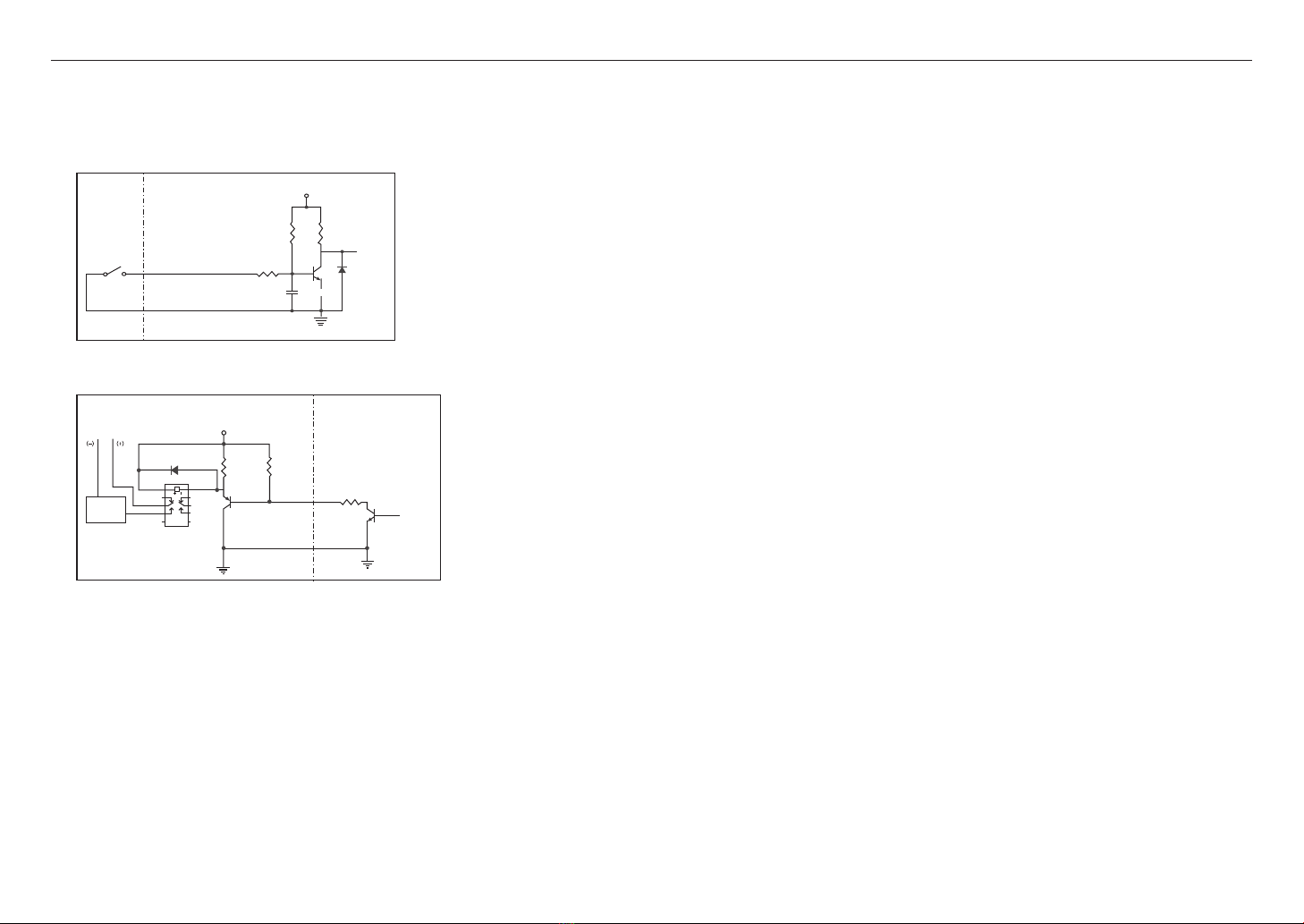
installation & connection
12_ installation & connection
Sensor
GND
RESISTORALARM IN (5mA SINK)
RESISTOR RESISTOR
VCC_3.3V
DIODE
GND
MLCC TRANSISTOR
External
connection
Inside of the camera
Warning lamp /
Siren power
Warning lamp /
Siren
ALARM OUT (12VDC 20mA MAX)
RESISTOR 10K ohm
DIODE
RELAY
DC 5V or 3.3V
TRANSISTOR
GND
GND
TRANSISTOR
External connection Inside of the camera
GND
RESISTOR
To connect the external sensor
Connect one signal line of a 2-wire sensor to the [ALARM IN] port and connect the other wire to the [GND]
port.
Alarm In Wiring Diagram
Alarm Out Wiring Diagram

English _13
!NETWORK CONNECTION AND SETUP
network connection and setup
You can set up the network settings according to your network configurations.
CONNECTING THE CAMERA DIRECTLY TO LOCAL AREA NETWORK
Connecting to the camera from a local PC in the LAN
1. Launch an Internet browser on the local PC.
2. Enter the IP address of the camera in the address bar of the browser.
M
`A remote PC in an external Internet out of the LAN network may not be able to connect to the camera installed in the intranet
if the port-forwarding is not properly set or a firewall is set.
In this case, to resolve the problem, contact your network administrator.
`By factory default, the IP address will be assigned from the DHCP server automatically.
If there is no DHCP server available, the IP address will be set to 192.168.1.100.
To change the IP address, use the Device Manager.
For further details on Device Manager use, refer to “Using Device Manager”. (Page 14)
CONNECTING THE CAMERA DIRECTLY TO A DHCP BASED DSL/CABLE
MODEM
1. Connect the user PC directly with the network camera.
2. Run the Device Manager and change the IP address of the camera so that you can use the web browser
on your desktop to connect to the camera.
3. Use the Internet browser to connect to the web viewer.
4. Move to [Setup] page.
5. Move to [Network] – [DDNS] and configure the DDNS settings.
6. Move to [Basic] – [IP & Port], and set the IP type to [DHCP].
7. Connect the camera, which was removed from your PC, directly to the modem.
8. Restart the camera.
M
`For information on how to set DDNS, refer to the online help of Web Viewer.
`For information on how to set the IP, refer to the online help of Web Viewer.
<Local Network>
Camera
Camera
Local PC
INTERNET
External Remote PC
DDNS Server
(Data Center, KOREA)
Camera External Remote PC
DDNS Server
(Data Center, KOREA)
DSL/Cable Modem
INTERNET

network connection and setup
14_ network connection and setup
USING DEVICE MANAGER
M
`
Device manager program can be downloaded from <Technical Guides>-<Online Tool> menu at Hanwha Techwin website
(http://www.hanwha-security.com).
`
More instructions of Device Manager can be found at <Help> menu of the main page.
SEARCHING CAMERA AUTOMATICALLY
If a camera is connected to the same network of the PC where device manager is installed, you
can find any network camera by using search function.
1. Click <Search> at the main page of the device manager.
2. Check the camera from the list.
~Check MAC address at the sticker attached to the camera.
CONFIGURING IP ADDRESS
If you want to change camera network setting, <Login OK> sign must be displayed at <Status>.
Click <Authentication> at the main page to log in.
Configuring Static IP
Manually insert and configure IP address & port information.
1. Click the camera that you want to change the IP setting at
the list.
2. Click <IP Assign> at the main page of the device manager.
3. Select <Assign the following IP address>.
~IP information of the camera will be displayed as previously
set.
4. Fill in IP & Port related categories.
If not using a Broadband Router
For setting <IP Address>, <Subnet Mask>, and <Gateway>, contact your network administrator.
~HTTP Port : Used to access the camera using the Internet browser. The default value is 80.
~RTSP Port: Used to control real-time streaming. The default value is 554.
If using a Broadband Router
~IP Address : Enter an address falling in the IP range provided
by the Broadband Router.
ex) 192.168.1.2~254, 192.168.0.2~254,
192.168.XXX.2~254
~Subnet Mask : The <Subnet Mask> of the Broadband Router
will be the <Subnet Mask> of the camera.
~Gateway : The <Local IP Address> of the Broadband Router
will be the <Gateway> of the camera.
M
`The settings may differ depending on the connected Broadband Router model.
For more information, refer to the user manual of the applicable router.
`For more information about port forwarding of the broadband router, refer to “Port Range Forward (Port Mapping) Setup”.
(Page 16)
If the Broadband Router has more than one camera connected
Configure the IP related settings and the Port related settings distinctly with each other.
ex)
Category Camera #1 Camera #2
IP related settings
IP Address
Subnet Mask
Gateway
192.168.1.100
255.255.255.0
192.168.1.1
192.168.1.101
255.255.255.0
192.168.1.1
Port related settings HTTP Port
RTSP Port
8080
554
8081
555
M
`If the <HTTP Port> is set other than 80, you must provide the <Port> number in the address bar of the Internet browser
before you can access the camera.
ex) http://IP address : HTTP Port
http://192.168.1.100:8080
5. Click [Apply] Button.
6. If the success message is displayed, click [OK].
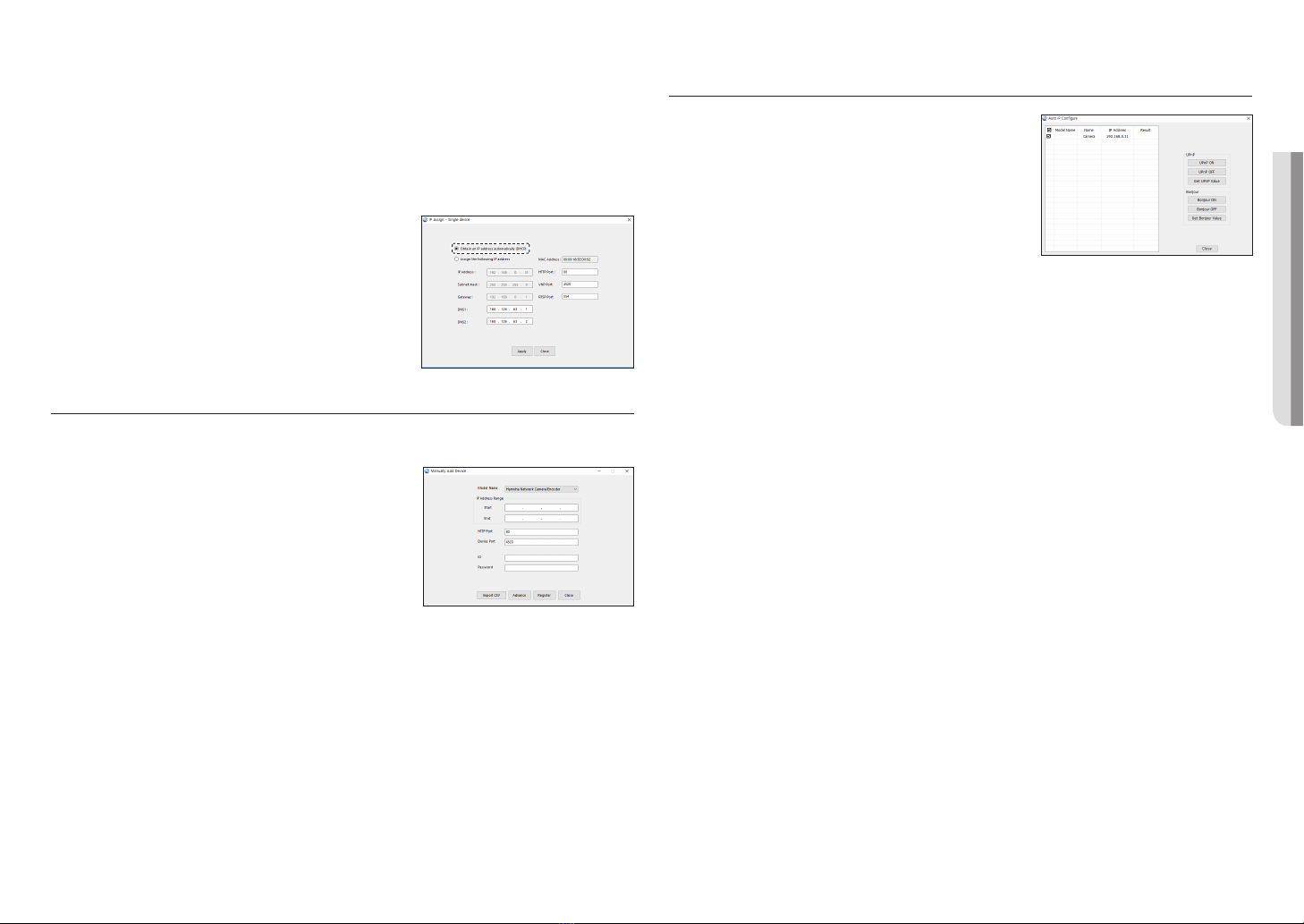
English _15
!NETWORK CONNECTION AND SETUP
Configuring Dynamic IP
Receive IP address from DHCP
~Example of the Dynamic IP environment
- If a Broadband Router, with cameras connected, is assigned an IP address by the DHCP server
- If connecting the camera directly to modem using the DHCP protocols
- If IPs are assigned by the internal DHCP server via the LAN
1. Click the camera that you want to change the IP setting at
the list.
2. Click <IP Assign> at the main page of device manager.
3. Select <Obtain an IP address automatically (DHCP)>.
4. Click [Apply] button.
5. If the success message is displayed, click [OK].
REGISTERING CAMERA MANUALLY
If the camera cannot be found using search function, the camera can be registered remotely by
manually inserting IP information, if the camera is connected to external network.
1. Click <Add Devices> - <Manually Add Device> at the main
page of the device manager.
2. Insert the range of IP address that you search.
3. Select the <Model Name> of the camera that you register,
and insert HTTP port, ID, and password.
4. Click [Register] button.
5. Check if camera is registered.
~Check its MAC address at the sticker attached to the
camera.
CONFIGURING IP AUTOMATICALLY
1. Click the camera from the list that you want to automatically
configure the IP.
2. Click < +> at the main page of the device manager.
~Equipment Setting menu appears.
3. At the menu, click <Auto IP Configure>.
4. Click [Close] button.
TNM-3620TDY

network connection and setup
16_ network connection and setup
PORT RANGE FORWARD (PORT MAPPING) SETUP
If you use a Broadband Router with a camera connected, you must set the port range forwarding on the
Broadband Router so that a remote PC can access the camera in it.
Manual Port Range Forwarding
1. From the Setup menu of the Broadband Router, select
<Applications & Gaming> - <Port Range Forward>.
For setting the port range forward for a third-party Broadband
Router, refer to the user guide of that Broadband Router.
2. Select <TCP> and <UDP Port> for each connected camera
to the Broadband Router.
The number of each port to be configured to the IP router
should be set according to the port number designated
in <Setup> - <Basic> - <IP & Port> on the camera web
viewer.
3. When done, click [Save Settings].
Your settings will be saved.
M
`Port forwarding setting is an example of setting a CISCO IP router.
`The settings may differ depending on the connected Broadband Router model.
For more information, refer to the user manual of the applicable router.
Setting up Port Range Forward for several network cameras
~You can set a rule of Port Forwarding on the Broadband Router device through its configuration web page.
~A user can change each port using the camera setting screen.
When Camera1 and Camera2 are connected to a router :
User Internet
Broadband Router
Start End Protocol IP Address
3000 3000 TCP/UDP 192.168.1.100
3001 3001 TCP/UDP 192.168.1.101
8080 8080 TCP/UDP 192.168.1.100
8081 8081 TCP/UDP 192.168.1.101
Camera1 (192.168.1.100)
HTTP port 8080
RTSP port 3000
Camera2 (192.168.1.101)
HTTP port 8081
RTSP port 3001
M
`Port forwarding can be done without additional router setup if the router supports the UPnP (Universal Plug and Play) function.
After connecting the network camera, select the checkbox from the menu <Quick connect> in <Wisenet DDNS> in
“Settings -> Network -> DDNS”.

English _17
!NETWORK CONNECTION AND SETUP
CONNECTING TO THE CAMERA FROM A SHARED LOCAL PC
1. Run the device manager.
It searches connected cameras and displays them as a list.
2. Double-click a camera to access.
The Internet browser opens and the camera is connected.
M
`Access to the camera can also be available by typing the camera’s IP address in the address bar of the Internet browser.
CONNECTING TO THE CAMERA FROM A REMOTE PC VIA THE
INTERNET
On a remote computer that is in the Broadband Router’s network cluster, users can access cameras within a
Broadband Router’s network by using the camera’s DDNS URL.
1. Before you can access a camera in the Broadband Router network, you should have set the port range
forward for the Broadband Router.
2. From the remote PC, launch the Internet browser and type the DDNS URL address of the camera, or the
IP address of the Broadband Router in the address bar.
ex) http://ddns.hanwha-security.com/ID
M
`To use Wisenet DDNS, sign up at the Wisenet DDNS homepage (http://ddns.hanwha-security.com) and register the product
at [My DDNS]>[Register Product].
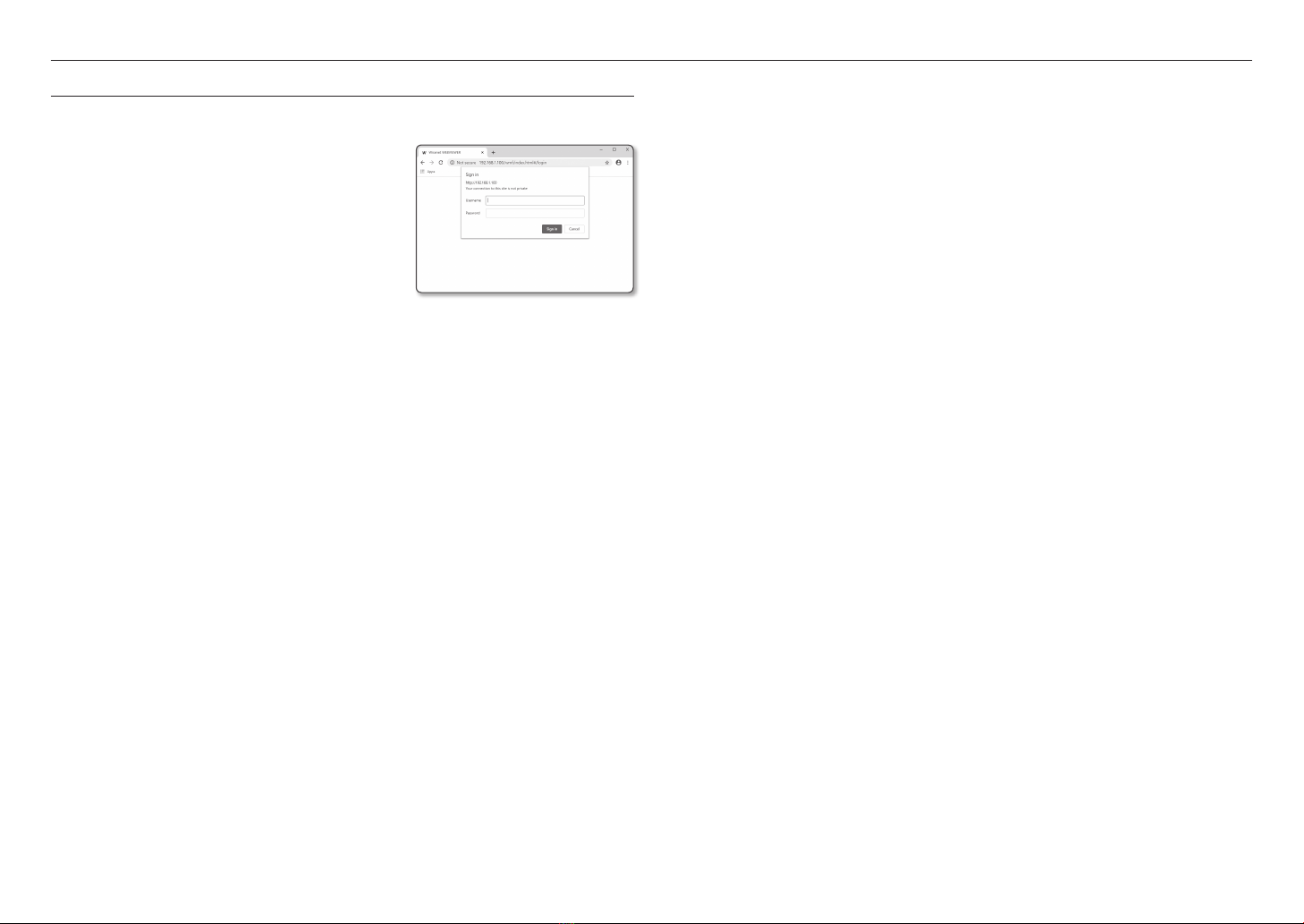
web viewer
18_ web viewer
web viewer
CONNECTING TO THE CAMERA
Normally, you would
1. Launch the Internet browser.
2. Type the IP address of the camera in the address bar.
ex) • IP address (IPv4) : 192.168.1.100 ;
http://192.168.1.100
- the Login dialog should appear.
• IP address (IPv6) : 2001:230:abcd: ffff:0000:0000:ffff:1111
;http://[2001:230:abcd:ffff:0000:0000:ffff:1111] - the Login
dialog should appear.
If the HTTP port is not 80
1. Launch the Internet browser.
2. Type the IP address and HTTP port number of the camera in the address bar.
ex) IP address : 192.168.1.100:HTTP Port number(8080)
;http://192.168.1.100:8080 - the Login dialog should appear.
Using URL
1. Launch the Internet browser.
2. Type the DDNS URL of the camera in the address bar.
ex) URL address : http://ddns.hanwha-security.com/ID
- the Login dialog should appear.
J
`Network connection is disabled in the LAN only environment.
Connecting via UPnP
1. Run the client or operating system to support the UPnP protocol.
2. Click the camera name for search.
In the Windows operating system, click the camera name searched from the network menu.
- The login window is displayed.
Connecting via Bonjour
1. Run the client or operating system to support the Bonjour protocol.
2. Click the camera name for search.
In the Mac operating system, click the camera name searched from the Bonjour tab of Safari.
- The login window is displayed.
To check the DDNS address
If the camera is connected directly to the DHCP cable modem, DSL modem, the IP address of your network
will be changed each time you try to connect to the ISP (Internet Service Provider) server.
In this case, you will not be informed of the IP address changed by DDNS.
Once you register a dynamic IP-based device with the DDNS server, you can easily check the changed IP
when you try to access the device.
To register your device to the <DDNS> server, visit http://ddns.hanwha-security.com and register your device
first, and then set the Web Viewer’s <Network> - <DDNS> to <Wisenet DDNS>, as well as providing
<Product ID> that had been used for DDNS registration.
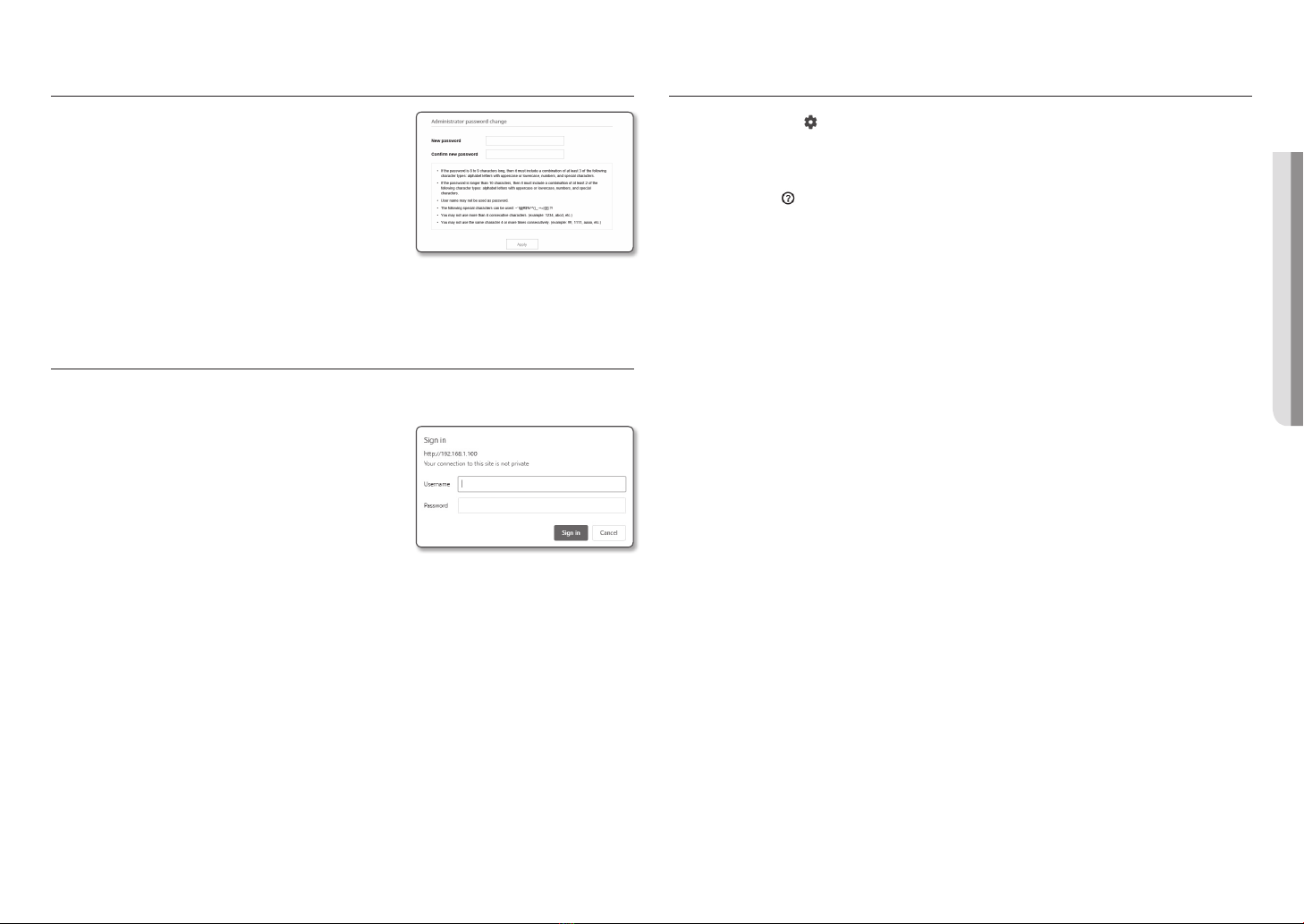
English _19
!WEB VIEWER
PASSWORD SETTING
When you access a camera for the first time, you must register its
login password.
J
`For a new password with 8 to 9 digits, you must use at least 3 of
the following: uppercase/lowercase letters, numbers and special
characters. For a password with 10 to 15 digits, you must use at
least 2 types of those mentioned.
-Special characters that are allowed. : ~`!@#$%^*()_-+=|{}[].?/
`For higher security, you are not recommended to repeat the same
characters or consecutive keyboard inputs for your passwords.
`If you lost your password, you can press the [RESET] button to initialize it. It makes other configuration settings as well as the
original password initialized. So, don’t lose your password by using a memo pad or memorizing it.
LOGIN
Whenever you access the camera, the login window appears.
Enter the User ID and password to access the camera.
1. Enter “admin” in the <User name> input box.
The administrator ID, “admin”, is fixed and can not be
changed.
2. Enter the password in the <Password> input field.
3. Click [Sign in].
If you log in successfully, you can see the Live Viewer screen.
J
`When you access the camera web viewer, pay special attention to the
security by checking whether the image data is encrypted.
M
`You will experience the best video quality if the screen size is 100%. Reducing the ratio may cut the image on the borders.
CAMERA WEB VIEWER SETUP
1. Click the [Setup ( )] icon.
2. The Settings window appears.
3. You can configure settings for the camera’s basic information, video, audio, network, event, analysis, and
system over the network.
4. Click <Help ( )> to view detailed descriptions of each function.
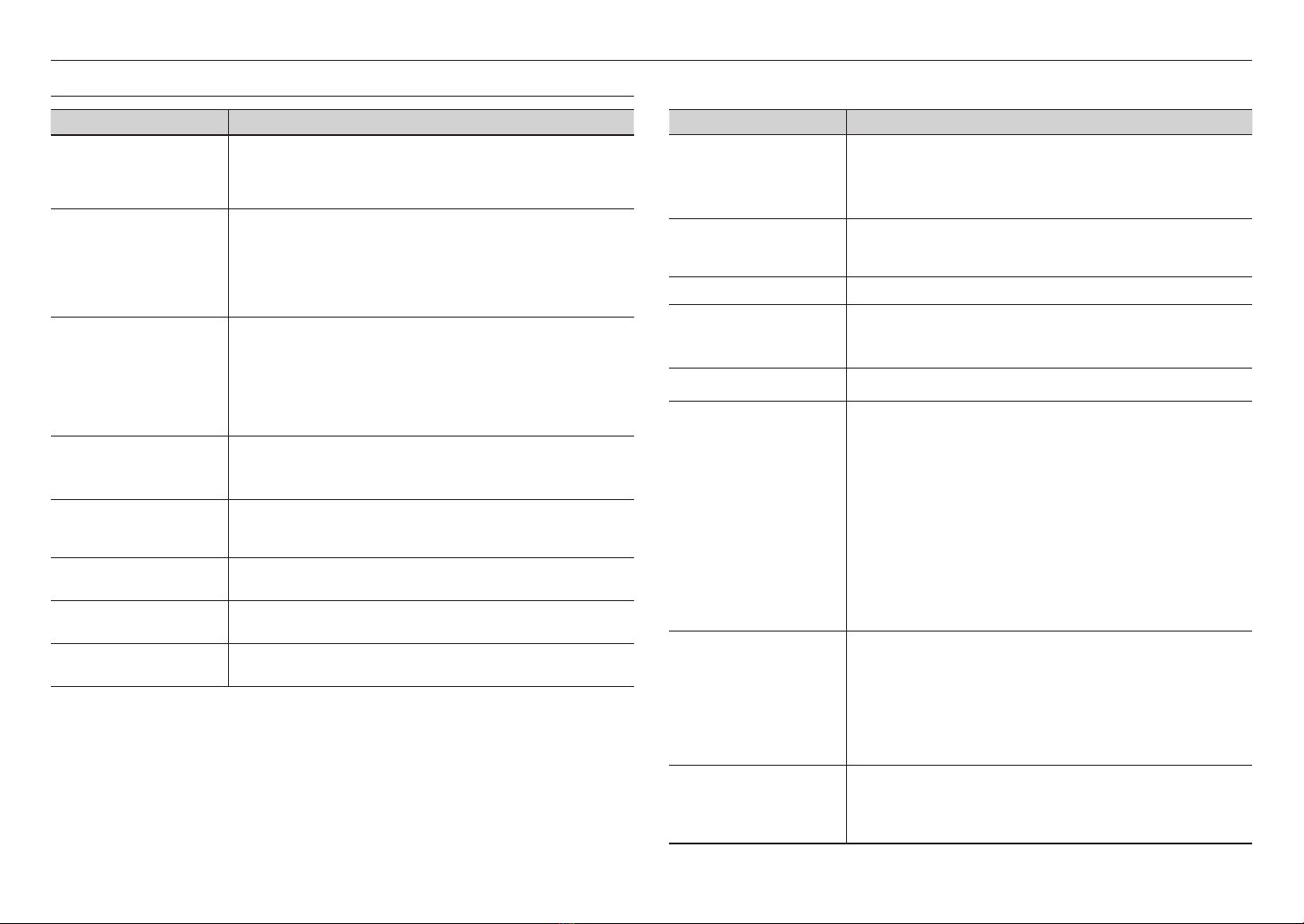
20_ appendix
appendix
TROUBLESHOOTING
PROBLEM SOLUTION
When an Windows 10 user accesses
the web viewer through Chrome
or Firefox, the sound volume of
microphone changes periodically.
~This is what happens when microphone driver has been set to Realtek driver.
Install the High Definition Audio device (Windows Default Driver) or the third party driver as
the microphone driver.
No video is displayed when accessing
the plug-in free webviewer on Safari
via HTTPS.
~On the authentication popup window prompted when initially accessing https, click "View
Authentication Certificate" and select the "Always trust when connecting to the designated
webviewer IP" check box.
~If the webviewer continues failing to display a video after you select "Next" on the message
window below, press the command key + Q to exit the Safari browser, access again and
follow the procedures stated above.
I can’t access the camera from a web
browser.
~Check to make sure that the camera’s Network settings are appropriate.
~Check to make sure that all network cables have been connected properly.
~If connected using DHCP, verify that the camera is able to acquire dynamic IP addresses
without any problem.
~If the camera is connected to a Broadband Router, verify that port forwarding is properly
configured.
Viewer got disconnected during
monitoring.
~Connected Viewers become disconnected upon any change to camera or network
configurations.
~Check all network connections.
The camera connected to the network
is not detected in the Device Manager
program.
~Turn off the firewall settings on your PC and then search the camera again.
Images overlap.
~Check whether two or more cameras are set to a single multicast address instead of different
addresses. If a single address is used for multiple cameras, the images may overlap.
No image appears.
~If the transmission method is set to multicast, check whether there is a router that supports
multicast in the LAN where the camera is connected.
Voice is not recorded even though
audio input settings are configured.
~You must enable the <Audio In> check box in <Basic> - <Video Profile>.
PROBLEM SOLUTION
<Motion detection> of <Analytics> is
set to <Enable>, but no notification
e-mail reaches me even when an
analysis event had occurred.
~Verify the settings in the following sequence:
A. Check <Data & Time> settings.
B. The <Motion detection> should be set to <Enable>.
C. Check if the <E-mail> option of <Event setup> menu is checked to use.
No signal is found at the Alarm Output
port even when an intelligent video
analysis event is generated.
~Check alarm output port settings.
Cannot record into the Micro SD card.
~Check if the Micro SD card is defective.
Micro SD card is inserted but the
camera does not operate properly.
~Check if the Micro SD card is inserted in the proper direction. Operation of any Micro SD card
that is formatted by other devices is not guaranteed with this camera unit.
~Format the Micro SD card again in <Setup> ;<Event> ;<Storage> menu.
Cannot record in the NAS.
~Confirm that the information registered in the NAS is correct.
It reports that NAS setting has failed.
~Confirm that the IP address of the NAS is valid.
~Confirm that the ID/password of the NAS is valid.
~Confirm that you can access the folder designated as the default folder using the ID of the
NAS.
~Confirm that the NAS SMB/CIFS items are unchecked.
~Confirm that the NAS IP address and the camera IP address are in the same format.
ex) The NAS & camera subnet mask initial value is 255.255.255.0.
If the IP address is 192.168.20.32 then the NAS IP address should be in the range of
192.168.20.1~192.168.20.255.
~Check whether you tried to access as another user without formatting the default folder
saved or used.
~Confirm that you used recommended NAS equipment.
At the hybrid color palette mode, a
color palette appears out of setting
range.
~You should consider that the setting range of the hybrid color palette needs some margin
within its accuracy range.
~The hybrid palette is affected by some factors such as a low emissive object, ambient
emissive sources and low temperature variation, etc. It may cause its operation to
malfunction.
~It is recommended that it should not be used to the screen with low temperature variation
and the region of interest should be set with objects of temperature difference in a screen.
Some noises might be visible on the
screen.
~Considered the nature of thermal camera, the time for stabilization is necessary after
powering it on. During this time, some noises might be visible on the screen, but they will
normally disappear after about 30 minutes. This time could be increased depending on the
characteristics of the detector.
Other manuals for Wisenet TNM-3620TDY
1
Table of contents
Other Hanwha Techwin Thermal Camera manuals