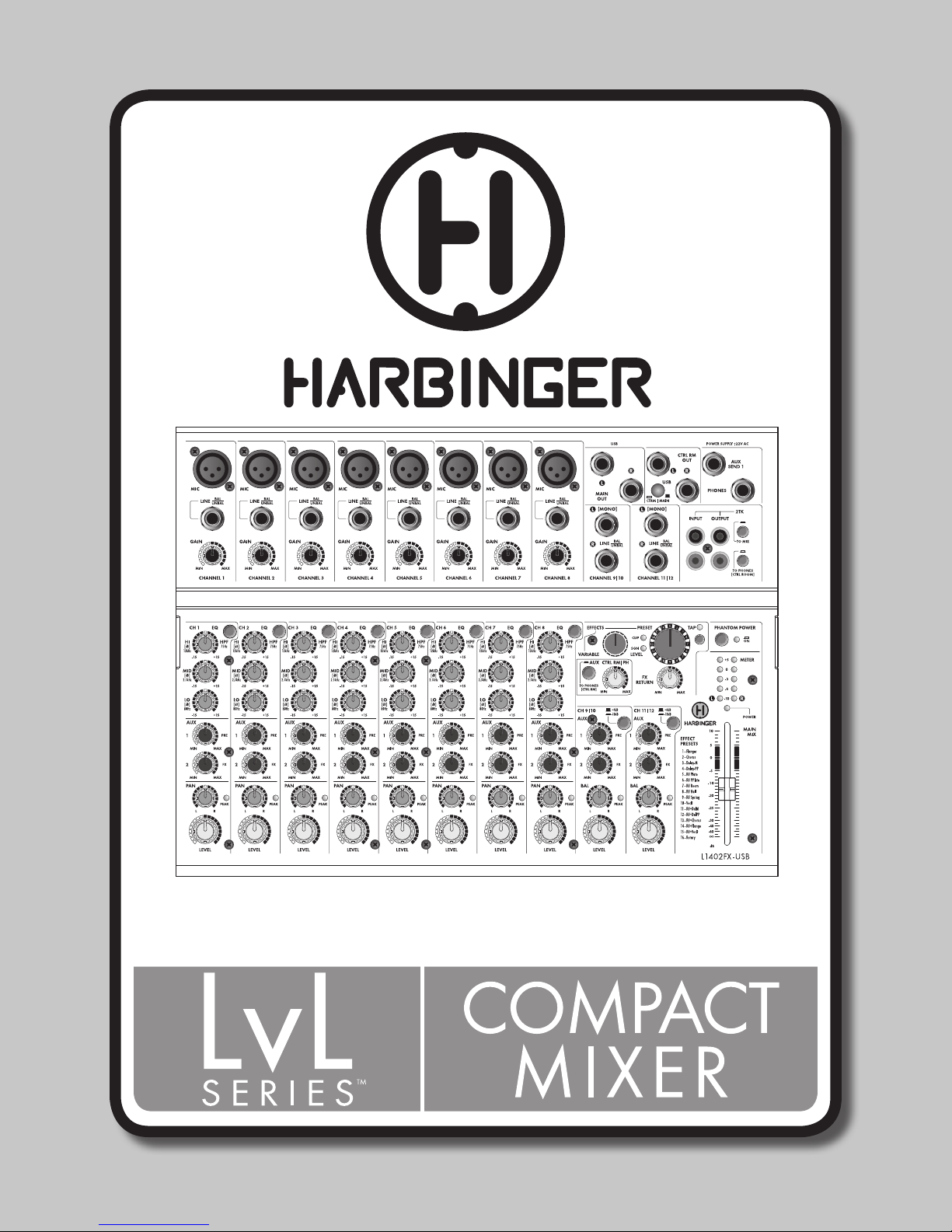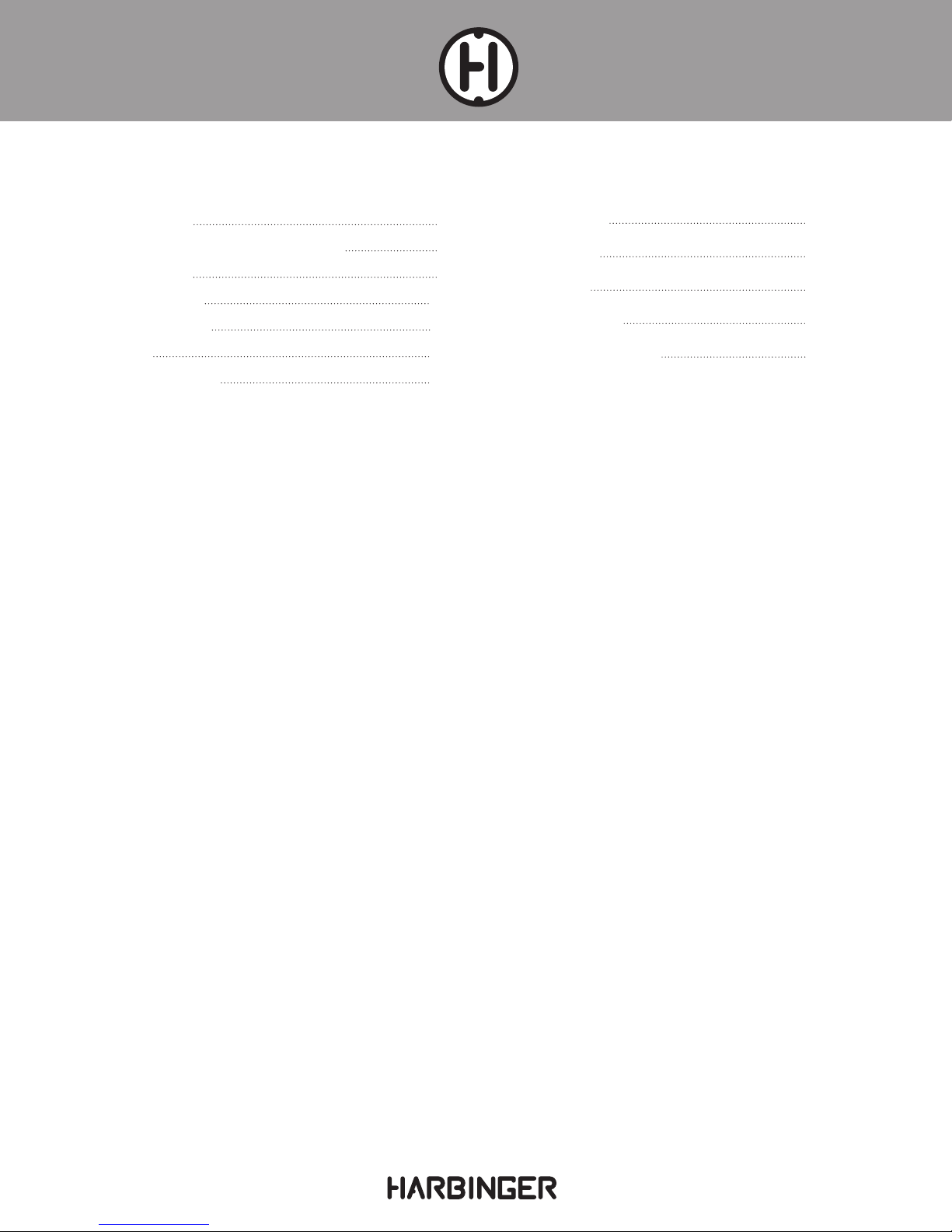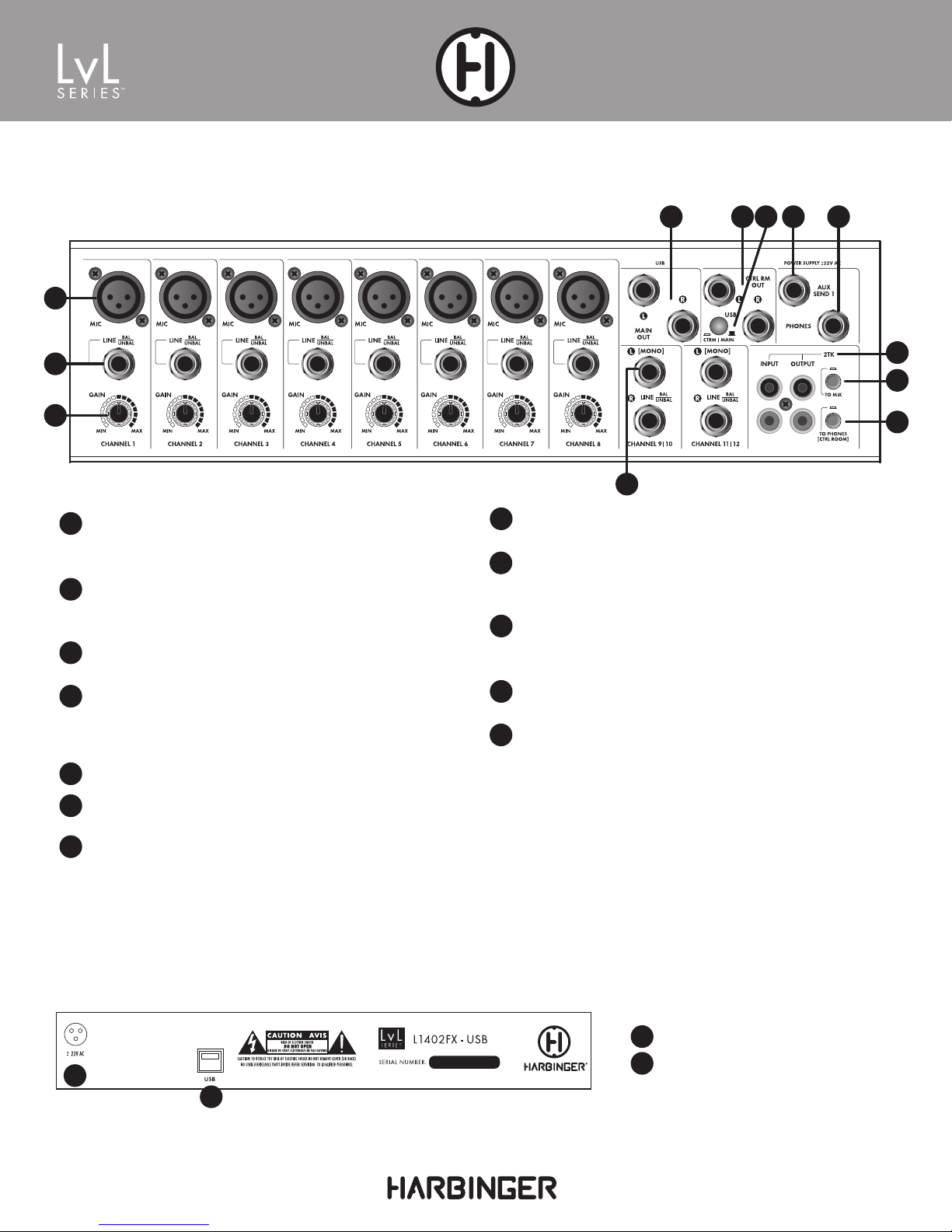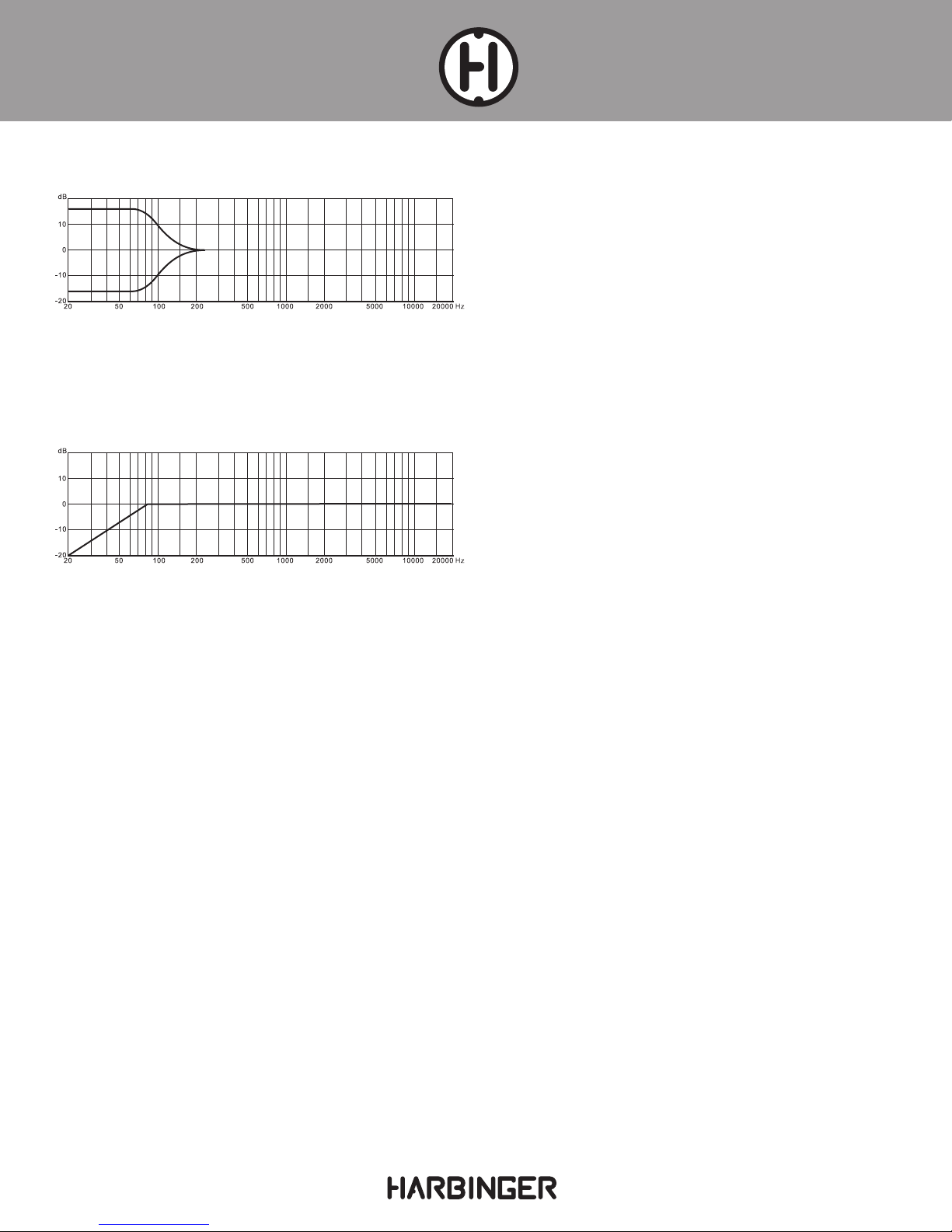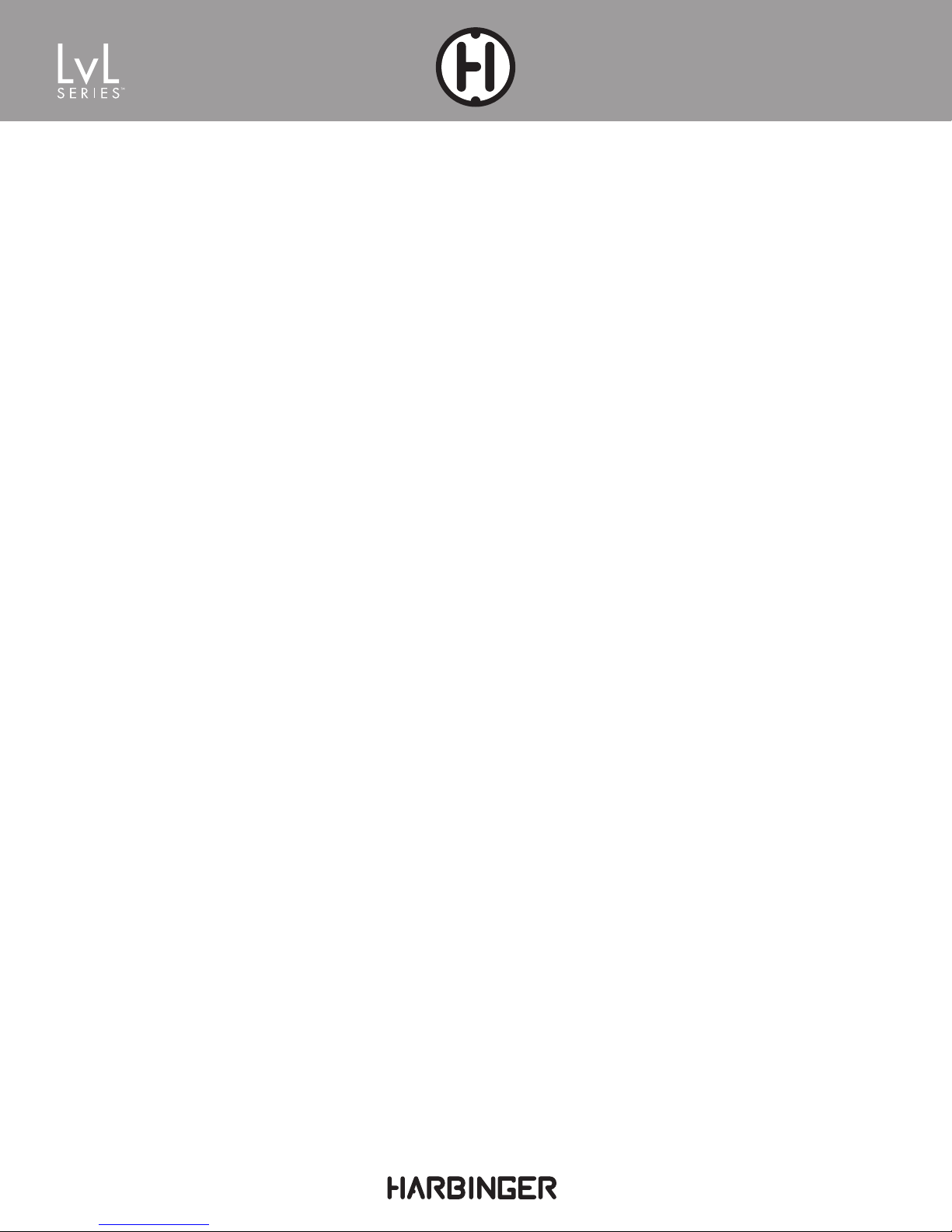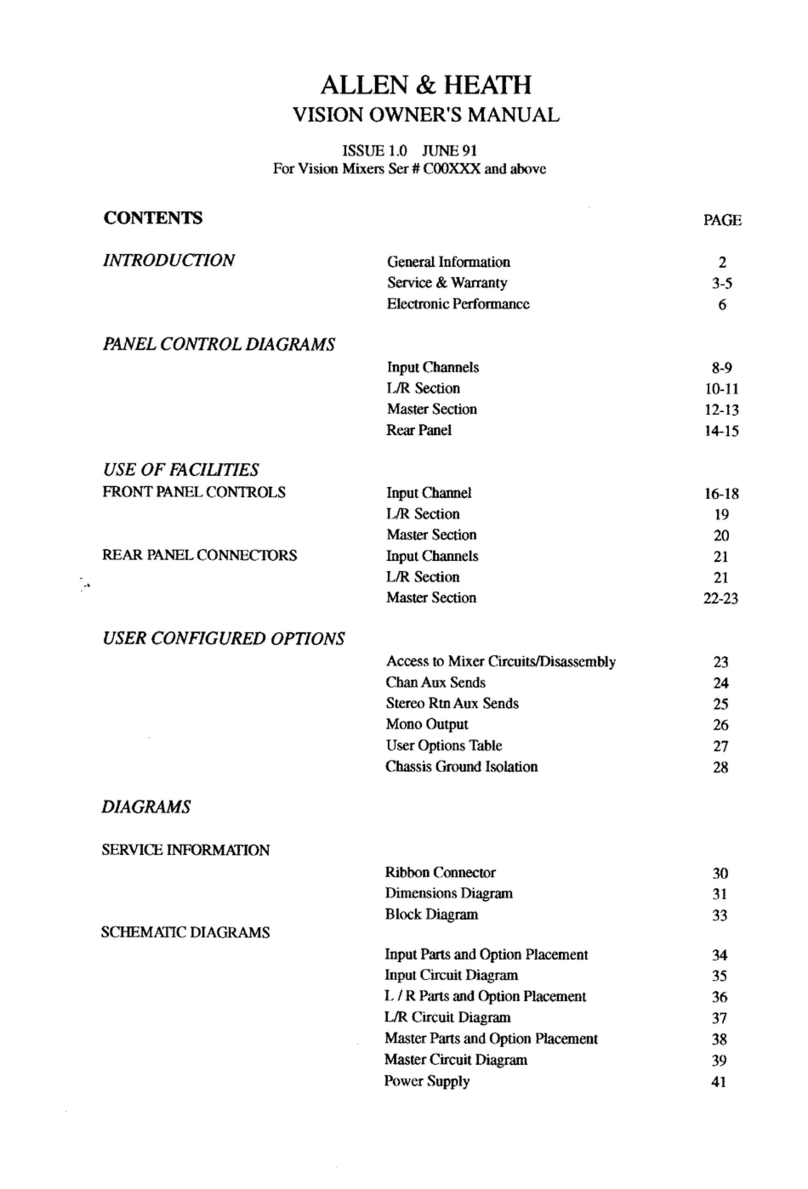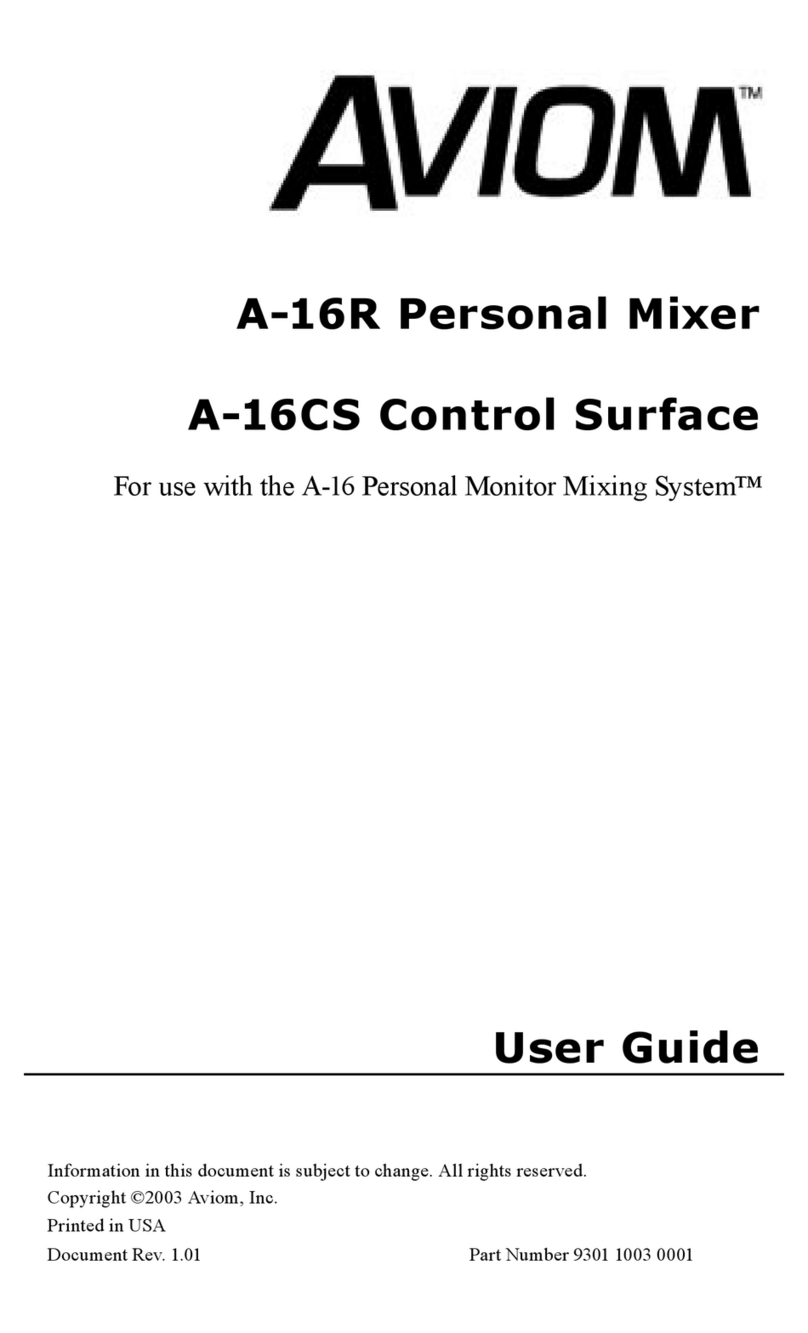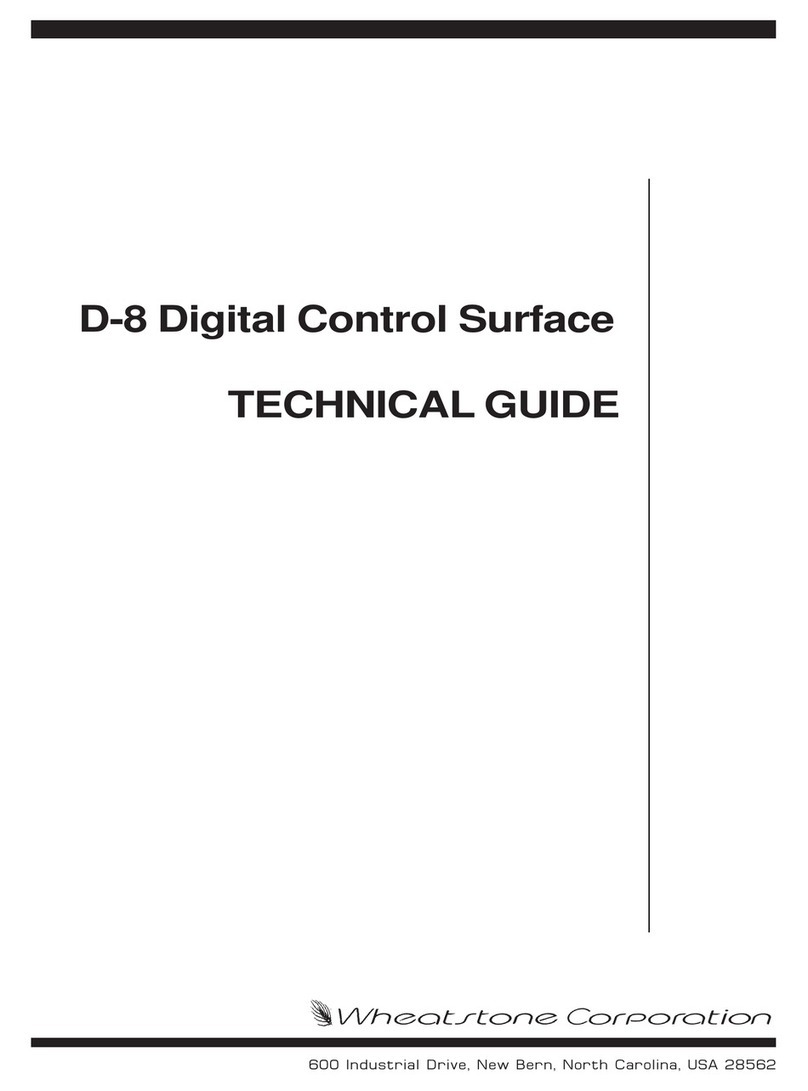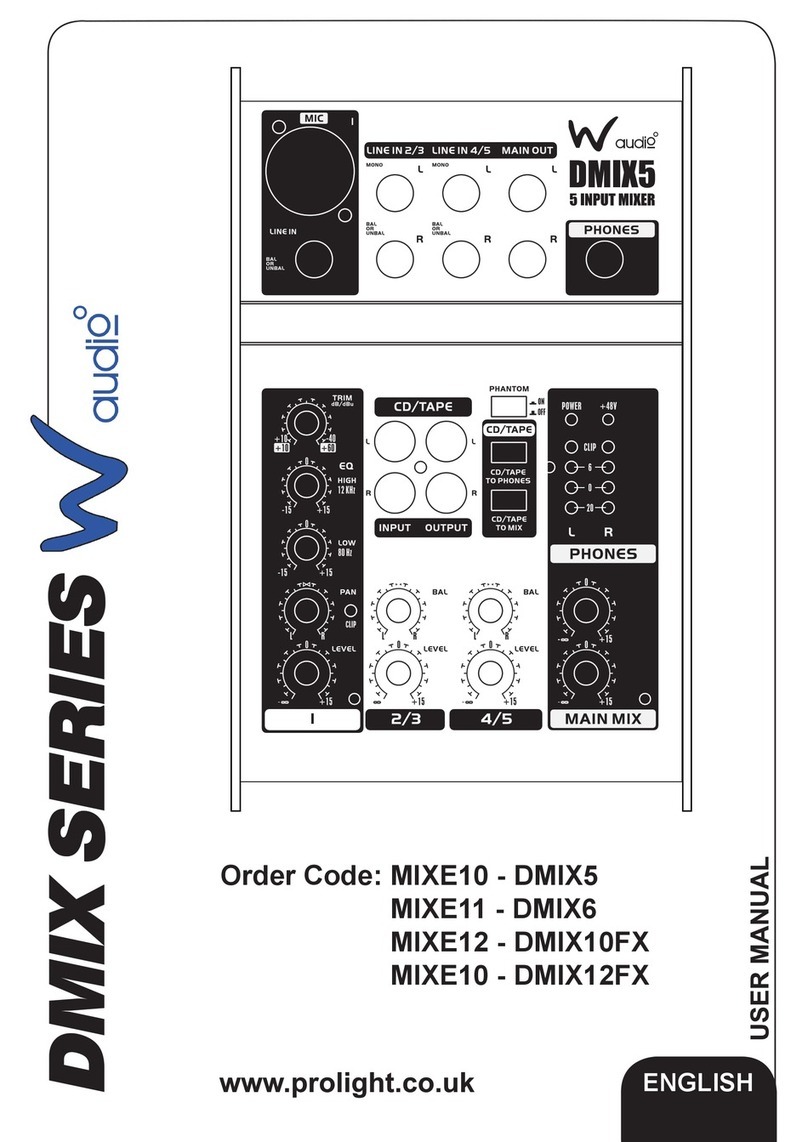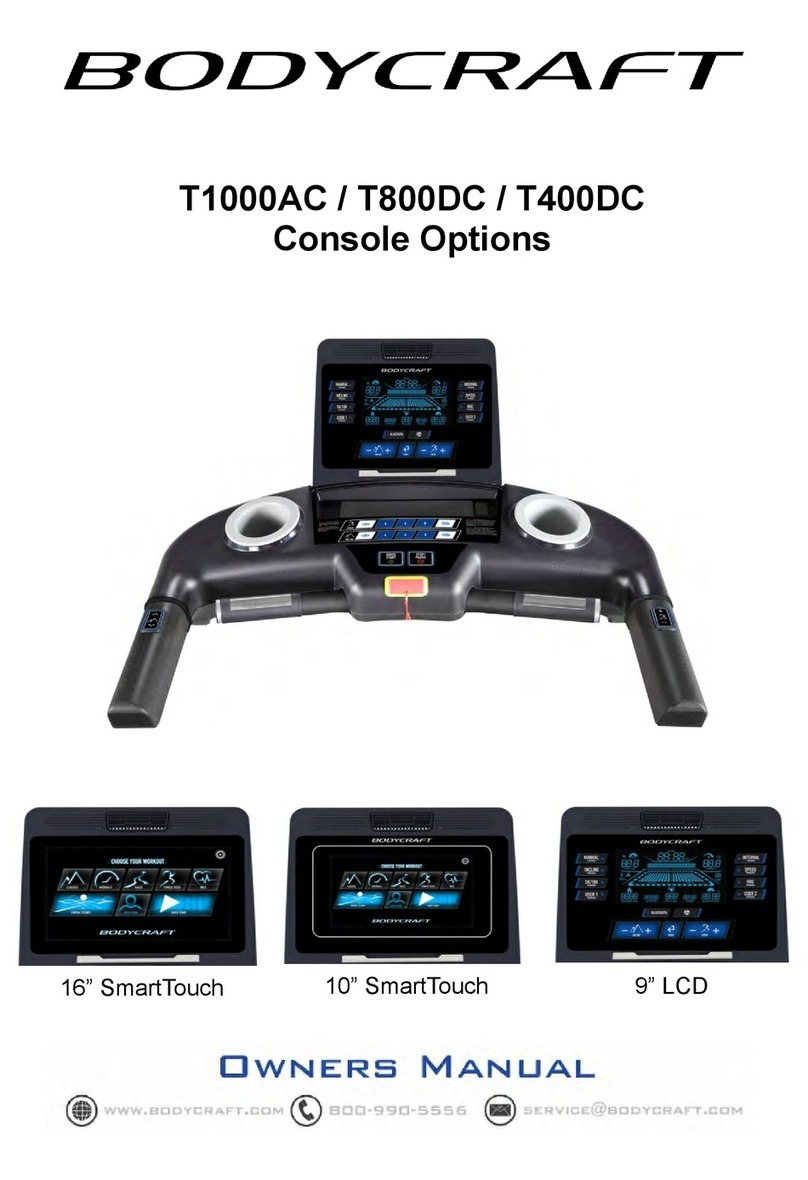2L1402FX -USB Owner's Manual
IMPORTANT SAFETY INSTRUCTIONS
Please keep this instruction manual for future reference and for the duration of owning
the LvL mixer. Please carefully read and understand the instructions inside this owner’s
manual before attempting to operate your new mixer.
This instruction manual includes essential safety information regarding the use and
maintenance of the mixer. Take special care to heed all warning symbols and signs
inside this manual and those printed on the mixer.
WARNING
TO PREVENT FIRE OR SHOCK HAZARD, DO NOT EXPOSE THE PRODUCT TO
WATER/MOISTURE, NOR SHOULD YOU OPERATE THE PRODUCT NEAR ANY
WATER SOURCE.
The exclamation point triangular symbol is intended to alert the user to the presence
of important operating and maintenance(servicing) instructions in the user manual
accompanying the product.
The lightning flash with an arrow triangular symbol is intended to alert the user to the
presence of non-insulated “dangerous voltage” within the product’s enclosure that may
be of sufficient magnitude to constitute a risk of electric shock.
WARNING
Handle the power supply cord with care.
Do not damage or deform it as it may cause electric shock or malfunction when
used. Hold the plug attachment when removing from wall outlet. Do not pull on the
power cord.
IMPORTANT SAFETY PRECAUTIONS
1. READ INSTRUCTIONS – All the safety and operating instructions should be
read before this product is operated.
2. RETAIN INSTRUCTIONS – The safety and operating instructions should be
retained for future reference.
3. HEED WARNINGS – All warnings on the product and in the operating
instructions should be adhered to.
4. FOLLOW INSTRUCTIONS – All operating and use instructions should be followed.
5. DO NOT turn on the product module before connecting all other external devices.
6. WATER AND MOISTURE – Moisture can damage the product and can cause
corrosion of electrical contacts. The system should not be used near water - for
example, a bathtub, washbowl, kitchen sink, laundry tub, wet basement, or near
a swimming pool, and the like.
7. HEAT – The product should be situated away from heat sources such as
radiators, heat registers, stoves, or other sources (including amplifiers) that
produce heat.
8. POWER SOURCES – This product should be operated only from the type of
power source indicated on the rating label. If you are not sure of the type of
power supply to your home, consult your product dealer or local power company.
9. GROUNDING OR POLARIZATION – Do not defeat the safety purpose of
the polarization or grounding-type plug. The wide blade or the third prong is
provided for your safety. If the provided plug does not fit your outlet, consult
an electrician for replacement of the obsolete outlet. Do not defeat the safety
purpose of the 3rd pin grounding prong.
10. POWER-CORD PROTECTION – Power supply cords should be routed so that
they are not likely to be walked on or pinched by items placed upon or against
them, paying particular attention to the cord in correspondence of plugs,
convenience receptacles, and the point where they exit from the product.
11. CLEANING – The product should be cleaned only as recommended by
the manufacturer. Clean by wiping with a dry cloth. Avoid getting water inside
the product.
12. NON-USE PERIODS – The power cord of the product should be unplugged
from the outlet when left unused for a long period of time.
13. OBJECT AND LIQUID ENTRY – Care should be taken so that objects do not fall
and liquids are not spilled into the enclosure through openings.
14. DAMAGE REQUIRING SERVICE – The product should be serviced by qualified
service personnel when:
A. The power supply cord or the plug has been damaged; or
B. Objects have fallen, or liquid has been spilled into the product; or
C. The product has been exposed to rain; or
D. The product does not appear to operate normally or exhibits a marked change
in performance; or
E. The product has been dropped, or the enclosure damaged.
15. Keep the product out of extended or intense direct sun light.
16. No containers filled with any type of liquid should be placed on or near the
product.
17. SERVICING – The user should not attempt any service to the product beyond
that described in the operating instructions. All other servicing should be referred
to qualified service personnel.
18. VENTILATION – Slots and openings in the product are provided for ventilation
and to ensure reliable operation of the product and to protect it from
overheating. These openings must not be blocked or covered. The openings
should never be blocked by placing the product on a bed, sofa, rug, or other
similar surface. This product should not be placed in a built-in installation such as
a bookcase or rack.
19. ATTACHMENTS – Do not use attachments not recommended by the product
manufacturer, as they may cause hazards.
20. ACCESSORIES – Do not place this product on an unstable cart, stand, tripod,
bracket, or table. The product may fall, causing serious injury to a child or adult,
and serious damage to the product. Use only with a cart, stand, tripod, bracket,
or table recommended by the manufacturer, or sold with the product.
21. LIGHTNING – For added protection during a lightning storm, or when it is left
unattended and unused for long periods of time, unplug it from the wall outlet.
This will prevent damage to the product due to lightning and power-line surges.
22. REPLACEMENT PARTS – When replacement parts are required, be sure the
service technician has used replacement parts specified by the manufacturer or
have the same characteristics as the original part. Unauthorized substitutions
may result in fire, electric shock, or
other hazards.
23. SAFETY CHECK – Upon completion of any service or repairs to this product,
ask the service technician to perform safety checks to determine that the product
is in proper operating condition.
To prevent electric shock, do not use a polarized plug with an extension cord, receptacle
or other outlet unless the blades can be fully inserted to prevent blade exposure.
THIS SYMBOL IS INTENDED TO ALERT THE USER TO THE PRESENCE
OF IMPORTANT OPERATING AND MAINTENANCE (SERVICING)
INSTRUCTIONS IN THE LITERATURE ACCOMPANYING THE UNIT.
APPARATUS SHALL NOT BE EXPOSED TO DRIPPING OR SPLASHING
AND THAT NO OBJECTS FILLED WITH LIQUIDS, SUCH AS VASES,
SHALL BE PLACED ON THE APPARATUS.