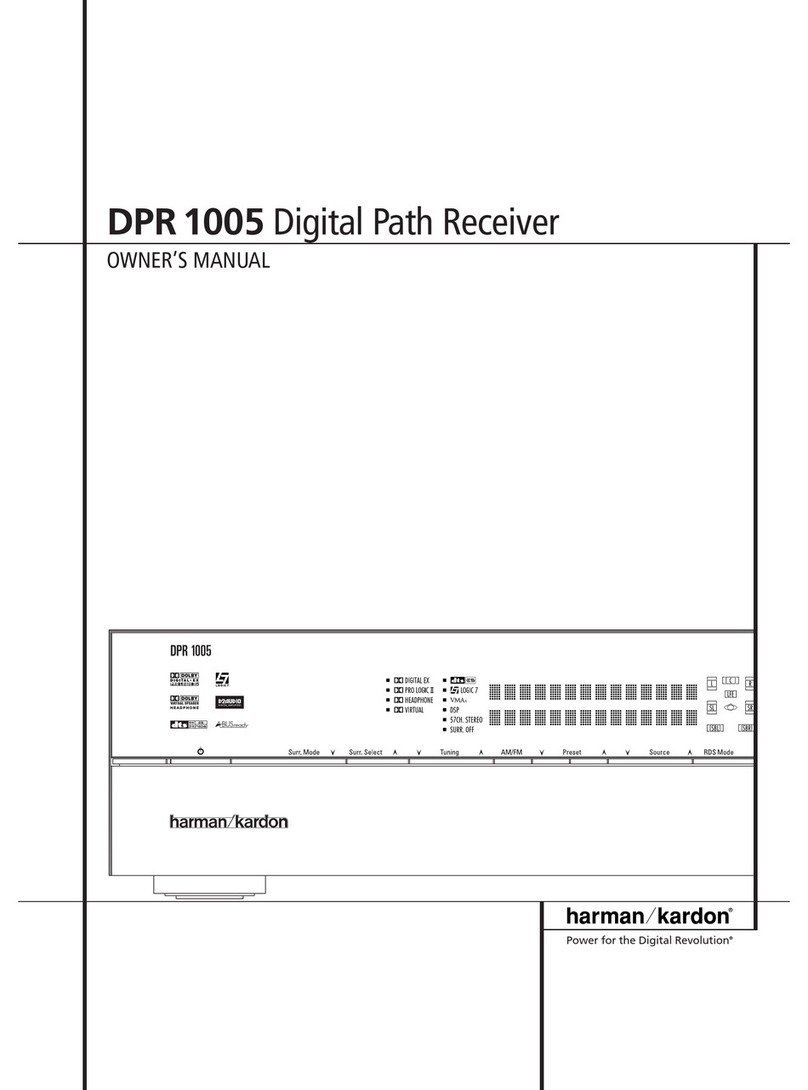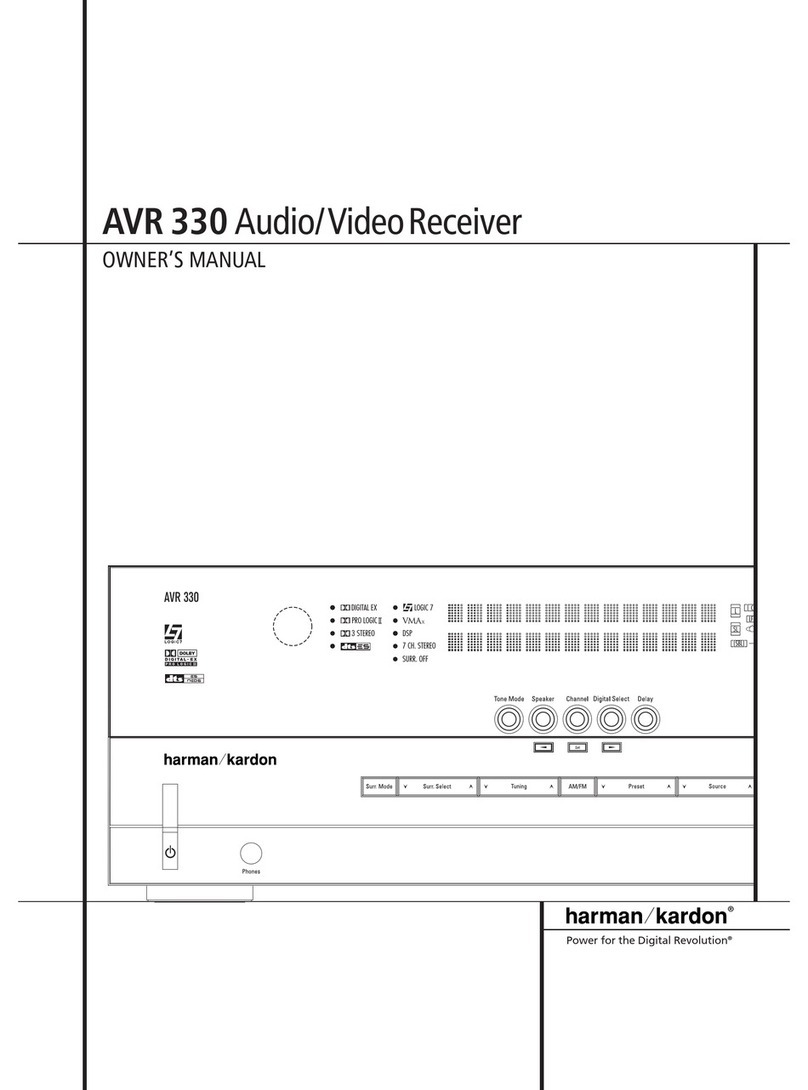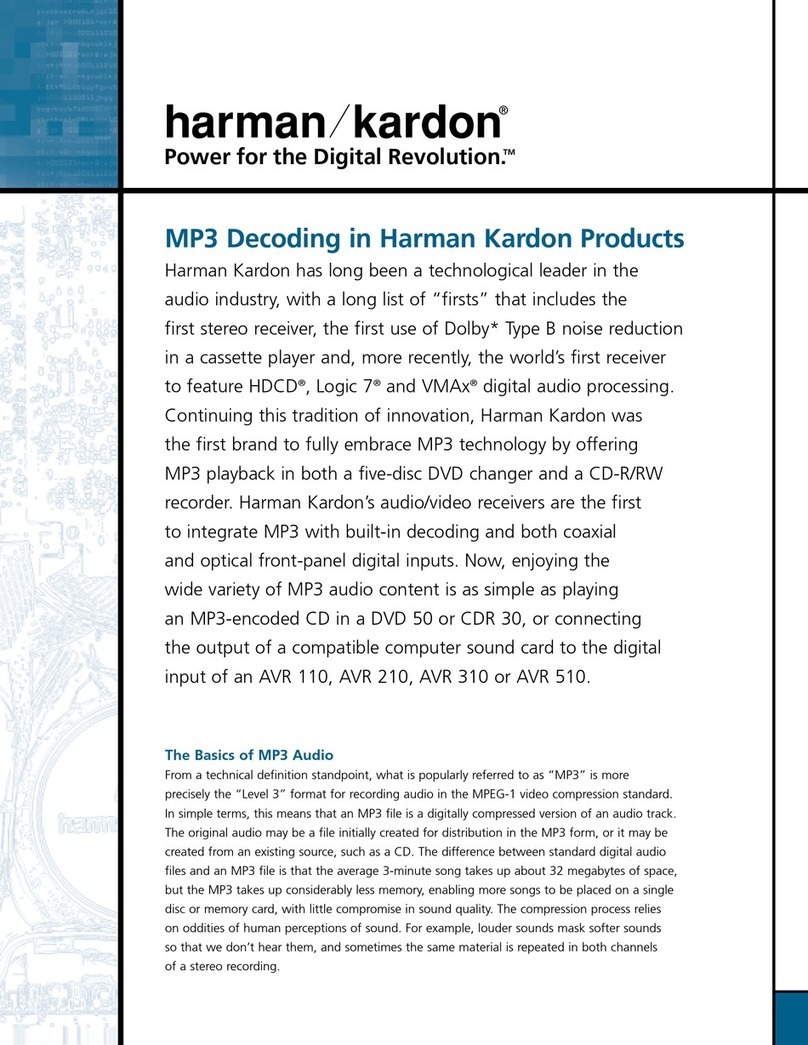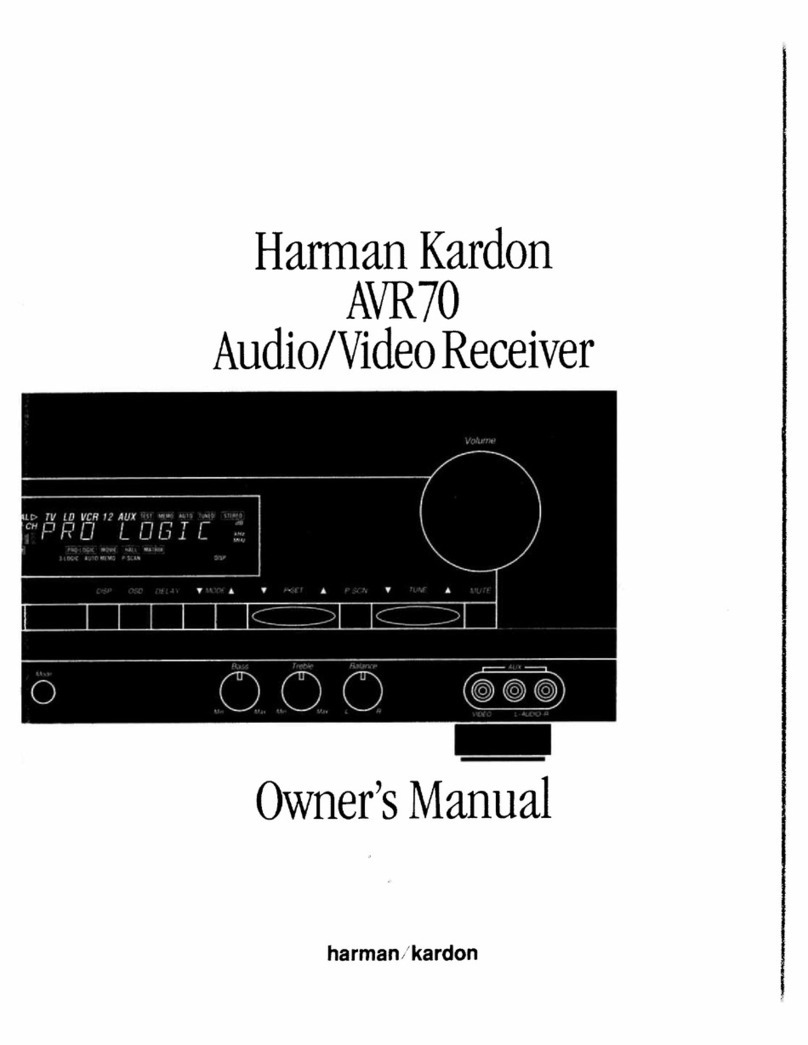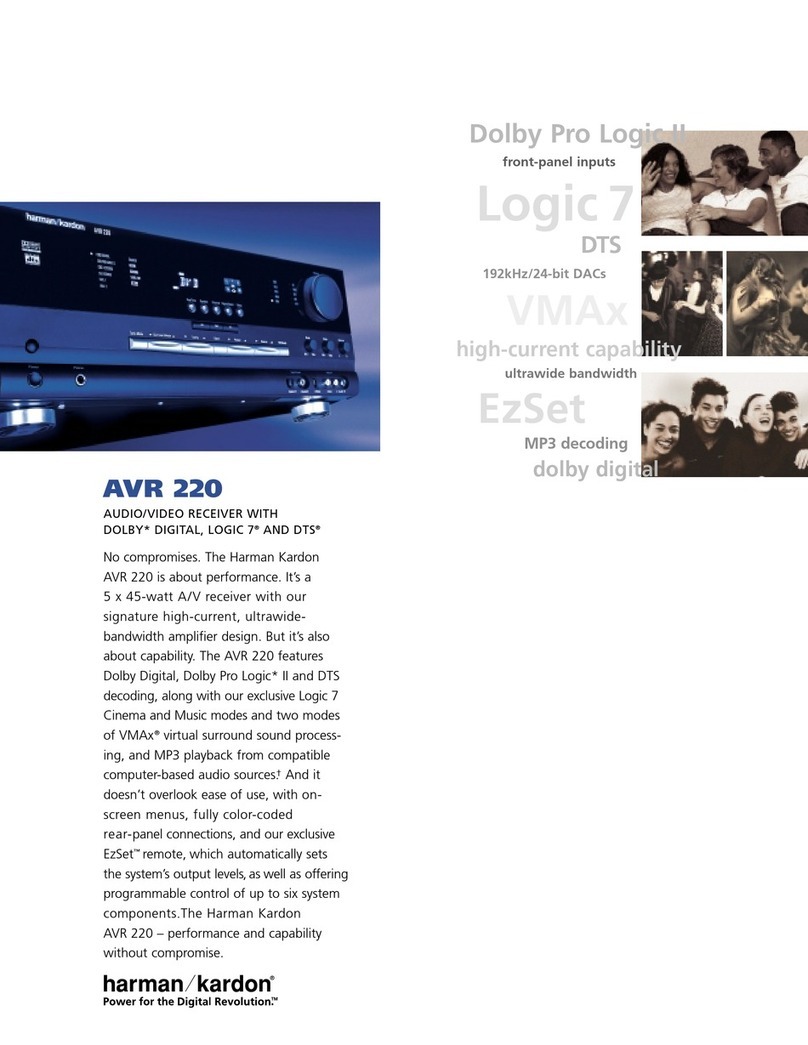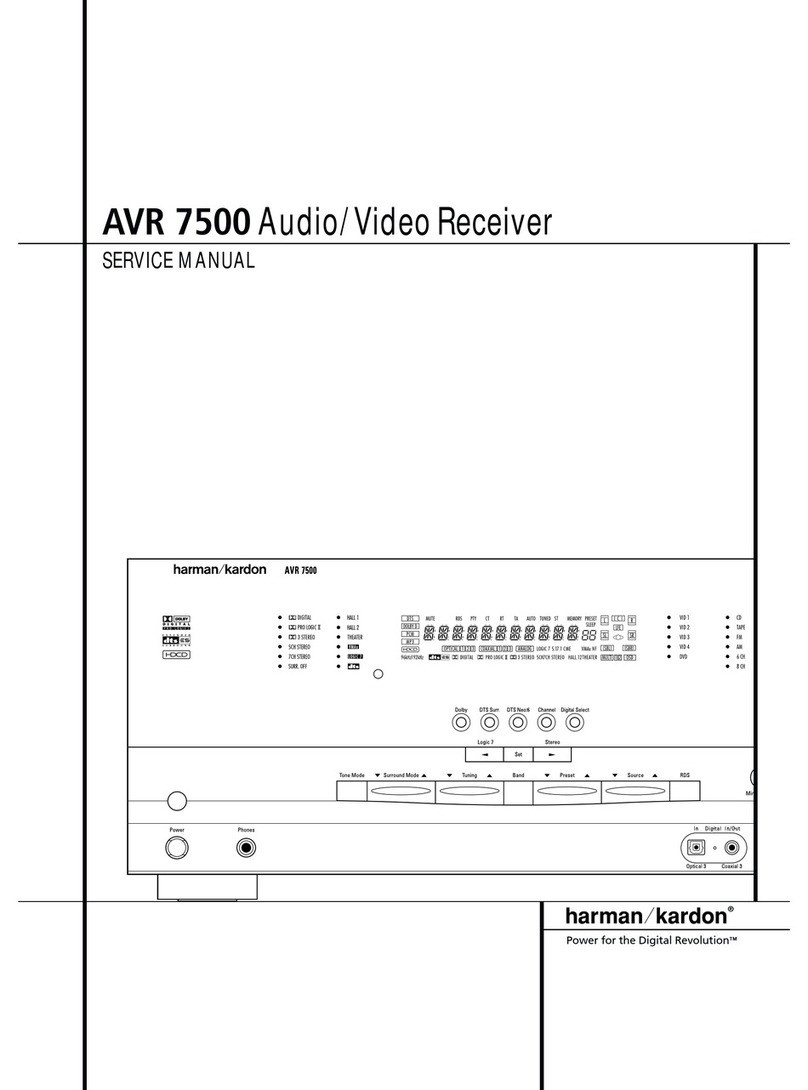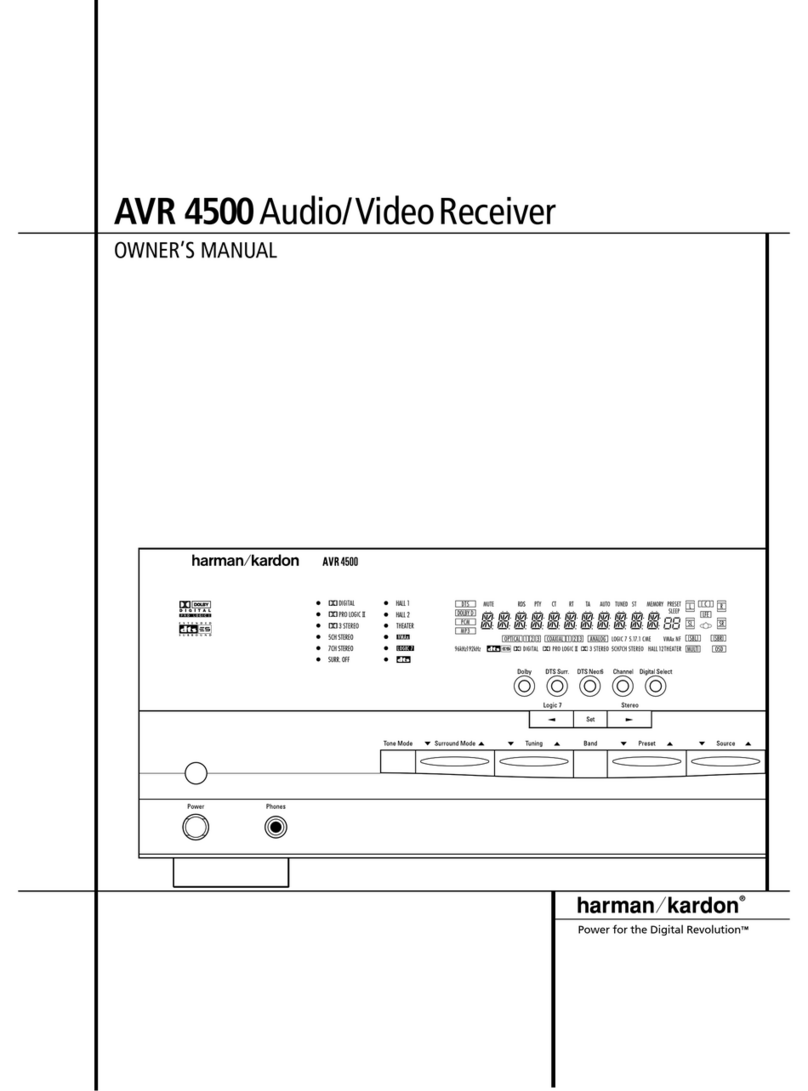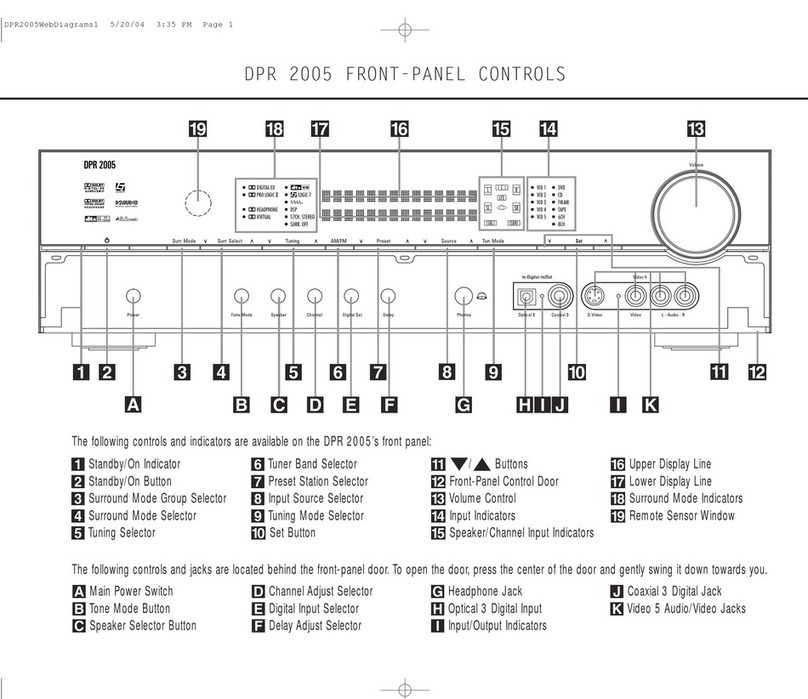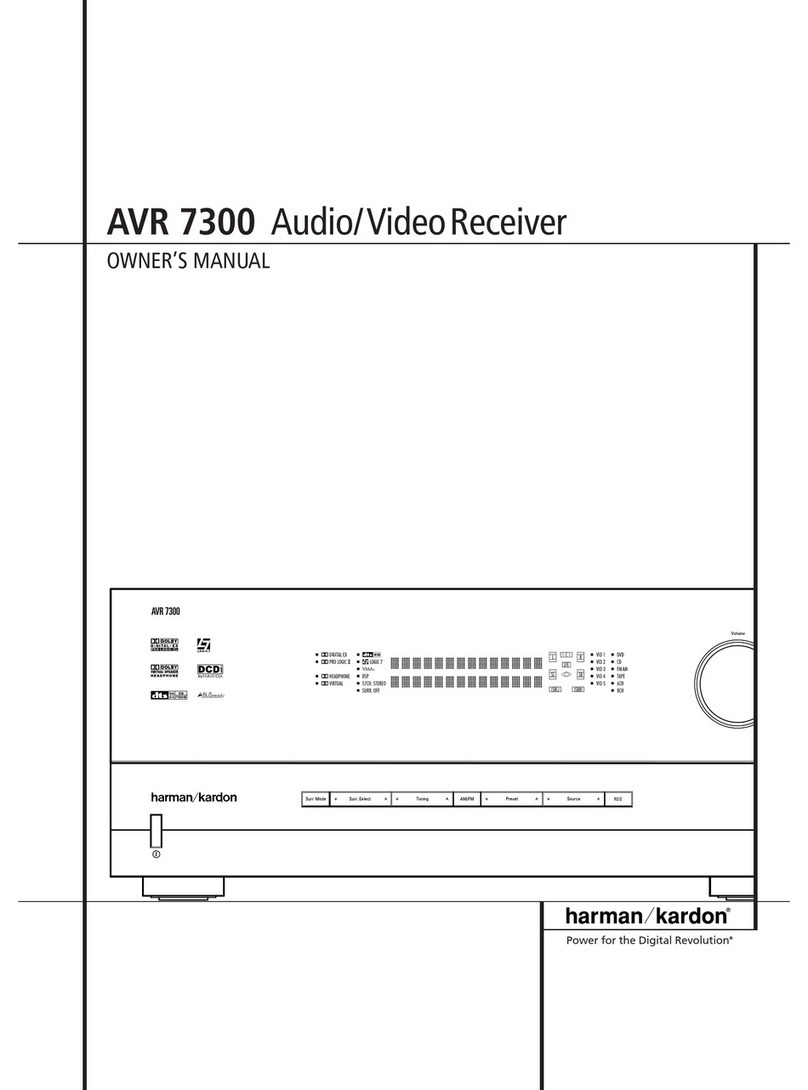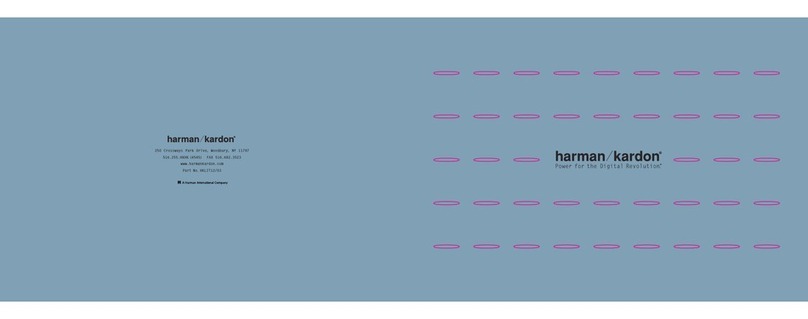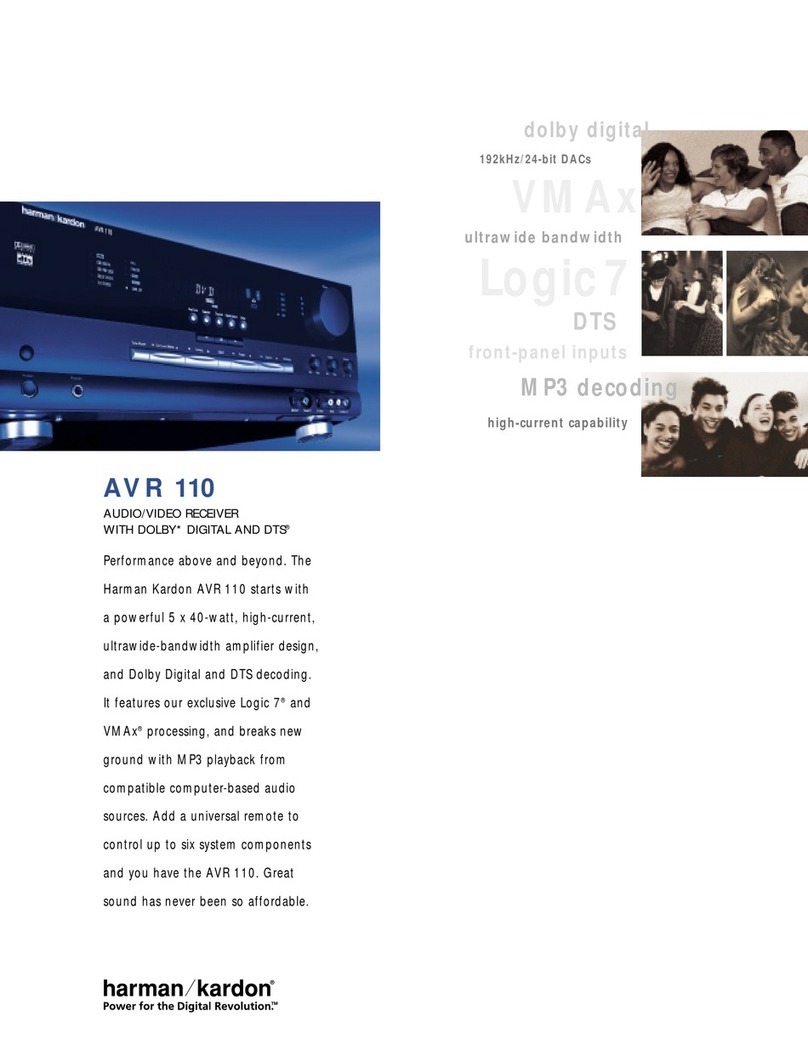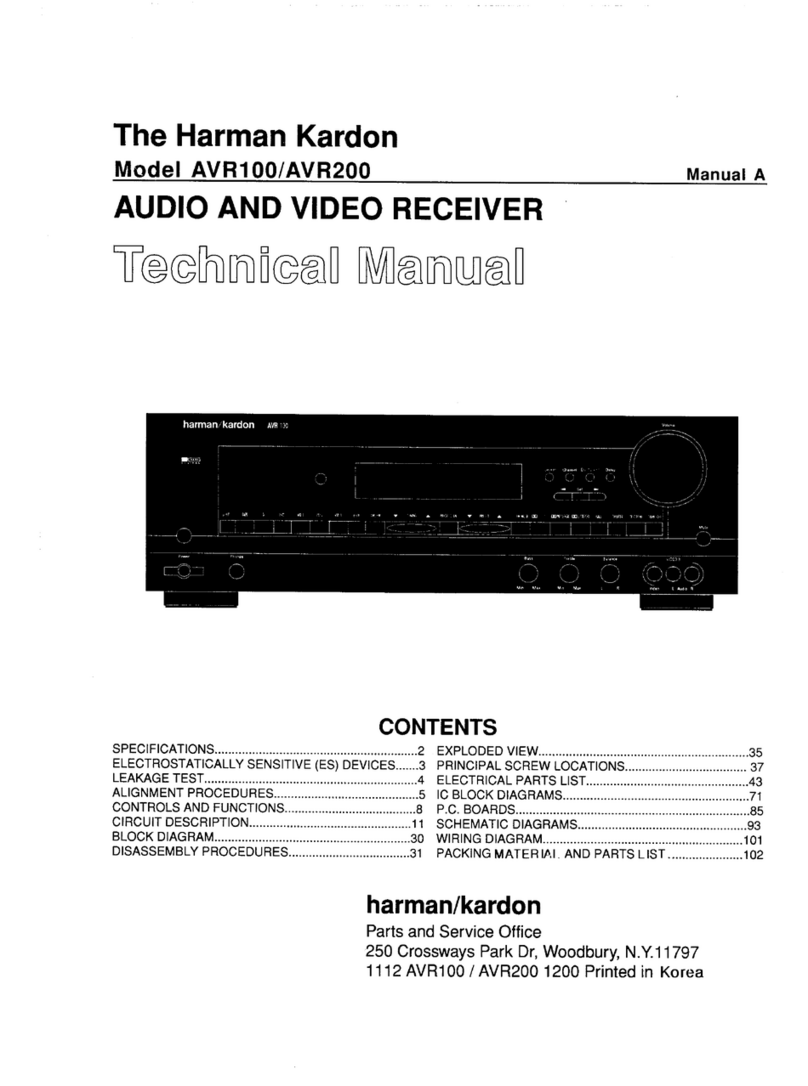6FRONT PANEL CONTROLS
Front Panel Controls
7Surround Mode Selector: Press this but-
ton to change the surround mode by scrolling
through the list of available modes. Note that
depending on the type of input, some modes
are not always available.(See page 25 for more
information about surround modes.)
8Tuning Selector: Press the left side of the
button to tune lower-frequency stations and the
right side of the button to tune higher-frequency
stations.When a station with a strong signal
is reached, the TUNED indicator Vwill be
illuminated in the Main Information
Display Û.
To tune manually, tap the button lightly and
note that the tuner will step up one frequency
increment per button press.When the button is
held for a few seconds you will note that the
unit will quickly search the frequency band.
Release it once the fast tuning starts; the tuner
will automatically scan for the next station with
an acceptable signal and then stop.
9Tuner Band Selector: Pressing this button
will automatically switch theAVR 210 to the
Tuner mode.Pressing it again will switch
between theAM and FM frequency bands. (See
page 28 for more information on the tuner.)
)Preset Stations Selector: Press this
button to scroll up or down through the list or
stations that have been entered into the preset
memory. (See page 28 for more information on
tuner programming.)
!Input Source Selector: Press this button
to change the input by scrolling up or down
through the list of input sources.
@FM Mode Selector: Press this button to
selectAuto or Manual tuning.When the button
is pressed so that the AUTO indicator Wlights,
the tuner will search for the next station with an
acceptable signal when the Tuning Selector
8u is pressed.When the button is pressed
so that the AUTO indicator Wis not lit, each
press of the Tuning Selector 8u will
increase the frequency. (See page 28 for more
information on using the tuner.)
#Digital Optical 3 Input: Connect the opti-
cal digital output of an audio or video product to
this jack.When the Input is not in use,be certain
to keep the plastic cap installed to avoid dust
contamination that might degrade future
performance.
$Digital Coax 3 Jack:This jack is used for
connection to the output of portable audio
devices, video game consoles or other products
that have a coax digital jack.
%Video 4 Video Input Jacks: These jacks
may be used for temporary connection to the
composite or S-Video output of video games,
camcorders or other portable video products.
^Video 4 Audio Input Jacks: These
audio/video jacks may be used for temporary
connection to video games or portable
audio/video products such as camcorders and
portable audio players.
&Bass Control:Turn this control to modify
the low frequency output of the left/right chan-
nels by as much as ±10dB. Set this control to a
suitable position for your taste or room acoustics.
*Balance Control: Turn this control to
change the relative volume for the front
left/right channels.
NOTE: For proper operation of the surround
modes this control should be at the midpoint
or “12 o’clock” position.
(Treble Control:Turn this control to modify
the high frequency output of the left/right chan-
nels by as much as ±10dB. Set this control to a
suitable position for your taste or room acoustics.
ÓVolume Control: Turn this knob clockwise
to increase the volume, counterclockwise to
decrease the volume. If theAVR 210 is muted,
adjusting volume control will automatically
release the unit from the silenced condition.
ÔSet Button: When making choices during
the setup and configuration process, press this
button to enter the desired setting as shown
in the Main Information Display Ûinto the
AVR 210’s memory.The set button may also
be used to change the display brightness.
(See page 31.)
Input Indicators: A green LED will light in
front of the input that is currently being used as
the source for theAVR 210.
ÒDelay: Press this button to begin the
sequence of steps required to enter delay time
settings. (See page 18 for more information on
delay times.)
ÚDigital Input Selector: When playing a
source that has a digital output, press this
button to select between the Optical #h
and Coaxial $iDigital inputs. (See pages
26–28 for more information on digital audio.)
ÛMain Information Display: This display
delivers messages and status indications to
help you operate the receiver. (See pages 7–8
for a complete explanation of the Information
Display.)
ÙChannel Select Button: Press this button
to begin the process of trimming the channel
output levels using an external audio source.
(For more information on output level trim
adjustment, see page 29.)
ıSpeaker Select Button: Press this button
to begin the process of selecting the speaker
positions that are used in your listening room.
(See page 19 for more information on speaker
setup and configuration.)
ˆTest Tone Selector: Press this button to
begin the process of adjusting the channel out-
put levels using the internal test tone as a ref-
erence. (For more information on output level
adjustment, see page 21.)
˜Surround Mode Indicators: A green LED
will light in front of the surround mode that is
currently in use.
¯Remote Sensor Window: The sensor
behind this window receives infrared signals
from the remote control.Aim the remote at this
area and do not block or cover it unless an
external remote sensor is installed.