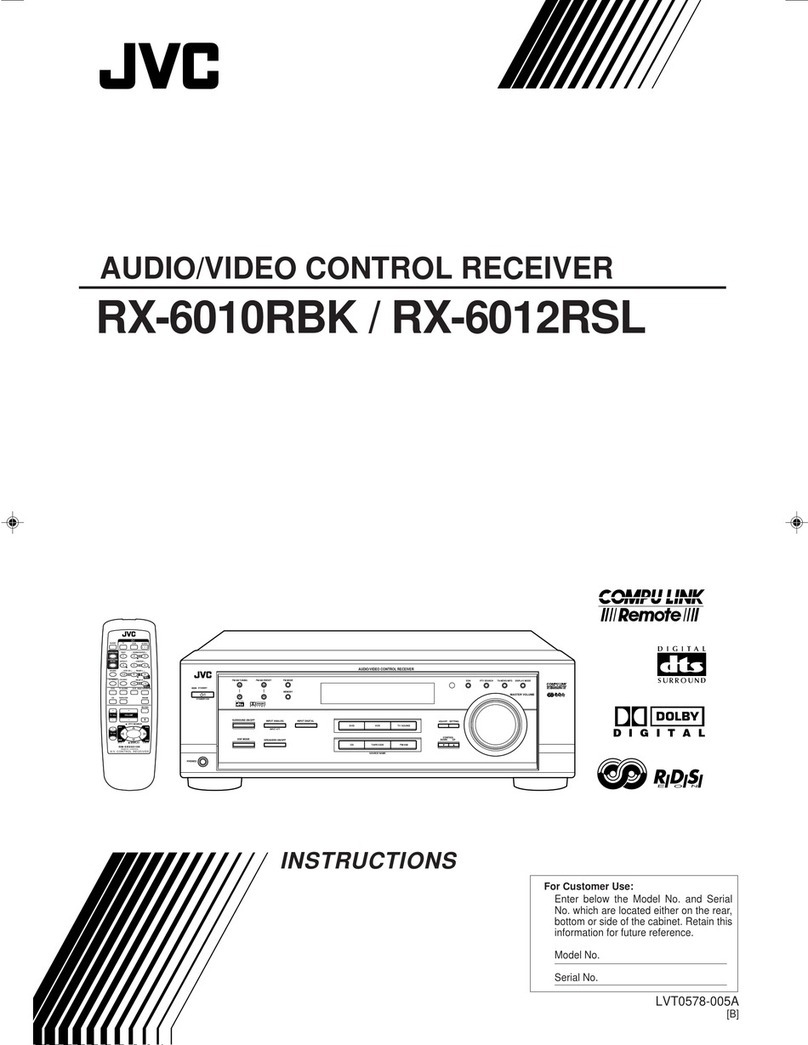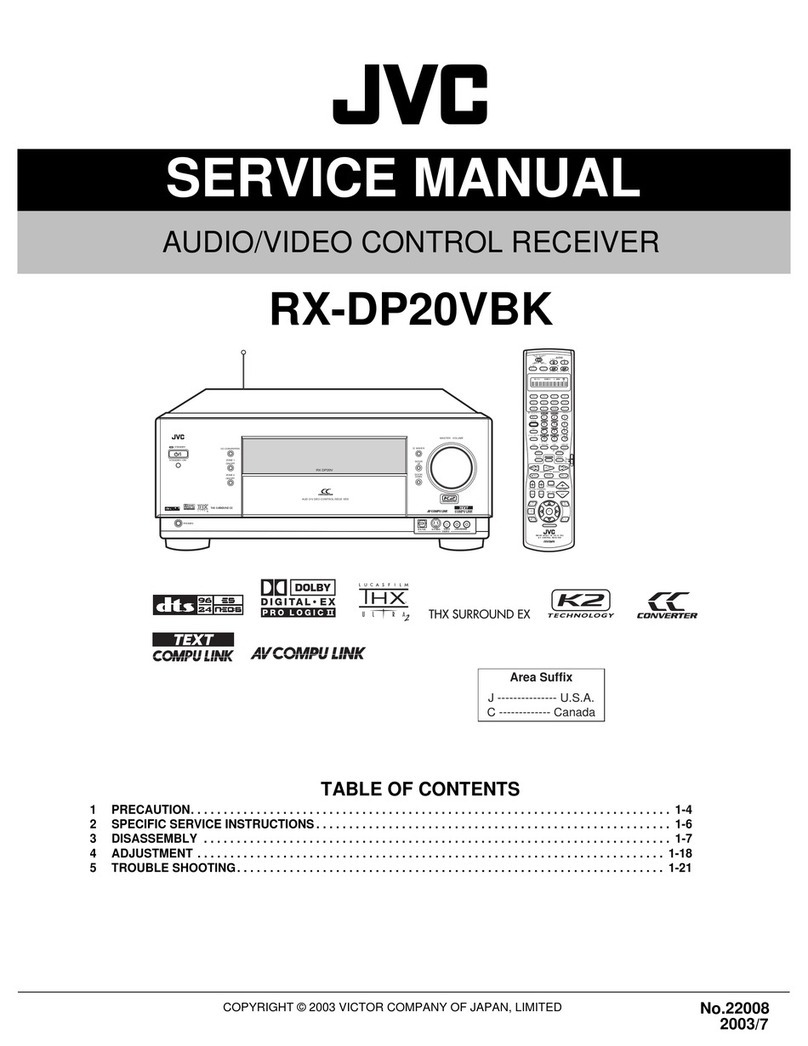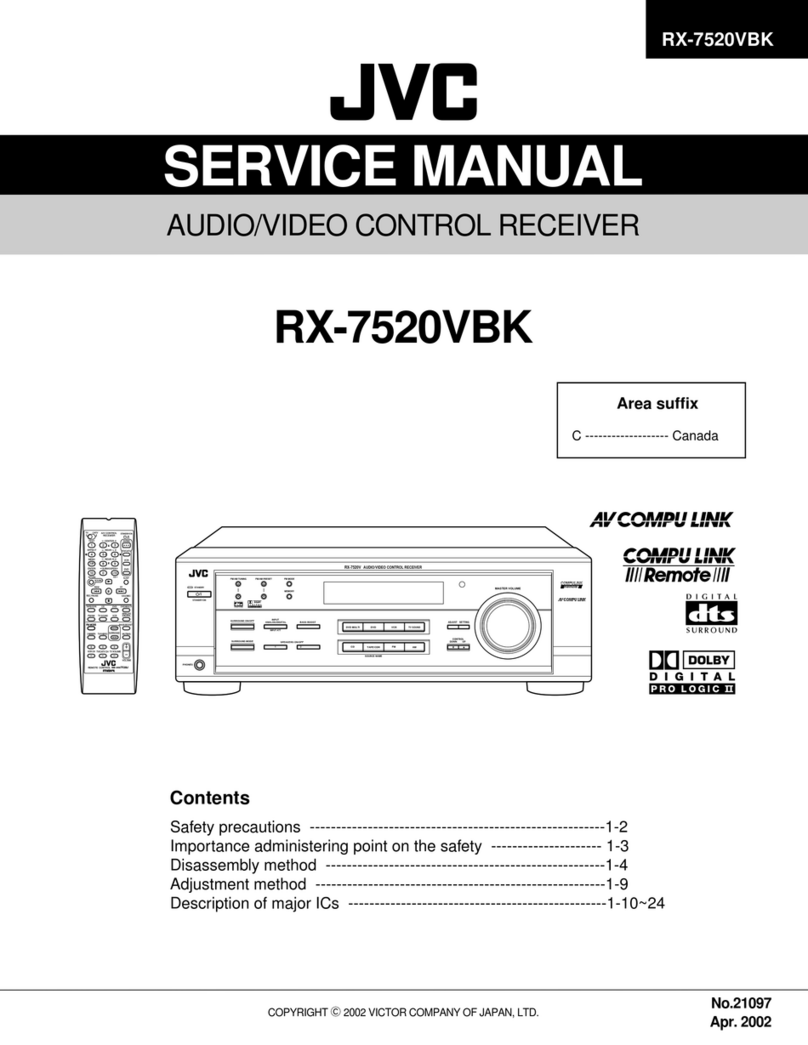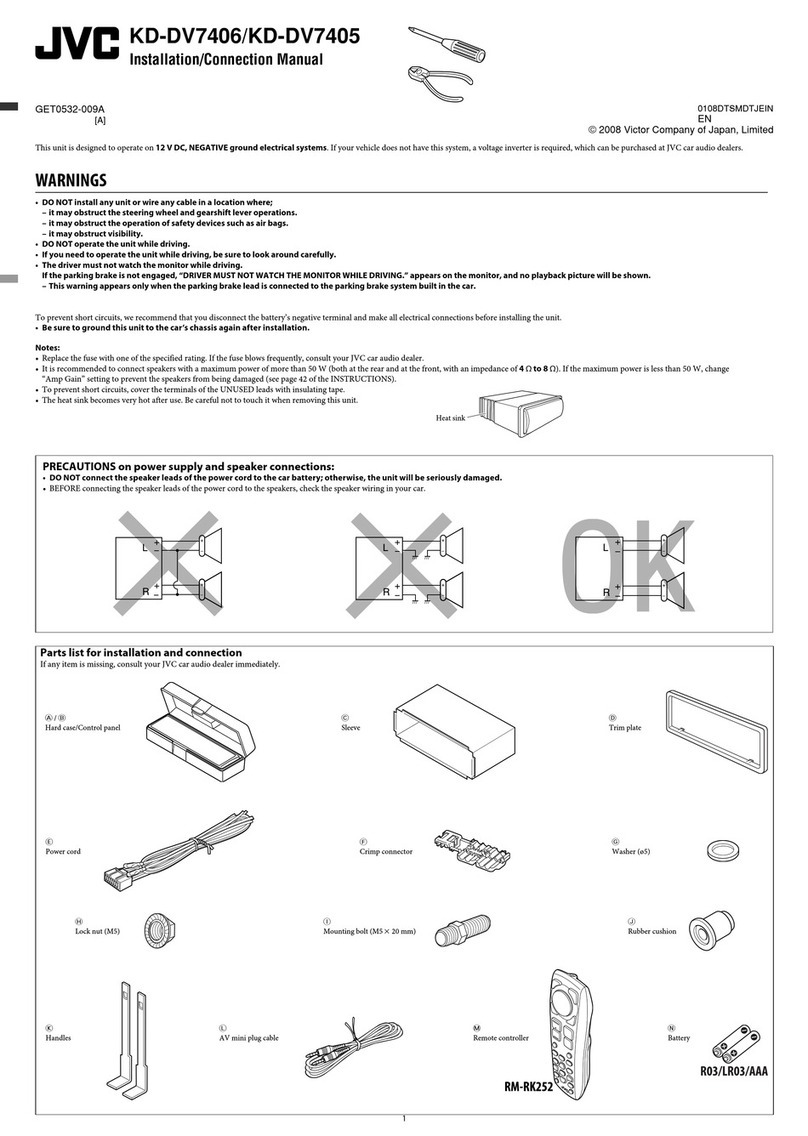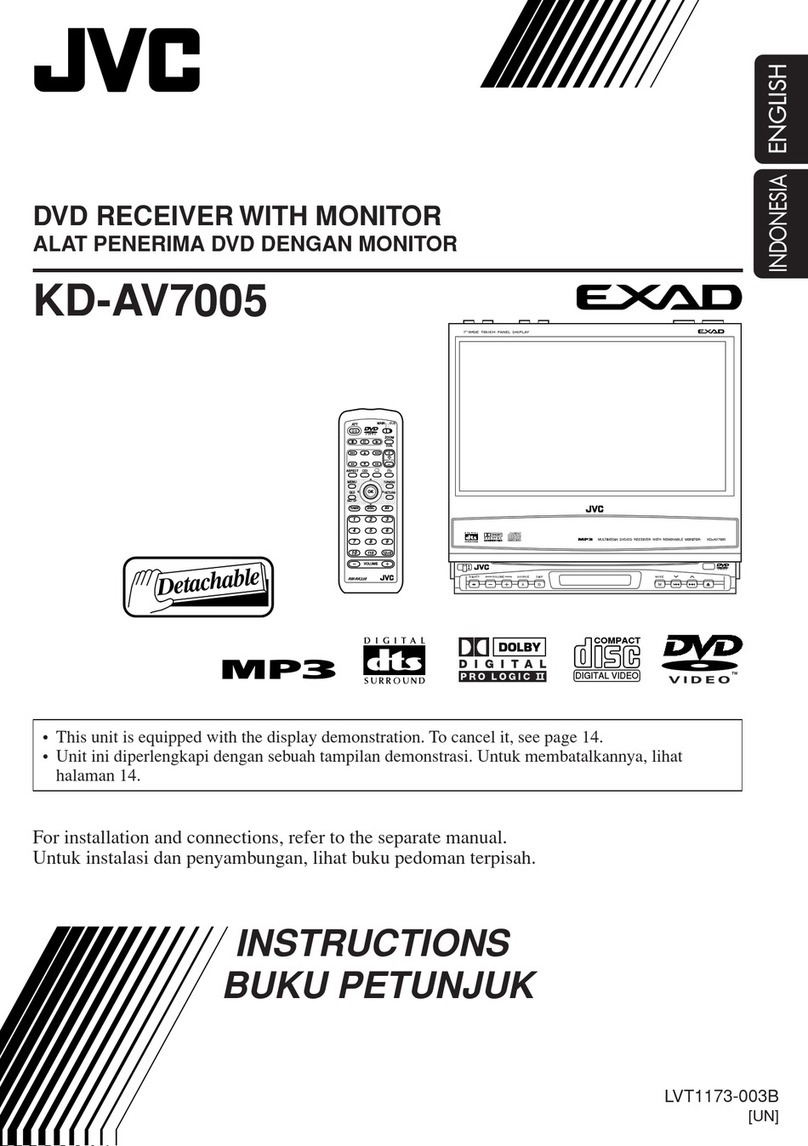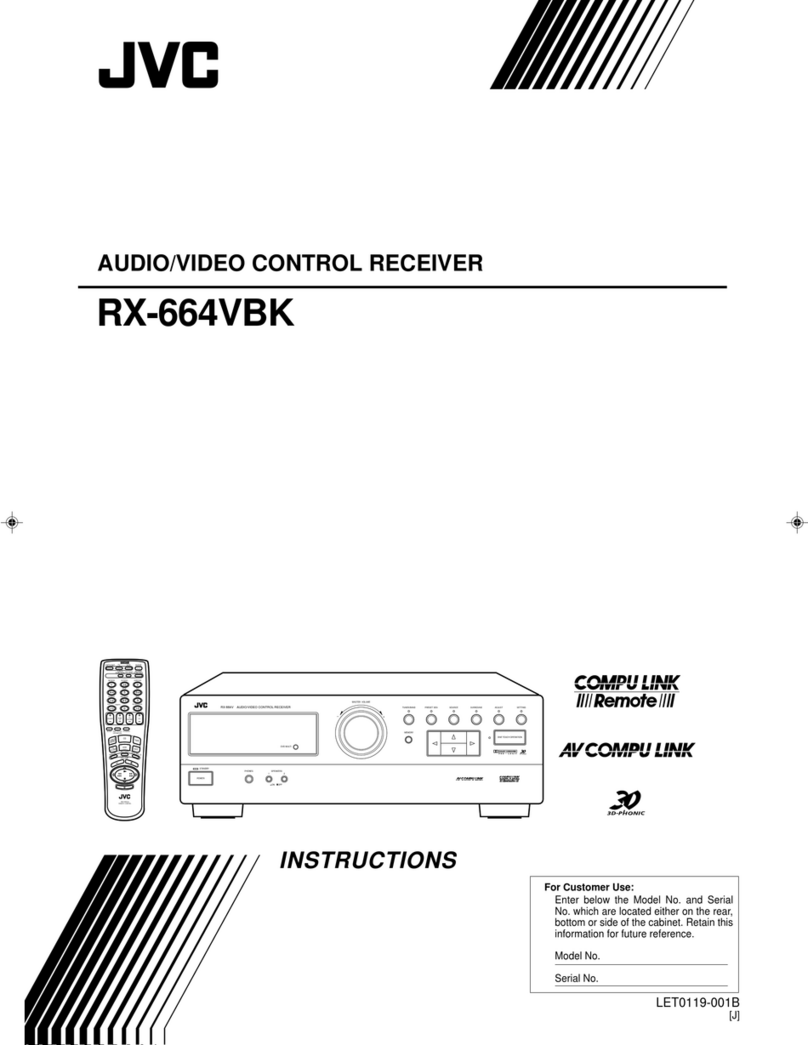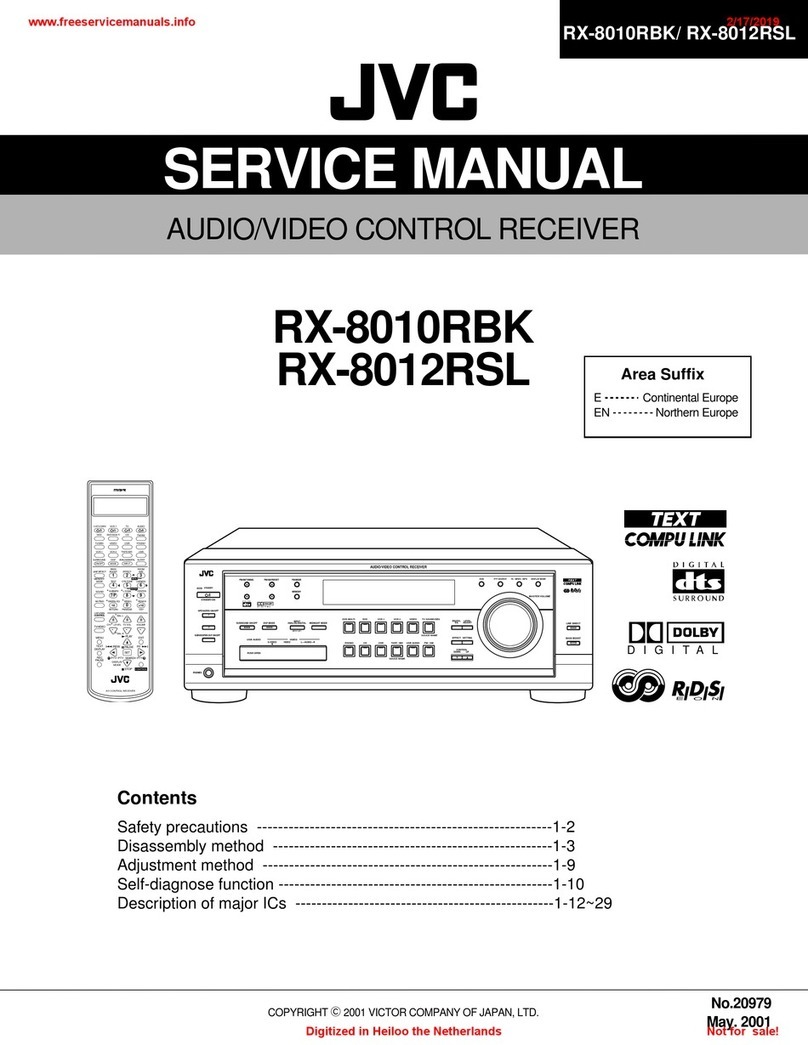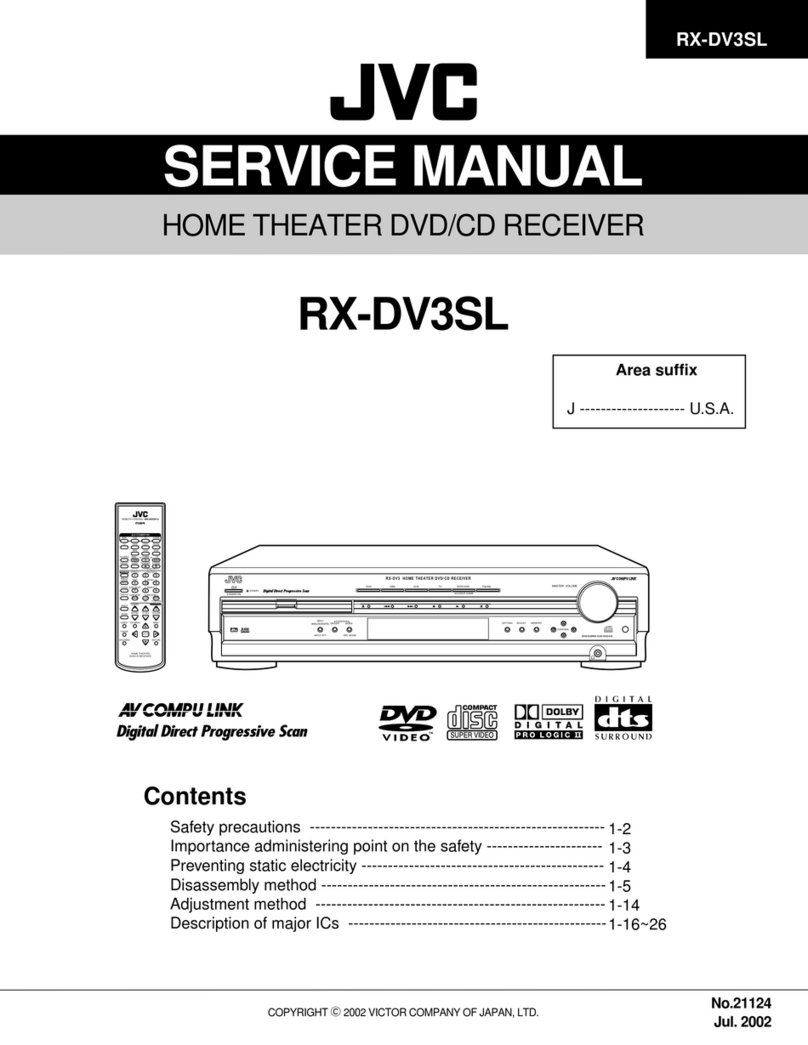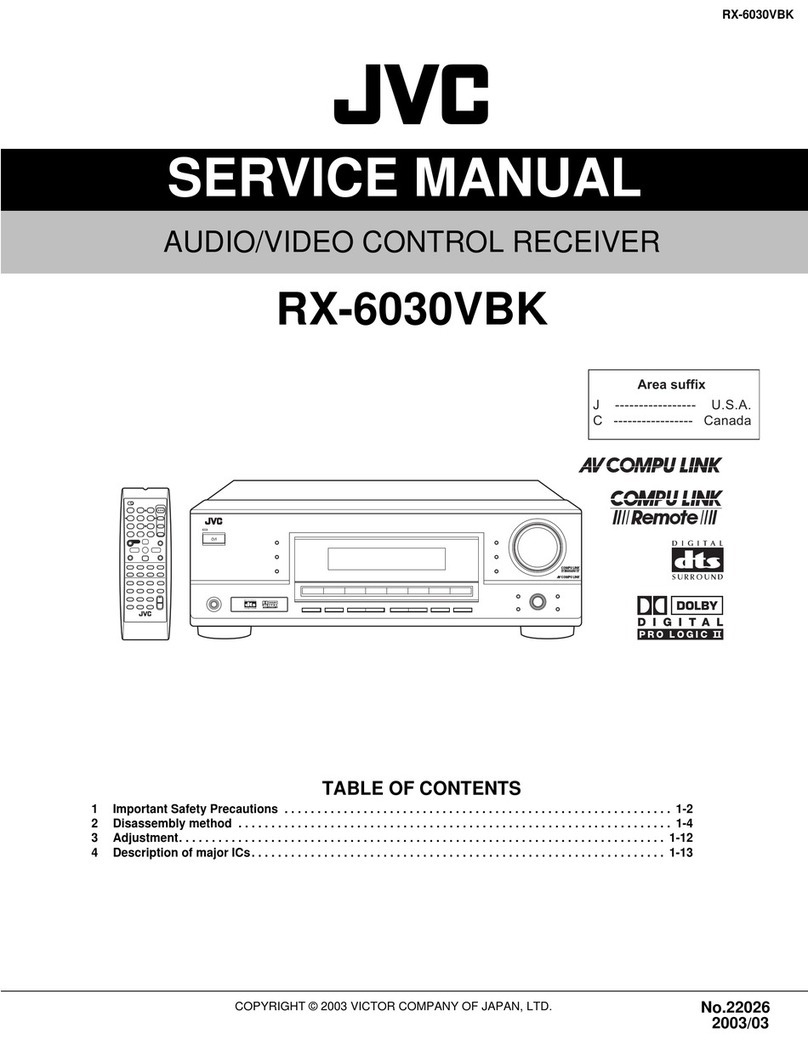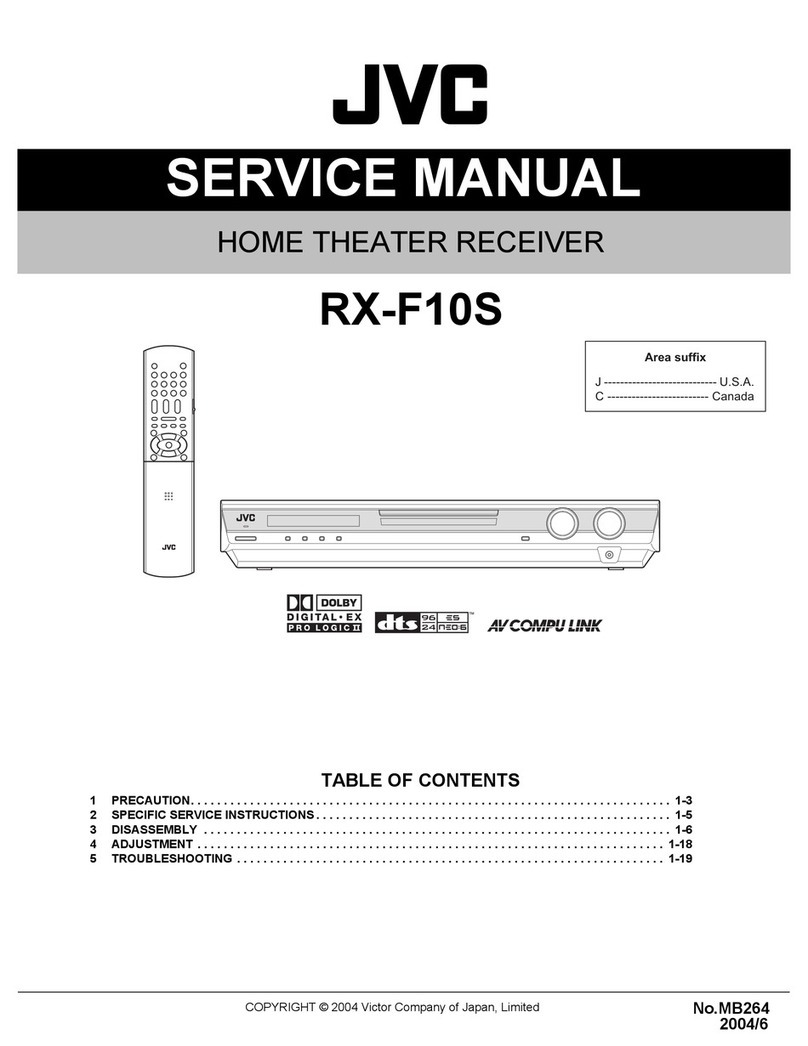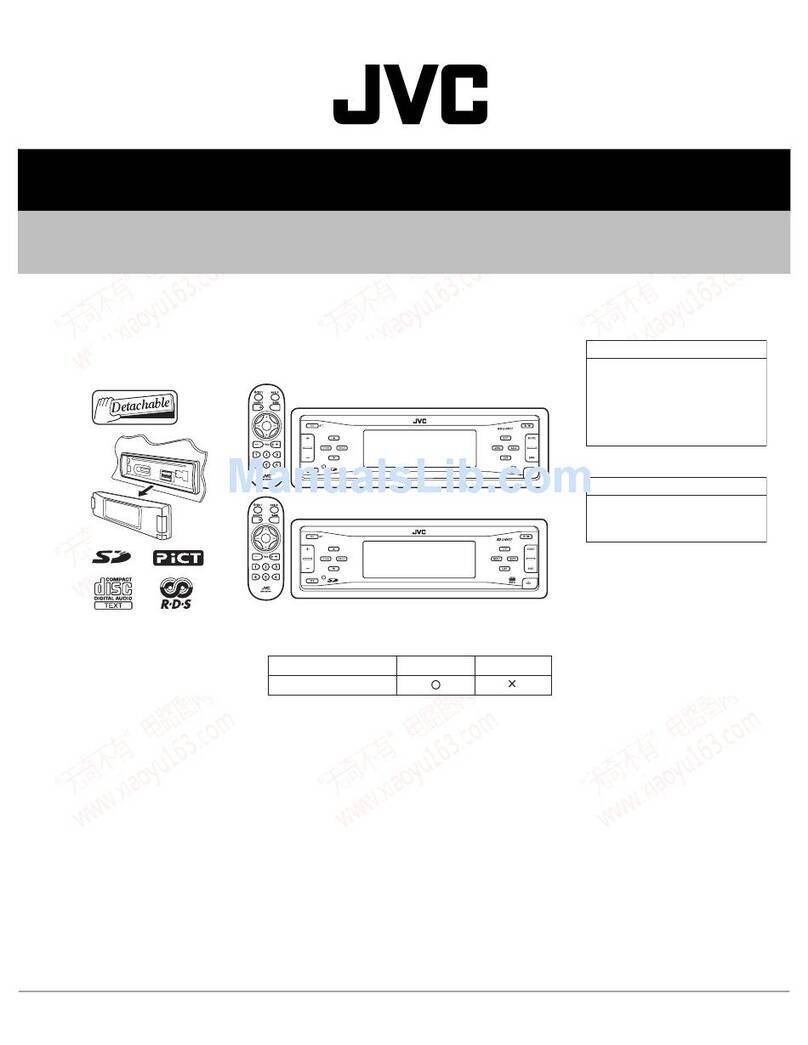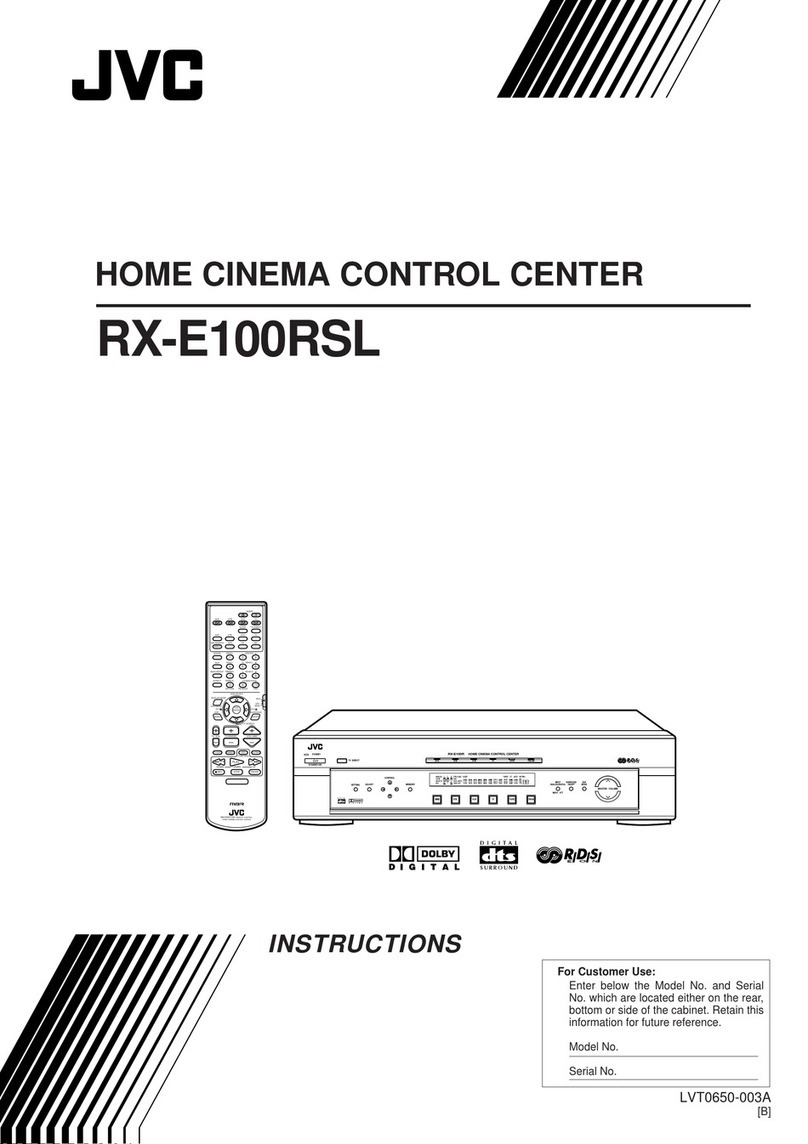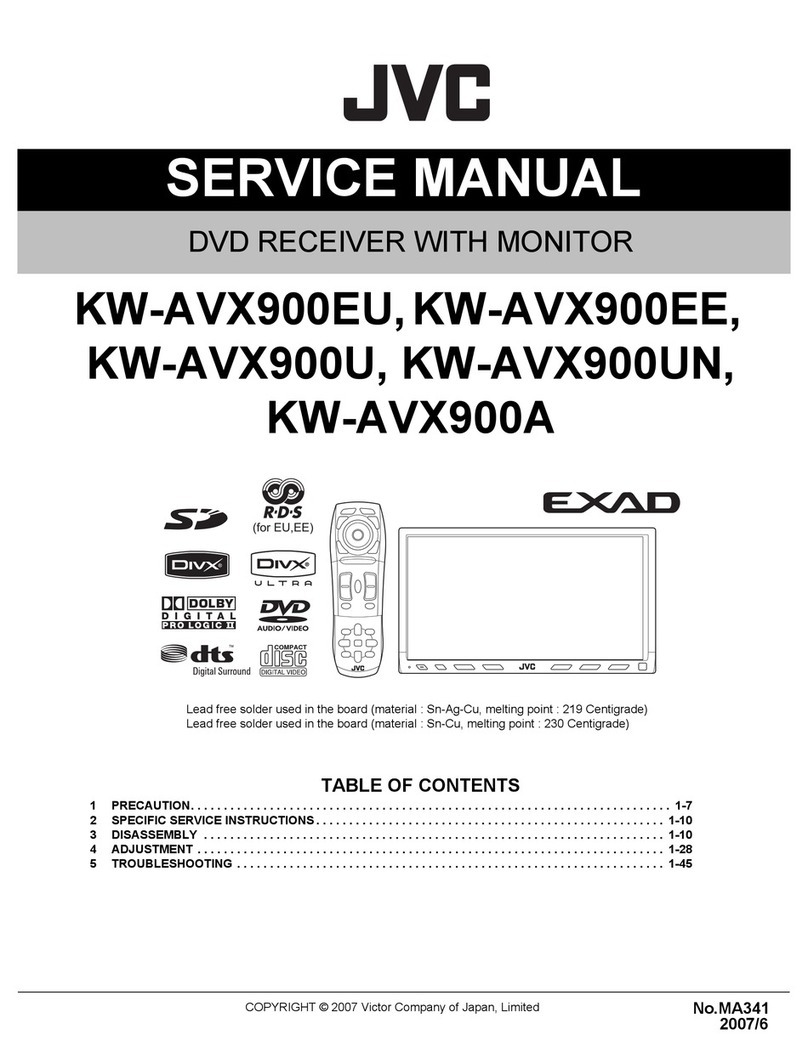ENGLISH
3
WARNINGS:
To prevent accident and damage
• DO NOT in tall any unit in location where;
– it may ob truct the teering wheel and
gear hift lever operation .
– it may ob truct the operation of afety device
uch a air bag .
– it may ob truct vi ibility.
• DO NOT operate the unit while driving.
If you need to operate the unit while driving, be
ure to look ahead carefully.
• The driver mu t not watch the monitor while
driving.
CONTENTS
Introdu tion ............................................. 4
• Before operating the unit ............................... 5
OPERATIONS
Basi operations
• Control panel ............................................. 7
• Remote ontroller (RM-RK240) ......................... 8
Listening to the radio ................................ 10
Dis operations ......................................... 13
Dual Zone operations ................................ 24
SD operations ........................................... 27
EXTERNAL DEVICES
Listening to the CD hanger ....................... 29
Listening to the satellite radio ................... 31
Wat hing TV ............................................. 34
Listening to the iPod®/D. player ................. 36
Listening to other external omponents ..... 37
SETTINGS
Sound equalization ................................... 38
Assigning titles to the sour es .................... 39
Menu operations ...................................... 40
Maintenan e ............................................ 49
More about this unit ................................. 50
Troubleshooting ....................................... 54
Spe ifi ations ........................................... 58
Caution on the monitor:
• This product has a fluorescent lamp that
contains a small amount of mercury. It
also contains lead in some components.
Disposal of these materials may be
regulated in your community due to
environmental considerations.
For disposal or recycling information
please contact your local authorities, or the
Electronic Industries Alliance:
http://www.eiae.org./
• The monitor built in this receiver has
been produced with high precision, but
it may have some ineffective dots. This is
inevitable and is not malfunction.
• Do not touch the surface of the liquid
crystal panel directly.
• Do not expose the monitor to direct
sunlight.
• When the temperature is very cold or very
hot...
– Chemical changes occur inside, causing
malfunction.
– Pictures may not appear clearly or
may move slowly. Pictures may not
be synchronized with the sound or
picture quality may decline in such
environments.
This product incorporates copyright
protection technology that is protected
by U.S. patents and other intellectual
property rights. Use of this copyright
protection technology must be authorized
by Macrovision, and is intended for home
and other limited viewing uses only unless
otherwise authorized by Macrovision.
everse engineering or disassembly is
prohibited.
EN02-06_KW-AVX706J_f.indd 3EN02-06_KW-AVX706J_f.indd 3 8/3/06 2:13:38 PM8/3/06 2:13:38 PM