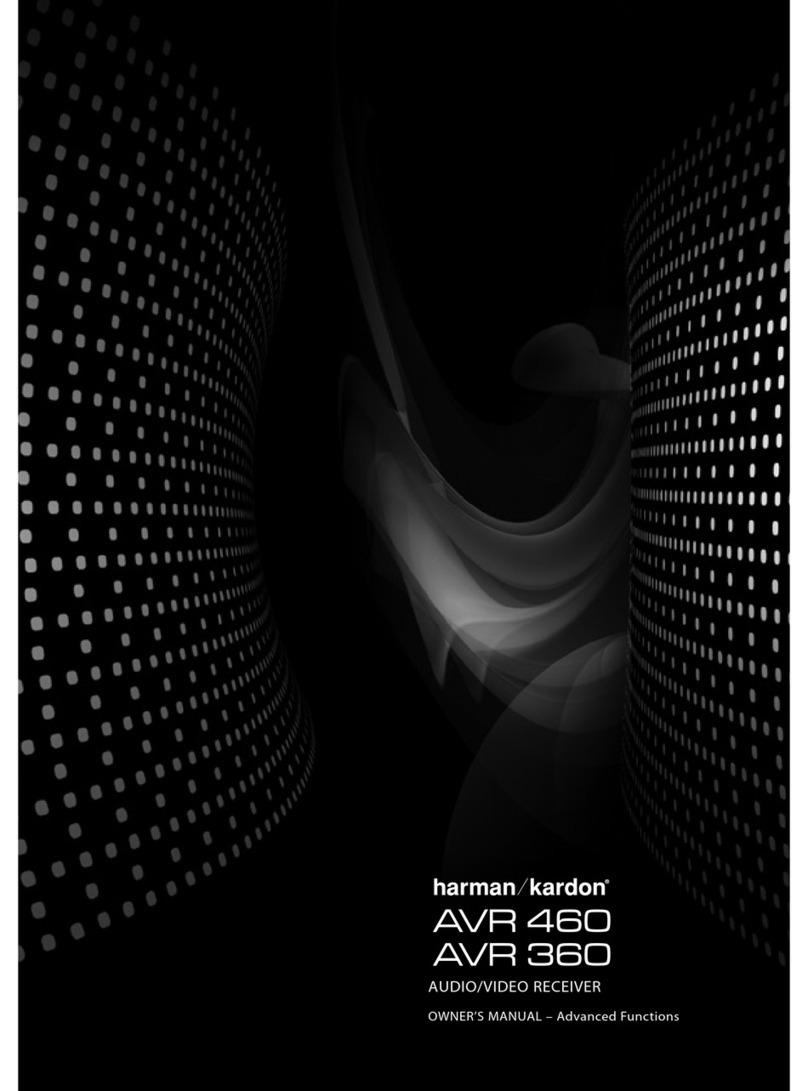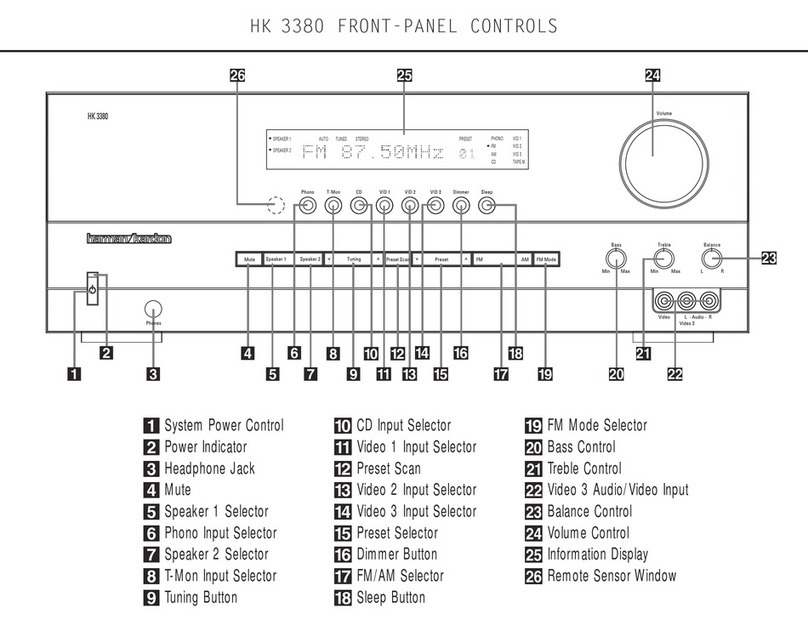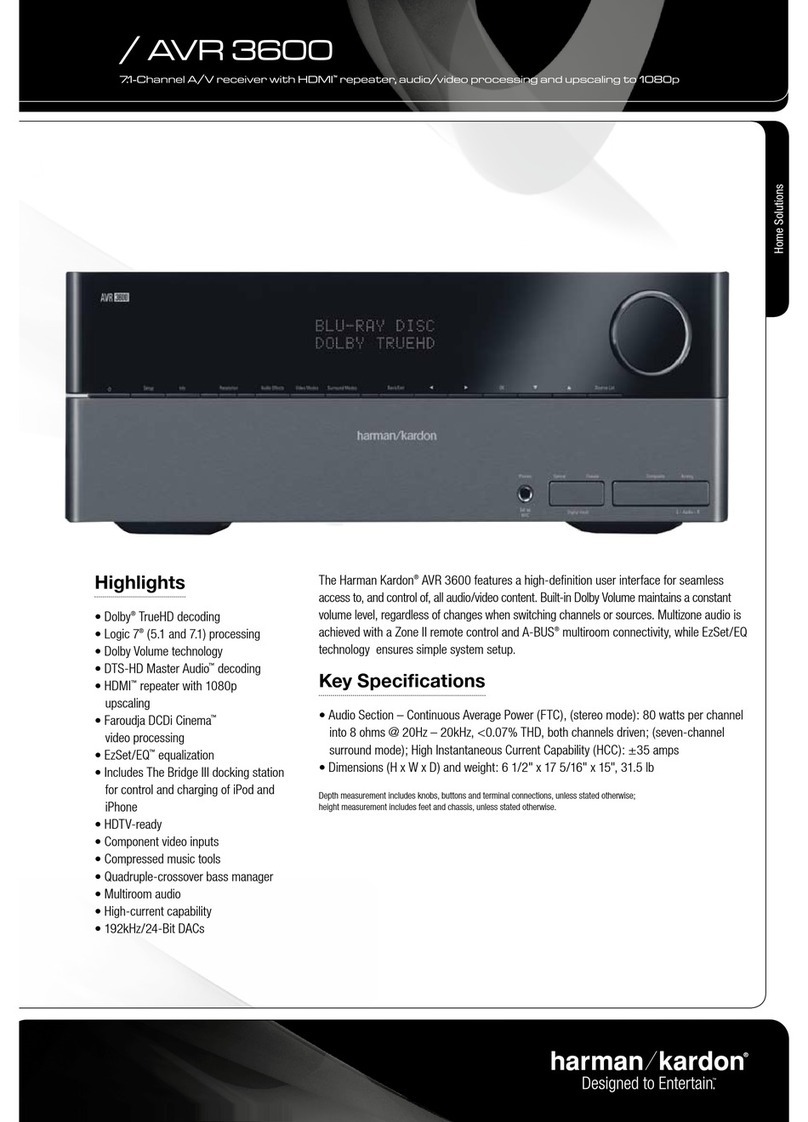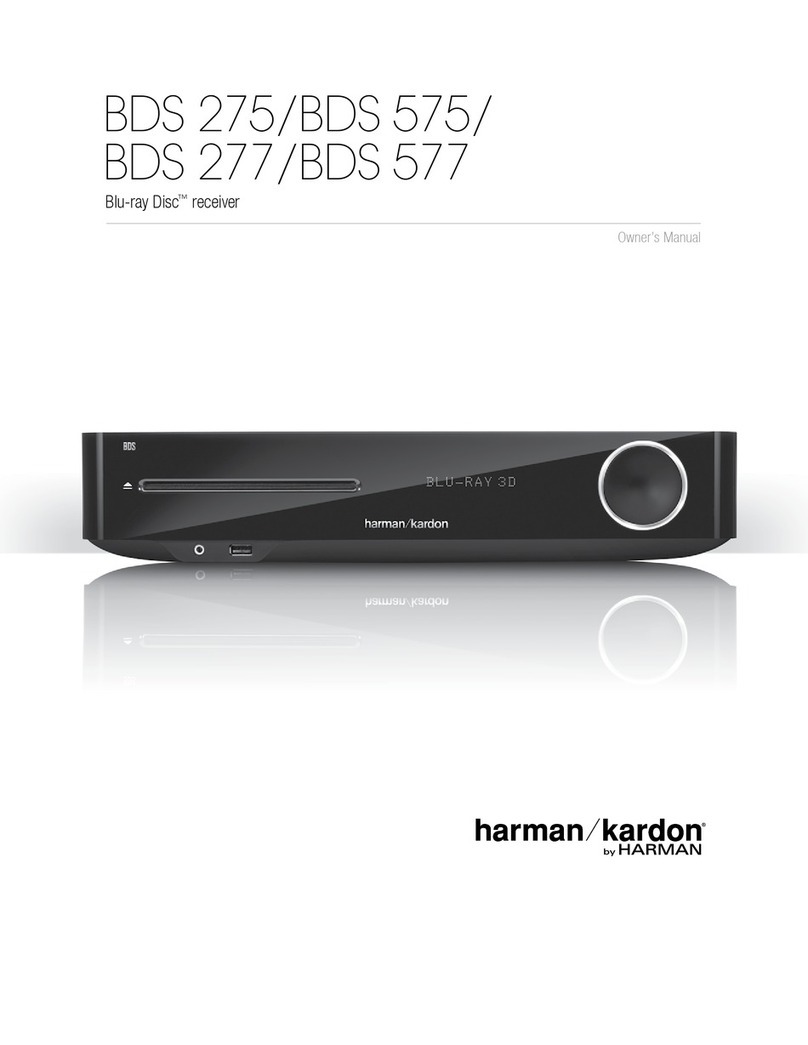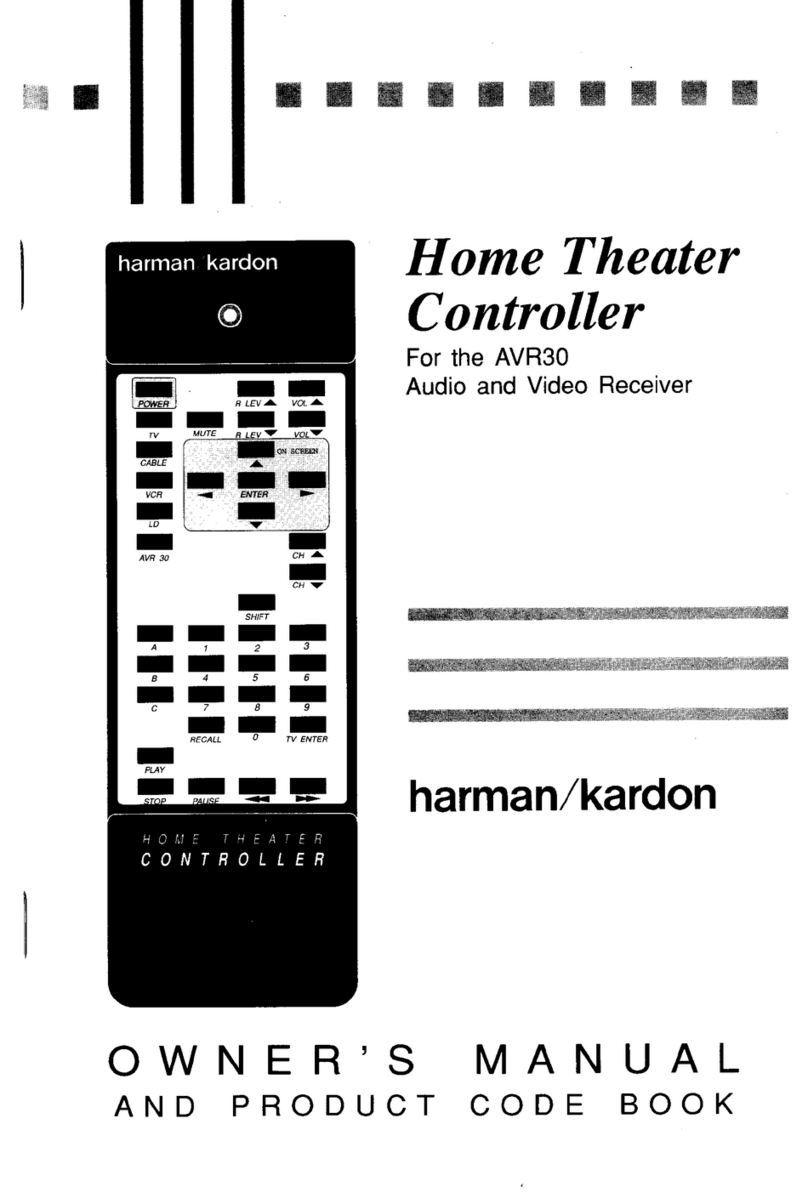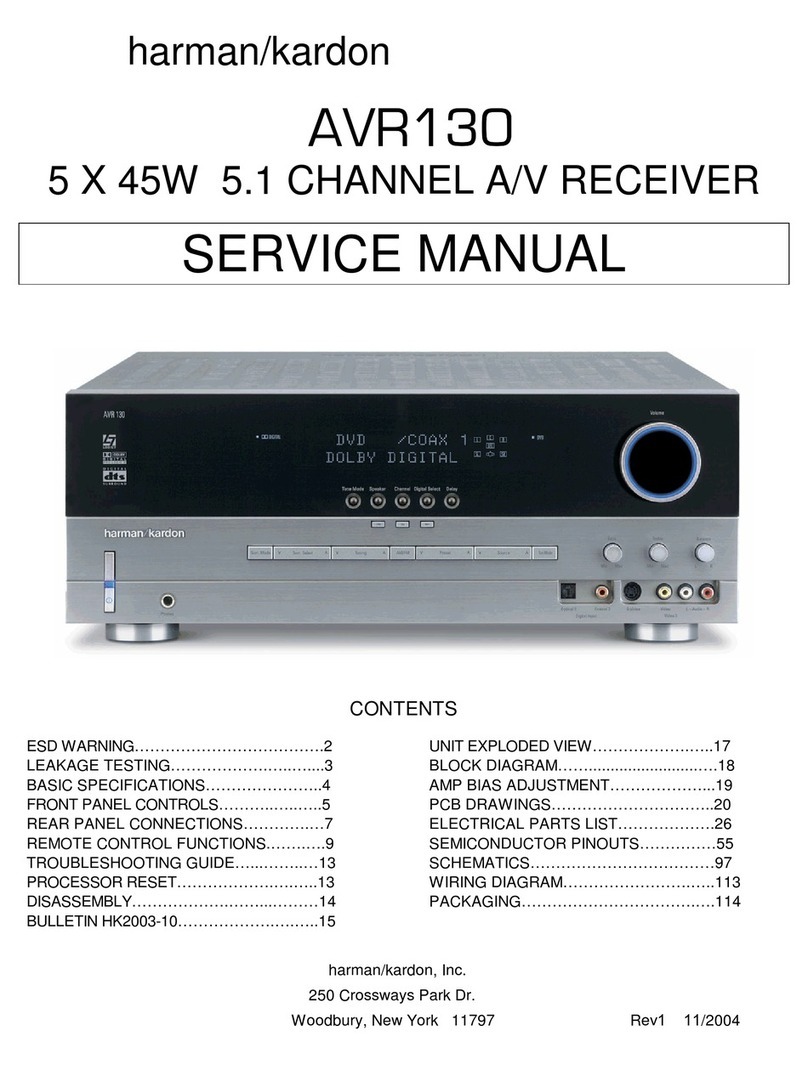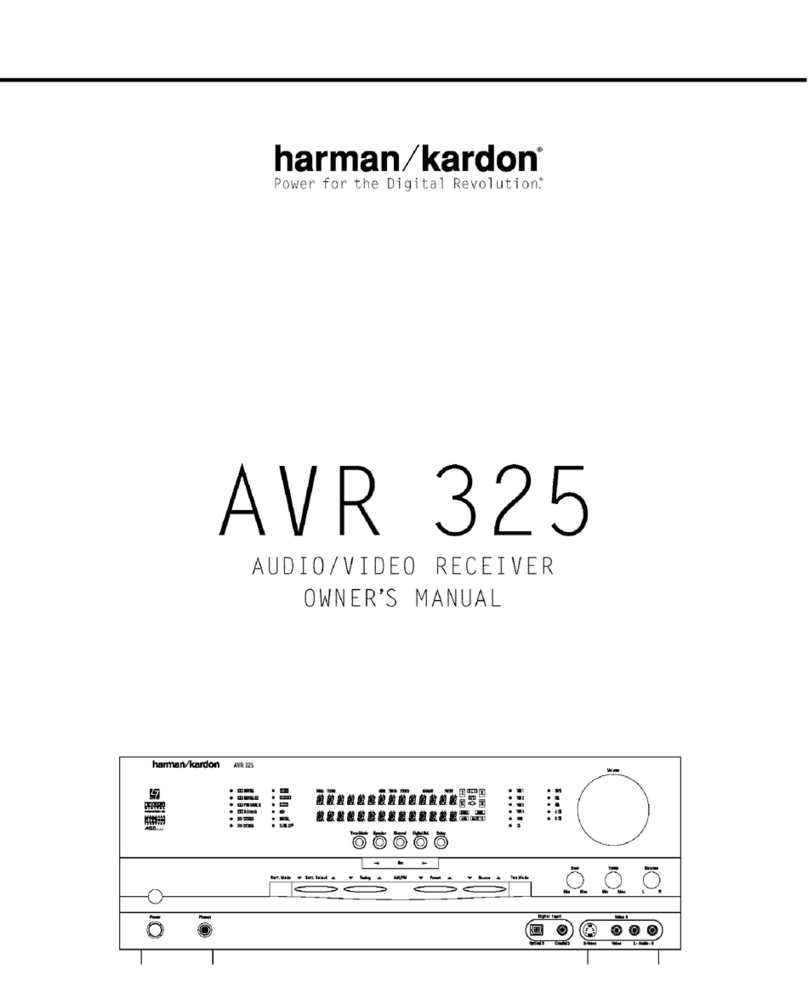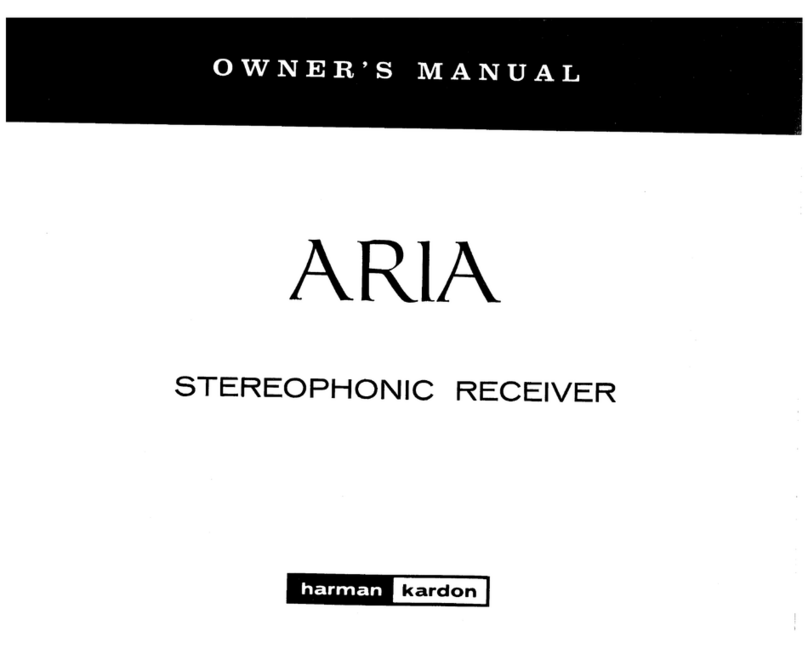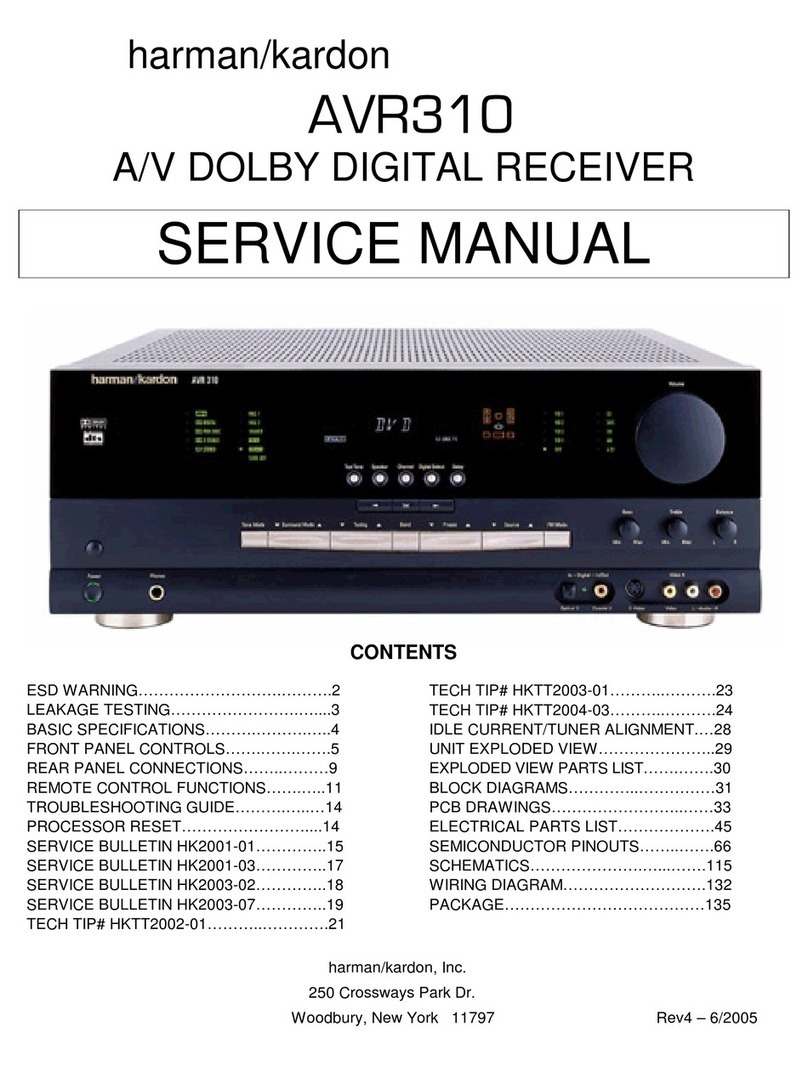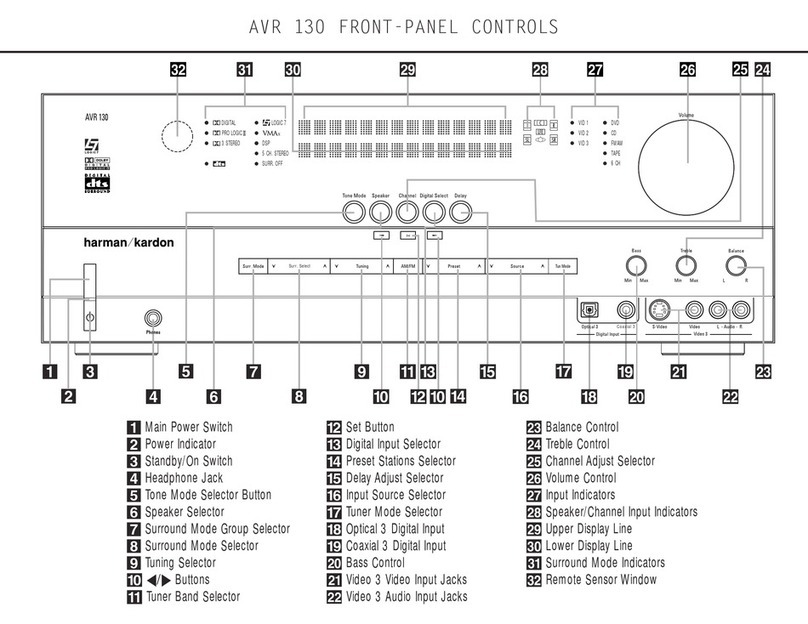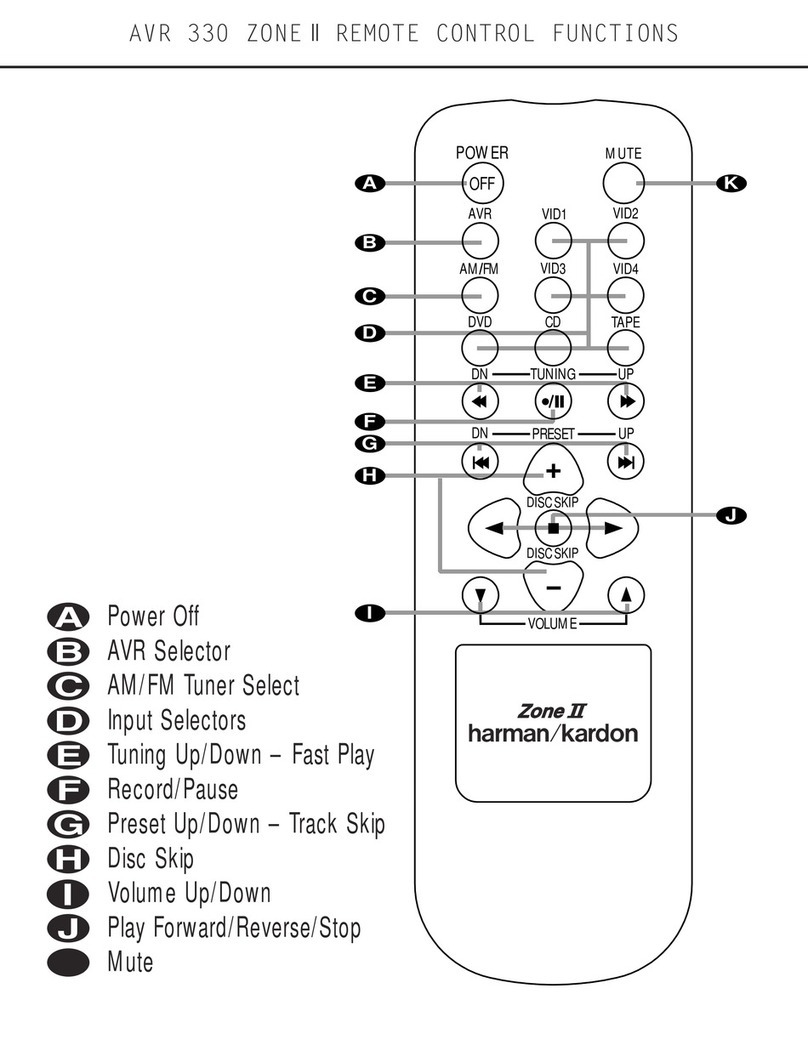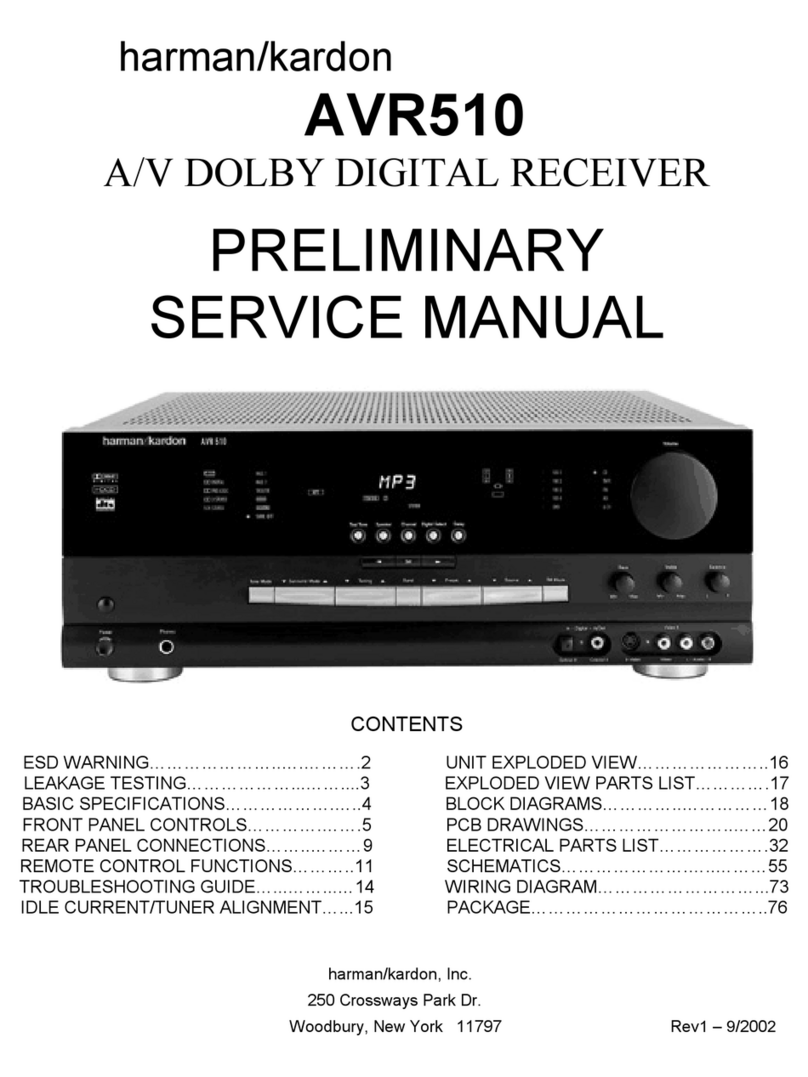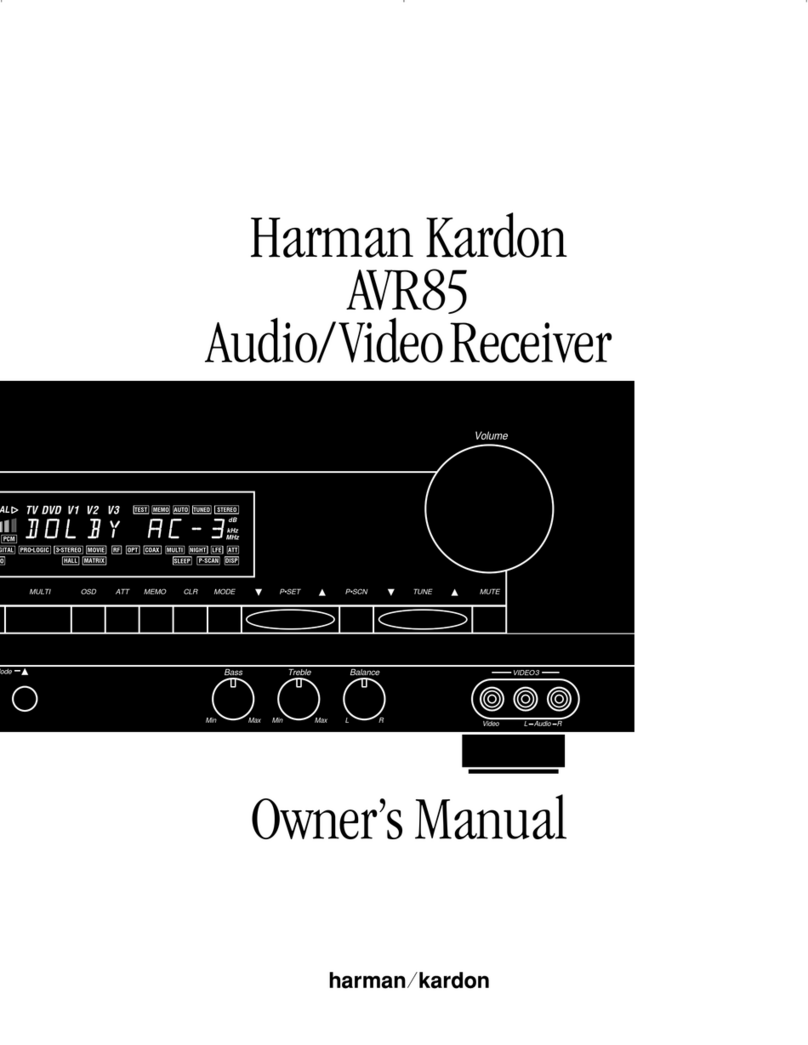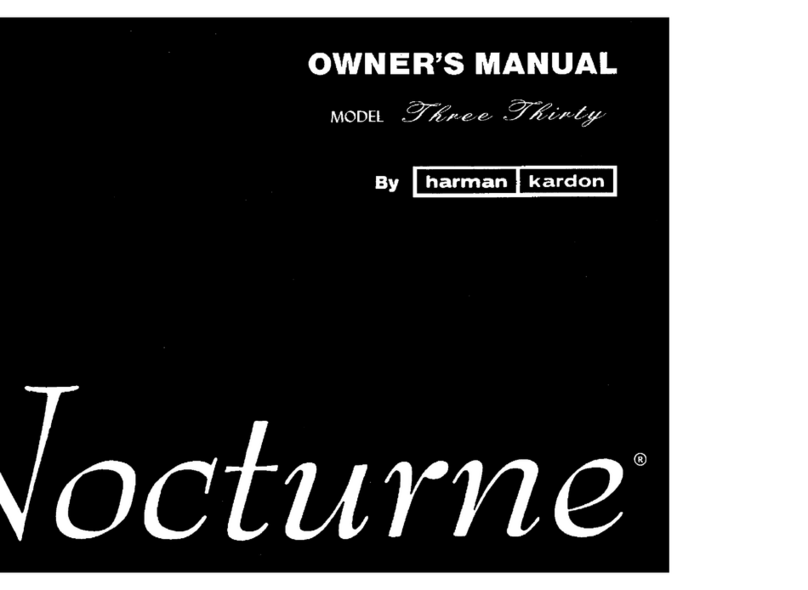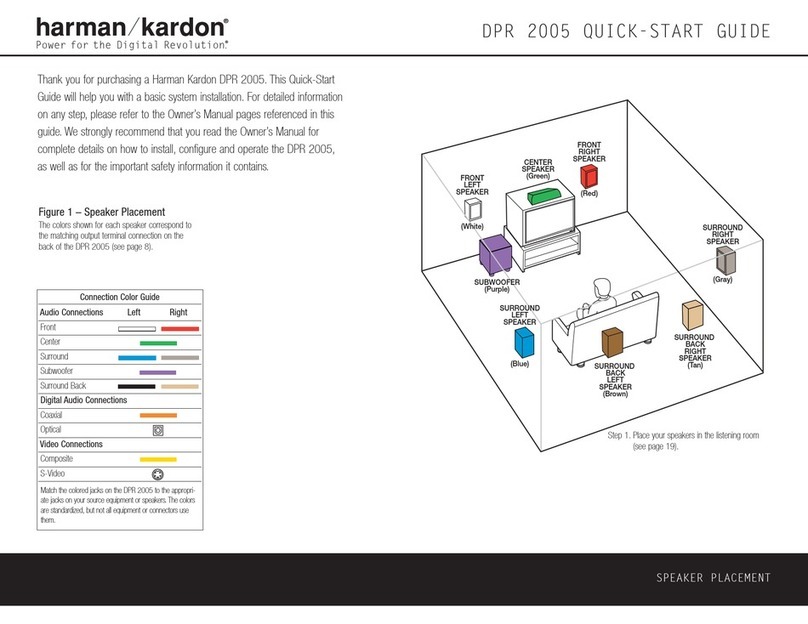Step 4. Connect AM and FM antennas as shown above (see page 15).
Step 5. Connect source components, as shown in Figures 4 and 6 and the
Device Connection Options chart on the back of this Guide (see
pages 15–16).
AUDIO connections: Right channel (red)on source to right (red)
on AVR, and left channel (white)on source to left (white)on AVR.
DIGITAL AUDIO connections, if available: Choose either coax
(orange)to coax (orange)OR optical to optical for each device.
The Coax 1 input defaults to the DVD player,and the Optical 1 input
defaults to Video 2 (Cable/Sat), but either may be reassigned. Assign
the other digital inputs and outputs as appropriate for your equipment
(see Step 7).
VIDEO connections: Choose either composite (yellow)or S-video
(4-pin) for each video source. Connect the Composite and S-video
Monitor outputs to your video monitor (TV). Switch your TV set’s input
to match the type of video used for the currently selected source.
:Make sure the AVR 240 is turned off, then connect the
optional to the DMP connector. Dock your compatible
iPod®(not included) in .
Step 6. Plug all components into AC power outlets. The outlets on the back
of the AVR 240 should be used only for low-current products,such
as CD or DVD players,and the total should not exceed 100 watts.
Basic Receiver Configuration
Step 7. Select digital inputs: If your DVD is connected to Coax 1, and your
cable or satellite TV box (Video 2 source) is connected to Optical 1,
no adjustment is needed. For any other digital-device connections,
use the On-Screen Input Setup menu, or the front-panel Digital
Select and arrow buttons to select digital input (see pages 21, 35).
Step 8. Select a surround mode: Press the Surround Mode button on the
front panel to select Dolby®Pro Logic®II – Movie. (You may select
other modes later as you become familiar with the AVR 240; see
pages 21–23 and 32–37.)
Step 9. Use
to configure and optimize your system:
Plug the EzSet+ microphone into the front-panel Headphones
Jack (Figure 5). Place the microphone at the center of the room,
or at your normal listening position. If desired, the microphone
may be attached to a standard camera tripod using the threads
on the bottom of the microphone. Activate EzSet+ using the
on-screen menu system (see pages 23–25). As EzSet+ senses
the output of each speaker, you will hear loud test signals. When
the on-screen menu indicates that setup is complete, your system
is adjusted for output levels, delay times and speaker settings.
Unplug the microphone and store it for future use.
Step 10.
Your system is configured – sit back and enjoy!