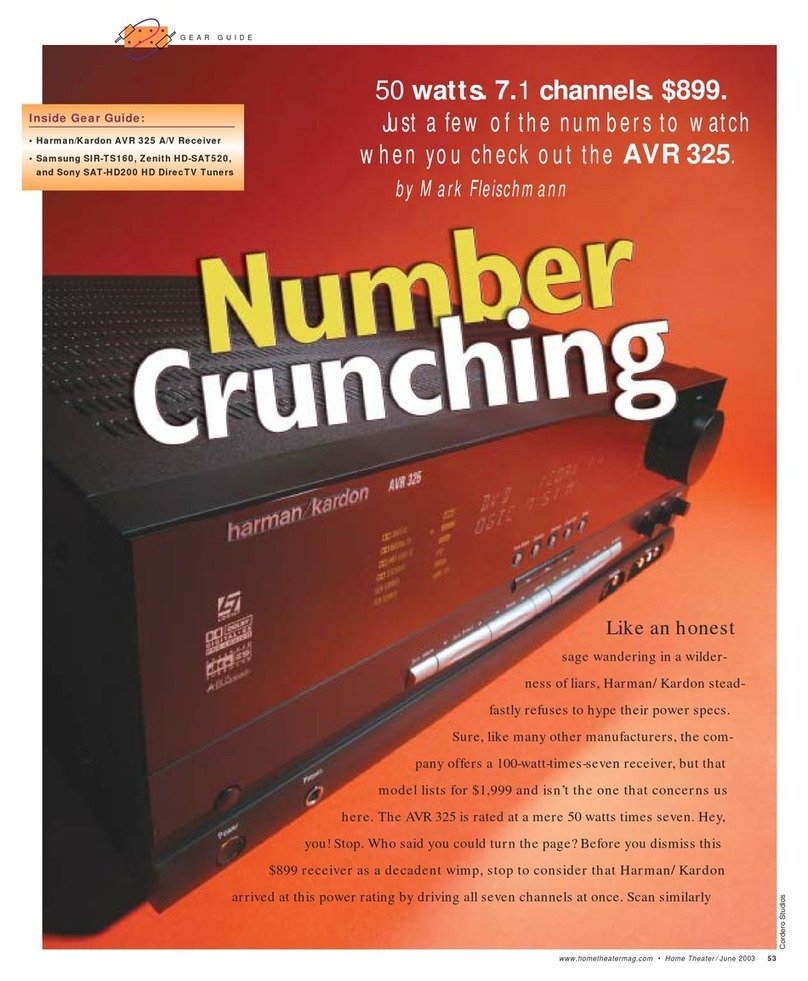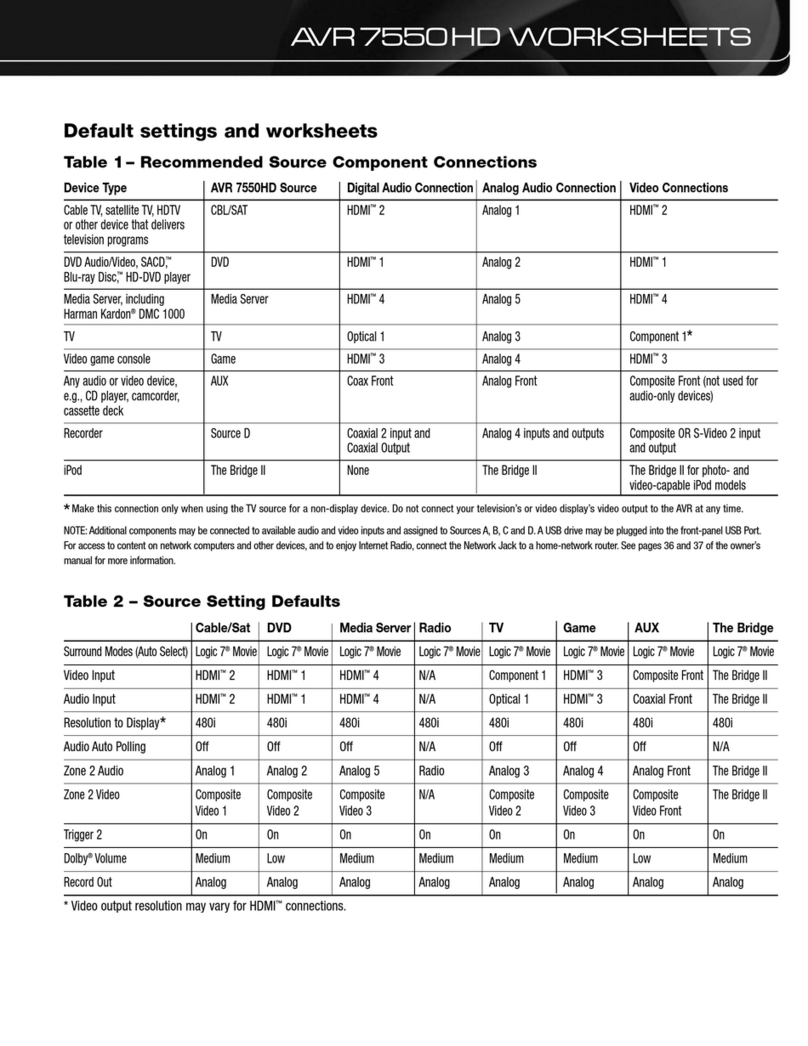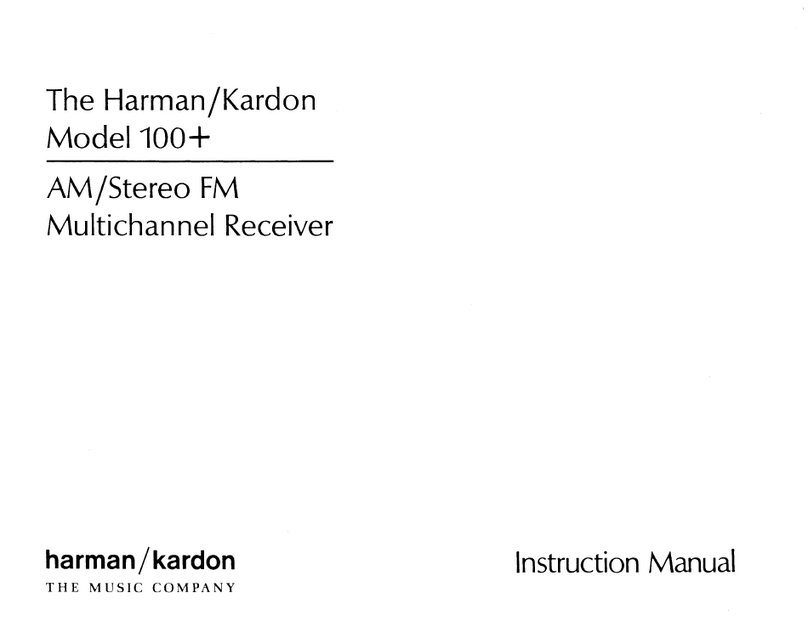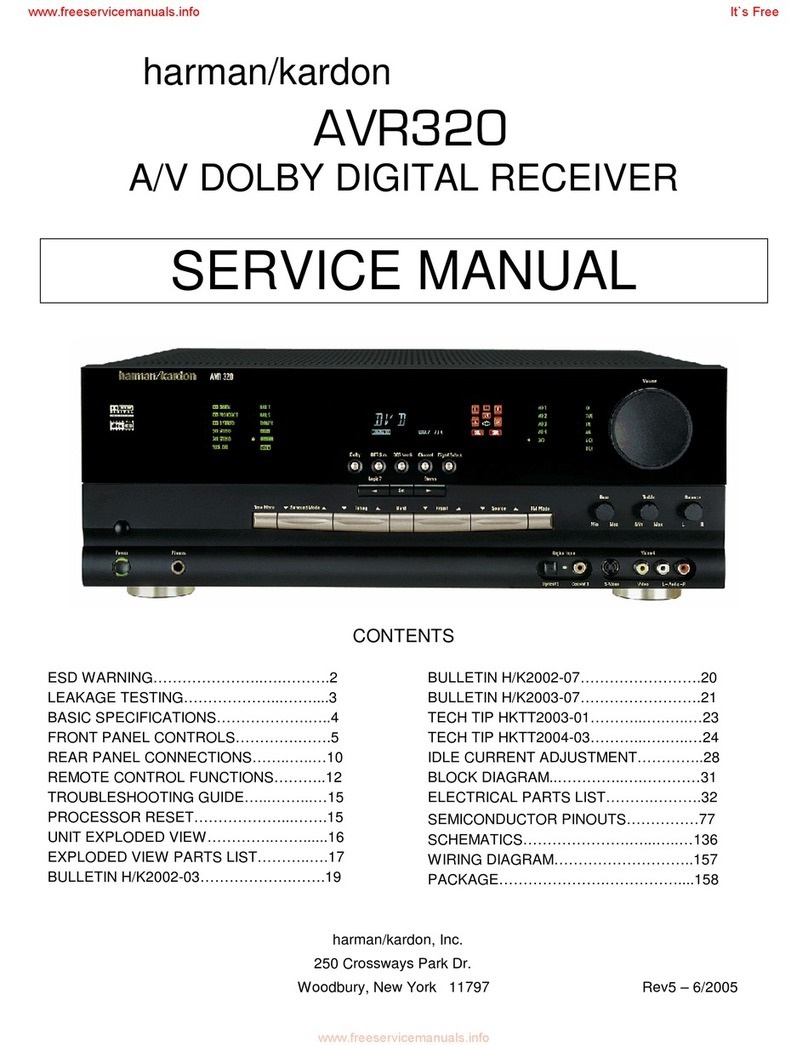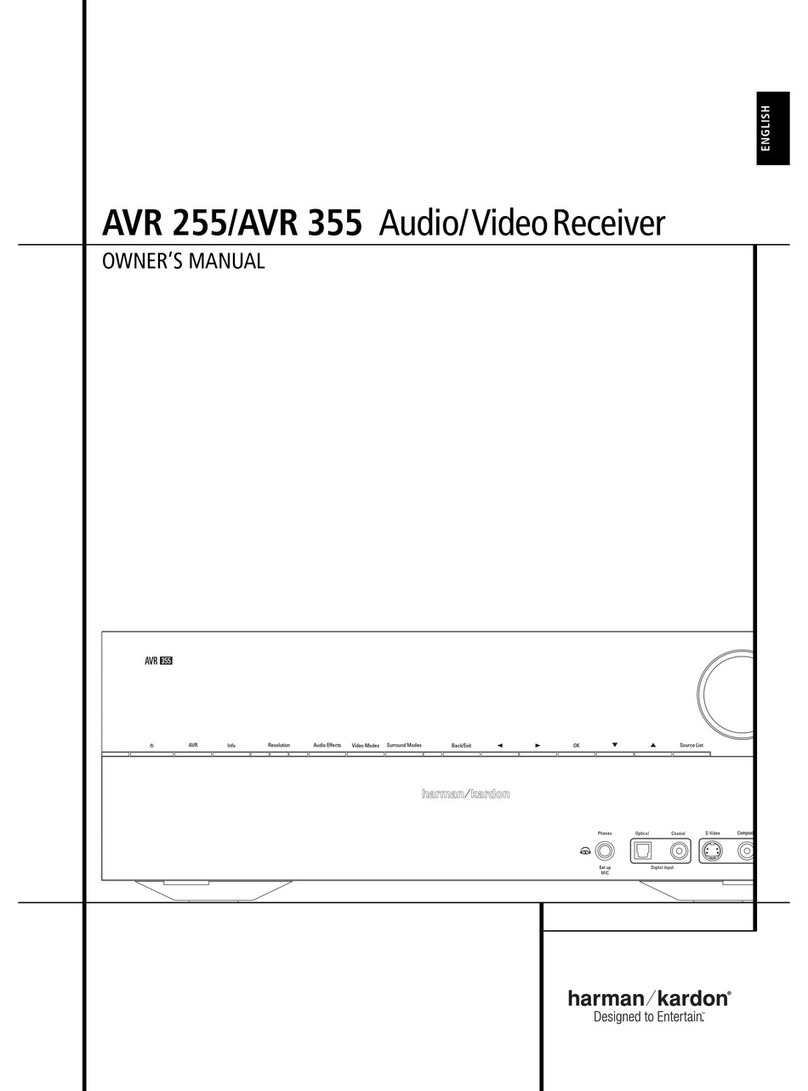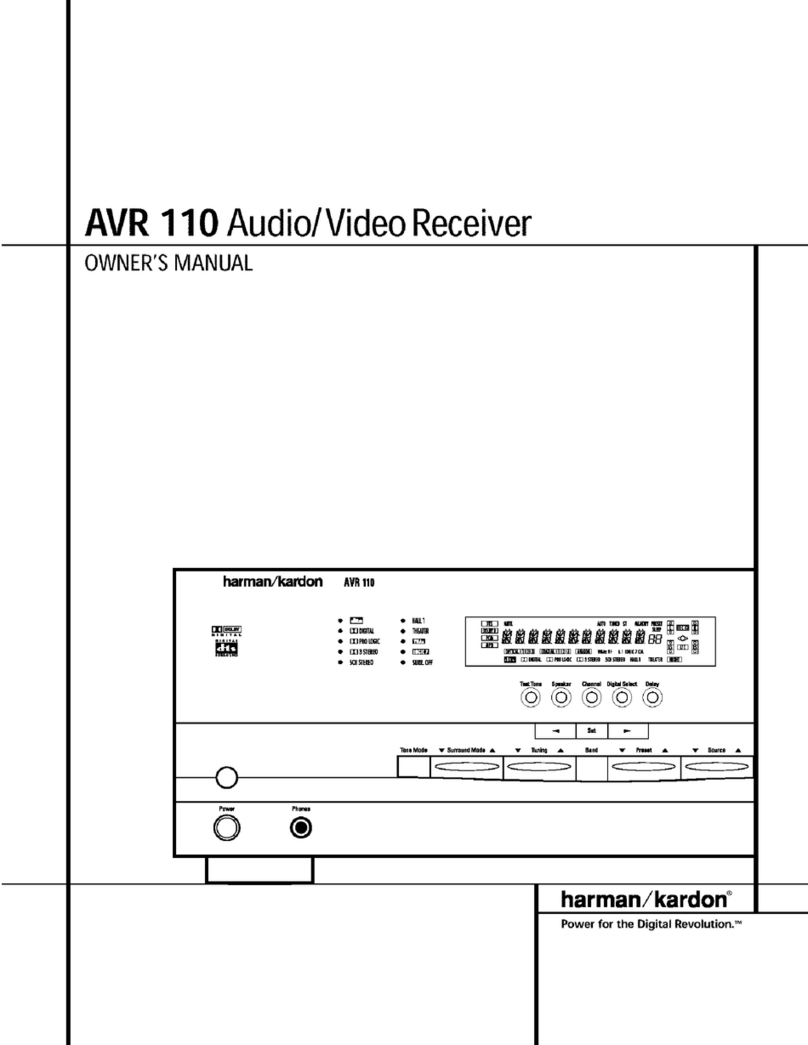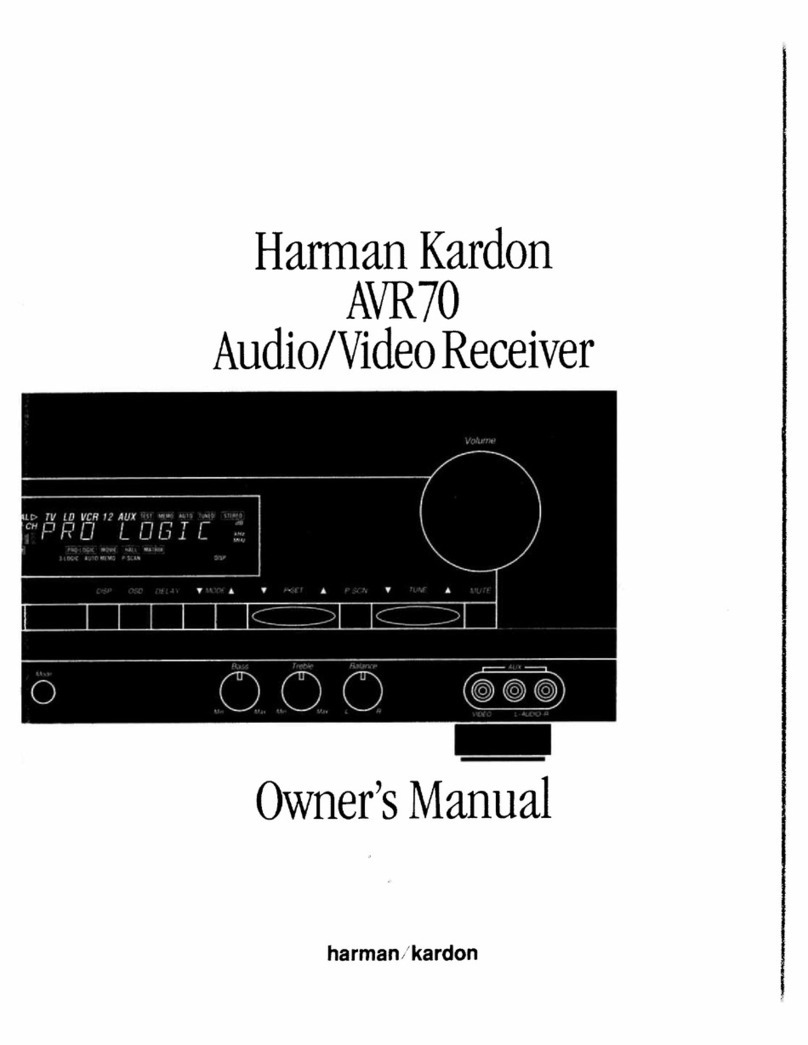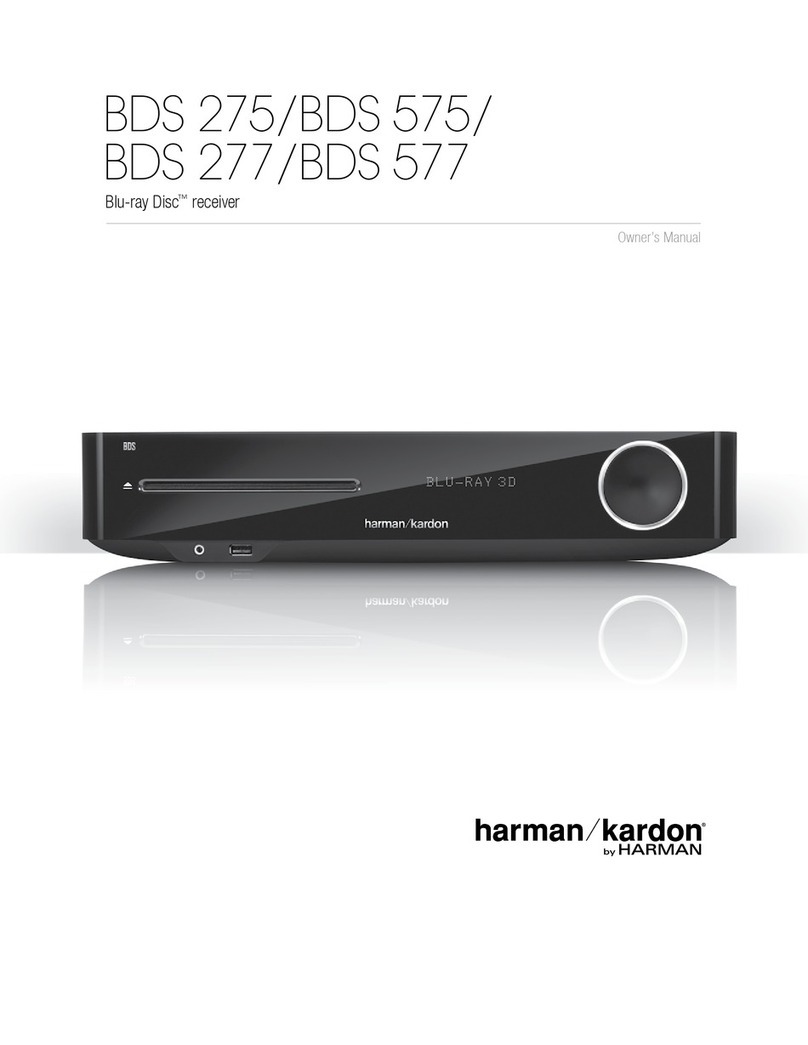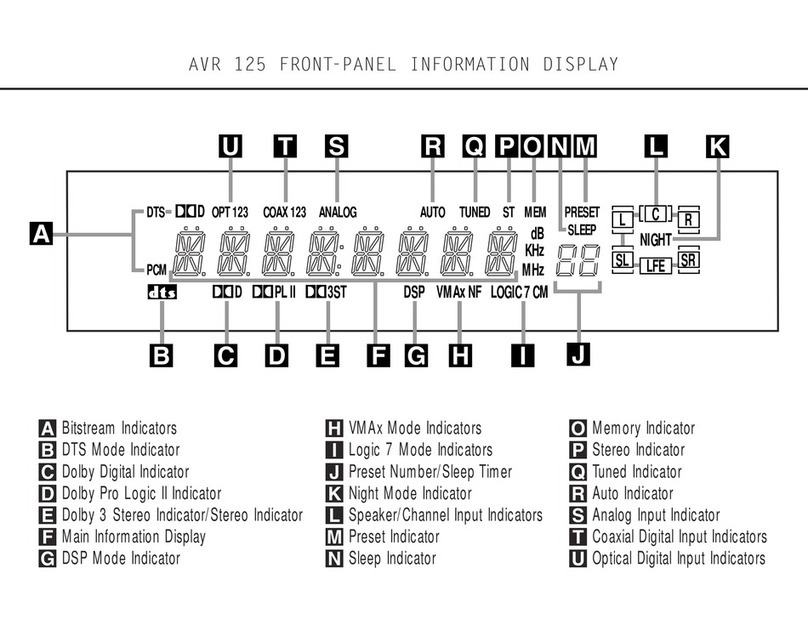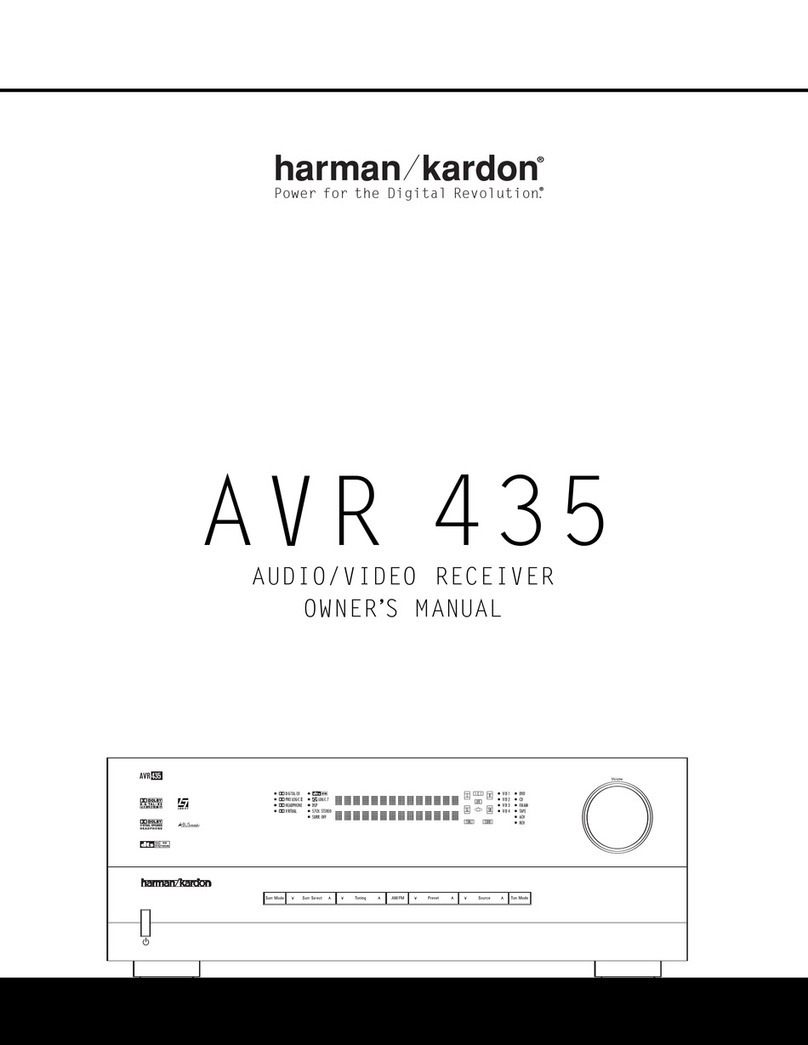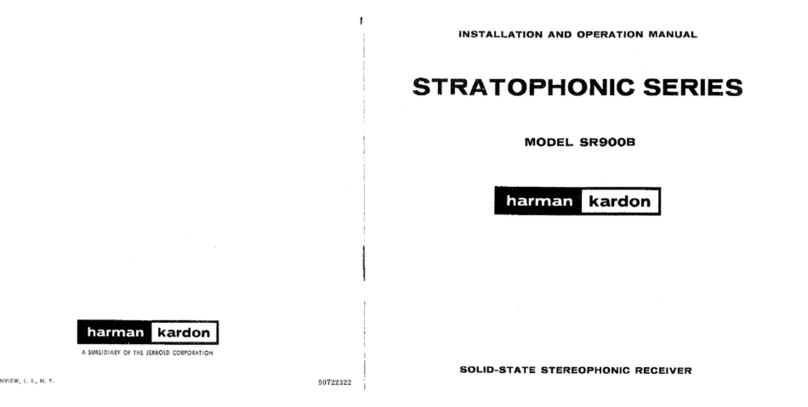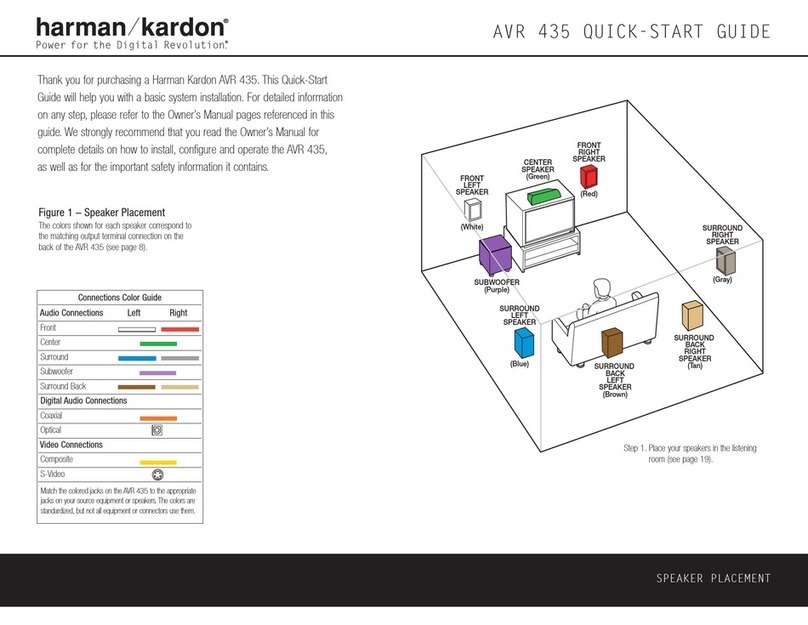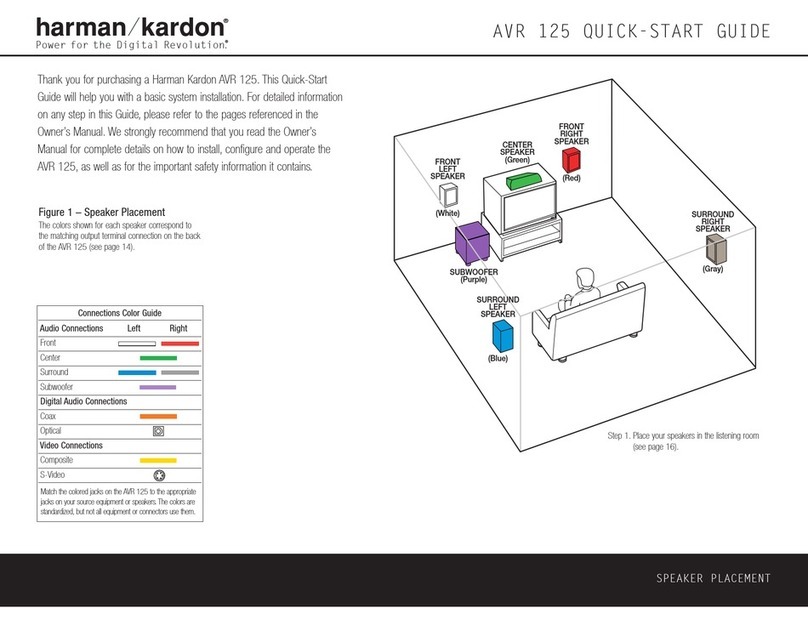• If your AVR is not already in Standby mode
with amber-colored lighting around the
Standby/On and Main Power switches,
follow the instructions to place the unit in
Standby mode. Click “Continue” when
you are ready to proceed.
• The final step before the system upgrade
begins is to place your AVR in the Download
mode and reset it. Using the tip of a pen or
an unbent paper clip, press in on the switch
behind the small hole to the right of the
RS-232 connector on the back panel of the
AVR. The switch should not protrude from
the back panel; if you are in doubt as to
whether the switch is in the correct position, try
pressing it two or three times until you get
the feel for whether the switch is “in” or
“out.” After placing the AVR in Download
mode, press the Reset switch on the left
side of the RS-232 connector. When both
of these steps have been completed, click
“Continue” to proceed.
• The next screen starts the software down-
load to your AVR’s DSP and Main Controller
(MCU). Click “Upgrade” to start the process,
which should take approximately five minutes.
Important Note:
Once the upgrade starts, do not interrupt
it by turning your AVR off or exiting the
upgrade program on your computer.
Doing so may cause the upgrade to fail
and possibly damage your receiver.
• The upgrade will begin immediately; as it
proceeds, you will see messages in the
window describing the upgrade steps. A
progress bar will also give you an indication
of the upgrade’s status. When a message
appears to indicate that the upgrade is
complete, click “Continue” to proceed.
••If the upgrade does not begin within 30
seconds, or if you see an error message
either inside the Loader program or as a
pop-up from your computer, the most
likely problem is an incorrect COM-port
selection. If an error message appears,
click “Back” until you are at the “Connect
Serial Cable and Select Port” screen.
Select a different COM port and then
click “Continue,” making certain that
you reset the AVR when prompted.
• As instructed on the next screen, you should
now return your AVR to Normal mode by
using a pen tip or unbent paper clip to press
the Operate/Download switch so that it is
in the out or normal Operate mode. Next,
reset the unit again by pressing in on the
Reset button. Click “Continue” when
both of these steps are completed.
• You will now need to turn your AVR on. Press
the Standby/On switch on the front panel
and then wait at least 30 seconds before
clicking “Continue” to go to the next step.
• On the next screen, click “Upgrade” to load
the new software for the unit’s video-processing
system. As with the DSP/MCU software
upload, it is important that you do not interrupt
this process by turning off your computer
or the AVR. When the software is loaded, an
on-screen message will instruct you to click
“Continue” to proceed.
• Put the AVR in Standby mode by pressing
the front-panel Standby/On switch. Click
“Continue” to proceed.
• The last step in the upgrade process is to do
a system reset by pressing the Tone Mode
button on the front panel. Press and hold
the button for five to 10 seconds; release it
when the AVR turns on and the word “RESET”
appears in the front-panel display. Click
“Continue” to go to the final screen.
• The final screen will remind you that, because
the upgrade and reset process erases any of
the system configuration data and tuner presets
stored in your receiver, it is important that you
reenter that data. Follow the instructions shown
in your owner’s manual to reenter the data
copied to the worksheet files supplied with
this upgrade package, or enter new settings.
You should also recalibrate the system’s
speaker and room-equalization settings
using the EzSet/EQ™process.
To check if the upgrade was successful, turn
on your AVR and press 1-2-3-4-SET on the
remote control to display the version number in
the front-panel display. If it reads as shown below,
your unit is now loaded with the proper software.
If a different number appears, please repeat the
upgrade process.
02-02-2008 02
HFW V2.4.22.1
Write this upgrade information in your owner’s
manual so that you’ll have it available for
reference. When new software is made
available through www.harmankardon.com,
it will show the number of the latest version,
and you will need this information to see if
an additional upgrade is required.
CONGRATULATIONS! With the completion of
the upgrade process, your Harman Kardon AVR
is now not only as good as new – it will perform
even better than it did when you first bought it.
We wish you many years of happy listening!
250 Crossways Park Drive, Woodbury, NY 11797
www.harmankardon.com
©2008 Harman International Industries, Incorporated. All rights reserved.
Part No. 247/347V0202200802
Harman Kardon is a trademark of Harman International Industries,
Incorporated, registered in the United States and/or other countries.
EzSet/EQ is a trademark of Harman International Industries, Incorporated.
Adobe and Reader are either registered trademarks or trademarks of
Adobe Systems Incorporated in the United States and/or other countries.
Intel and Pentium are registered trademarks of Intel Corporation.
Windows and Windows Vista are registered trademarks of
Microsoft Corporation in the United States and other countries.
HARMAN KARDON®AVR 247/AVR 347
SOFTWARE UPGRADE INSTRUCTIONS