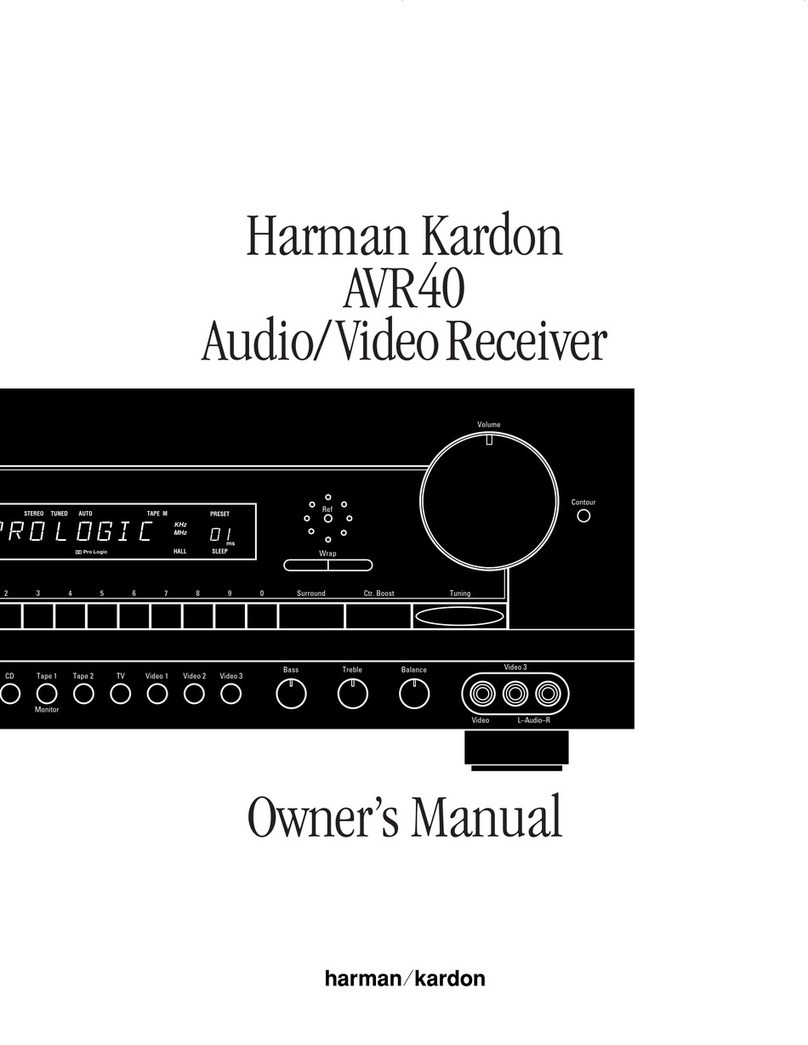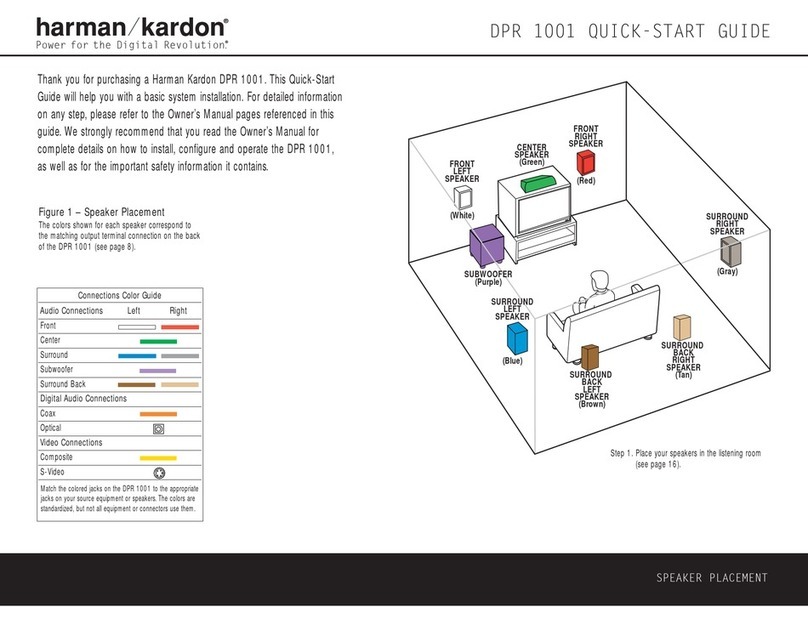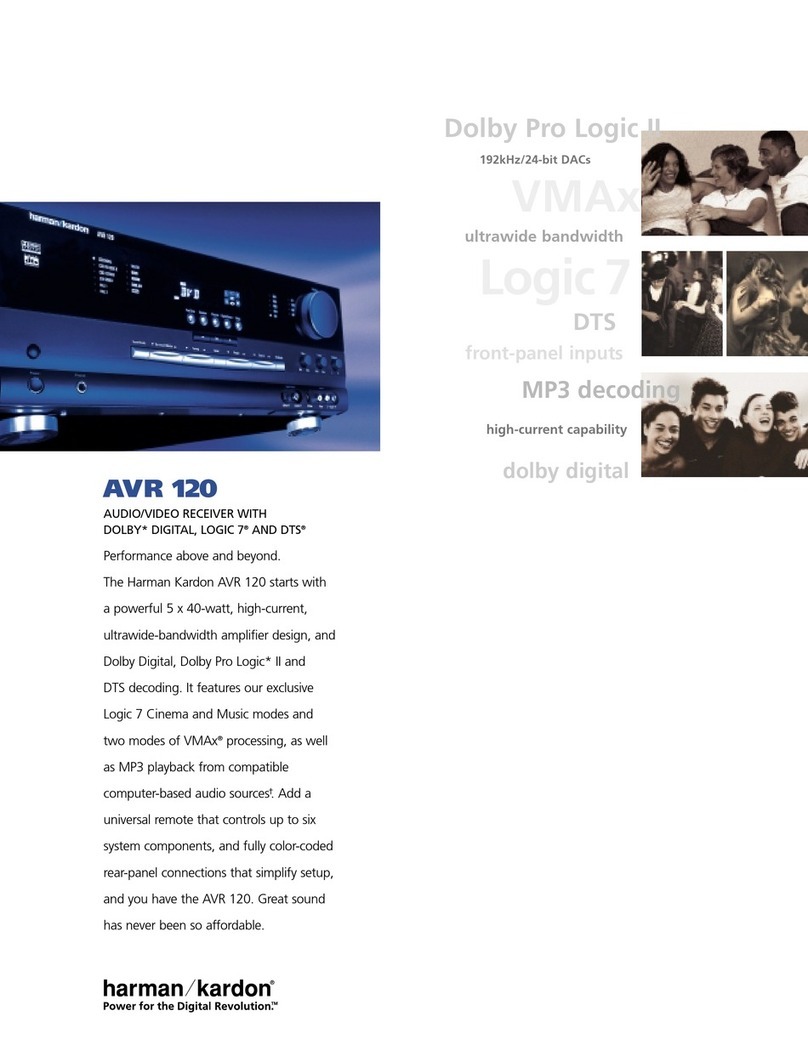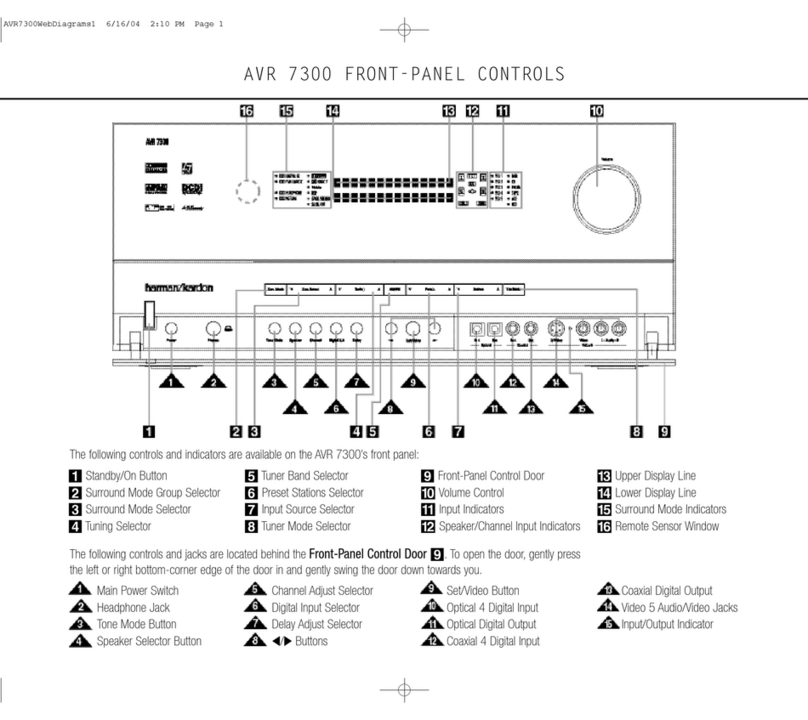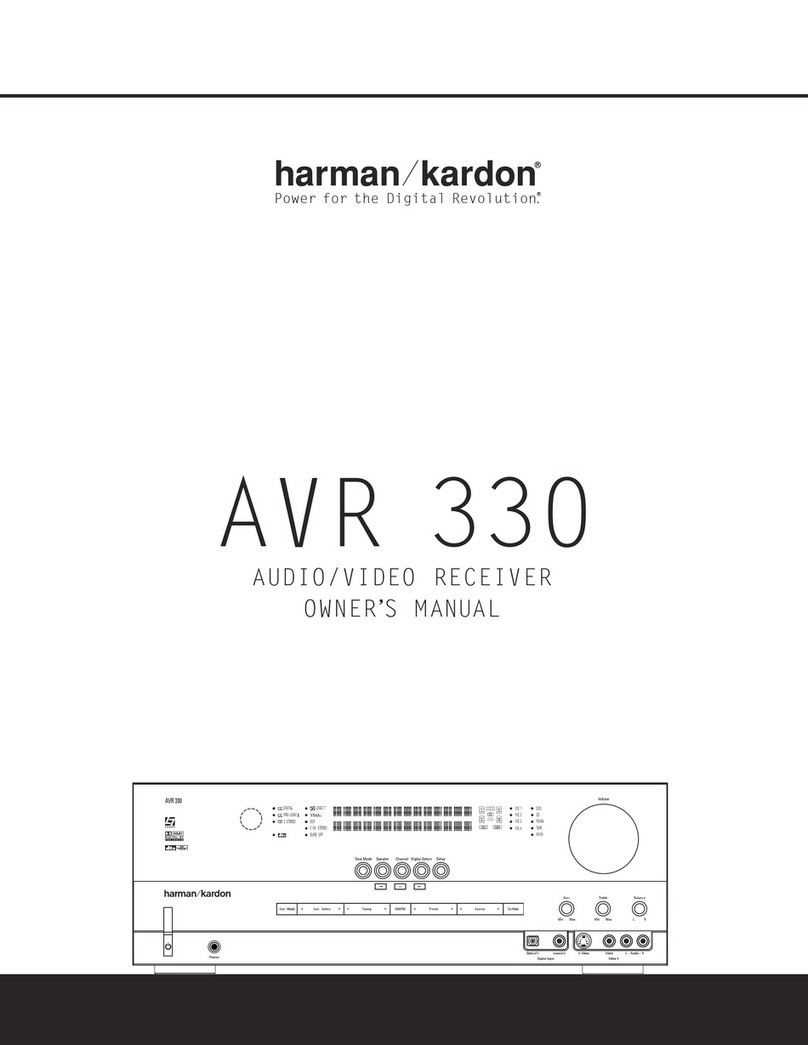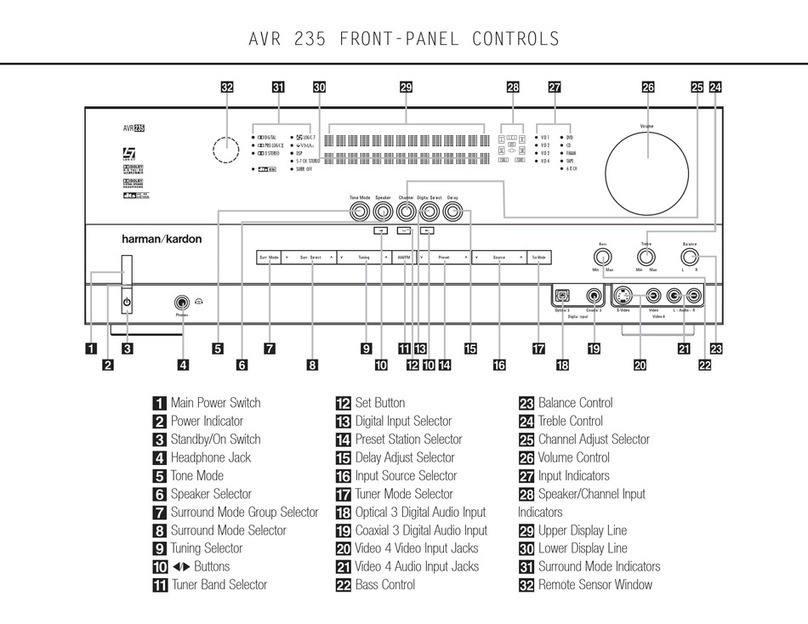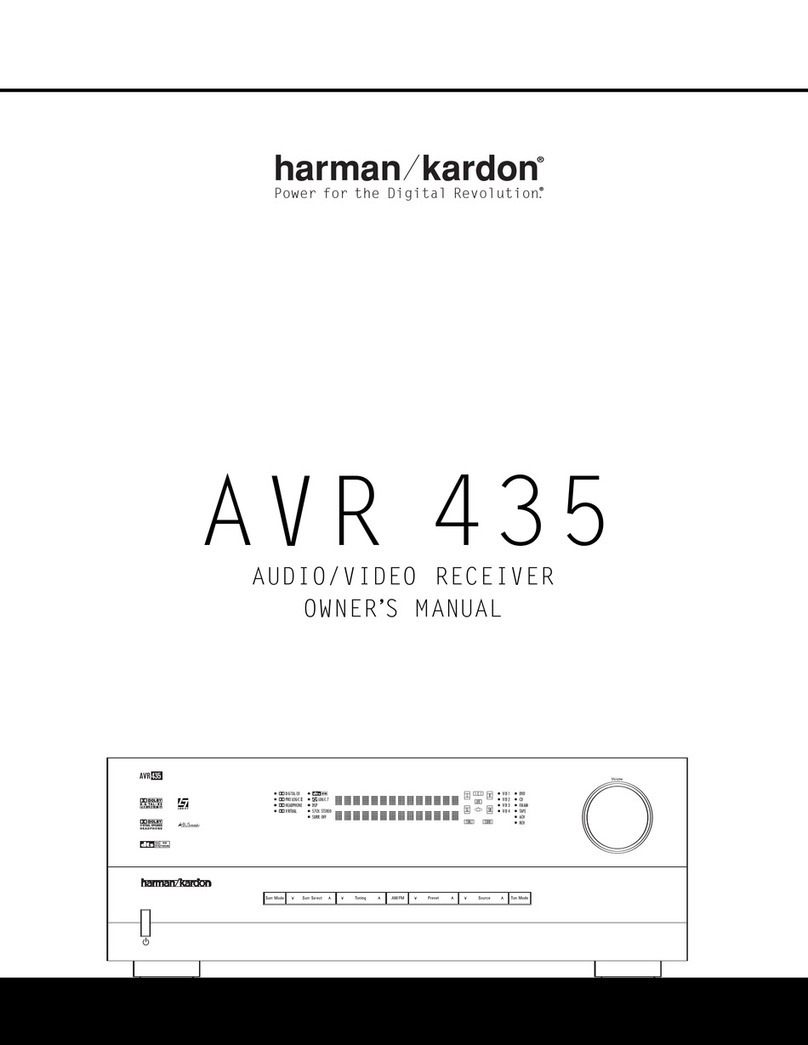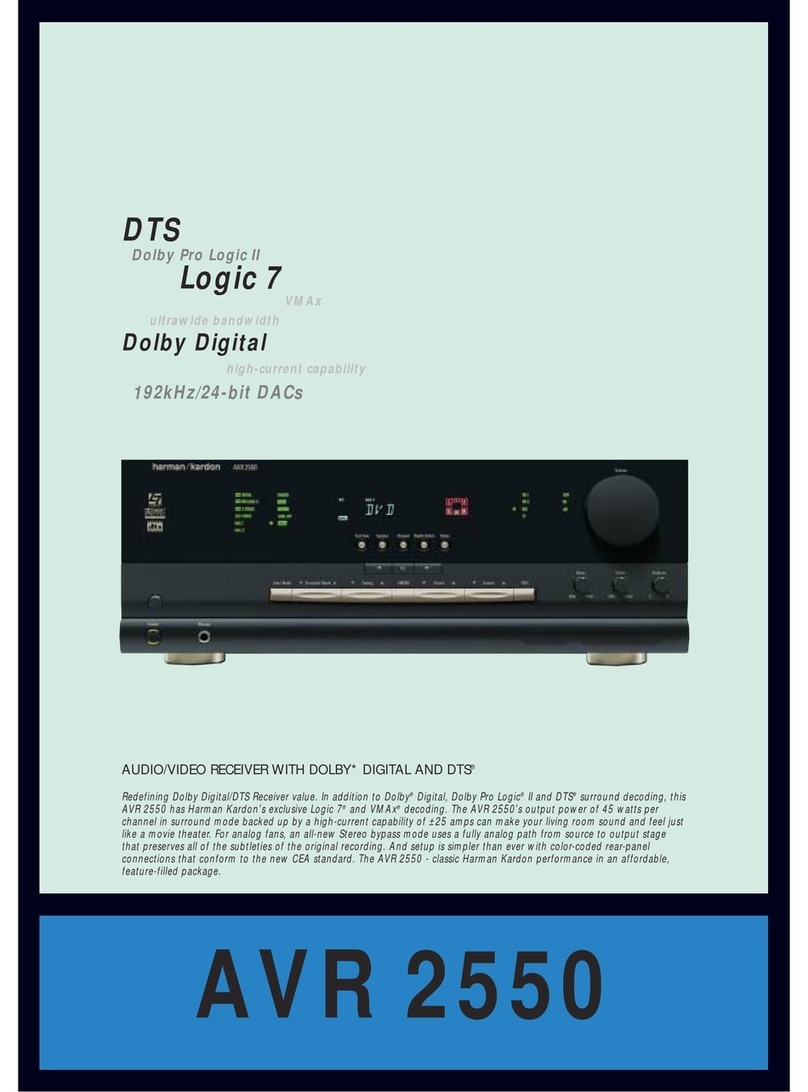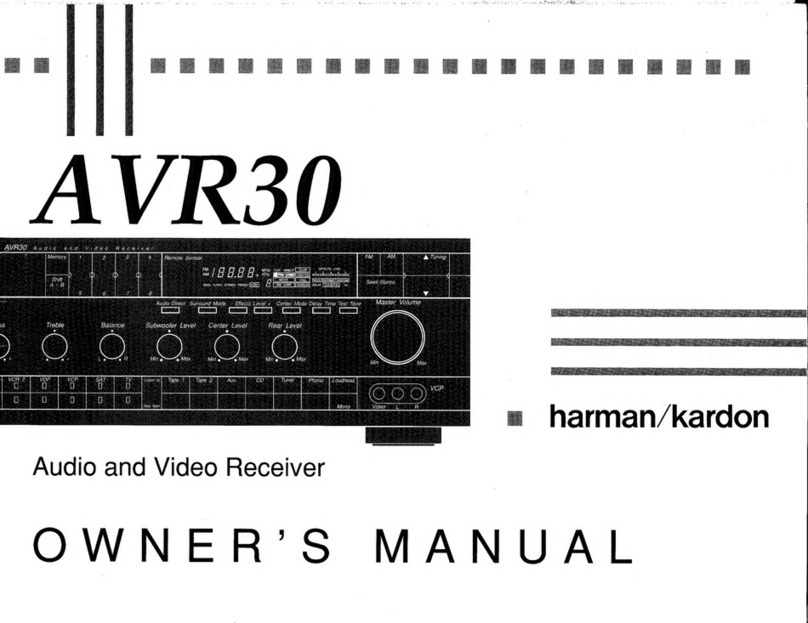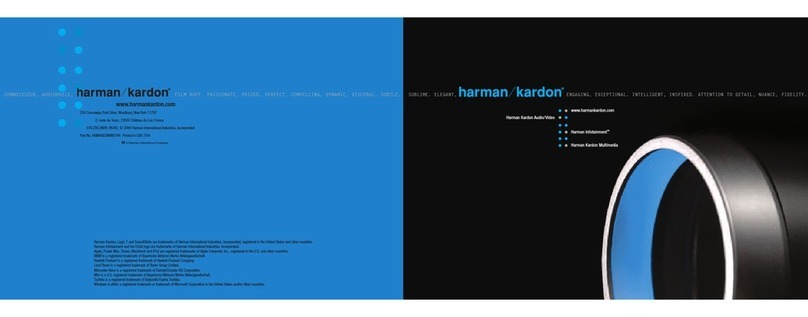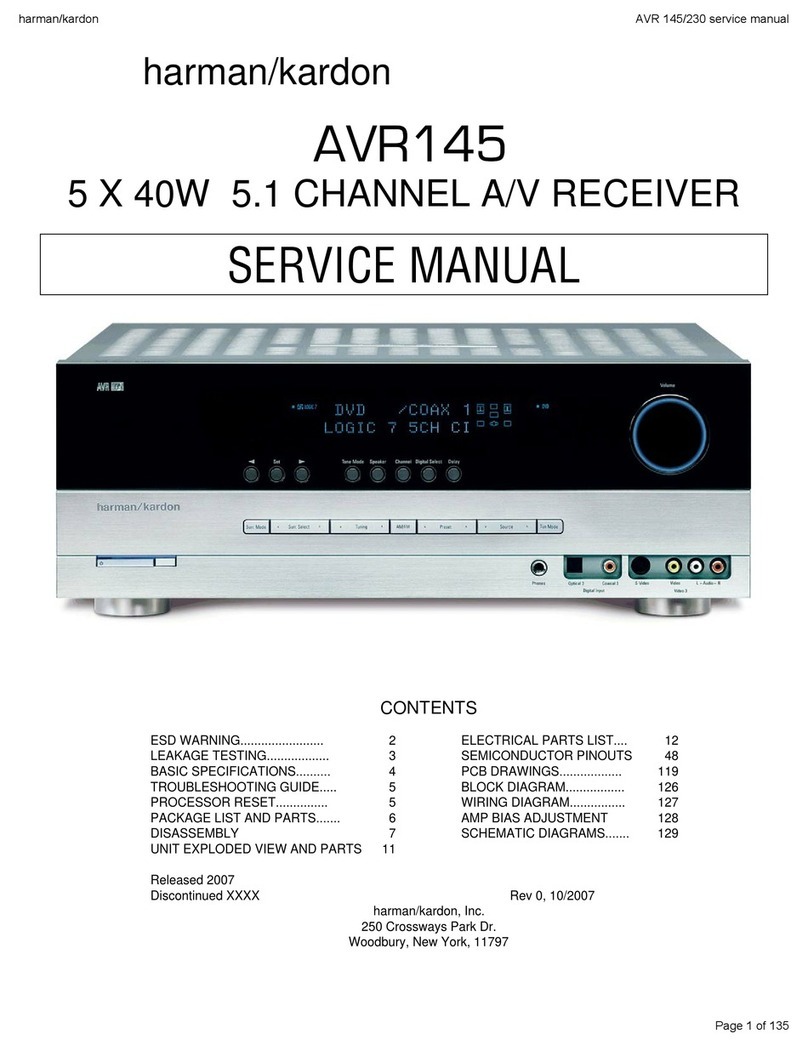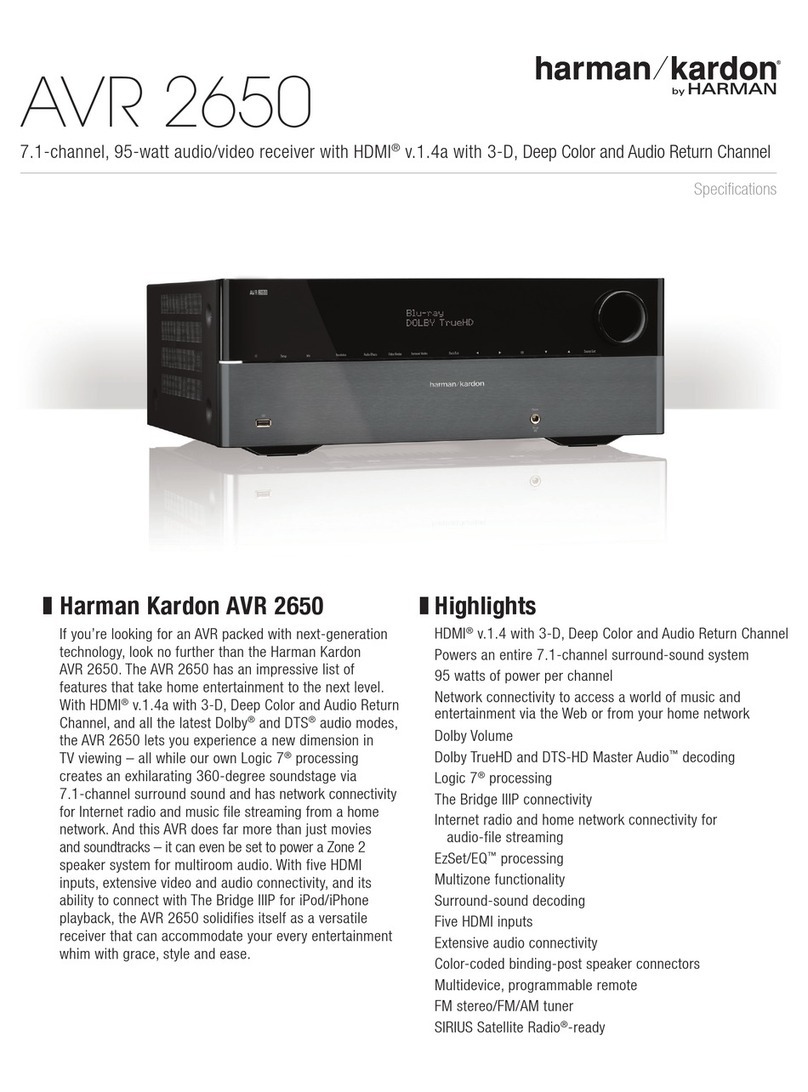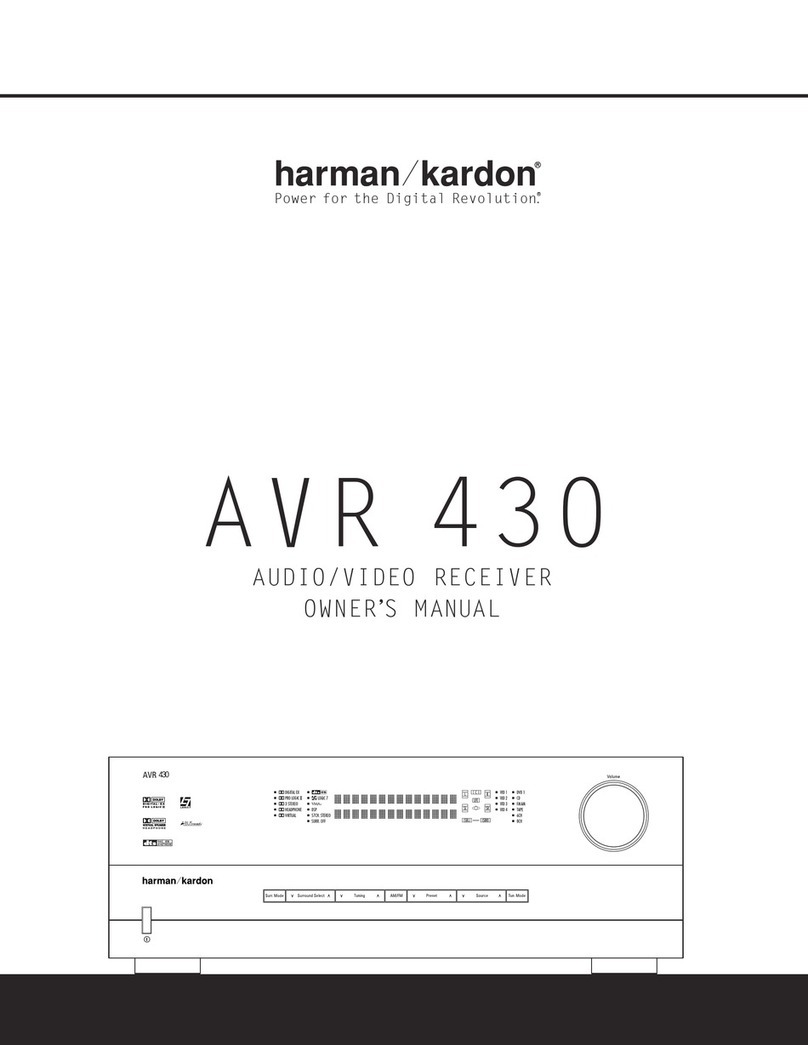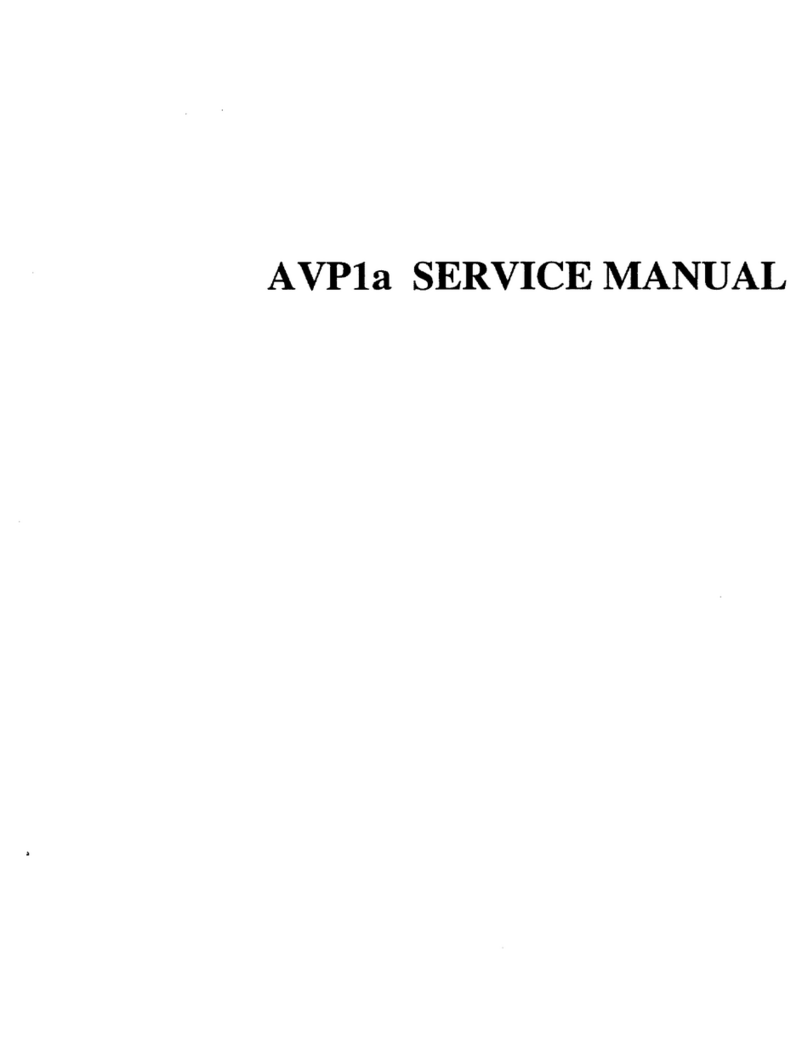Step 4. ConnectAM and FM antennas (Fig. 4) (see page 16).
Step 5. Connect source components,as shown in Figures 4 and 5, and the
Device Connection Options chart on the back of this guide (see
pages 16–17).
AUDIO connections: Right channel (red) on source to right (red)
on AVR, and left channel (white) on source to left (white) on AVR.
DIGITAL AUDIO connections, if available: Choose either coaxial
(orange) to coaxial (orange) OR optical to optical for each device.
The Coaxial 1 input defaults to the DVD player; however, it may be
reassigned.Assign the other digital inputs and outputs as appropriate
for your equipment (see Step 7).
VIDEO connections: Choose component (Y/Pb/Pr – green/blue/
red), composite (yellow) or S-Video (4-pin) for each video source.
The Component Video 1 inputs default to the DVD player, but may be
reassigned. Connect the component, composite and S-Video Monitor
outputs to your Video Monitor (TV).Switch your TV set’s input to
match the type of video used for the currently selected source.
Step 6. Plug all components into AC power outlets.The outlets on the back
of the AVR 430 should be used only for low-current products, such
as CD or DVD players, and the total should not exceed 100 watts.
Basic Receiver Configuration
Step 7. Select digital inputs: If your DVD is connected to Coaxial 1, no
adjustment is needed. For any other digital-device connections, use
the front-panel Digital Select button and the arrow buttons to select
an optical or coaxial digital input (see pages 21 and 32).
Step 8. Configure speakers: No action is needed if you have five “small”
satellite-type speakers and a subwoofer. Otherwise,press the Speaker
button and then the Set and arrow buttons to select the correct
speaker choices for your system (see pages 23–25).
Step 9. Set the Output Levels with EzSet: Set the Volume to –15dB.
Sit in the listening position and hold the remote in front of you at
shoulder level, pointing it at the AVR. Press the EzSet button on the
remote, and then the Set button when it lights red. Following the
instructions in the remote’s LCD display, press the button on the
remote until the display shows the number of speakers in your system
and then press the Set button again. Hold the remote steady until the
LCD display flashes a COMPLETE message (see page 26).
Step 10.
Your system is configured – sit back and enjoy!
Figure 4 –Audio Connections
Dashed lines (––––) indicate coaxial and optical
digital audio connections. Choose either type
(but not both) for each digital audio source.