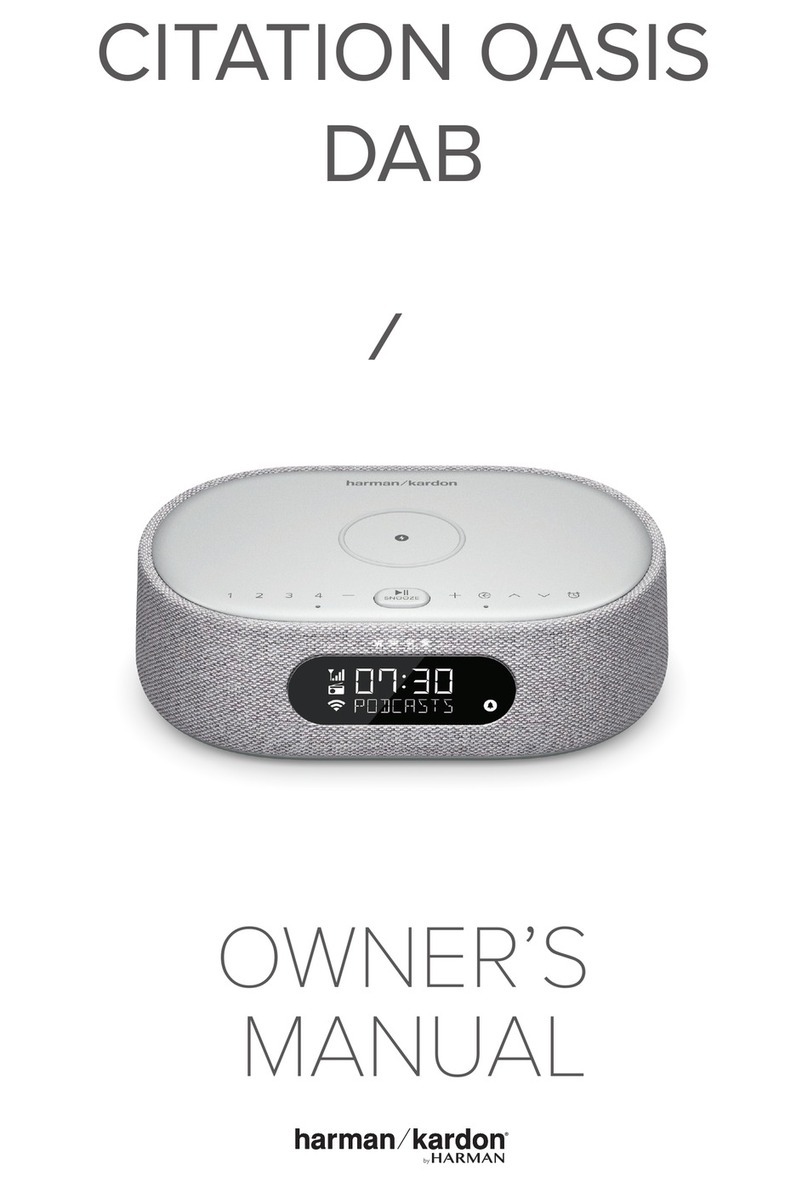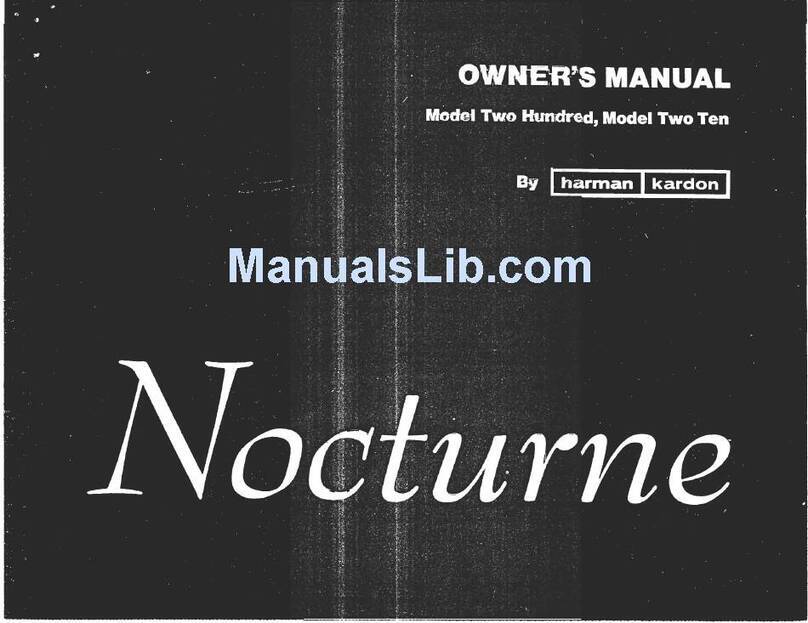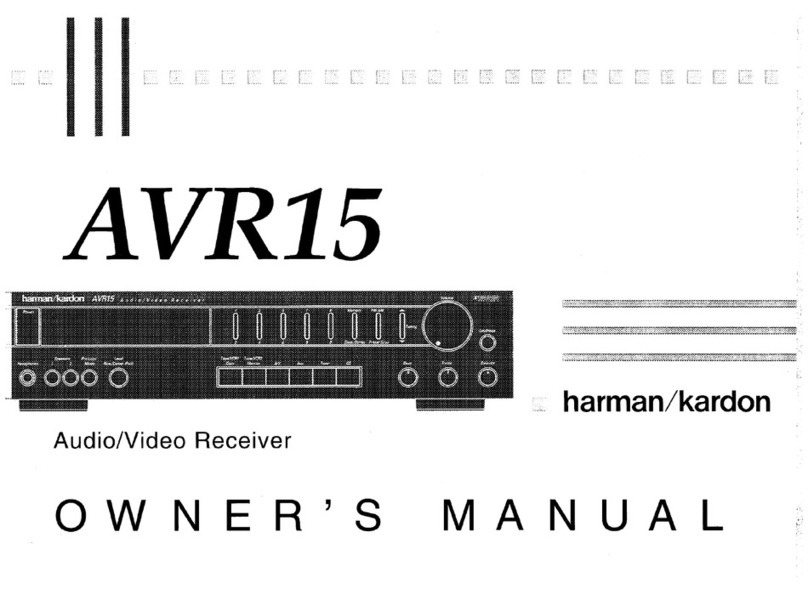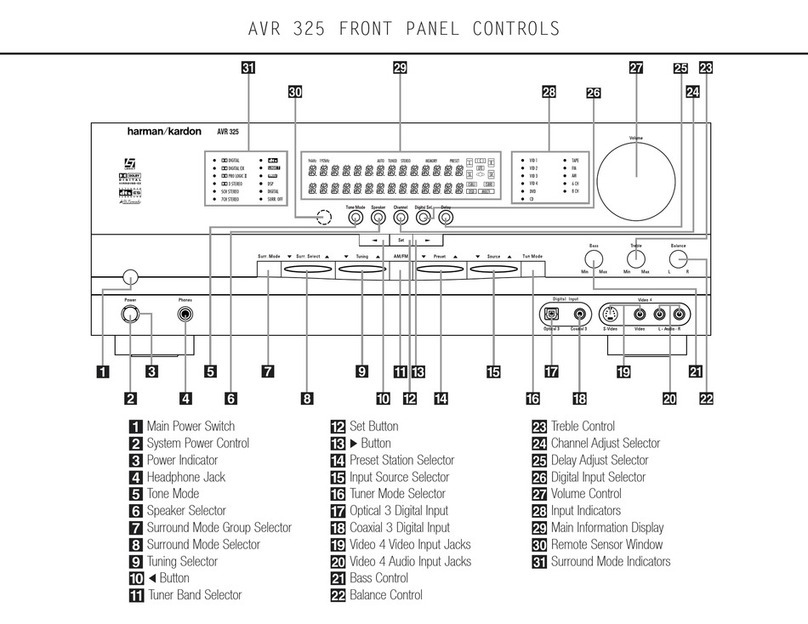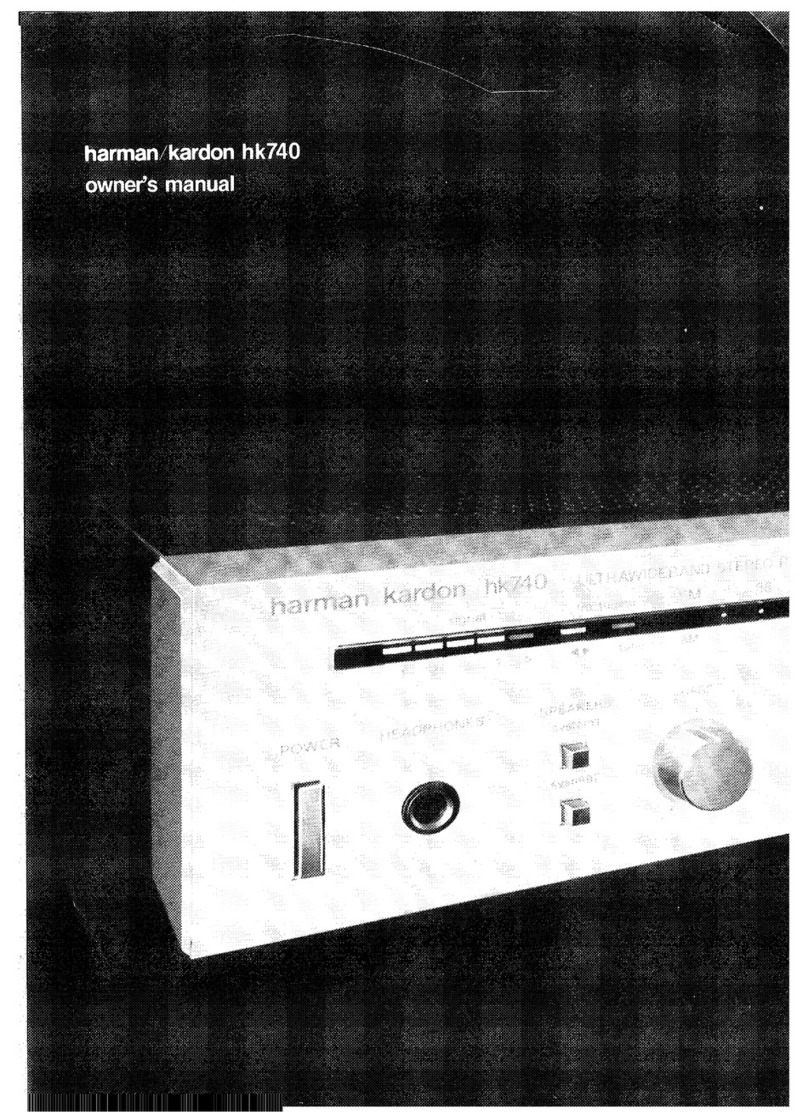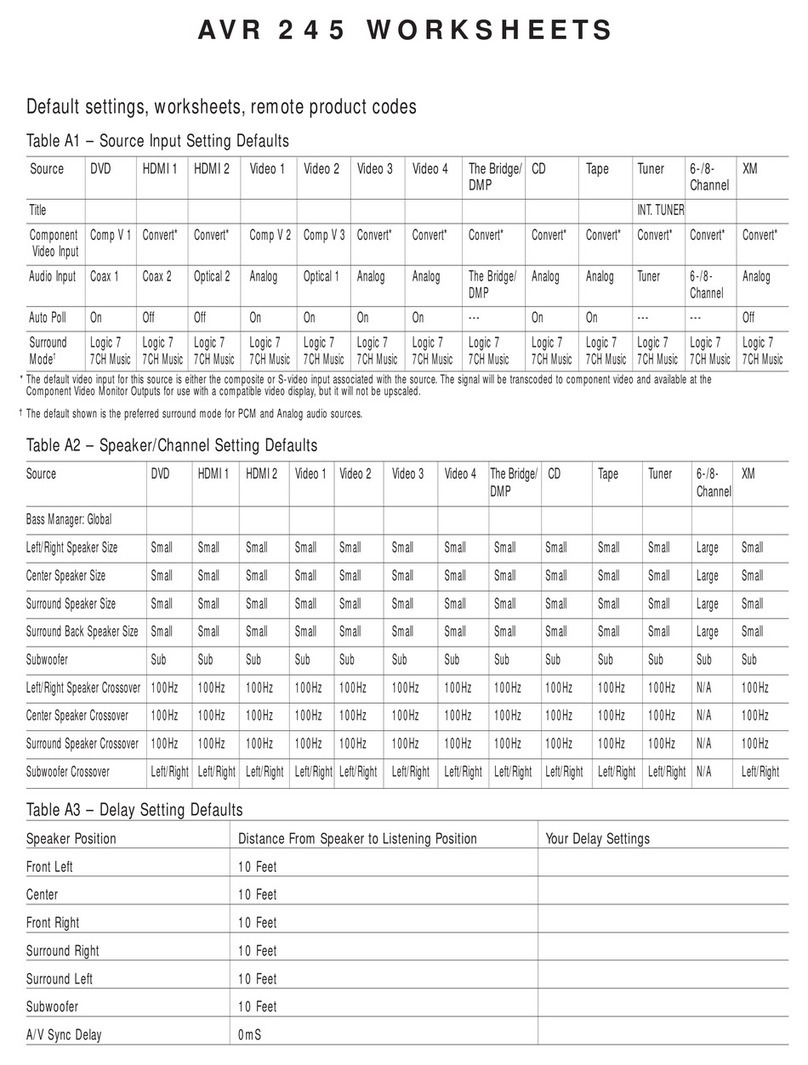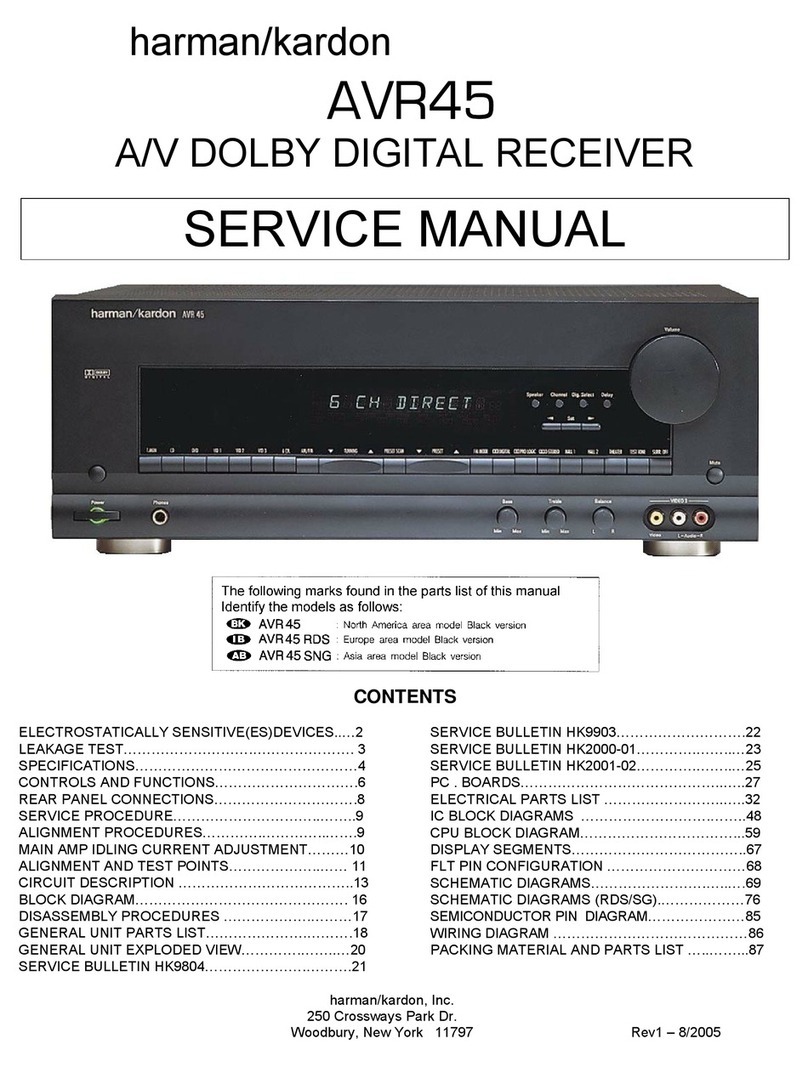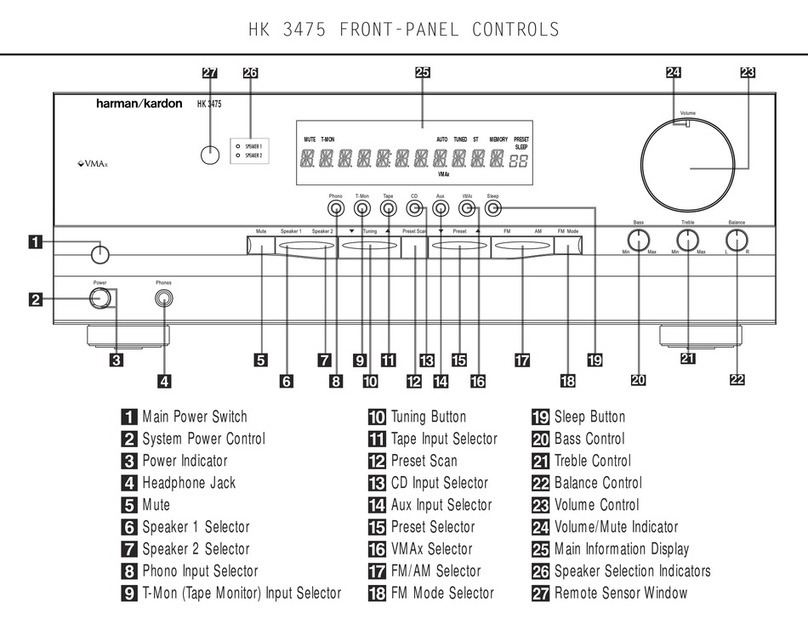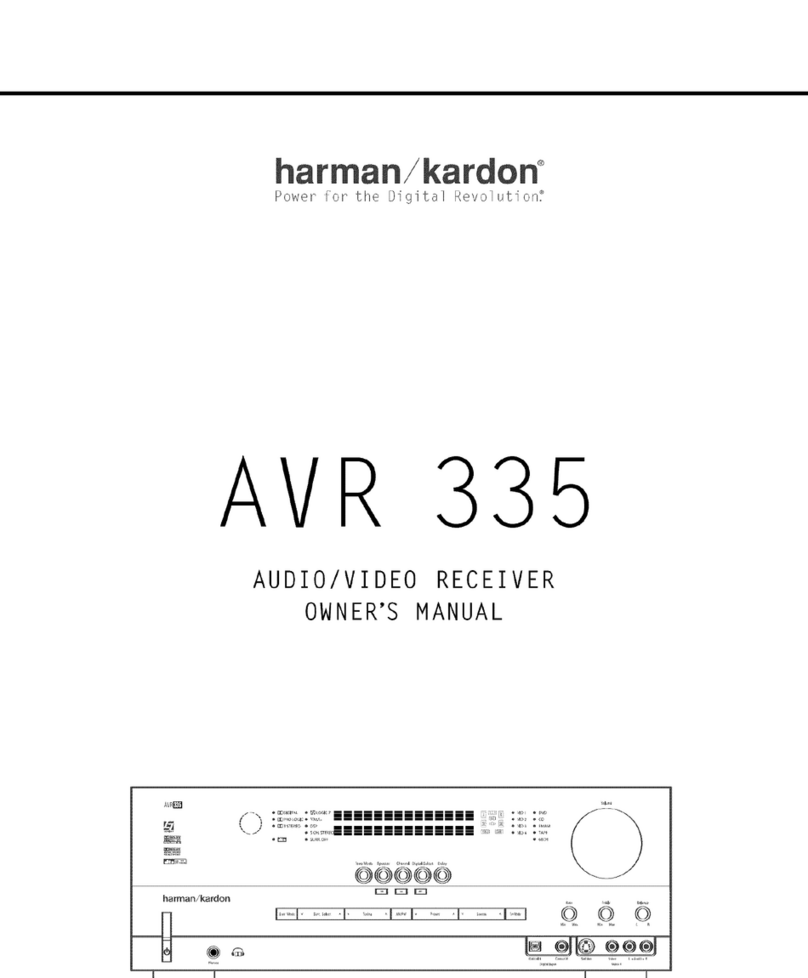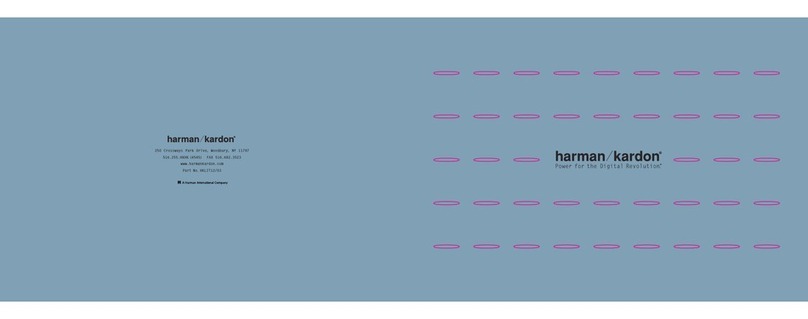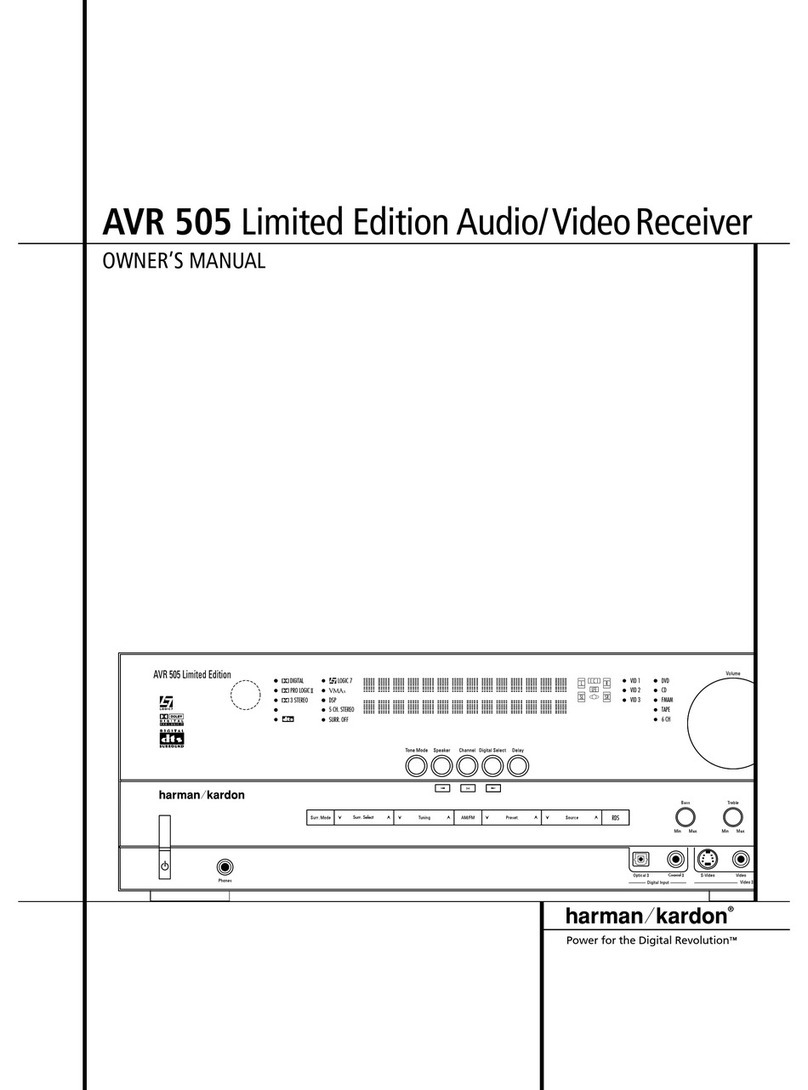•Read the important instructions at the top of
the next screen, noting that the upgrade
process takes up to 10 minutes. You should
NOT turn off either the AVR or the computer
while the upgrade is in progress. Click NEXT
when you are ready to start the upgrade.
Important Note:
Once the upgrade starts, it is important
that you do not interrupt it by turning
your AVR off or by exiting the upgrade
program on your computer. Doing so may
cause the upgrade to fail and possibly
damage your receiver.
•The upgrade will begin immediately; as it
proceeds, you will see messages in the win-
dow describing the upgrade steps. A progress
bar will also appear to give you an indication
of the upgrade’sstatus. Note that once the
progress bar reaches the far right side of the
screen, it will pause for about 90 seconds
while WAITING FOR THE DSP TO COMPLETE
THE FLASHING PROCESS appears inside the
Loader window on your computer monitor. This
delay is a normal part of the upgrade process;
DO NOT exit the program, disconnect the
cable or turn off the AVR during this pause.
•When the DSP upgrade is complete, the
system will automatically move to the next
screen. Follow the steps shown below to
reset your AVR.
••Turn off the Master Power switch, located
behind the front-panel door, by pressing it
in and then releasing it so that it pops out.
••Wait 10 seconds and then turn the Master
Power switch back on by pressing it in so
that it latches.The lighting around the
Standby/On switch will turn amber to
remind you that the unit is in Standby mode.
••Reset the receiver’s processor by pressing
and holding the Surr Mode and Tun Mode
buttons at the far left and right on the
front panel; release them when the unit
turns on and the word RESET appears in
the front-panel display.
• Once the unit has been reset, the next step is
to load the CPU software; there is no need to
check the version number at this time. Click
HOME to continue to the next step.
• At the Home screen, click CPU and the
confirmation screen will appear again, this
time with the message that you are upgrading
the AVR 745’s CPU. Click NEXT to continue.
• On the next screen, click BROWSE to open a
file finder window so that you may select the
“.CPU” file to use for this upgrade. Click on
the file so that it is highlighted and then
click OPEN. When the file finder window
closes and the file name appears, click
NEXT to continue.
• As with the DSP upgrade, the CPU upgrade will
take up to 10 minutes, during which time it is
important that the USB connection between
the computer and the AVR remains connected
and that neither device is turned off. Click
NEXT when you are ready to start the upgrade.
• The upgrade will begin immediately, and a
series of status messages and the progress
bar will appear so that you may monitor the
upgrade’s progress.
• When the CPU upgrade is complete,the
system will automatically move to the next
screen. Follow the steps below to reset your
AVR to complete the upgrade and verify that
the proper software version has been loaded.
••Turn off the Master Power switch, located
behind the front-panel door, by pressing it
in and then releasing it so that it pops out.
••Wait 10 seconds and then turn the Master
Power switch back on by pressing it in
so that it latches. The lighting around the
Standby/On switch will turn amber to
remind you that the unit is in Standby mode.
••Reset the receiver’s processor by pressing
and holding the Surr Mode and Tun
Mode buttons at the far left and right on
the front panel; release them when the
unit turns on and the word RESET
appears in the front-panel display.
••Check the version number for the soft-
ware by pressing the Standby/On switch
to put the unit in Standby mode. Press the
Gbutton at the far right side of the row of
buttons behind the front-panel door.
Release the button when the unit turns
on, and check the front-panel display to
make sure that VERSION 4.30 is dis-
played. After a few seconds, the unit will
return to Standby mode.
• When you have verified the correct software
version, the upgrade is complete and you
may click EXIT to close the Loader program.
• At this time, you may disconnect the USB
cable from your computer and the AVR. The
AVR is now ready for normal operation.
Restoring Settings and Recalibrating
Your Receiver
Since the upgrade and reset process erases
all of the system configuration data and tuner
presets stored in your receiver, it is important
that you reenter that data. Follow the instruc-
tions in your owner’s manual to reenter the
data copied to the worksheet files supplied
with this upgrade package, or to enter new
settings. You should also rerun the EzSet/EQ™
process to recalibrate the system for speaker
settings and room equalization.
CONGRATULATIONS! With the completion of the
upgrade process,your AVR 745 is not only as
good as new – it will perform even better than
when you first bought it. We wish you many years
of happy listening!
250 Crossways Park Drive, Woodbury, NY 11797
www.harmankardon.com
©2008 Harman International Industries, Incorporated. All rights reserved.
Part No.AVR745V4.30INSERT
Harman Kardon is a trademark, and EzSet/EQ is a trademark, of Harman
International Industries, Incorporated, registered in the United States and/or
other countries. Adobe and Reader are either registered trademarks or
trademarks of Adobe Systems Incorporated in the United States and/or
other countries. Intel and Pentium are registered trademarks of Intel
Corporation. Windows and Windows Vista are registered trademarks of
Microsoft Corporation in the United States and/or other countries.
HARMAN KARDON®AVR 745
SOFTWARE UPGRADE INSTRUCTIONS