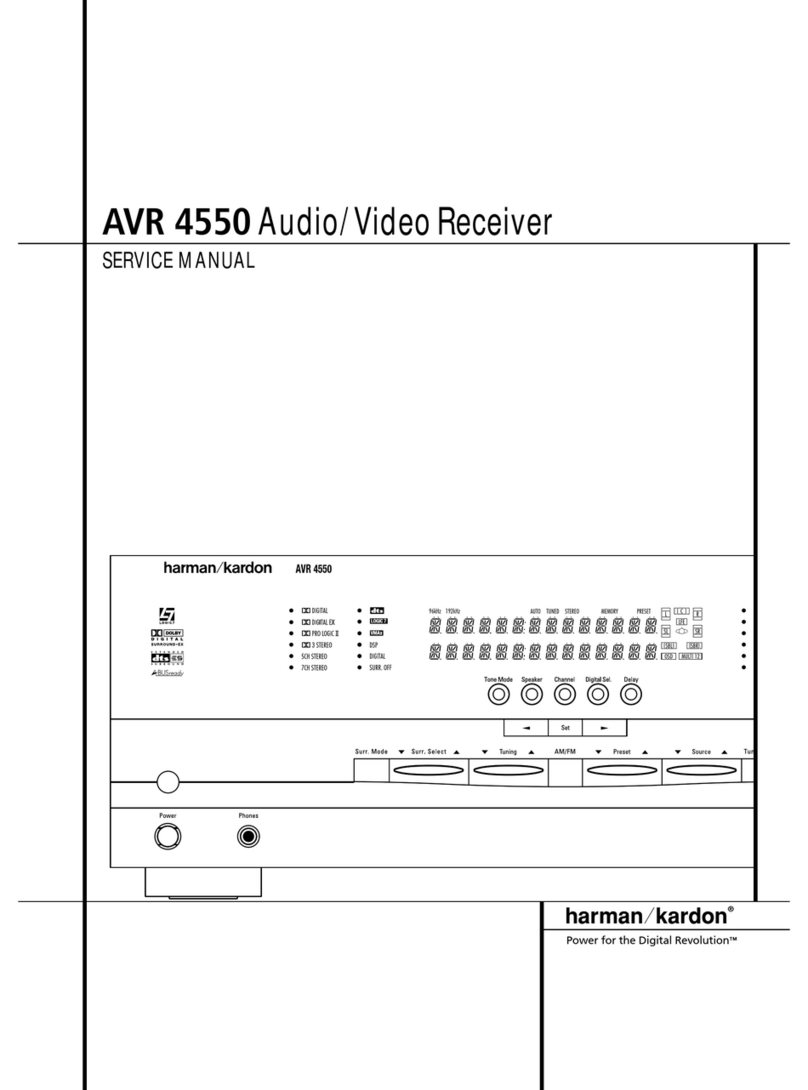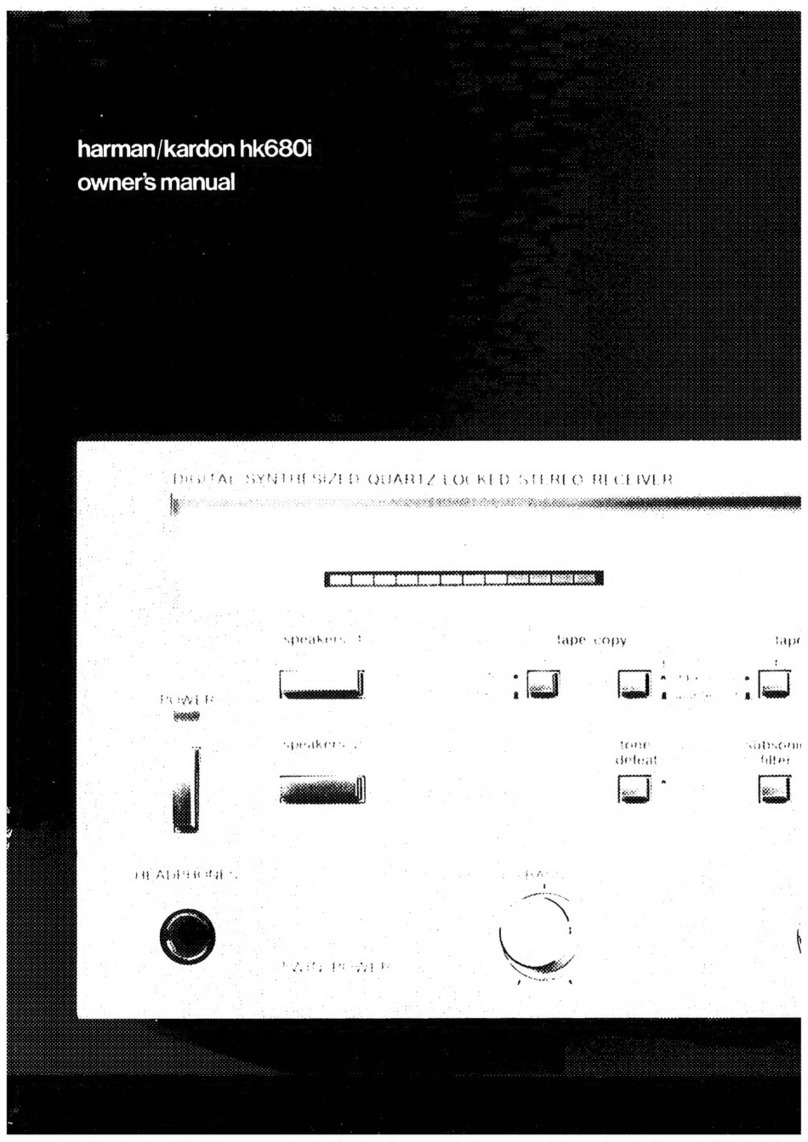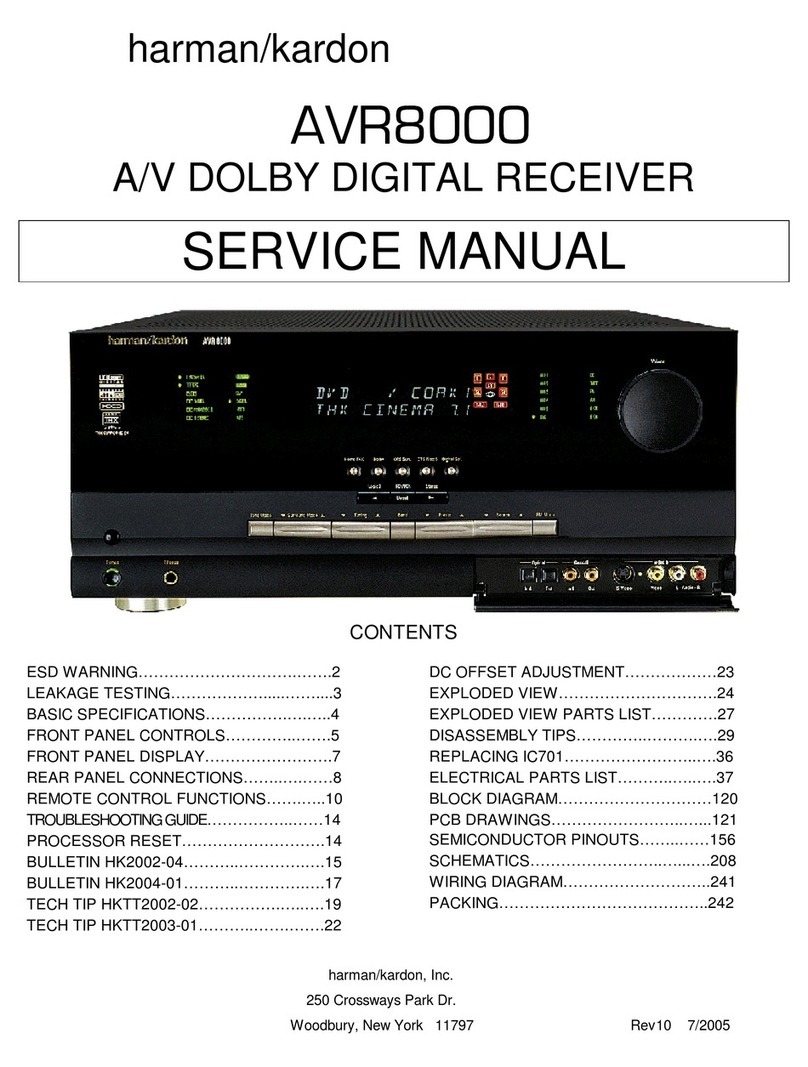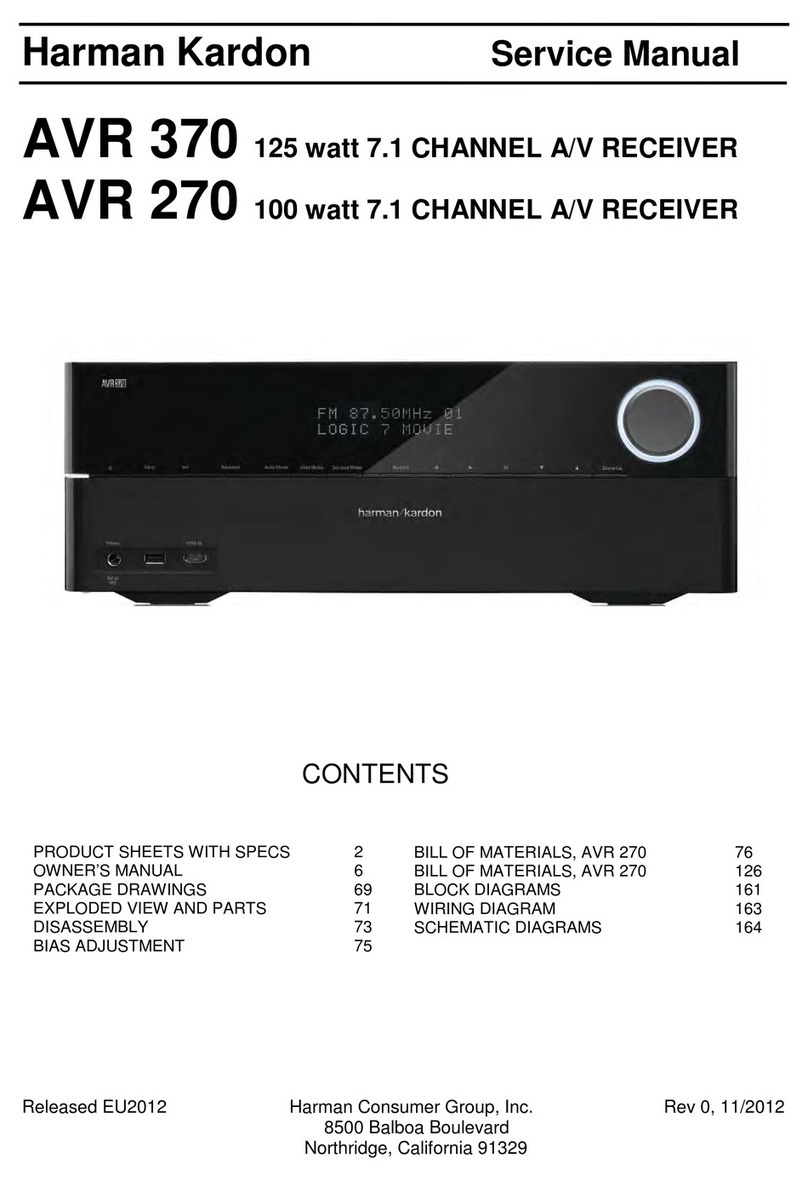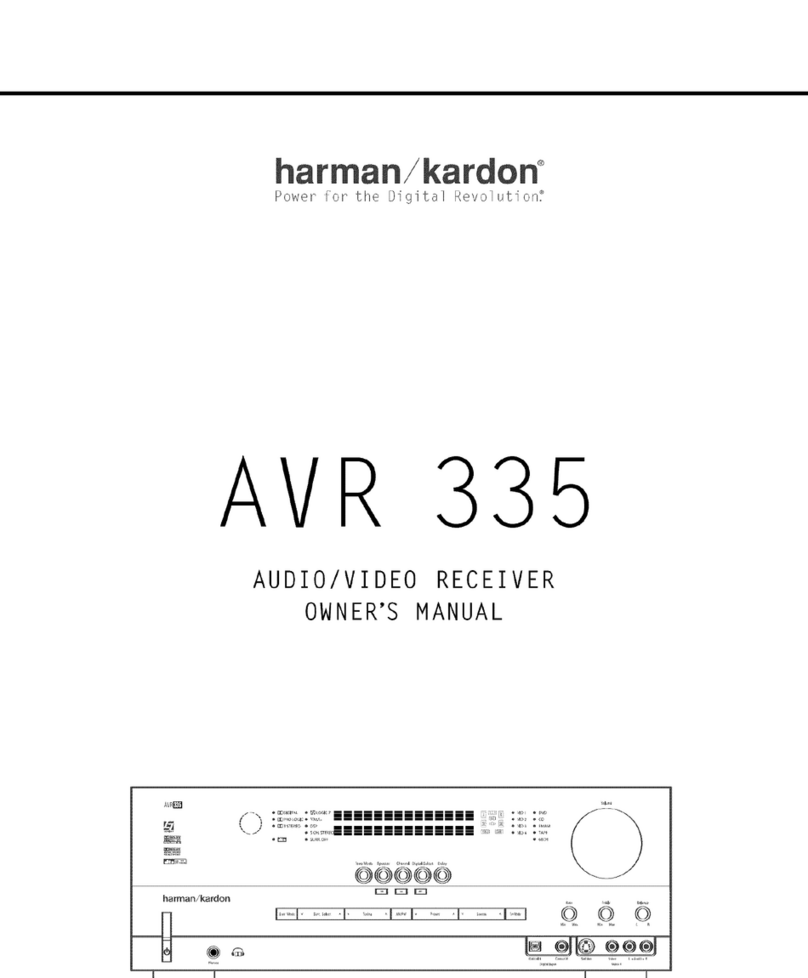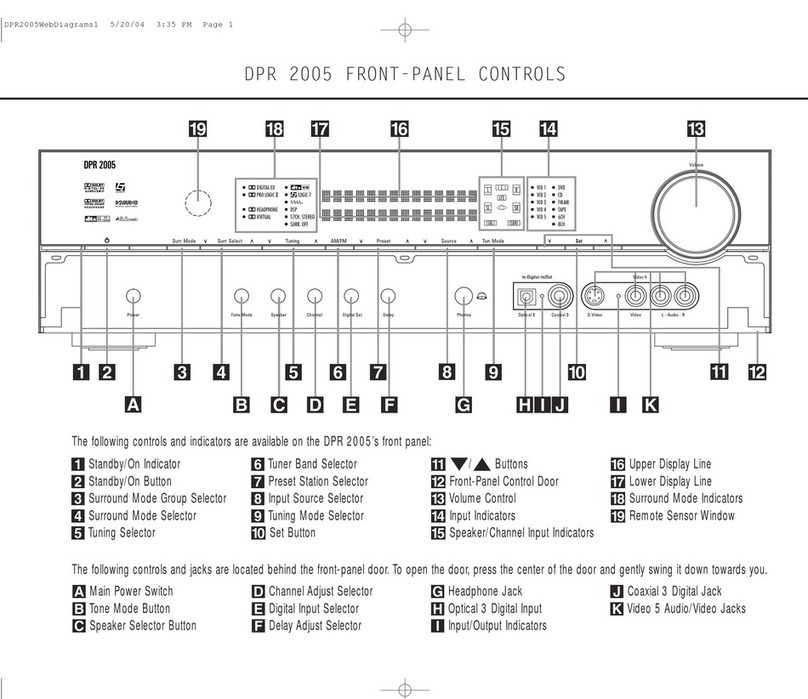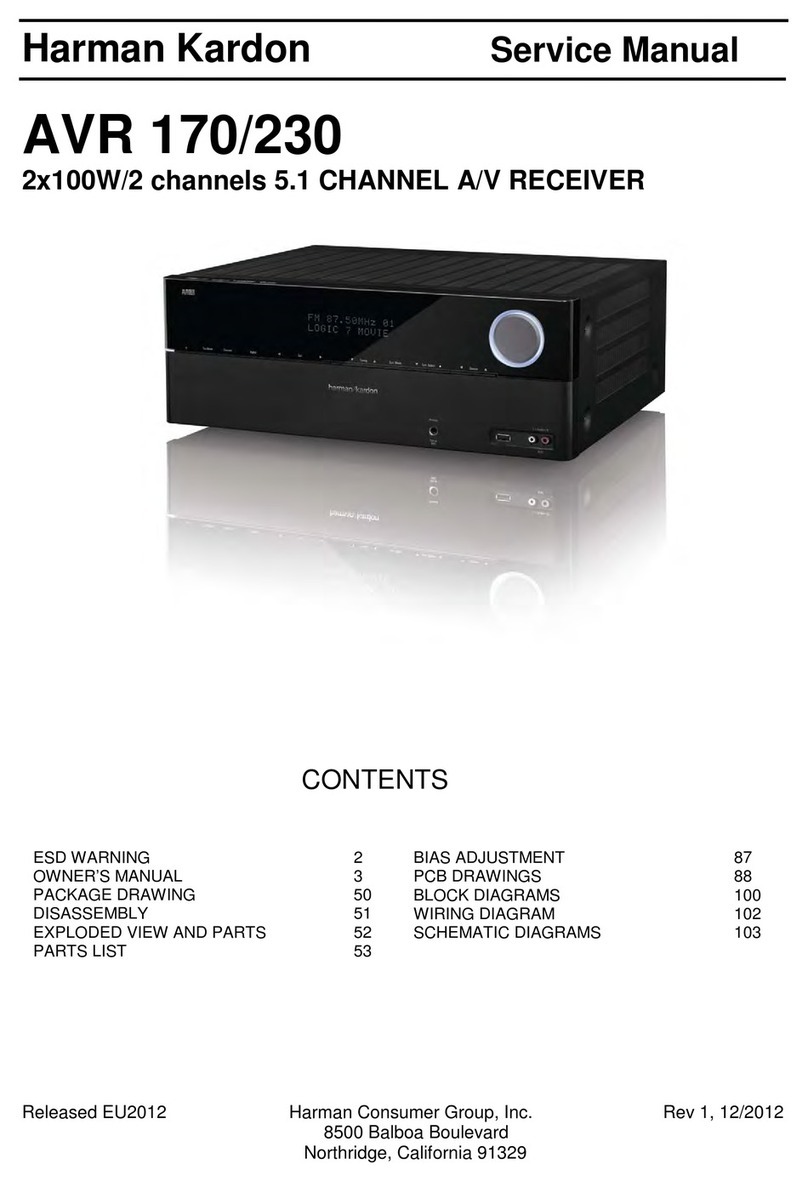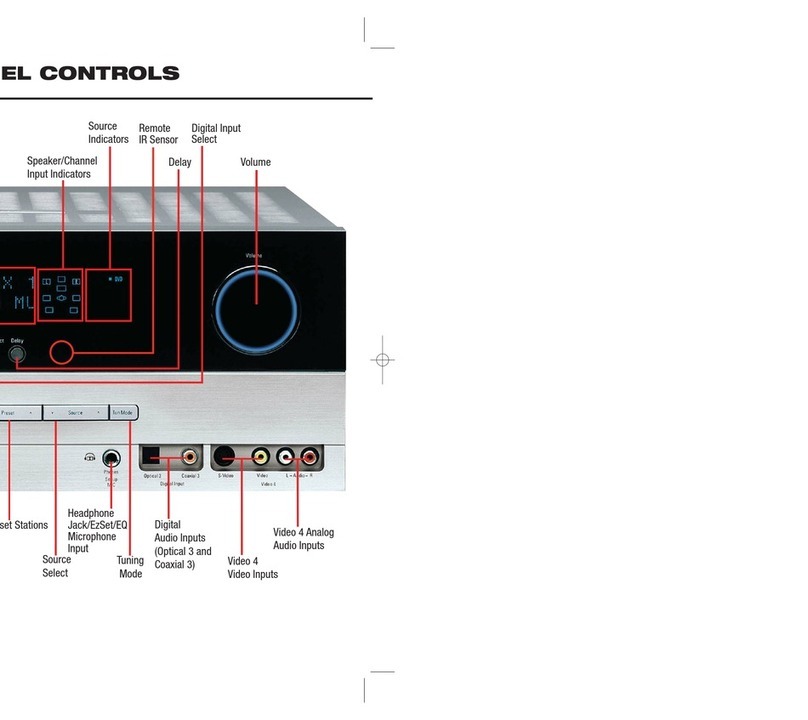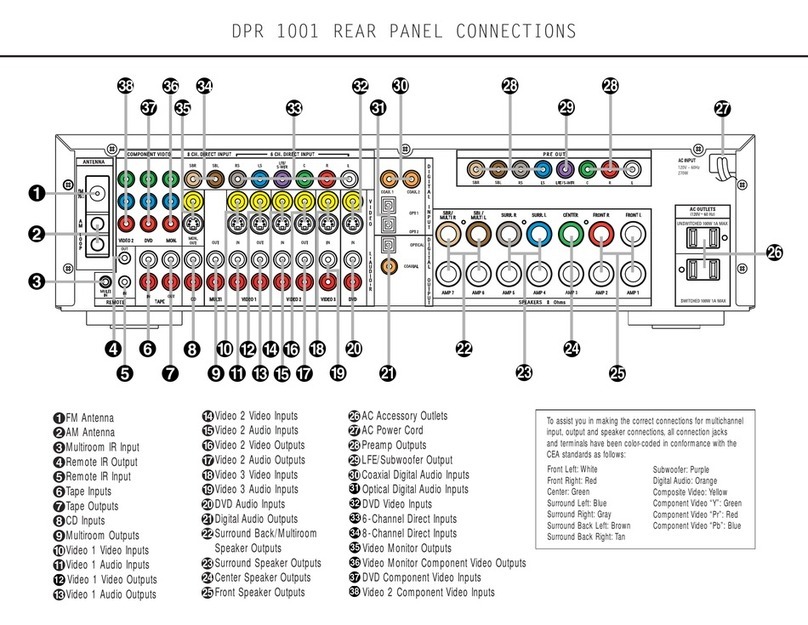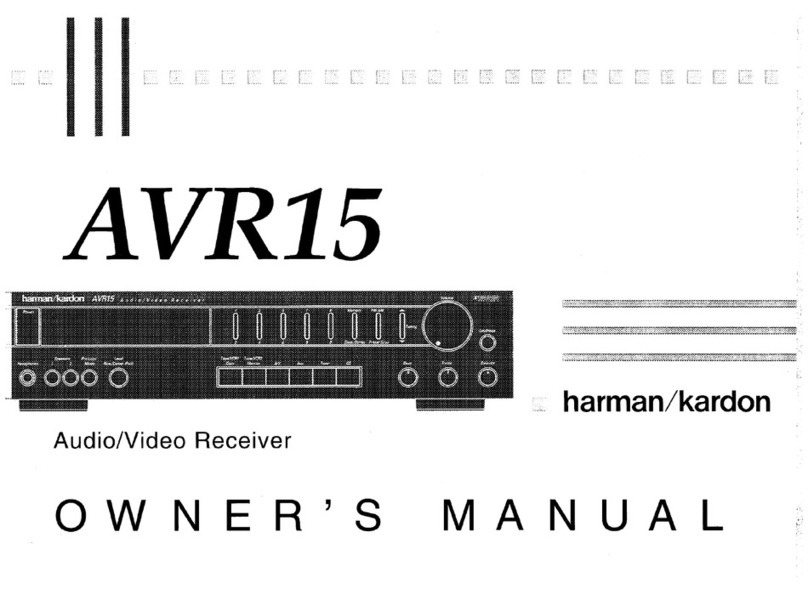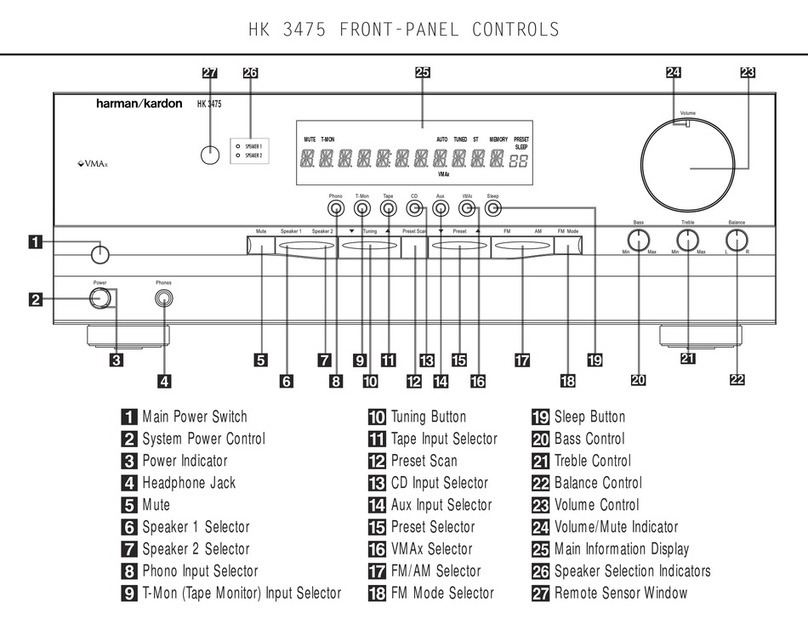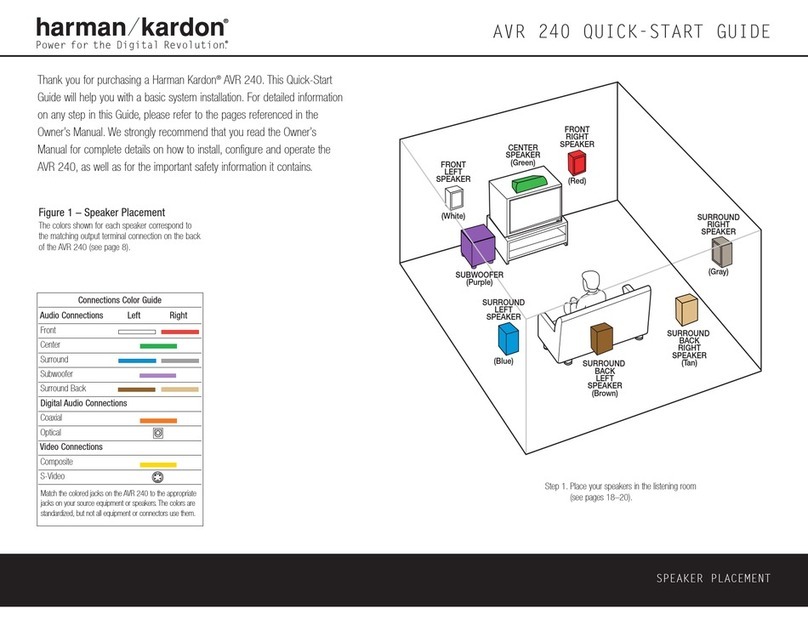,;
\
'
•;
\
)t.\
"
\
CONTROLS AND FUNCTIONS
Front
Panel
harman/kardon
AVRBO
DInformation display: This dis-
play delivers messages and status
indications to help you operate the
receiver. Refer to the separate dia-
gram for a complete explanation of
the FL display.
fJ
Remote
Sensor
Window:
The
sensor behind this window receives
infrared signals from the remote con-
trol. Aim the remote at this area and
do
not block or cover it unless an
external remote sensor is installed.
ID
AM/FM
Tuner
Mode
Selection:
Press this button once to select the
tuner. Press it again to switch
between
FM,
MW and
LW.
El
CD:
Press this button to select
the CD player.
(I
Tape1/Monltor: Press this button
to select Tape One as the input
source. A red LED above the button
will illuminate to indicate that the
Tape Monitor has been selected.
DI
Tape
2:
Press this button to select
Tape
2.
61
Video
Sources:
Press any of
these buttons to select a video input
source.
EJ
Aux:
Press this button to select
the source connected to the front
panel
Aux
jacks.
I!] Multiroom
Audio
Select:
Press
this button to turn
on
the feed to the
remote zone. The remote zone will
stay on after the main power switch
is turned off until it
is
switched off by
the remote room control or
by
press-
ing this button again.
mJ
Display:
Press this button to
turn off the front panel FL display.
The
l>ISP
indicator will illuminate
to remind you that the unit is still
turned on.
m
OSD
(On
Screen
Display):
Press the button briefly to display a
system status report on your video
screen. Press and hold the button to
change the video standard.
ffi
Delay:
Press this button to
increase the delay to the rear (sur-
round) channels.
1B]
Mode:
Press these buttons to
scroll up • or down
""
through the
list of available surround modes.
O0NLY
mJ
P-Set: Press these buttons to
manually scroll
up
• or down
""
through the stations programmed
into the receiver's preset memory.
ml
P-Scan:
Press this button to
automatically scan through the
FM
or AM stations preset into the receiv-
er's memory. Press the button again
to stop the scan when the tuner
is
at
the desired station.
ml
Tune:
Press these buttons to
manually scan
up
• or down
""
through the
FM,
LW
or AM bands.
16
Mute:
Press this button to cut the
output to the speakers. Press it
again to return to the previous vol-
ume level.
ml
Volume
Control:
Turn
the knob
clockwise to increase volume, coun-
terclockwise to decrease the vol-
ume. Note that approximately two
revolutions of the knob are required
to
go
from no output to maximum
volume.
ml
Power: press this button
once
to
turn
the
unit on
or
off. In
order
to
use
the remote control to turn the
unit
on
the
power
switch
must
be pressed
once, and then the
unit
must
be
turned off via the remote. The LED
indicator light surrounding
the
power
switch will glow
amber
when the
unit
is
in
the
Standby
mode
and green
when the unit is on.
f:l'!]
Headphone
Jack: Plug standard
stereo headphones into this jack for
private listening.
NOTE:
When the headphones are
in
use the output to the speakers is
muted and the surround mode is
automatically switched to
STEREO.
When the headphones are removed
from the jack, sound to the speakers
is restored and the unit returns to the
previous sound mode.
PJ)
6
Channel
Direct: Press this but-
ton to select the output of an exter-
nal multichannel audio adapter.
PE
Tape 1
Copy:
Press this button to
select the input for the recorder con-
nected to
Tape
1.
The first press will
select the source currently being lis-
tened to. Press again to select the
input in the following order:
Tuner
➔
CD
➔
Tape
2
➔
Source.
fJl
VCR1
Copy:
Press this button
to select the input to the recorder
connected to
VCR
1.
The first
press selects the input currently
being viewed. Press the button
again to select the input
in
the
following order:
TV
➔
LD
➔
VCR2
➔
AUX
➔
Source
PI!
Memo:
The memo button is used
to enter stations to the tuner's preset
memory
in
either the manual or auto-
matic modes. It
is
also used
in
clear-
ing the memory and entering the
sleep timer period.
f:l:il
Clear:
The clear button is used
to cancel tuning, memory input or
when clearing the unit's memories.
f1ll
FM
Mode:
Press this button
to.select the tuning mode for
FM
stations.
PB
RDS
Display:
When a station
transmitting
RDS
data is tuned,
press this button to view the tuning
frequency.
f1i]
RDS
AF:
The button
is
used to
search for stations transmitting a
specific programme type that offers
better reception than the currently
tuned station.
!im
RDS
PTY:
Press this button to
view the programme type {PTY)
when an
RDS
station is tuned. It
is
also used to initiate a search for
RDS
stations transmitting a specific pro-
gramme type.
gn]
Bass:
This knob adjusts the tone
of low frequency sounds.
Turn
it to
the right to boost bass frequencies
or to the left to cut bass frequencies.
Im
Treble:
This knob adjusts
the tone of high frequency sounds.
Turn
it to the right to boost high
frequencies-or to the left to cut high
frequencies.
BE
Balance: This knob adjusts the
balance between the front left and
right speakers.
~
Front
Panel
Inputs:
Audio or
Video sources connected to these
jacks may
be
selected
by
pressing
the
Aux
button I;].
Remote
Control
Sending
G[.
ONLY
0
Use/Learn:
This switch selects
the operation mode of the remote
control. Slide it to the left for normal
operation. Slide it to the right when
the remote
is
being programmed.
8
Main
Power:
Press these
buttons to turn the unit on or off.
learn
8
Source
Selection: Pressing one
of these buttons selects the input
source that will be listened to
through the receiver. When a source
is
selected the remote's transport
and numeric number buttons will
also transmit the commands needed
to control that machine.
8
Source
Power:
Press these but-
tons to control power for the last
source device selected.
0
Surround
Mode
Selection:
Press one of these buttons to select
a surround mode for the current lis-
tening session.
0
Main
Volume:
These buttons
control the unit's volume. Note that
all channels are controlled simulta-
neously.
Learning
8
TV
Volume:
These buttons
adjust the volume for
TV
using the
remote control codes programmed
into the remote for a
TV
set or cable
box. These buttons control the
TV
set only, regardless of which source
is selected. This enables you to con-
trol the audio level of a
TV
set even
when the receiver is not
in
use.
0
Mute:
Press this button
totem-
porarily cut the audio output of the
receiver. Press it again to return to
the previous volume level.
0 Transport
Controls:
These
buttons control the tape or disc
motion of the last playback source
selected with the Source Selection
buttons
C,.
Use them as you would
the
Play,
Stop, Pause, Reverse Play
and Record buttons on any
VCR,
CD
or
LO
remote control.
G)
Tune/Search
&
Fast
Forward:
(These buttons have multiple func-
tions, which vary according to the
input device selected.)
a.
When the
TUNER
has been
selected, these buttons are used
to manually tune stations.
b. When
CD,
LD
or
VCR
is the input
source, these buttons act as
the Fast Scan Forward
~
or Fast Scan Reverse
~
controls.
4D
Channel/Skip: (These buttons
have multiple functions, which
vary,
according to the input device
selected.)
a.
When the
TUNER
has been
selected, these buttons will scroll
uJi)
~
or down i..... through
the stations that have been pro-
grammed
in
the preset memory.
b. When
TV
or
VCR
is selected, they
are
the channel up
~
or chan-
nel
down i..... tuning buttons.
c. When
CD
or
LD
is selected these
buttons act as forward and
reverse "Skip" buttons to move to
the next track or chapter on the
disc.
d. When a compatible Harman
Kardon cassette player has been
selected as
Tape
1
or
Tape
2,
these buttons move the tape for-
ward
~
or backwards i..... to the
next selection using the Music
Scan feature.
G>
Disc/Deck/Ant: (These buttons
have multiple functions, which
vary according to the input device
selected.)
a.
When
CD
is selected and the unit
is'a CD changer, these buttons
wjll change to the next disc +or
previous
disc
-.
b.
0hen
Tape
1
or
Tape
2
is
the
iriput source, and the tape
machine is a compatible Harman
Kardon dual cassette deck, these
buttons will switch between the
"A" and "B" sides.
c. When
VCR
1
or
VCR
2
is
the input
source, these buttons switch
between
VCR
and
TV
as the unit's
output.
d. When TV is the input source,
tl:lese buttons may switch
between video input sources or
antenna/video, depending on the
TV
model.
e.
When
LD
is
the input source,
these buttons will switch the side
oeing played from "A" to "B" on
compatible dual side players.
@),Number
Keys:
These buttons
serve as a ten button numeric key-
pad to enter tuner preset positions.
They are also to
be
used to select
channel numbers when
TV
has been
selected on the remote, or to select
track numbers on a CD or
LO
player,
depending on how the remote has
be~n programmed. The letters
below the buttons are used to enter
infqrmation for tuner station names.
NOTE:
The Obutton has a dual func-
tio~.
It also serves as the
CLEAR
button for use
in
programming the
tuner or clearing the system memory.
G)
P-Scan:
Press this button to
automatically scan through the sta-
tions preset into the tuner memory.
Press the button again to end the
sc<)n
when the tuner stops at the
desired station.
G,
Memo:
The memo button
is
used
to enter stations to the tuner's preset
memory
in
either the manual or auto-
matic modes. It
is
also used
in
the
process of clearing the memory.
4ll)
Delay:
This button controls the
amount of sound delay to the rear
(surround) channels. Press it to
increase the delay
in
the steps shown
in
the main Information Display or
on-screen graphics.
CD
Menu
Controls:
These buttons
control the action of the cursor or the
selection of menu items when the
receiver is being configured using
the setup menus.
G;l
Select:
This button enters set-
tings to the receiver's memory dur-
ing system configuration.
~
Screen
Display:
Press this but-
ton to activate the on screen menu
system.
fii>
Panel
Display:
Press this button
to turn off all displays and indicators
in
the Information Display except for
a small DI SP indication
in
the
lower right corner of the display @
Press the button again to turn the
display back on. Note that the dis-
play will briefly illuminate when a
command
is
sent to the unit from the
front panel or remote, even though
the display
is
turned off.
fD
Test
Noise:
Press this button to
begin calibration of the output level
for each channel. A test signal will
immediately
be
heard from the left
front speaker and the TEST indica-
tor 8 will flash.
~
Speaker
Select:
When setting
the system output levels, this button
selects the speaker position being
adjusted. Press it once to advance
to the next speaker after each posi-
tion
is
adjusted.
@>
Level
Adjust:
When setting the
system output levels, press these
buttons to increase or decrease the
output level.
fJ)
Sending
LED:
This indicator
.should flash any time a button
is
pressed to confirm that a command
is being sent to the receiver or anoth-
er unit. If the light
is
dim or does not
,illuminate when a button
is
pressed
the batteries
in
the remote should be
replaced.
@;
Learn
LED:
This indicator will
illuminate when a button on the
remote
is
being programmed with
signals from another remote during
the "learning" mode. The light will
go
out when the signal
is
received and
memorized.
€!)
RDS
PTY:
Press this button to
view the Programme Type informa-
tion for stations transmitting
RDS
data. This button
is
also used for
PTY
Auto Search functions.
fl,
RDS
AF:
This button initiates a
search of all
RDS
stations to find a
stronger signal for the programme
type currently selected.
5