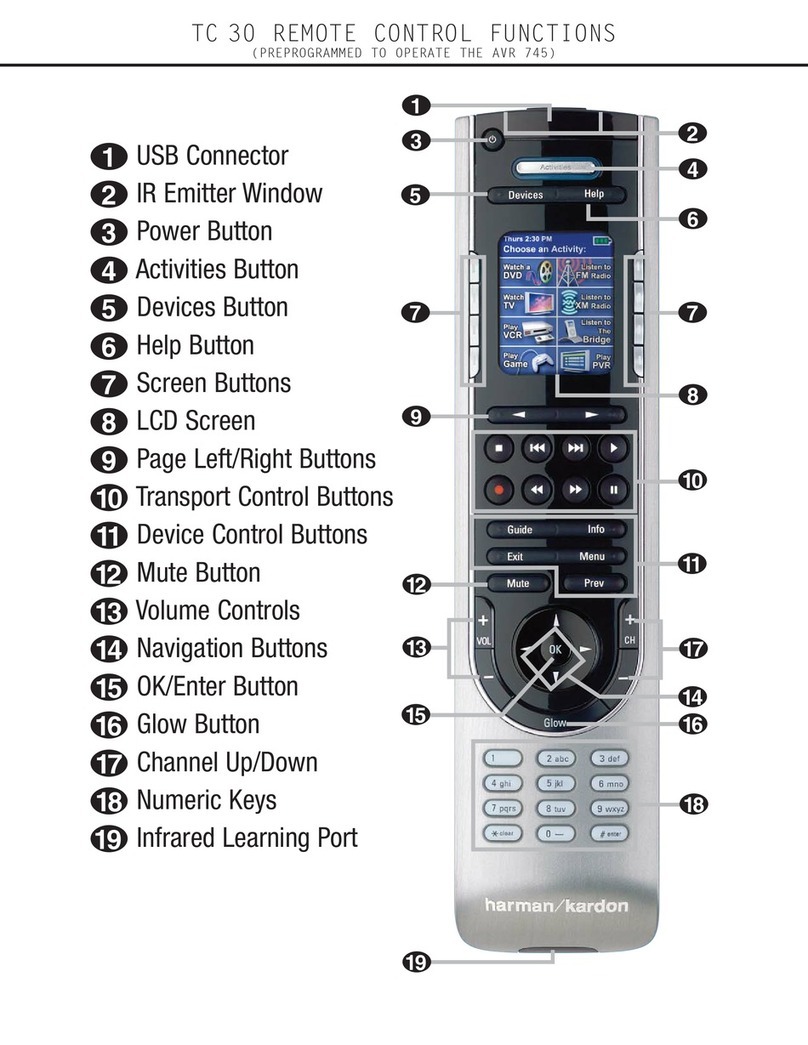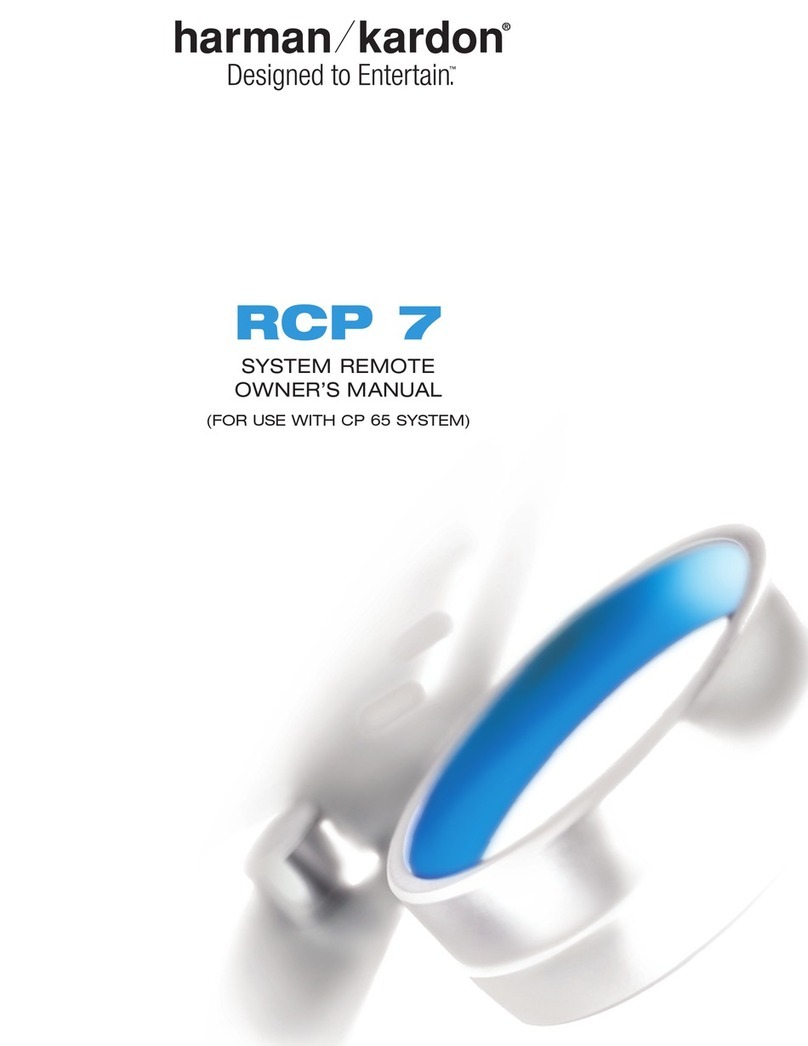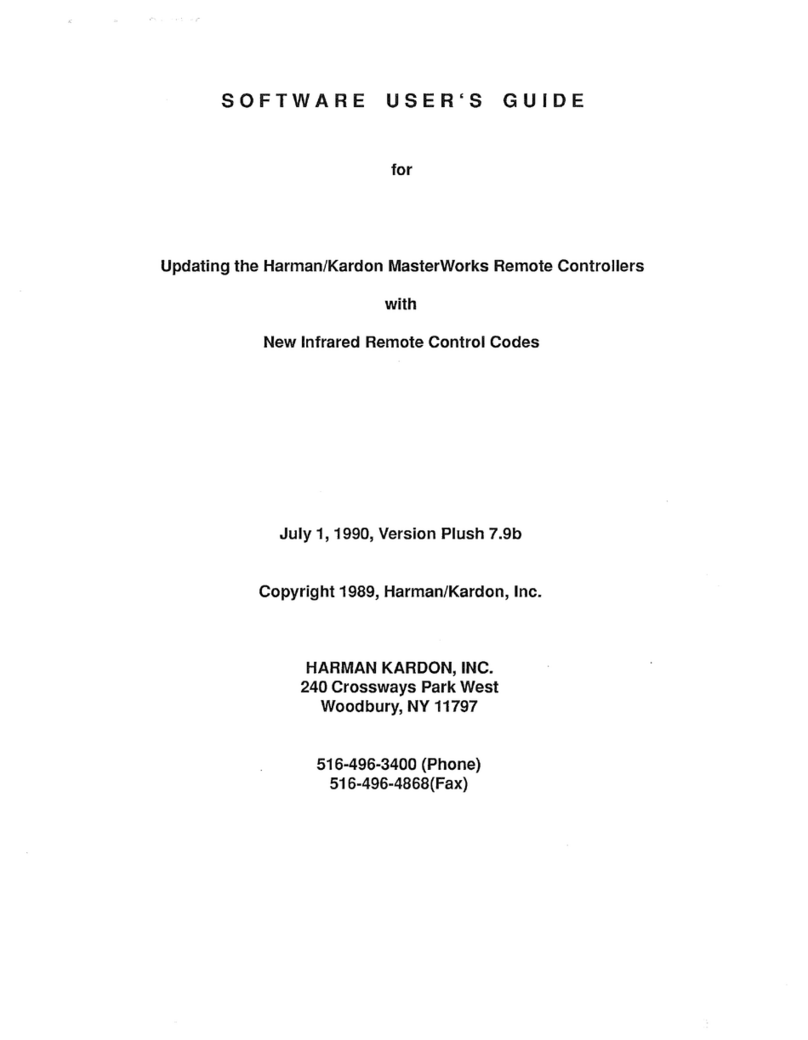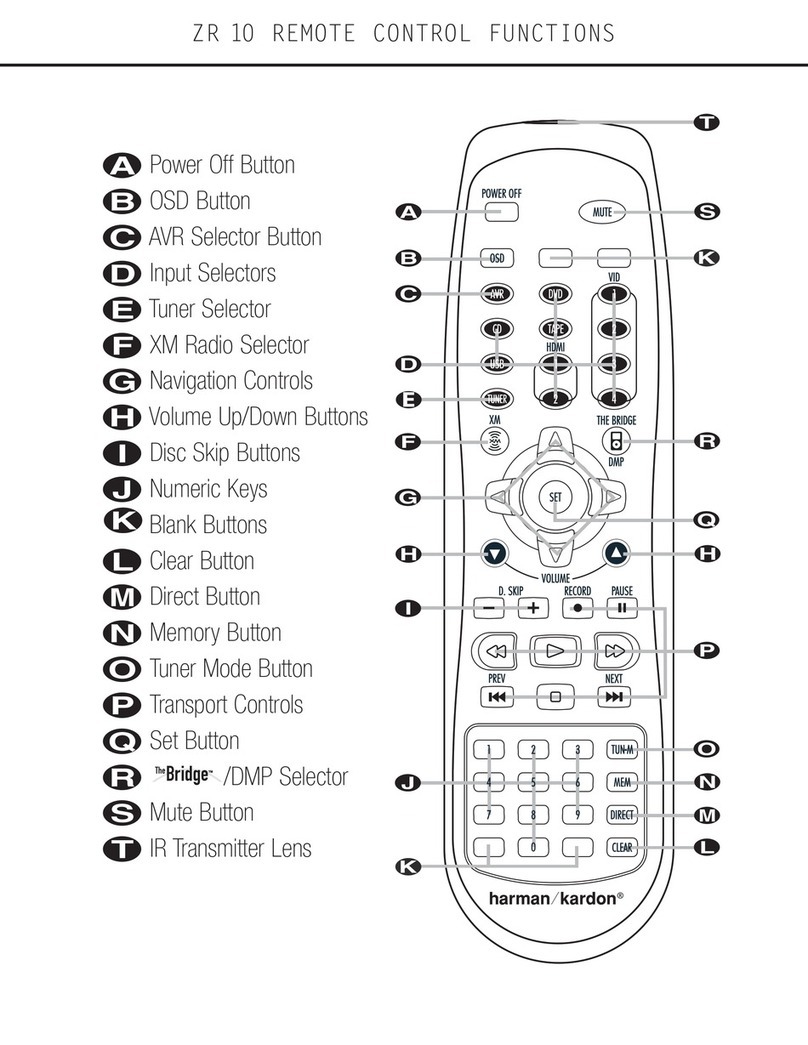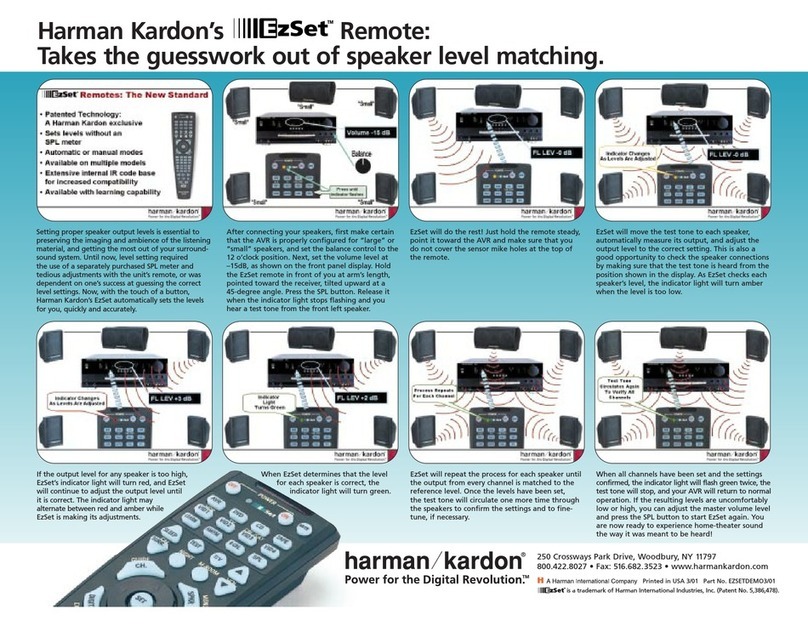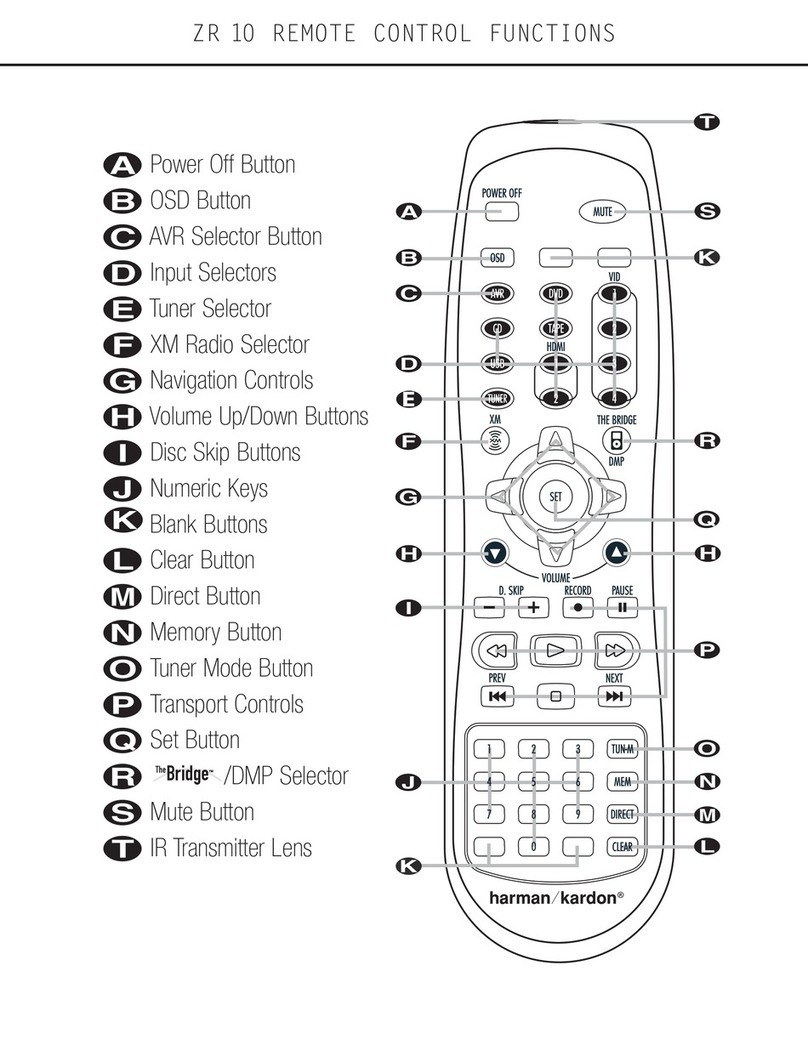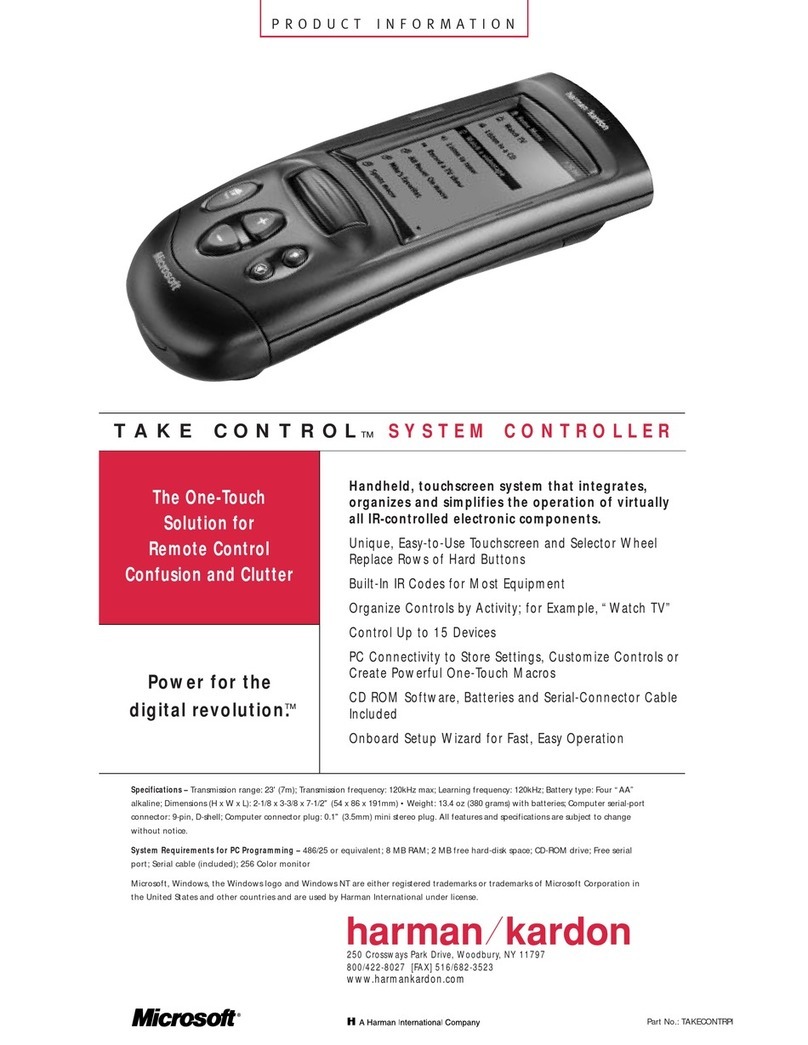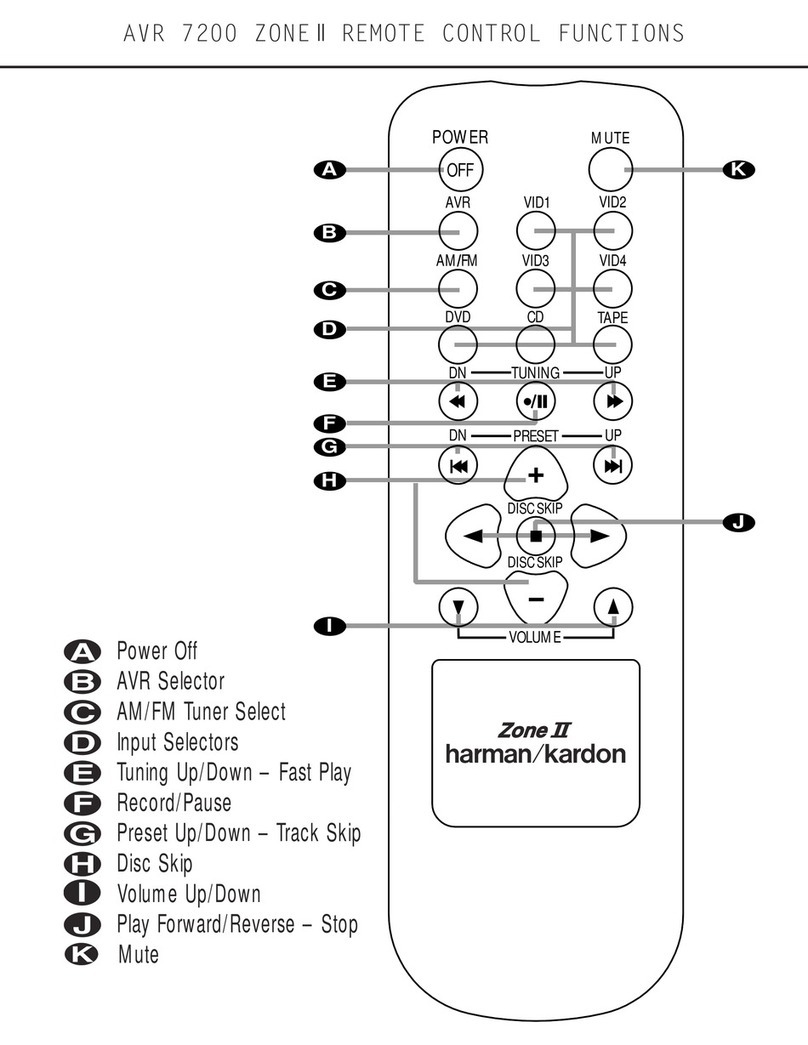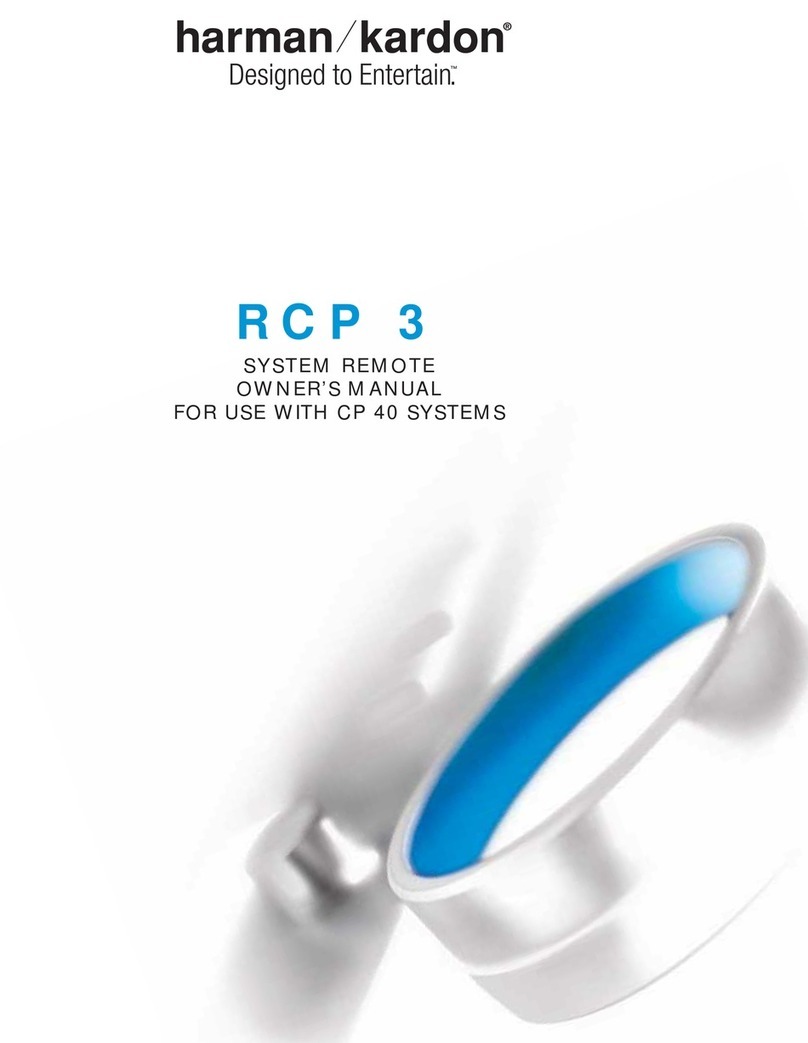6
Learn Button: The RCP 4 remote is capable of “learning” individual
IR codes from the original remote that came with your TV or a device
that is connected to any of the source inputs. See the Programming
Sources section for instructions on learning remote codes.
Test Tone: Press this button to activate the test tone for manual
output-level calibration.
TV/Video/Video Off: This button has no effect on the receiver,
but is used to switch video inputs on some video source components.
When the DVD player has been selected (by pressing the DVD Input
Selector), pressing this button disables the DVD 37’s video output to
avoid “burning in” menus or still images on sensitive video displays. This
feature is particularly useful when listening to CDs or other audio-only
presentations.
Sleep/Audio Select Button: Press this button to activate the sleep
timer, which shuts off the receiver after a programmed period of up to
90 minutes.
When the DVD player has been selected, this button may be used to
select another audio format or language, if one is available on the disc.
Volume Controls: Press these buttons to raise or lower the volume,
which will be shown in decibels (dB) in the Message Display.
DSP Surround/Title: Press this button to select a DSP Surround
mode (Hall 1, Hall 2, Theater).
When the DVD player has been selected, this button serves the Title
function. When a DVD is playing, press this button to go back to the
main title menu for the disc. If you are playing a DVD-Audio disc that
contains formats the DVD 37 is capable of playing, such as linear PCM
or Dolby®Digital 5.1, pressing this button may enable you to switch
playback from one audio format to another.
On-Screen Display (OSD)/Disc Info: Press this button to
activate the AVR 245’s on-screen menu system.
When the DVD player has been selected, this button serves the Disc
Info function. Press it once to access the Player Information menu for
information on the current disc and the playback mode settings. This
function is different from the Disc Menu and DVD Setup functions.
Multiroom/HD Mode:Press this button to control the multiroom
system. Three settings are available: MULTI ON/OFF, which is used to
turn the multiroom system on or off; MULTI LEVEL, which adjusts the
volume of the remote zone; and MULTI INPUT, which is used to select
the source input for the remote zone. See Multiroom Operation in
the Advanced Functions section of the AVR 245 manual for more
information on using the multiroom system.
When the DVD player has been selected, this button serves the HD
Mode function, which is available when the DVD 37’s HDMI™output
is used. Pressing this button enables you to select a lower resolution
than the maximum your video display is capable of handling, as
determined by the “handshake” procedure between the DVD 37 and
AVR 245 and your video display.See the DVD 37 owner’s manual
for more information on HDMI and the HD Mode Selector.
Channel Level/Disc Menu: Press this button to set the output
levels for each channel so that all speakers sound equally loud at the
listening position. Usually this is done while playing an audio selection, such
as a favorite CD, after you have calibrated the levels using EzSet+®
.
When the DVD player has been selected, this button serves the Disc Menu
function. While a disc is playing, press this button to view the disc’s menu.
This function is different from the Disc Info and DVD Setup functions.
Speaker Setup/DVD Setup: Press this button to configure
speaker sizes, that is, the frequency-range capability of each speaker.
Usually this is done using the on-screen menu system, as described
in the Initial Setup section of the AVR 245 owner’s guide.
When the DVD player has been selected, this button serves the DVD
Setup function. Press it to use the DVD 37’s on-screen menu system to
adjust the player’s configuration settings. This function is different from
the Disc Info and Disc Menu functions.
Navigation and Set Buttons: These buttons are used together
to make selections within the AVR 245’s or DVD 37’s on-screen menu
system, or when accessing the AVR functions of the four buttons
surrounding this area of the remote – Channel Level, Speaker Setup,
Digital Input or Delay.
Digital Input Select/Drawer Open/Close: Press this button to
select the specific digital audio input (or analog audio input) you used
for the current source.
When the DVD player has been selected, this button is used to open
or close the disc drawer.
Delay/DVD Status: Press this button to set delay times that
compensate for placing the speakers at different distances from the
listening position, or to resolve a “lip sync” issue that may be caused
by digital video processing. This may also be done using the on-screen
menu system, as described in the Initial Setup section of the AVR 245
owner’s guide.
When the DVD player has been selected, this button serves the DVD
Status function. Press it while a DVD is playing to view the on-screen
Status Bar, which will display the current title and chapter, the Play Mode
icon and the elapsed time, in addition to a “temperature bar” display of
the time elapsed. The Status Bar may be navigated as described in the
DVD 37 manual.
Numeric Keys: Use these buttons to enter radio station frequencies
or to select station presets.When the AM or FM band is in use,press
the Direct Button before entering the station frequency.
When listening to XM Radio, you may enter channel numbers without
first pressing the Direct Button; however, to access the preset stations,
you will need to use the Preset Stations Selectors. To access another
bank of XM presets, press the Set Button repeatedly until PRESET
SEARCH appears, then use the ⁄/¤Buttons to select the letter
of the desired bank.
Tuning Mode/Zoom: When listening to AM or FM radio, this button
toggles between Manual (one frequency step at a time) and Automatic
6
REMOTE CONTROL FUNCTIONS
RCP4 remote OM.qxd 11/29/06 3:17 PM Page 6