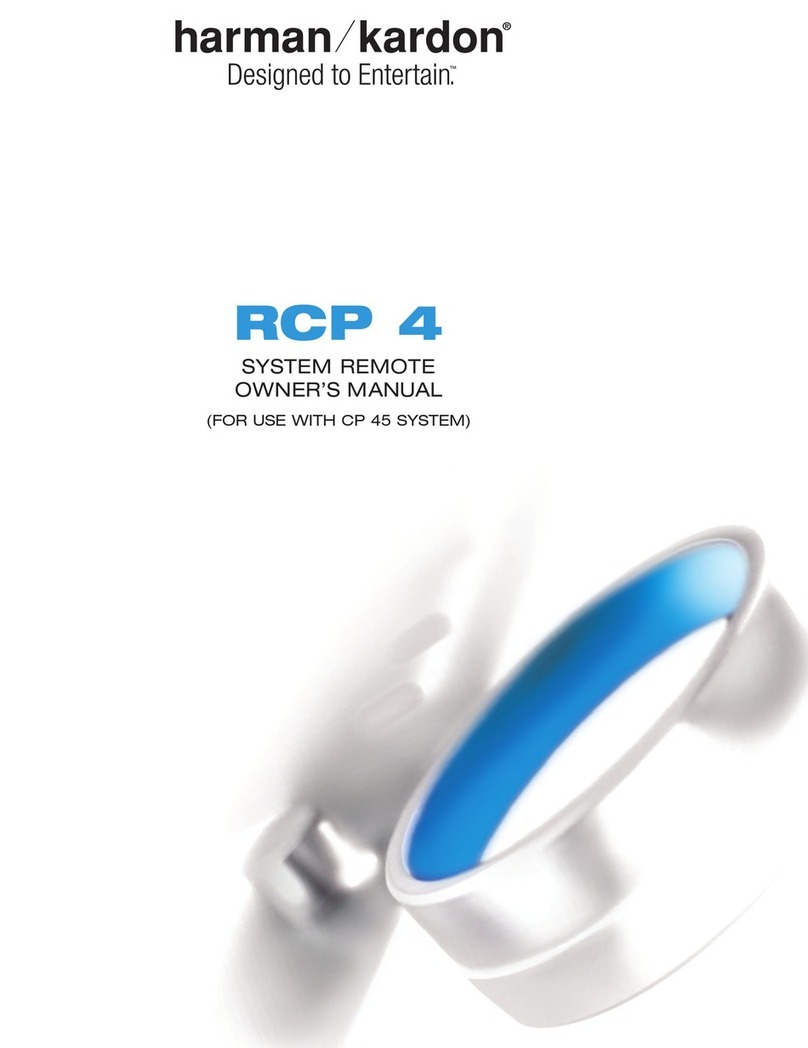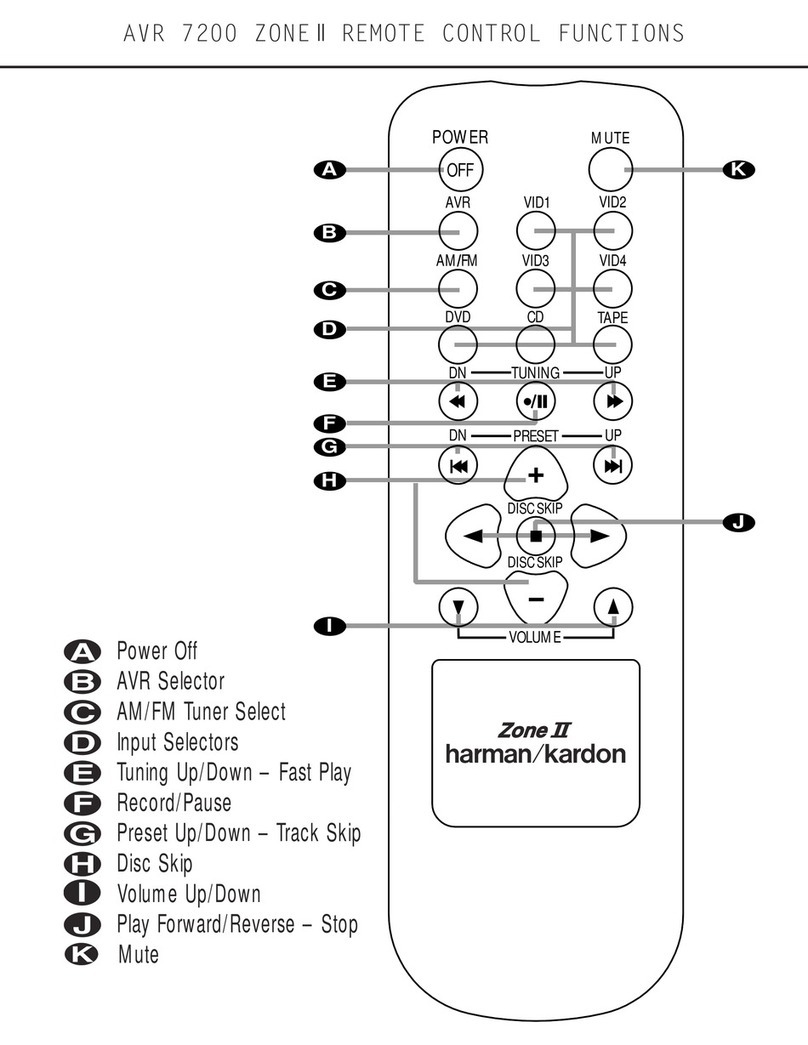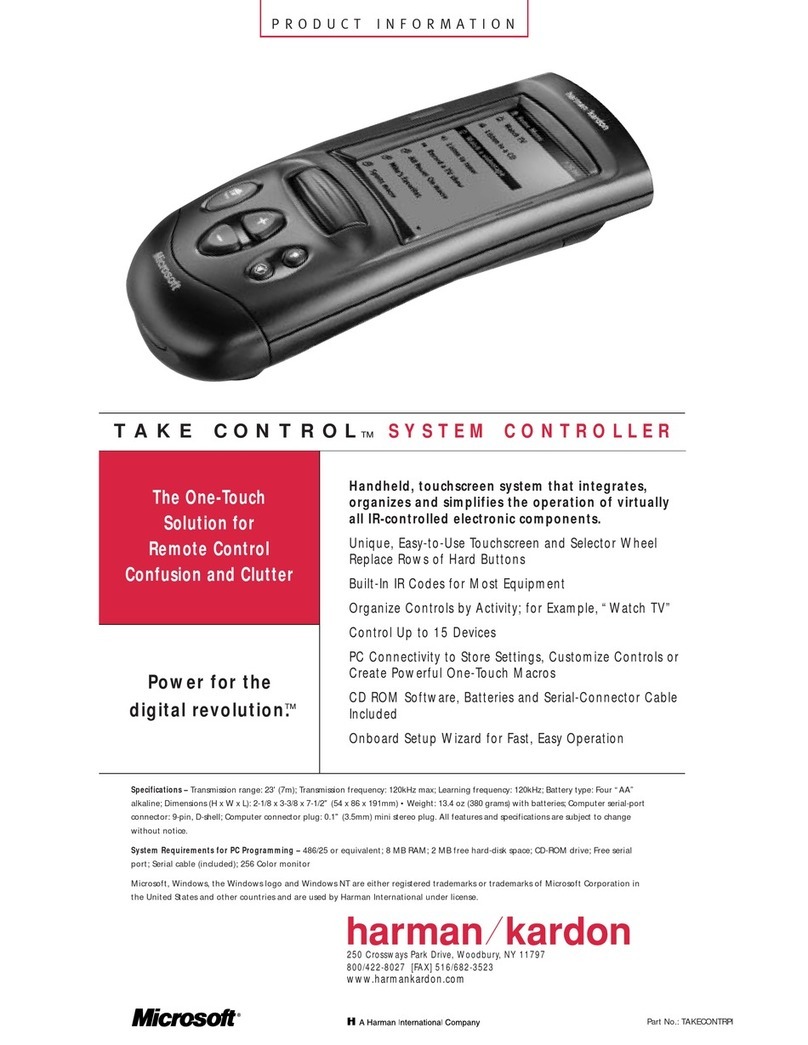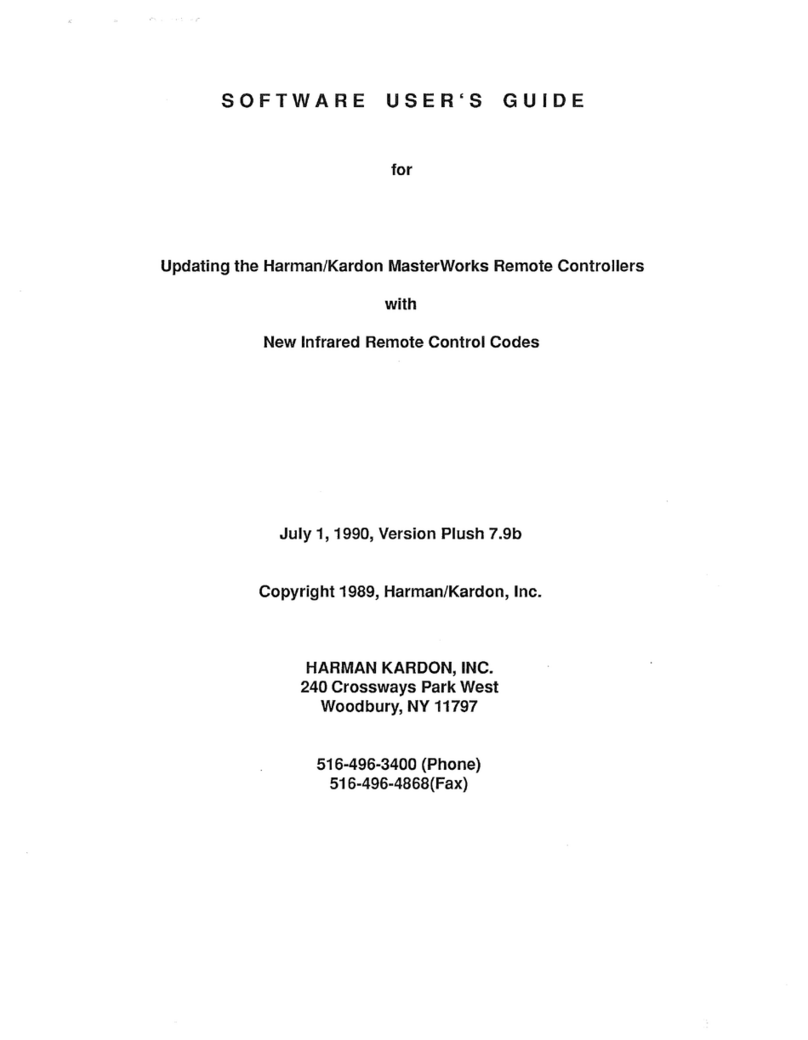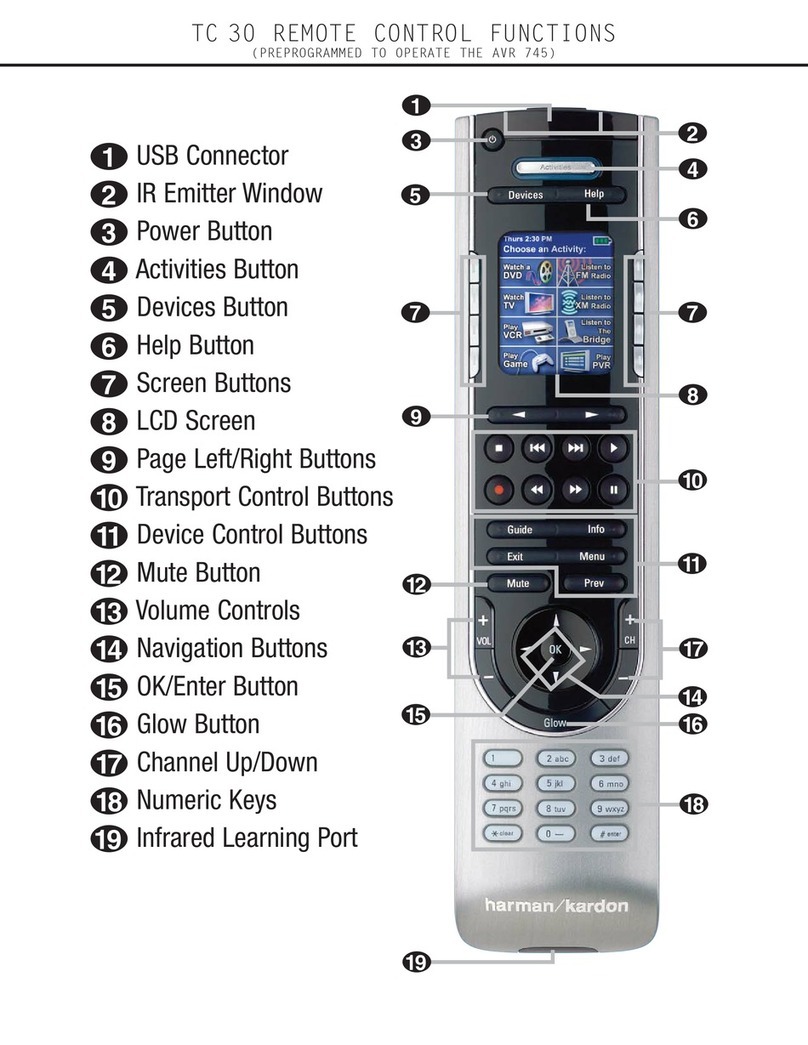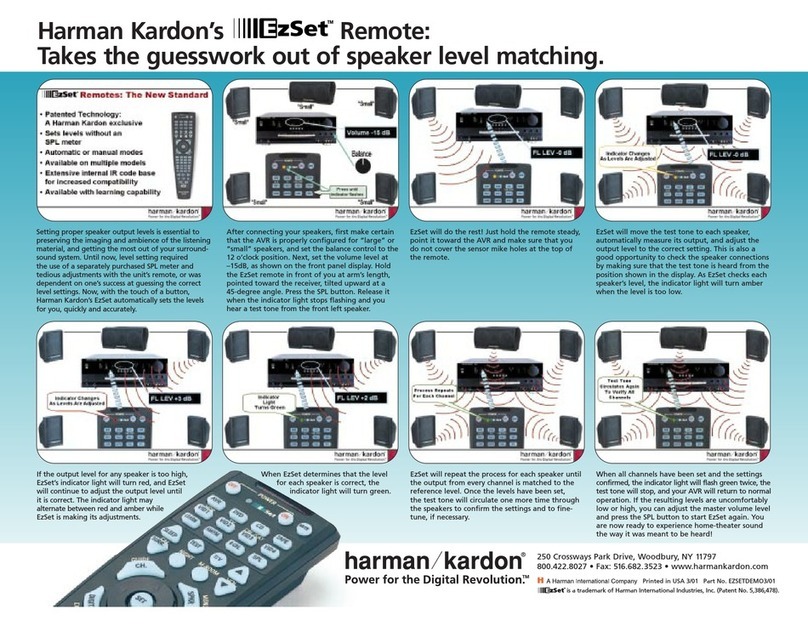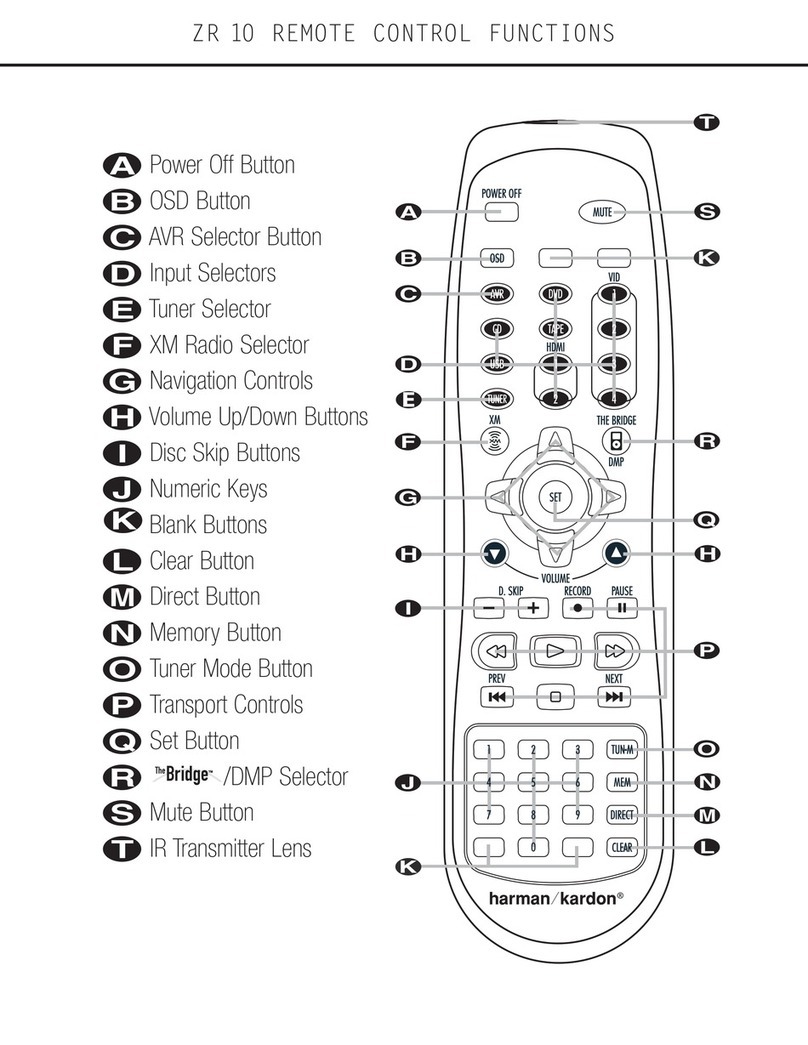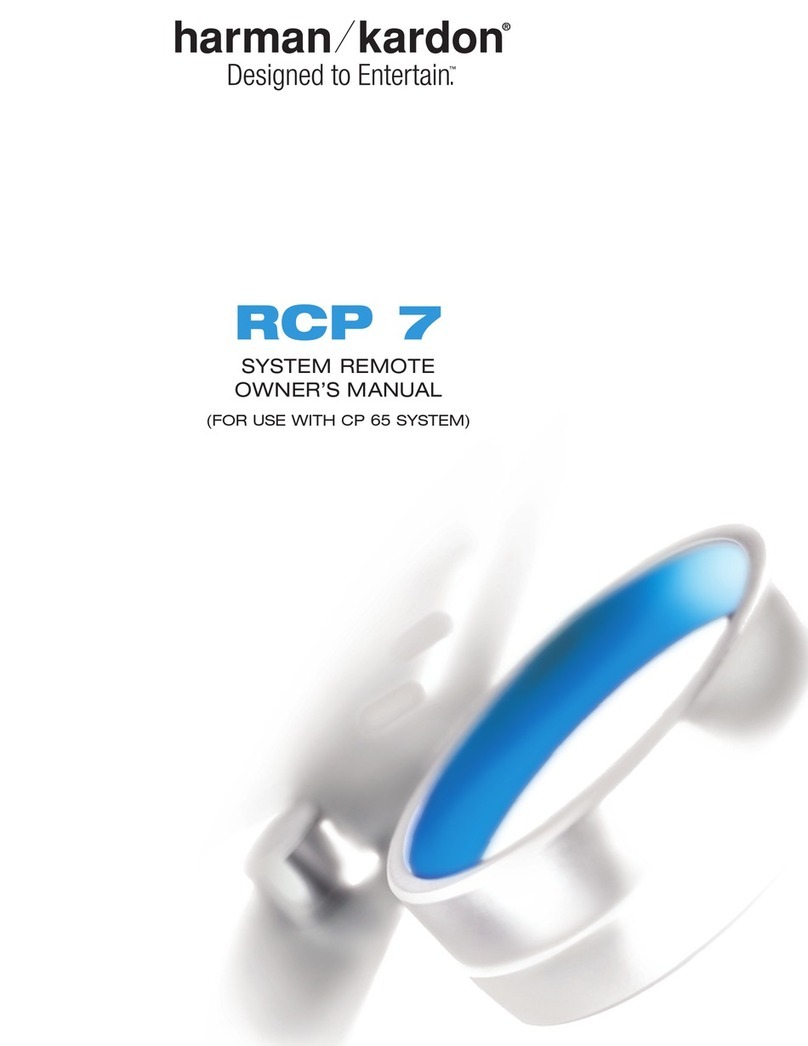The Setup Process
The general setup instructions for the initial installation and configuration of the TC 30 software and for connecting your TC 30 to the
Internet through your computer are found in the Installation Guide that was packed with your TC 30. If you have misplaced it, you may
download a copy from the Product Support section of our Web site at www.harmankardon.com.
Once the software is installed on your computer, you will be taken to the TC 30 Internet site. If the TC 30 Login page does not appear, try
the following, depending on your computer type:
• For computers using Microsoft®Windows®, click on the “Start” button, and then click on “Programs.” When the list of programs appears,
highlight “Harman Kardon” and then click on “Harman Kardon TC 30 Remote.”
• For Macintosh®computers, open your Web browser and enter http://www.macTC30.com.
Follow the on-screen instructions to create a free account for your TC 30, create an initial configuration for your remote and take advantage
of the other features available on the TC 30 Web site.
Step 1: Create Your TC 30 Account
After the TC 30 is connected to a computer with the TC 30 software properly installed and an open Internet connection, you should be taken
to the TC 30 home page. If there is a problem with the Internet connection, follow the instructions that will appear on your computer screen.
IMPORTANT NOTE ON INTERNET CONNECTIVITY: If you experience problems connecting to the TC 30 Web site because your Internet
connection requires the use of a “proxy” connection, as may be the case in some corporate and institutional/educational networks, you will
need to change a setting in the TC 30 software, as outlined below. Contact your system administrator, if necessary, for the proxy name or
address information and assistance, if needed.
1. Right-click on the “HK” icon in the System Tray or Desktop. Depending on your computer’s configuration, you will typically find it at the
very bottom of the screen toward the lower right side.
2. When the pull-up options appear, click on “Preferences.”
3. A dialog box will open. Click on the “Enable Network Proxy Box.”
4. Enter the information for the proxy address or name in the “Proxy Host” box, and the port number (usually “80”) in the “Proxy Port” box.
5. Click “OK” to activate the proxy information and close the Window.
6. Click on the “HK” icon again and click on OPEN to restart the software.
Note that some corporate and institutional networks may employ strict security systems that prohibit access to Internet sites such as those
used by the TC 30. If you are unable to connect to the TC 30 Web site after following the steps shown above, contact your system adminis-
trator,help desk, ISP or Harman Kardon customer service. 7
NOTE: Sample screen only; your screen may differ.