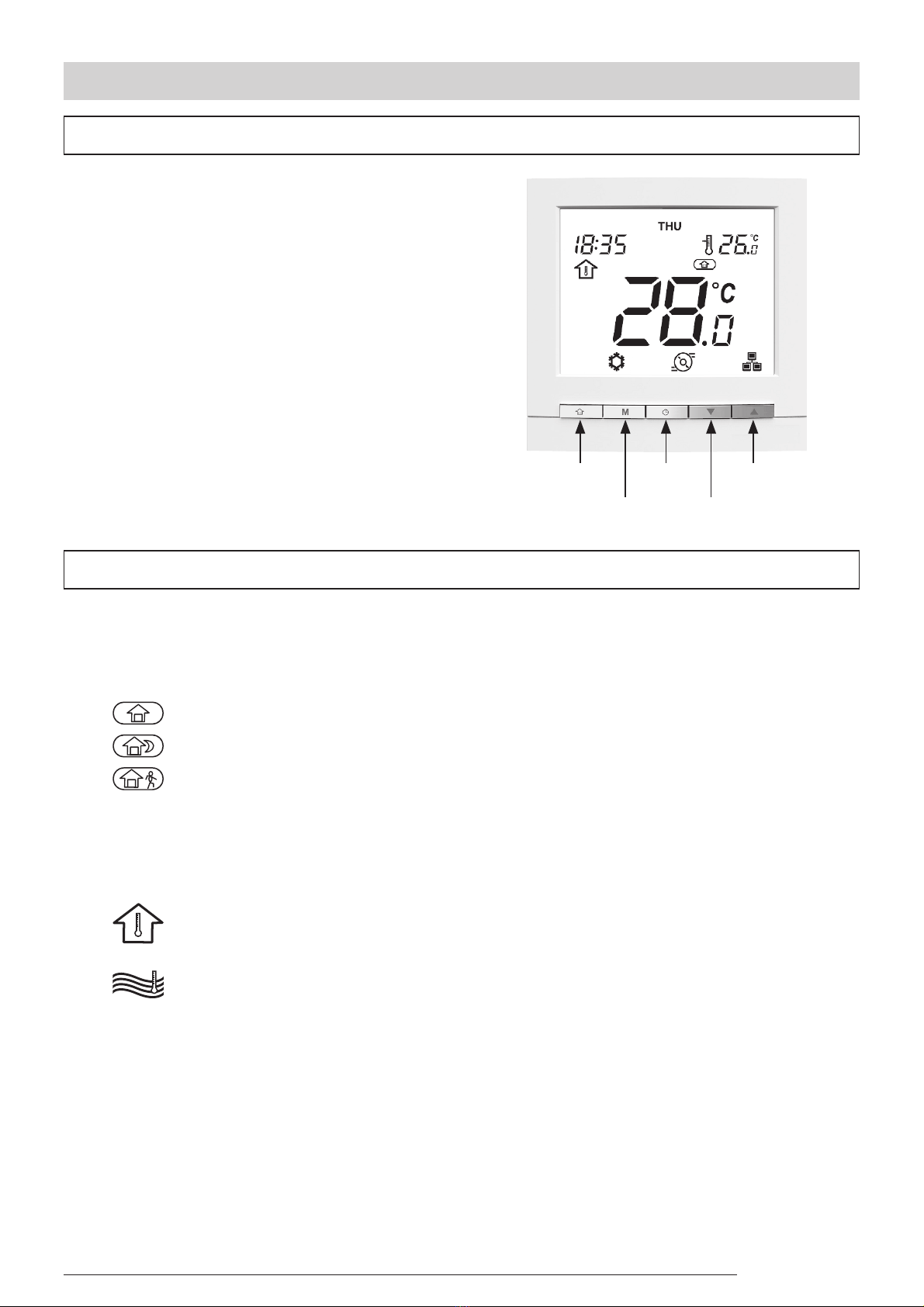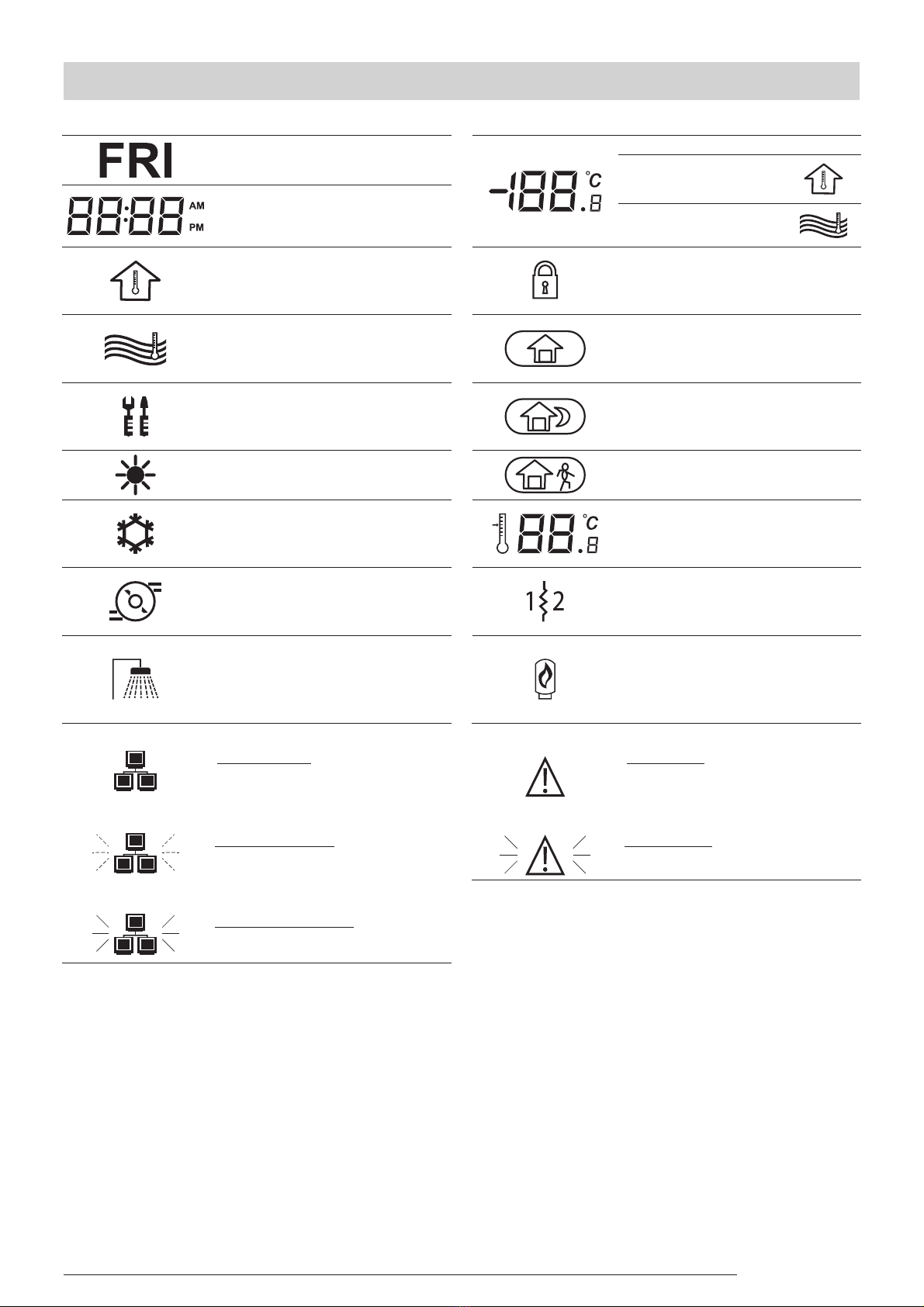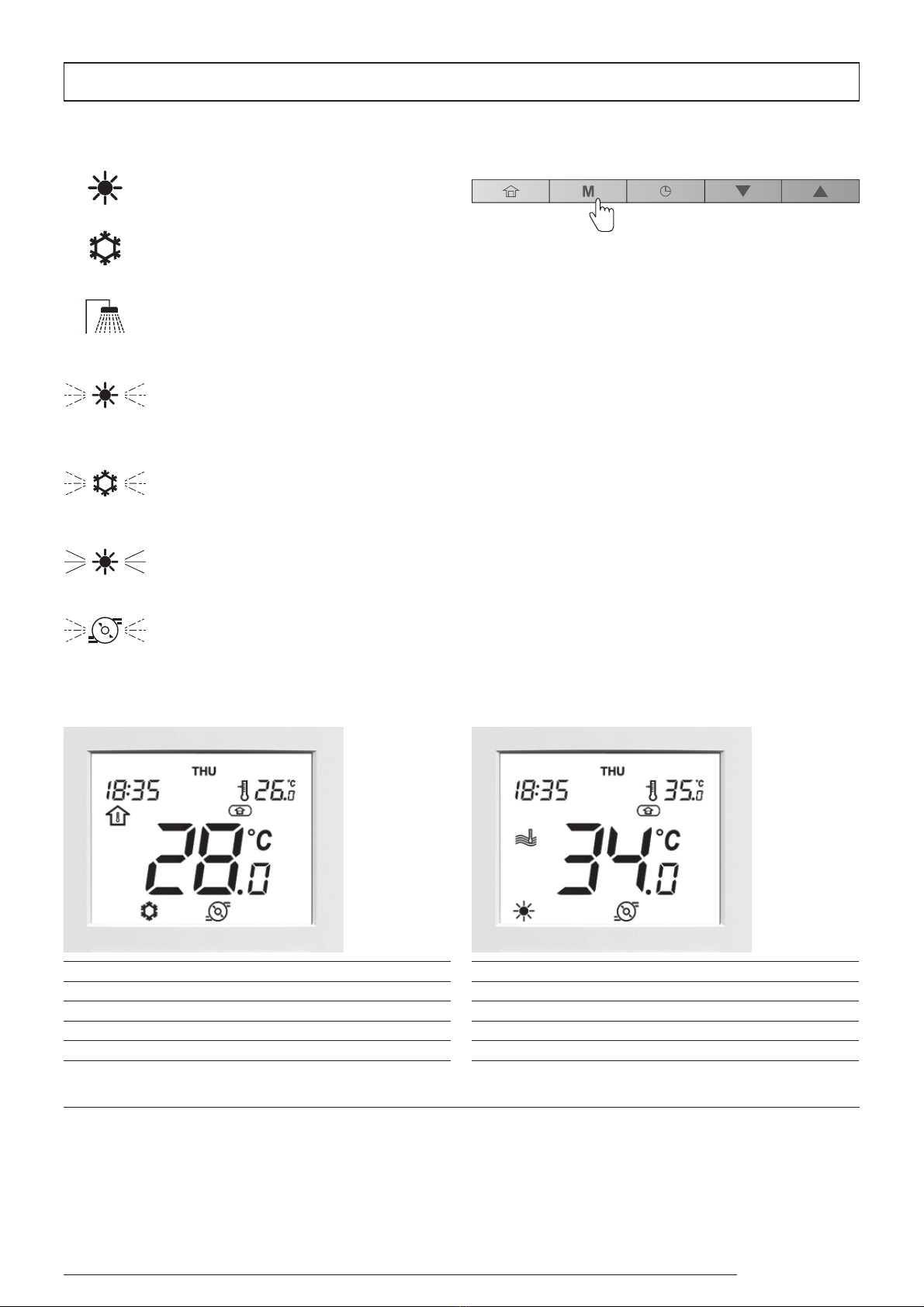8
Threemethodsusedtodenethecomfortrange(occupancy
mode) are as follows (A/B/C):
A. Scheduling
The user can set up to 8 steps where each step is dened by
the following parameters:
ŶStarting time
ŶOccupancy mode
ŶDay(s) of week when it is activated
For more information about occupancy control based on
scheduling, please see “Scheduling: Assigning schedules to
heating and cooling modes”on page 12.
B. Manual setting
The user can change occupancy directly on the screen.
This setting will be eective until the next scheduling step
becomes active.
To set occupancy manually
1. Press the Occupancy key successively to select the
required occupancy mode.
2. The icon corresponding to the selected mode will be
displayed.
Home Sleep Away
The heat pump or chiller is running in the Home mode
and the Home setpoint is used.
The heat pump or chiller is running in the Sleep mode
and the Sleep setpoint is used.
The heat pump or chiller is running in the Away mode
and the Away setpoint is used.
Note To configure the setpoints of different occupancy
modes, refer to “ Current setpoint control: Changing
the temperature
To optimise energy eciency of the building while preserving
its occupants’ comfort, the controller is normally scheduled
according to occupancy hours.
If necessary, you can select the occupancy mode manually. Each
occupancy mode is associated with a pre-dened temperature
range.
Home / Sleep / Away: Changing the comfort range
To turn on the system
1. Press the Mode key to go from the OFF Mode to any
other mode.
To turn o the system
1. Press and hold the Mode key for 2 seconds.
2. The unit will be turned o, but the current time and day
will be still displayed on the screen.
WhentheunitisOFF,alloperating modesdescribedabove
(cooling / heating / DHW only / boost heating / boost
cooling) are disabled.
Never turn the power o to your system in order to ensure
that the home anti-freeze protection and the water
anti-freeze protection are always available.
Example:
Mode O