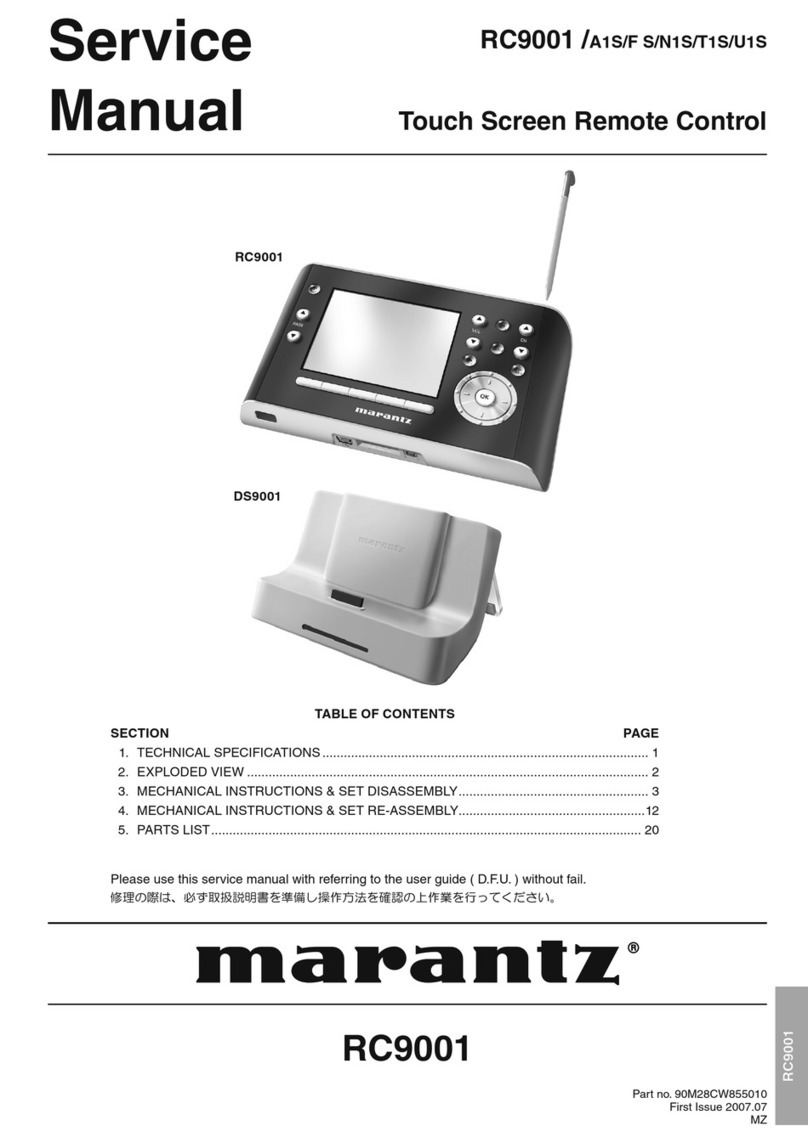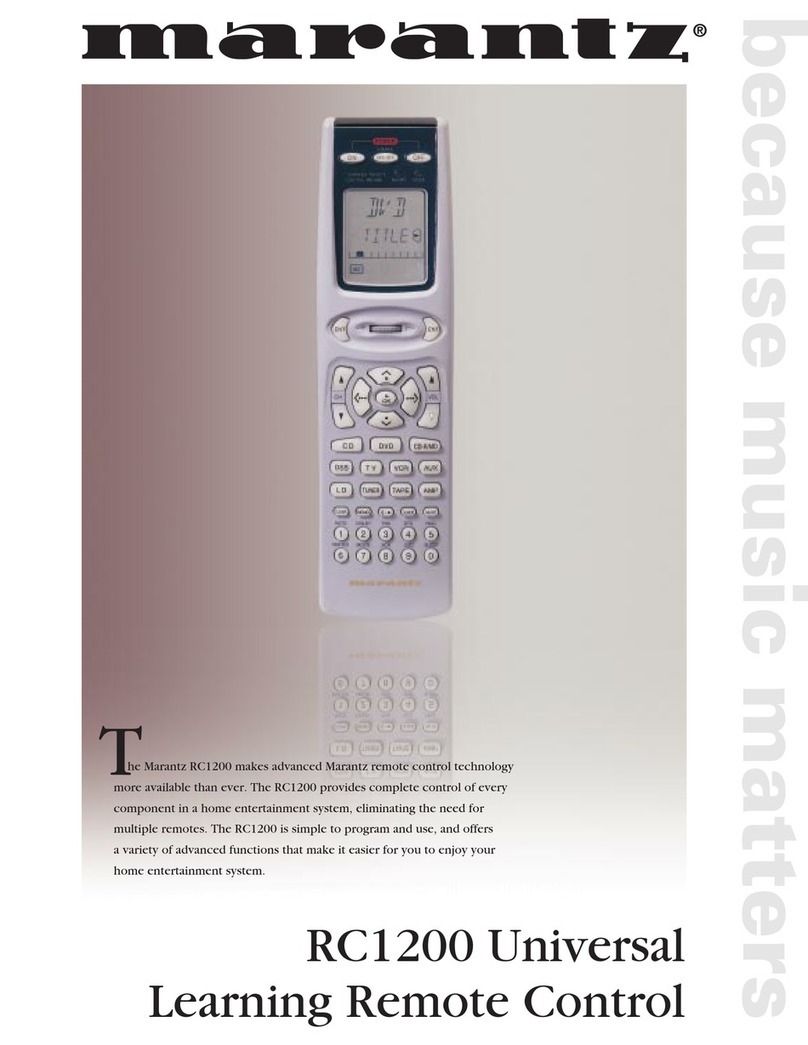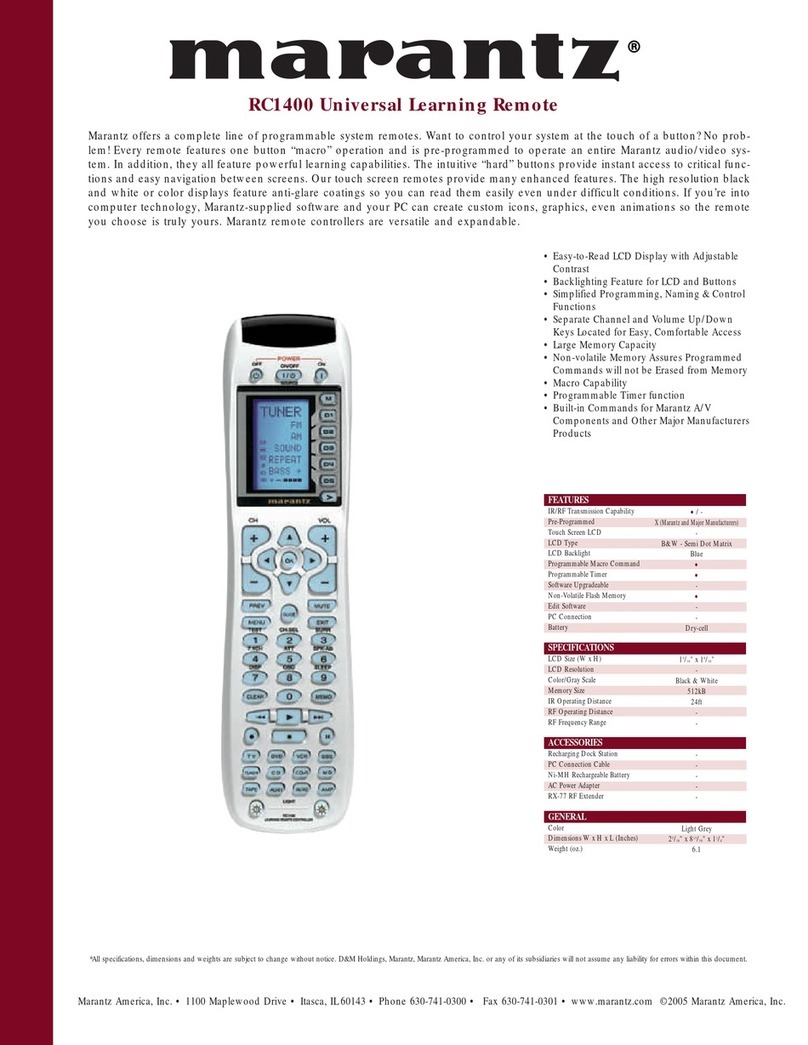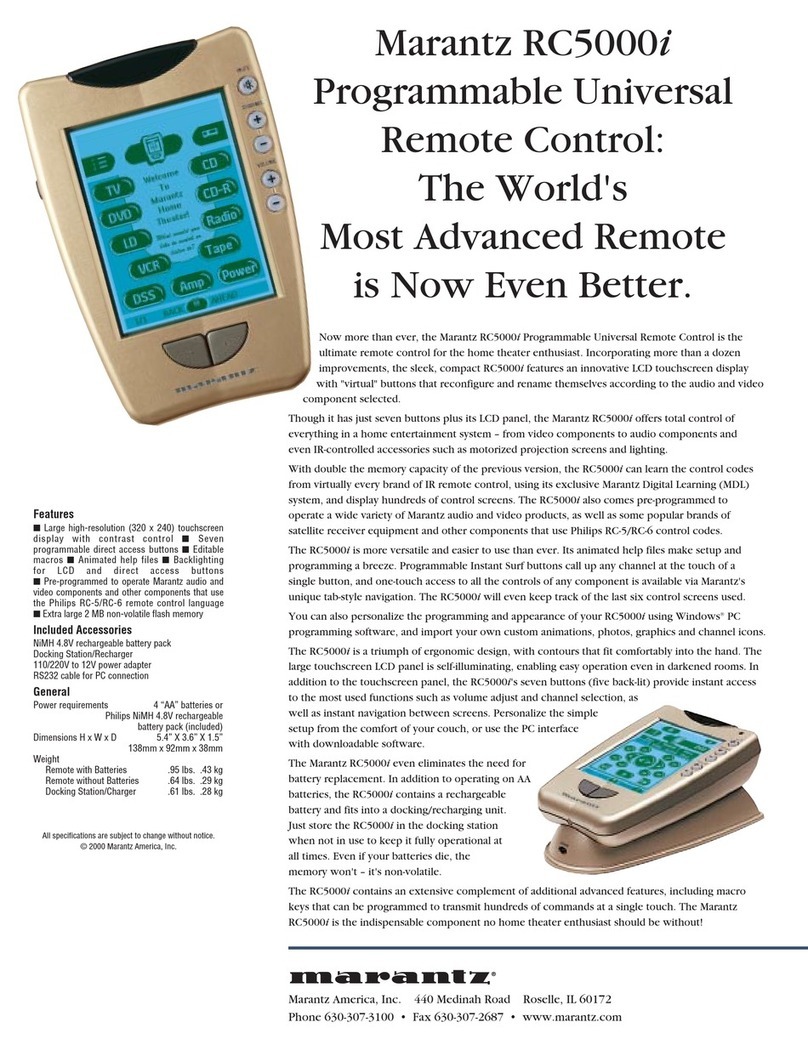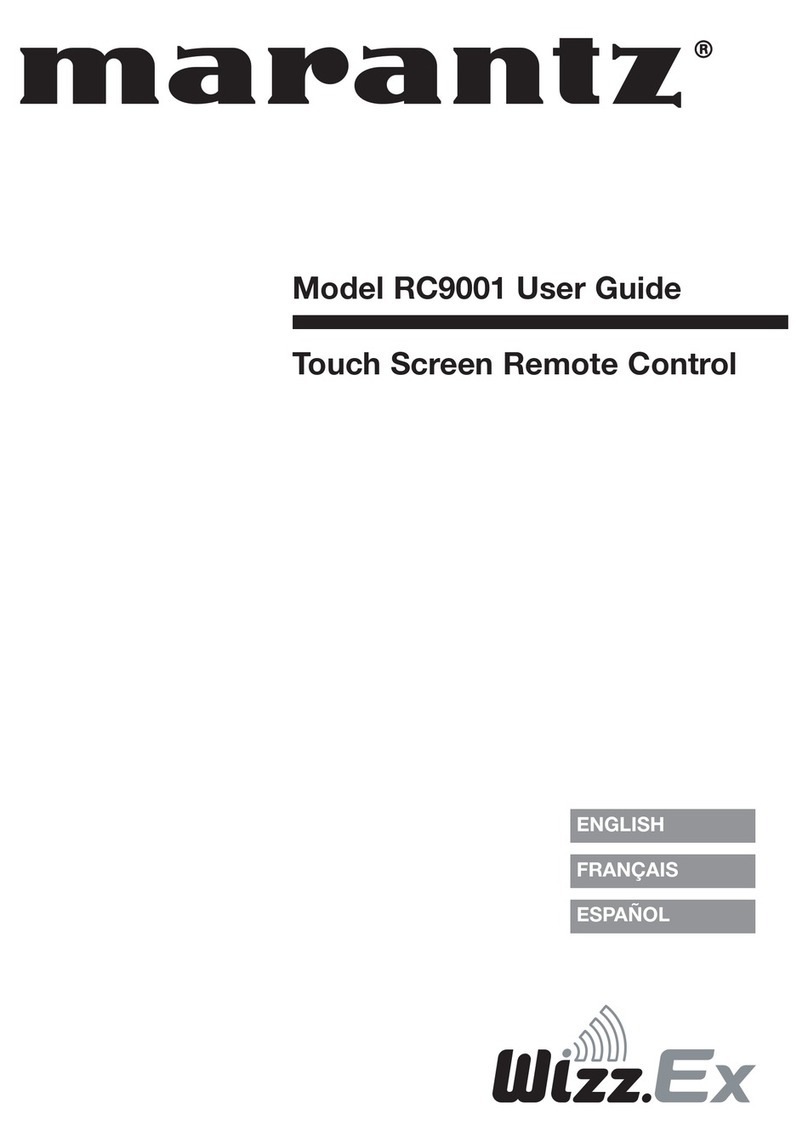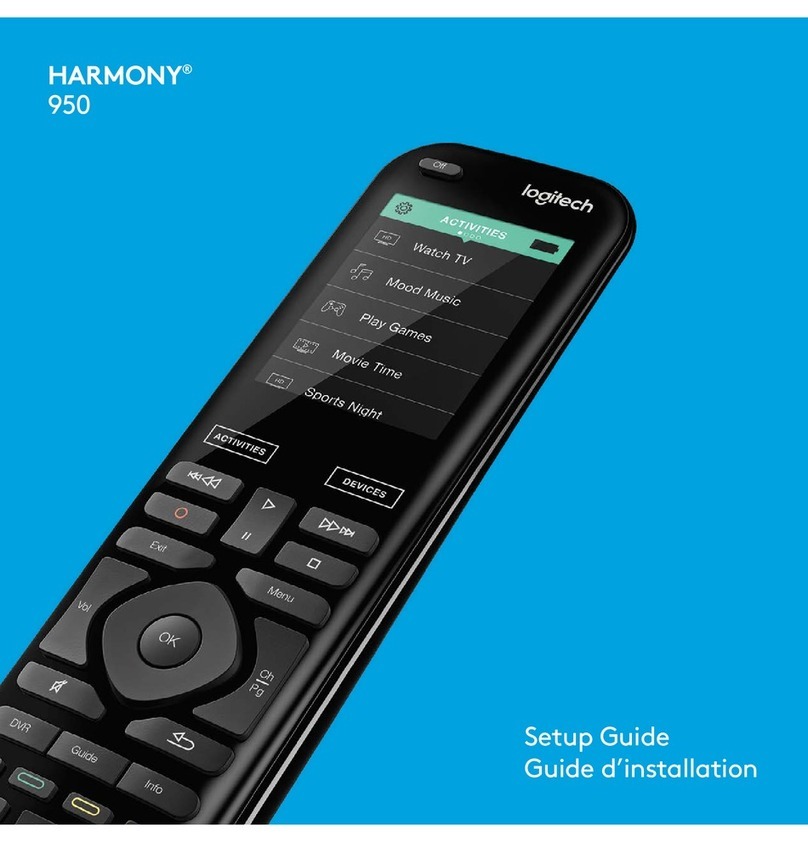RC101
Main Zone / Multi-zone
Remote Control
Congratulations on your purchase of
Marantz products. The RC101 remote
control has two uses. It can be used:
A) As a simple-to-use remote control in your main home
theatre room, or
B) In another room, as part of a multi-room system.
A) To use the RC101 in your main
(‘home theatre’) room
This is the easiest way to use the RC101. No additional
products are required. The remote needs to be ‘set’ to
operate in ‘Main Zone’ mode. This is called ’Zone D’.
To set the remote to ‘Main Zone’ mode
(also called ‘Zone D’):
1. Press and hold ‘SET’ and ‘ZONE’ buttons (located along
the bottom of the RC101) until the ‘SEND’ light flashes
twice and the keypad flashes continuously. Release the
‘SET’ and ‘ZONE’ buttons.
2. Press and release the ’D’ button (the button directly
above the ‘ZONE’ button). The keypad will stop flashing.
3. The RC101 will now control a Marantz AV receiver in the
main home theatre room. This includes power on and off,
volume up and down, mute, input selection and tuner
operation.
Learning function:
The RC101 is a learning
remote control. This means
the functions of other ‘non-
Marantz’ remote controls —
such as the remote from a
TV or a HDD recorder — can
be ‘learned’ onto buttons on
the RC101.
See the RC101 User Guide for
further information on how to learn
from ‘non-Marantz’ remote
controls.
B) To use the RC101
in another room
Should I try to set up a multi-room system by myself?
Yes. However, QualiFi recommends that for best results, you
use the services of a professional Custom Installer to install,
connect and configure any multi-room system.
What does the RC101 do for me in multi-zone mode? The
RC101 can operate a Marantz AV receiver that has multi-
zone features from another room. You don’t have to go into
the main room to turn the volume up and down or change
sources, for example. Marantz multi-room AV receivers are
the SR5003, SR5002, SR5001, SR6003, SR6001 and many
other models.
Is that all it can do? No. The RC101 is a learning remote
control; it can also be used from another room to control non-
Marantz AV products.
Do I need to buy other products to do this? Yes. To
control Marantz AV products or other-brand AV products from
another room, additional products must be purchased.
These products include ‘IR extenders’. Speak to your Marantz
retailer about purchasing and IR extender kit. An example of
an IR extender kit is shown below.
Above: The Q-Link brand ‘Conceal It’ IR-kit, $299 RRP. Speak to your
Marantz retailer to purchase this kit.
Is an IR extender all that I need? No. In addition to IR
extenders, extra products such as speakers, amplifiers and
high quality cable are required to utilise multi-zone features.
Is it just music I can enjoy in another room?
No, there are other ways you can use multi-zone features.
For example, you can send DVD images to another room as
well as sound. The multi-zone features on an AV receiver can
vary from model to model and there are different ways these
features can be used. Read the User Guide supplied with
your AV receiver for details on its multi-zone features and
consult with your Marantz Retailer or a professional Custom
Installer if you need further assistance.
To set the RC101 to control Multi-zone outputs
There are three multi-zone controls stored in the RC101. If
you are using the AV Receiver's on-board amplifiers to
power your multi-zone speakers, follow step 3 below to
set the RC101.
1. ZONE A line-output (shown right) (used with
an external amplifier):
A. Press and hold ‘SET’ and ‘ZONE’ buttons
(located along the bottom of the RC101) until
the ‘SEND’ light flashes twice and the keypad
flashes continuously. Release the ‘SET’ and
‘ZONE’ buttons.
B. Press and release the ’A’ button (the button directly
above the ‘SET’ button). The keypad will stop flashing.
C. The RC101 will now control the line-level zone A output.
This includes power on and off, volume up and down,
mute, input selection and tuner operation.
2. ZONE B line-output (SR8002 only) (used with an
external amplifier):
As per the directions above, however, instead of pressing
button ‘A’, press button ‘B’.
3. Using the ZONE SPEAKER ‘A’
output terminals (shown right):
A. Press the ‘SET’ and ‘POWER’
buttons until the ‘SEND’ indicator
blinks twice.
B. Press the ‘DVD’ button
C. Press the ‘ENTER’ button
D. If the sequence has been followed correctly, the ‘SEND’
indicator should blink twice.
1
2
(1) Press ‘SET’ and
ZONE’ for three
seconds (flashes),
then (2) press
the ‘D’ button.