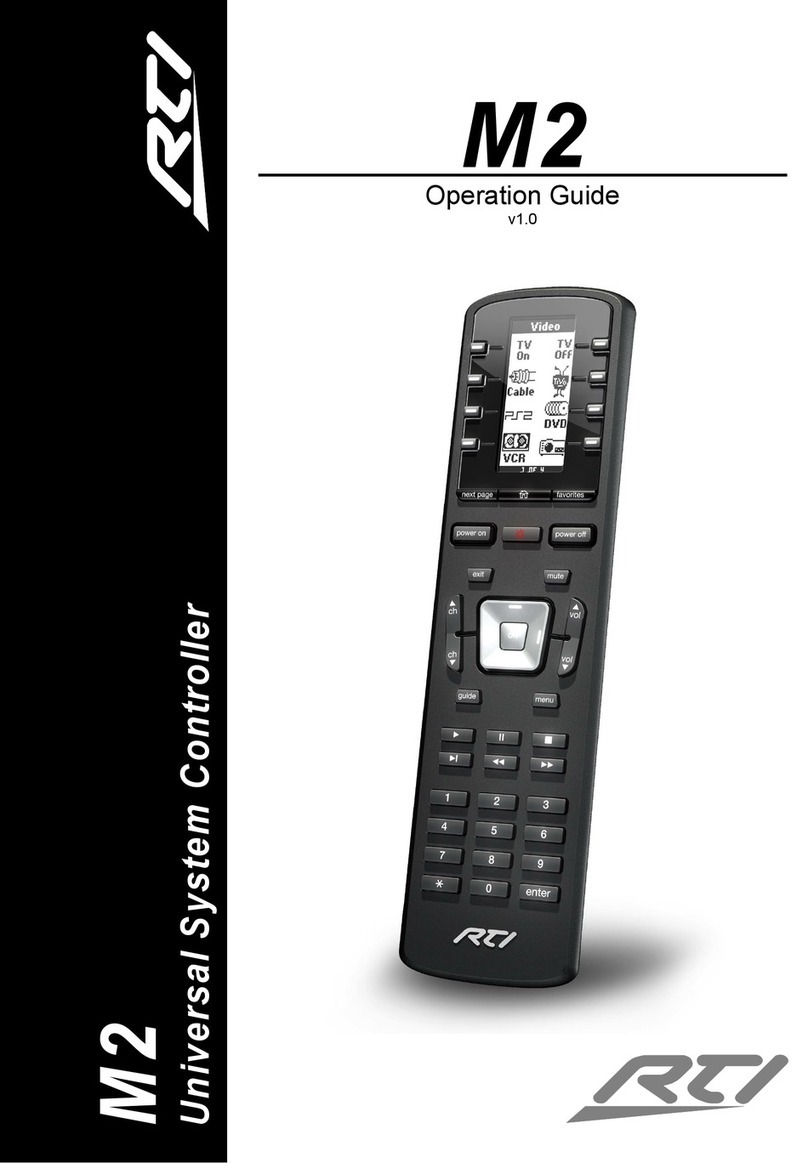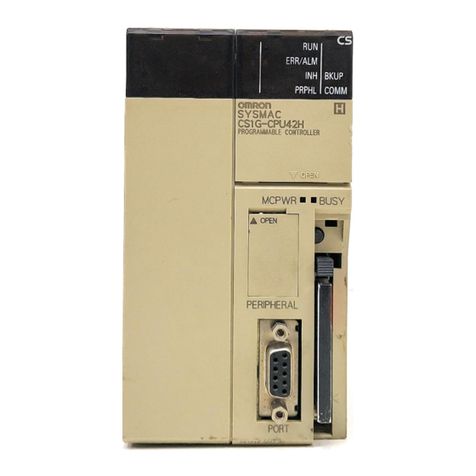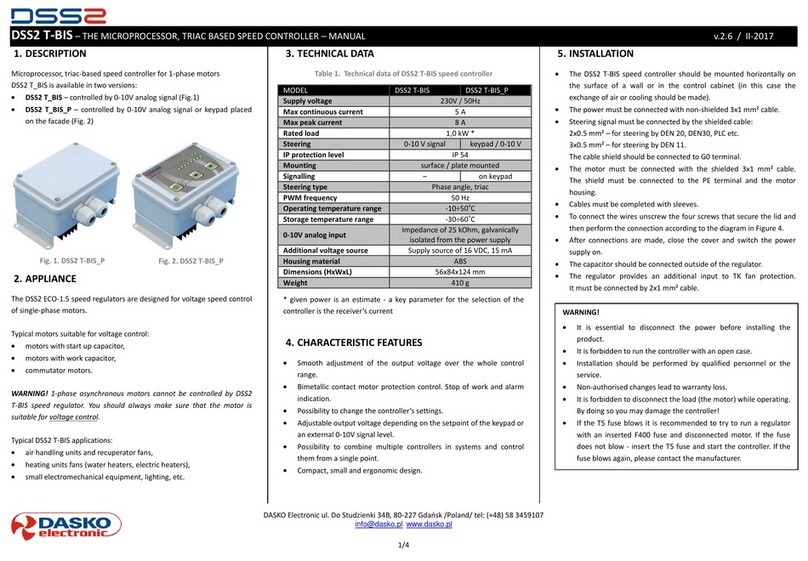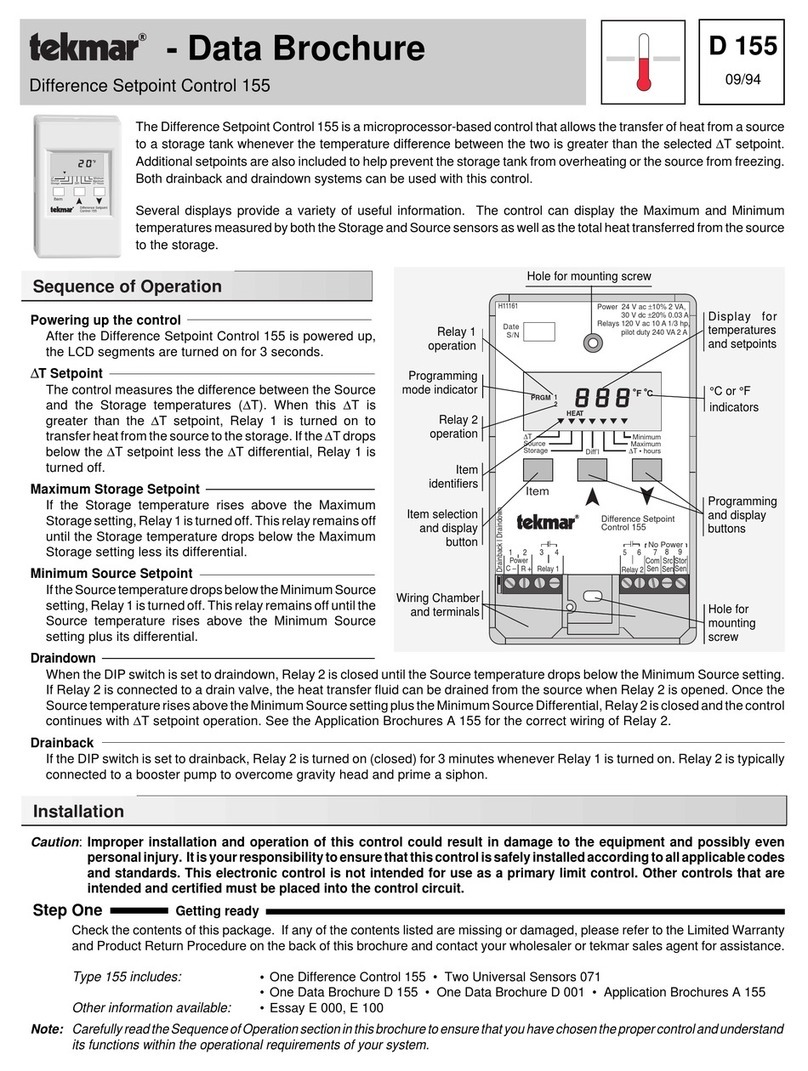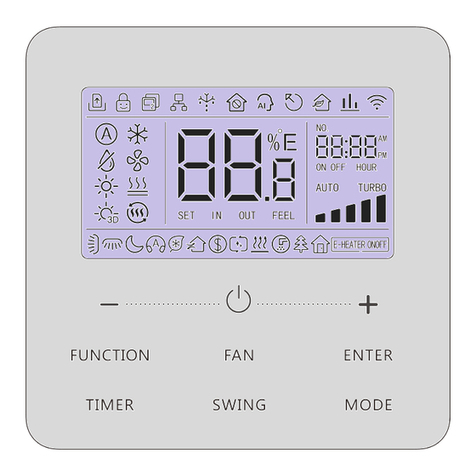Harpo BraillePen 12 User manual

1
BraillePen 12
&
BraillePen 12 Touch

Quick Start
If you want to jump straight to the section covering your device
something else -
use the links in the Table of Contents on the previous pages.
Do come back later and read the rest of your User Guide
What’s in the box?
Your new BraillePen12 comes in its own carton, and it is packaged carefully for transport in
foam packaging. Please keep the carton and foam packaging safe; if you ever need to ship
your BraillePen12 anywhere, this packaging will help to
!
The BraillePen12
!
BraillePen12 Pouch
!
BraillePen12 lanyard
!
The AC adapter, with appropriate mains lead for your country
!
This User Guide in Print and Electronic formats
!
BraillePen Write software on CD
!
Optional: 1 USB Bluetooth
Please check the contents of the box carefully as soon as you receive it. If anything is
missing or appears damaged, please contact your distributor immediately.
Regulatory information
This e
quipment has been developed and tested in order to com
following directives:
EN 300 328
EN 301 489
EN 301 489
EN 55022
EN 61000-
4
EN 61000-
4
EN 60950-
1
EN 60601-
1
This device complies with Part 15 of the FCC Rules. Operation is subject to the following tw
device may not cause harmful interference, and (2) this device must accept any interference received, including
interference that may cause undesired operation.
This device bears the CE and FCC approval mark.
Trademark information
Bluetooth
www.bluetooth.com.
Microsoft
®
and Windows
®
are registered trademarks of Microsoft Corporation.
WIDCOMM
®
is a trademark of Broadcom Corporation.
BlueSoleil
®
is a trademark of I
2
If you want to jump straight to the section covering your device
-
iPhone, Talks phone or
use the links in the Table of Contents on the previous pages.
Do come back later and read the rest of your User Guide
-
it's helpful information!
Your new BraillePen12 comes in its own carton, and it is packaged carefully for transport in
foam packaging. Please keep the carton and foam packaging safe; if you ever need to ship
your BraillePen12 anywhere, this packaging will help to
keep it from damage in transit.
The AC adapter, with appropriate mains lead for your country
This User Guide in Print and Electronic formats
BraillePen Write software on CD
Optional: 1 USB Bluetooth
adapter
Please check the contents of the box carefully as soon as you receive it. If anything is
missing or appears damaged, please contact your distributor immediately.
quipment has been developed and tested in order to com
ply with the EMC and safety requirements of the
EN 300 328
EN 301 489
-1
EN 301 489
-1
4
-2
4
-3
1
1
This device complies with Part 15 of the FCC Rules. Operation is subject to the following tw
device may not cause harmful interference, and (2) this device must accept any interference received, including
interference that may cause undesired operation.
This device bears the CE and FCC approval mark.
Bluetooth
TM
is a trade mark of the Bluetooth Special Interest Group,
www.bluetooth.com.
are registered trademarks of Microsoft Corporation.
is a trademark of Broadcom Corporation.
is a trademark of I
VT Inc.
iPhone, Talks phone or
use the links in the Table of Contents on the previous pages.
it's helpful information!
Your new BraillePen12 comes in its own carton, and it is packaged carefully for transport in
foam packaging. Please keep the carton and foam packaging safe; if you ever need to ship
keep it from damage in transit.
Please check the contents of the box carefully as soon as you receive it. If anything is
missing or appears damaged, please contact your distributor immediately.
ply with the EMC and safety requirements of the
This device complies with Part 15 of the FCC Rules. Operation is subject to the following tw
o conditions: (1) this
device may not cause harmful interference, and (2) this device must accept any interference received, including
is a trade mark of the Bluetooth Special Interest Group,
are registered trademarks of Microsoft Corporation.

3
Your BraillePen12 at a glance
Exploring the BraillePen12
Your BraillePen12 has a 6-dot Braille keyboard, with the keys from left to right: dot 3, dot
2, dot 1, dot 4, dot 5, dot 6. Below the Braille keys there are three function keys,
from left to right: Shift, Space and Control. In the centre of the keyboard area, between
the Braille keys and the function keys there is a joystick with 5 directions of movement: left,
right, up, down (towards you) and enter, which is activated by pressing the joystick towards
the keyboard until it clicks.
Below the keyboard area is the Braille area. In the centre of the Braille area you will find the
12-cell refreshable Braille display, with one round Braille navigation key either side of the
display. These keys are known as left pan and right pan, or left nav and right
nav.
On the rear edge, the connector for the battery charger is situated at the right-hand side; on
each side towards the front are two loops for attaching the lanyard.
To use the BraillePen12 pouch, open the pouch and locate the velcro patches inside. This is
the base of the pouch; place your BraillePen12 on these, keys uppermost, so that the velcro
dots on the base of the BraillePen12 attach to the velcro patches on the pouch. Close the
pouch snugly with the velcro strip.
Switching BraillePen12 on and off
Switch your BraillePen12 on by pressing the following keys simultaneously: Space, dot 1
and dot 3.
When the BraillePen12 is on, the display will show
!"#$%%&'&()*
Use the same key combination to switch the unit off. You will hear beeps to tell you whether
you have switched off or on.
Illustration
1
: The BraillePen12, with all features labelled.

4
BraillePen12 sound signals
BraillePen12 communicates its status using high-pitched beeps. When you first turn your
BraillePen12 on, it give several beeps.
First you hear a single short beep to let you know that the BraillePen12 is on.
Then you hear a set of beeps to tell you the battery status.
The third set of beeps tells you that the BraillePen12's Bluetooth interface is active and can
make a connection with another device.
The sound for "BraillePen12 on" and the sound for "Bluetooth active" don't change; the
battery sounds will change depending on how much charge there is. Here is the full list of
battery status beeps:
One long beep, pause, three short beeps means that the unit is not connected to the power
and the battery is fully charged.
One long beep, pause, two short beeps means that the unit is not connected to the power,
and the battery is charged to half its capacity.
One long beep, pause, one long beep means that the unit is not connected to the power, and
that the battery is drained and needs to be recharged immediately.
Two mid-length beeps means that the unit is connected to power and the battery is charging,
but doesn't report on the state of the battery.
Two mid-length beeps, pause, three short beeps means that the unit is on charge, and the
battery is already fully charged.
BraillePen 12 Touch Settings and Test Menu
BraillePen 12 Touch has its own internal menu. It allows you to customize certain settings.To
enter this menu, press Space-Control (Enter) within one second after having switched on the
BraillePen 12 Touch. To move to the next item in the menu, press Joystick Down; if you press
Joystick Up, you will go immediately to the bottom item in the menu, which is exit. Use
Joystick Down to step through the menu items.
The settings are as follows:
Battery indicator
Sleep time x minutes
Feedback beep
Cursor delay
Vibrate
Cell test
Key test
Cursors test
BT test (Bluetooth test)
Firmware version
Cbrd run
Exit
Some items in this menu show only the name on the menu with no parameters. You can go
into these items, where you will be able to test your BraillePen 12 Touch, or alter its settings.
For these items, press Joystick Enter to enable the settings or perform the test; press
Joystick Up or down to alter settings, and press Joystick Enter once more to confirm settings.

5
Menu items description:
Battery indicator:
this displays the percentage of battery life remaining.
Sleep x minutes:
This item refers to the length of time BraillePen 12 Touch will stay active after the last
keypress. The default sleep time is 25 minutes; this can be changed in 5-minute increments
to a high of "never" or to a low of 1 minute. We don't recommend leaving the sleep timer at
high settings indefinitely, since this will diminish the life of your battery.
In the sleep time menu item, press Joystick Enter to see the display "time x mins". Press
Joystick Up to increase the time, and Joystick Down to decrease the time. When BraillePen
12 Touch displays the sleep time you want, press Joystick Enter to confirm. When you press
Joystick Enter to confirm, you are returned to the menu, and BraillePen 12 Touch displays
sleep x min, showing your new setting. The sleep time setting will be saved and become
active when you exit the Settings Menu.
Feedback beep
The user can decide whether or not the acoustic feedback is set to a beep or is turned off.
When it is off, no beeps or chirps will be heard; to change, press Joystick Enter, and then
Joystick Down to change, then Joystick Enter to confirm.
Cursor delay
The user can set the cursor routing delay ranging from 0 to 9. This delay changes the time
users needs to touch the cursor sensor to route the cursor.
Vibrate
When routing the cursor the unit will vibrate if the value is set to a minimum of 10 ms. The
vibration time can be changed by 10s up to 200 ms. If the value is set to off, no vibration will
be felt.
Cell Test
It will check whether all Braille dots function correctly. First dot 1 will be displayed, and then
dot 2, and then 3, 4, 5, 6, 7 and 8 in sequence. If all dots are in good health, the message
"cells ok" will appear on the display. This sequence takes around 20 seconds. To repeat this
test, press Joystick Up, and the display will clear; then press Joystick Enter and the display
will show "cell test" once more. From here you can either repeat the test by pressing Joystick
Enter, or move to the next menu item with Joystick Down. To exit immediately from the test,
press the Escape combination, Shift and Space.
Key test:
This test allows you to check all keys. Press each key separately to test the key;
combinations of keys will have no effect. Use this test to also test the joystick function. Use
the Escape combination, Shift and Space, to exit to the menu.
Bluetooth chip test:
This test will check whether the Bluetooth chip functions correctly. If the Bluetooth chip
functions correctly, the text "bt test ok" will be displayed. If there is any problem, the test will
display "bt test fail". If you receive this message, please contact your distributor for
assistance.
Firmware version:
This item displays the currently installed firmware version number, which only alters after
your BraillePen 12 Touch has been updated.
Cbrd run
This setting can be either off or on. When it is set to on, the user can work with the Clipboard
regardless of whether the BraillePen 12 Touch is connected or not to the external device (e.g.
iPhone, Android phone, or a computer)
Exit:
Press Joystick Enter to return to normal operation.

6
When you have made all the changes, exit the menu by moving down to EXIT and pressing
Space Control or Joystick Enter. After exiting, BraillePen 12 Touch will automatically turn on
in normal operating mode. This takes around 4 seconds.
Connecting the BraillePen12
Before switching your BraillePen12 on, make sure you first turn on the device you want to
connect to. When your device is on, then turn the BraillePen12 on by pressing Space and
dots 1and 3together.
Sometimes the connection can take up to 20 seconds to complete, after both devices have
been switched on. Listen for the triple-beep that tells you BraillePen12's Bluetooth interface is
active, and allow up to 20 seconds from there.
If you are connecting to a PC or netbook for the first time, you will need to discover the
BraillePen12 as a Bluetooth device. Once discovered, the connection will be made
automatically every time after that.
If your BraillePen12's battery is getting a little low, you might notice that it's more difficult to
connect to other devices, or to stay connected. Recharge the battery, and then consult the
Care and Resources section of this manual to find out how to reset your BraillePen12.
Bluetooth Adapter Types
BraillePen12 is compatible with four adaptor types: WIDCOMM, Toshiba, Microsoft and
BlueSoleil. The instructions here apply to those Bluetooth adapters using the Microsoft
Bluetooth drivers. If your Bluetooth doesn't work as described, check in the Care and
Resources section for connection information for other Bluetooth discovery methods.
Under Windows XP
First turn on your BraillePen12, and wait for the triple-beep. Next go to the Control Panel and
choose Bluetooth. Select Add a Device and wait while Windows discovers the device.
The MAC address of the BraillePen12, a series of letters and numbers beginning with BP, will
appear in the window; there could also be other devices such as other computers or phones.
You should select the BraillePen12's identifier as your device and click Next.
You will be asked whether you want to enter a pairing code or allow the device to pair without
a code. We suggest pairing without a code if you are pairing for the first time; you can remove
the BraillePen12 from the list of devices and pair again with a code later if you wish.
Once you have chosen and clicked Next, the BraillePen12 and your computer will be paired.
Under Windows Vista or Windows 7
First, turn on your BraillePen12 and wait for the triple-beep.
Go to Control Panel and select Devices and Printers. Choose Add a Device.
So long as you have Bluetooth on the computer and your BraillePen12's Bluetooth is active,
the MAC address of your BraillePen12 will appear in the window. Select this and click Next.
You will then have three choices; enter a code you already know, have Windows assign a
code, or pair without a code.
Navigating using BraillePen12
Using your BraillePen12 to navigate is made easier with the use of the Joystick.
We have used these conventions for naming the keystrokes:
Joystick Left Pushthejoystickhorizontally,soitbendstowards the left

7
Joystick Right Pushthejoystickhorizontally,soitbendstowards the right
Joystick Up Pushthejoystickhorizontally,soitbendsawayfrom you
Joystick Down Pushthejoystickhorizontally,soitbendstowards you
Joystick Enter Pushthejoystick,withyourfingeronthetop,straight down towards
the BraillePen12.
These keystrokes perform the following actions:
Joystick Left Movethecursorleftonecharacteroronetabormenu item
Joystick Right Movethecursorrightonecharacteroronetabormenu item
Joystick Up Movethecursoruponelineoronemenuitem
Joystick Down Movethecursordownonelineoronemenuitem
Joystick Enter Enter:confirmoractivateaselection.
In some software you will use, Joystick Enter can't be used to end a paragraph in text;
for that keystroke you might need to use the keyboard-based Enter, which is usually space
+ control. Check the keystrokes for your software to make sure.
Moving the Cursor in your Applications
BraillePen 12 Touch makes text navigation efficient and convenient. You have three methods
with which you can control text on your BraillePen 12 Touch braille display:
1. Pan keys
2. Rotor settings (with iOS devices)
3. ActiveTouch Cursor Routing (BP 12 Touch only)
Although BraillePen 12 Touch is so compact and easy to work with, you can further improve
your text navigation by using ActiveTouch Cursor Routing. The system is based on a 12-
channel Touch Sensor and does not require any physical routing keys.
All you have to do is find the character on the braille dislplay that you would like to bring the
cursor to, slide you finger towards the top of the braille cell and touch the sensor set in the
ActiveTouch Sensor plate. You may feel a subtle vibration indicating that the cursor (dots 7
and 8) has been routed and you will start feeling the cursor blinking under your finger.
The time needed to have your finger touch the sensor has been optimized to avoid accidental
cursor routing and at the same time to ensure there are no delays in reading.
When you continue scrolling text using the Pan keys, the cursor stays put at the position you
have routed it to. But once you wish to bring it to a new character, slide your finger up to
touch the sensor and the cursor will be brought to its new location.
To activate the cursor routing indicator, go to menu (see BraillePen 12 Touch Menu
section). Using the Joystick arrow down to Vibrate. Once you have found the setting you
want to change, press Enter (Space + Control). You can select off, or you can incrementally
change the duration of the vibration by 10 starting at 10 ms up to 200 ms. You make the
selection by pushing the Joystick up or down. Press Enter again (Space + Control) to confirm
the change.
One other option related to Cursor Routing that the user can adjust is the Cursor Delay.
Arrow down to Cursory Delay option in the menu and press Enter (Space + Control). This
setting changes the sensitivity of the cursor sensors. The lower the value the shorter the user
needs to be touching the sensors to route the cursor. The available values are from 0 to 9.
Once you're done, arrow down to Exit and press Joystick Down to exit the menu.

8
The requirements for cursor movement vary between the applications you will use, on your
phone, tablet or PC, but we have included some cursor movement and text selection
keystrokes to get you started.
To move the cursor in text, you wi ll usually find that these keystrokes will work:
Control + dot 1 Left
Control + dot 4 Right
Control + dot 5 Up
Control + dot 2 Down
These keystrokes have the same effect in BraillePen Write, for instance, as if you used the
Joystick to move the cursor.
To move wo rd by word , press control while you move the Joystick: control + joystick left will
move the cursor one word to the left, while control + joystick right will move the cursor one
word to the right.
To select text, press shift + control + joystick right to select from the cursor to the end of
the word.
Always check the keystrokes for your application.
BraillePen 12 Clipboard
1. Introduction
BraillePen 12 has a built-in feature called the Clipboard. You can use it at any time without
having to connect your keyboard with any device. Information entered from the Braille
keyboard is saved immediately into the BraillePen's memory. You can also review what you
have typed using the two Pan keys. If needed, you can transfer the content of your Clipboard
to a different device, e.g. iPhone, using the Bluetooth connection. It needs to be remembered
that the data in the Clipboard is stored as a combination of the key presses rather than as
characters, as it may affect the transfer process.
2. How to use the Clipboard
Switching on the Clipboard
To activate the Clipboard, turn your BraillePen 12 on by pressing Space + dots 1 3. When
your keyboard is ready, press simultaneously three keys, Left Pan + Shift + dot 3. The
BraillePen 12 will beep and now you can begin writing into the memory. The cursor is always
put at the end of text. It means that regardless of what is displayed on the Braille line,
entering any key combination will scroll the content to the end where new text is appended.
The Clipboard can store up to 500 characters. When it is full, no more key strokes will be
added and you will hear a short beep.
Deleting
To delete a previous character, press Left Pan + dots 1 2 3. This combination functions just
like Backspace on the PC keyboard.
Emptying the Clipboard
To remove the content from the Clipboard, press Lef t Pan + Right Pan + dots 123456.
Remember that this operation cannot be reversed.
Exiting the Clipboard
To exit the Clipbo ard press Right Pan + Ctrl + dot 6. The BraillePen 12 will beep. All your data
will be automatically saved in the memory.

9
Browsing the Clipboard
To browse the content of the Clipboard, press the Left or Right Pan Key. Each press will
advance the content by 12 characters left or right respectively. To move to the top or bottom
of your text press the Left and Right Pan keys together.
Transferring data to an external device
To begin the data transfer to an external device both the BraillePen 12 and the other device
have to be switched on, paired, and active. An edit field must be running on your external
unit, e.g. an edit box in the messaging application. When both of your units are ready, press
Left Pan + Right Pan + Space. The transfer will begin. The data will be entered word by word.
The transfer rate has been set to provide comfortable speed without compromising the
correctness of the transferred data.
Using the Clipboard while working with an external device
It is still possible to use the Clipboard even when your BraillePen 12 is connected to an
external device. By default, this option is disabled. To enable it, you need to open the menu.
First turn the BraillePen 12 on and immediately after pressing Space + dots 1 3, press Space
+ Control. The Braille display will show the battery status. Using the Joystick Up/Down find
option called "cbrd run off". When it is displayed on the Braille line, press Joystick Action to
activate the option, and then Joystick Down to change to "on". Confirm your selection with
Joystick Action. Now you can exist the BraillePen menu by arrowing to the Exit option and
pushing down the joystick. From now on, you can run the Clipboard regardless of whether
your BraillePen 12 is connected or not to an external device. All you have to do is press Left
Pan + Shift + dot 3 and you are ready to enter text to the Clipboard. The BraillePen 12 will
switch to an autonomous mode and the communication with an external device is suspended
until you exit the Clipboard.
3. BP Clipboard keystrokes:
Action Keystrokes
Switch on Clipboard Left Pan + Shift + dot 3
Exit Clipboard Right Pan + Ctrl + dot 6
Delete (Backspace) Left Pan + dot 1 2 3
Empty Clipboard Left Pan + Right Pan + dot 1 2 3 4 5 6
Transfer data Left Pan + Right Pan + Space
Pan left Left Pan key
Pan right Right Pan key
Top/bottom Left Pan key + Right Pan key

10
BraillePen Write
BraillePen12 can act as a fully-
functioning Windows keyboard,
using BraillePen Write.
Your computer must have a
Bluetooth adapter, either internally
or using a USB Bluetooth dongle.
BraillePen Write requires Windows ®
XP or higher.
Installing BraillePen Write
he BraillePen Write installer is a
single file called
bp_setup_en_1.5g.exe or similar.
The letters and numbers at the end
of the filename refer to the language
and version number, in this case
English, version 1.5g.
If you have an older version
installed
Before installing BraillePen Write,
make sure you have fully uninstalled
the previous version.
Go to Control Panel, Add and
Remove Programs (Windows XP),
or Control Panel, Programs and
Features (Windows Vista or
Windows 7). Uninstall both the
following programs:
__mfc_vcr
BraillePen n.nx
(n.nx refers to the version number of the
software)
Installing the software
Run the Setup file,
bp_setup_en_1.5g.exe from the CD or
your hard drive.
The first dialog of the installation
process tells you the version of the
software you are installing.
Illustration 4: Final step in the BraillePen Write install process.
Illustration 3: Step 3 in the install process.
Illustration 2: Step 2 in the install process.

The second dialog offers you the chance to change the installation location, although the
standard location usually works well.
The third dialog offers you the chance to nominate the program's shortcut location
Programs menu.
The fourth dialog asks if you would like a desktop icon or a quick launch icon or both; and the
fifth dialog gives you the chance to review your choices and go back to change them.
The sixth step is the actual installation, where y
The final dialog of the installation asks whether you want to launch the software when you
click Finish to exit the installation process.
If you leave "Launch BraillePen" checked, then once you click Finish, the so
Running BraillePen Write
The Main Window
When you launch BraillePen Write, the main
window appears:
If you don't have a Bluetooth adapter installed,
instead of this window you will see the following
error message:
Illustration
5
11
The second dialog offers you the chance to change the installation location, although the
standard location usually works well.
The third dialog offers you the chance to nominate the program's shortcut location
The fourth dialog asks if you would like a desktop icon or a quick launch icon or both; and the
fifth dialog gives you the chance to review your choices and go back to change them.
The sixth step is the actual installation, where y
ou can monitor the installation progress.
The final dialog of the installation asks whether you want to launch the software when you
click Finish to exit the installation process.
If you leave "Launch BraillePen" checked, then once you click Finish, the so
Running BraillePen Write
When you launch BraillePen Write, the main
If you don't have a Bluetooth adapter installed,
instead of this window you will see the following
5
: The first dialog in the BraillePen Write install process.
Illustration 6
: The main BraillePen Write window.
The second dialog offers you the chance to change the installation location, although the
The third dialog offers you the chance to nominate the program's shortcut location
in your
The fourth dialog asks if you would like a desktop icon or a quick launch icon or both; and the
fifth dialog gives you the chance to review your choices and go back to change them.
ou can monitor the installation progress.
The final dialog of the installation asks whether you want to launch the software when you
If you leave "Launch BraillePen" checked, then once you click Finish, the so
ftware will run.
: The first dialog in the BraillePen Write install process.
: The main BraillePen Write window.

on and Bluetooth is active, the MAC address will appear in the
window; if you have not yet turned on your BraillePen12, turn it on
now, and once you hear the triple
When the address appears in the window, select it and click
Connect.
Emulating a Windows Keyboard
BraillePen Write can emulate any kind of PC keyboard under Windows.
keyboard map or keymap. When you press a key combination, or keystroke, on the
BraillePen, BraillePen Write uses the keymap to translate this keystroke into a Windows
keystroke, and sends it to Windows.
BraillePen Write comes with a de
other keymaps, or you can make your own. We will make new ones available as they are
made. You might like to share yours with other users, too!
When you first use the BraillePen Write, it loads the
table for this keymap can be found in Appendix B, Windows Keymaps.
There are some special keystrokes in BraillePen Write that we hope you will find helpful.
Illustration 7
: No Bluetooth error dialog.
Illustration 9
: BraillePen12 connected, showing
Disconnect button.
12
If you see this message
Bluetooth adapter to your computer.
Consult your distributor about a suitable
adapter.
The main window
has three
buttons:
Connect, Search
and Exit. If your
BraillePen12 is
on and Bluetooth is active, the MAC address will appear in the
window; if you have not yet turned on your BraillePen12, turn it on
now, and once you hear the triple
-beep, click Search.
When the address appears in the window, select it and click
Once connection is
established between
BraillePen12 and the
computer, you will see that
the Connect button has
changed to Disconnect.
Now minimise the window and use your BraillePen12
as a Bluetooth keyboard in any Windows application.
The next time you run BraillePen Write, it will minimise
immediately to the sys
tem tray, and search for the
BraillePen 12 it already knows. So long as Bluetooth is
running and the BraillePen 12 is on, the connection will
happen automatically.
If you want to load a different keymap, for instance for
Braille entry into a translation pr
Keymap button and browse to the new keymap file and
click OK. The new keymap will load, and you are again
ready to use the BraillePen12.
Emulating a Windows Keyboard
BraillePen Write can emulate any kind of PC keyboard under Windows.
keyboard map or keymap. When you press a key combination, or keystroke, on the
BraillePen, BraillePen Write uses the keymap to translate this keystroke into a Windows
keystroke, and sends it to Windows.
BraillePen Write comes with a de
fault keymap for your location; we have also made several
other keymaps, or you can make your own. We will make new ones available as they are
made. You might like to share yours with other users, too!
When you first use the BraillePen Write, it loads the
default keymap for your location. The
table for this keymap can be found in Appendix B, Windows Keymaps.
There are some special keystrokes in BraillePen Write that we hope you will find helpful.
: No Bluetooth error dialog.
Illustration
: BraillePen12 connected, showing
If you see this message
, you need to add a
Bluetooth adapter to your computer.
Consult your distributor about a suitable
Now minimise the window and use your BraillePen12
as a Bluetooth keyboard in any Windows application.
The next time you run BraillePen Write, it will minimise
tem tray, and search for the
BraillePen 12 it already knows. So long as Bluetooth is
running and the BraillePen 12 is on, the connection will
If you want to load a different keymap, for instance for
Braille entry into a translation pr
ogram, click the Load
Keymap button and browse to the new keymap file and
click OK. The new keymap will load, and you are again
BraillePen Write can emulate any kind of PC keyboard under Windows.
It does this using a
keyboard map or keymap. When you press a key combination, or keystroke, on the
BraillePen, BraillePen Write uses the keymap to translate this keystroke into a Windows
fault keymap for your location; we have also made several
other keymaps, or you can make your own. We will make new ones available as they are
default keymap for your location. The
There are some special keystrokes in BraillePen Write that we hope you will find helpful.
Illustration
8
: MAC address showing, ready
to connect.

13
The Combo keystroke
From version 1.2i, BraillePen Write allows you to combine a sequence of keystrokes from
your currently-loaded keymap, so that Windows will see the sequence as a single keystroke.
This can allow you to enter complex keystrokes such as Control-Alt-F12, or Tab-Delete-
Backspace, or any other complex keystroke which might be required by your software.
Begin a keystroke sequence with the Combo keystroke, shift + control + dots 3 6.
Then type the keystrokes you want to combine. Then type the Combo keystroke to complete
the sequence. Your combined keystroke will then be activated.
For example, to type Control-Alt-F12, use the following sequence of keystrokes on your
BraillePen:
shift + control + dots 3 6
control
shift + dot 2
shift + space + control + dots 2 3
shift + control + dots 3 6
After the last keystroke, your application will receive the full Control-Alt-F12 keystroke.
You can use any standard keystrokes from the active keymap, between the two combo
keystrokes, and they will be activated as a Windows key combination after the second combo
keystroke has been entered.
Using Complex keystrokes on the BraillePen:
Your BraillePen allows you to add more keys to a single keystroke than you have fingers, and
this can be very useful if you want to assign a complex keystroke to a special Windows
keystroke.
If you press one or some of the Braille dots first, and hold down at least one Braille dot key,
you can then lift your fingers from any of the other keys and press any or all of the other keys,
Pan keys or Joystick actions. When you lift your fingers off the Braille keys, the keystroke will
consist of every key you have pressed, even if you let it go.
This makes it possible for you to have a keystroke that uses more than one Joystick action,
for instance.
If you begin your keystroke with a key that isn't a Braille dot, then BraillePen Write won't
begin to add keys until you have pressed the first Braille dot key. You must also make sure
that the last key you release is a Braille dot.
You can add these keystrokes to your keymap using BPConfig.
Assigning more than one Windows keystroke to a BraillePen Write keystroke
If you would like to have a single BraillePen keystroke take the place of a sequence of
Windows keystrokes that you use all the time, you add it to your keymap in BPConfig.
Remember to use one of the unused keystrokes from the file available-
keystrokes.txt on the BraillePen CD, and when you enter the Windows keystroke into
BPConfig, make sure you press the Windows keys in the correct order.
Special behaviour for Alt
Each keymap contains two keystrokes representing the Alt key on the Windows keyboard.

The first, Shift + dot 3
, activates Alt for use with menus, and behaves as though Alt has
been pressed and released; the next keystroke is expected to be a letter from a menu item,
an arrow key or Enter.
The second, Shift + dot2
, activates Alt for use with a second key, and behaves as though
Alt has been pressed and held down. Use this for such combinations as Alt
program.
On UK and European keyboards using the AltGr key in place of the Right
two similar keystrokes;
shift +dot 6
been pressed and released; use this keystroke with the Combo keystroke.
activates AltGr for use with a second keystroke, and behaves
and held down. Use this for combinations like AltGr
Configuring a New Keymap
It is possible to add new keyboard maps to the BraillePen Write, or edit existing maps so that
they suit your needs. To make sure
already have assigned, we have included a file containing a list of the unused keystrokes on
your BraillePen CD called
available
The keyboard map, or keymap, is a file stored in the Braille
have the extension .kmf; for instance the United Kingdom keymap is called UK.kmf. This file
contains information about the BraillePen Write keystrokes on the BraillePen Slim and their
corresponding keystroke combinations on
When you build a new map file, or edit an existing one, you can save the map to a file so that
you can choose it any time you use BraillePen Slim; you can save it either to the BraillePen
Slim program folder or to another folder.
The program is called
BPConfig. It can be found on the Programs menu under BraillePen.
You cannot run both the BraillePen Write and BPConfig together. If you should try, you will
see an error dialog telling you that another instance of either BraillePen Slim or BPCon
running.
The Main BPConfig Window
When you run BPConfig, the main window opens with a number of choices.
There are three buttons across the top of the window,
giving you the choice of starting a new keymap, reading in
an existing keymap from a file
have been editing.
Below these buttons are two display spaces; on the left is
the Space which displays the existing key mappings for a
file you have loaded, and on the right is the Space where
the keymap you are editing is displaye
Below each of the display spaces there are three buttons,
each of which acts on the Space above it. The buttons for
the left Space are Edit combination, Add combination and
Erase combination; for the right Space, Edit keystroke,
Add keystroke and Erase
keystroke. In either case, before
you can edit or erase, you must select the relevant
combination inside the Space.
14
, activates Alt for use with menus, and behaves as though Alt has
been pressed and released; the next keystroke is expected to be a letter from a menu item,
, activates Alt for use with a second key, and behaves as though
Alt has been pressed and held down. Use this for such combinations as Alt
On UK and European keyboards using the AltGr key in place of the Right
shift +dot 6
activates the AltGr key, and behaves as if AltGr has
been pressed and released; use this keystroke with the Combo keystroke.
activates AltGr for use with a second keystroke, and behaves
as if AltGr has been pressed
and held down. Use this for combinations like AltGr
-e for é.
Configuring a New Keymap
- BPConfig
It is possible to add new keyboard maps to the BraillePen Write, or edit existing maps so that
they suit your needs. To make sure
you are adding keystrokes, and not using ones you
already have assigned, we have included a file containing a list of the unused keystrokes on
available
-keystrokes.txt.
The keyboard map, or keymap, is a file stored in the Braille
Pen Slim folder. It will always
have the extension .kmf; for instance the United Kingdom keymap is called UK.kmf. This file
contains information about the BraillePen Write keystrokes on the BraillePen Slim and their
corresponding keystroke combinations on
the keyboard.
When you build a new map file, or edit an existing one, you can save the map to a file so that
you can choose it any time you use BraillePen Slim; you can save it either to the BraillePen
Slim program folder or to another folder.
BPConfig. It can be found on the Programs menu under BraillePen.
You cannot run both the BraillePen Write and BPConfig together. If you should try, you will
see an error dialog telling you that another instance of either BraillePen Slim or BPCon
The Main BPConfig Window
When you run BPConfig, the main window opens with a number of choices.
There are three buttons across the top of the window,
giving you the choice of starting a new keymap, reading in
an existing keymap from a file
, or saving a keymap you
Below these buttons are two display spaces; on the left is
the Space which displays the existing key mappings for a
file you have loaded, and on the right is the Space where
the keymap you are editing is displaye
d.
Below each of the display spaces there are three buttons,
each of which acts on the Space above it. The buttons for
the left Space are Edit combination, Add combination and
Erase combination; for the right Space, Edit keystroke,
keystroke. In either case, before
you can edit or erase, you must select the relevant
combination inside the Space.
Illustration
, activates Alt for use with menus, and behaves as though Alt has
been pressed and released; the next keystroke is expected to be a letter from a menu item,
, activates Alt for use with a second key, and behaves as though
Alt has been pressed and held down. Use this for such combinations as Alt
-F4 to close a
On UK and European keyboards using the AltGr key in place of the Right
Alt key, there are
activates the AltGr key, and behaves as if AltGr has
been pressed and released; use this keystroke with the Combo keystroke.
shift + dot 5
as if AltGr has been pressed
It is possible to add new keyboard maps to the BraillePen Write, or edit existing maps so that
you are adding keystrokes, and not using ones you
already have assigned, we have included a file containing a list of the unused keystrokes on
Pen Slim folder. It will always
have the extension .kmf; for instance the United Kingdom keymap is called UK.kmf. This file
contains information about the BraillePen Write keystrokes on the BraillePen Slim and their
When you build a new map file, or edit an existing one, you can save the map to a file so that
you can choose it any time you use BraillePen Slim; you can save it either to the BraillePen
BPConfig. It can be found on the Programs menu under BraillePen.
You cannot run both the BraillePen Write and BPConfig together. If you should try, you will
see an error dialog telling you that another instance of either BraillePen Slim or BPCon
fig is
When you run BPConfig, the main window opens with a number of choices.
Illustration
10: BPConfig main window.

If you begin a new keymap, nothing appears in either of these Spaces; if you load a keymap,
the contents of that keymap are loaded in the le
you select in the left Space is displayed in the right display space.
When you are editing, either in Interactive Mode or in the editing window, if you enter a new
key combination for an existing keymap, the previ
one. To make sure you are using a keystroke that isn't already in use, we have included a file
of available keystrokes on the BraillePen CD called
The last button on the main window is Intera
keymap, or edit an existing keymap, by using the BraillePen Slim keyboard and the PC
keyboard to type the BraillePen Slim keystrokes and their corresponding PC keyboard
keystrokes.
Before you can use the Interact
have to either choose to start a new keymap or
load an existing keymap; if you don't remember
to do that, you will see an error message
reminding you (see Illustration 11).
Once you have loaded a keymap or chosen to
begin a new keymap, the In
teractive window will
appear, and BPConfig will begin searching for
your BraillePen Slim -
make sure it is turned on
and Bluetooth is active.
First there is a flashing Bluetooth icon in the
centre of the left panel (see Illustration 12), and
then when BPC
onfig has discovered your
BraillePen Slim, it will put the MAC address in
the left-
hand side of the window, and you can
then click Connect.
On the right side of the window is a display space to list the key mappings as you build them
up. Under that display
space is a pair of buttons: Add keystroke and Erase keystroke.
15
If you begin a new keymap, nothing appears in either of these Spaces; if you load a keymap,
the contents of that keymap are loaded in the le
ft display space, and then any combination
you select in the left Space is displayed in the right display space.
When you are editing, either in Interactive Mode or in the editing window, if you enter a new
key combination for an existing keymap, the previ
ous keymap is overwritten with the new
one. To make sure you are using a keystroke that isn't already in use, we have included a file
of available keystrokes on the BraillePen CD called
available-
keystrokes.txt
The last button on the main window is Intera
ctive mode. This allows you to build a new
keymap, or edit an existing keymap, by using the BraillePen Slim keyboard and the PC
keyboard to type the BraillePen Slim keystrokes and their corresponding PC keyboard
Before you can use the Interact
ive mode, you
have to either choose to start a new keymap or
load an existing keymap; if you don't remember
to do that, you will see an error message
reminding you (see Illustration 11).
Once you have loaded a keymap or chosen to
teractive window will
appear, and BPConfig will begin searching for
make sure it is turned on
First there is a flashing Bluetooth icon in the
centre of the left panel (see Illustration 12), and
onfig has discovered your
BraillePen Slim, it will put the MAC address in
hand side of the window, and you can
On the right side of the window is a display space to list the key mappings as you build them
space is a pair of buttons: Add keystroke and Erase keystroke.
Illustration 11
: BPConfig Interactive Mode Error
keymap loaded
If you begin a new keymap, nothing appears in either of these Spaces; if you load a keymap,
ft display space, and then any combination
When you are editing, either in Interactive Mode or in the editing window, if you enter a new
ous keymap is overwritten with the new
one. To make sure you are using a keystroke that isn't already in use, we have included a file
keystrokes.txt
.
ctive mode. This allows you to build a new
keymap, or edit an existing keymap, by using the BraillePen Slim keyboard and the PC
keyboard to type the BraillePen Slim keystrokes and their corresponding PC keyboard
On the right side of the window is a display space to list the key mappings as you build them
space is a pair of buttons: Add keystroke and Erase keystroke.
: BPConfig Interactive Mode Error
- no
keymap loaded

appears inviting you first to press the keystroke on one or other of the keyboards
matter whether you begin with the BraillePen Slim
When you have pressed that keystroke, the message then invites you to press the
corresponding keystroke on the other keyboard. When you have done that, the new window
disappears, and your new combination is displayed in the right
If you should enter a combination in error, you can use the Erase keystroke button to delete
that keymap from the list, and then use Add keystroke to do it afresh.
The two buttons at the bottom of the Interactive Mode window are OK and Canc
takes you back to the main BPConfig window, without making any changes to the keymap
you have loaded; OK takes you back to the main window and writes your changes into the
file you have loaded -
you can check the display space for your changes a
will appear at the bottom of the list.
Remember to save the keymap file from the main window to write it to the disk as a file; use
the Save keymap button in the main window to do this.
Illustration 13
: BPConfig ready to connec
16
When you click Add keystroke, a new window
appears inviting you first to press the keystroke on one or other of the keyboards
matter whether you begin with the BraillePen Slim
or the PC keyboard.
When you have pressed that keystroke, the message then invites you to press the
corresponding keystroke on the other keyboard. When you have done that, the new window
disappears, and your new combination is displayed in the right
-hand
display space.
If you should enter a combination in error, you can use the Erase keystroke button to delete
that keymap from the list, and then use Add keystroke to do it afresh.
The two buttons at the bottom of the Interactive Mode window are OK and Canc
takes you back to the main BPConfig window, without making any changes to the keymap
you have loaded; OK takes you back to the main window and writes your changes into the
you can check the display space for your changes a
will appear at the bottom of the list.
Remember to save the keymap file from the main window to write it to the disk as a file; use
the Save keymap button in the main window to do this.
Illustration 12
: BPConfig Bluetooth search screen.
: BPConfig ready to connec
t.
When you click Add keystroke, a new window
appears inviting you first to press the keystroke on one or other of the keyboards
- it doesn't
or the PC keyboard.
When you have pressed that keystroke, the message then invites you to press the
corresponding keystroke on the other keyboard. When you have done that, the new window
display space.
If you should enter a combination in error, you can use the Erase keystroke button to delete
The two buttons at the bottom of the Interactive Mode window are OK and Canc
el. Cancel
takes you back to the main BPConfig window, without making any changes to the keymap
you have loaded; OK takes you back to the main window and writes your changes into the
you can check the display space for your changes a
nd additions, which
Remember to save the keymap file from the main window to write it to the disk as a file; use
: BPConfig Bluetooth search screen.

17
BraillePen12 and 6-key entry into Braille files
BraillePen12 with the Windows Keyboard software can be used for 6-key entry into Braille
files from Duxbury Braille Translator or other translators. Note that 6-key or direct Braille entry
is only available after the file has been translated. Before translation, your BraillePen12 will
enter text into the editor part of your translation software in the same way as your standard
keyboard.
The US-ASCII Keymap
This keymap has been specially developed to allow 6-key entry into Braille files, so that the
Braille character entered corresponds exactly to the Braille which will be embossed. This
keymap is supplied with every BraillePen12. Generally the US ASCII keymap will be correct;
ask your dealer to supply you with the correct keyboard map for 6-key entry into your chosen
Braille translation software if you find that US-ASCII doesn't work for you.
Duxbury Braille Translator
To install BraillePen Write, see the previous section. Once you have the driver installed,
select and load the US-ASCII keymap file. This keymap file gives you keyboard emulation
functionality while making sure that the Braille dots you press are echoed exactly on the
screen. Consult the Keymap Appendix for information about the available keystrokes.
For Braille entry directly into a Duxbury Braille file, you can either open a new Braille file or
open an existing Braille file. For illustration purposes, we have opened a new file, using File,
Open from the menu. Duxbury displays the following dialog:
Make sure that you click the radio button next to Braille in Document Type. The template you
select is not so important, as you will not be translating this file; it will be sent directly to the
embosser.
Once the file is open, you can type Braille directly into the editing window.
Use the other available keystrokes in the keymap to access all the Duxbury menus and
commands. Remember you have two Alt keystrokes for different purposes.
Load a standard keymap if you wish to edit a text file in Duxbury.
Illustration 14: Duxbury Braille Translator's opening dialog

18
Illustration 15: Duxbury Braille Translator showing Braille typed from the BraillePen12

Appendix A: Care and Resources
Making the Bluetooth
Connection
BraillePen12 supports Bluetooth connections with four main types of Bluetooth adapters or
dongles. These may be built in to a device, or they may be a USB
netbook.
The four supported types are:
!
Microsoft drivers, descri
!
Toshiba;
!
Broadcomm/WIDCOMM; and
!
Blue Soleil.
With each of these types of adapter, BraillePen Write will connect in the same way. However,
if you wish to pair your BraillePen12 with a PC for other uses, the follo
instructions may be helpful:
Pairing your BraillePen12 with the Toshiba Bluetooth Adapter
Once the Toshiba Bluetooth software has been installed on your PC or netbook, make sure
that Bluetooth is enabled on your netbook.
If the icon in the s
ystem tray shows red on blue, Bluetooth has been turned off. You can right
click on the Bluetooth icon in the system tray to check whether Bluetooth has been disabled;
there will be a menu item “Enable Bluetooth Radio” if Bluetooth is off.
Once Bluetooth i
s enabled, the icon will return to white
right-
click menu will change to “Disable”.
19
Appendix A: Care and Resources
Connection
BraillePen12 supports Bluetooth connections with four main types of Bluetooth adapters or
dongles. These may be built in to a device, or they may be a USB
-
based add
Microsoft drivers, descri
bed in the first section of this User Guide;
Broadcomm/WIDCOMM; and
With each of these types of adapter, BraillePen Write will connect in the same way. However,
if you wish to pair your BraillePen12 with a PC for other uses, the follo
Pairing your BraillePen12 with the Toshiba Bluetooth Adapter
Once the Toshiba Bluetooth software has been installed on your PC or netbook, make sure
that Bluetooth is enabled on your netbook.
ystem tray shows red on blue, Bluetooth has been turned off. You can right
click on the Bluetooth icon in the system tray to check whether Bluetooth has been disabled;
there will be a menu item “Enable Bluetooth Radio” if Bluetooth is off.
s enabled, the icon will return to white
-on-
blue, and the “Enable” item on the
click menu will change to “Disable”.
Illustration 16:
Bluetooth icons and the right-click menu.
BraillePen12 supports Bluetooth connections with four main types of Bluetooth adapters or
based add
-on for a PC or
bed in the first section of this User Guide;
With each of these types of adapter, BraillePen Write will connect in the same way. However,
if you wish to pair your BraillePen12 with a PC for other uses, the follo
wing sets of
Pairing your BraillePen12 with the Toshiba Bluetooth Adapter
Once the Toshiba Bluetooth software has been installed on your PC or netbook, make sure
ystem tray shows red on blue, Bluetooth has been turned off. You can right
-
click on the Bluetooth icon in the system tray to check whether Bluetooth has been disabled;
blue, and the “Enable” item on the

To add a device, first find Bluetooth in your Programs menu. Select Bluetooth Settings from
the sub-
menu, and a window will pop up. T
Connection.
The dialog that follows gives two choices: Express Mode, which is the recommended mode,
and Custom Mode. Express Mode is usually trouble
requirements we would sugg
est that you use it.
Make sure that BraillePen12 is on and the three
17
Illustration
Illustration
20
To add a device, first find Bluetooth in your Programs menu. Select Bluetooth Settings from
menu, and a window will pop up. T
o pair with the BraillePen12, click on New
The dialog that follows gives two choices: Express Mode, which is the recommended mode,
and Custom Mode. Express Mode is usually trouble
-
free, so unless you have some special
est that you use it.
Make sure that BraillePen12 is on and the three
-
beep activation sound has happened; then
Illustration
17
: Toshiba Bluetooth Add New Device window
Illustration
18
: Toshiba Bluetooth Wizard, Step 1
Illustration
19
: Toshiba Bluetooth Device Search
To add a device, first find Bluetooth in your Programs menu. Select Bluetooth Settings from
o pair with the BraillePen12, click on New
The dialog that follows gives two choices: Express Mode, which is the recommended mode,
free, so unless you have some special
beep activation sound has happened; then
This manual suits for next models
1
Table of contents
Popular Controllers manuals by other brands

Epever
Epever XTRA-N Series user manual
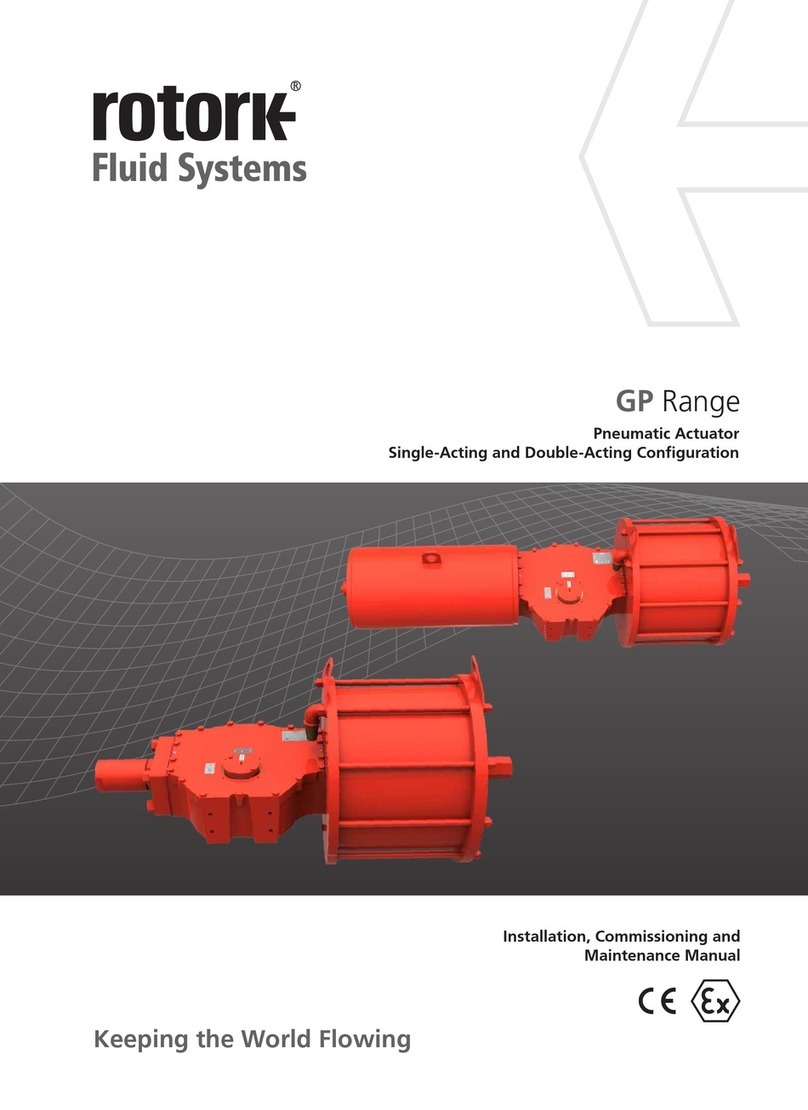
rotork
rotork gp series Maintenance manual

SkoFlo Industries
SkoFlo Industries BPR15000MFC-MA Operation and maintenance manual

Exalto
Exalto 214303 manual

IFM Electronic
IFM Electronic Ecomat 100 CR0302 Mounting and installation instructions

Regin
Regin RDAS5-24C Mounting instructions