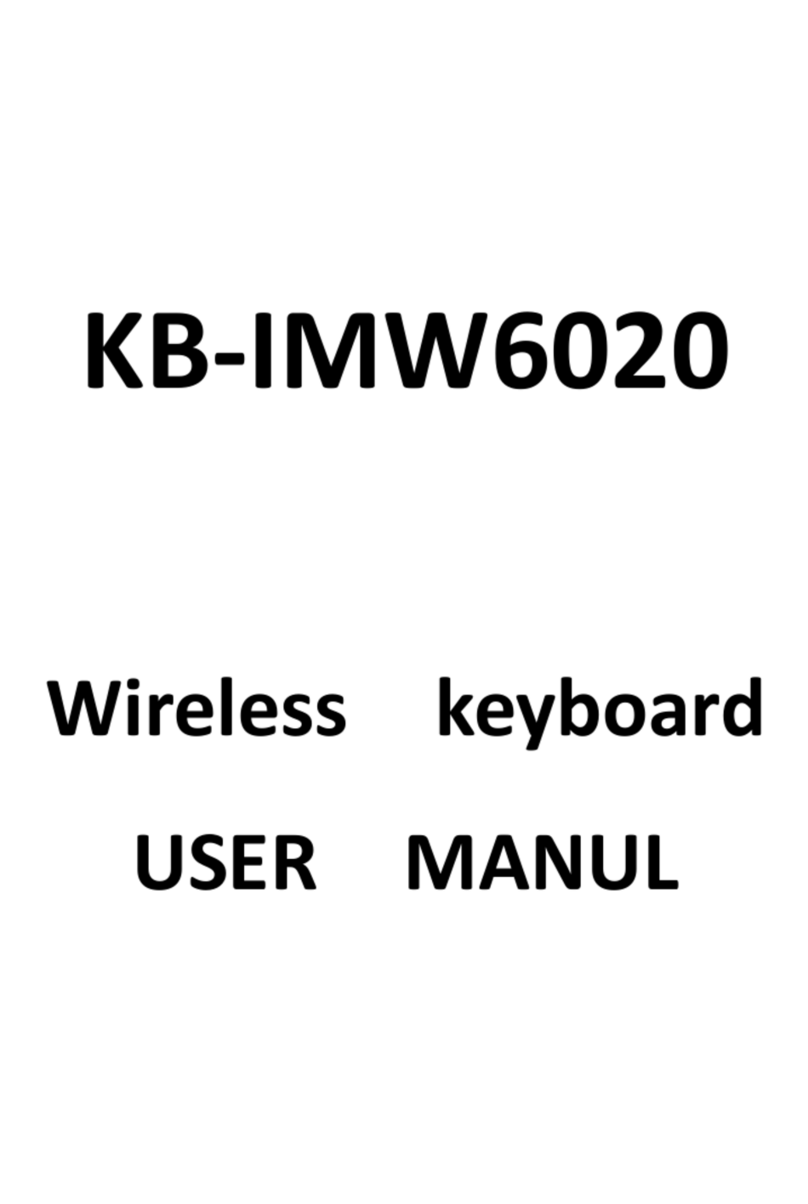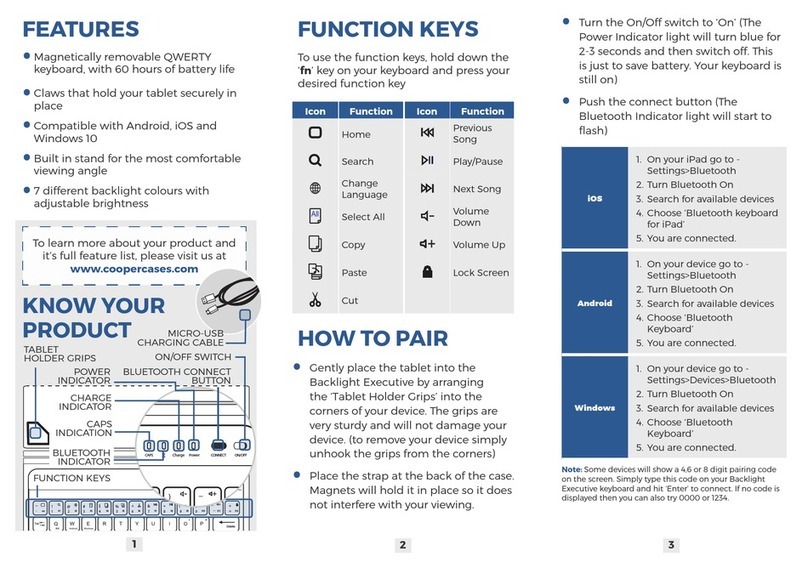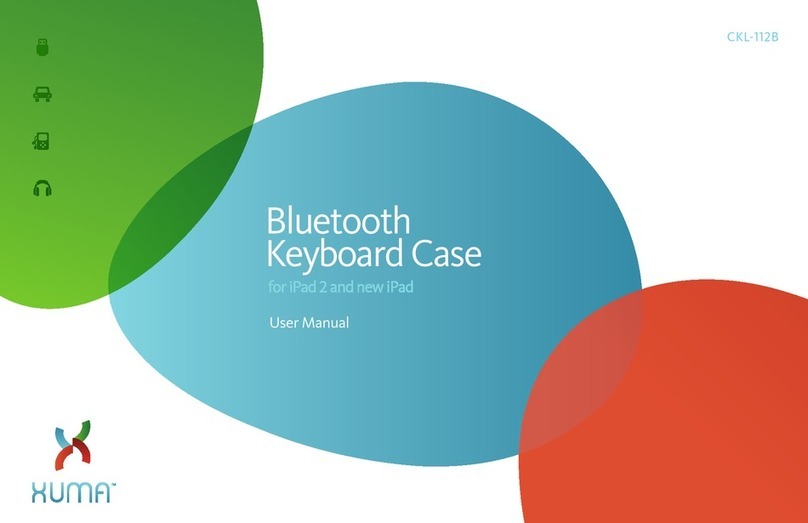Harpo BraillePen12 User manual

BraillePen12
Bluetooth Braille keyboard
User Guide
© Harpo Sp. zo. o.
Poznań, Au ust 2009

Contents
What’s in the box?............................................................................................................................................ 1
Re ulatory information..................................................................................................................................................... 1
Trademark information..................................................................................................................................................... 1
Your BraillePen12 at a lance........................................................................................................................... 2
Explorin the BraillePen12............................................................................................................................................... 2
Switchin BraillePen12 on and off....................................................................................................................................2
BraillePen12 sound si nals.............................................................................................................................................. 3
Connectin the BraillePen12............................................................................................................................................ 3
Bluetooth Adapter Types............................................................................................................................................. 3
Under Windows XP.....................................................................................................................................................3
Under Windows Vista or Windows 7............................................................................................................................4
Navi atin usin BraillePen12......................................................................................................................................... 4
Movin the Cursor in your Applications............................................................................................................................4
Usin BraillePen12 with Apple iDevices............................................................................................................6
To pair your BraillePen12 with your iDevice:....................................................................................................................6
iDevices Affected:............................................................................................................................................................. 6
Gettin to know the iPhone.............................................................................................................................................. 7
BraillePen12 with the Dolphin Pen.................................................................................................................... 9
To set up the BraillePen12 as a keyboard and display for Supernova:............................................................................9
BraillePen12 keystrokes for use with Supernova.............................................................................................................9
Usin BraillePen12 with MobileSpeak.............................................................................................................11
Pairin the BraillePen12 with your MobileSpeak phone.................................................................................................11
BraillePen12 keystrokes for MobileSpeak......................................................................................................................11
Joystick Commands:.................................................................................................................................................. 11
Other Commands:...................................................................................................................................................... 11
Usin BraillePen12 with Talks......................................................................................................................... 12
Settin Talks up to connect............................................................................................................................................12
BraillePen Write.............................................................................................................................................. 14
Installin BraillePen Write...............................................................................................................................................14
If you have an older version installed........................................................................................................................14
Installin the software................................................................................................................................................ 14
Runnin BraillePen Write............................................................................................................................................... 15
The Main Window......................................................................................................................................................15
Keyboard Emulation.................................................................................................................................................. 16
Special behaviour for Alt............................................................................................................................................16
Confi urin A New Keyboard Map................................................................................................................................. 17
The Main BPConfi Window......................................................................................................................................17
BraillePen12 and 6-key entry into Braille files.................................................................................................19
The US-ASCII Keymap..................................................................................................................................................19
Duxbury Braille Translator.............................................................................................................................................. 19
Appendix A: Care and Resources................................................................................................................... 21
Makin the Bluetooth Connection..................................................................................................................................21
Pairin your BraillePen12 with the Toshiba Bluetooth Adapter......................................................................................21
Pairin with the Broadcom WIDCOMM® Bluetooth Adaptor.........................................................................................24
Special note for potential problems with the Broadcom WIDCOMM drivers:............................................................26
Pairin with the BlueSoleil drivers.................................................................................................................................. 28
BraillePen 12 Battery Life............................................................................................................................................... 28
BraillePen12 Settin s and Test Menu............................................................................................................................29
To reset the BraillePen12:..............................................................................................................................................30
Updatin BraillePen Write.............................................................................................................................................. 30
Braille ASCII or computer Braille....................................................................................................................................30
Appendix B: Windows Keymaps..................................................................................................................... 33
Polish keymap (pl.kmf)................................................................................................................................................... 33
US-ASCII keymap (us-ascii.kmf)....................................................................................................................................33
UK Keymap (uk.kmf)...................................................................................................................................................... 34
Table of Illustrations
The BraillePen12, with all features labelled..........................................................................................................................2
The first dialo in the BraillePen Write install process........................................................................................................13
Step 2 in the install process................................................................................................................................................ 14
The main BraillePen Write window......................................................................................................................................14
No Bluetooth error dialo .................................................................................................................................................... 14
Step 3 in the install process................................................................................................................................................ 14
Final step in the BraillePen Write install process................................................................................................................14

MAC address showin , ready to connect............................................................................................................................15
BraillePen12 connected, showin Disconnect button.........................................................................................................15
BPConfi main window....................................................................................................................................................... 16
BPConfi Interactive Mode Error - no keymap loaded........................................................................................................16
BPConfi Bluetooth search screen.....................................................................................................................................17
BPConfi ready to connect................................................................................................................................................. 17
Duxbury Braille Translator's openin dialo ........................................................................................................................ 18
Duxbury Braille Translator showin Braille typed from the BraillePen12............................................................................19
Bluetooth icons and the ri ht-click menu............................................................................................................................20
Toshiba Bluetooth Add New Device window.......................................................................................................................21
Toshiba Bluetooth Wizard, Step 1....................................................................................................................................... 21
Toshiba Bluetooth Device Search.......................................................................................................................................21
BraillePen12 showin in Device List...................................................................................................................................22
Connectin to BraillePen12.................................................................................................................................................22
Setup Complete, and COM port notification........................................................................................................................22
Bluetooth Settin s Window showin BraillePen12..............................................................................................................23
The details shown when the Details button is clicked.........................................................................................................23
Windows XP Menu showin Bluetooth Confi uration.........................................................................................................23
The first screen of the WIDCOMM setup............................................................................................................................24
WIDCOMM Setup searchin for devices............................................................................................................................ 24
BraillePen12 showin in the WIDCOMM Devices window..................................................................................................24
Widcomm window askin for Passcode.............................................................................................................................. 25
Turnin off WIDCOMM security sta e 1............................................................................................................................. 25
Turnin off WIDCOMM Security - sta e 2...........................................................................................................................26
WIDCOMM Service Discovery............................................................................................................................................ 26
Final screen of WIDCOMM setup.......................................................................................................................................26
My Bluetooth Places window showin BraillePen12, ready to connect..............................................................................27
Graphical connection screen of BlueSoleil software...........................................................................................................27

What’s in the box?
Your new BraillePen12 comes in its own carton, and it is packa ed carefully for transport in
foam packa in . Please keep the carton and foam packa in safe; if you ever need to ship
your BraillePen12 anywhere, this packa in will help to keep it from dama e in transit.
•The BraillePen12
•BraillePen12 Pouch
•BraillePen12 lanyard
•The AC adapter, with appropriate mains lead for your country
•This User Guide in Print and Electronic formats
•BraillePen Write software on CD
•Optional: 1 USB Bluetooth adapter
Please check the contents of the box carefully as soon as you receive it. If anythin is
missin or appears dama ed, please contact your distributor immediately.
Regulatory information
This equipment has been developed and tested in order to comply with the EMC and safety requirements of the
followin directives:
EN 300 328
EN 301 489-1
EN 301 489-1
EN 55022
EN 61000-4-2
EN 61000-4-3
EN 60950-1
EN 60601-1
This device complies with Part 15 of the FCC Rules. Operation is subject to the followin two conditions: (1) this
device may not cause harmful interference, and (2) this device must accept any interference received, includin
interference that may cause undesired operation.
This device bears the CE and FCC approval mark.
Trademark information
BluetoothTM is a trade mark of the Bluetooth Special Interest Group,
www.bluetooth.com.
Microsoft® and Windows® are re istered trademarks of Microsoft Corporation.
WIDCOMM® is a trademark of Broadcom Corporation.
BlueSoleil® is a trademark of IVT Inc.
1

Your BraillePen12 at a glance
xploring the BraillePen12
Your BraillePen12 has a 6-dot Braille keyboard, with the keys from left to ri ht: dot 3, dot
2, dot 1, dot 4, dot 5, dot 6. Below the Braille keys there are three function keys,
from left to ri ht: shift, space and control. In the centre of the keyboard area, between
the Braille keys and the function keys there is a joystick with 5 directions of movement: left,
ri ht, up, down (towards you) and enter, which is activated by pressin the joystick towards
the keyboard until it clicks.
Below the keyboard area is the Braille area. In the centre of the Braille area you will find the
12-cell refreshable Braille display, with one round Braille navi ation key either side of the
display. These keys are known as left pan and right pan, or left nav and right
nav.
On the rear ed e, the connector for the battery char er is situated at the ri ht-hand side; on
each side towards the front are two loops for attachin the lanyard.
To use the BraillePen12 pouch, open the pouch and locate the velcro patches inside. This is
the base of the pouch; place your BraillePen12 on these, keys uppermost, so that the velcro
dots on the base of the BraillePen12 attach to the velcro patches on the pouch. Close the
pouch snu ly with the velcro strip.
Switching BraillePen12 on and off
Switch your BraillePen12 on by pressin the followin keys simultaneously: space, dot 1
and dot 3.
When the BraillePen12 is on, the display will show braillepen12
Use the same key combination to switch the unit off. You will hear beeps to tell you whether
you have switched off or on.
2
Illustration 1: The BraillePen12, with all features la elled.

BraillePen12 sound signals
BraillePen12 communicates its status usin hi h-pitched beeps. When you first turn your
BraillePen12 on, it ive several beeps.
First you hear a sin le short beep to let you know that the BraillePen12 is on.
Then you hear a set of beeps to tell you the battery status.
The third set of beeps tells you that the BraillePen12's Bluetooth interface is active and can
make a connection with another device.
The sound for "BraillePen12 on" and the sound for "Bluetooth active" don't chan e; the
battery sounds will chan e dependin on how much char e there is. Here is the full list of
battery status beeps:
One lon beep, pause, three short beeps means that the unit is not connected to the power
and the battery is fully char ed.
One lon beep, pause, two short beeps means that the unit is not connected to the power,
and the battery is char ed to half its capacity.
One lon beep, pause, one lon beep means that the unit is not connected to the power, and
that the battery is drained and needs to be rechar ed immediately.
Two mid-len th beeps means that the unit is connected to power and the battery is char in ,
but doesn't report on the state of the battery.
Two mid-len th beeps, pause, three short beeps means that the unit is on char e, and the
battery is already fully char ed.
Connecting the BraillePen12
Before switchin your BraillePen12 on, make sure you first turn on the device you want to
connect to. When your device is on, then turn the BraillePen12 on by pressin space and
dots 1 and 3 to ether.
Sometimes the connection can take up to 20 seconds to complete, after both devices have
been switched on. Listen for the triple-beep that tells you BraillePen12's Bluetooth interface is
active, and allow up to 20 seconds from there.
If you are connectin to a PC or netbook for the first time, you will need to discover the
BraillePen12 as a Bluetooth device. Once discovered, the connection will be made
automatically every time after that.
If your BraillePen12's battery is ettin a little low, you mi ht notice that it's more difficult to
connect to other devices, or to stay connected. Rechar e the battery, and then consult the
Care and Resources section of this manual to find out how to reset your BraillePen12.
Bluetooth Adapter Types
BraillePen12 is compatible with four adaptor types: WIDCOMM, Toshiba, Microsoft and
BlueSoleil. The instructions here apply to those Bluetooth adapters usin the Microsoft
Bluetooth drivers. If your Bluetooth doesn't work as described, check in the Care and
Resources section for connection information for other Bluetooth discovery methods.
Under Windows XP
First turn on your BraillePen12, and wait for the triple-beep. Next o to the Control Panel and
choose Bluetooth. Select Add a Device and wait while Windows discovers the device.
3

The MAC address of the BraillePen12, a series of letters and numbers be innin with BP, will
appear in the window; there could also be other devices such as other computers or phones.
You should select the BraillePen12's identifier as your device and click Next.
You will be asked whether you want to enter a pairin code or allow the device to pair without
a code. We su est pairin without a code if you are pairin for the first time; you can
remove the BraillePen12 from the list of devices and pair a ain with a code later if you wish.
Once you have chosen and clicked Next, the BraillePen12 and your computer will be paired.
Under Windows Vista or Windows 7
First, turn on your BraillePen12 and wait for the triple-beep.
Go to Control Panel and select Devices and Printers. Choose Add a Device.
So lon as you have Bluetooth on the computer and your BraillePen12's Bluetooth is active,
the MAC address of your BraillePen12 will appear in the window. Select this and click Next.
You will then have three choices; enter a code you already know, have Windows assi n a
code, or pair without a code.
Navigating using BraillePen12
Usin your BraillePen12 to navi ate is made easier with the use of the Joystick.
We have used these conventions for namin the keystrokes:
joystick left Push the joystick horizontally, so it bends towards the left
joystick right Push the joystick horizontally, so it bends towards the ri ht
joystick up Push the joystick horizontally, so it bends away from you
joystick down Push the joystick horizontally, so it bends towards you
joystick enter Push the joystick, with your fin er on the top, strai ht down towards
the BraillePen12.
These keystrokes perform the followin actions:
joystick left Move the cursor left one character or one tab or menu item
joystick right Move the cursor ri ht one character or one tab or menu item
joystick up Move the cursor up one line or one menu item
joystick down Move the cursor down one line or one menu item
joystick enter Enter: confirm or activate a selection.
In some software you will use, joystick enter can't be used to end a para raph in text;
for that keystroke you mi ht need to use the keyboard-based Enter, which is usually space
+ control. Check the keystrokes for your software to make sure.
Moving the Cursor in your Applications
Because BraillePen12 is so compact, we haven't provided Cursor Routin buttons. The
requirements for cursor movement vary between the applications you will use, on your
phone, PDA or PC, but we have included some cursor movement and text selection
keystrokes to et you started.
To move the cursor in text, you will usually find that these keystrokes will work:
control + dot 1 Left
control + dot 4 Ri ht
4

control + dot 5 Up
control + dot 2 Down
These keystrokes have the same effect in BraillePen Write, for instance, as if you used the
Joystick to move the cursor.
To move word by word, press control while you move the Joystick: control + joystick
left will move the cursor one word to the left, while control + joystick right will
move the cursor one word to the ri ht.
To select text, press shift + control + joystick right to select from the cursor to
the end of the word.
Always check the keystrokes for your application to make sure.
5

Using BraillePen12 with Apple iDevices
To pair your BraillePen12 with your iDevice:
You will only need to perform this exercise once; once paired, unless you reset your iDevice,
it will know about your BraillePen 12 indefinitely.
On the iDevice, in Settin s, General, pa e down to accessibility, then o to VoiceOver and
then down to Braille.
Switch on the BraillePen 12 usin space + dots 1,3.
Once you hear the triple-beep on the BraillePen 12, it will appear in the list of Braille devices
to choose from; its name will be in with EL12 in the list of discovered devices. Sin le-tap the
device name to select it; double-tap the device name to initiate the pairin .
You will be taken to a passcode entry screen; enter the passcode 1234. Use a sin le tap to
select each di it and then a double-tap to enter it. Then sin le-tap Pair to select it and
double-tap to activate. It is important to enter the passcode and complete the process within
the short time allowed.
You will hear a sin le beep to tell you that BraillePen 12 is now connected to the iDevice.
If you don't complete the process quickly enou h, the iDevice may come back to you and tell
you that pairin failed; sometimes, after this has happened, the iDevice can't find the
BraillePen 12. In this case you need to o to Settin s, General, Reset and choose Reset all
Settin s. Then you can start the pairin process from the be innin .
When usin a BraillePen12 with VoiceOver usin iOS 4.1 or later, you can use the followin
key commands, or chords, to navi ate.
iDevices Affected:
iPod touch (3rd eneration), iPhone 4, iPhone 3GS (8GB), iPod touch (4th eneration),
iPad2.
VoiceOver action Braille device keys
Move to previous item joystick left
Move to next item joystick right
Move to previous item usin rotor settin joystick up
Move to next item usin rotor settin joystick down
Select item under your fin er joystick enter
Pan Braille to the left pan left
Pan Braille to the ri ht pan right
VoiceOver action Braille command (chord)
Activate a Back button if present space + dots 1, 2
Activate the Delete key space + dots 1, 4, 5
Activate the Eject key space + dots 3, 4
Activate the Home button space + dots 1, 2, 5
Activate the Return key (choose) space + dots 3, 6
Activate the Return key (new line) space + dots 1, 5
Activate the Tab key space + dots 2, 3, 4, 5
Activate the Volume Down button space + dots 1, 2, 6
6

Activate the Volume Up button space + dots 3, 4, 5
Deselect text space + dots 2, 3, 6
Go back a pa e space + dots 1, 2
Go back a screen/pa e space + dots 2, 4, 6
Go to bottom ri ht of current pa e/screen space + dots 4, 5, 6
Go to new screen/pa e space + dots 1, 3, 5
Go to the Status bar space + dots 2, 3, 4
Go to top
left of current pa e/screen
space + dots 1, 2, 3
Move to next item space + dot 4
Move to next item usin rotor settin space + dot 6
Move to previous item space + dot 1
Move to previous item usin rotor settin space + dot 3
Move to the first element space + dots 1, 2, 3
Move to the last element space + dots 4, 5, 6
Activate the current element space + dots 3, 6
Notification of rotary settin
(Word, character, links etc. )
space + dots 1, 3, 4, 5
Pan Braille to the left space + dot 2
Pan Braille to the ri ht space + dot 5
Pause or Continue speech space + dots 1, 2, 3, 4
Phone si nal stren th space + dots 2, 3, 4
Privacy screen curtain on or off space + dots 1 2 3 4 5 6
Read all icons on screen/pa e space + dots 2, 4, 5, 6
Read by character space + dot 6 (forward or
space + dot 3 (backwards
Read out icons from current position space + dots 1, 2, 3, 5
Read pa e number space + dots 1, 3, 6
Read pa e startin at selected item space + dots 1, 2, 3, 5
Read pa e startin at the top space + dots 2, 4, 5, 6
Read word by word space + dot 5 (forward or
space + 2 (backwards
Scroll left one pa e space + dots 2, 4, 6
Scroll ri ht one pa e space + dots 1, 3, 5
Select next rotor settin space + dots 5, 6
Select previous rotor settin space + dots 2, 3
Select text space + dots 3, 5, 6
Switch between contracted and
uncontracted Braille
space + dots 1, 2, 4, 5
Switch BraillePen on or off space + dots 1, 3
To le announcement history space + dots 1, 3, 4, 5
To le Grade 1 or 2 Braille space + dots 1, 2, 4, 5
To le Screen Curtain on and off space + dots 1, 2, 3, 4, 5, 6
To le speech on and off space + dots 1, 3, 4
7

Getting to know the iPhone
To o to the speech, VoiceOver, practice area: Settin s, General, pa e down to Accessibility,
VoiceOver, and practice. Press Home Button when you are done practisin .
Function Key or Gesture
Switch on or off Hold down power button for 5 seconds
Unlock iPhone Ri ht swipe bottom of screen
Explore icons One fin er ri ht or left swipe or one
fin er touch and move about screen
Turn speech off or on Three presses home button
Stop or start podcast/video Two fin er tap anywhere
Privacy screen curtain on or off Three fin er triple tap
Turn app switcher on or off (just four
icons per screen, less confusin )
Double tap home button
Volume control Two rectan ular buttons top left side
Read stren th of phone si nal Very top left of screen
Read time Middle of very top of screen
Battery stren th Ri ht of very top of screen
Rotary choices (words or characters,
links or headin s and so on)
Two fin ers, like turnin a knob
Reset iPhone Hold the home button and press the
power button (you don’t lose date)
8

BraillePen12 with the Dolphin Pen
To set up the BraillePen12 as a keyboard and display for Supernova:
•In Supernova, Select Control Panel, Popup Menu, Confi uration, SAM Setup.
•Select BraillePen12 from the list box
•Press the Confi ure button
•Select Manual Confi uration radio button
•Turn on your BraillePen12 usin space and dots 1 and 3.
•Press the Bluetooth Find button in the SAM dialo and wait for a minute.
•When detected press the OK button.
•In the SAM dialo , press the Detect All Devices Now button.
•Click OK to accept the hardware chan e dialo s.
•Your SAM dialo should now show BraillePen12 Braille Display 1
•Tab usin space and dots 5 and 6, or use the BraillePen12 joystick to move to the
close button and press Joystick Enter to select.
For questions about the Dolphin Pen, please contact support@dolphinuk.co.uk
For questions about BraillePen12 please contact your distributor.
BraillePen12 keystrokes for use with Supernova
Action BraillePen12 Braille key
Open Control Panel space + dots 1 3 5 (o
Popup Menu space + dots 1 2 3 4 (p
Mute Speech control
List System Tray shift, space + dots 2 3 4 5
(t
Application Hotkey Information space + dots 125 (h
To le Key Describe Mode on/off space + dots 1456
Speak Keys
Speak PDA Battery Status space + dots 2 3 4 (s
Speak current time/date space + dots 1 4 5 (d
Speak Status Bar shift, space + dots 2 3 (2
Speak Selection shift, space + dot 2 (1
Speak Focus shift, space + dots 3 5 6
(0
Speak Headin s shift, space + dots 2 5 (3
Speak Control shift, space + dots 4 6
Speak Window shift, space + dots 3 5 (9
Where am I? (Application, file &
focus)
space + dots 2 4 (i
Describe Focus position shift, space + dots 2 3 6
(8
Navigation
Press Ok/Close Icon shift, space + control
Enter space + dots 4 6 or
joystick enter
9

Space space
Pa e Up space + dots 1 2 6
Pa e Down space + dots 3 4 5
Tab space + dots 5 6
Shift Tab space + dots 2 3
Escape space + dots 1 5 (e
BackSpace space + dots 1 2 (b
Delete space + dots 1 3 4 6 (x
Start Menu (Windows Key) space + dots 2 4 5 6 (w
Cursor Up space + dot 1 or joystick
up
Cursor Down space + dot 4 or joystick
down
Cursor Left space + dot 3 or joystick
left
Cursor Ri ht space + dot 6 or joystick
right
Home shift, space + dots 1 2 3
End shift, space + dots 4 5 6
Control Home space + dots 1 2 3
Control End space + dots 4 5 6
Alt control and space
Alt tab shift and space
Virtual Focus (VF)
Choose Virtual Focus (VF) control and dots 3 6
VF Activate Press space
VF Interact with control space + dots 4 6
VF Interact with control space + control
VF Next Line space + dot 4
VF Previous Line space + dot 1
VF Ri ht space + dot 6
VF Left space + dot 3
VF Ri ht Word space + dot 5
VF Left Word space + dot 2
VF Choose Live Focus control and dots 3 6
VF Next Object space + dots 5 6
VF Previous Object space, shift and dots 5 6
10

Using BraillePen12 with MobileSpeak
Pairing the BraillePen12 with your MobileSpeak phone
Connectin your BraillePen12 to MobileSpeak requires you to first pair with your phone, and
then to o into MobileSpeak's Confi uration Menu and choose the Braille device and connect
to it. MobileSpeak has drivers built in for the BraillePen12; choose the EasyLink12 drivers
from the list.
BraillePen12 keystrokes for MobileSpeak
Some of these keystrokes only apply when you are usin a smartphone with Windows
Mobile; others apply to both Windows Mobile and SymbianOS phones.
Joystick Commands:
Previous line joystick up
Next line joystick down
Previous character joystick left
Next character joystick right
Enter joystick enter
ther Commands:
Previous line space + dot 1
Next line space + dot 4
Previous character space + dot 3
Next char space + dot 6
Pa e up space + dots 1 2 6
Pa e down space + dots 3 4 5
Home space + dots 1 2 3
End space + dots 4 5 6
Backspace space + dots 1 2
Delete space + dots 4 5
Escape space + shift
Tab space + control
Shift shift
Stop Speech control
Enter space, shift and control
Menu space + dots 2 4 5 6
Menu bar space + dots 1 3 4
Context menu space, shift and dots 1 3
4
Close window space + dots 1 3 4 6
Edit Mode / Read Mode to le space + dots 2 4
Read screen space + dots 1 2 4
Status information space + dots 2 3 4
Open MSP control panel space + dots 1 4
Display date and time space + dots 1 4 5
Mute Speech to le space + dots 1 3 6
Move focus to Taskbar space + dots 2 3 4 5
Stylus Mode on/off space + dots 1 2 4 5
11

Using BraillePen12 with Talks
Setting Talks up to connect
First turn Talks off, and then set Bluetooth on your phone to On. Make sure your phone is in
discoverable mode.
Now turn your BraillePen12 on, and wait to hear the triple-beep that tells you Bluetooth is
active. Pair your phone with BraillePen12 usin the passcode 1234.
If your phone asks: "Authorise device to make connections automatically?" answer yes.
Once the two devices are paired, install the BP12 Braille driver on your phone. We
recommend that you install the driver on your phone's memory card.
Now restart Talks. Check on the Braille tab that "Braille" is set to "BP12 Driver" and "Keep
Braille on" is set to "Yes".
Your phone's output will now show on the BraillePen12.
To make sure you can read messa es and notes on the Braille display line by line, check that
in the Advanced tab, the "Cursor Mode" settin is set to "Letters".
The main keystrokes you will need are:
Soft key left space + shift
Soft key ri ht space + control
Star key dots 3, 4
Hash or Pound key dots 3, 4, 5, 6
Call control + dot 5
End call control + dot 4
Cursor Down space + dot 4
Cursor Left space + dot 3
Cursor Ri ht space + dot 6
Cursor Up space + dot 1
Enter (Joystick Enter) shift + space + control
Menu space + dots 1, 3, 4
Repeat the last phrase
space, control + dots 3, 4,
5, 6
Read the names of the soft keys shift + control
Give battery + network status information space + dots 2, 4, 5, 6
Switch between key echo modes space, control + dot 1
Uppercase letter announcement on or off space, control + dots 1, 2
Turn the NATO spellin alphabet on or off space, control + dots 1, 4
Switch between punctuation modes
space, control + dots 1, 4,
5
Volume down space, control + dots 1, 5
Volume up
space, control + dots 1, 2,
4
Slower speech
space, control + dots 1, 2,
4, 5
Faster speech space, control + dots 1, 2,
12

5
Speak time + date space, control + dots 2, 4
Open TALKS&ZOOMS Settin s dialo space, control + dots 3, 5
Turn speech off or on space, control + dot 6
Backspace space + dots 1,2
Delete space + dots 4,5
Home space + dots 1,2,3
Pa e Down space + dots 3,4,5
Pa e Up space + dots 1,2,6
If you are usin the BraillePen12 to input numbers into your Contacts, text into your Notes or
other inputs such as appointments and to-do reminders, type in Grade Zero Braille, since the
Talks driver does no translation. You will have spoken feedback to assist with this; it can be
confusin on first use, since the Grade Zero Braille numbers are the lower letters with no
number si n, and punctuation in this mode is often different from the normal Braille
characters.
There is a section in the Care and Resources appendix showin the full Computer Braille /
Braille ASCII table.
13

BraillePen Write
BraillePen12 can act as a fully-
functionin Windows keyboard, usin
BraillePen Write.
Your computer must have a Bluetooth
adapter, either internally or usin a
USB Bluetooth don le.
BraillePen Write requires Windows®
XP or hi her.
Installing BraillePen Write
he BraillePen Write installer is a sin le
file called bp_setup_en_1.5 .exe or
similar. The letters and numbers at the
end of the filename refer to the
lan ua e and version number, in
this case En lish, version 1.5 .
If you have an older version
installed
Before installin BraillePen Write,
make sure you have fully
uninstalled the previous version.
Go to Control Panel, Add and
Remove Pro rams (Windows
XP), or Control Panel, Pro rams
and Features (Windows Vista or
Windows 7). Uninstall both the
followin pro rams:
__mfc_vcr
braillepen n.nx
(n.nx refers to the version number of the software)
Installing the software
Run the Setup file, bp_setup_en_1.5 .exe
from the CD or your hard drive.
The first dialo of the installation process
tells you the version of the software you
are installin .
The second dialo offers you the chance
to chan e the installation location,
althou h the standard location usually
works well.
14
Illustration 4: Final step in the BraillePen Write install process.
Illustration 3: Step 3 in the install process.
Illustration 2: Step 2 in the install process.

The third dialo offers you the chance to nominate the pro ram's shortcut location in your
Pro rams menu.
The fourth dialo asks if you would like a desktop icon or a quick launch icon or both; and the
fifth dialo ives you the chance to review your choices and o back to chan e them.
The sixth step is the actual installation, where you can monitor the installation pro ress.
The final dialo of the installation asks whether you want to launch the software when you
click Finish to exit the installation process.
If you leave "Launch BraillePen" checked, then once you click Finish, the software will run.
Running BraillePen Write
The Main Window
When you launch BraillePen Write, the main
window appears:
If you don't have a Bluetooth adapter installed,
instead of this window you will see the followin
error messa e:
If you see this messa e, you need to add a
Bluetooth adapter to your computer. Consult your
distributor about a suitable adapter.
15
Illustration 5: The first dialog in the BraillePen Write install process.
Illustration 6: The main BraillePen Write window.
Illustration 7: No Bluetooth error dialog.

The main window has three buttons: Connect, Search and
Exit. If your BraillePen12 is on and Bluetooth is active, the
MAC address will appear in the window; if you have not yet
turned on your BraillePen12, turn it on now, and once you
hear the triple-beep, click Search.
When the address appears in the window, select it and
click Connect.
Once connection is
established between
BraillePen12 and the
computer, you will
see that the Connect
button has chan ed
to Disconnect.
Now minimise the
window and use your BraillePen12 as a Bluetooth
keyboard in any Windows application.
The next time you run BraillePen Write, it will minimise
immediately to the system tray, and search for the
BraillePen 12 it already knows. So lon as Bluetooth is
runnin and the BraillePen 12 is on, the connection will
happen automatically.
If you want to load a different keymap, for instance for
Braille entry into a translation pro ram, click the Load
Keymap button and browse to the new keymap file and
click OK. The new keymap will load, and you are a ain ready to use the BraillePen12.
mulating a Windows Keyboard
BraillePen Write can emulate any kind of PC keyboard under Windows. It does this usin a
keyboard map or keymap. When you press a key combination, or keystroke, on the
BraillePen, BraillePen Write uses the keymap to translate this keystroke into a Windows
keystroke, and sends it to Windows.
BraillePen Write comes with a default keymap for your location; we have also made several
other keymaps, or you can make your own. We will make new ones available as they are
made. You mi ht like to share yours with other users, too!
When you first use the BraillePen Write, it loads the default keymap for your location. The
table for this keymap can be found in Appendix B, Windows Keymaps.
There are some special keystrokes in BraillePen Write that we hope you will find helpful.
The Combo keystroke
From version 1.2i, BraillePen Write allows you to combine a sequence of keystrokes from
your currently-loaded keymap, so that Windows will see the sequence as a sin le keystroke.
This can allow you to enter complex keystrokes such as Control-Alt-F12, or Tab-Delete-
Backspace, or any other complex keystroke which mi ht be required by your software.
Be in a keystroke sequence with the Combo keystroke, shift + control + dots 3 6.
Then type the keystrokes you want to combine. Then type the Combo keystroke to complete
the sequence. Your combined keystroke will then be activated.
16
Illustration 8: MAC address showing,
ready to connect.
Illustration 9: BraillePen12 connected, showing
Disconnect utton.

For example, to type AltGr-4 for the Euro si n on a UK Standard Windows keyboard, use the
followin sequence of keystrokes on your BraillePen, with the UK keymap loaded:
shift + control + dots 3 6
shift + dot 6
dots 2 5 6
shift + control + dots 3 6
After the last keystroke, you will have a Euro si n.
You can use any standard keystrokes from the active keymap, between the two combo
keystrokes, and they will be activated as a Windows key combination after the second combo
keystroke has been entered.
Using Complex keystrokes on the BraillePen:
Your BraillePen allows you to add more keys to a sin le keystroke than you have fin ers, and
this can be very useful if you want to assi n a complex keystroke to a special Windows
keystroke.
If you press one or some of the Braille dots first, and hold down at least one Braille dot key,
you can then lift your fin ers from any of the other keys and press any or all of the other keys,
Pan keys or Joystick actions. When you lift your fin ers off the Braille keys, the keystroke will
consist of every key you have pressed, even if you let it o.
This makes it possible for you to have a keystroke that uses more than one Joystick action,
for instance.
If you be in your keystroke with a key that isn't a Braille dot, then BraillePen Write won't
be in to add keys until you have pressed the first Braille dot key. You must also make sure
that the last key you release is a Braille dot.
You can add these keystrokes to your keymap usin BPConfi .
Assigning more than one Windows keystroke to a BraillePen Write keystroke
If you would like to have a sin le BraillePen keystroke take the place of a sequence of
Windows keystrokes that you use all the time, you add it to your keymap in BPConfi .
Remember to use one of the unused keystrokes from the file available-
keystrokes.txt on the BraillePen CD, and when you enter the Windows keystroke into
BPConfi , make sure you press the Windows keys in the correct order.
Special behaviour for Alt
Each keymap contains two keystrokes representin the Alt key on the Windows keyboard.
The first, shift + dot 3, activates Alt for use with menus, and behaves as thou h Alt has
been pressed and released; the next keystroke is expected to be a letter from a menu item,
an arrow key or Enter.
The second, shift + dot2, activates Alt for use with a second key, and behaves as thou h
Alt has been pressed and held down. Use this for such combinations as Alt-F4 to close a
pro ram.
On UK and European keyboards usin the AltGr key in place of the Ri ht Alt key, there are
two similar keystrokes; shift +dot 6 activates the AltGr key, and behaves as if AltGr has
been pressed and released; use this keystroke with the Combo keystroke. shift + dot 5
17
Other manuals for BraillePen12
1
Table of contents
Other Harpo Keyboard manuals