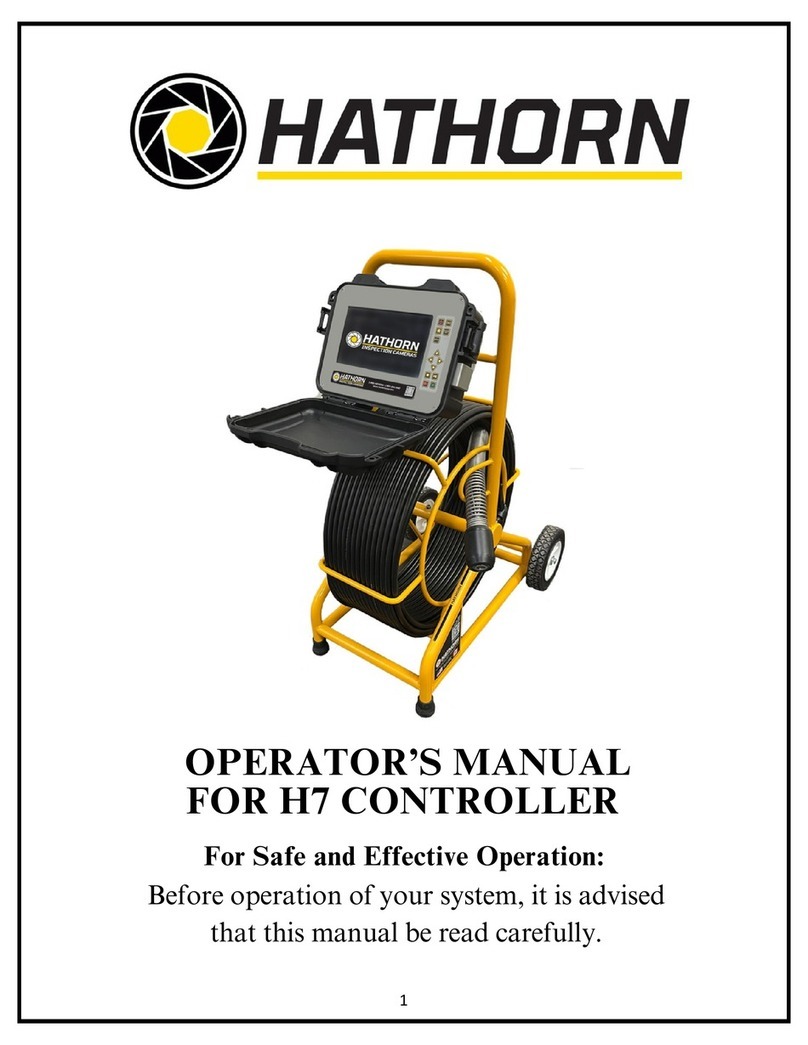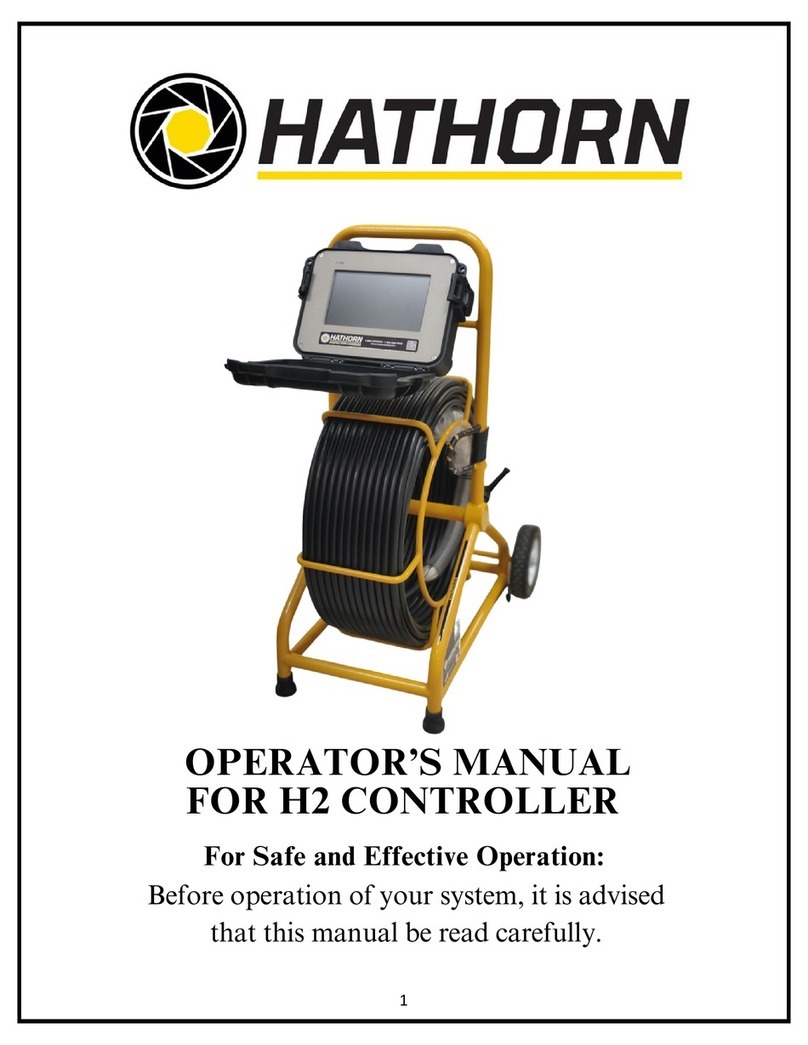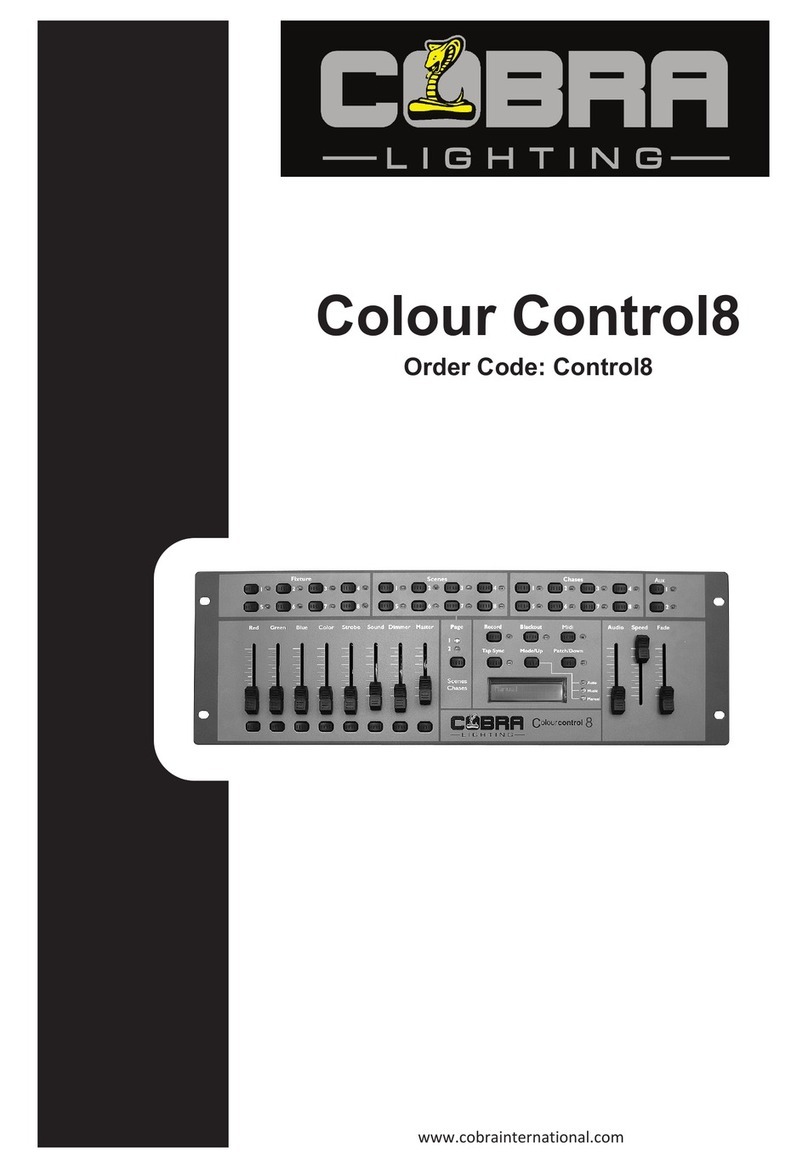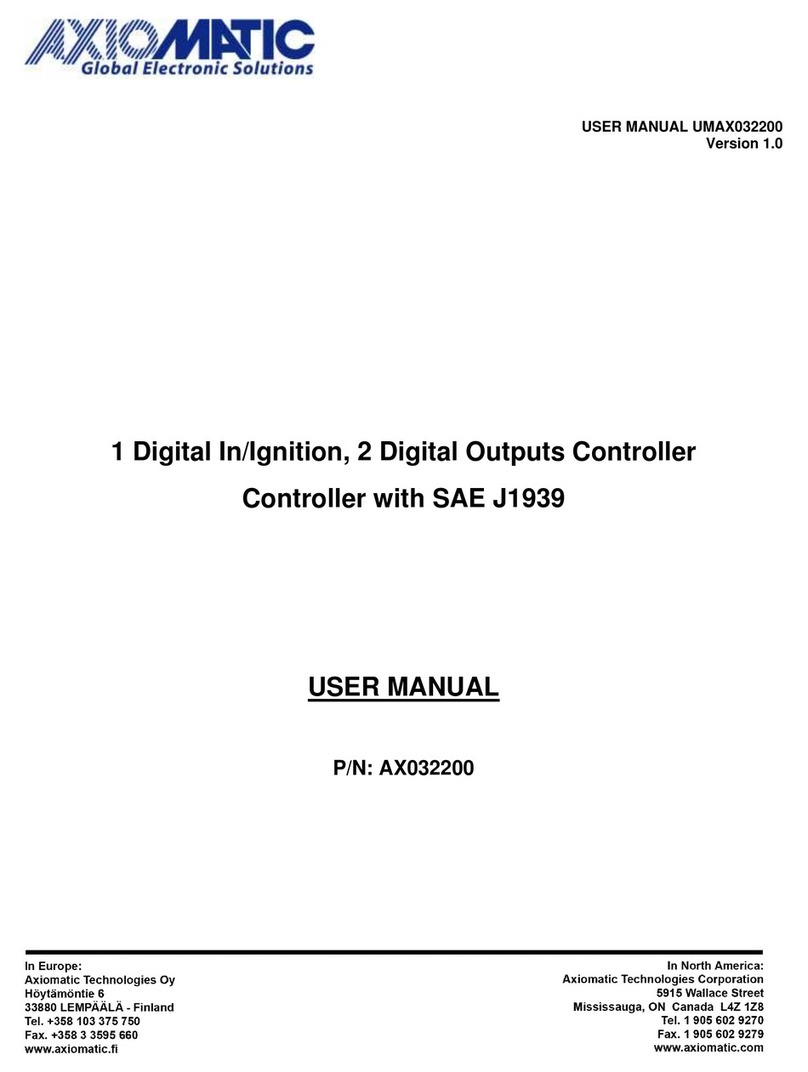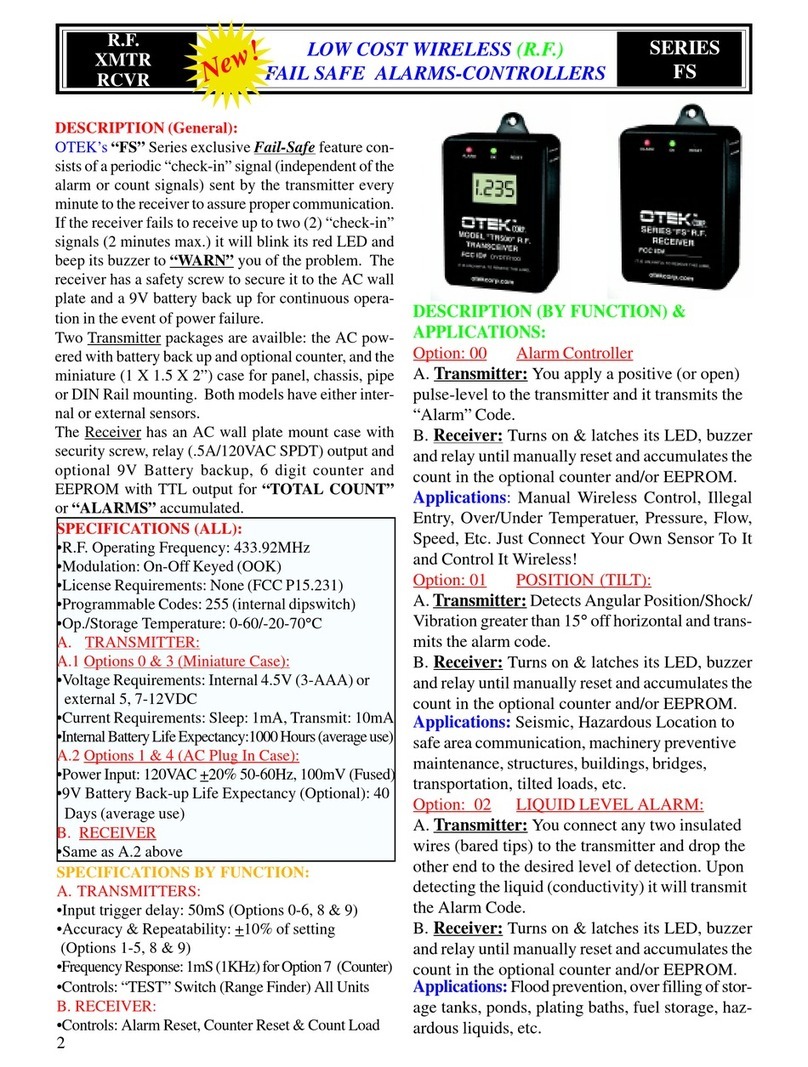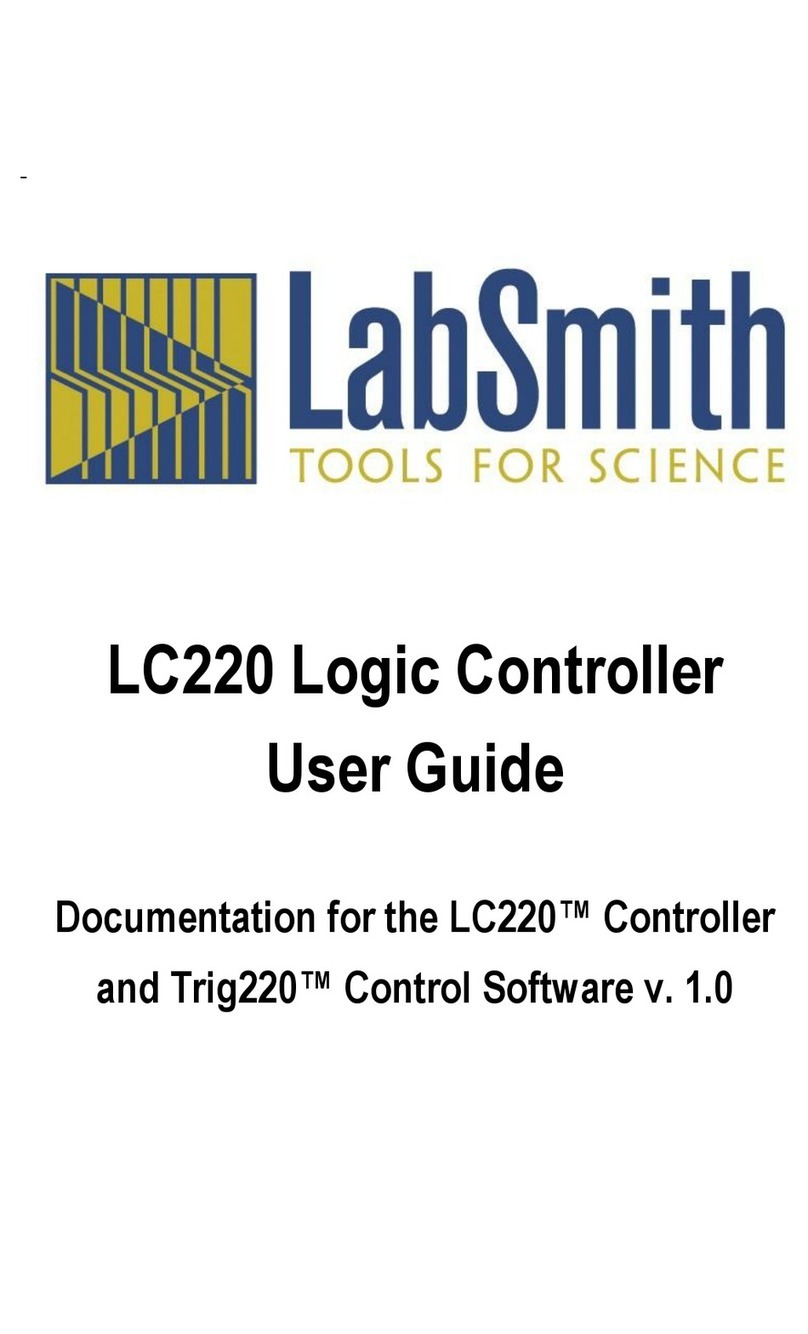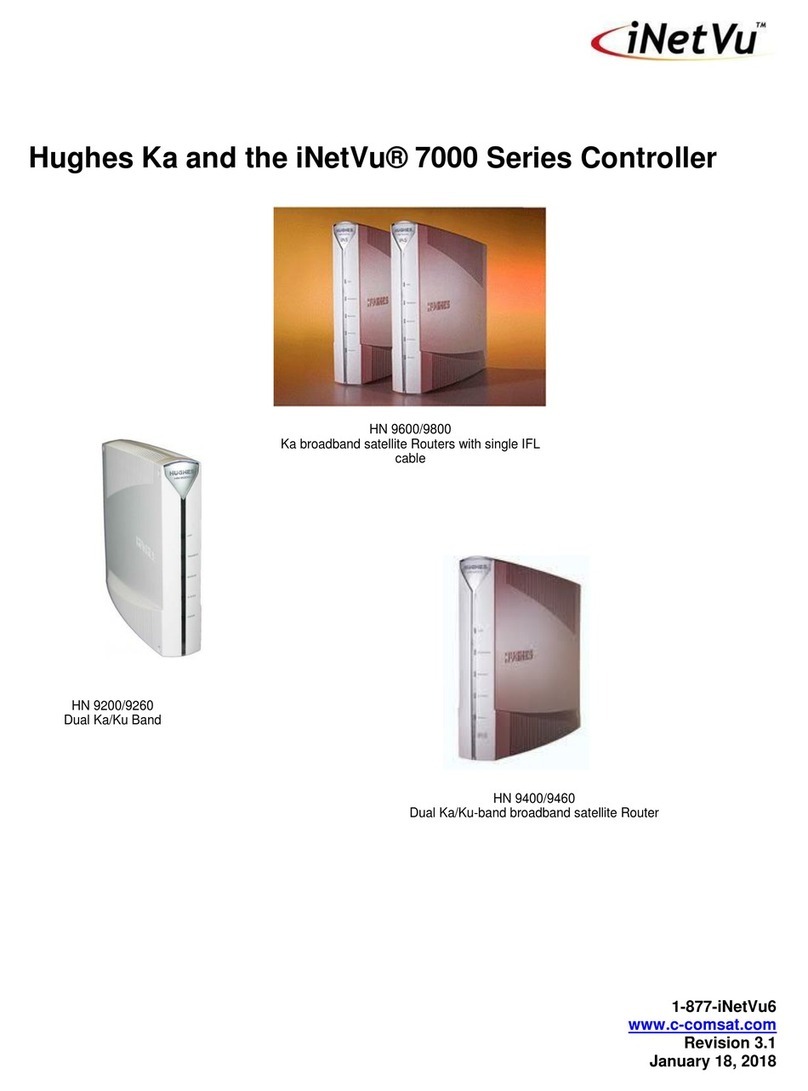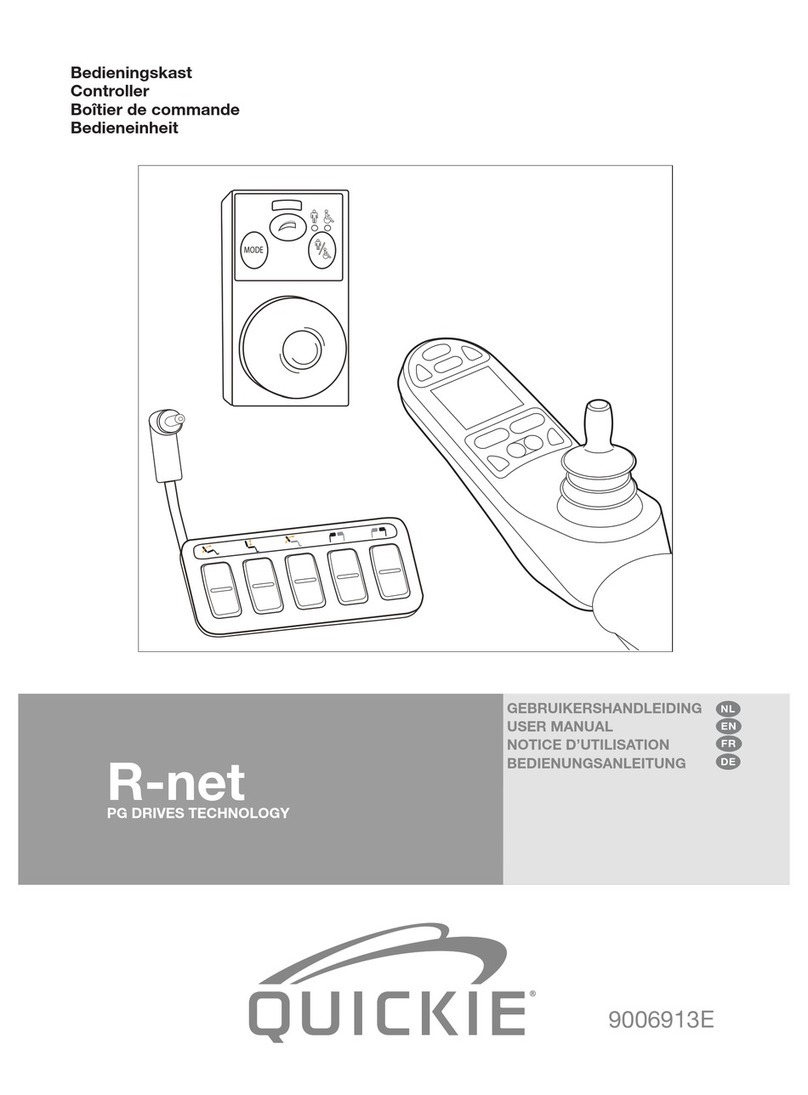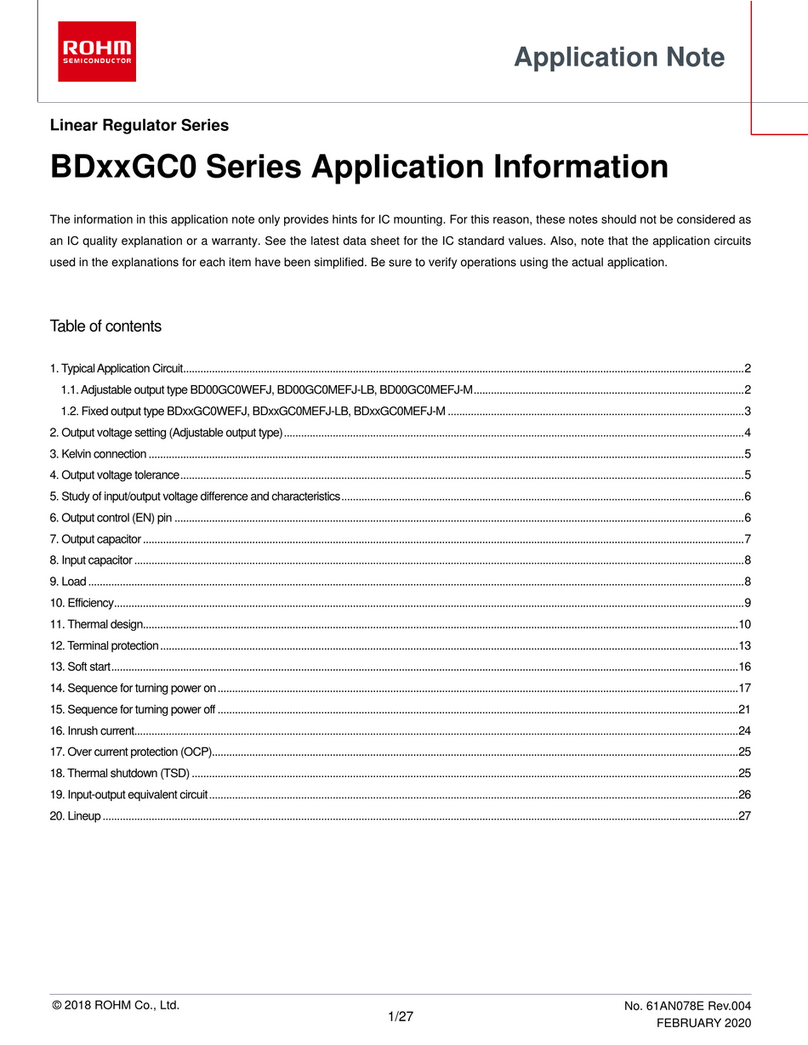Hathorn H12 User manual

1
OPERATOR’S MANUAL FOR
H12 & H12i CONTROLLERS
For Safe and Effective Operation:
Before operation of your system, it is advised that
this manual be read carefully.

2
CONTENTS
PAGE 3 LIMITED WARRANTY
PAGE 4 LIMITATION OF WARRANTY / SER-
VICE / FREIGHT
PAGE 5 NON-WARRANTY CHARGES / PROD-
UCT FEATURES
PAGE 6 USER INSTRUCTIONS
PAGE 7-9INSPECTION PROCEDURE
PAGE 10-11 FEATURE IDENTIFICATION
PAGE 12-15 USB RECORDING & PLAYBACK
PAGE 16 TROUBLESHOOTING
PAGE 17 MAINTENANCE
PAGE 18 USA REPAIR FACILITIES
PAGE 19 CANADA REPAIR FACILITIES
PAGE 20 WARRANTY REGISTRATION

3
LIMITED WARRANTY
This Limited Warranty provides one full year of cov-
erage under our manufacturer’s standard new product
warranty. Hathorn warrants to the original purchaser
of the product herein registered that the product shall
function properly for a period of one year from the
original date of purchase under normal and proper us-
age. This one-year Limited Warranty covers malfunc-
tions resulting from defects in materials or workman-
ship only. If the product fails to function properly un-
der normal and proper usage due to defects in materi-
als or workmanship during the period of this Limited
Warranty, the manufacturer will repair, adjust or re-
place defective parts as it deems appropriate.
This Limited Warranty is only available to the origi-
nal purchaser; it is not transferable under any circum-
stances.
The manufacturer’s responsibility under this Limited
Warranty is limited to the repair, adjustment or re-
placement of defective parts as determined by
Hathorn in its sole discretion. Routine cleaning and
normal cosmetic wear and tear are not covered by
this Limited Warranty.

4
LIMITATION OF LIABILITY
By your acceptance of this limited warranty, you
agree that Hathorn shall have no liability to you for
any damages resulting from delay or loss of use of the
product in service or repair. Hathorn shall have no lia-
bility for general, special, incidental or consequential
damages arising out of breach of this limited warran-
ty. Hathorn assumes no responsibility for warranties
either expressed or implied beyond that which is con-
tained herein.
SERVICE
If the product requires service, please contact the
Hathorn service centre nearest to you or one of our
authorized distributors. Service locations are listed on
page 18 of this document. Hathorn is not responsible
for damages or loss incurred in connection with mail-
ing and/or transportation of product.
FREIGHT
After completing your “Return Authorization Sheet,”
ship the item(s) PREPAID and INSURED to the ap-
propriate service center. After the repair, the items(s)
will be returned via the same method. (i.e. shipped in
via UPS, returned via UPS. Shipped via air, returned
via air.)
RETURN FREIGHT
Warranty: Pre-Paid as above
Non-Warranty: Freight Collect

5
NON-WARRANTY CHARGES
Repairs centers will charge direct for non-warranty re-
pairs and may require payment prior to repair. Should
you have any further questions regarding service or
sales, please contact Hathorn at: 1-905-604-7040
PRODUCT FEATURES
Hathorn H12 & H12i controllers are compatible with
all Hathorn reels as well as other manufacturer’s reels
(General, GatorCam, RIDGID, Raytech) depending
upon the options chosen and the patch cables pur-
chased. Please inquire for these options.
Features include:
• 12” daylight readable HDMI shatterproof
screens
• USB one touch video recording/playback
• 512hz sonde on/off & camera lighting control
• On screen footage counter/reset
• 8X digital “pan and zoom” technology
• Video date/time stamp
• 8-page text typing overlay
• Adjustable screen brightness & contrast
• Battery charge indicator (H12i only)
• Audio/video out ports
• Microphone and speaker for audio overlay
• Internal battery or external 18V battery sold
separately

6
USER INSTRUCTIONS
Setting Up the System for Use
Connect the patch cable to your reel and the controller
first. Press the power button on for 2 seconds. At this
point you should see the Hathorn logo on the screen
while the system boots up.
You will be asked to select the reel that you are using.
Use the enter button to toggle until the correct reel is
chosen. It is important to choose the correct reel as se-
lecting the incorrect reel will affect the footage counter.
Press the counter reset button to confirm your reel
choice. The system should now be ready to use.
Note: If your system uses an external battery always
remove the battery after use or switch off the system
with the silver button. Failure to do so may result in
18V battery damage.
Locating Sonde
Push the “Sonde” button to turn on/off. A symbol will
appear next to the footage counter on screen when the
sonde is on. Sondes are locatable up to ~15ft. depend-
ent upon concrete/steel/cast iron pipe.
Footage Counter Reset
Push the “Counter” button for 3 seconds and the coun-
ter will flash, let it go and the count will reset.
Camera Lights
Camera lights can be controlled using the light up/
down buttons on the front of the monitor.

7
INSPECTION PROCEDURE
Skids or sleeves should ALWAYS be used to protect the
camera head. Depending on the size of the pipe you are in-
specting, you may need to use a skid, so the camera is cen-
tered or off the floor of the line. Care should be taken so the
skids do not snag in the line.
Under normal operating situations, the camera is used with a
smaller protective sleeve in lines under 4” in diameter or a
larger grooved skid in 4” lines and larger.
1. Slowly push the camera into the pipe and negotiate the
camera into position to feed down the pipe making sure
the flex neck does not kink or double back on itself.
2. Push the camera slowly and carefully during the in-
spection taking note of the pipe condition for possible
hazards that may entangle or damage the camera on en-
try or retrieval.
3. When negotiating a corner, care should be taken not to
butt the nose of the camera against the sidewall with
any force. It would be better to let the camera “work”
its way around the corner. If resistance is encountered
when turning the corner and there are no visible signs
of blockage, turning the push rod or pulling the camera
back and forth sometimes helps
4. Should resistance become extreme, or the camera get
entangled or stuck, slowly push it back and forth to
free it. Sometimes turning the push rod may also help.
If the camera is visible, you may be able to free it with
your hand or some other means.
5. Upon completion of the inspection and retrieval of the
camera, it may be necessary to ‘manipulate’ the camera
around the initial bend (clean out) in the pipe with a
pole or other device if required.

8
6. NEVER use the camera to unclog a drain or clear de-
bris in the pipe. Doing so can cause damage to the
camera head or lens.
7. NEVER force the camera down a pipe as this may
cause a kinked cable which will require expensive
repairs.
8. NEVER use a pressure washer to clean any part of
the system. High pressure water can cause degrada-
tion of the electronic parts causing damage.
9. NEVER unspool all of the rod from a reel. Al-
ways leave a few turns of rod on the reel to aid
with respooling.

9
LOCATING THE 512 Hz SONDE
Insert the sonde in the drain and locate it while it is
still just in view at the drain or duct entrance. Hold the
locator vertical directly over the sonde with the anten-
na in line with the sonde. Adjust the locator sensitivity
so the bar graph reads between 60% and 80%. Push
the sonde along the pipe to the desired area.
1. Approach the peak of the signal working perpen-
dicular to the pipe. Move the locator backwards
and forwards and stop when the bar graph indi-
cates a Peak.
2. Push the camera 4-6 ft. further, pinpoint, and
mark the position. Repeat this pinpoint procedure
at similar intervals along the line of the drain or
duct until the survey is completed.
3. Most locators will automatically display the depth
of a located sonde providing the locator is correct-
ly oriented and positioned above the sonde.

10
TOUCH KEY IDENTIFICATION
Power On/O
Counter Posion /
Reset (Hold 3 sec)
Logo Clear and
Digital Zoom
Home / Main
Menu
Enter
Video Play
Video Pause
Sonde On/Off
Lights Up
Lights Down
Options: Rename,
Delete files
One Touch Video
Record with LED
light
Video Stop

11
KEYBOARD FUNCTIONS
The keyboard can be used to type information onto the
screen overlay. Anything shown on the screen will show
up on the recording.
1. Pg1 to Pg8 – Brings up the corresponding page for
typing.
2. Hide Pg – Hides the pages and also brings up the
last page viewed. Please note that anything typed
will remain in the background until it is deleted.
3. BLK – Changes the background behind the text
from black to white
4. Save Pg – Saves what is visible on the displayed
screen into the memory. Example: A company
name and address can be saved on a page into the
memory and then shown at the beginning of each
recording/survey when the page is displayed.
5. Enter Key – Toggles through reel selection on
opening screen
6. Arrow Keys – Moves cursor
7. Escape Key – Toggles text overlay contrast up/
down
8. Mic Key (top right) – Turns the speaker and mi-
crophone on and off. Note that only one can be on
at any one time. For instance, if the mic is engaged
the speaker will not play on the video. Similarly,

12
SETTING UP YOUR MONITOR
1. Press the Home button and navigate over to the
“Setup” screen. Press enter.
2. From this screen the user has the ability to change
the brightness, contrast, hue, saturation and noise
reduction of the screen and video playback.
3. The user can also change the input of the camera
from NTSC to PAL to other resolutions. It is rec-
ommended that users do not change this setting.
SETTING UP THE RECORDING QUALITY
1. Press the Home button and navigate over to the
“Setup” screen. Press enter.
2. Navigate to the right again until you reach the
“REC” tab. From here the user can adjust the re-
cording quality and the recording device.
3. The recording quality is set as HQ (High Quality) at
the factory but the user has a choice of HQ, SP, LP,
EP and SLP in order of reducing quality but with
smaller file sizes.
4. Videos are always recorded in MPEG4 format.
5. Do not change the recording device from USB to
HDD. If this is changed to HDD no recording can
happen until changed back to USB.

13
RECORDING TO A USB STICK
1. Insert the USB stick into the USB jack and wait
for the system to recognize its presence. This may
take 5-6 seconds. A notification on the LCD will
show when the USB stick is recognized.
2. When the USB stick is recognized, press the re-
cording button on the control pad. This will pow-
er up the recording module within the system.
When it is ready the system will say “Recorder
Ready”.
3. Press the Mic/Speaker key on the keyboard to en-
sure that the microphone is switched on for audio
recording
4. Press the red recorder button once. The system is
now recording the video file to the USB stick.
5. To stop the video recording simply press the stop
recording button.
Note: Video files are always stored in MPEG4 format
for optimal quality and file size. However, the longer
a recording the larger the video size. Also note, that
should a USB stick not be inserted into the system
first, the system will not be able to record any videos.
Resolution: 720x579 at 25fps (PAL) / 720x480 at
30fps (NTSC)
5 Quality Levels: HQ/SP/LP/EP/SLP (HQ highest)
Recording size: 2GB per hour on HQ setting

14
PLAYING BACK VIDEO FILES
1. Press the home button and then navigate left or
right to “Browse USB Stick” and press the Enter
button.
2. Press enter again at the USB icon. Note: this sys-
tem does not come with an HDD.
3. Press enter again on the file and then enter again on
the file “REC”. Scroll for the file you recorded.
4. Each video file is named with the date of the re-
cording. To play a file back press “Play” button.
DELETING/RENAMING FILES
1. Highlight the file you wish to change and press the
Menu button.
2. This will give you the option to Rename or delete
the file in question or press enter to return to the
previous menu.
RETURNING TO A HIGHER MENU
1. From the file list, highlight the symbol “/…/” and
press enter. This will take you to a higher file
menu on your USB stick.

15
OTHER SYSTEM OPTIONS
1. Press the home button and then navigate left or
right to “Setup” and press the Enter button.
2. Navigate to the “System” tab which will display
system options. Including the opportunity to flash
the system with an update, change the time, date
and time zone and reset the system to the factory
default settings.
3. Setting the time and date is the most important fea-
ture for the average user. To access this area press
“Enter” button when “Time” tab is highlighted.
4. Tab down to “Time Zone” to set the time zone ap-
plicable to the market in which you are located.
5. Tab down to “Manual” to change the current
month, day and time. Press enter to confirm. Then
press the home button to return to the main menu.
6. All systems are set to EST on the current date when
they leave the factory.
Note: Setting the date and time are important as these
will affect the naming convention of the files stored to
your USB stick.

16
Contact Service Department at 1-905-
604-7040 or [email protected]
If a problem not shown on this chart is found please
contact a Hathorn service center.
TROUBLESHOOTING

17
MAINTENANCE
Inspection Camera - After every use, the camera
should be cleaned and checked for possible damage.
External scuffing of the camera case is normal and
should be of no concern. The camera view port is made
of sapphire and should be cleaned with a soft, damp
cloth. Grease, dirt or scratches will affect the quality of
the video and if the lens is badly scratched it should be
replaced.
LED Light Replacement - The camera heads use LED
lighting and cannot be replaced by the operator. These
lights use very little power and unless physically dam-
aged or extreme voltage is applied to them, should last
indefinitely. If replacement is necessary, the camera
should be returned to the factory.
Reel and Cable Assembly Maintenance - The reel
and cable assembly should be kept clean from dirt,
slime, grit, etc. When winding the cable back onto the
reel after an inspection, it is good practice to use a
clean cloth to wipe off any debris.
WARNING
NEVER USE A POWER WASHER TO CLEAN
THIS EQUIPMENT. PRESSURIZED WATER
MAY GET INTO UNSEALED AREAS SUCH
AS THE REEL HUB ASSEMBLY AND SLIP
RING HOUSING CAUSING DAMAGE AND
VOIDING WARRANTY.

18
REPAIR FACILITIES - USA
Repairs, warranty or otherwise, returned to Hathorn
must be submitted with a “Return Maintenance Au-
thorization.” For “RMAs” please contact:
Reliable Drain Camera Repairs Ltd.
Address: 739 North Wilson Road, Columbus, OH, 43204
Phone: 1-855-863-9226 FAX: 1-905-604-3400
Email: service@sewercamerarepairs.com
Website: www.sewercamerarepairs.com
Kaiser Premier USA – Mobile Repairs South West
Address: 6108 Wild Fox Court, Elk Grove, CA 95757
Phone: 1-916-995-2743
Email: eric.montgomery@kaiserpremier.com
Website: www.kaiserpremier.com
Utility Equipment Technology Ltd.
Address: 382 Stevens Rd., Rockwall, TX 75032
Phone: 1-972-771-8958 FAX: 1-972-772-8195
Email: utilityequipm[email protected]
Website: www.utilityequipmenttechnology.com
Dynamic Repairs
Address: 40 Arnot St., Unit 20, Lodi, NJ 07644
Phone: 1-973-478-0893 FAX: 1-973-478-0895
Email: dy[email protected]om
Website: www.dynamicrepairs.net
Visual Imaging Resources
Address: 12600 Newburgh Rd, Livonia, MI 48150
Phone: 734-744-5557
email: antoine@visualimagingresources.com
Website: www.visualimagingresources.com

19
AZ Locators
Address: 13041 N 35th Ave c6, Phoenix, AZ 85029
Phone: 602-375-5337
email: info@azlocators.com
Website: www.azlocators.com
REPAIR FACILITIES - CANADA
Hathorn Corporation - Eastern Canada
Address: 255 Shields Court “C”, Markham, ON L3R 8V2
Phone: 1-905-604-7040 FAX: 1-905-604-3400
Email: info@hathorncorp.com
Website: www.hathorncorp.com
The Drain Camera Shop – Western Canada
Address: 780 Kilmalu Road, Mill Bay, BC V0R 2P1
Phone: 1-888-913-3419
Email: info@thedraincamerashop.com
Website: www.thedraincamerashop.com

20
Hathorn Canada
255 Shields Court, Unit C
Markham, Ontario, Canada
L3R 8V2
+1 (866) HATHORN
Hathorn USA
739 North Wilson Road
Columbus, Ohio, USA
43204
+1 (855) 863-9226
This manual suits for next models
1
Table of contents
Other Hathorn Controllers manuals