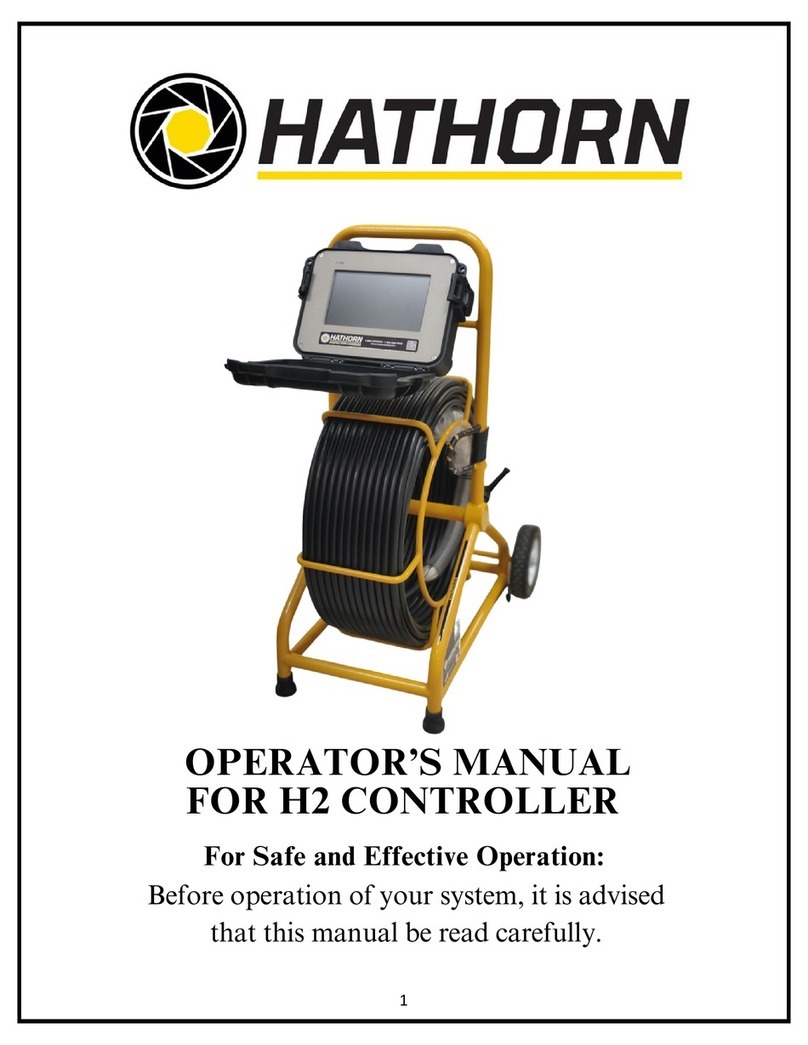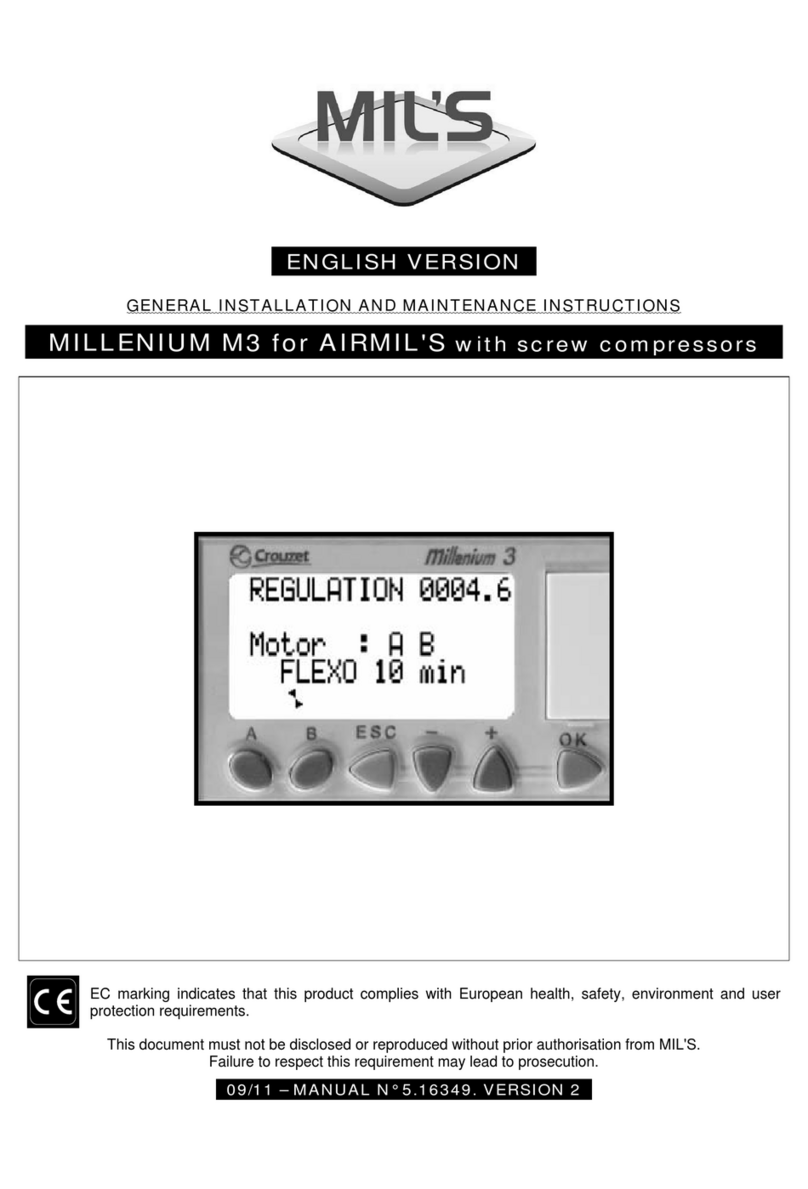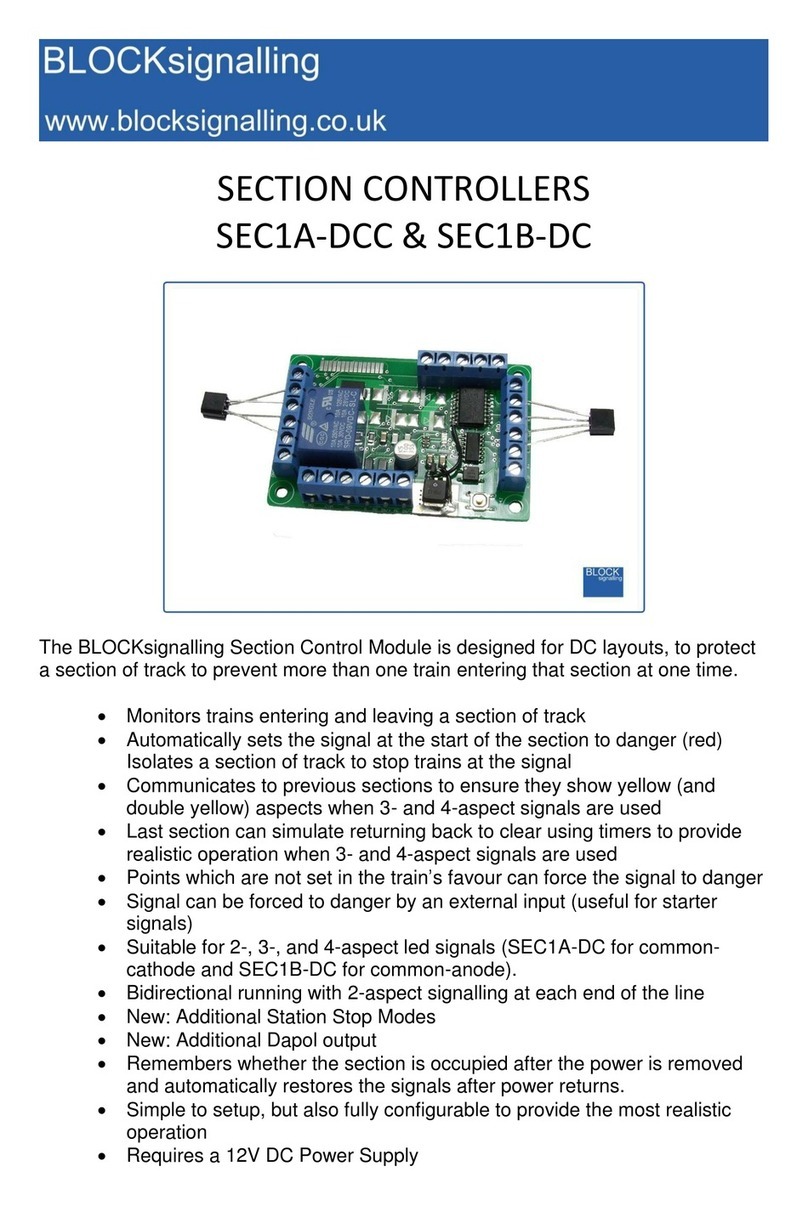Hathorn H7 User manual

1
OPERATOR’S MANUAL
FOR H7 CONTROLLER
For Safe and Effective Operation:
Before operation of your system, it is advised
that this manual be read carefully.

2

3
CONTENTS
PAGE 4
PAGE 5
PAGE 6
PAGE 7-8
PAGE 9-10
PAGE 11
PAGE 12
PAGE 13
PAGE 14
PAGE 15
PAGE 16
PAGE 17-18
LIMITED WARRANTY
LIMITATION OF WARRANTY/ SERVICE/ FREIGHT
PRODUCT SPECIFICATIONS
FEATURE IDENTIFICATION
KEYPAD & MENU ICONS
USER INSTRUCTIONS
RECORDING VIDEO / SCREENSHOTS
PLAYING / DELETING FILES
INSPECTION PROCEDURE
LOCATING THE SONDE
MAINTENANCE
REPAIR FACILITIES IN USA & CANADA

4
LIMITED WARRANTY
This Limited Warranty provides one full year of coverage under our manufacturer’s
standard new product warranty. Hathorn® Corporation warrants to the original purchaser
of our products that the product shall function as designed for a period of one year from
the original date of purchase under normal and proper usage. This one year Limited
Warranty covers malfunctions resulting from defects in materials or workmanship only. If
the product fails to function as designed under normal and proper usage due to defects in
materials or workmanship during the period of this Limited Warranty, we will repair,
adjust or replace defective parts as Hathorn® Corporation deems appropriate.
This Limited Warranty applies only to Hathorn® Corporation sewer and gas camera
systems that are distributed in the United States, Canada and Australia that are purchased
from Hathorn® Corporation or a Hathorn® Corporation authorized dealer as identified on
our website. The Limited Warranty is not transferable under any circumstances. This
Limited Warranty does not apply to Hathorn® Corporation brand products imported
and/or sold by unauthorized dealers, distributors, or other sellers.
NOT COVERED BY WARRANTY
This one year Limited Warranty does not cover damage or malfunctions stemming from
other than normal and proper usage or from products not meeting the requirements of end
users. This Limited Warranty also does not cover the following: (a) intentional or
accidental misuse or abuse (including, but not limited to, damage to push rod from
excessive force), (b) failure to follow operating or maintenance instructions, (c) repairs by
any individual or entity other than an authorized Hathorn® Corporation repair center, (d)
use of product components, accessories or consumables not manufactured by Hathorn®
Corporation (e) product tampering, (f) droppage, (g) battery leakage if equipped, (h) media
cards, (i) excessive light damage to the camera element or (j) damage resulting from being
used in extreme environments or due to weather events. Wear and tear are not covered.
Hathorn®'s responsibility under this Limited Warranty is limited to the repair, adjustment
or replacement of defective parts as determined by Hathorn® Corporation in its sole
discretion. Hathorn® Corporation shall not be held liable for any damages, including, but
not limited to direct, indirect, special, or consequential damages arising out of, resulting
from, or in any way connected to the use of Hathorn® products. Hathorn® assumes no
responsibility for other’s use or misuse of its products. Hathorn® Corporation assumes no
responsibility for warranties either expressed or implied.

5
SERVICE
RETURN FREIGHT
LIMITATION OF LIABILITY
NON-WARRANTY CHARGES
By purchasing a Hathorn® Corporation product, you accept the terms of this limited
warranty. You also agree that Hathorn® Corporation shall have no liability to you or any
end user for any damages resulting from delay or loss of use of the product due to failure of
the product within the warranty period, or otherwise, or in service or repair. Hathorn®
shall have no liability for general, special, incidental, or consequential damages arising out
of the use or misuse of Hathorn® products.
You also agree that the application and use of a Hathorn® Corporation product is beyond
our control and is the sole responsibility of the user. By receiving and using one of
Hathorn®’s products, you hereby acknowledge and agree that: you have selected the correct
product for your intended use and will examine the product you are purchasing when it
arrives to ensure that it meets your needs, you will properly test the product prior to its
actual use, you and/or your organization have proper practices in place for the safe use of
this equipment and that end users have been trained on its safe operation.
Hathorn® products are not intrinsically safe, not explosion proof, and misuse of the
product may cause physical or psychological injury, pain, suffering, illness, disfigurement,
temporary or permanent disability, economic or emotional loss or death; and Hathorn®
Corporation shall not be held liable for any damages, including but not limited to direct,
indirect, special, or consequential damages arising out of, resulting from, or in any way
connected to the improper or incorrect use of the product and assumes no responsibility
for other’s use of the product.
If the product requires service, please contact the Hathorn® service centre, or one of our
authorized repair centers. Some service locations are listed in this document (Pages 18 &
19). The remainder can be found on our website.
After requesting a Return Merchandise Authorization (RMA), ship the item PREPAID
and INSURED to the appropriate service center. Hathorn® is not responsible for damages
or loss incurred in connection with mailing and/or transportation of products.
Warranty: Pre-Paid by customer as above, returned by Hathorn® on our account.
Non-Warranty: Freight paid by customer both directions.
Repairs centers will charge direct for non-warranty repairs and may require payment prior
to repair.

Weight
45lbs
Length x Width x Depth
33" X 19" X 16"
Power
AC/DC Adapter
12V - 4.1A
Battery
Only Milwaukee® M18 18V or equivalent
Battery Life
~5hrs using 3.0Ah (not recording & sonde off)
Battery Extender
Yes with on-screen battery display
Display
Type
Impact-resistant LCD
Size
7"
Resolution
1200 x 600 pixels
Brightness
1,000 cd/m2
Footage Counter
Feet or Meters with reset function
Sonde Frequencies
High power 512Hz
Media
Video
MPEG4 (H.264)
Screenshot
JPEG
Languages
English, Spanish, French
Storage Options
USB, HDD or USB & HDD
Storage Remaining
USB and HDD in Kb
HDD
64Gb SSD [128Gb SSD optional] allowing user
>50 hours [100 hours] of video capture
USB
USB 2.0 up 32Gb formatted in FAT format
allowing user >25 hours of video capture
Environmental
Operating Temperature
-10°C to 50°C [14°F to 122°F]
Storage Temperature
-20°C to 60°C [-4°F to 140°F]
6
PRODUCT SPECIFICATIONS

7
FEATURE IDENTIFICATION
18V Battery
Cradle and
AC/ DC
Adapter
Power Input
USB Port
Battery Mount
on Back

8
Battery
Power
7” LCD
Screen
Footage
Counter
LED Lights
Plastic Skid/Sleeve
Keypad
Serial #
Sapphire Camera Window
FEATURE IDENTIFICATION

Menu & Exit
Power On/Off
Navigation Buttons
Record Video
Enter / Confirm Selection
Stop Recording &
Playback
9
Take Screen shot
Sonde On/Off
Pause Recording &
Playback
Footage Counter Reset
KEYPAD ICONS
MAIN MENU OPTIONS

Battery Monitor
Recording Media
Date & Time
10
Sonde On/Off & Frequency
Footage (ft. or m)
NOTE: YOU MUST SELECT THE CORRECT REEL
AND PUSH ROD SIZE TO ENSURE CORRECT
FOOTAGE COUNTER CALIBRATION.
SEE PAGE 11.
Your system comes from the factory set up for use using
factory default settings. Should you wish to change any
functions or options, press the MENU key, then select
Controller Settings.
In the Controller Settings menu you can change:
• Monitor brightness and contrast. For optimal picture, leave
brightness at 10 and contrast at 5
• Menu language (English, Spanish and French)
• Sonde frequency of 512Hz or 640Hz
• Footage measurement in Feet or Meters
• File recording location - HDD, USB, or both USB & HDD
• System Time & Date
• Battery extender On/Off which automatically dims the screen when the
battery is getting low
• Odometer - Note: This cannot be reset. Permanently records the footage
that the monitor has recorded since new
• The home button navigates out of each menu
INFORMATION BAR ICONS
SETTING UP YOUR SYSTEM FOR FIRST USE

11
Turning Your Monitor On
Selecting a Menu Language
Pushing the COUNTER RESET button will reset the footage
counter to zero.
Your controller comes with two rod thickness / reel options.
You must select the correct reel size to ensure correct footage
counter calibration. To select the correct reel, press the MENU
button, then press enter again on the REEL SELECTION icon.
You can then confirm which reel you are using. The controller
will remember the last reel you selected on restart.
Press the POWER button to turn on the controller. At this point
you should see the Hathorn logo on the screen while the system
boots up. Boot up takes ~12 seconds.
Note: It is good practice to remove batteries from electronic
equipment after use. Failure to do so may result in the batteries
being drained over extended periods.
Reel Selection
USER INSTRUCTIONS
In the main menu, you can select the language you prefer to read
menu information. Your choices are English, French, or
Spanish. To select the preferred language, press the MENU
button, then press enter again on the CONTROLLER
SETTINGS icon. Press the enter key to highlight the language
selection. Choose your language and press enter to confirm.
On the main screen push the SONDE button to turn the sonde
on or off. Sondes are locatable up to ~15ft depth, dependent
upon the type of pipe (concrete/steel/cast iron) and the presence
of thick concrete, sand, or other utilities.
Turning the Sonde On /Off
Footage Counter Reset

Follow the same instructions as above for video recording, but instead
of pressing the VIDEO RECORDING key, press the SCREENSHOT
key.
All screenshots are taken in JPEG format and capture whatever is on the screen
when the picture is taken. To view photo files, follow the same instructions as
above.
12
TAKING A SCREENSHOT
Select the media location you wish to record to in the Controller Menu. You
can choose USB, HDD or both USB & HDD.
Insert the USB stick into the USB port if you wish to record to USB. All
videos are stored in MPEG4 format.
Note: The SCREENSHOT FUNCTION also works during the video
playback, allowing the user to revisit inspections and take specific
screenshots for clients.
Note: a new file is created each day recordings/screen shots are made, and that
file will have the date of the recordings as its name. All files will be saved in the
appropriate dated folder.
Note: Files and folders are always created with the newest on top. The
most recent file saved will always be the first file in the first folder.
RECORDING VIDEO
Press the VIDEO RECORDING key on the control pad. You
will be notified recording has begun and where files are being
saved. Another note will appear in the INFO BAR.
To stop recording, press the STOP key. You will be notified that
your file has been saved to media.
To access your recording, press the MENU key and toggle over
one space to File Storage Options. Press enter and you will now
have access to the HDD and USB.

Press the MENU key, then enter the FILE STORAGE OPTIONS
menu.
Select the date on which files were recorded, then highlight
the file you wish to play and press the RIGHT ARROW or ENTER
key on the keypad or enter key on the keyboard. Your selected file will
now be playing (video) or be shown (screen shot).
The screen shot will be shown and the video re-loop until you stop or exit. To
exit press the MENU key on the keypad or escape key on the keyboard.
13
DELETING
DELETING FOLDERS
FAST FORWARD / REWIND / PAUSE MEDIA PLAY
Highlight the file you wish to delete and press the RIGHT ARROW
or ENTER key on the keypad. A menu will appear with several
options.
You can now DELETE the file in question. Press the MENU key to
return to the file.
When playing a video file, use the LEFT and RIGHT arrow
keys on the keypad to fast forward or rewind. Each jump will
equal ~5% of the recorded video length.
Pressing the PLAY/PAUSE key on the keypad will allow the
user to stop and start the recording for visual inspection.
Rather than deleting individual files at a time to free up space, the
user can delete entire daily folders by highlighting the specific folder
and pressing the STOP button. The user will be prompted to confirm
deletion. The user must press the ENTER key to confirm.
PLAYING MEDIA FILES
Note: Remaining storage space (Kb) on the inserted USB is
available at the top of the page while in this menu.

14
INSPECTION PROCEDURE
Skids or sleeves should ALWAYS be used to protect the camera head.
Depending on the size of the pipe you are inspecting, you may need to use a
skid, so the camera is centered or off the floor of the line. Care should be
taken so the skids do not snag in the line.
Under normal operating situations, the camera is used with a smaller
protective sleeve in lines under 4” in diameter, or a larger grooved skid in 4”
lines or larger.
Slowly push the camera into the pipe and maneuver the camera into
position to feed down the pipe, making sure the flex neck does not kink
or double back on itself.
Push the camera slowly and carefully during the inspection, taking
note of the conditions of the pipe for possible hazards that may
entangle or damage the camera on entry or retrieval.
When maneuvering a corner, care should be taken not to butt the nose
of the camera against the sidewall with any force. It would be better to
let the camera “work” its way around the corner. If resistance is
encountered when turning the corner and there are no visible signs of
blockage, turning the push rod or pulling the camera back and forth
sometimes helps.
Should resistance become extreme, or the camera gets entangled or
stuck, slowly push it back and forth to free it. Sometimes, turning the
push rod may also help. If the camera is visible, you may be able to
free it with your hand or by some other means.
Upon completion of the inspection and retrieval of the camera, it may
be necessary to ‘manipulate’ the camera around the initial bend (clean
out) in the pipe with a pole or other device if required.
NEVER use the camera to unclog a drain or clear debris in the pipe.
Doing so can cause damage to the camera head or lens.
NEVER force the camera down a pipe as this may cause a kinked
cable, which will require expensive repairs.
NEVER use a pressure washer to clean any part of the system. High
pressure water can cause degradation of the electronic parts, causing
damage.
NEVER unspool all of the rod from a reel. Always leave a few turns of
rod on the reel to aid with respooling.
1.
2.
3.
4.
5.
6.
7.
8.
9.

15
LOCATING THE SONDE SIGNAL (512HZ)
Insert the sonde into the drain and locate it while it is still just in view at the
drain or duct entrance. Hold the locator vertically - directly over the sonde
with the antenna in line with the sonde. Adjust the locator sensitivity so the
bar graph reads between 60% and 80%. Push the sonde along the pipe to the
desired area.
Approach the peak of the signal, working perpendicular to the pipe.
Move the locator backwards and forwards and stop when the bar graph
indicates a Peak.
Push the camera 4-6 ft. further, pinpoint, and mark the position. Repeat
this pinpointing procedure at similar intervals along the line of the drain
or duct until the survey is completed.
Most locators will automatically display the depth of a located sonde,
provided the locator is correctly oriented and positioned above the
sonde.
1.
2.
3.

16
WARNING
NEVER USE A POWER WASHER TO CLEAN YOUR
INSPECTION EQUIPMENT. PRESSURIZED WATER
MAY GET INTO UNSEALED AREAS SUCH AS THE USB
BLOCK, REEL HUB ASSEMBLY AND SLIP RING
HOUSING CAUSING DAMAGE.
WATER DAMAGE TO ELECTRONIC EQUIPMENT IS
NOT COVERED BY YOUR WARRANTY.
MAINTENANCE
Inspection Camera - After every use, the camera should be cleaned and
checked for possible damage. External scuffing of the camera case is
normal and should be of no concern. The camera view port is made of
sapphire and should be cleaned with a soft, damp cloth. Grease, dirt or
scratches will affect the quality of the video and if the lens is badly
scratched it should be replaced.
LED Light Replacement - The camera heads use LED lighting and cannot
be replaced by the operator. These lights use very little power and unless
physically damaged or extreme voltage is applied to them, should last
indefinitely. If replacement is necessary, the camera should be returned to
the factory.
Reel and Cable Assembly Maintenance - The reel and cable assembly
should be kept clean from dirt, slime, grit, etc. When winding the cable
back onto the reel after an inspection, it is good practice to use a cloth to
wipe off any debris.

17
Repairs, warranty or otherwise, returned to must be submitted with a
“Return Maintenance Authorization.” For “RMAs” please contact:
Note: For other repair center locations please
visit www.hathorncorp.com/find-a-repair-center.
REPAIR FACILITIES - USA
Hathorn USA
Address: 739 North Wilson Road, Columbus, OH, 43204
Phone: 1-855-863-9226 FAX: 1-905-604-3400
Email: [email protected]
Website: www.hathorncorp.com
Kaiser Premier USA – Mobile Repairs South West
Address: 6108 Wild Fox Court, Elk Grove, CA 95757
Phone: 1-916-995-2743
Email: [email protected]
Website: www.kaiserpremier.com
Utility Equipment Technology Ltd
Address: 382 Stevens Rd., Rockwall, TX 75032
Phone: 1-972-771-8958 FAX: 1-972-772-8195
Email: [email protected]
Website: utilityequipmenttechnology.com
Minicam
Address: 12600 Newburgh Rd, Livonia, MI 48150
Phone: 1-855-863-9226 FAX: 1-905-604-3400
Email: [email protected]
Website: www.minicaminc.com

18
REPAIR FACILITIES - CANADA
Repairs, warranty or otherwise, returned to must be submitted with a
“Return Maintenance Authorization.” For “RMAs” please contact:
Hathorn Canada - Ontario, Manitoba & Eastern Canada
Address: 255 Shields Court, Unit C, Markham, ON L3R 8V2
Phone: 1-905-604-7040 FAX: 1-905-604-3400
Email: [email protected]
Website: www.hathorncorp.com
Pipescope Solutions
Address: 1439 Youville Drive, Ottawa, ON K1C 4M8
Phone: 1-647-991-6735
Email: [email protected]
Note: For other repair center locations please
visit www.hathorncorp.com/find-a-repair-center.
Access Spec Telecommunications - Quebec
Address: 328 Rue St Paul, Repentigny, QC J5Z 4H9
Phone: 1-450-581-7009
Email: [email protected]
Website: www.accessspec.com
The Drain Camera Shop – British Columbia
Address: Unit 148 11782 River Road, Richmond, BC V6X 1Z7
Phone: 1-250-514-5976
Email: [email protected]
Website: www.thedraincamerashop.com
FixedRight – Alberta and Saskatchewan
Address: 8812-185 St. NW, Edmonton, ALB T5T 1W5
Phone: 1-780-690-9080
Email: [email protected]
Website: www.fixedright.ca

19

20
Hathorn USA
Hathorn Canada
255 Shields Court, Unit C
Markham, Ontario, Canada
L3R 8V2
+1 (866) HATHORN
739 North Wilson Road
Columbus, Ohio, USA
Table of contents
Other Hathorn Controllers manuals
Popular Controllers manuals by other brands

GESTRA
GESTRA NRZ 2-1 Installation and service instructions

Phocos
Phocos CIS-MPPT 50/10 user manual

ADVATEK LIGHTING
ADVATEK LIGHTING PixLite 16 Plug And Play Mk2 user manual

cashco
cashco 1164 Installation, operation & maintenance manual
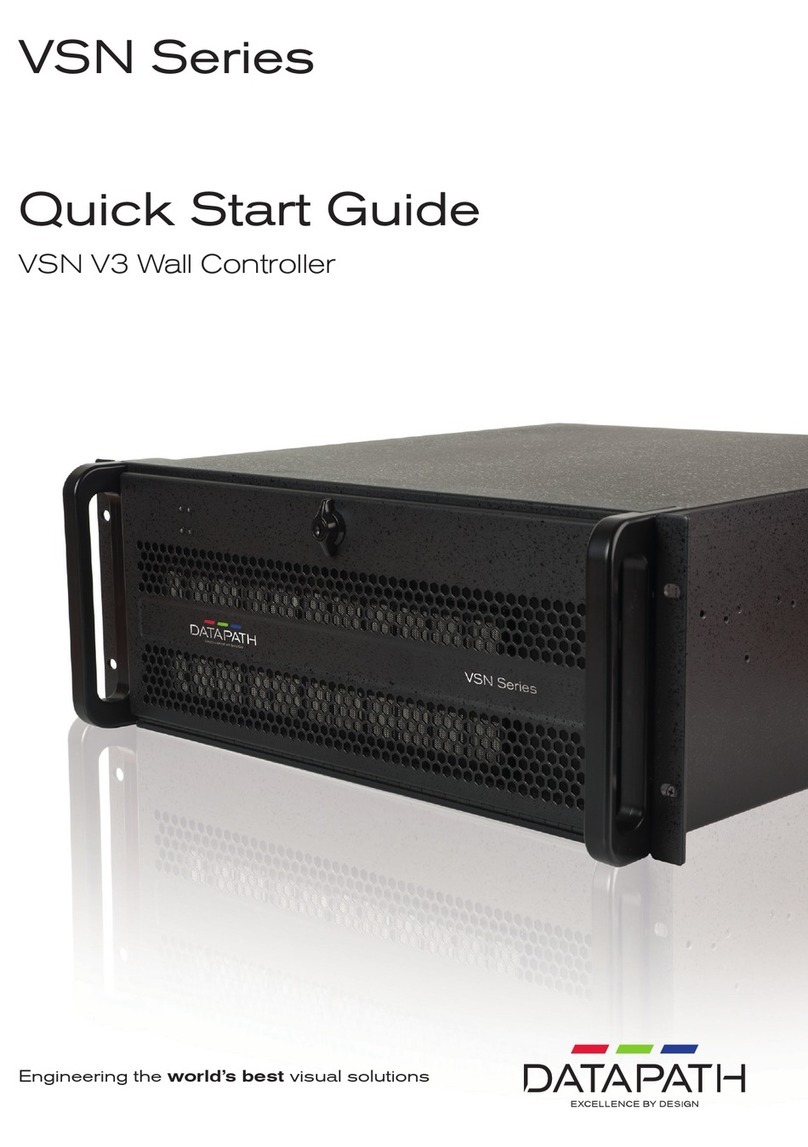
Datapath
Datapath VSN Series quick start guide

Siemens
Siemens SINAMICS S120 Equipment manual