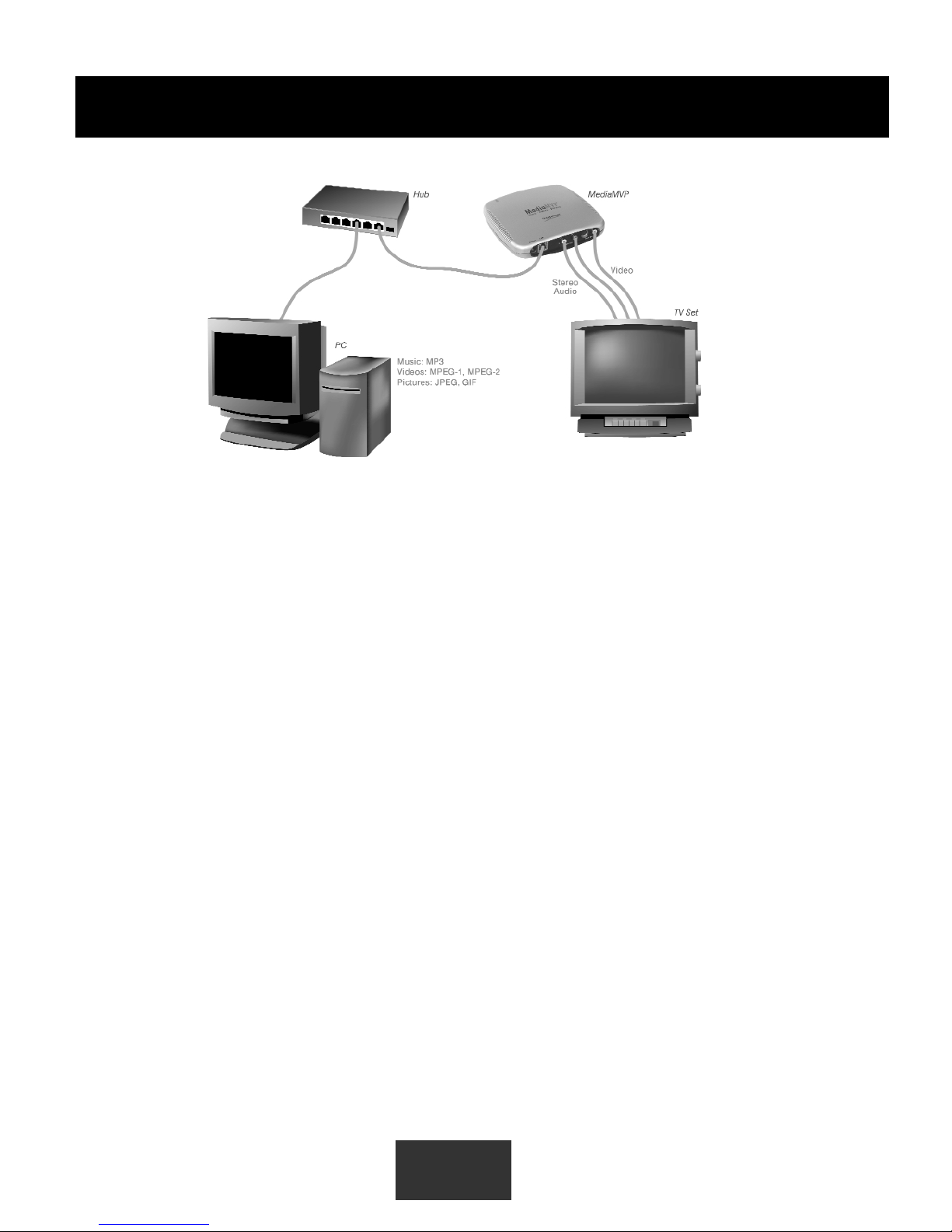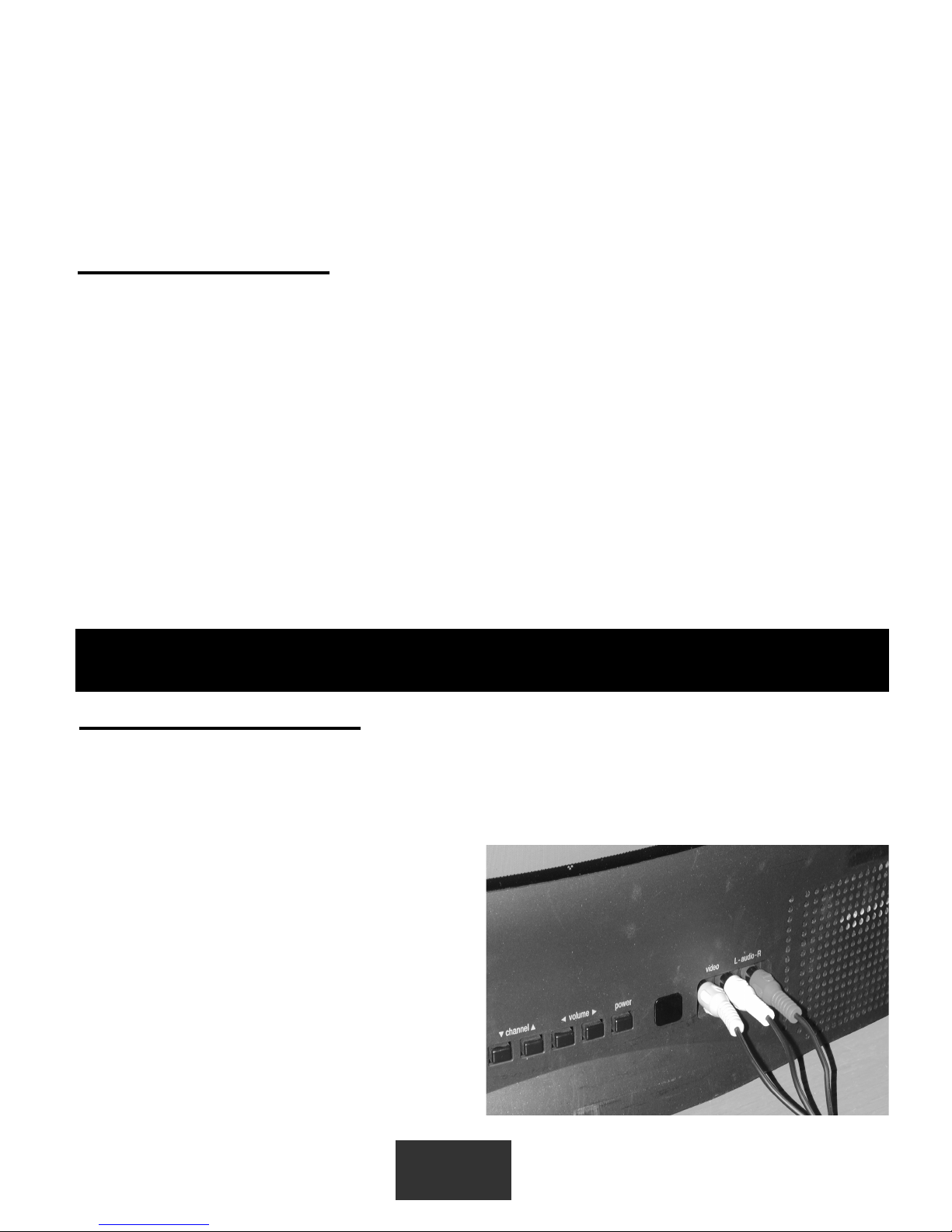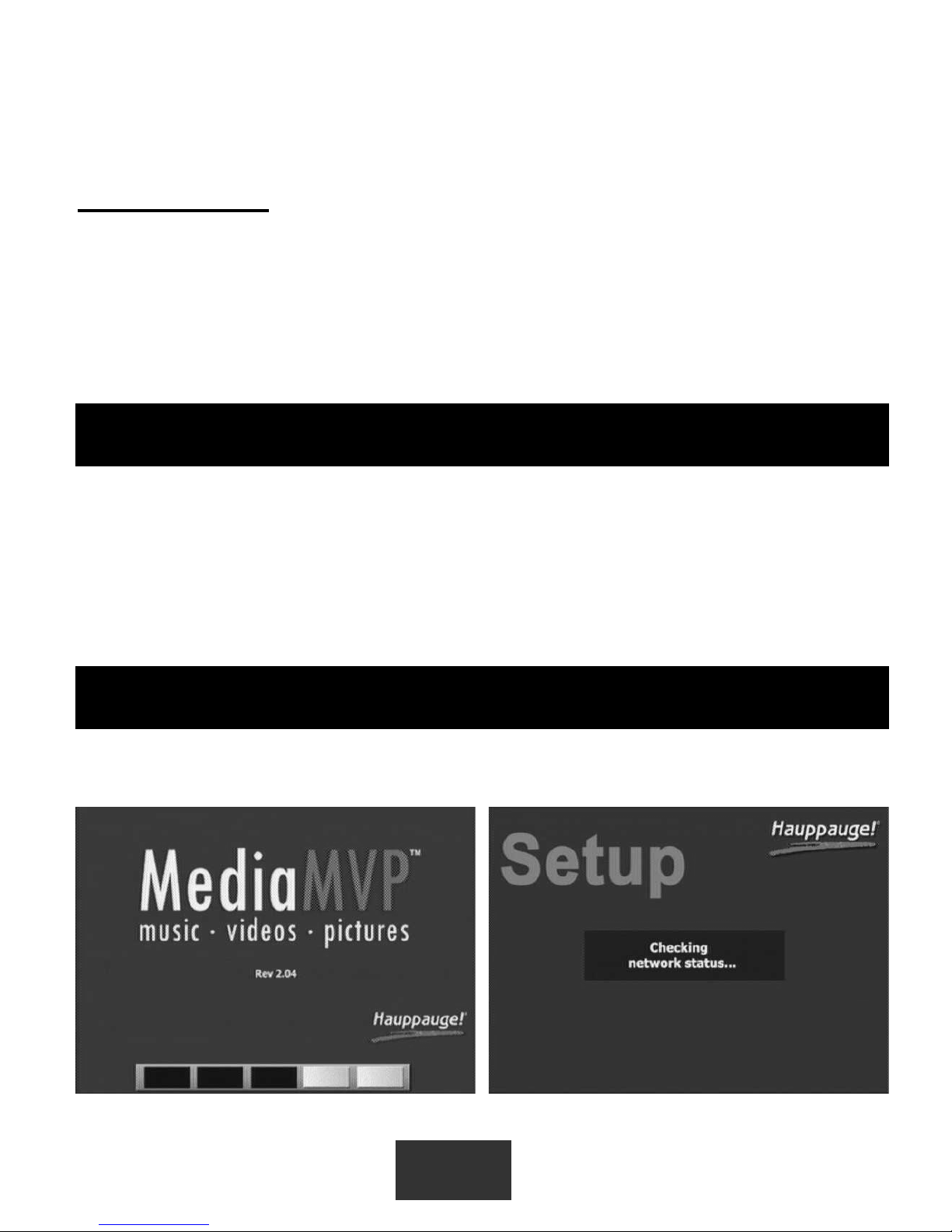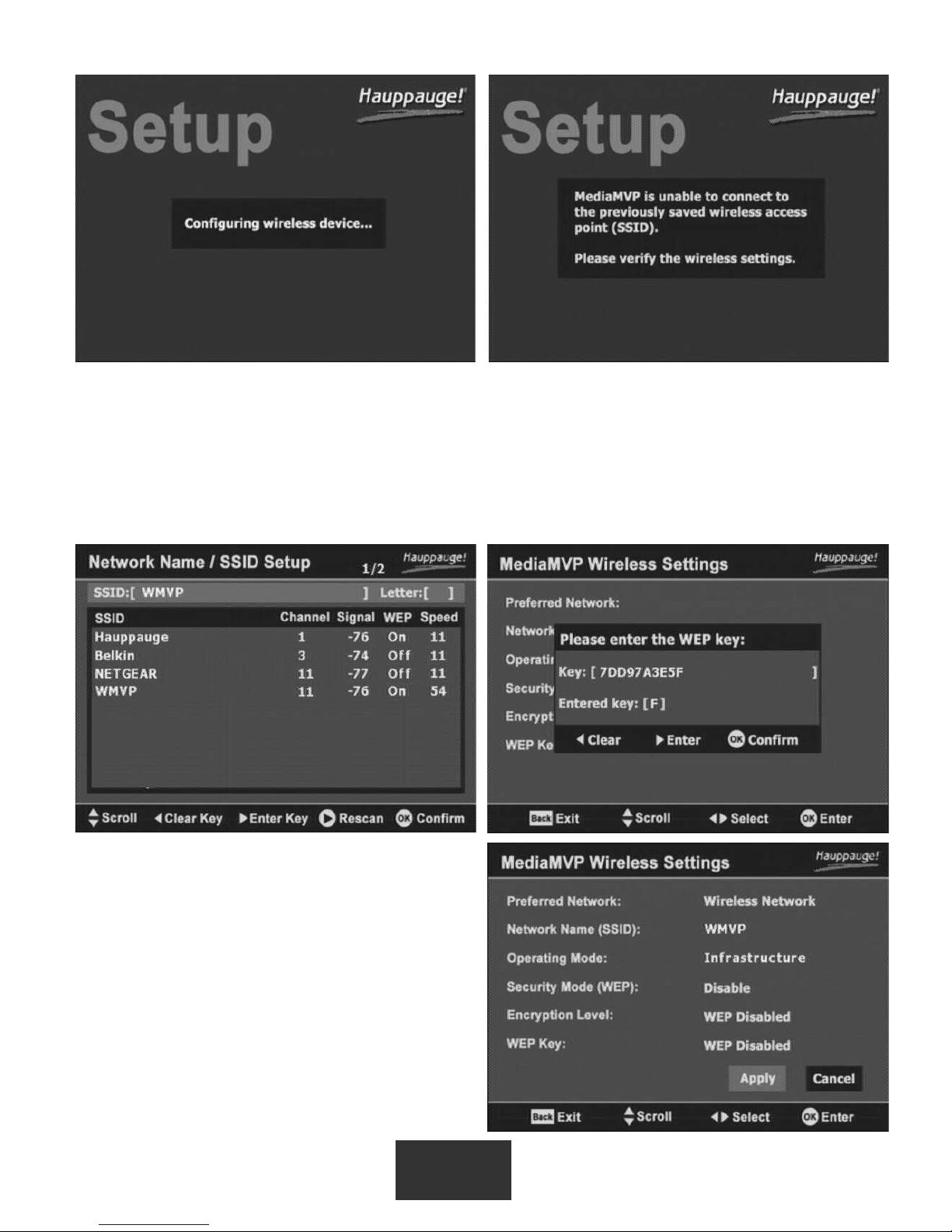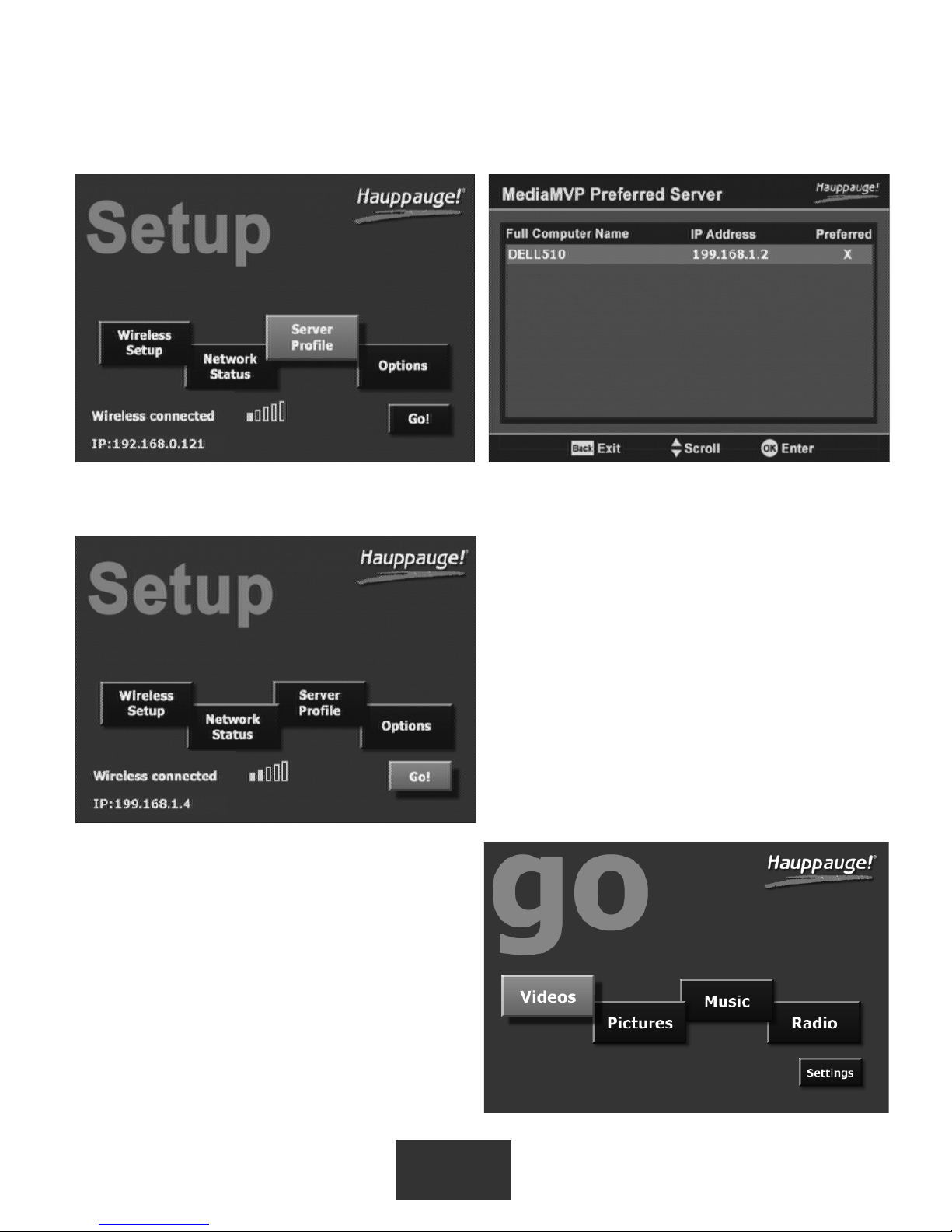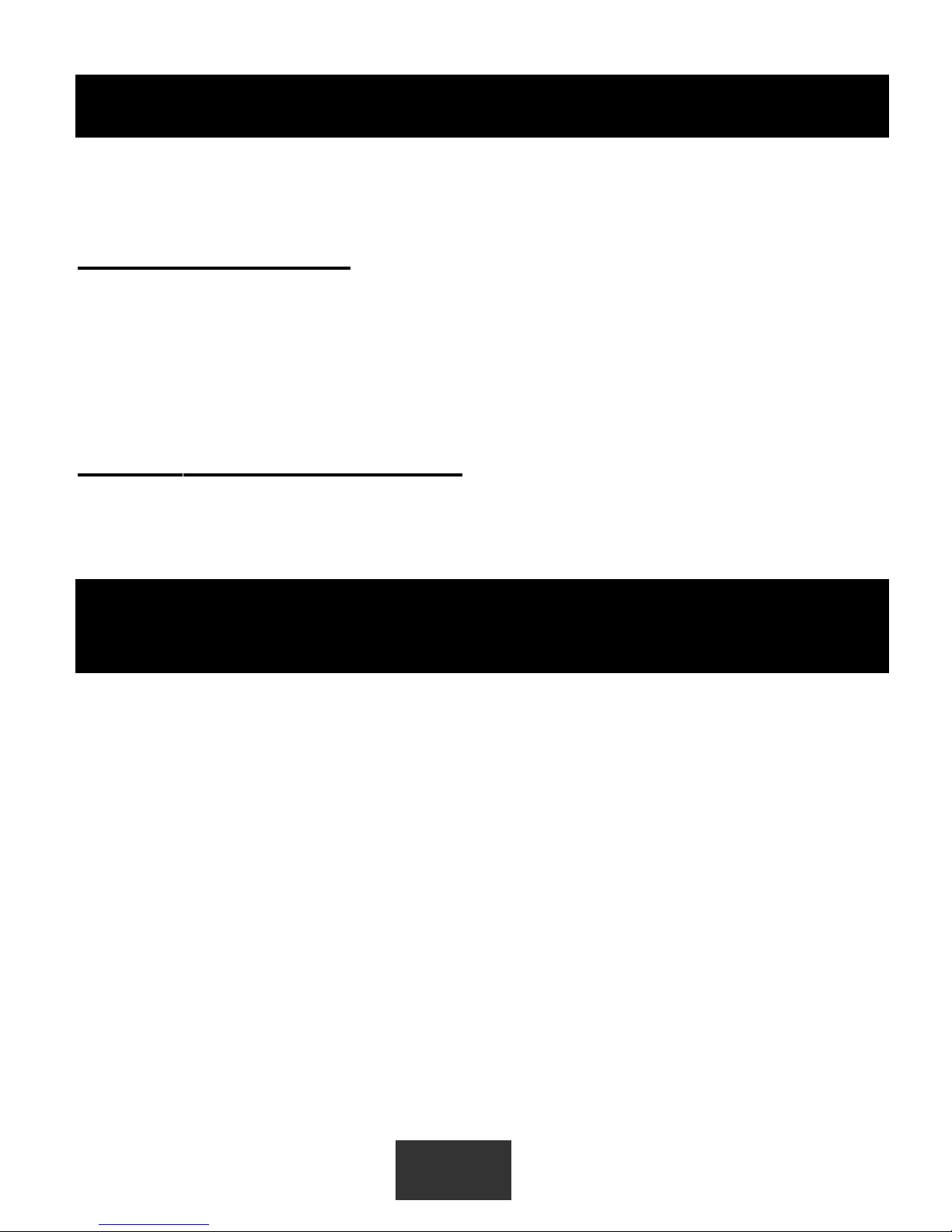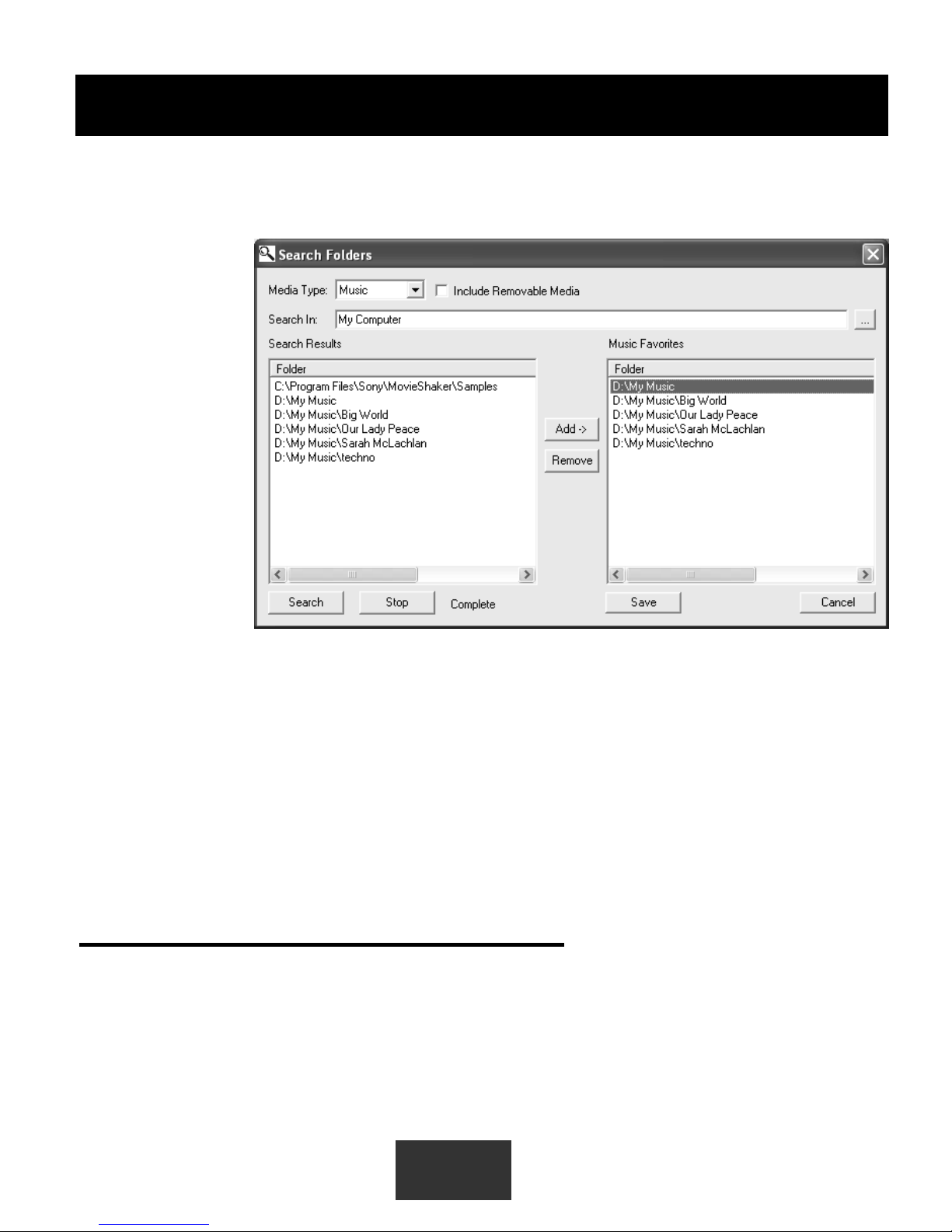Connecting to a TV set:
Note: Your TV set needs to have A/V input jacks. If your TV only has RF inputs (normally
from a TV antenna), then you will need to use a Video-to-RF modulator, which can be
purchased from RadioShack.
Using the supplied Video cable set, connect one end of the Composite video (yellow
RCA jack) cable to the yellow jack on the
MediaMVP and connect the other end to the
Video Input jack on your TV set.
Connect one end of the Left Audio (white
RCA jack) cable to the white jack on the
MediaMVP, and connect the other end to the
Left Audio input on your TV set.
Connect one end of the Right Audio (red
RCA jack) cable to the red jack on the
MediaMVP, and connect the other end to the
3
Step 1: Connecting MediaMVP to your TV set
send streaming MP3 or WMA audio from the radio station to the MediaMVP. Only internet
radio stations which are directly accessable via the Internet are supported.
DivX video playing is done via a transcode process. When you chose to play a DivX video,
your PCs processor first decodes the DivX video in software, then reencodes the video into
a high bit-rate MPEG-1 format. The PC then transmits the high bit-rate MPEG video over
your network to the MediaMVP, where it is decoded and played on your TV set.
Technically speaking
MediaMVP’s CPU engine (a 350 DMIPS PowerPC) runs the Linux operating system, plus
has dedicated multimedia hardware for decoding MPEG video, audio plus MP3 music.
Digital pictures are decoded by the PowerPC processor in software.
MediaMVP runs in a client/server system, where the server can be a PC running either
Windows XP Home, XP Professional or Windows2000. The PC can be used for normal
tasks while acting as the MediaMVP server. The application running on the MediaMVP is
loaded from the PC when you turn on MediaMVPs power, therefore allowing undateable
software via Internet downloads.
MediaMVP decodes full CCIR601 resolution NTSC and PAL encoded MPEG-2 bit
streams in real time, up to and including 720x480 (NTSC) or 720x576 (PAL). MPEG video
rates range from 1.5 Mbps to 8 Mbps (higher in bursts), limited by the LAN bandwidth.
MediaMVP will upscale 320x240 (320x288 for PAL video) VCD video to full screen. A tun-
able Anti-Flicker Filter is included to improve the video quality on the TV sets.