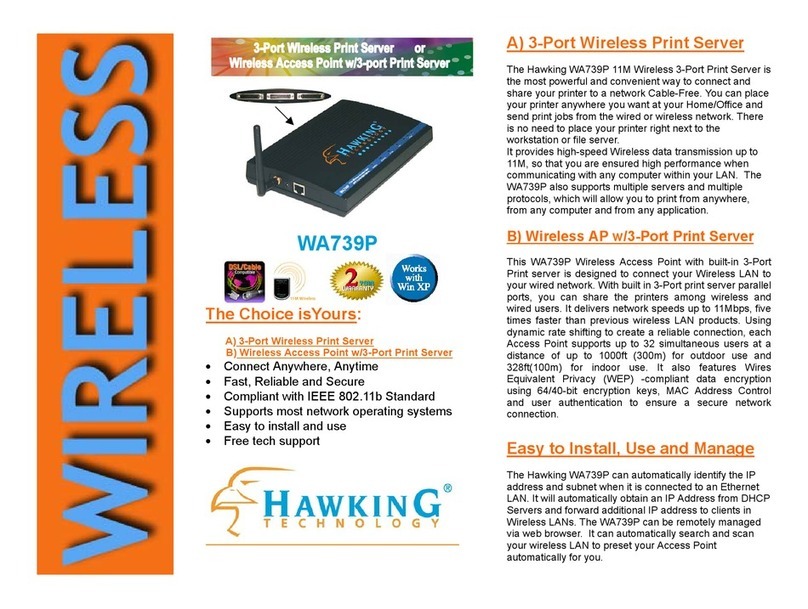Hawking HMPS1U User manual
Other Hawking Print Server manuals
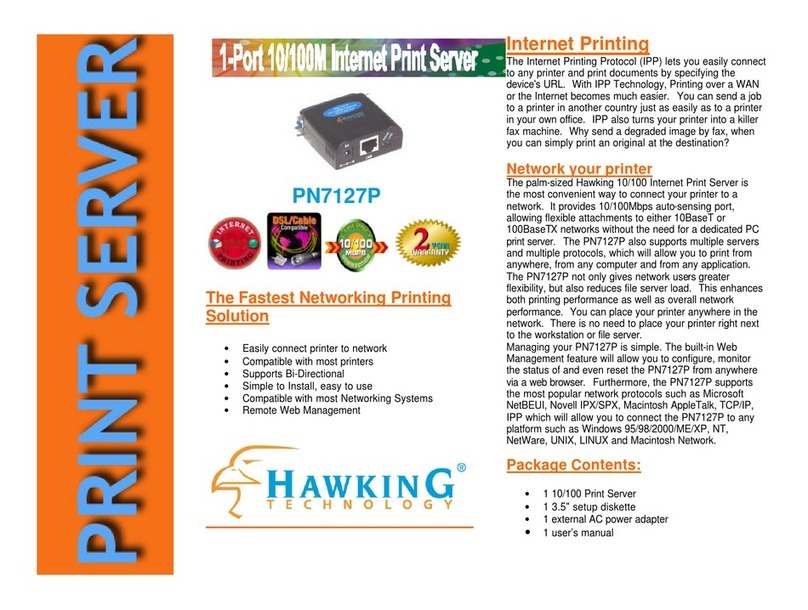
Hawking
Hawking PN7127P User manual

Hawking
Hawking PN7337P User manual

Hawking
Hawking HMPS1A User manual

Hawking
Hawking HPS3P User manual

Hawking
Hawking HWPS1UG User manual
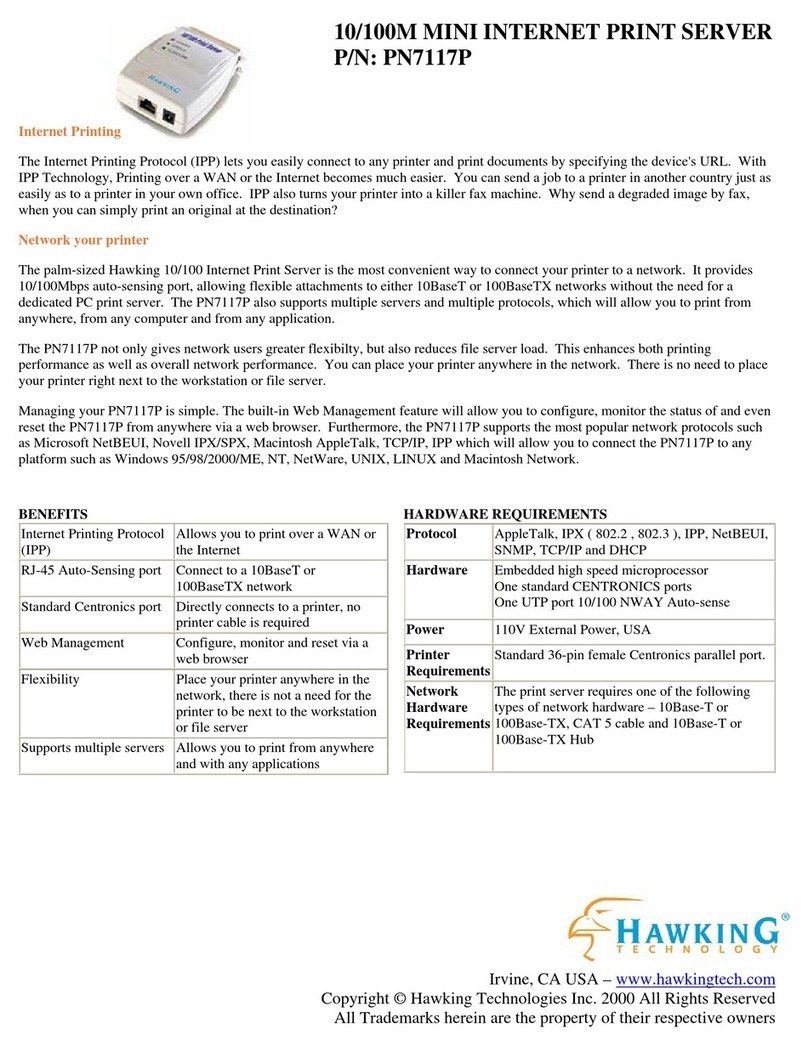
Hawking
Hawking PN7117P User manual

Hawking
Hawking HPS1U User manual
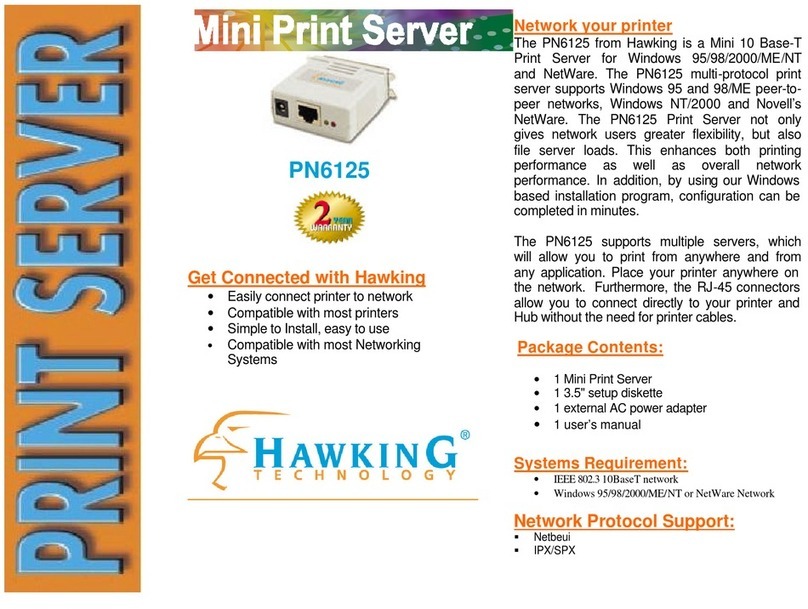
Hawking
Hawking PN6125 User manual

Hawking
Hawking PS12U User manual

Hawking
Hawking HPS12U User manual

Hawking
Hawking HMPS1U User manual

Hawking
Hawking HPS3P User manual

Hawking
Hawking HPS1P User manual

Hawking
Hawking HMPS1U User manual

Hawking
Hawking HMPS1U User manual

Hawking
Hawking HMPS1U User manual

Hawking
Hawking HWPS12UG User manual

Hawking
Hawking HWPS1UG User manual
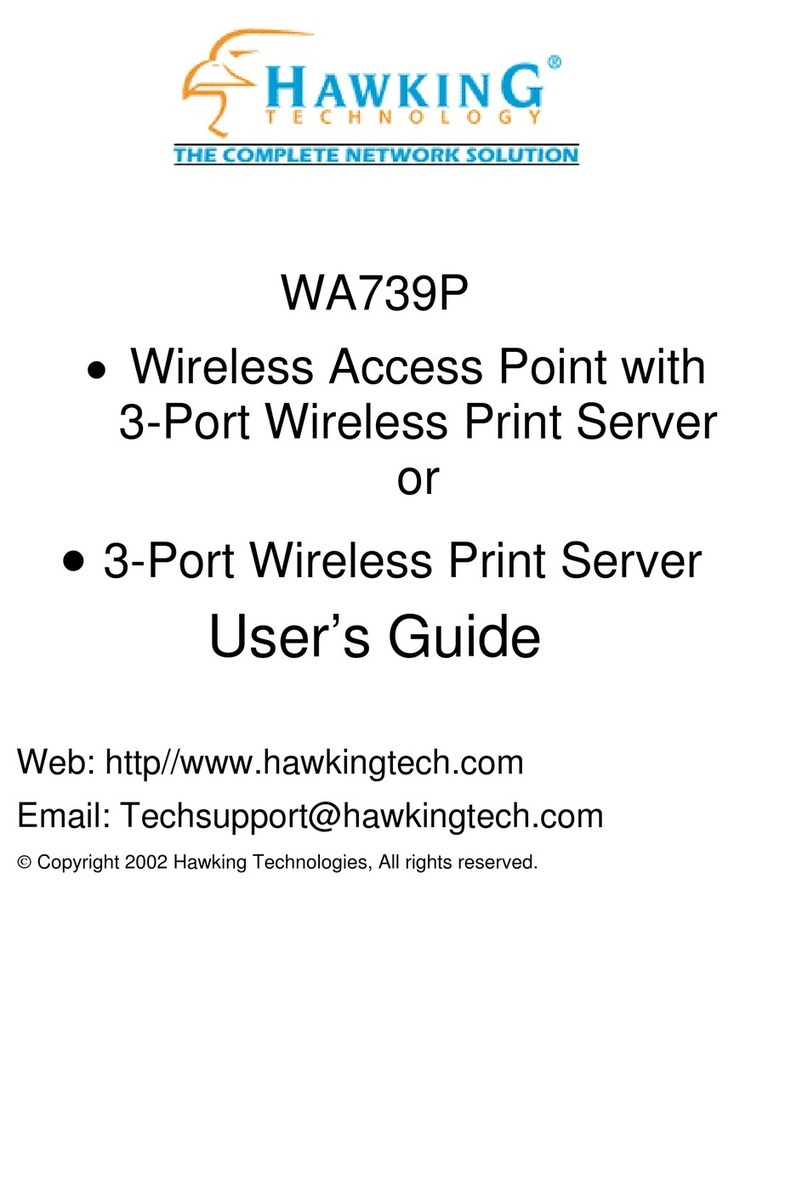
Hawking
Hawking WA739P User manual

Hawking
Hawking HPS1P User manual