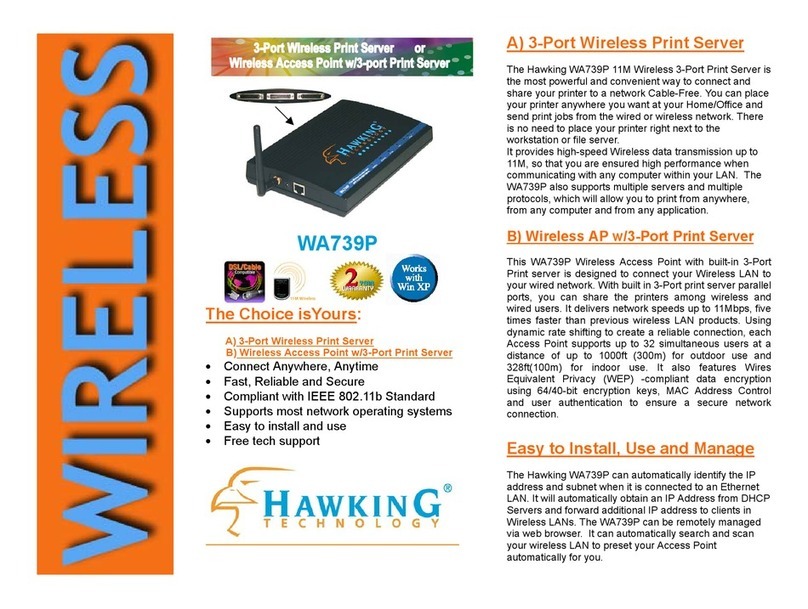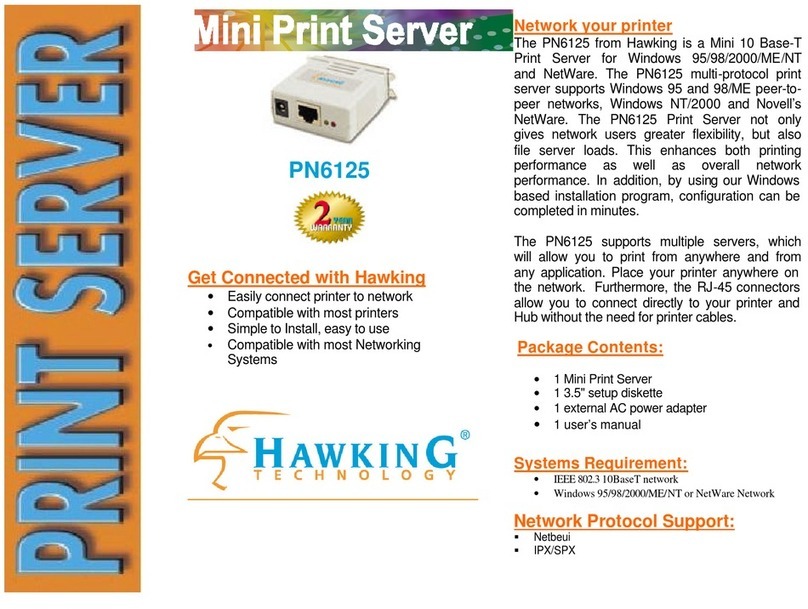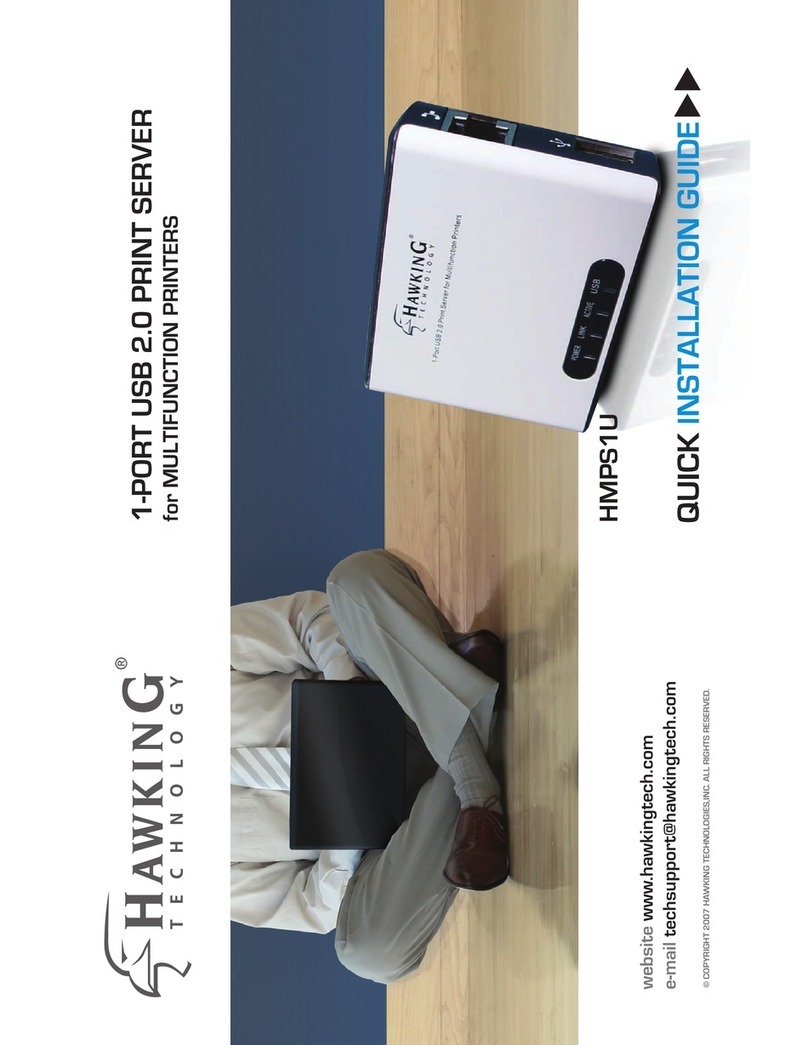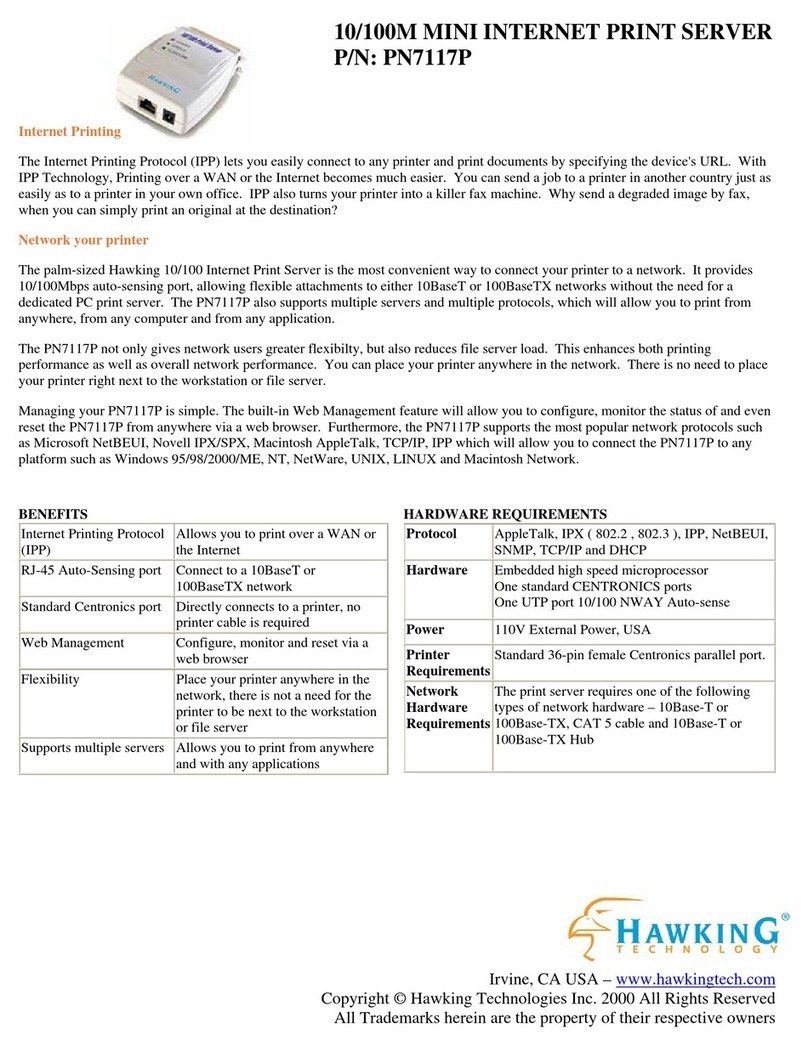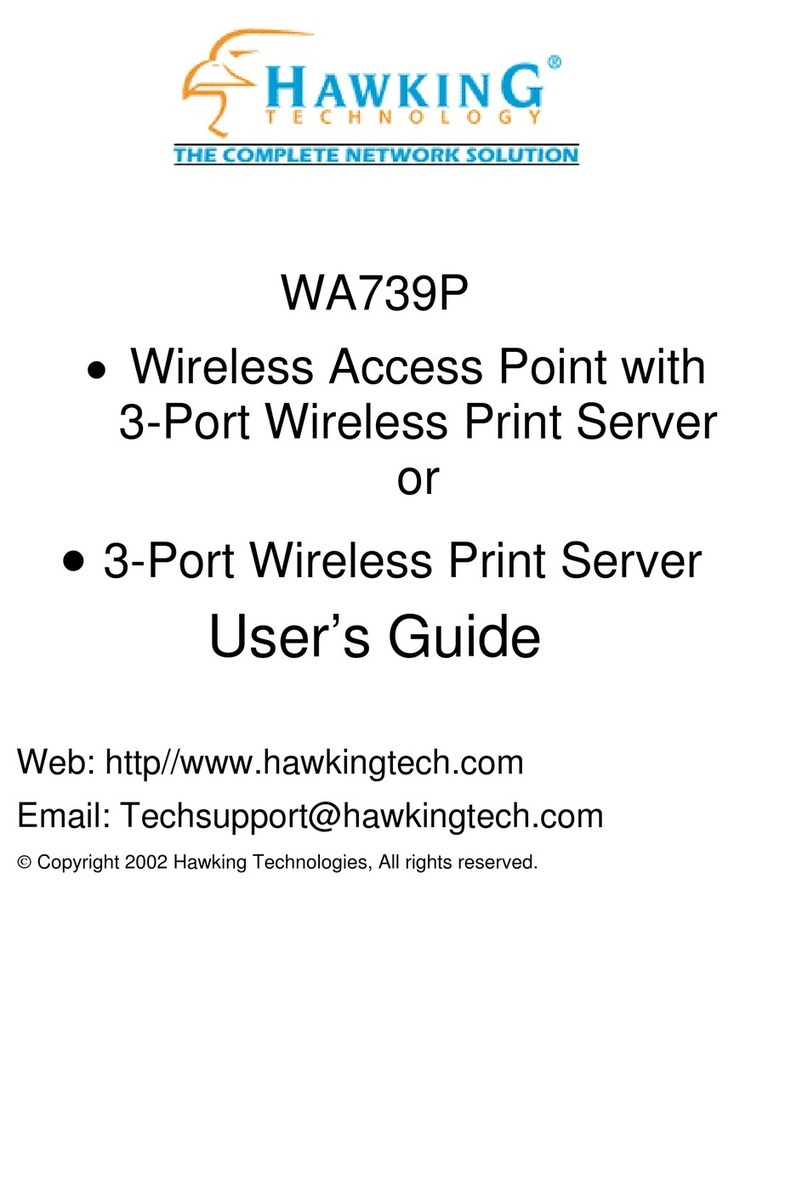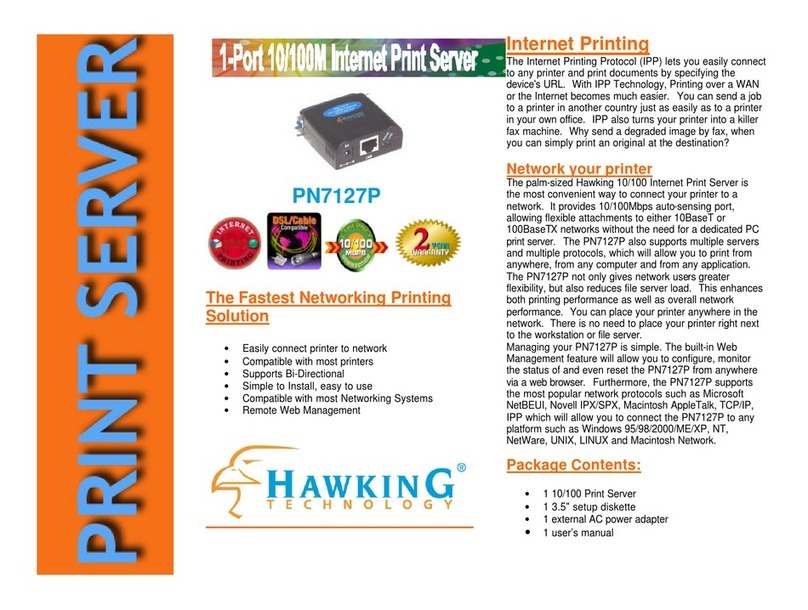Table of Contents
CHAPTER 1 INTRODUCTION ................................................................................................................6
1.1 What is described in this Manual ...................................................................6
1.2 Customer Support...........................................................................................6
CHAPTER 2 PRODUCT OVERVIEW...................................................................................................7
2.1 Package Contents ...........................................................................................7
2.2 Product CD.....................................................................................................7
2.2.1 Start-up Procedures ........................................................................................7
2.3 Physical Description.......................................................................................7
2.4 Supported USB Devices..................................................................................8
CHAPTER 3 BASIC INSTALLATION...................................................................................................9
3.1 Connecting the Hardware...............................................................................9
3.2 Assigning an IP Address to the Server............................................................9
3.2.1 Preliminary.....................................................................................................9
3.2.2 IP Address.......................................................................................................9
3.2.3 Methods for Setting the IP Address.................................................................9
3.2.4 Server Names and Server Name Rules .........................................................10
3.2.5 Setting the IP Address Using DHCP.............................................................10
3.2.6 Setting the IP Address Using the HMPS1A Software ...................................10
CHAPTER 4 USINGTHE HMPS1A.....................................................................................................14
4.1 Introduction...................................................................................................14
4.2 Connect & Disconnect..................................................................................14
4.3 Subnet Issue ..................................................................................................14
4.4 Installation of a USB Device ........................................................................15
4.5 Auto-Connect Printer....................................................................................17
4.6 Network Scanner...........................................................................................19
4.7 USB Storage..................................................................................................21
4.8 Request to Connect .......................................................................................22
4.9 Quitting the HMPS1A Setup Software..........................................................23
4.10 Limitations....................................................................................................23
4.11 Apple Airprint™............................................................................................24
CHAPTER 5 THE SERVER’S WEB PAGES.......................................................................................26
5.1 Introduction...................................................................................................26
5.2 Using the Server’s Web Pages.......................................................................26
5.2.1 Changing the SSID and password ................................................................26
5.2.2 Setting up Wireless........................................................................................26
5.2.3 Setting up IP Address....................................................................................27
5.2.4 Firmware Upgrade .......................................................................................28
CHAPTER 6 TROUBLESHOOTING................................................................................................... 29
6.1 LED Indicators .............................................................................................29
6.2 Firewall.........................................................................................................29
CHAPTER 7 RESTORE FACTORY DEFAULTS................................................................................30