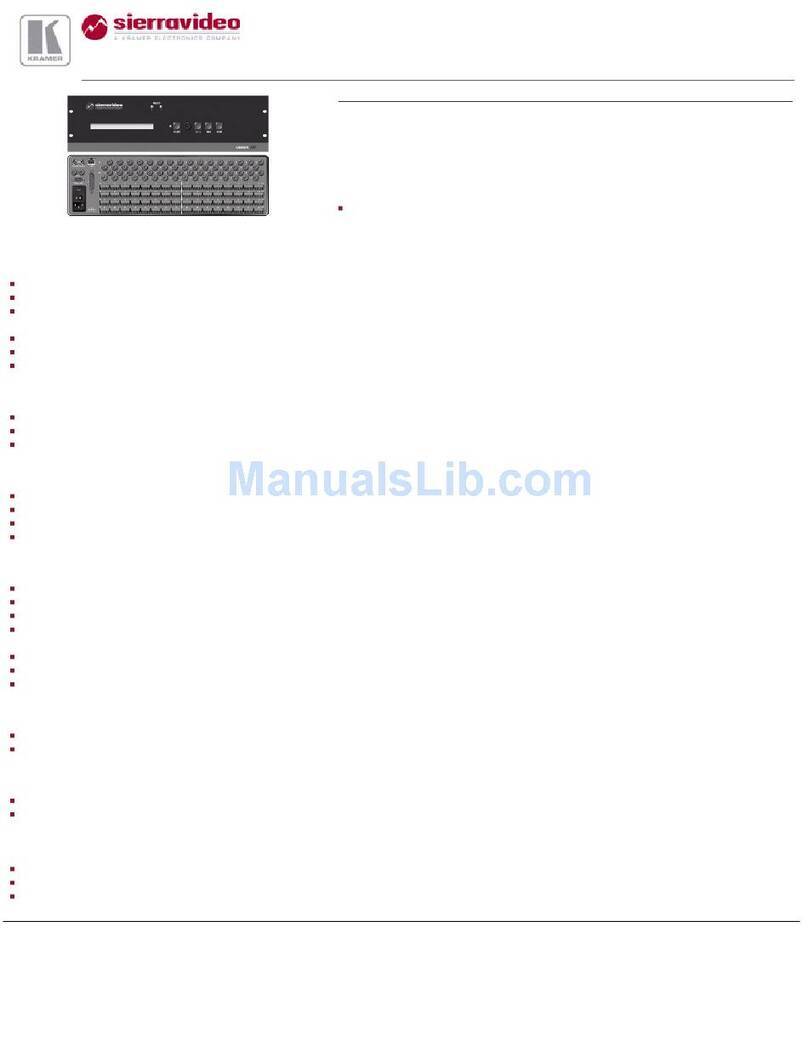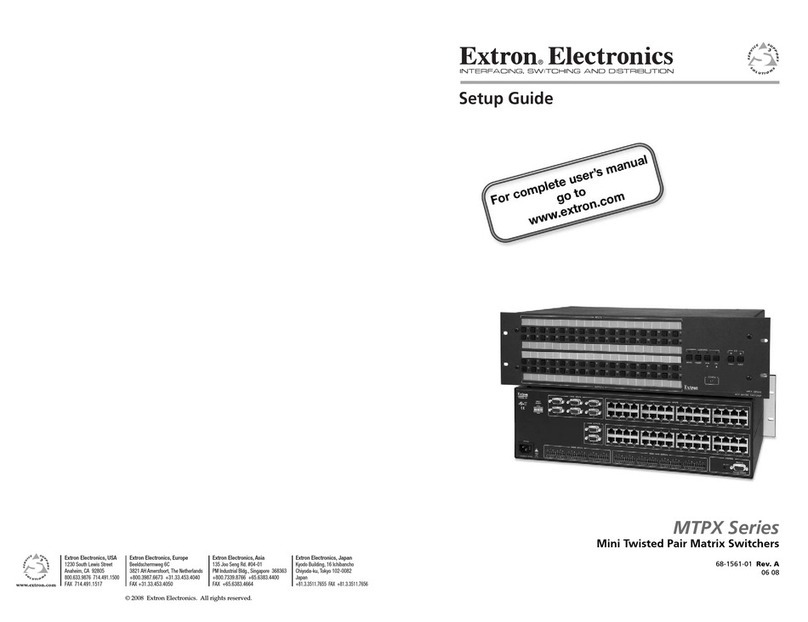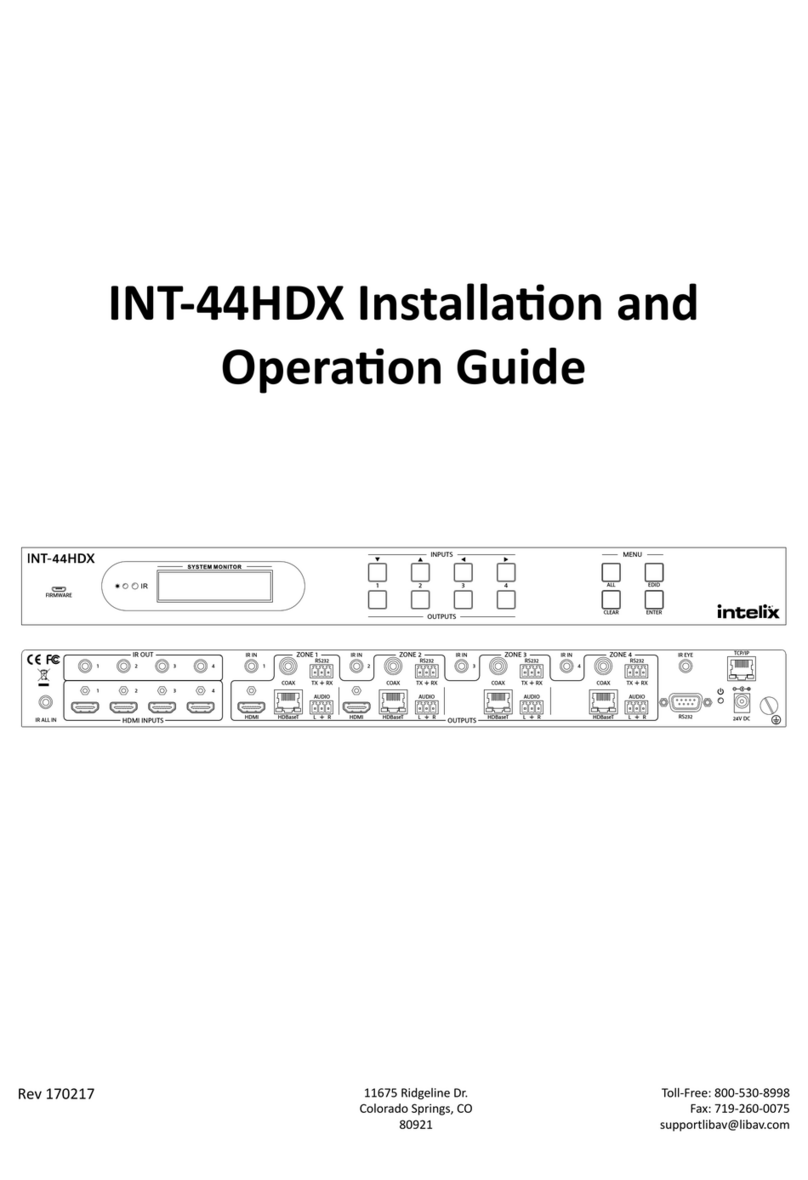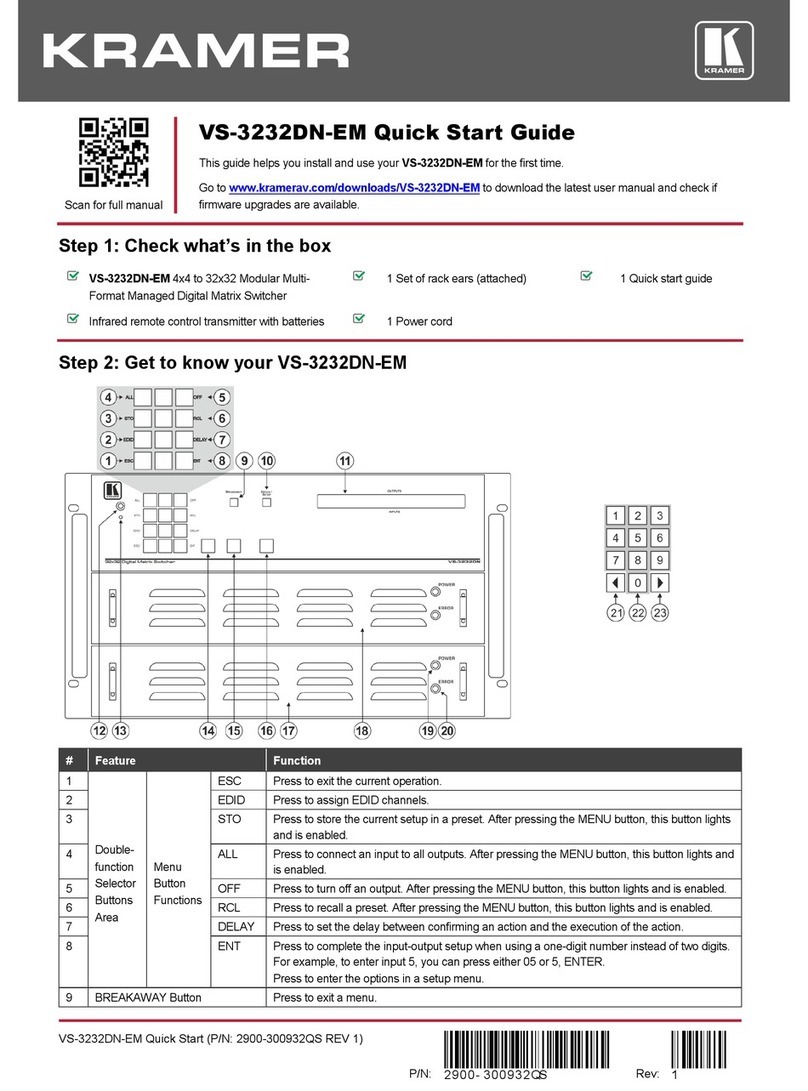HDanywhere MHUB4KPRO44 User manual

MHUB 4K PRO (4x4) Manual
Product Code: MHUB4KPRO44
SOURCE INPUT
1 2 3 4 HDBASET
RS232 DIGITAL STEREO
HDMI HDBASET
RS232 DIGITAL STEREO
HDMI HDBASET
RS232 DIGITAL STEREO
HDMI HDBASET
RS232 DIGITAL STEREO
HDMI
1 2 3 4
aMP IR (OUT)SOURCE IR (OUT)
A B C D
all IR (IN)
DISPLAY IR (IN)hub ir (IN) A B C D
IP
RS232
HUB CONTROL LAN
OK

MHUB 4K (4x4) Manual
2
CONTENTS
Contents and introduction
Quick setup guide and system features
Central hub diagram
Display receivers and setting up IR control
Testing your IR setup
Operating your system
Troubleshooting and advanced features
Guarantee, Warranty information and contacting customer
support
2
3
4
5
7
8
YOUR
MHUB
This multiroom system with support
for the newest 4K devices with HDCP
2.2 encryption is the perfect addition
to your smart home. Watch any four
entertainment devices in 4K ULTRA
HD on up to four HDTVs and send
to your TVs for gaming and Smart TV
services.
MHUB 4K uses a single Cat 5/6
cable to deliver 4K Ultra HD up to
distances of 100m from the central
hub of the MHUB 4K to your HDTV’s.
Two-way discrete IR means you
can control your media device’s as
usual, using your normal set top box
remote at each of the four TVs.
This manual should contain
everything you need to get the
MHUB 4K (4x4) up and running.
1. x1 MHUB 4K (4x4) hub
2. x1 MHUB 4K (4x4) remote con-
trol
3. x1 IEC lead
4. x4 display receivers
5. x5 IR transmitters (TX)
6. x6 IR receivers (RX)
7. x2 19” rack mounting ears
8. x8 receiver mounting ears
9. x8 RS232 Phoenix connectors
IN THE BOX
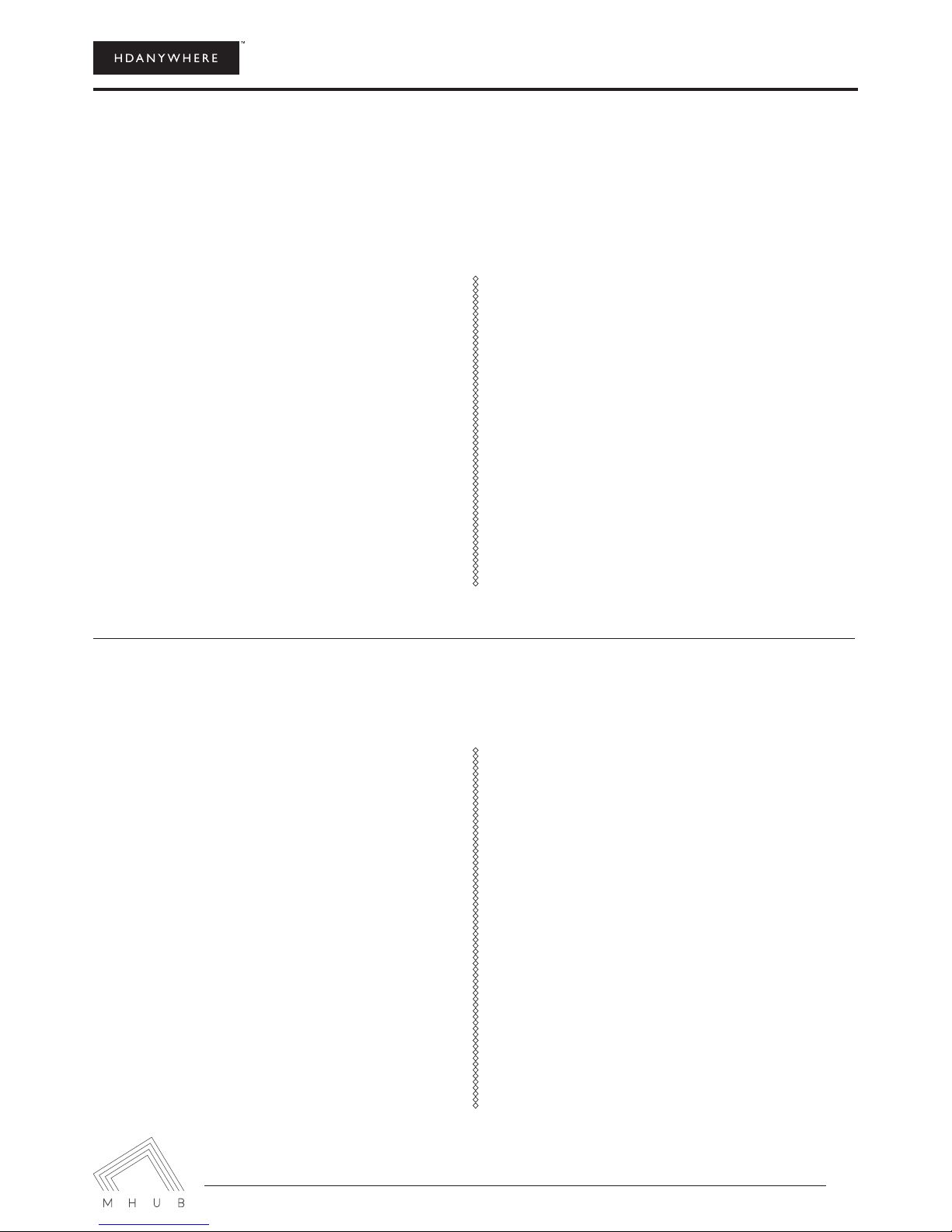
MHUB 4K (4x4) Manual
3
QUICK SETUP
SYSTEM FEATURES
If you have installed an MHUB or other HDanywhere device before, this quick start guide will get you up and
running in the fastest time possible. If you have not installed one of our systems, we would recommend reading
the rest of this manual.
1.
devices.
2. Connect your HDMI sources to the HDMI
inputs on the central hub using appropriate
HDMI cables.
3. Connect a display such as a HDTV or HD Pro-
jector to the HDMI output port on the display
receiver using a HDMI cable. We recommend
that you use high-speed HDMI cables no
longer than 5 meters in length.
4. Now connect a single Cat5e/6 up to 100m in
length between the Cat output port of the ma-
trix and the cat input port of each of the four
display receivers.
1. Uses single CAT-5e/6 cable to send uncom-
pressed video and audio over long distances
from upto four source devices to upto four
Displays
2. Supported video resolutions: 720p, 1080i ,3D
1080i (50Hz), 1080p (30Hz) , 1080p (60Hz) ,
4K (30Hz) 4:4:4, 4K (60Hz) 4:2:0 , UHD (30Hz)
4:4:4, UHD (30Hz) 4:4:4
3. Supported stereo or multichannel audio for-
mats including: Dolby Digital 2.0, Dolby Digi-
tal 5.1, Dolby Digital EX 6.1, Dolby Digital Plus
7.1, Dolby TrueHD 5.1, Dolby TrueHD 7.1,
DTS 5.1, DTS-HD Master 5.1, DTS-HD Master
7.1, DTS 96/24 5.1, DTS-ES Discrete 6.1, DTS-
ES Matrix 6.1, LPCM 2.0, LPCM 5.1, LPCM 6.1,
LPCM 7.1, PCM 2.0, Dolby Atmos 5.1.2, Dolby
Atmos 5.1.4, Dolby Atmos 7.1.2, Dolby Atmos
7.1.4, Dolby Atmos 9.1.2
5. Plug in the power for the central hub.
6. Power on your HDMI source devices followed
by each display.
7. If you are connecting a nearby or “local”
display or AVR using the HDMI mirror ports.
Connect your display/AVR to this port with an
appropriate HDMI cable.
8. At this point the four displays should show the
video and audio of the HDMI source devices
connected to the matrix.
4. x4 mirrored HDMI outputs for AVR integration
or additional displays
5. Two-way IR supported
6. IR passback allows you to select and control
what you watch from every room
7. Control is delivered via two-way RS232, TCP/
IP, IR and front panel buttons.
8. Stereo Audio breakout on each output via
3.5mm jack for stereo or Coaxial for surround
sound formats.
9. Multichannel to stereo downmix on the
3.5mm jack outputs
10. AVR IR for integrating IR control for an AVR in
addition to 4 source devices.

MHUB 4K (4x4) Manual
4
THE CENTRAL HUB (X1)
MHUB 4K (4X4) PRO CHASSIS (REAR )
SOURCE INPUT
1 2 3 4 HDBASET
RS232 DIGITAL STEREO
HDMI HDBASET
RS232 DIGITAL STEREO
HDMI HDBASET
RS232 DIGITAL STEREO
HDMI HDBASET
RS232 DIGITAL STEREO
HDMI
1 2 3 4
aMP IR (OUT)SOURCE IR (OUT)
A B C D
all IR (IN)
DISPLAY IR (IN)hub ir (IN) A B C D
IP
RS232
HUB CONTROL LAN
1
1 3
2
5
4 6 7 8 9
310 11 15 16
12 13 14
OK
MHUB 4K (4X4) PRO TOUCH PANEL (FRONT)
2 4 5
MHUB 4K (4X4) PRO TOUCH PANEL (FRONT)
1. MHUB ON/OFF: Press and hold for 2 seconds to
2. Source Selector (1-4): Select which source you
want to switch to
3. LCD Panel: Displays MHUB system information
and switching status
4. Display Selector (A-D): Select which display you
want to ouput to
5. Menu and Navigation Control: Brings up EDID
and IP menu settings
MHUB 4K (4X4) PRO TOUCH PANEL (REAR)
1. “HUB CONTROL IP” Port: Connect the MHUB
system to your router via this port to enable
DASH features and IP control from the uControl
App
2. “HUB CONTROL RS232” Port: Use to integrate
your MHUB with a control system via RS232
3. “SOURCE INPUTS” [1-4]: Use to connect HDMI
source devices to the MHUB
4. Earthing Point: Use to earth your MHUB
5. “HUB IR (IN)”: Connect an IR RX to this port to
control your MHUB via IR locally
6. “DISPLAY IR (IN)” [1-4]: Connect IR RXs to these
ports to control your displays via IR with a third
party control system
7. “ALL IR (IN)”: Connect an IR RX to this port to
send commands to all displays simultaneously
8. “SOURCE IR (OUT)” [1-4]: Connect IR TXs to these
ports to control your source devices via IR. The
“SOURCE IR” port number corresponds with the
source input number
9. “AMP IR (OUT)”: If you have an AVR in your sys-
tem, connect an IR TX to this port and place it on
the IR window of your AVR
10. “HDBASET” Outputs [A-D]: Connect your MHUB
receivers to these ports via a CAT cable
11. “HDMI” Outputs [A-D]: These ports provide a
mirror of the corresponding HDBASET output
12. Receiver RS232 port
13. “DIGITAL” audio port: Use this port to extract
multi-channel audio via a coaxial cable
14. “STEREO” audio port: Use this port to extract
down-mixed stereo audio via a 3.5mm jack cable
15. “LAN” Port: If you wish to enable the ethernet
ports on your MHUB 4K Pro receivers, then con-
nect your router to this port via an ethernet cable
16. AC input: Connect the supplied IEC lead to this
port to provide power to your matrix
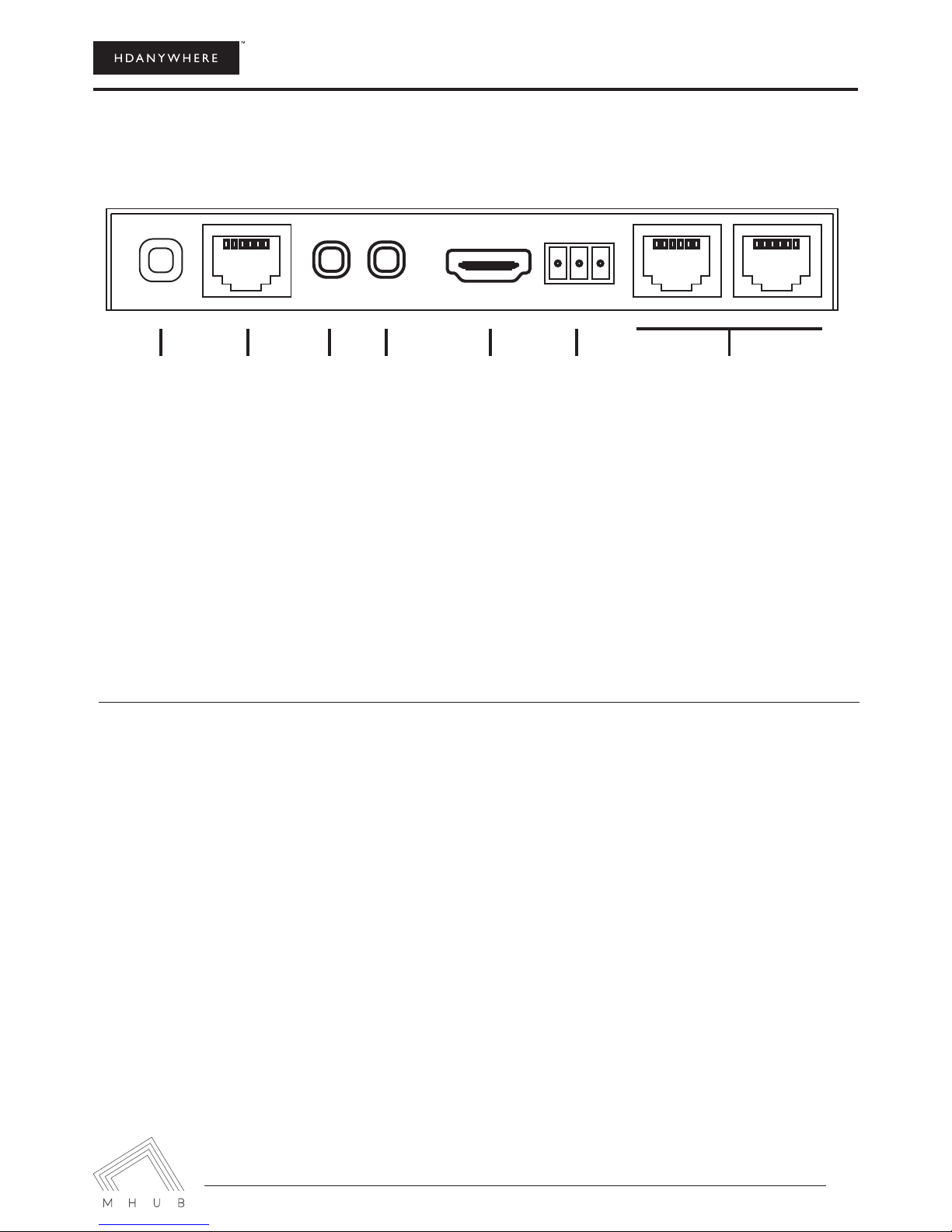
MHUB 4K (4x4) Manual
5
DISPLAY RECEIVERS (X4)
1. Optional DC input: Plug a 24V / 1A DC power supply into the unit if you are not using PoH
2. HDBASET: connects back to the HDBASET output on the MHUB chassis
3. “IR IN”: Connect an IR RX to the ‘IR (IN)” port to send IR commands back to the MHUB chassis
4. “IR OUT”: Connect an IR TX to enable control of your display
5. “HDMI OaUT”: Connect this to your local display using a HDMI cable
6. RS232 Port
7. Dual Ethernet Ports: Connect ethernet cables to these ports to provide a wired ethernet connection to
local devices
IN OUT
1 2 3 4 5 67
SETTING UP IR CONTROL
This will enable IR control to be sent from your display location back to your central hub to enable control of
your IR source devices.
SOURCE CONTROL VIA IR (BACKWARDS IR)
1. Plug IR transmitter TX into the numbered 3.5mm jack port labelled IR TX on the MHUB 4K 4x4 hub . Make
sure the number corresponds with the HDMI input the source device is connected to.
2. Place IR transmitter TX bud (small circular part) in front of the IR eye of the source (where you would nor-
mally point the remote to control the HDMI source device). Repeat these steps for each source device.
3. Plug IR receiver RX into the 3.5mm jack port labelled IR RX on the display receiver.
4. Place IR receiver at or near the display (position it close to where you would usually point your remote to
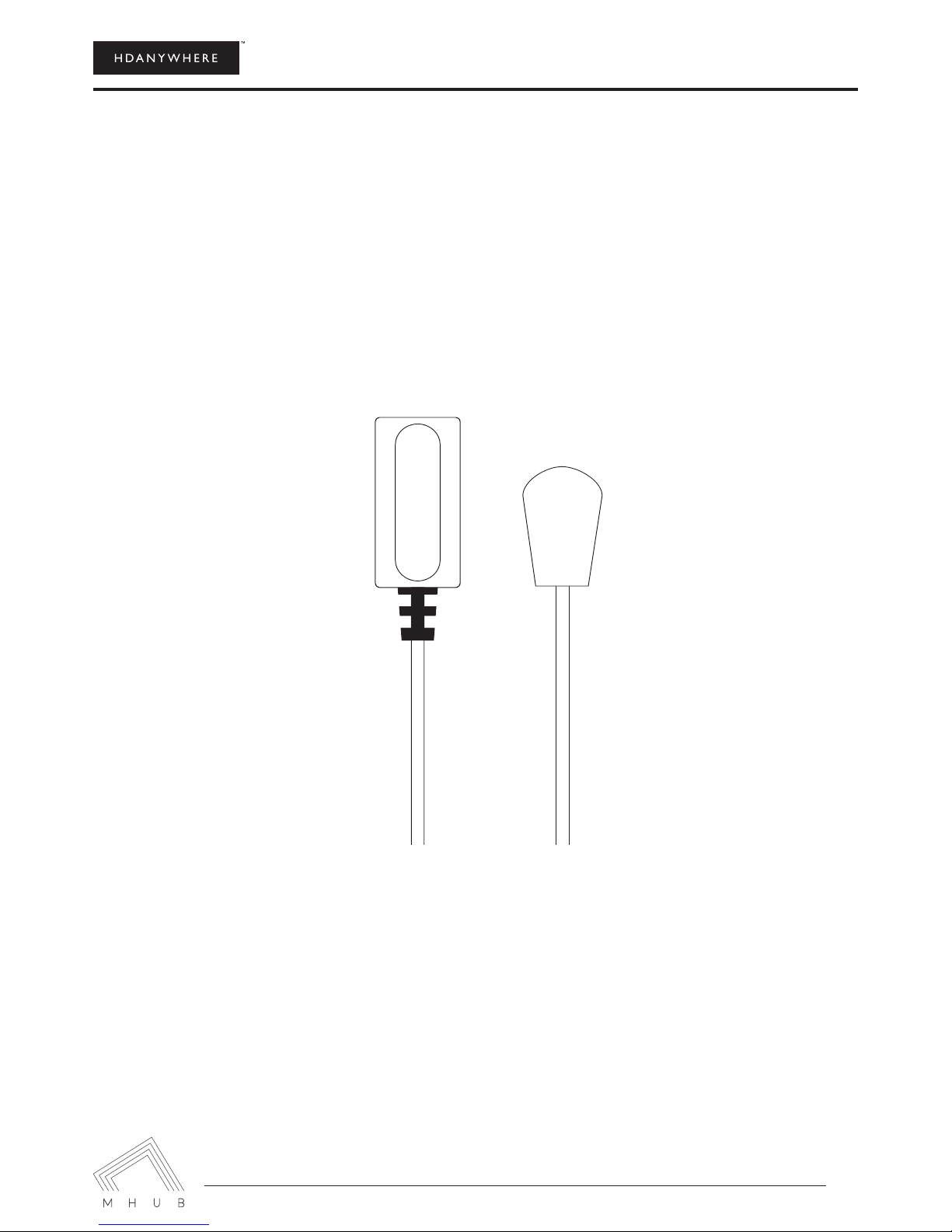
MHUB 4K (4x4) Manual
6
DISPLAY CONTROL VIA IR (FORWARDS IR)
1. Plug IR transmitter TX into the 3.5mm jack port labelled IR TX on the display receiver.
2. Place IR transmitter TX in front of the IR eye of the display (position it where you would usually point your
3. Plug IR receiver RX into the numbered 3.5mm jack port labelled IR RX on the central hub. Make sure the
number corresponds with the display you want to control
4. Place IR receiver in a visible uncovered position where it is able to receive remote signals.
IR RX
IR TX
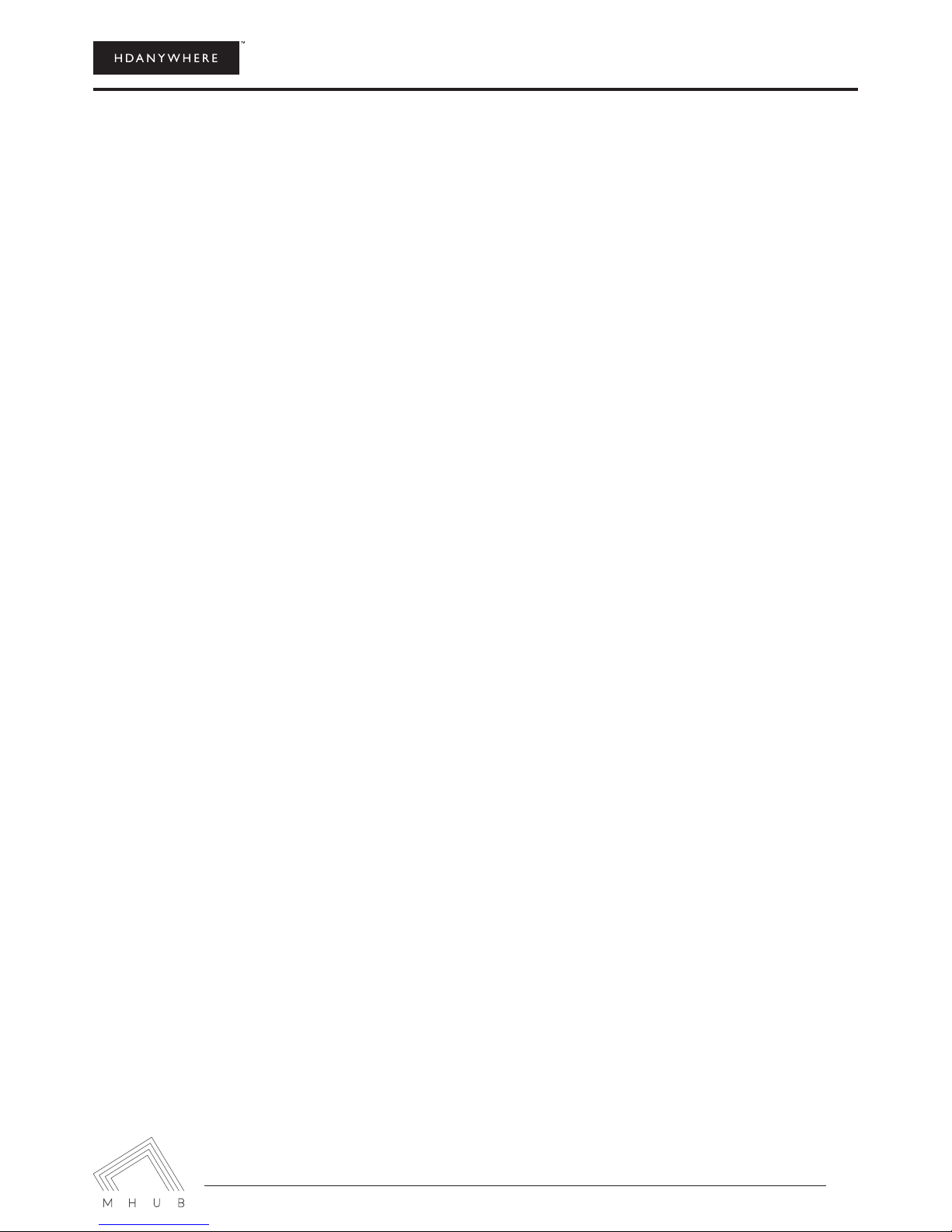
MHUB 4K (4x4) Manual
7
TESTING YOUR IR SETUP
TEST BASIC OPERATION
The easiest way to verify your IR setup is to go to your display device connected to output 1 of the central hub.
Use the matrix remote to select source input 1 and then use the remote control for your chosen source 1 to
verify control. Do this for each of the other sources connected to the matrix. If you wish, you can then repeat
the process at each of the display locations you have connected to the system.
FORWARD IR PORTS
MHUB 4K 4x4 has forward IR ports on the rear of the matrix. These allow IR signals to be sent from the central
hub to the individual TV receivers. This feature is for use when integrating with third party control systems. In
normal use these ports are not used or required. For example, a third party smart home system such as Con-
trol4, Crestron, AMX or RTI can send IR commands to control devices at the TV receiver location from the loca-
tion of the central hub.
WORKING WITH IDENTICAL SOURCE DEVICES
MHUB has discrete IR, so it is possible to have two or more identical source devices without IR clashes that re-
sult in the operation of all identical devices. When using two or more identical source devices, please take meas-
ures to avoid IR transmission leaks that could cause the other identical source devices to respond. You can take
measures to shield source devices from the IR being emitted by other source device IR TX emitters by locating
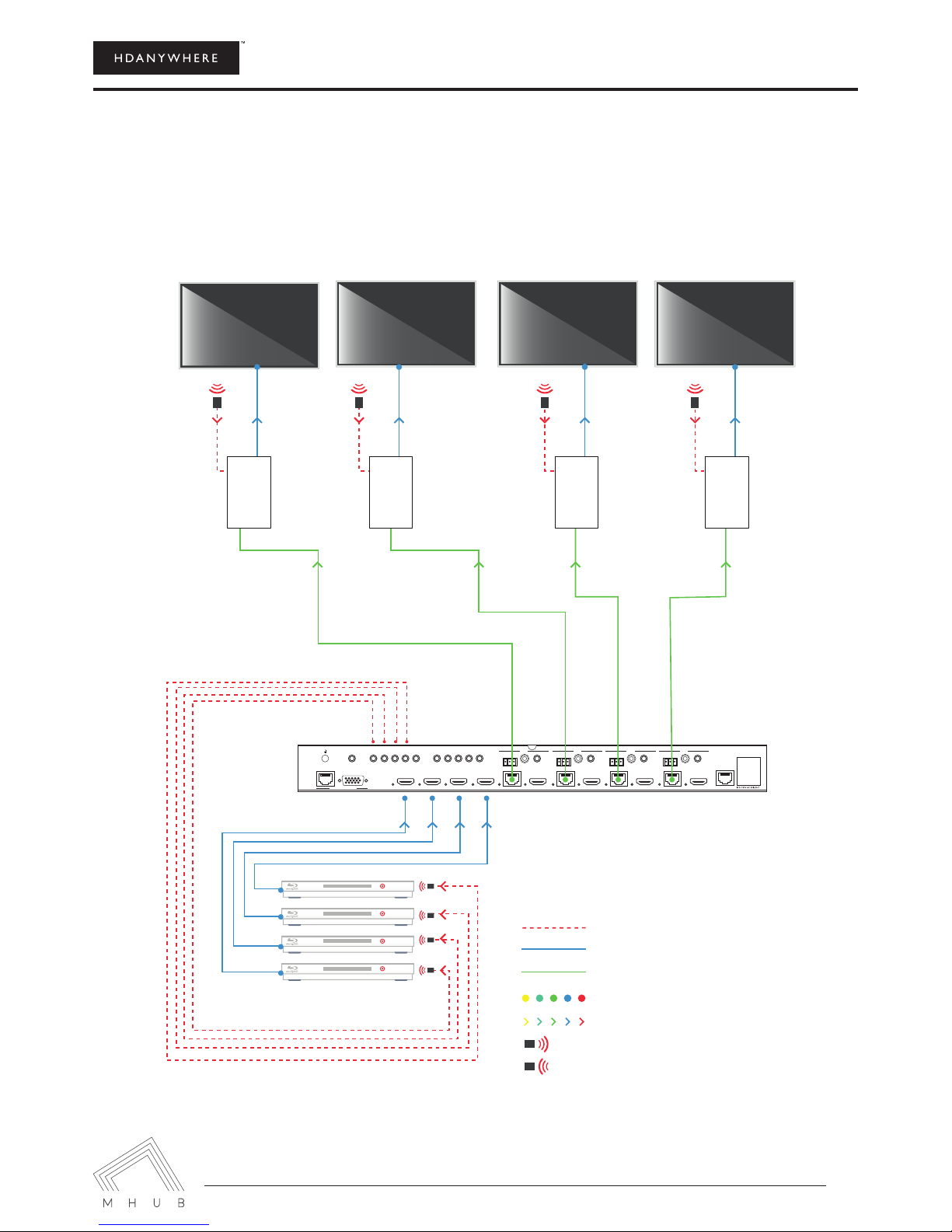
MHUB 4K (4x4) Manual
8
STANDARD WIRING DIAGRAM
This is a typical wiring diagram that shows how we would expect an MHUB 4K Pro (4x4) to be cabled. This
diagram features four HDMI source devices (any combination of source devices) being sent to four rooms. All
devices are being controlled via backwards IR.
SOURCE INPUT
1 2 3 4 HDBASET
RS232 DIGITAL STEREO
HDMI HDBASET
RS232 DIGITAL STEREO
HDMI HDBASET
RS232 DIGITAL STEREO
HDMI HDBASET
RS232 DIGITAL STEREO
HDMI
1 2 3 4
aMP IR (OUT)SOURCE IR (OUT)
A B C D
all IR (IN)
DISPLAY IR (IN)hub ir (IN) A B C D
IP
RS232
HUB CONTROL LAN
RX RX RX RX
IR cable
HDMI cable - 25m / 82ft Max
HDMI over cat cable - 50m / 164ft Max
Connection
Direction
IR Transmitter
IR Receiver
Key

MHUB 4K (4x4) Manual
9
OPERATING YOUR SYSTEM
MANUAL OPERATION
You can switch between sources manually by using the buttons on the front of the central hub. First press one
of the four output buttons for the required output to be changed. Next select which input is to be routed to
that output by pressing one of the input buttons. There are two additional buttons labelled ‘ALL’ and ‘PTP’. If
you press the ‘ALL’ button then select an input, this will change all outputs to the selected input (i.e pressing ALL
then Input1 will set all outputs to Input1). Pressing the PTP button will match all outputs to all inputs ( Output1
to Input1, Output2 to Input2, Output3 to Input3 etc).
REMOTE OPERATION
The small remote control shown below is included with MHUB. This can
operate the system from directly in front of the matrix, via the IR receiver
window on the front of the matrix and also via the IR RX cables connected to
TV Receivers.
INTEGRATING WITH A CONTROL
SYSTEM VIA IP OR RS232 PORT
For more information visit:
http://support.hdconnectivity.com/2015/08/MHUB-2K-control-system-integration
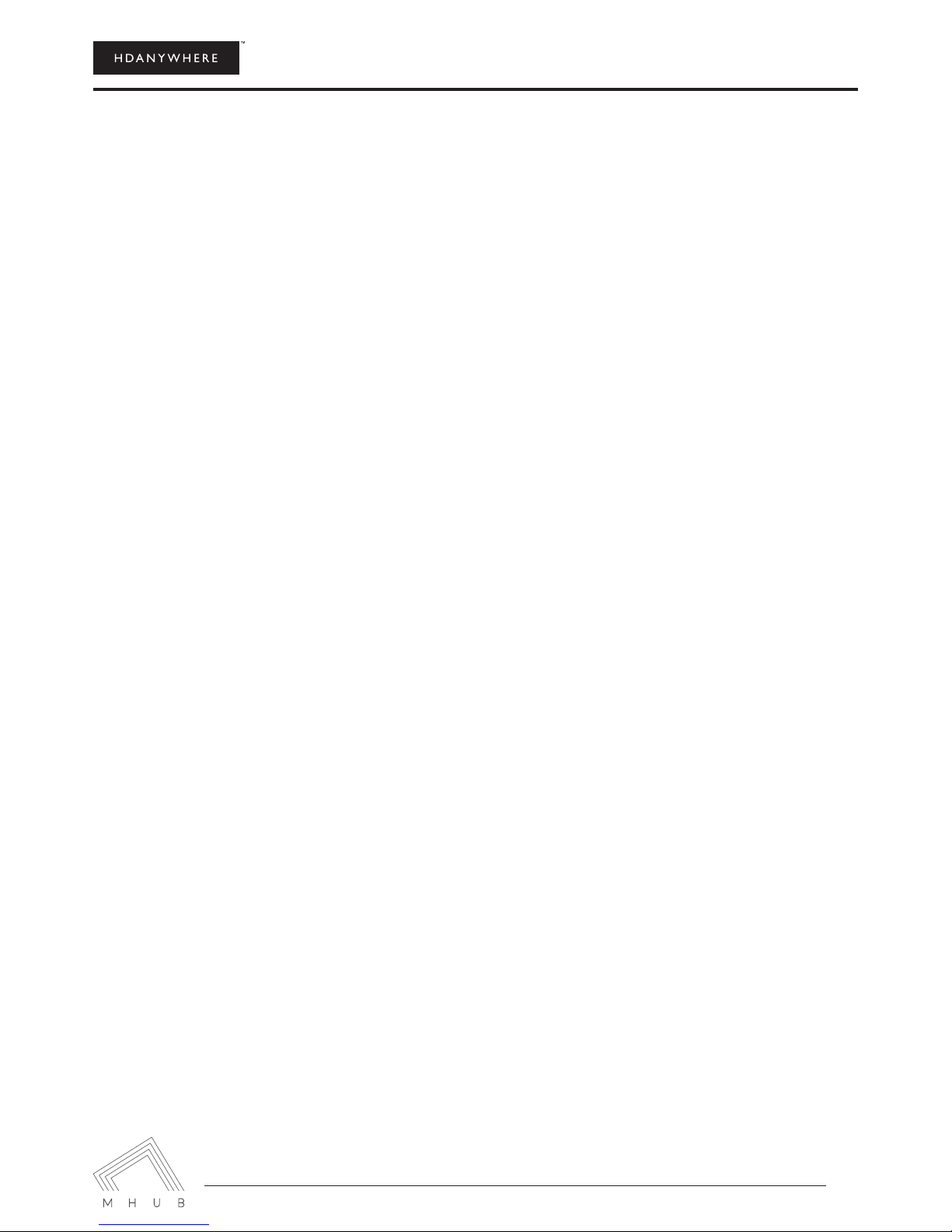
MHUB 4K (4x4) Manual
10
TROUBLESHOOTING
Should you encounter a problem when using your MHUB a soft power cycle or hard reset of the matrix should
resolve most issues.
TO PERFORM A HARD RESET:
Power down every device connected to the central hub: all input sources and all HDTVs. Now power down the
NO/INTERMITTENT PICTURE ON HDTV, BLOCKY IMAGES OR SPARKLES:
Find the fault: Drop the output resolution of the source device down to 1080i or 720p. If the picture appears
correctly on the HDTV this indicates a bandwidth issue with the Cat cable run. The available bandwidth is too
low for 1080p transmission. Check that the Cat cable is not bent, knotted, kinked or distorted in any way- this
would prevent the high frequency signals from traveling throughout the intended length.
connection.
THIS CAN BE CAUSED BY:
1.
2. Imperfect RJ45 connector termination
3. Use of wallplates or patch panels that cause too much bandwidth drop
4. Poor quality Cat cabling or internal cable strand breakages caused by poor production
5. Installation bending/strain/damage.
POSSIBLE FIXES:
Relocate cable run away from possible interference from power line (minimum 60cm)
Re-terminate RJ45 connectors or replace with better quality connectors
Remove wallplates and patch panels, replacing with direct cable runs and brush plates.
Upgrade to better quality Cat5e/6/7 cable.

MHUB 4K (4x4) Manual
11
SPECIFICATION
Frequency bandwidth
10.2Gbps
Central hub input/output ports
x4 HDMI inputs
x4 HDMI mirrored outputs
x4 Cat 5e/6 outputs
Display receiver input/output ports
x1 HDMI
x1 Cat 5e/6
x1 IR Transmitter
x1 IR Receiver
x1 Ethernet
x1 RS232
Power supply
Central hub (DC 48V 3A)
ESD Protection Human Body Model
± 8kV (air-gap discharge) ± 4kV (contact discharge)
Dimensions (mm) (Width x Depth x Height)
Central hub (440 × 200 × 45)
Display receiver (100 x 100 x 24)
Weight (g)
Central hub (750g)
Display receiver (150g) x4
Operating temperature
0°C ~ 40°C / 32°F ~ 104°F
Storage temperature
-20°C ~ 60°C / -4°F ~ 140°F
Relative humidity
20 ~ 90% RH (Non-condensing)
Maximum power consumption
Central hub (50W)
responsible for discrepancies.
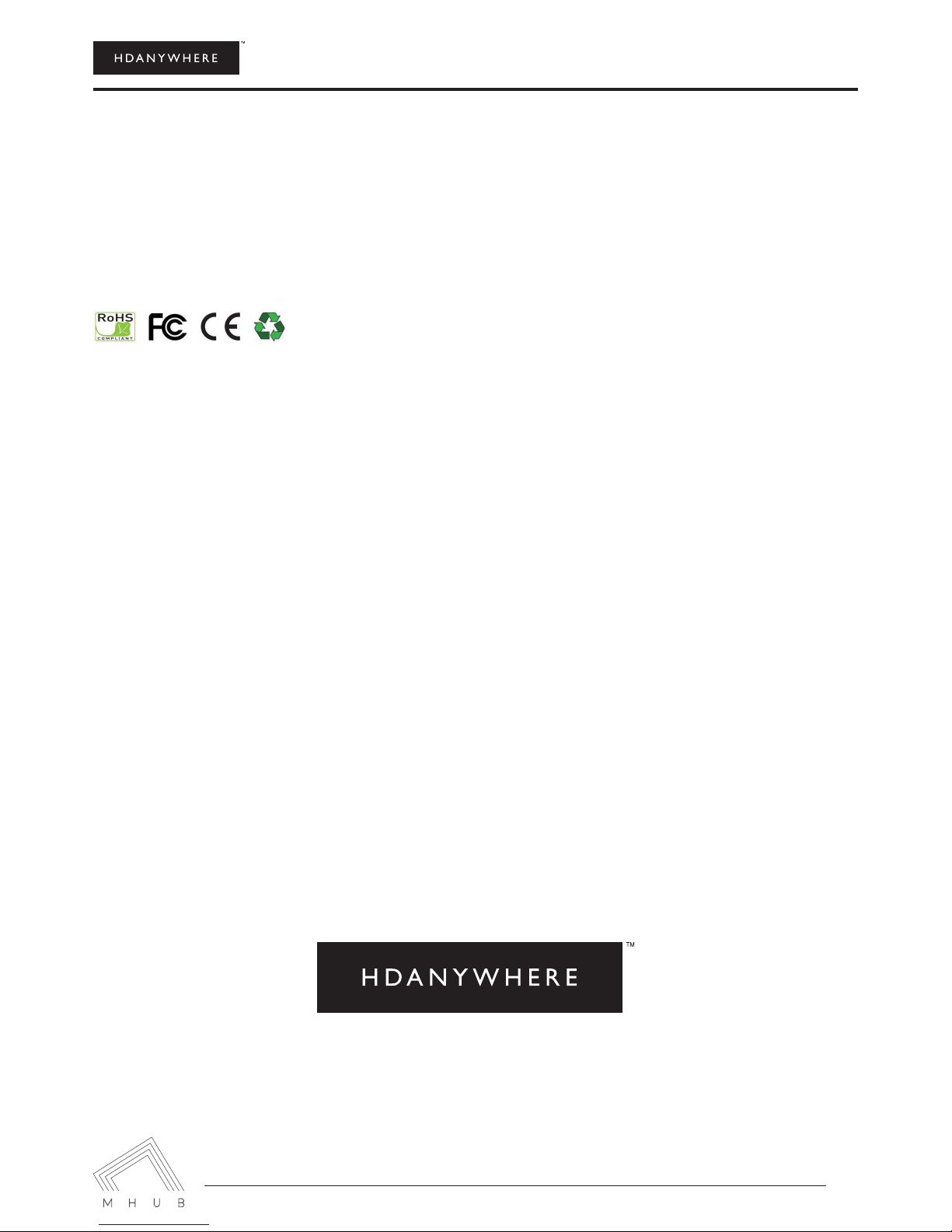
MHUB 4K (4x4) Manual
12
TWO-YEAR REPLACEMENT WARRANTY &
GUARANTEE
A two-year worldwide replacement guarantee covering HDanywhere™ electronic devices is provided by HD
Connectivity Ltd. . If you need to use this guarantee, please contact HDanywhere Customer Services: support@
Hereby, HDanywhere™ declares that this HDMI connectivity device is in compliance with the essential require-
ments and other relevant provisions of the following Directives: 2006/95/EC (LVD Directive); 2004/108/EC (EMC
Directive); 999/5/EC (R&TTE Directive).
www.hdanywhere.co.uk
Table of contents
Other HDanywhere Matrix Switcher manuals

HDanywhere
HDanywhere MHUB User manual
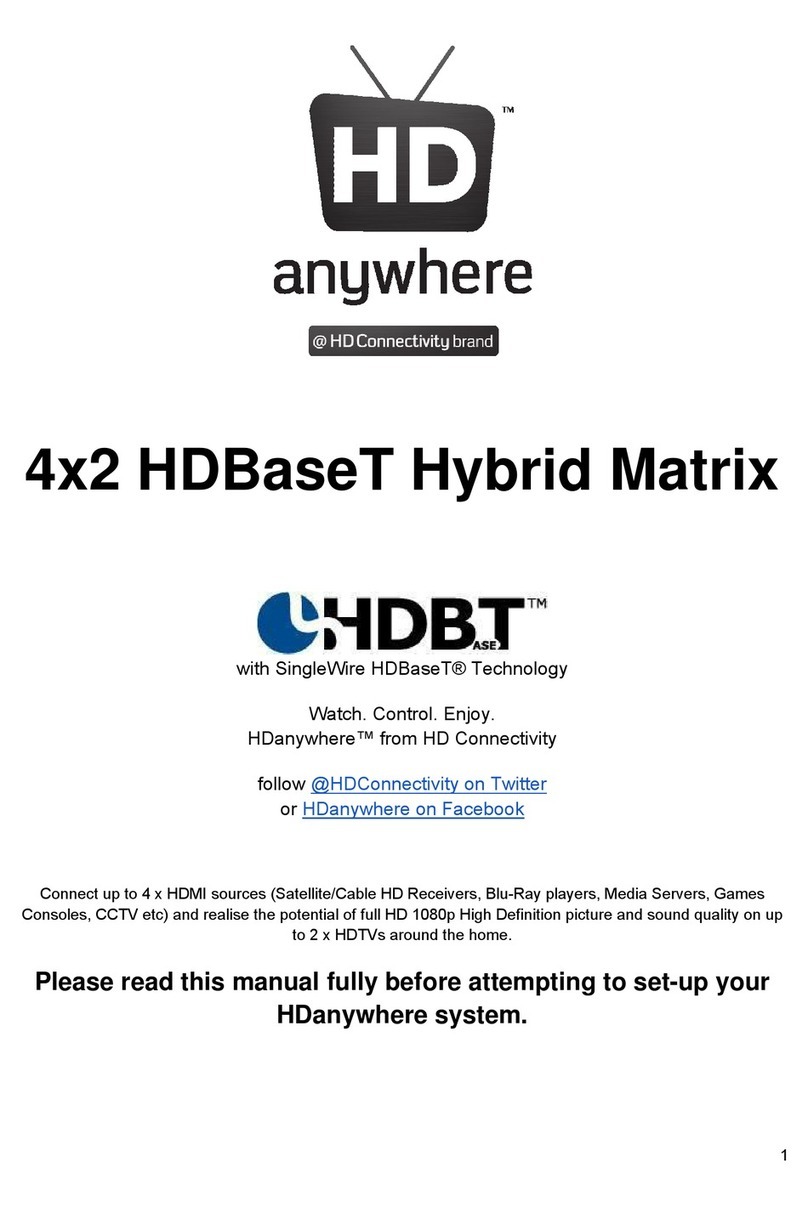
HDanywhere
HDanywhere HKM42BTP User manual
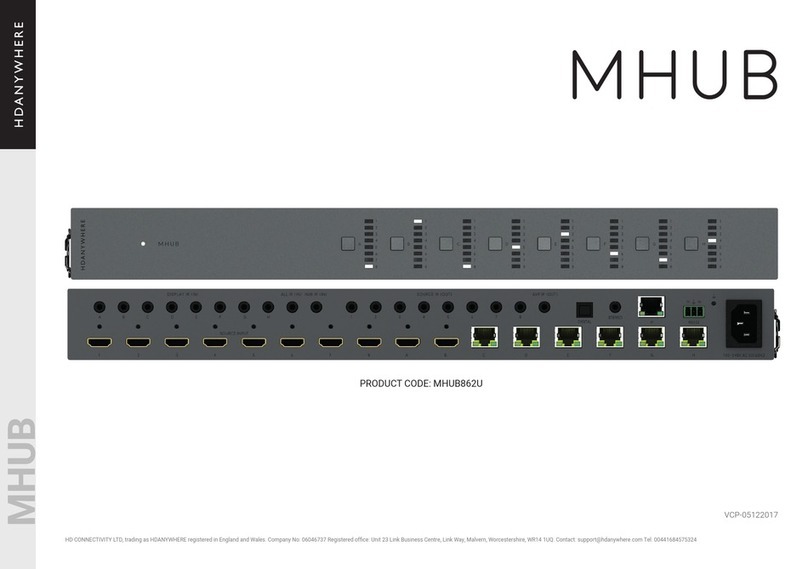
HDanywhere
HDanywhere MHUB862U User manual

HDanywhere
HDanywhere MHUB User manual

HDanywhere
HDanywhere MHUB PRO 2.0 (4x4) 40 User manual

HDanywhere
HDanywhere HKM42-UK User manual
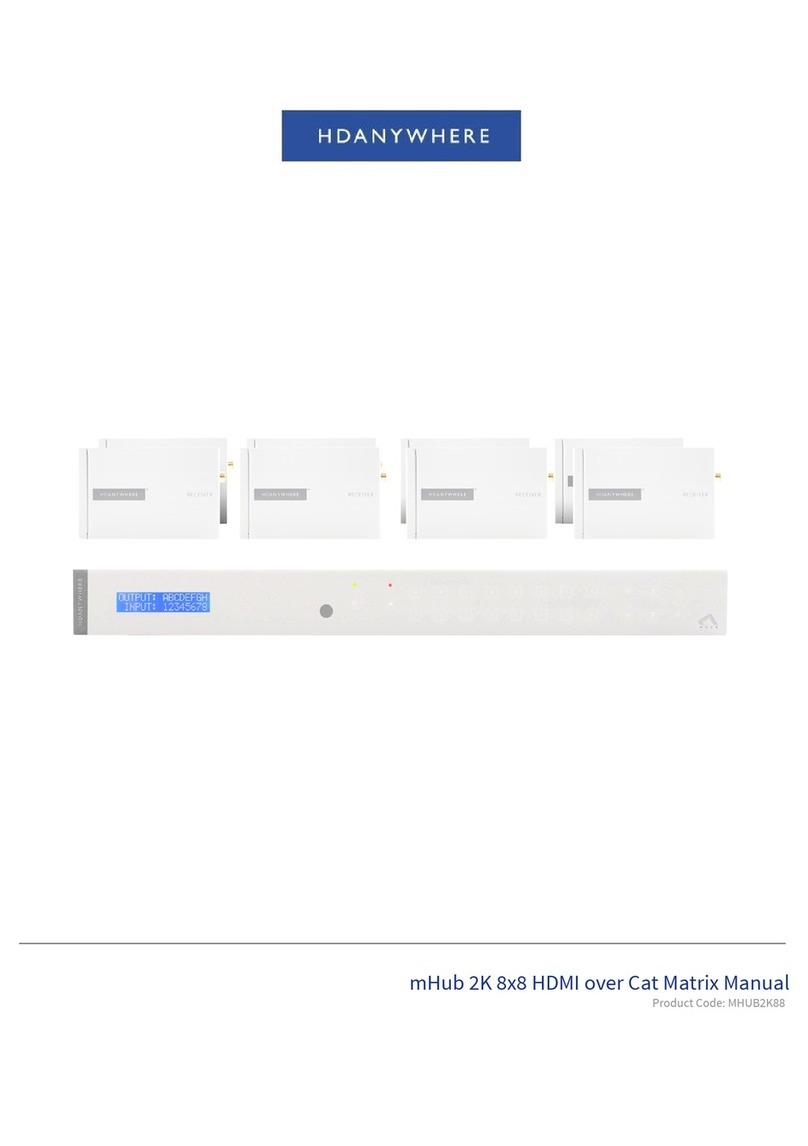
HDanywhere
HDanywhere MHUB2K88 User manual
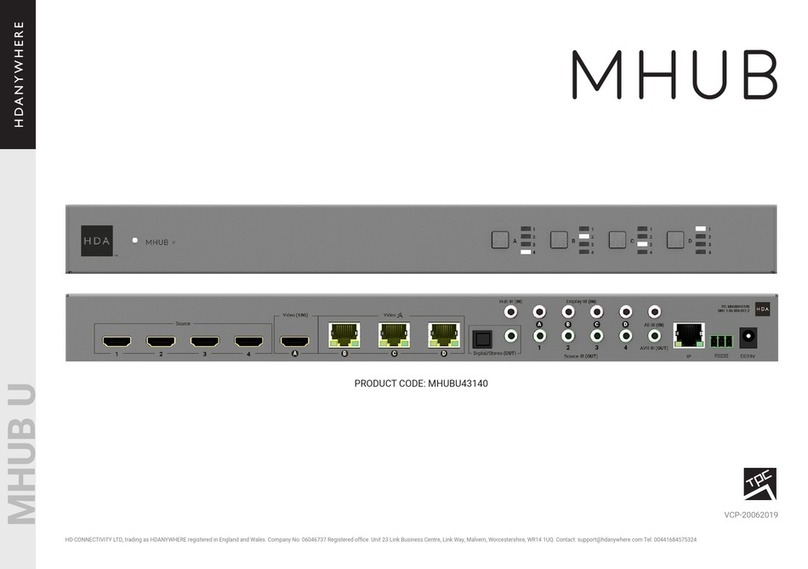
HDanywhere
HDanywhere MHUBU43140 User manual
Popular Matrix Switcher manuals by other brands
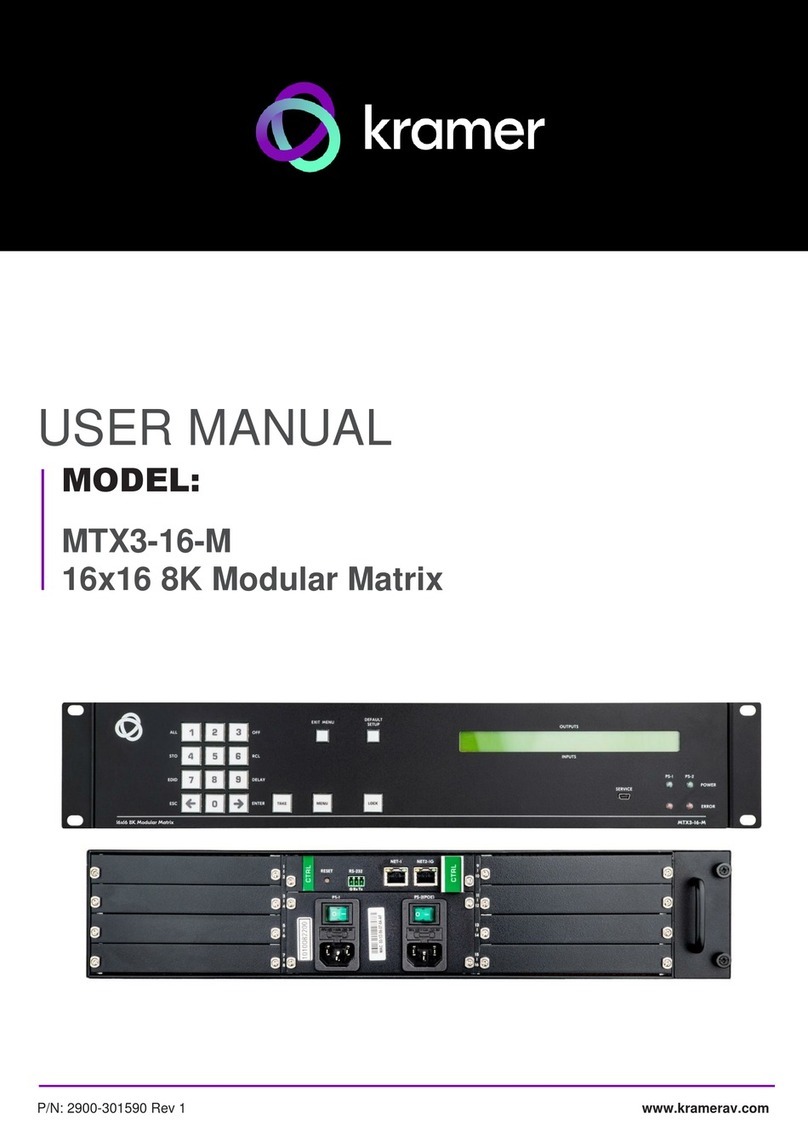
Kramer
Kramer MTX3-16-M user manual
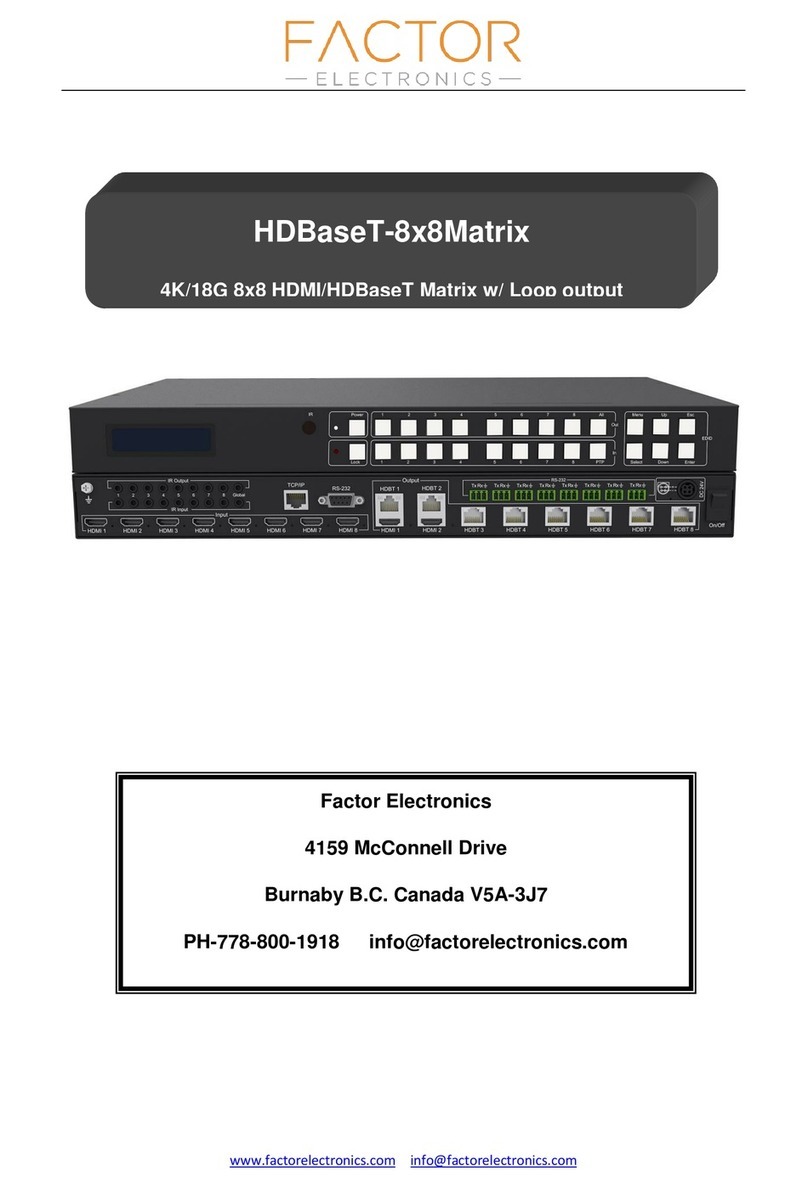
Factor Electronics
Factor Electronics HDBaseT-8x8Matrix manual

CYP
CYP PRO-SDI44 Operation manual

Extron electronics
Extron electronics ISM 482 user manual
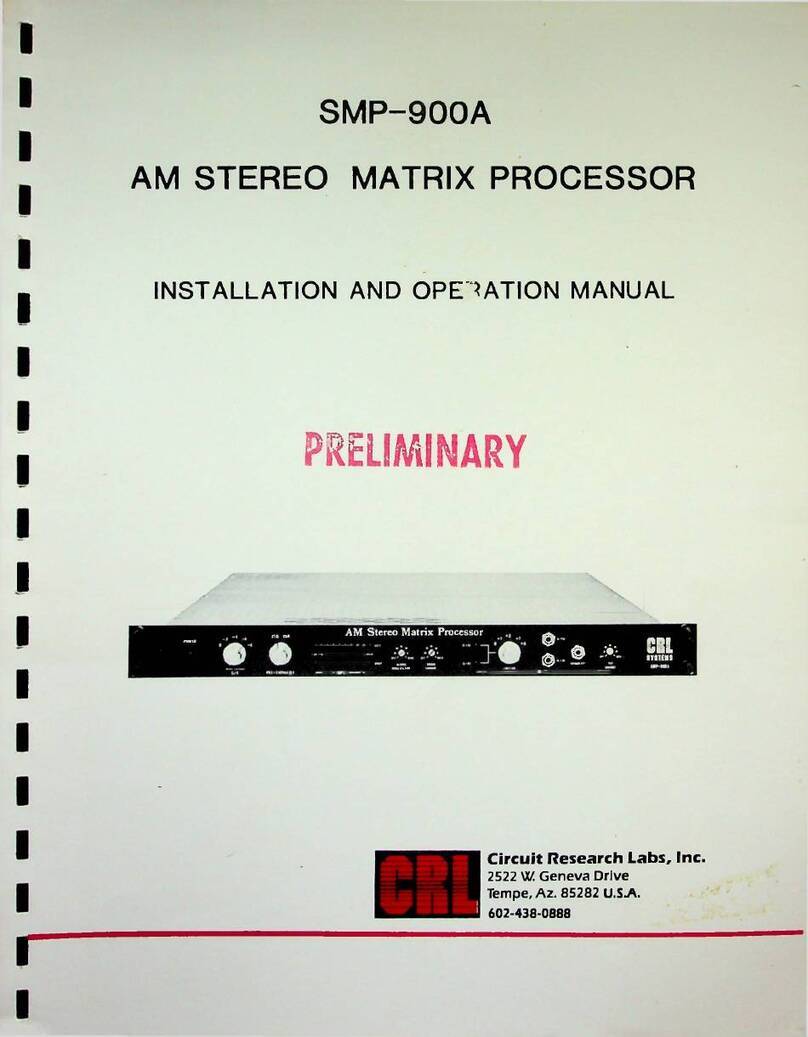
CRL
CRL SMP-900A Installation and operation manual

Extron electronics
Extron electronics XTP II CrossPoint Series user guide