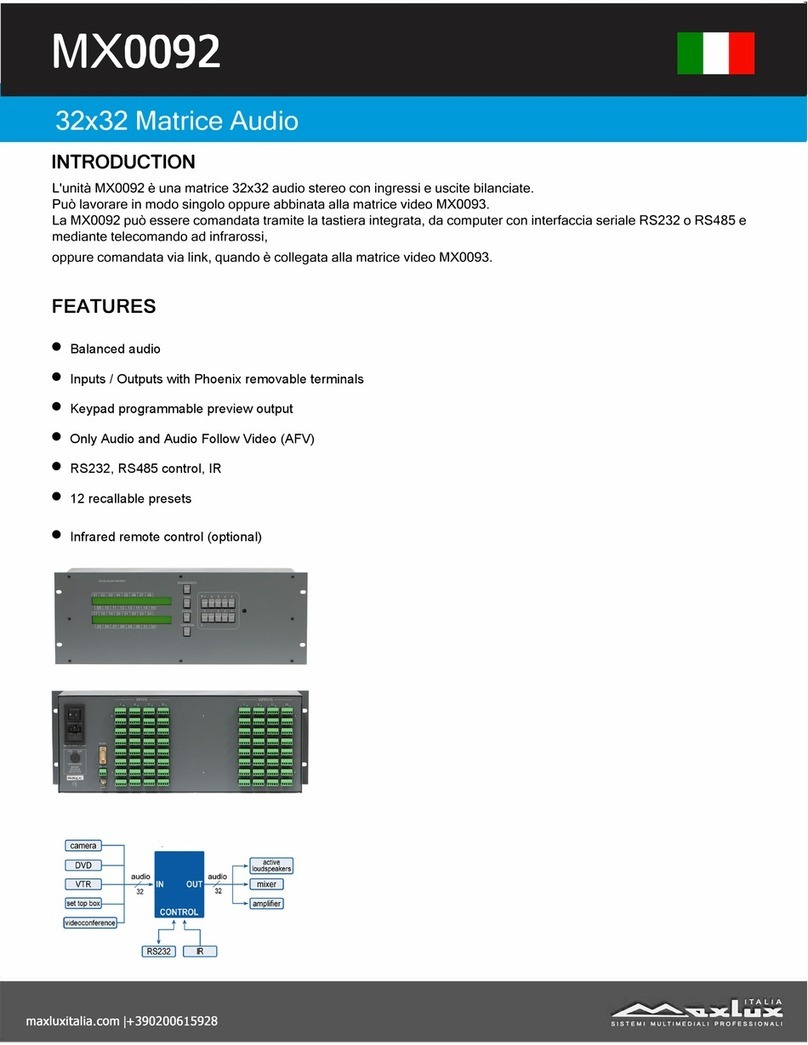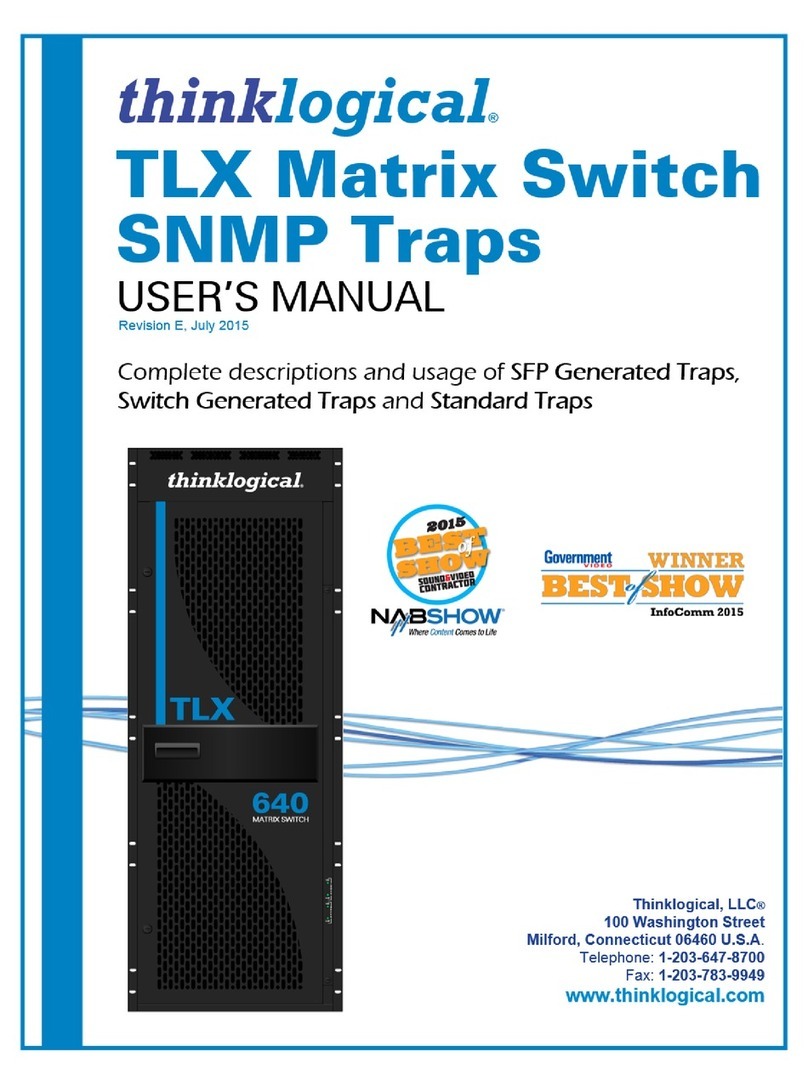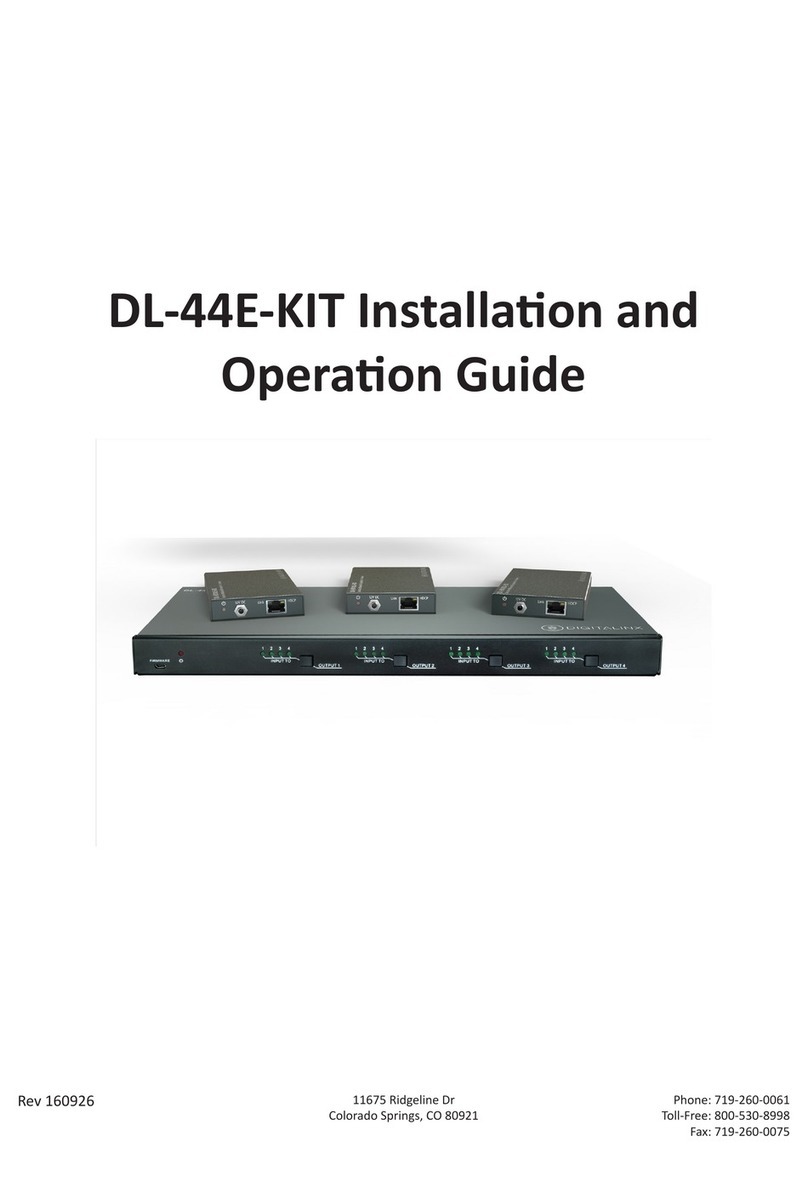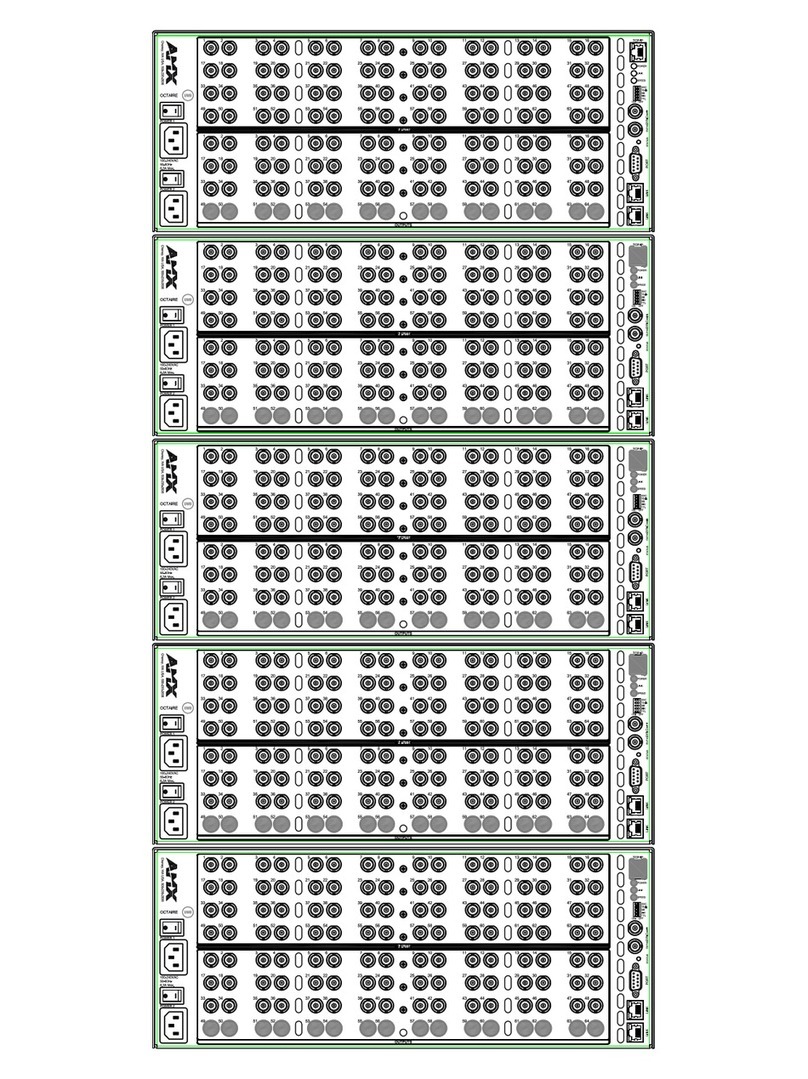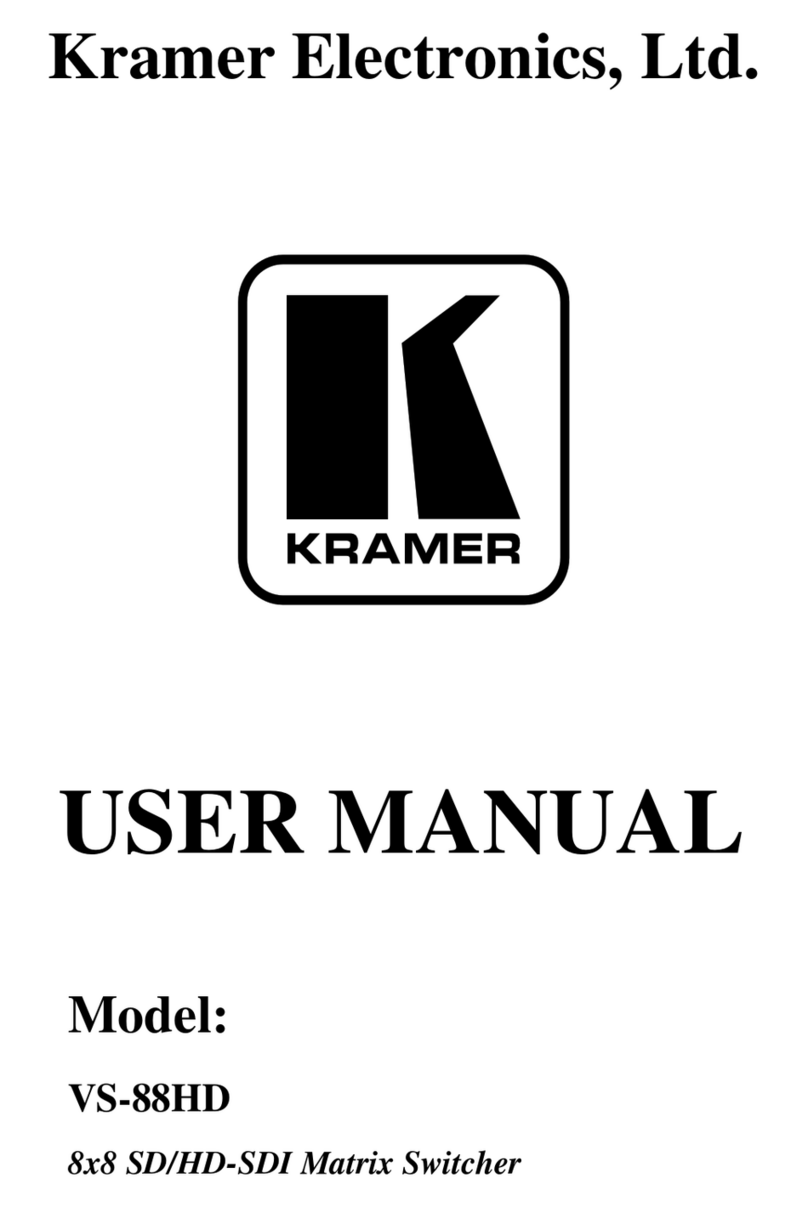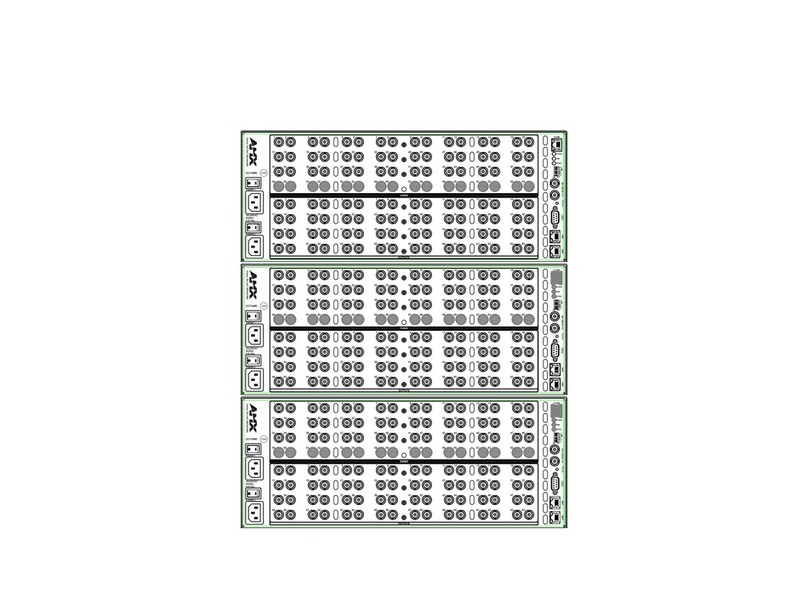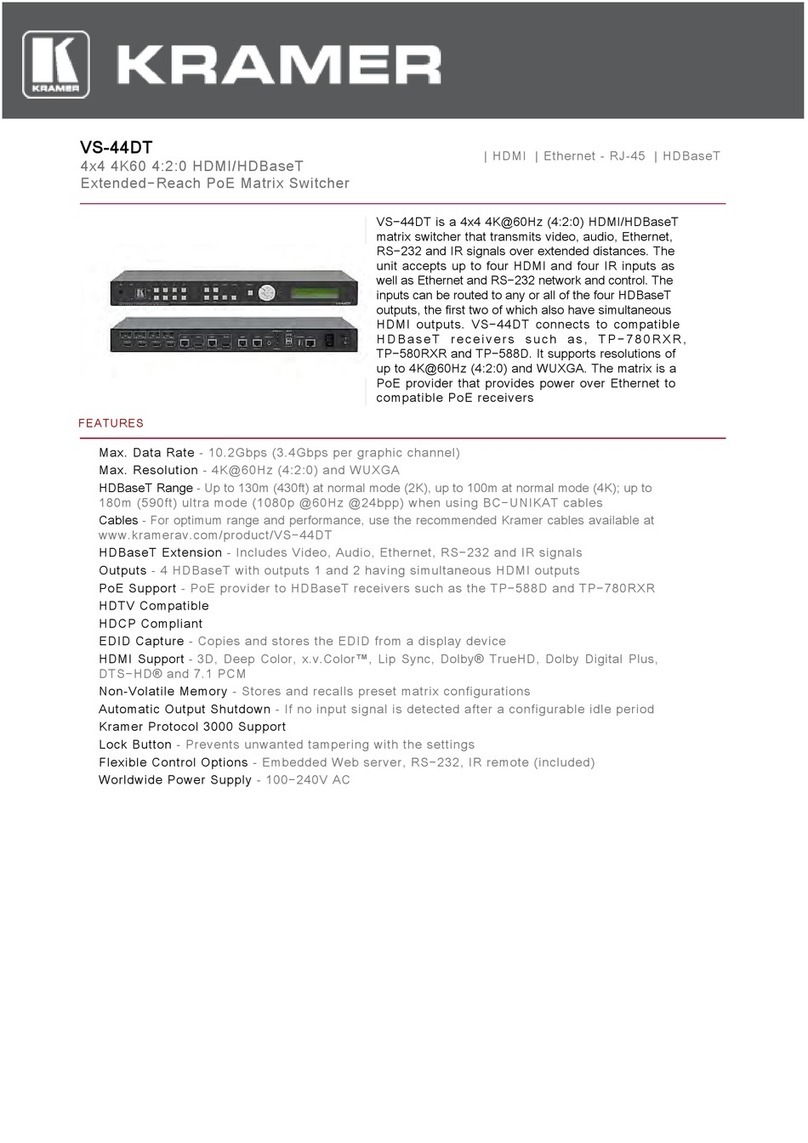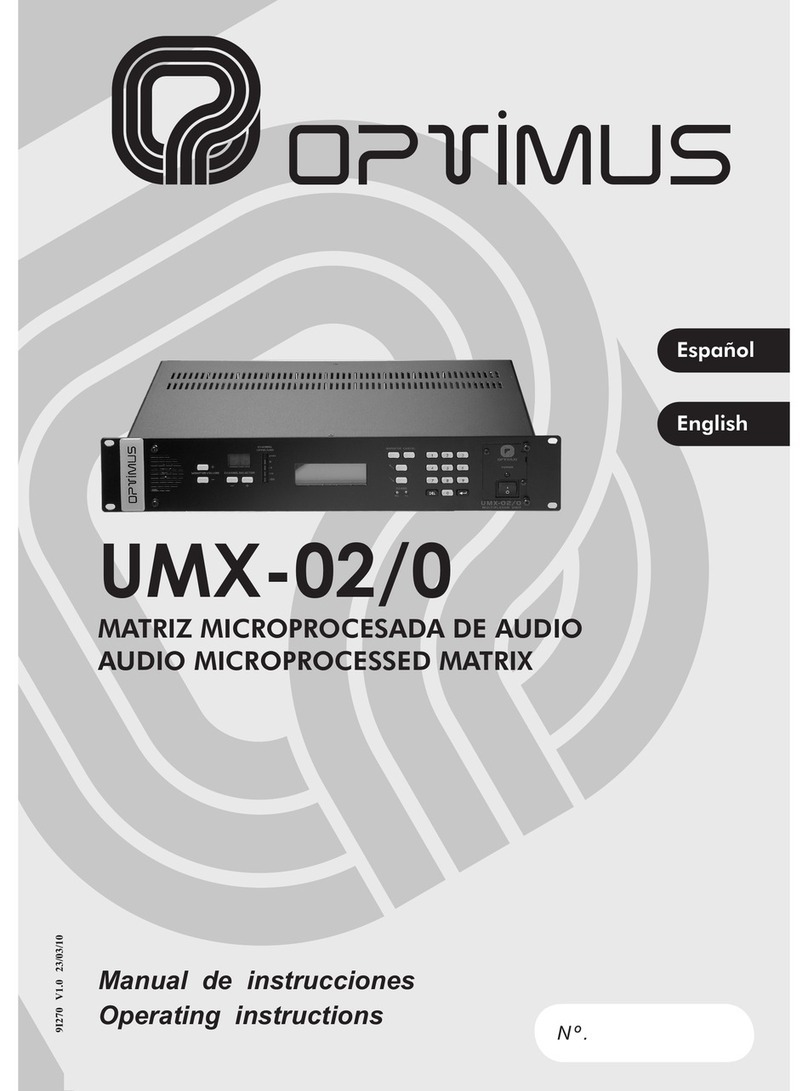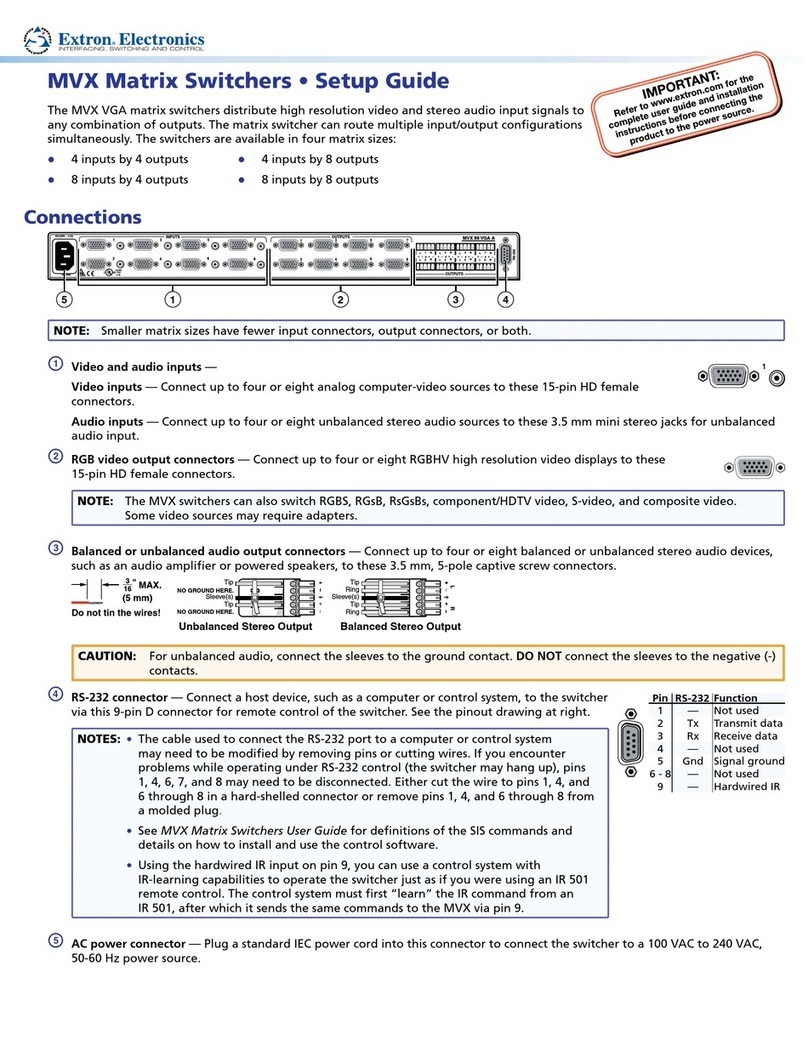HDanywhere MHUB2K88 User manual

mHub 2K 8x8 HDMI over Cat Matrix Manual
Product Code: MHUB2K88

mHub 2K (8x8) Product Manual
Product Code: MHUB2K88
Contents
Contents, Introduction and 5 minute quick setup guide
1
System features and central hub diagram
2
Display receivers and setting up IR control
3
Standard setup wiring diagram
4
Typical wiring diagram
4
Troubleshooting and advanced features (EDID settings and Short Run Adjust)
5
Product specification
6
Gaurantee, Warranty information and contacting customer support
7
Your mHub
Open up your living spaces and experience immersive, whole-home HD entertainment with
mHub 2K 8x8. Connect up to eight set top boxes to the mHub 2K 8x8. Using a single Cat
cable, it lets you watch up to eight set top boxes on eight screens located up to 50m away
from the mHub 2K 8x8 in Full HD 1080p. Two extra screens can be added to your home
entertainment set up by connecting two TVs using HDMI cables to HDMI port on the central
hub.
The same set top box can be watched in eight rooms simultaneously or each TV could be
made to watch a different set top box. Any set top box viewing combination is possible,
letting you and your family make the most out of your HD media devices and subscription
services.
This manual should contain everything you need to get the mHub 2K (8x8) up and running.
In the box
1. x1 mHub 2K (8x8) hub
2. x1 mHub 2K (8x8) remote control
3. x1 12V / 2.5A DC PSU
4. x8 display receivers
5. x8 5V / 1A DC PSU
6. x8 IR transmitters (TX)
7. x9 IR receivers (RX)
8. x2 19” rack mounting ears
9. x8 receiver mounting ears
2

mHub 2K (8x8) Product Manual
Product Code: MHUB2K88
Quick setup
If you have installed an mHub or other
HDanywhere device before, this quick
start guide will get you up and running in
the fastest time possible. If you have not
installed one of our systems, we would
recommend reading the rest of this
manual.
1. Power off all displays and your HDMI source devices.
2. Connect your HDMI sources to the HDMI inputs on the central hub using
appropriate HDMI cables.
3. Connect a display such as a HDTV or HD Projector to the HDMI output port on the
display receiver using a HDMI cable. We recommend that you use high-speed HDMI
cables no longer than 5 meters in length.
4. Now connect a single Cat5e/6 up to 164ft/50m in length between the Cat output
port of the matrix and the cat input port of each of the eight display receivers.
5. Plug in the power supplies for the central hub and each display receiver.
6. Power on your HDMI source devices followed by each display.
7. If you are connecting a nearby or “local” display or AVR using the HDMI mirror
ports. Connect your display/AVR to this port with an appropriate HDMI cable.
8. At this point the eight displays should show the video and audio of the HDMI
source devices connected to the matrix.
System features
1. Uses single CAT-5e/6 cable to send uncompressed video and audio over long
distances from upto eight source devices to upto eight Displays
2. Supports the following resolutions:
a. 1080p/1080i/720p/576p/480p/576i/480i
b. All 3D formats including 3D at 1080p60
c. Up to 48-Bit Deep Colour
3. Supports stereo or multichannel audio formats including:
a. LPCM 7.1CH
b. Dolby True HD
c. DTS-HD Master audio
4. x2 mirrored HDMI outputs for AVR integration or additional displays
5. Two-way IR supported
6. IR passback allows you to select and control what you watch from every room
7. Control is delivered via two-way RS232, TCP/IP, IR and front panel buttons.
8. Stereo Audio breakout on each output via 3.5mm jack
3

mHub 2K (8x8) Product Manual
Product Code: MHUB2K88
The central hub (x1)
1. LCD display: Displays current picture routing information
2. IR receiver window: Allows the matrix to receive IR commands
3. Power button: Press this button to power the device on/off. The LED will
illuminate green when the power is on, and red when it is in 'Standby' mode
4. Lock button: Locks all buttons on the panel, press again to unlock
5. Input and output control buttons: Use to control video routing from the front of
the matrix
6. Menu button: Brings up the EDID management menu
7. Up Button: Cycles upwards through the available EDID options
8. Enter button: Use to select the EDID profile/Input source you want to use
9. Down Button: Cycles downwards through the available EDID options
10. RJ45 Socket: Used for integration with control systems via IP control (for more
information see page X)
11. RS232 Port: Used for integration with control systems via serial control (for more
information see page X)
12. 3.5mm audio ports: Used to integrate the matrix with an audio matrix or AVR
13. Hub IR port: if the IR receiver window is obstructed or the unit is installed in a
closed area out of infrared line of sight, the IR RX receiver can be inserted into the
hub IR port at the rear to extend the IR sensor range and enable local control of the
matrix
14. Display IR: plug IR RX’s into these ports, used for IR control of displays
15. Source IR: plug IR TX’s into these ports, used for control of source devices local to
the matrix
16. HDMI Input port: Connect HDMI source devices e.g. Satellite box or a Blu-ray
player into these ports
17. Display output: Connect Cat 5e/6 cabling to this port and run it to the display
receivers
18. Mirrored HDMI ports: Allow a HDMI connection to devices local to the matrix such
as an AVR
19. DC input: Plug the 12V / 2.5A DC power supply into the unit
4

mHub 2K (8x8) Product Manual
Product Code: MHUB2K88
Display receivers (x8)
1. DC input: Plug the 5V / 1A DC power supply in here
2. IR RX: Plug IR RX into this port.
3. IR TX: Plug IR TX into this port (if using forwards IR)
4. CAT 5e/6 input: Connect the CAT cabling run from the central hub to this port.
5. Display output: Plug a HDMI cable into this port and connect it to the HDMI input
port on your Display.
6. Lock LED: This green LED will illuminate when the matrix and receiver are
connected with a single CAT5e/6 cable.
7. Power LED: This green LED will illuminate when the receiver's power supply is
connected and functioning
8. Coaxial port: This will allow you to break out the audio from the TV’s ARC (audio
return channel) port via coaxial cable on the receiver (if your not using ARC this
should be switched ‘OFF’)
9. ARC switch: Turn on to enable audio extraction via the coaxial port, otherwise
leave switched off.
Setting up IR control
This will enable IR control to be sent
from your display location back to your
central hub to enable control of your IR
source devices.
Source control via IR (backwards IR)
1. Plug IR transmitter TX into the numbered 3.5mm jack port labelled IR TX on the
mHub 2K 8x8 hub . Make sure the number corresponds with the HDMI input the
source device is connected to.
2. Place IR transmitter TX bud (small circular part) in front of the IR eye of the source
(where you would normally point the remote to control the HDMI source device).
Repeat these steps for each source device.
3. Plug IR receiver RX into the 3.5mm jack port labelled IR RX on the display receiver.
4. Place IR receiver at or near the display (position it close to where you would
usually point your remote to turn your TV on or off).
Display control via IR (forwards IR)
1. Plug IR transmitter TX into the 3.5mm jack port labelled IR TX on the display
receiver.
2. Place IR transmitter TX in front of the IR eye of the display (position it where you
would usually point your remote to turn on or off your TV).
3. Plug IR receiver RX into the numbered 3.5mm jack port labelled IR RX on the
central hub. Make sure the number corresponds with the display you want to
control
4. Place IR receiver in a visible uncovered position where it is able to receive remote
signals.
5

mHub 2K (8x8) Product Manual
Product Code: MHUB2K88
Standard wiring diagram
This is a typical wiring diagram that shows how we would expect an mHub 2K (8x8) matrix set up to look once installed. This diagram features eight
HDMI source devices (can be any mix) being sent to eight rooms, with displays located up to 50 metres away, and with IR controlling the source
device via backwards IR. Two local displays are also connected to the HDMI loop outs on the mHub 2K 8x8 hub
6

mHub 2K (8x8) Product Manual
Product Code: MHUB2K88
Wiring diagram incorporating a central AVR
This wiring diagram gives an example of how you could use the mirrored-outputs to incorporate an AVR into your install. You would generally use
this type of setup if you wanted your AVR to be located with the matrix rather than have it located with your display.
7

mHub 2K (8x8) Product Manual
Product Code: MHUB2K88
Testing your IR setup
Test basic operation
The easiest way to verify your IR setup is to go to your display device connected to output 1
of the central hub. Use the matrix remote to select source input 1 and then use the remote
control for your chosen source 1 to verify control. Do this for each of the other sources
connected to the matrix. If you wish, you can then repeat the process at each of the display
locations you have connected to the system.
Forward IR ports
mHub 2K 8x8 has forward IR ports on the rear of the matrix. These allow IR signals to be sent
from the central hub to the individual TV receivers. This feature is for use when integrating
with third party control systems. In normal use these ports are not used or required. For
example, a third party smart home system such as Control4, Crestron, AMX or RTI can send
IR commands to control devices at the TV receiver location from the location of the central
hub.
Working with identical source devices
mHub has discrete IR, so it is possible to have two or more identical source devices without
IR clashes that result in the operation of all identical devices. When using two or more
identical source devices, please take measures to avoid IR transmission leaks that could
cause the other identical source devices to respond. You can take measures to shield source
devices from the IR being emitted by other source device IR TX emitters by locating them on
different shelves, for example.
EDID
Extended display identification data
(EDID) is data sent by a display to
describe its capabilities to a HDMI
source. For example, it’s what enables a
modern computer to know what kinds of
monitors are connected to it.
What is EDID?
Extended display identification data (EDID) is data sent by a display to describe its
capabilities to a HDMI source. For example, it’s what enables a modern computer to know
what kinds of monitors are connected to it.
EDID management allows you to fix a specific EDID profile internally on the mHub to assist
with the connection between the display and source. By ‘fixing’ the EDID you can specify the
maximum resolution, 3D functionality and audio output type from the matrix instead of the
HDTV dictating what the source should output.
You have the option, through the EDID management control panel to choose how the matrix
will manage the EDID profiles from the displays and sources. The matrix has multiple EDID
management modes that will control how the EDID profiles from the individual displays and
devices are combined, ignored and routed.
To use the EDID management system, first press the MENU button, this will enter into the
EDID management mode. Next using the UP and DOWN buttons select the required EDID
profile using the table on the next page. Next press ENTER to select the required input the
EDID profile will be written to, then finally press ENTER again to write the EDID profile.
A good example of when you might like to use this is if you have an AVR in your setup, that
AVR would normally default to stereo audio when connected to multiple displays. However,
with EDID management you can force that AVR to always use multi-channel audio.
8

mHub 2K (8x8) Product Manual
Product Code: MHUB2K88
EDID management
Position
EDID Description
1
1920 x 1080i, 2 channel audio
2
1920 x 1080i, 5.1 Multi-channel audio
3
1920 x 1080i, 7.1 Multi-channel HD audio
4
1920 x 1080p, 2 channel audio
5
1920 x 1080p, 5.1 Multi-channel audio
6
1920 x 1080p, 7.1 Multi-channel HD audio
7
3D, 1920 x 1080p, 2 channel audio
8
3D, 1920 x 1080p, 5.1 Multi-channel audio
9
3D, 1920 x 1080p, 7.1 Multi-channel HD audio
10
3840 x 2160, 2 channel audio
11
3840 x 2160, 5.1 Multi-channel audio
12
3840 x 2160, 7.1 Multi-channel HD audio
13
DVI 1024 x 768
14
DVI 1920 x 1080
15
DVI 1920 x 1200
16
Copied EDID from HDMI input 1
17
Copied EDID from HDMI input 2
18
Copied EDID from HDMI input 3
19
Copied EDID from HDMI input 4
9

mHub 2K (8x8) Product Manual
Product Code: MHUB2K88
Operating your system
Manual operation
You can switch between sources manually by using the buttons on the front of the central
hub. First press one of the eight output buttons for the required output to be changed. Next
select which input is to be routed to that output by pressing one of the input buttons. There
are two additional buttons labelled ‘ALL’ and ‘PTP’. If you press the ‘ALL’ button then select
an input, this will change all outputs to the selected input (i.e pressing ALL then Input1 will
set all outputs to Input1). Pressing the PTP button will match all outputs to all inputs (
Output1 to Input1, Output2 to Input2, Output3 to Input3 etc)
Using the central hub
remote
Remote operation
The small remote control shown below is included with mHub. This can operate the system
from directly in front of the matrix, via the IR receiver window on the front of the matrix and
also via the IR RX cables connected to TV Receivers.
10

mHub 2K (8x8) Product Manual
Product Code: MHUB2K88
Integrating with a control
system via IP or RS232
port
For more information visit:
http://support.hdconnectivity.com/2015/08/mhub-2k-control-system-integration/
Troubleshooting
Should you encounter a problem when
using your mHub a soft power cycle or
hard reset of the matrix should resolve
most issues.
To perform a hard reset:
Power down every device connected to the central hub: all input sources and all HDTVs. Now
power down the matrix itself. Leave off at the mains for at least ten to fifteen minutes.
Finally connect and power on the matrix again as if doing it for the very first time.
No/intermittent picture on HDTV, blocky images or sparkles:
Find the fault: Drop the output resolution of the source device down to 1080i or 720p. If the
picture appears correctly on the HDTV this indicates a bandwidth issue with the Cat cable
run. The available bandwidth is too low for 1080p transmission. Check that the Cat cable is
not bent, knotted, kinked or distorted in any way- this would prevent the high frequency
signals from traveling throughout the intended length.
Ensure that the RJ45 connectors are fully inserted and click locked firmly into place to
ensure perfect connector connection.
This can be caused by:
1. Electromagnetic interference affecting the Cat5e/6/7 cable due to proximity to
power lines.
2. Imperfect RJ45 connector termination
3. Use of wallplates or patch panels that cause too much bandwidth drop
4. Poor quality Cat cabling or internal cable strand breakages caused by poor
production
5. Installation bending/strain/damage.
Possible fixes:
Relocate cable run away from possible interference from power line (minimum 60cm)
Re-terminate RJ45 connectors or replace with better quality connectors
Remove wallplates and patch panels, replacing with direct cable runs and brush plates.
Upgrade to better quality Cat5e/6/7 cable.
11

mHub 2K (8x8) Product Manual
Product Code: MHUB2K88
Specification
These specifications may change or be
improved without notice. HD
Connectivity Ltd. may not be held
responsible for discrepancies.
Frequency bandwidth
4.95Gbps
Central hub input/output ports
x8 HDMI inputs
x2 HDMI mirrored outputs
x8 Cat 5e/6 outputs
Display receiver input/output ports
x1 HDMI
x1 Cat 5e/6
x1 IR Transmitter
x1 IR Receiver
Power supply
Central hub (DC 12V 2.5A)
Display receiver (DC 5V 1A)
ESD Protection Human Body Model
± 8kV (air-gap discharge) ± 4kV (contact discharge)
Dimensions (mm) (Width x Depth x Height)
Central hub (440 × 200 × 45)
Display receiver (49 x 81 x 25)
Weight (g)
Central hub (750g)
Display receiver (150g) x4
Operating temperature
0°C ~ 40°C / 32°F ~ 104°F
Storage temperature
-20°C ~ 60°C / -4°F ~ 140°F
Relative humidity
20 ~ 90% RH (Non-condensing)
Maximum power consumption
Central hub (12W)
Display receiver (1.5W)
12

mHub 2K (8x8) Product Manual
Product Code: MHUB2K88
One-Year Replacement
Warranty & Guarantee
A one-year worldwide replacement guarantee covering HDanywhere™electronic devices is
provided by HD Connectivity Ltd. . If you need to use this guarantee, please contact
348 during UK office hours.
Hereby, HDanywhere™ declares that this HDMI connectivity device is in compliance with the essential
requirements and other relevant provisions of the following Directives: 2006/95/EC (LVD Directive);
2004/108/EC (EMC Directive); 999/5/EC (R&TTE Directive).
13

mHub 2K (8x8) Product Manual
Product Code: MHUB2K88
14

mHub 2K (8x8) Product Manual
Product Code: MHUB2K88
15

mHub 2K (8x8) Product Manual
Product Code: MHUB2K88
16
Table of contents
Other HDanywhere Matrix Switcher manuals

HDanywhere
HDanywhere MHUB User manual
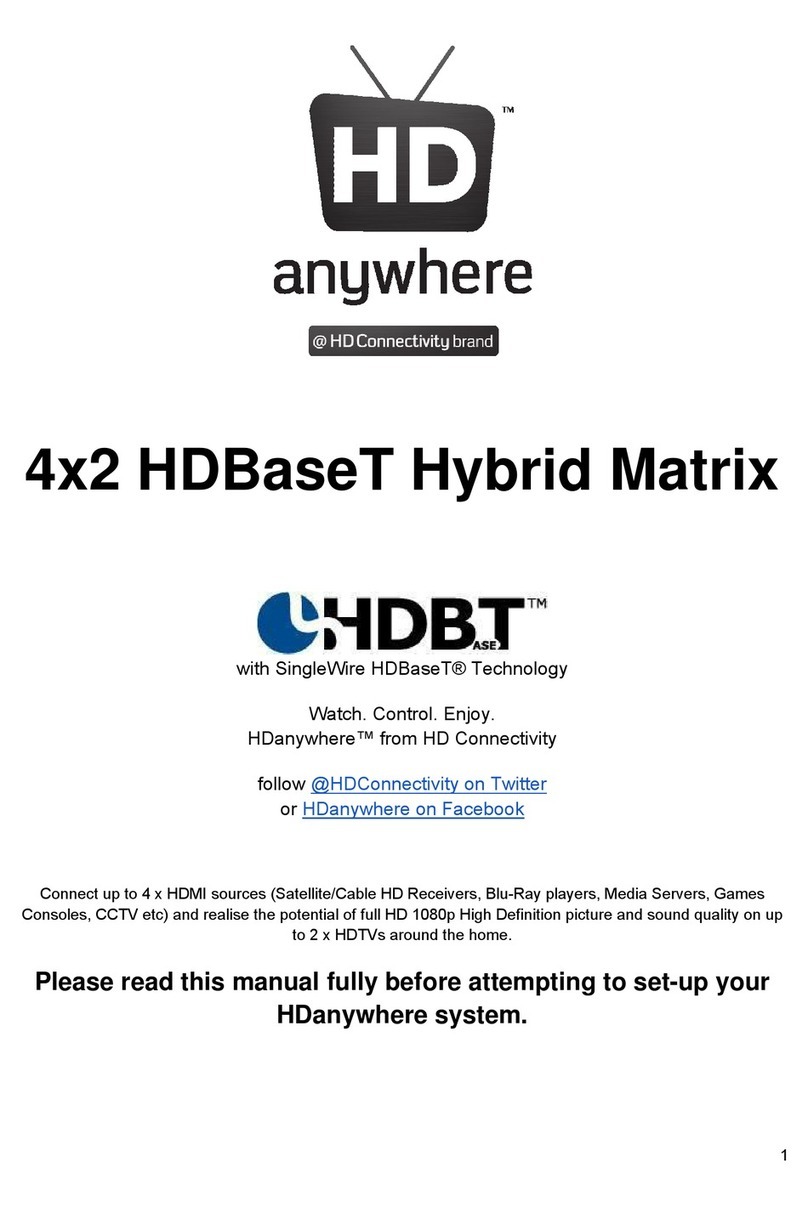
HDanywhere
HDanywhere HKM42BTP User manual
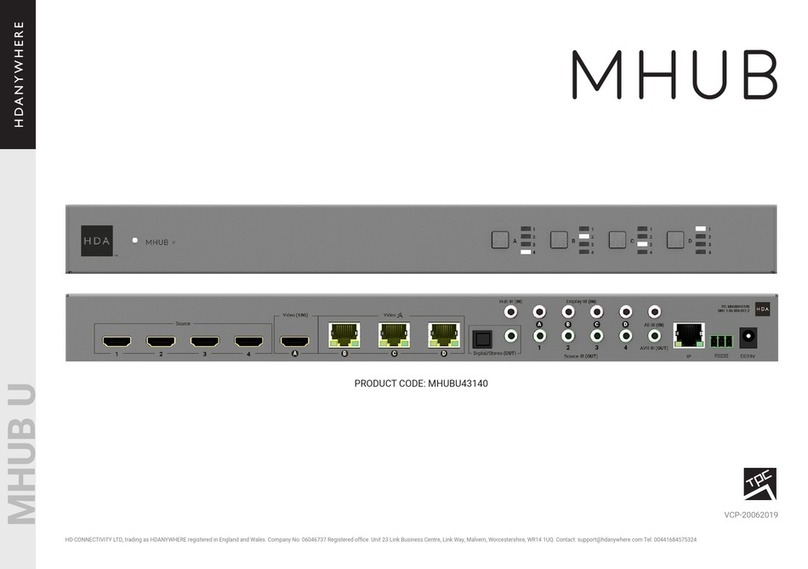
HDanywhere
HDanywhere MHUBU43140 User manual

HDanywhere
HDanywhere MHUB PRO 2.0 (4x4) 40 User manual
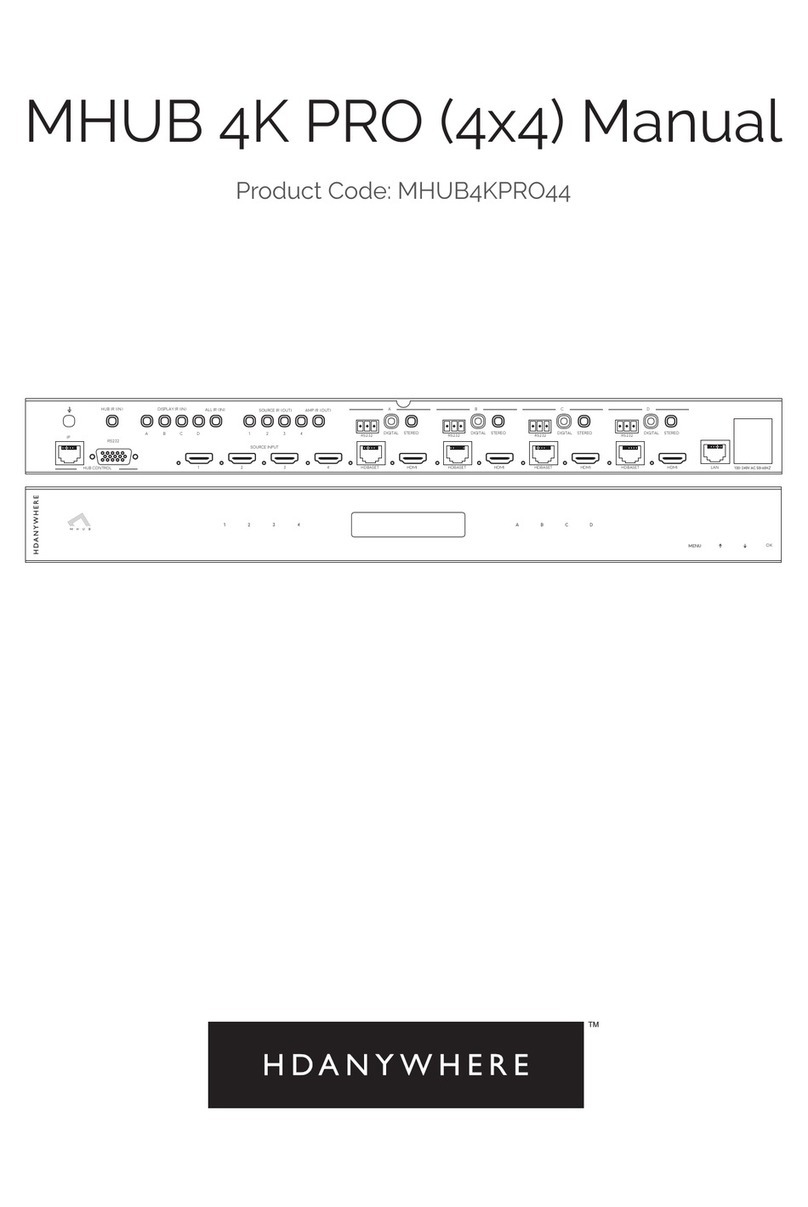
HDanywhere
HDanywhere MHUB4KPRO44 User manual

HDanywhere
HDanywhere MHUB User manual
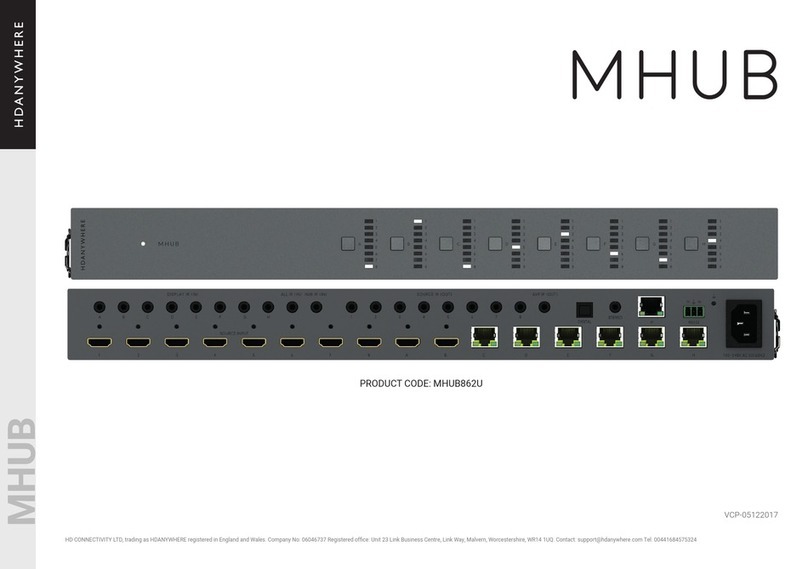
HDanywhere
HDanywhere MHUB862U User manual

HDanywhere
HDanywhere HKM42-UK User manual