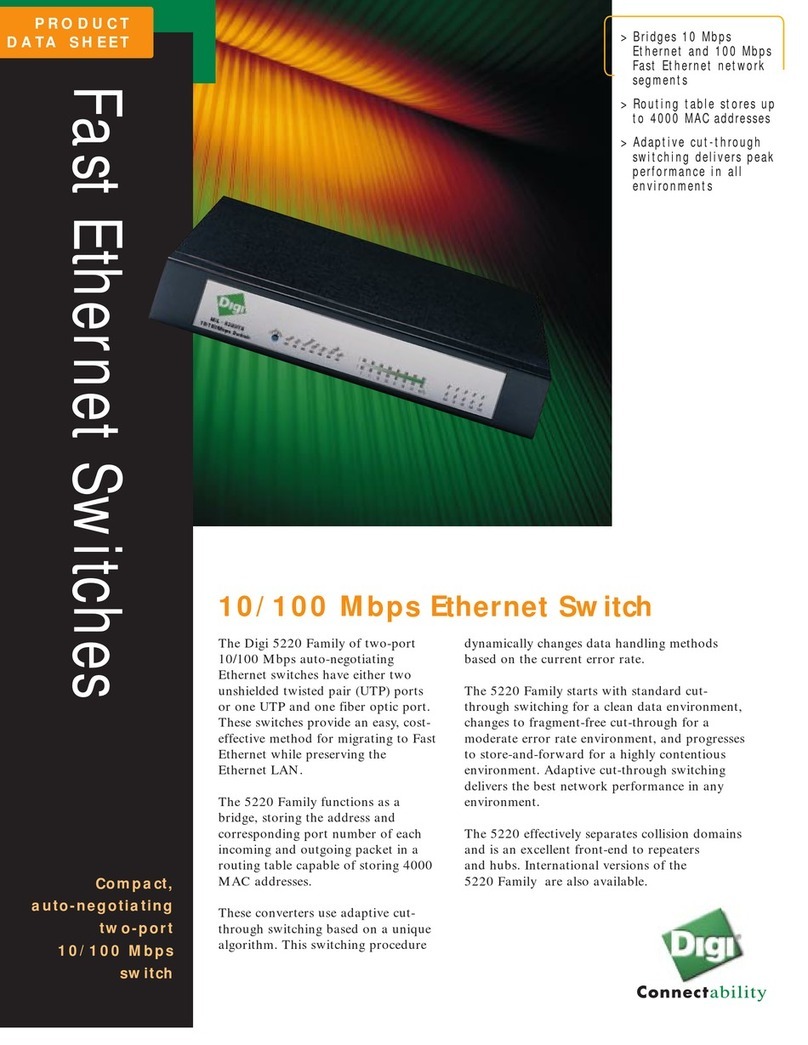Digi One IAP User manual
Other Digi Switch manuals
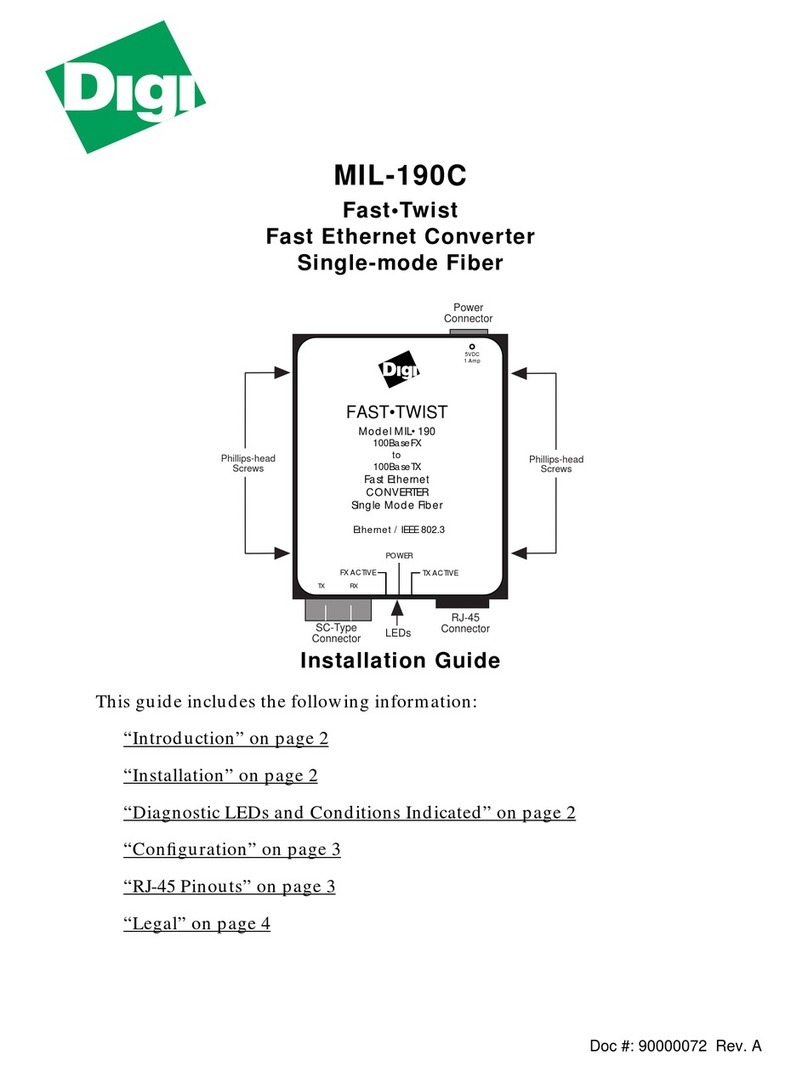
Digi
Digi MIL-190C User manual

Digi
Digi Digi Utility User manual

Digi
Digi MIL-S3120 User manual

Digi
Digi MIL-4711H User manual

Digi
Digi AnywhereUSB Plus Series User manual

Digi
Digi DIGI EIA-422 Technical manual

Digi
Digi AnywhereUSB Plus Series User manual

Digi
Digi ANYWHEREUSB Operational manual
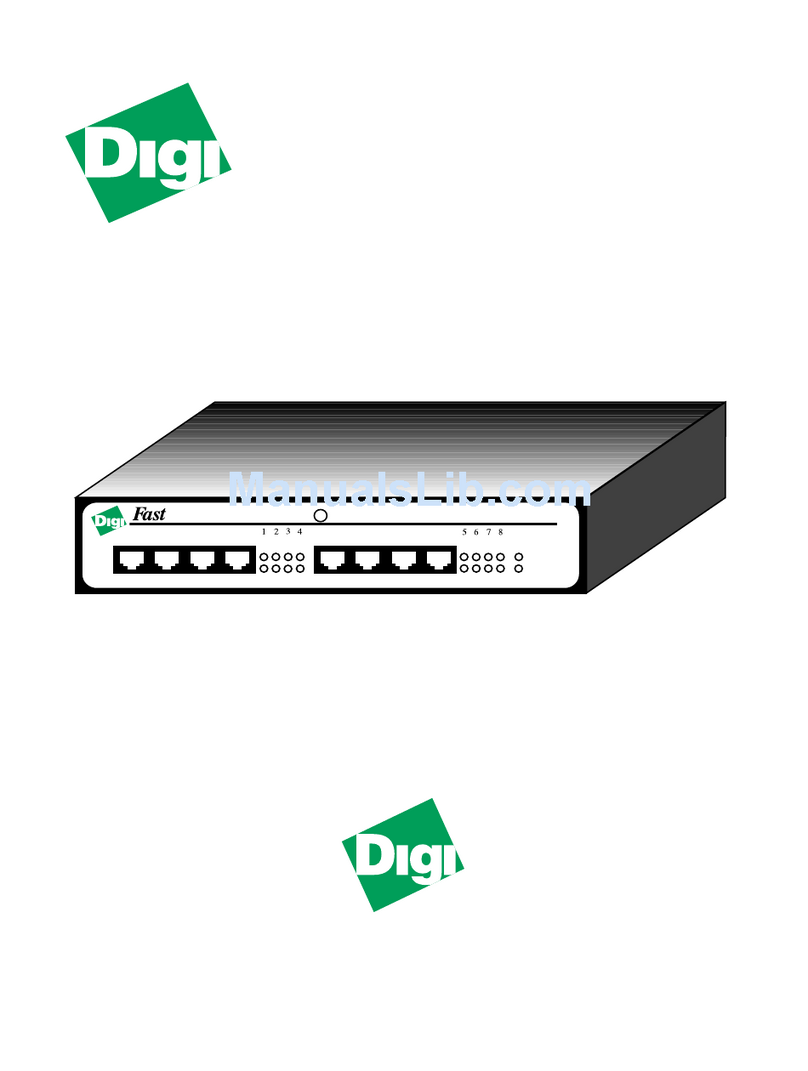
Digi
Digi MIL-5008H User manual

Digi
Digi CM User manual
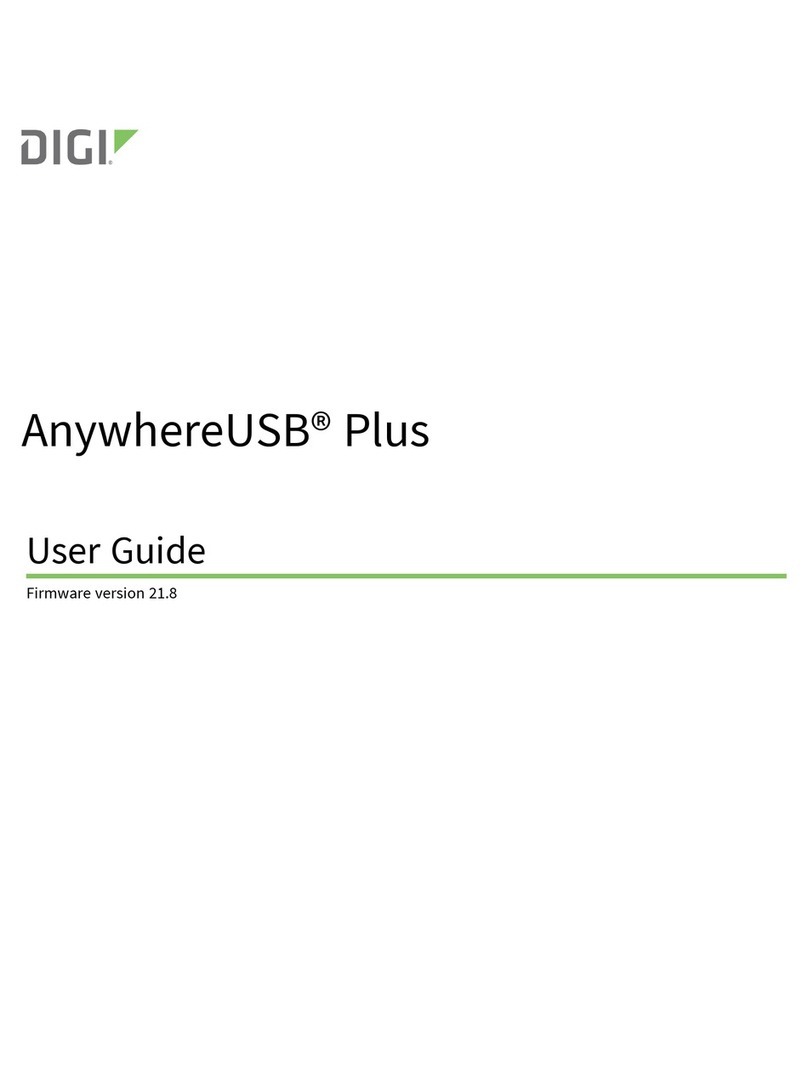
Digi
Digi AnywhereUSB Plus User manual
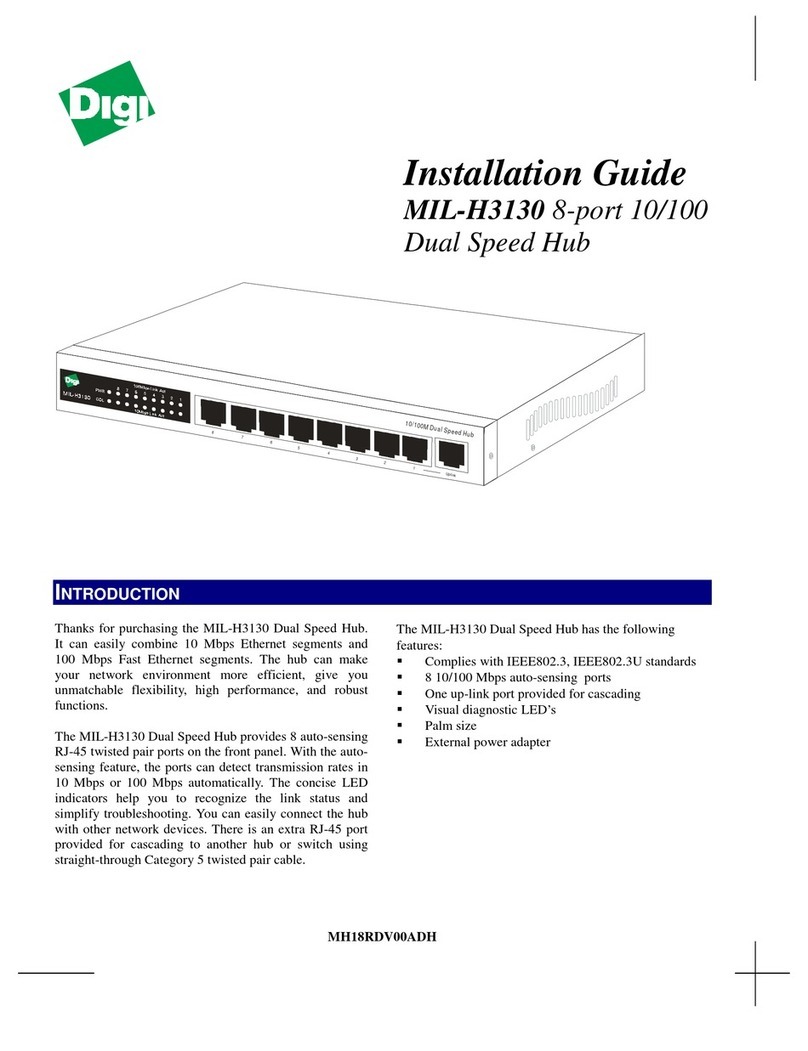
Digi
Digi MIL-H3130 User manual
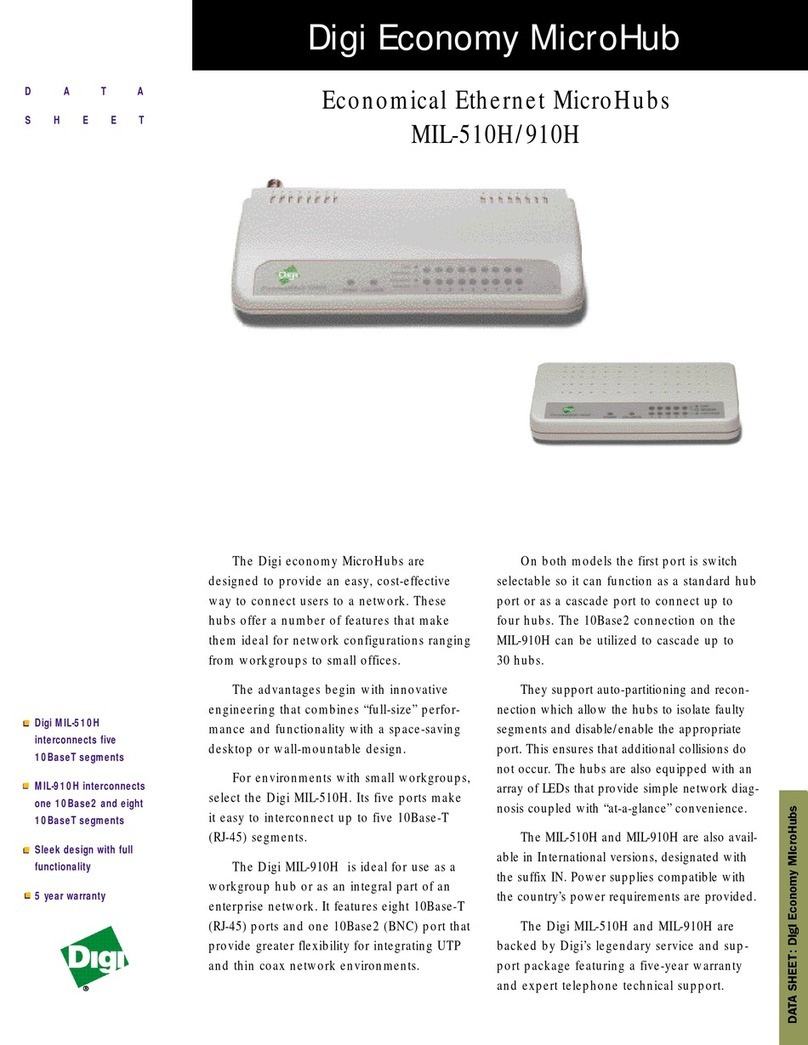
Digi
Digi MIL-510H User manual

Digi
Digi AnywhereUSB/5 User manual

Digi
Digi MIL-4511H User manual

Digi
Digi ConnectPort TS 8 User manual

Digi
Digi Hubport /4 User manual
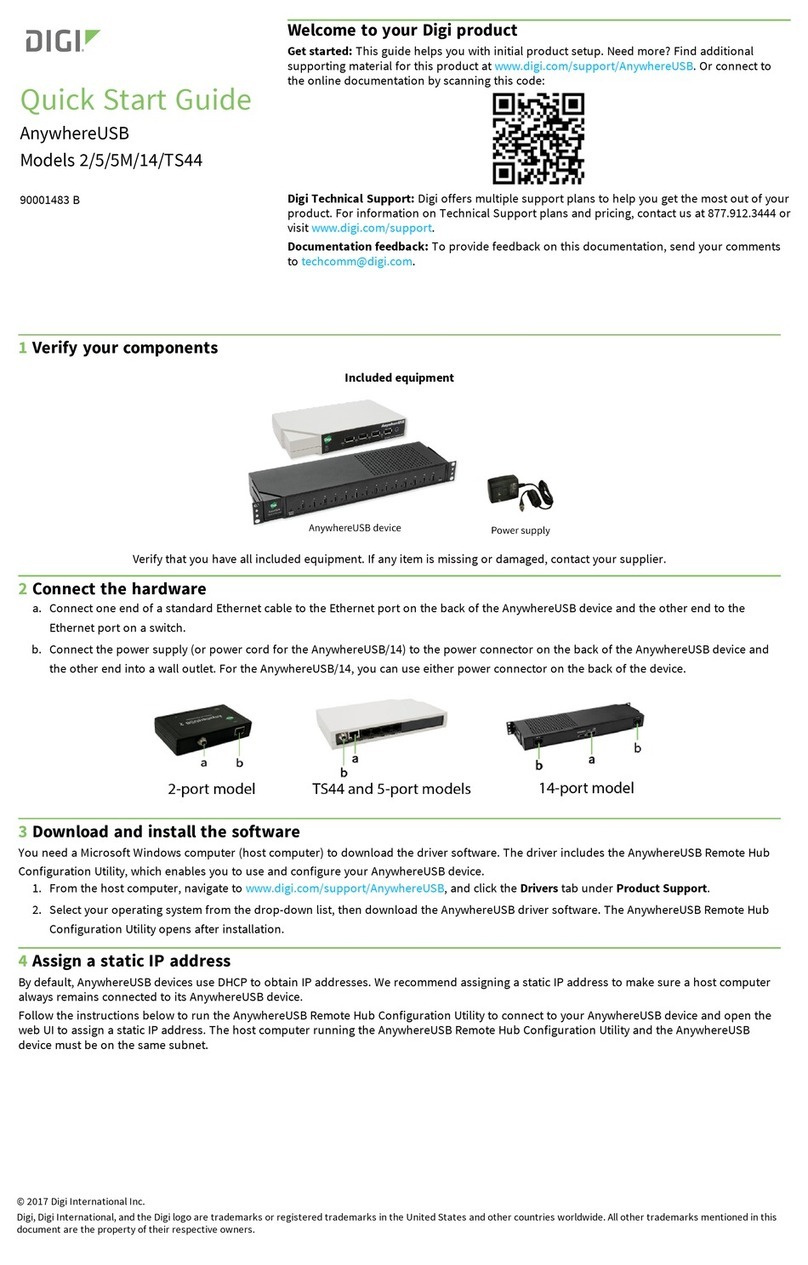
Digi
Digi ANYWHEREUSB User manual

Digi
Digi MIL-S3160 User manual
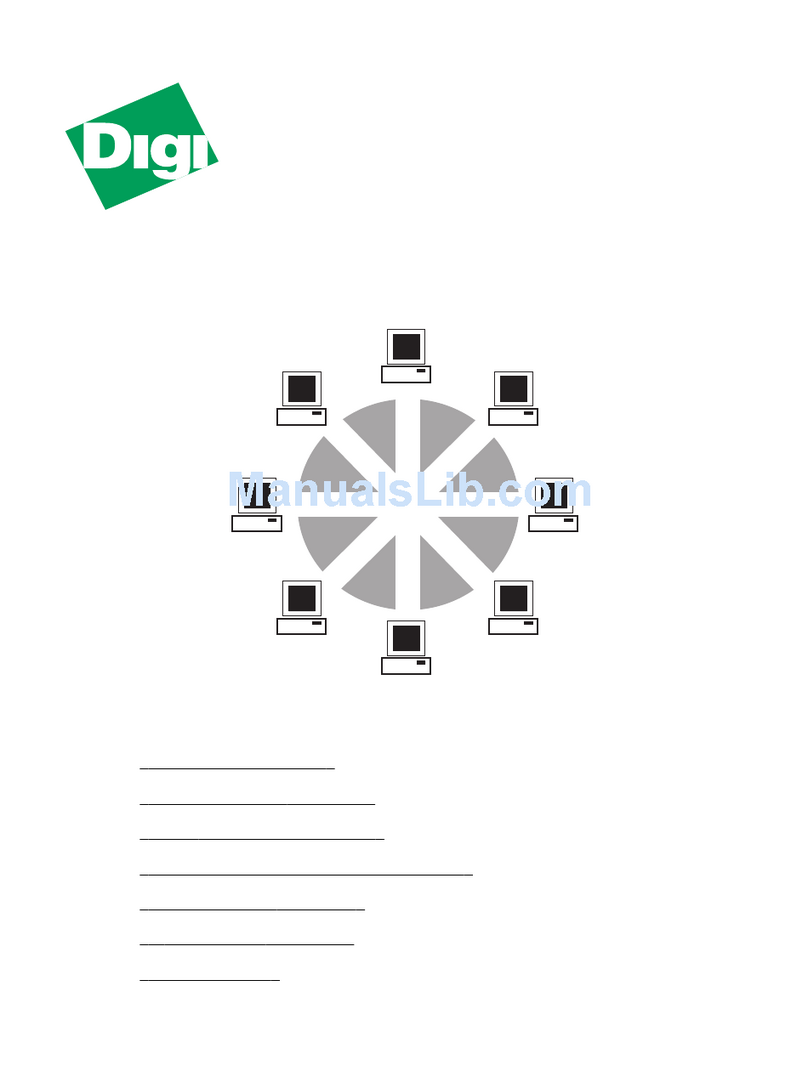
Digi
Digi 910H User manual
Popular Switch manuals by other brands

SMC Networks
SMC Networks SMC6224M Technical specifications

Aeotec
Aeotec ZWA003-S operating manual

TRENDnet
TRENDnet TK-209i Quick installation guide

Planet
Planet FGSW-2022VHP user manual

Avocent
Avocent AutoView 2000 AV2000BC AV2000BC Installer/user guide

Moxa Technologies
Moxa Technologies PT-7728 Series user manual

Intos Electronic
Intos Electronic inLine 35392I operating instructions

Cisco
Cisco Catalyst 3560-X-24T Technical specifications

Asante
Asante IntraCore IC3648 Specifications

Siemens
Siemens SIRIUS 3SE7310-1AE Series Original operating instructions

Edge-Core
Edge-Core DCS520 quick start guide

RGBLE
RGBLE S00203 user manual