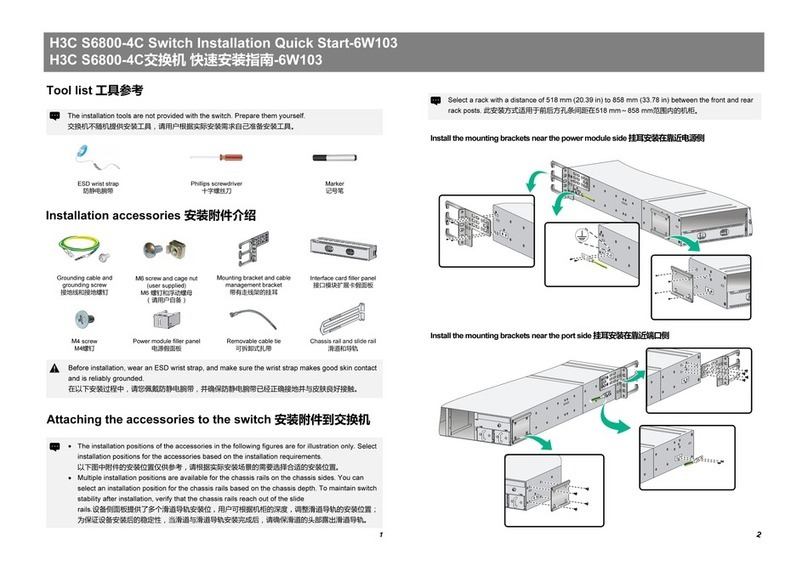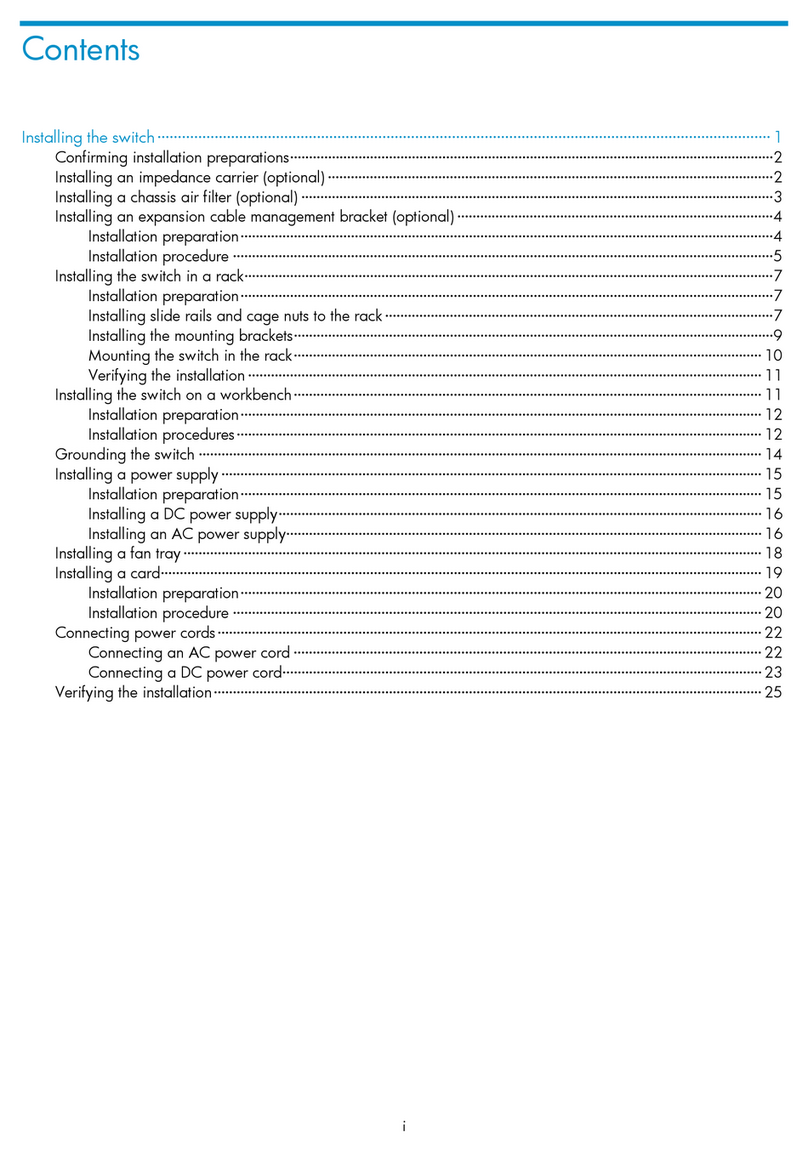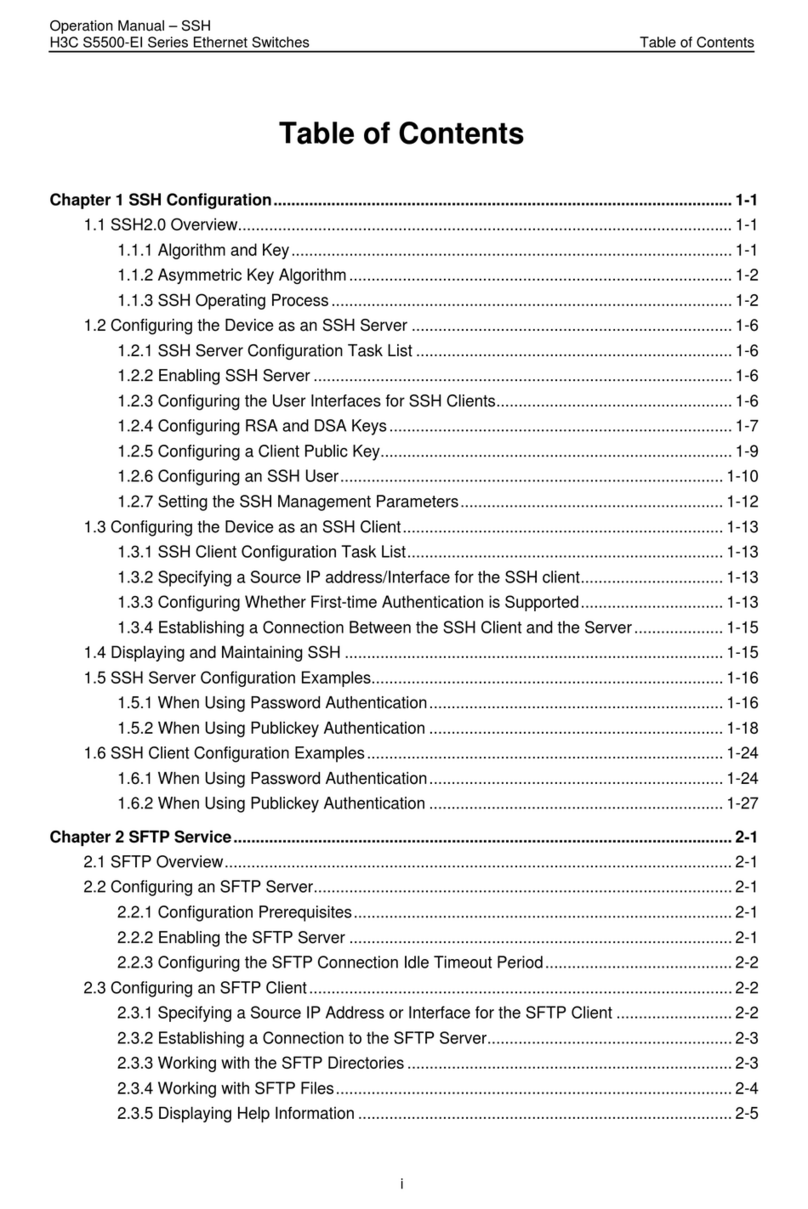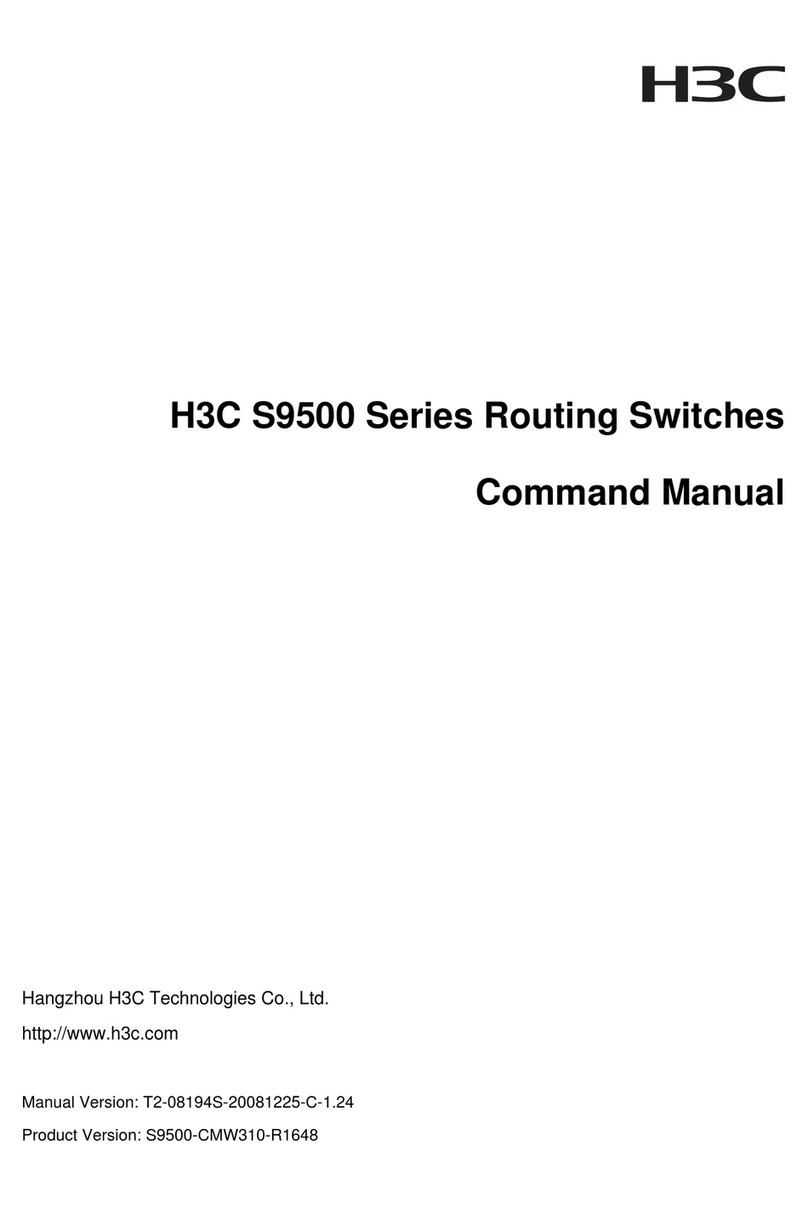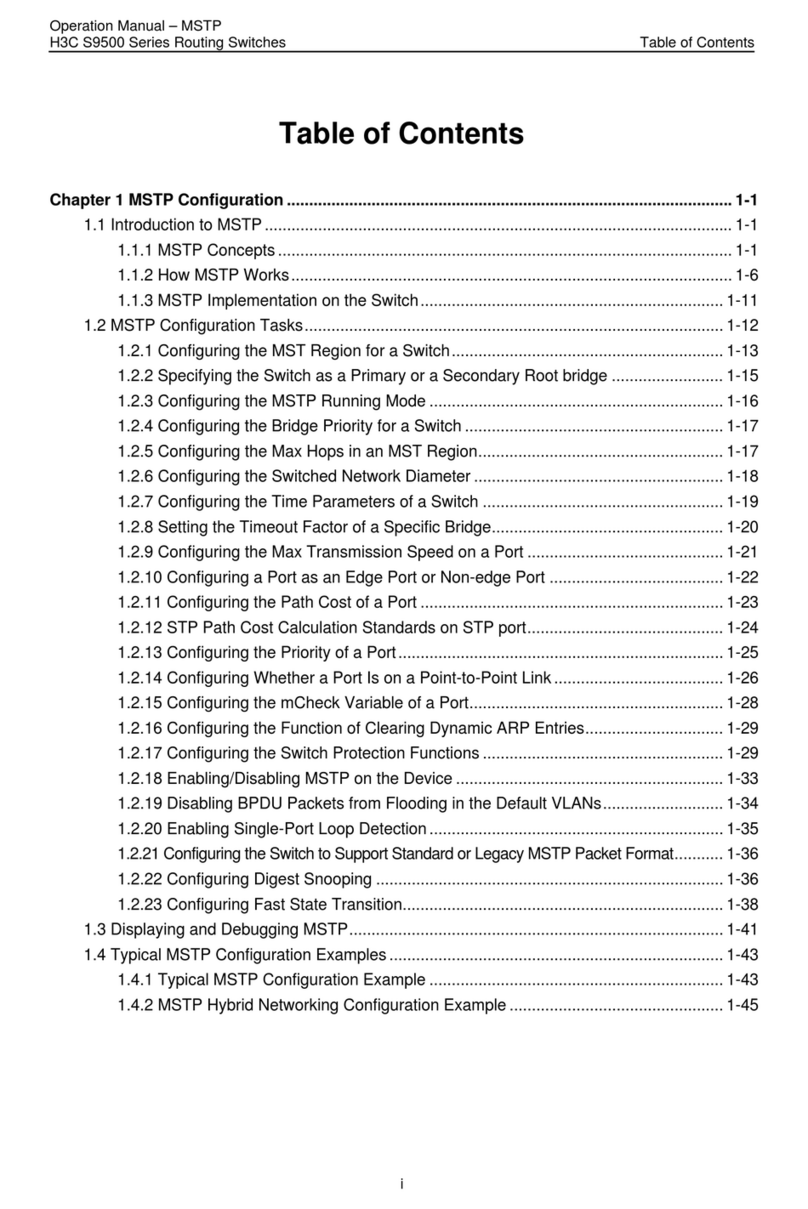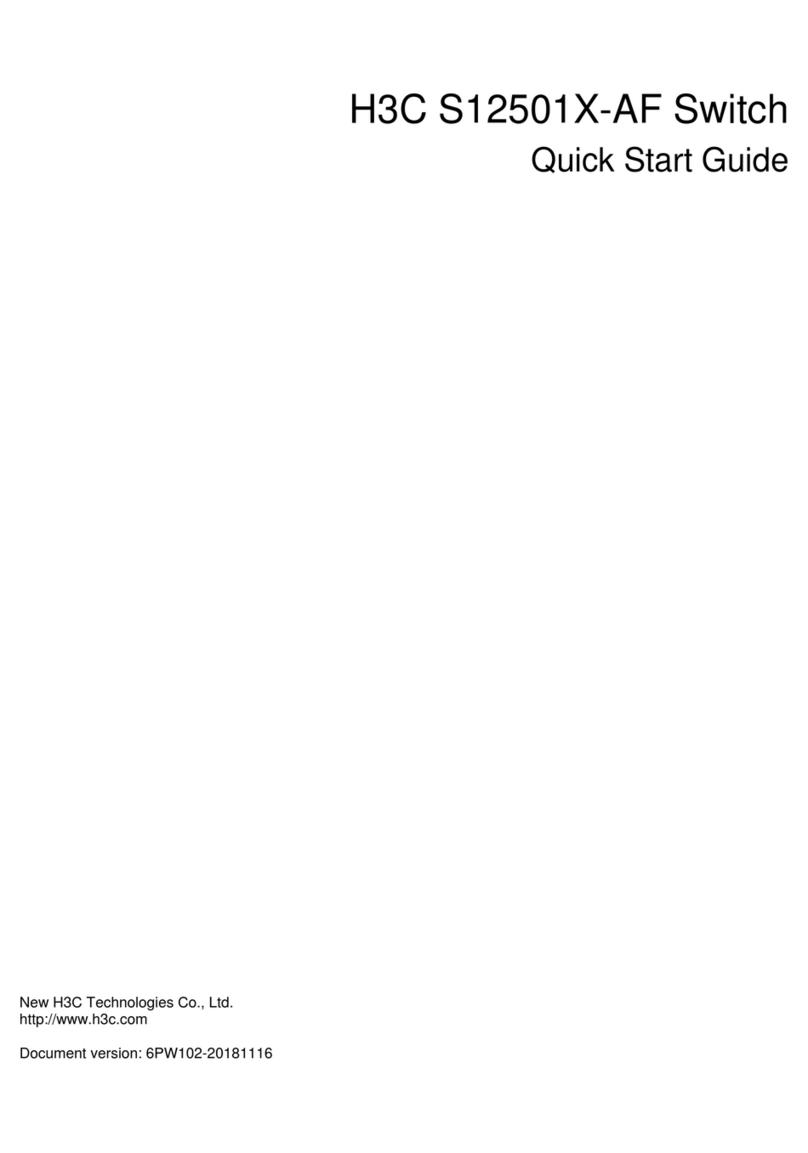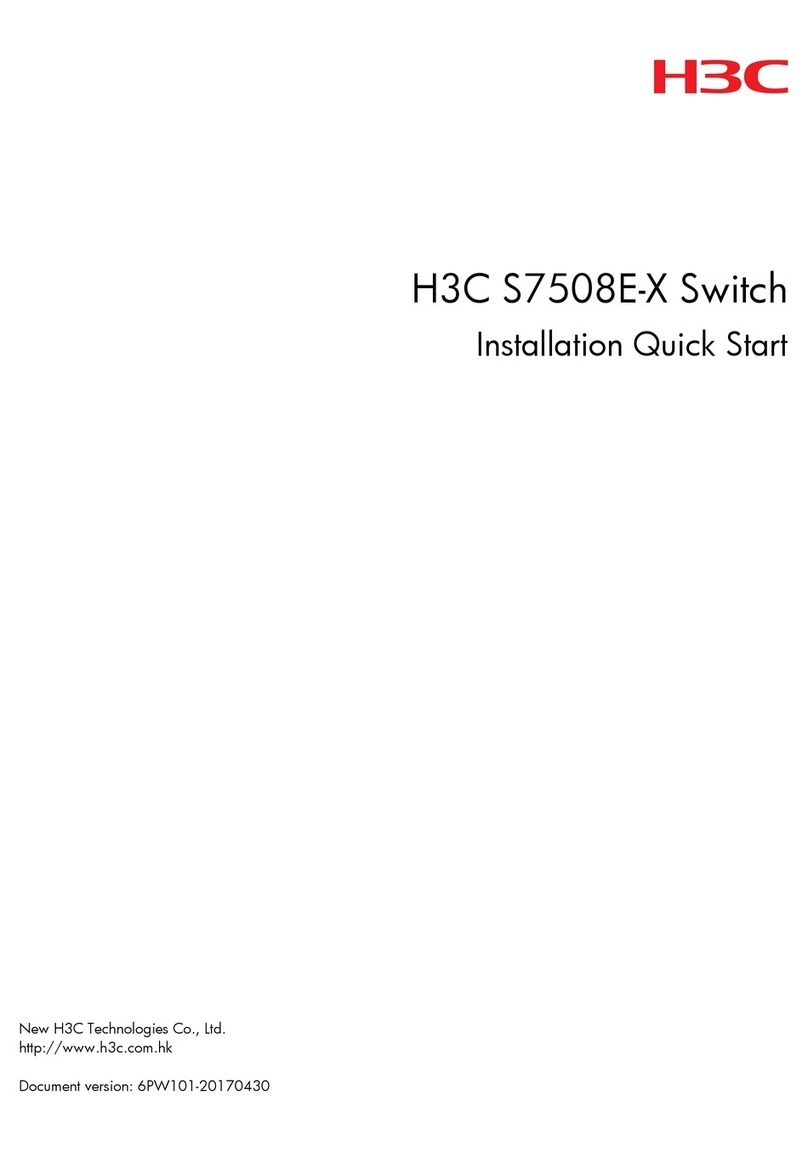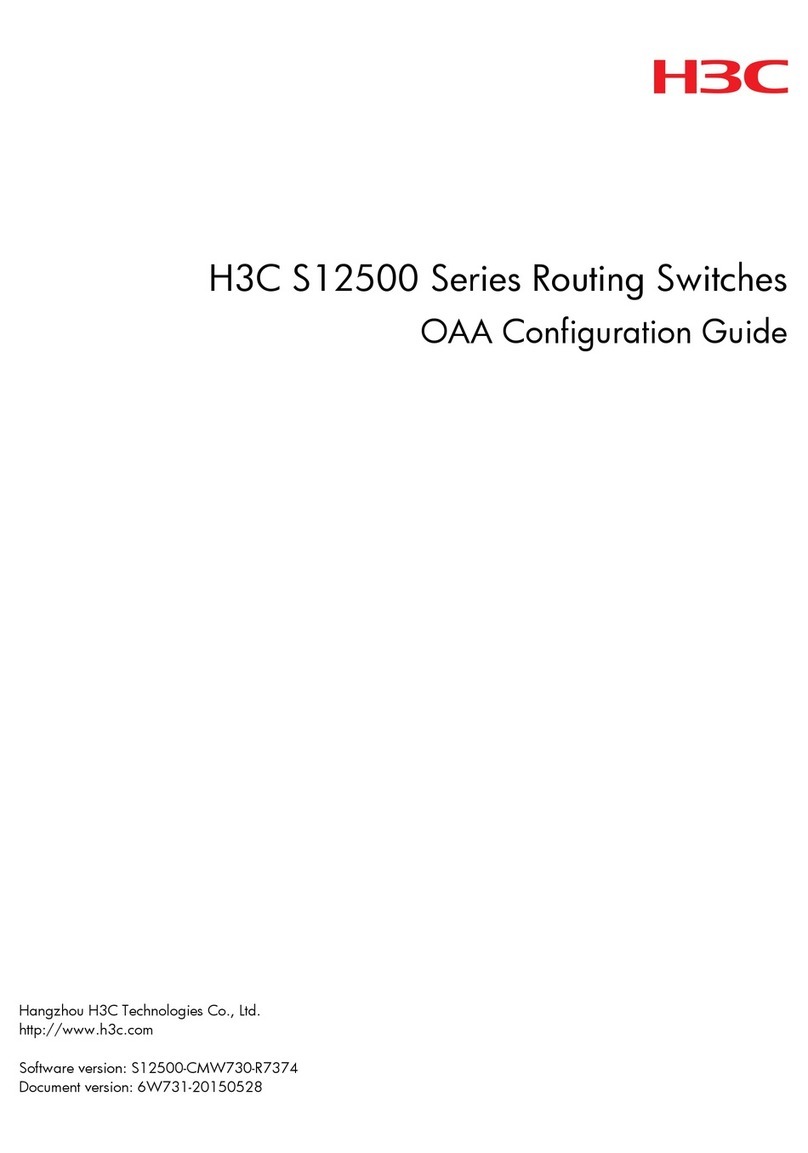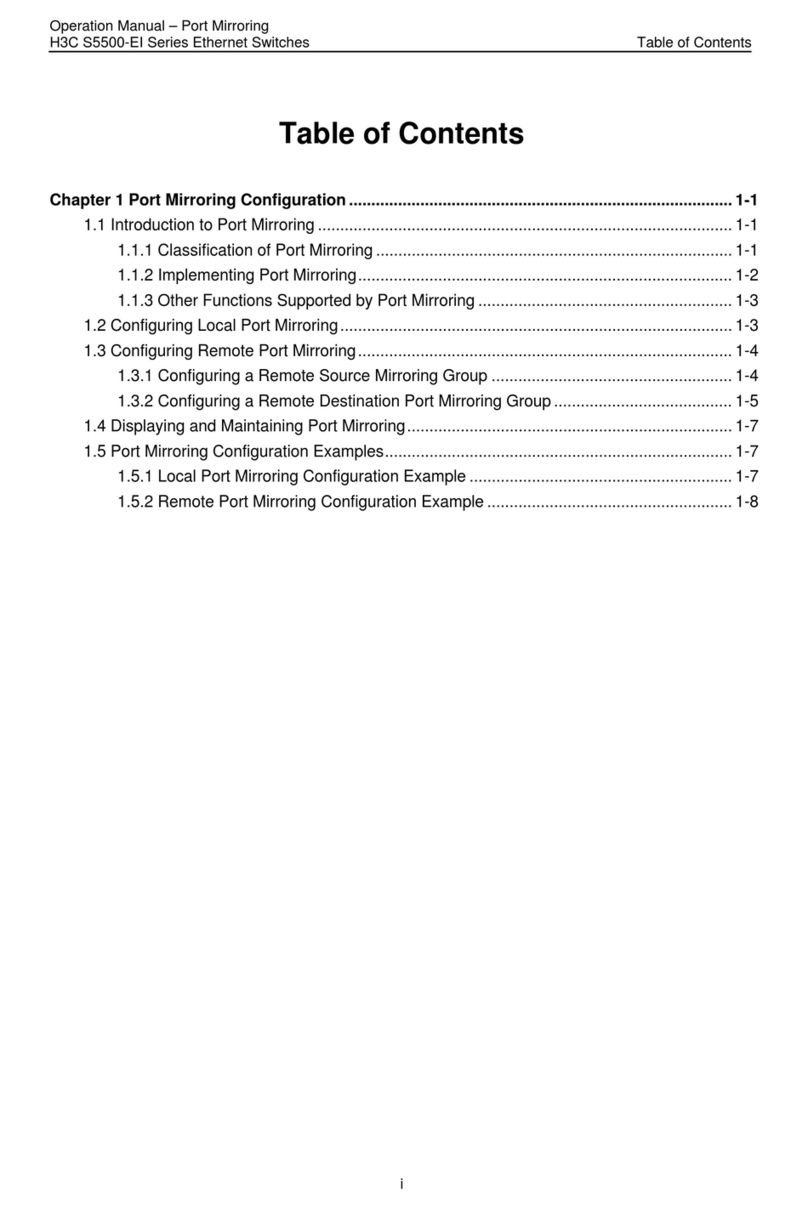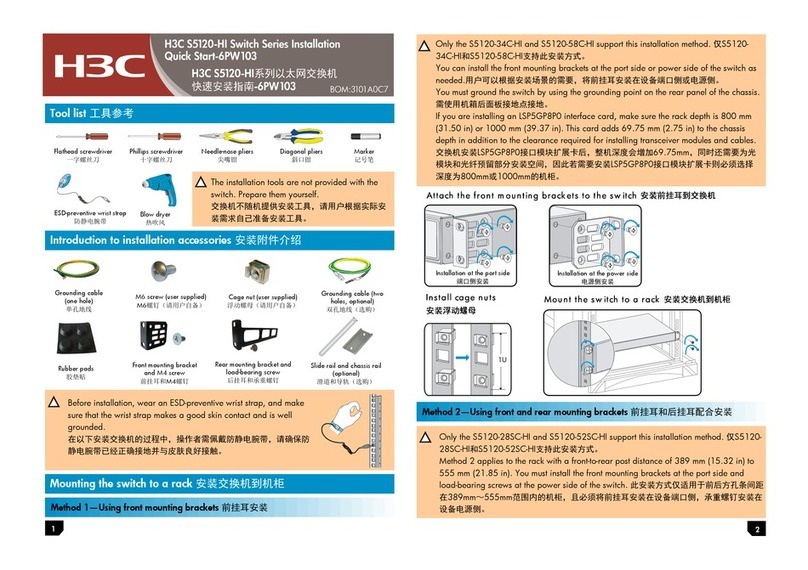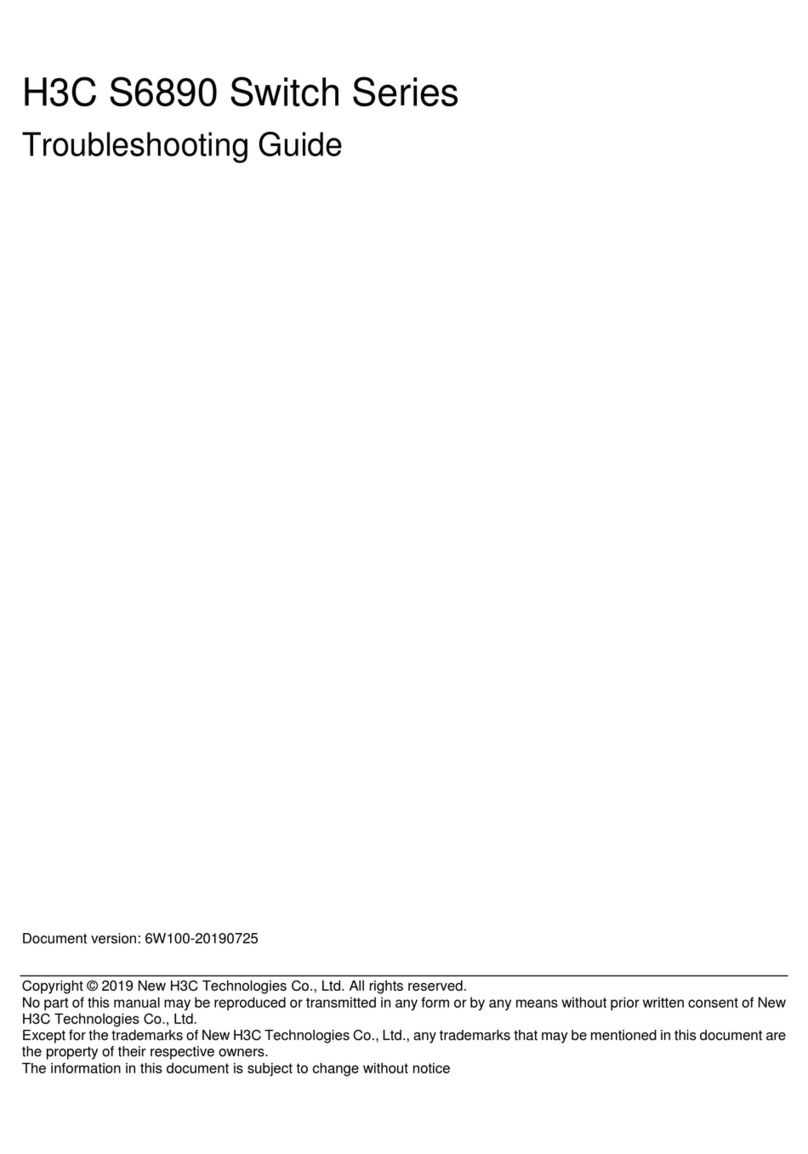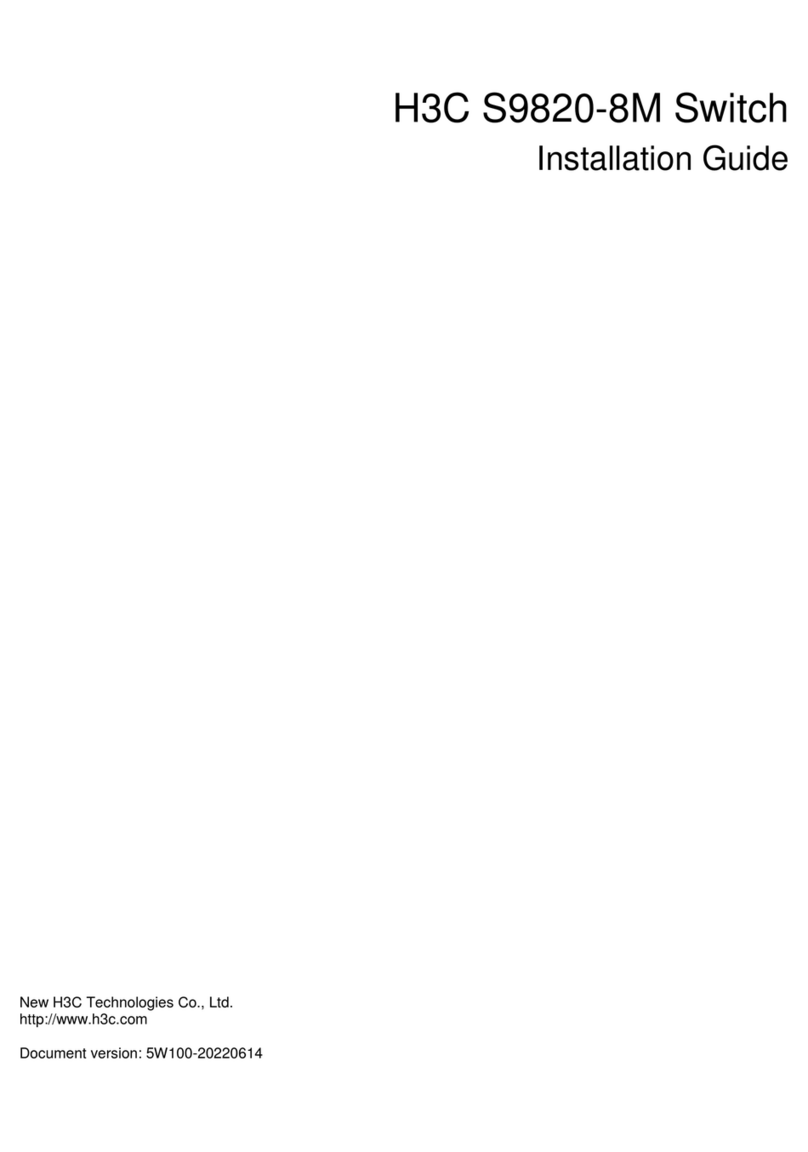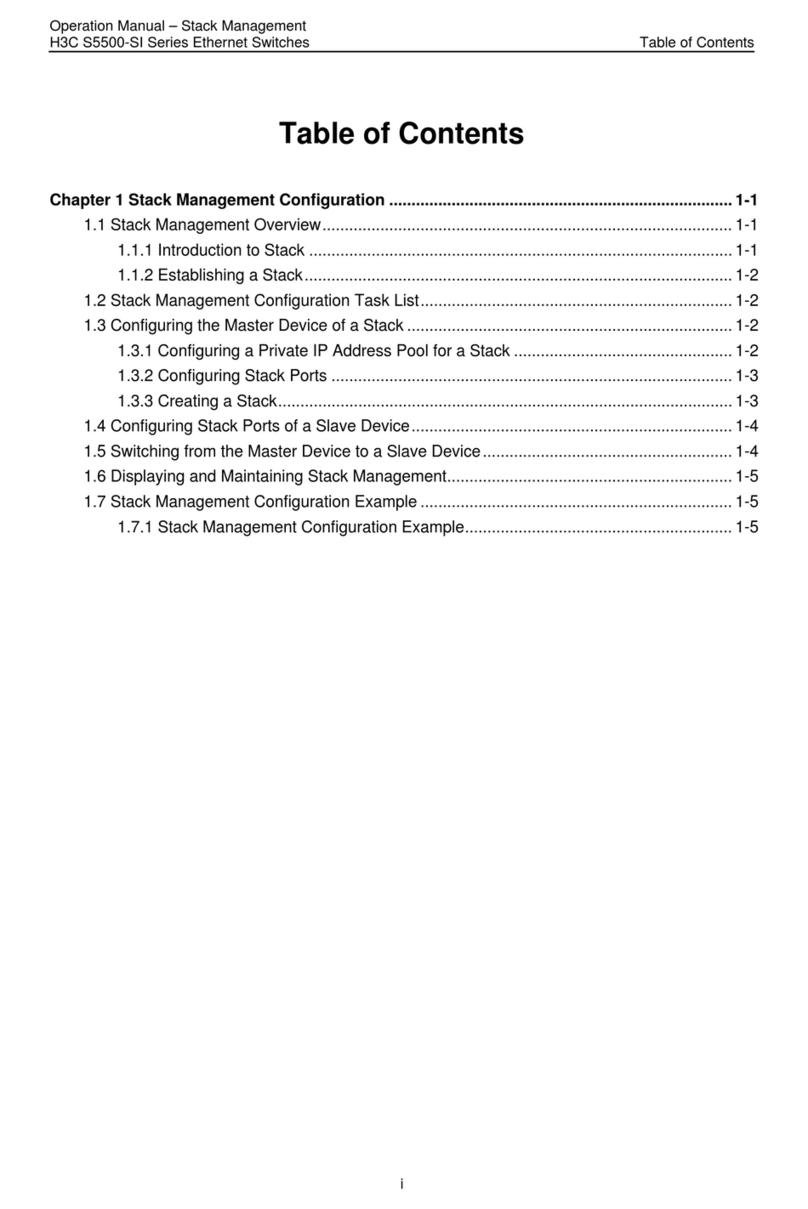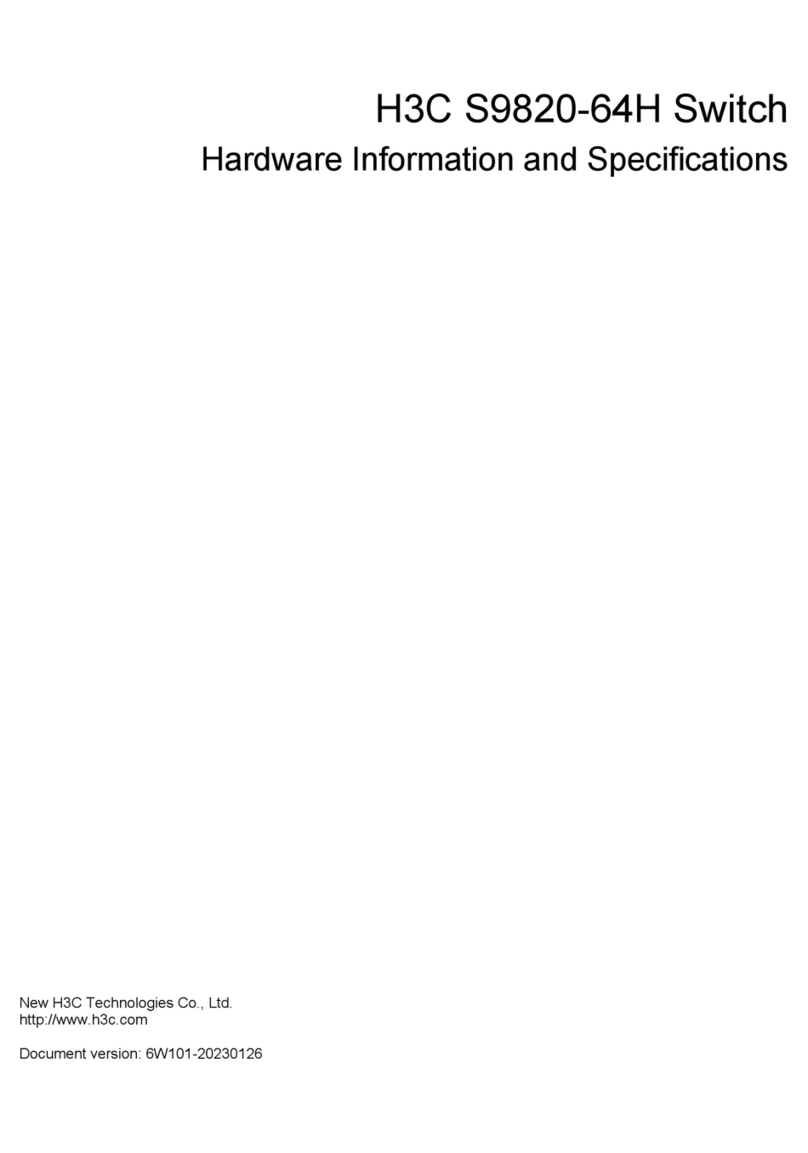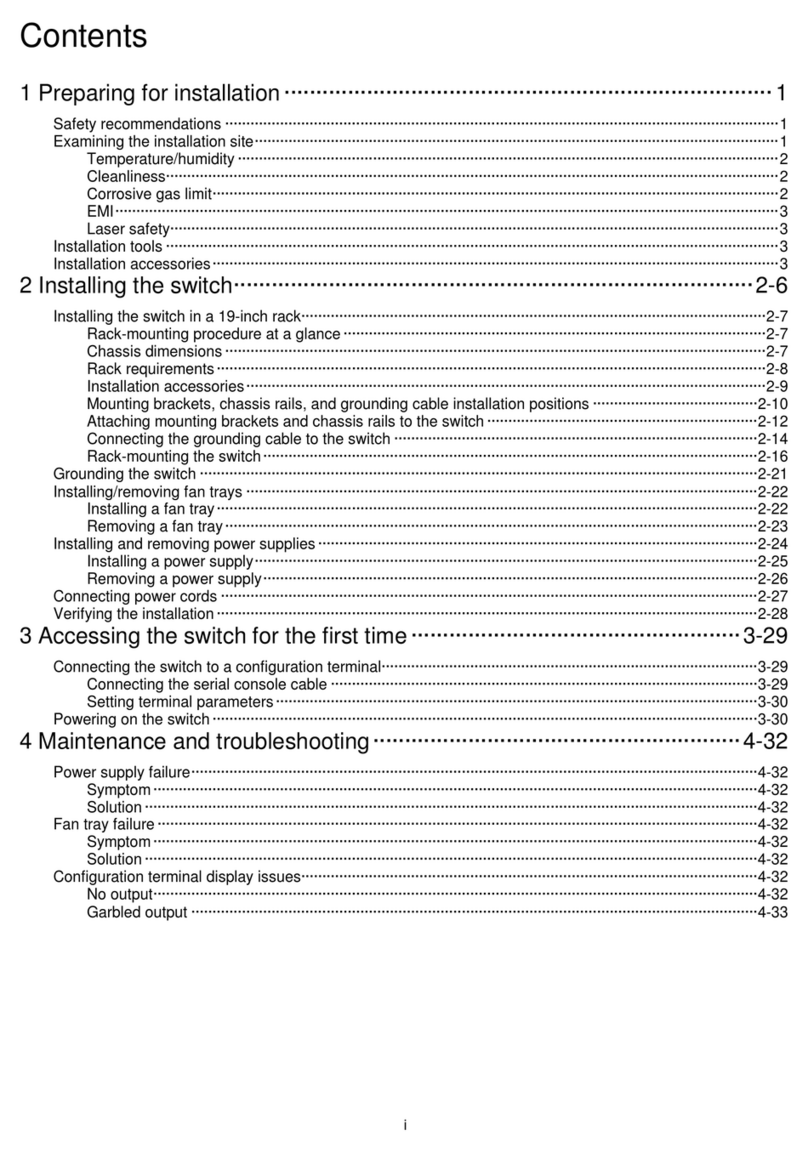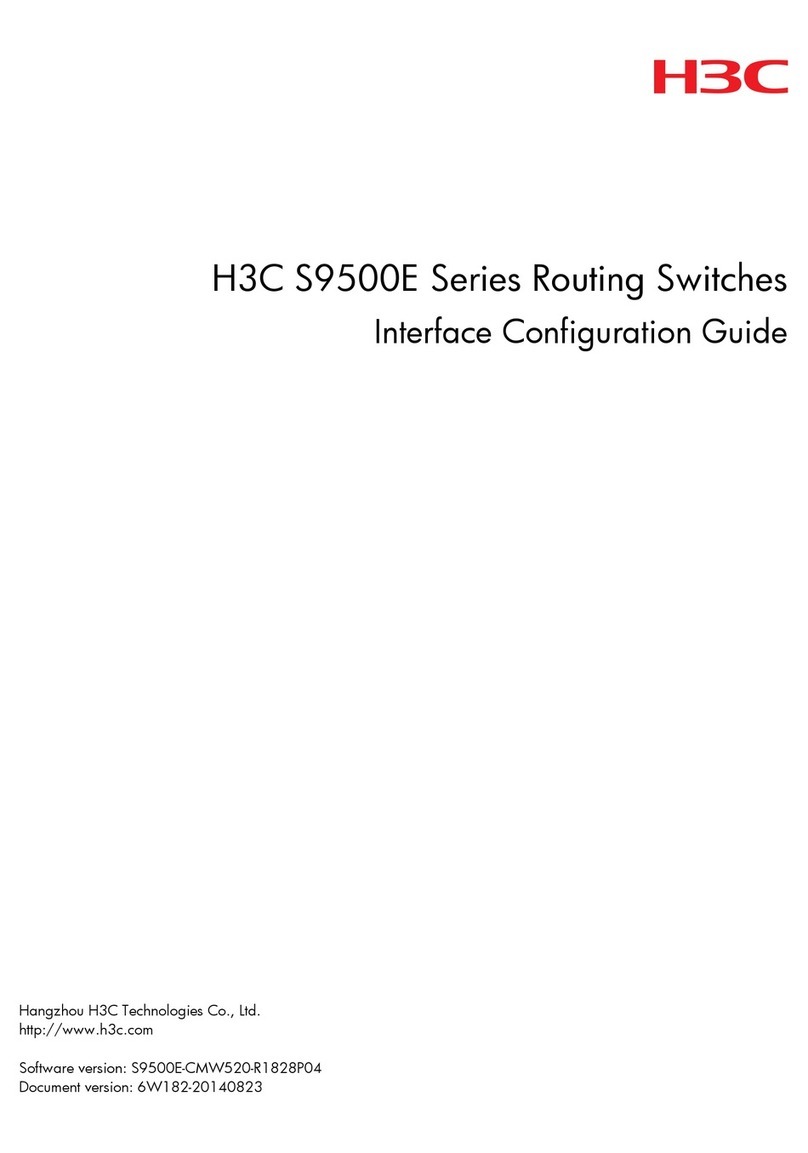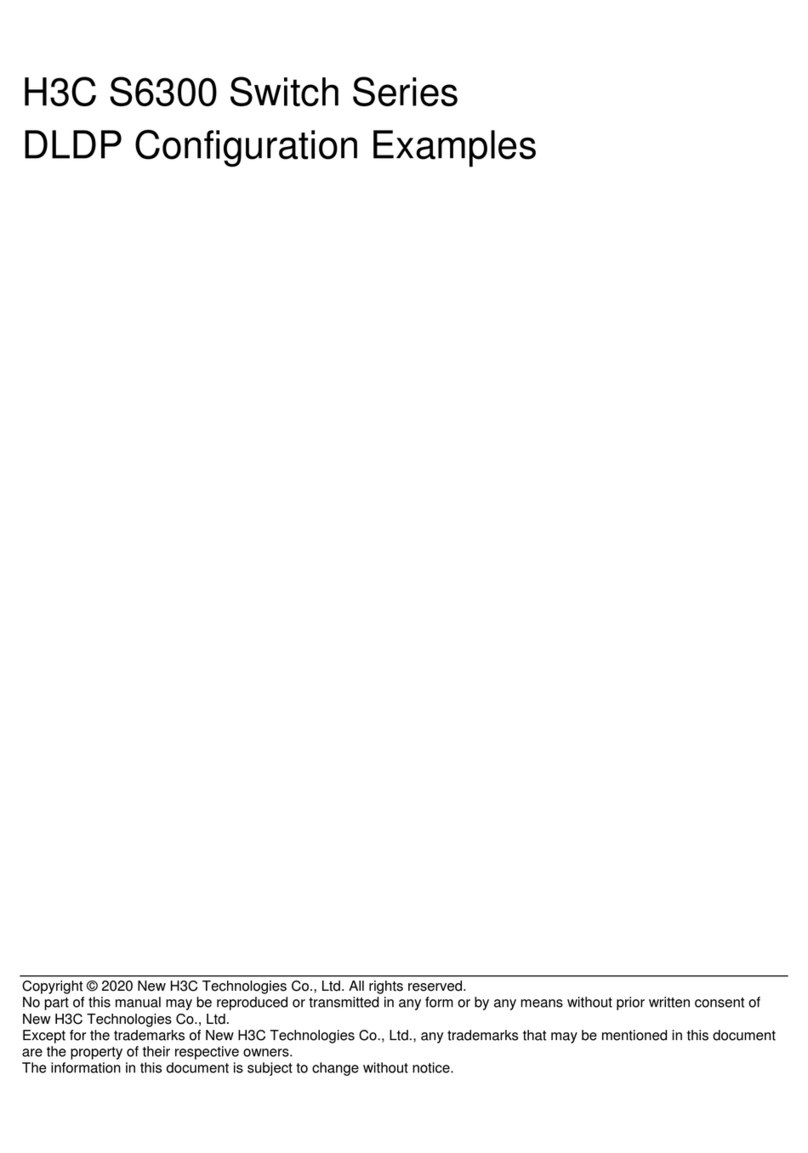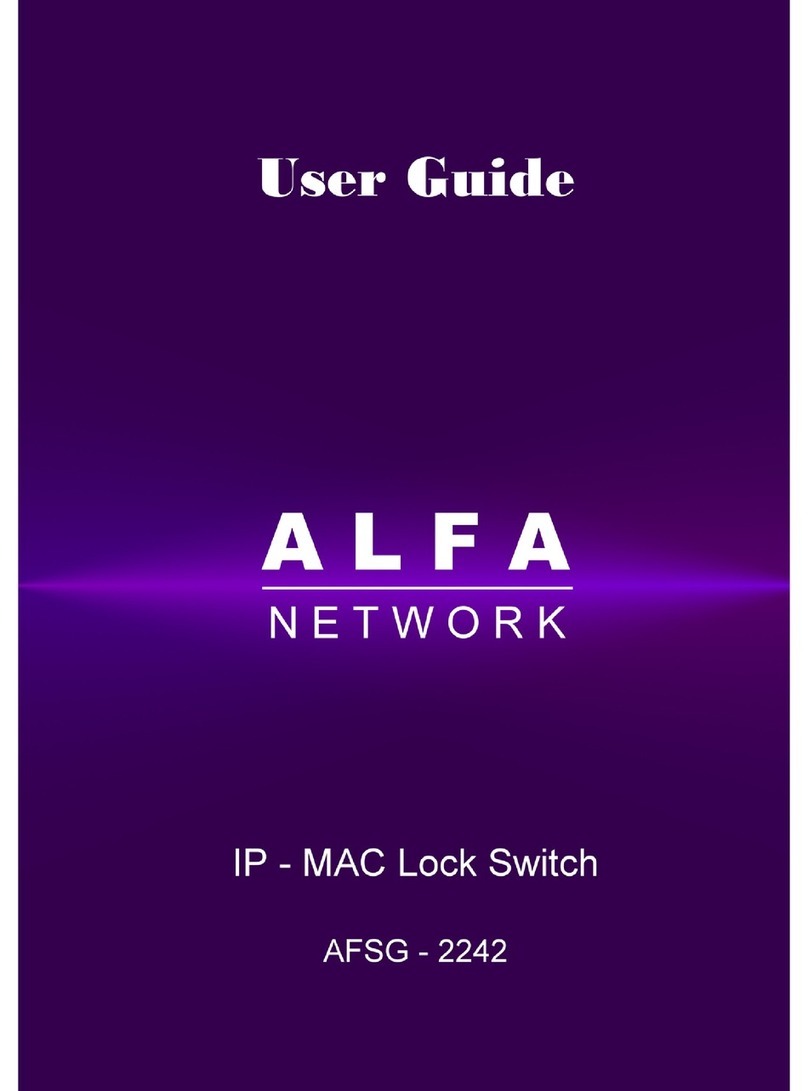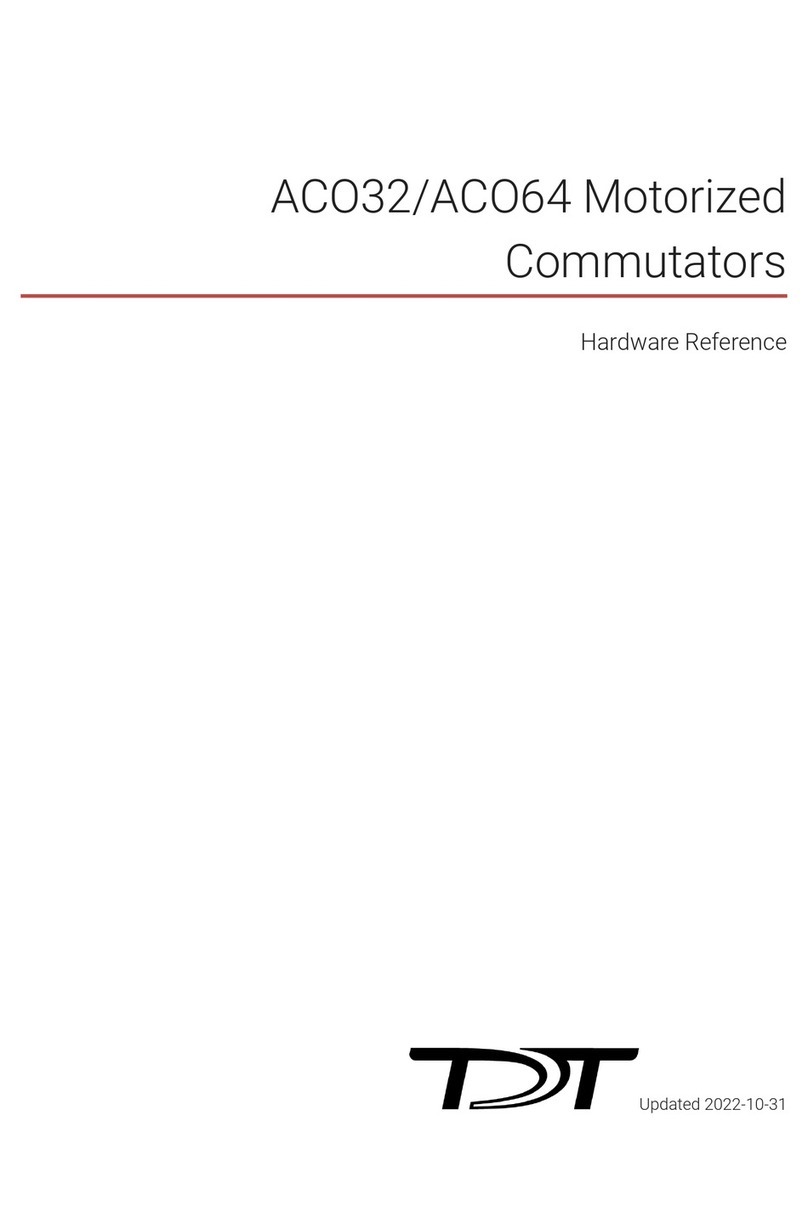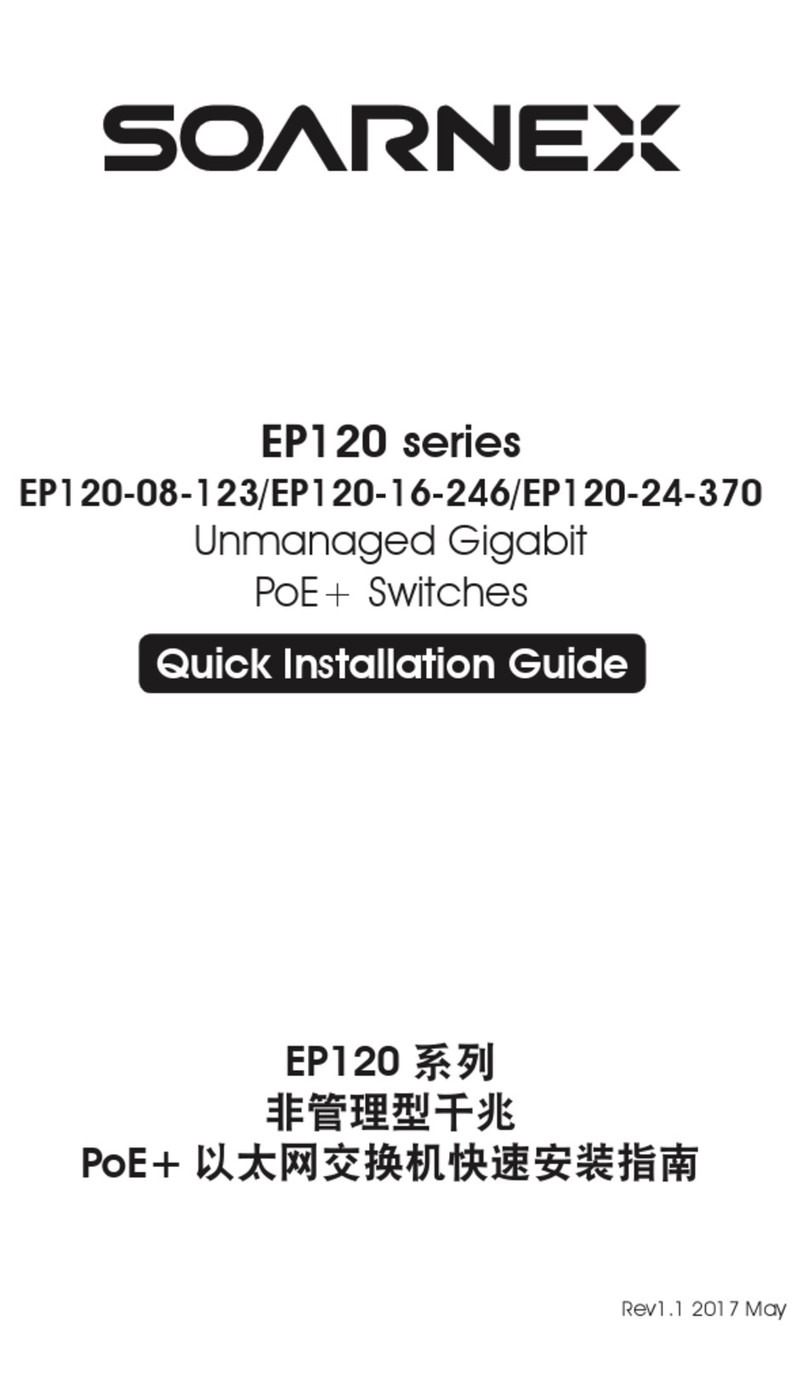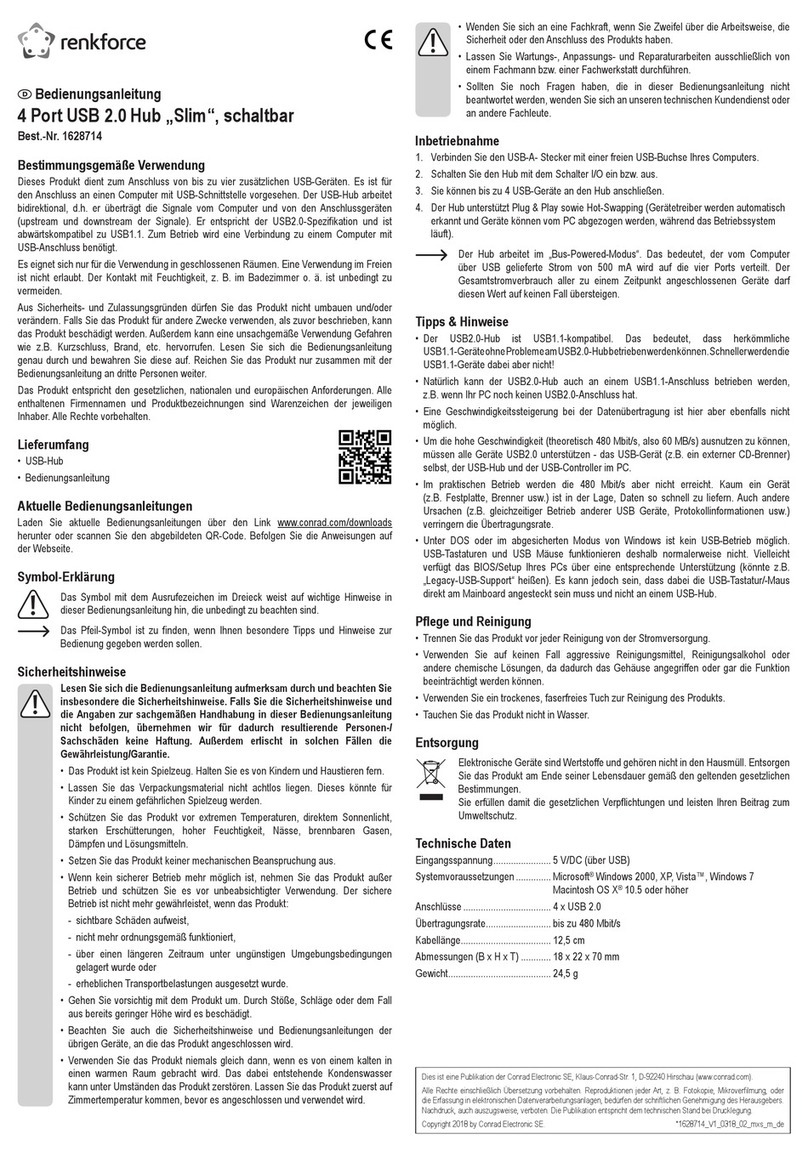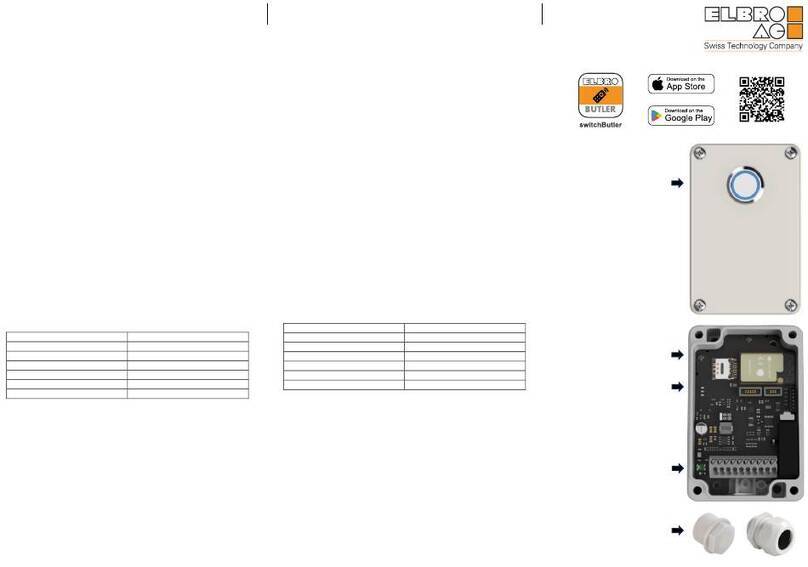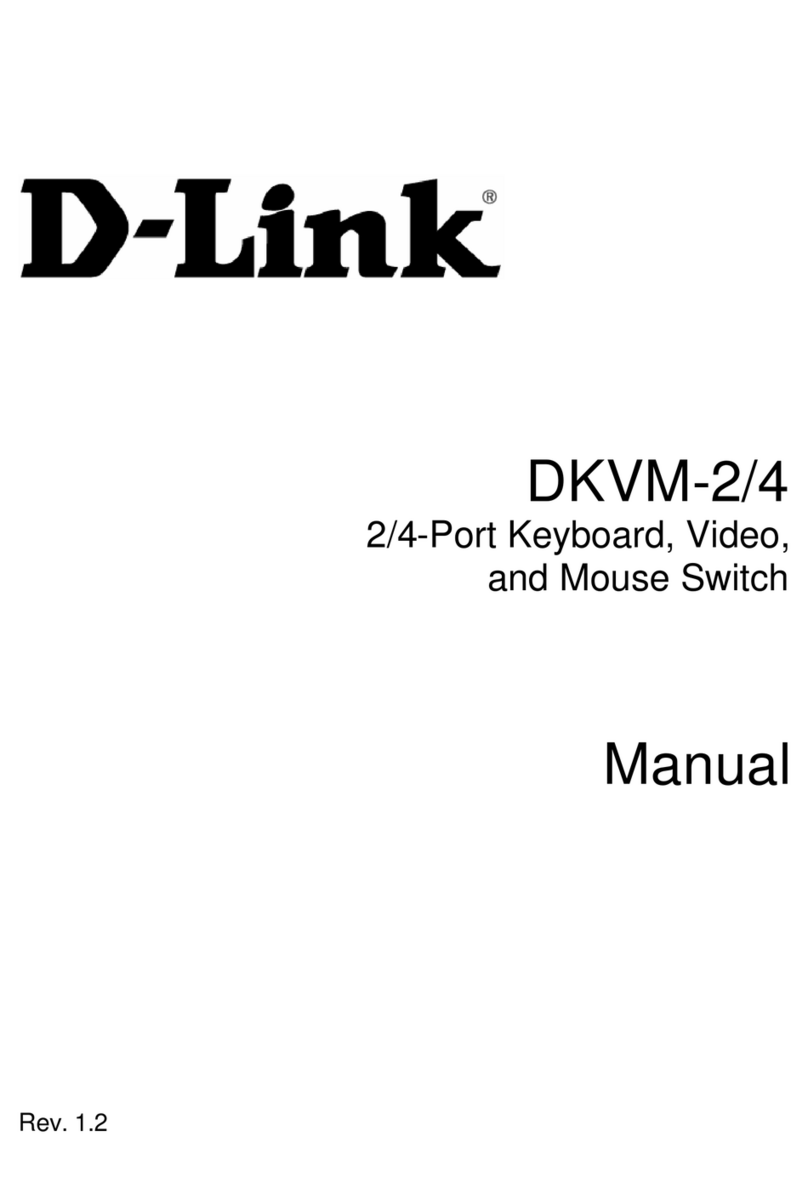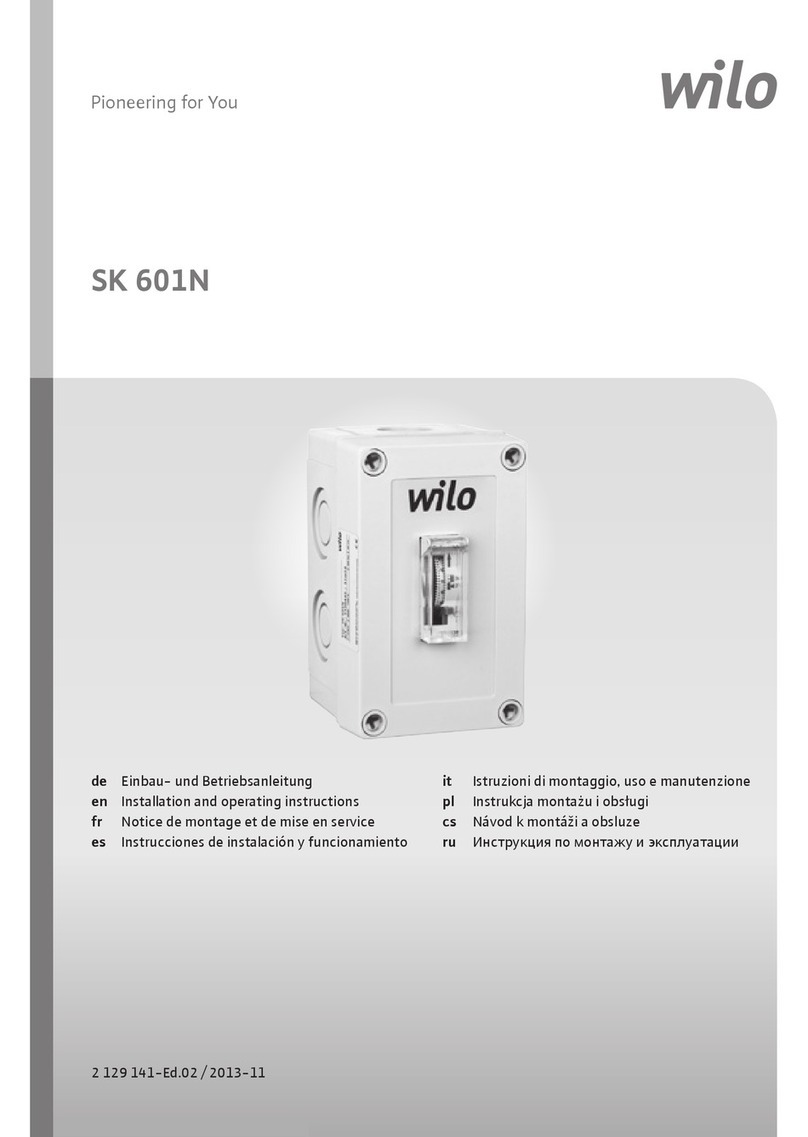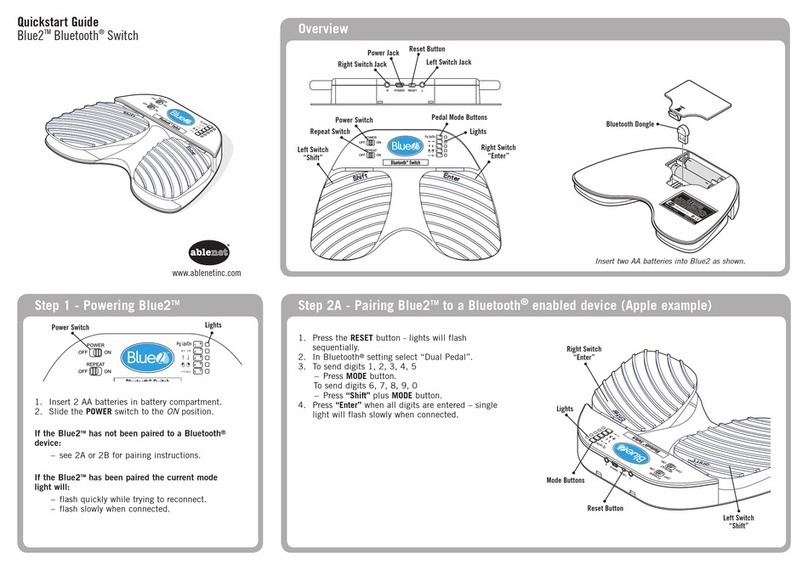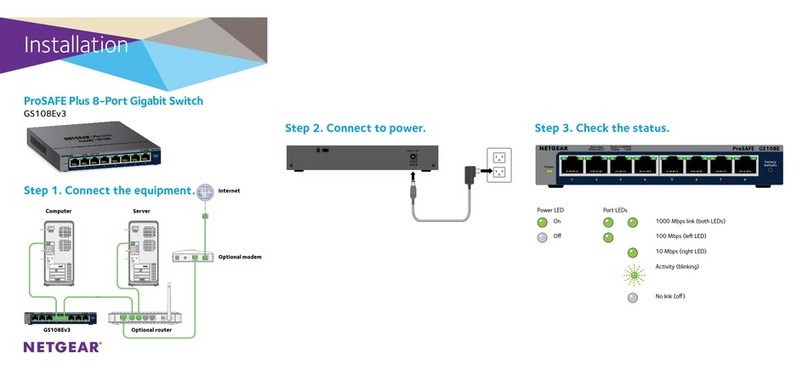iii
Appendix A Chassis views and technical specifications ························································································84
Chassis views ································································································································································· 84
Weights and dimensions··············································································································································· 87
Module power consumption and system power consumption ·················································································· 91
Card power consumption····································································································································· 91
Fan tray power consumption································································································································ 92
System power consumption·································································································································· 93
Heat dissipation ····························································································································································· 93
Environmental specifications········································································································································· 93
Noise··············································································································································································· 93
Appendix B FRUs and compatibility matrixes··········································································································95
MPUs ··············································································································································································· 95
Type A MPUs (for Release 10XX) ························································································································ 95
Type B MPUs (for Release 11XX)························································································································· 95
Type A and type B MPU specifications··············································································································· 96
LPUs ················································································································································································· 96
LPUs compatible with type A MPUs····················································································································· 96
LPUs compatible with type B MPUs ····················································································································· 98
Switching fabric modules ············································································································································101
Power modules ·····························································································································································101
DC input terminal blocks ·············································································································································102
Fan trays········································································································································································103
Air filters········································································································································································103
Transceiver modules ····················································································································································103
DC power cords···························································································································································108
AC power cords···························································································································································108
Appendix C LEDs ···················································································································································· 112
Chassis LEDs (S12510-X AC/S12510-X DC switch) ·······························································································112
Power module LED···············································································································································113
Fan tray status LED ··············································································································································114
MPU LED·······························································································································································114
Switching fabric module LED ·····························································································································114
LPU LED·································································································································································114
MPU LEDs······································································································································································114
LPU LEDs········································································································································································116
Switching fabric module LEDs·····································································································································119
Fan tray status LEDs ·····················································································································································119
Power module LEDs······················································································································································119
Appendix D Cables ················································································································································ 121
Console cable·······························································································································································121
Ethernet twisted pair cable··········································································································································121
RJ-45 connector ···················································································································································122
Cable pinouts·······················································································································································122
Cable type····························································································································································122
Pin assignments ···················································································································································124
Making an Ethernet twisted pair cable·············································································································124
Optical fiber ·································································································································································125
Optical fiber·························································································································································125
Optical fiber cable ··············································································································································125
Patch cord ····························································································································································126
Pigtail cord···························································································································································126
Fiber connector····················································································································································126
Precautions···························································································································································126