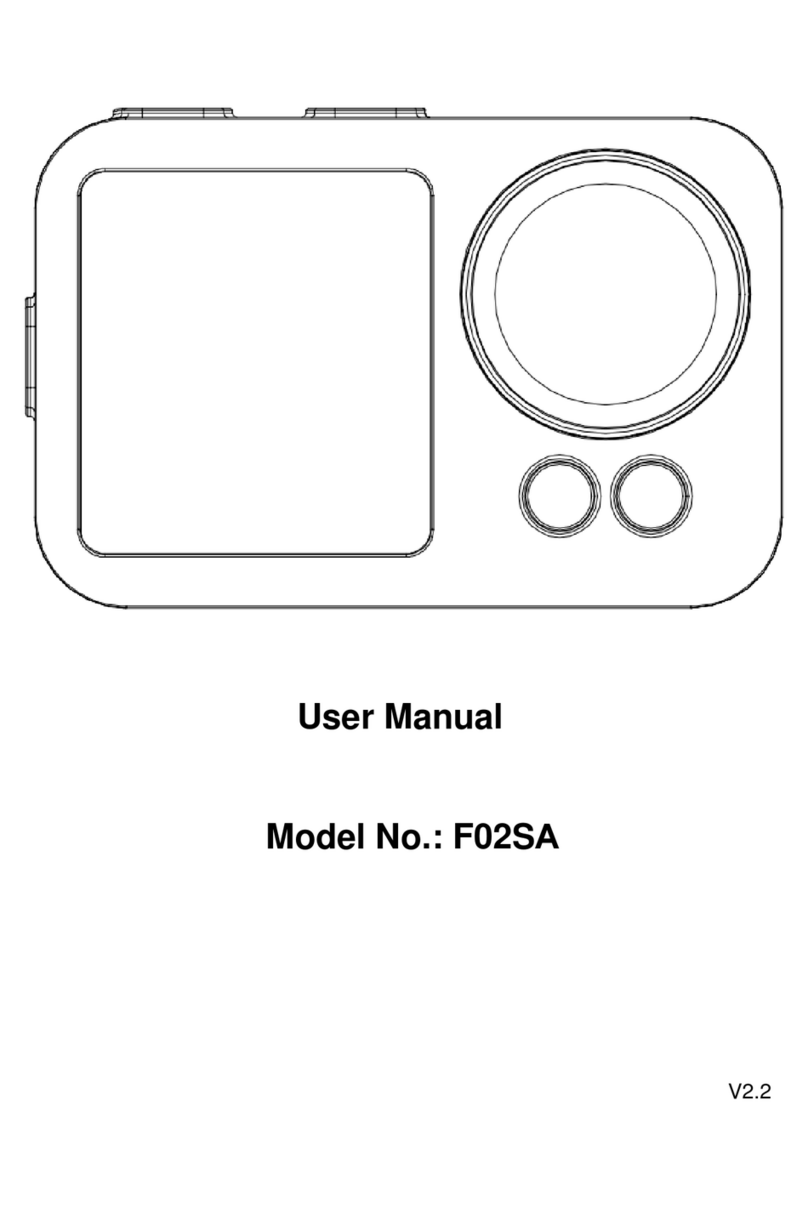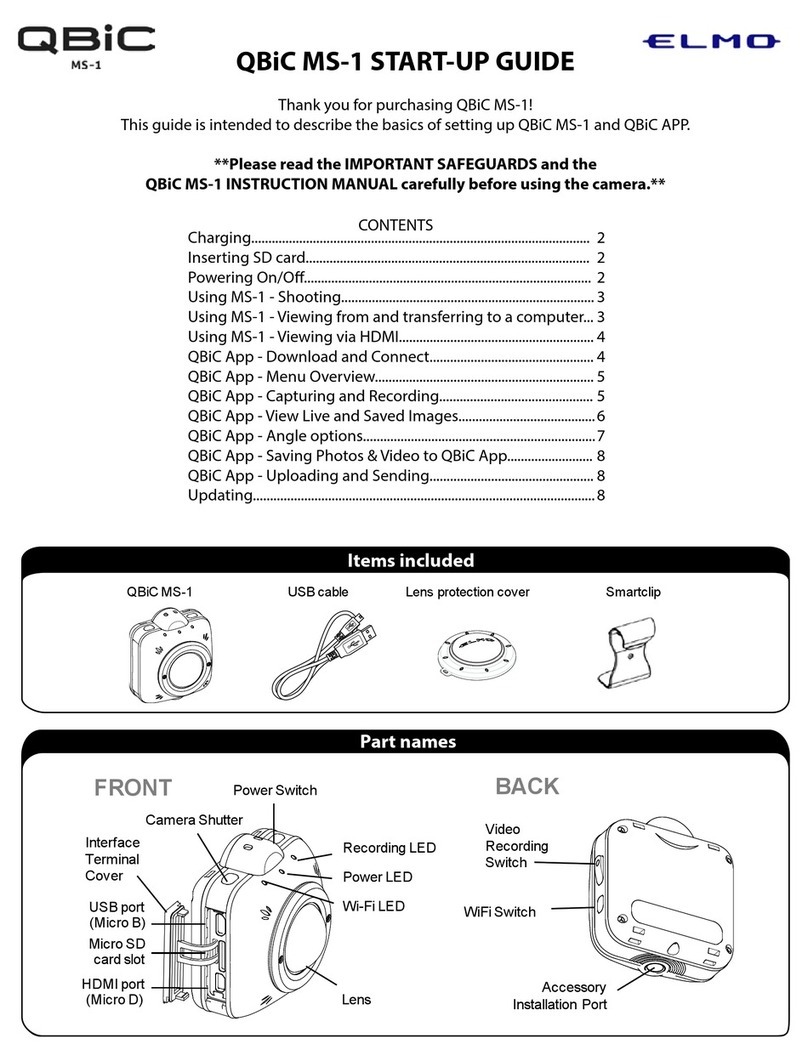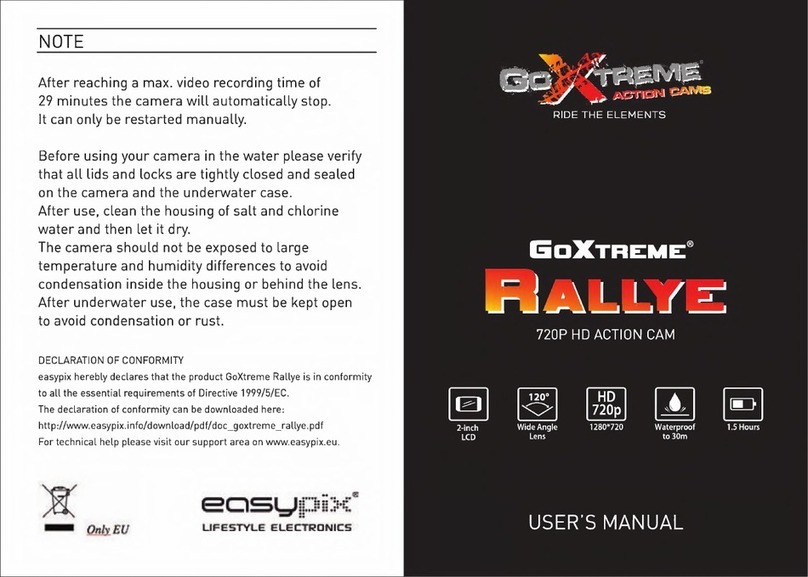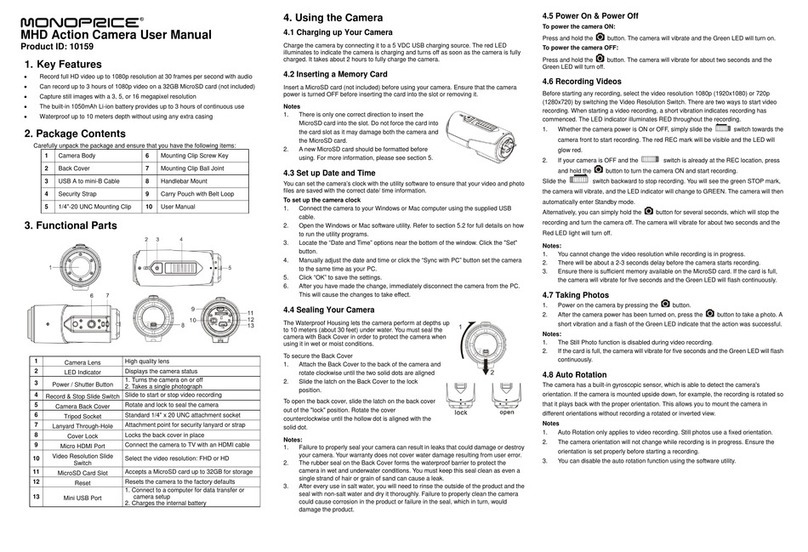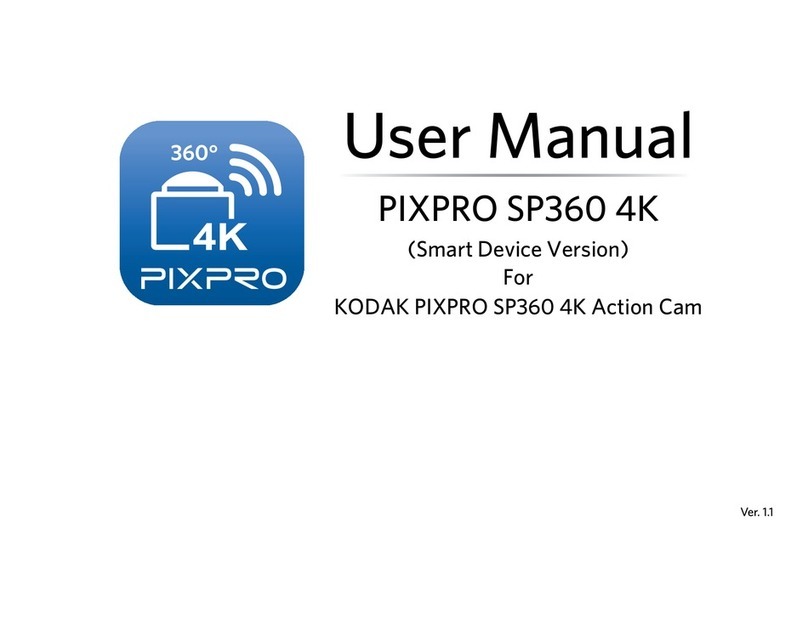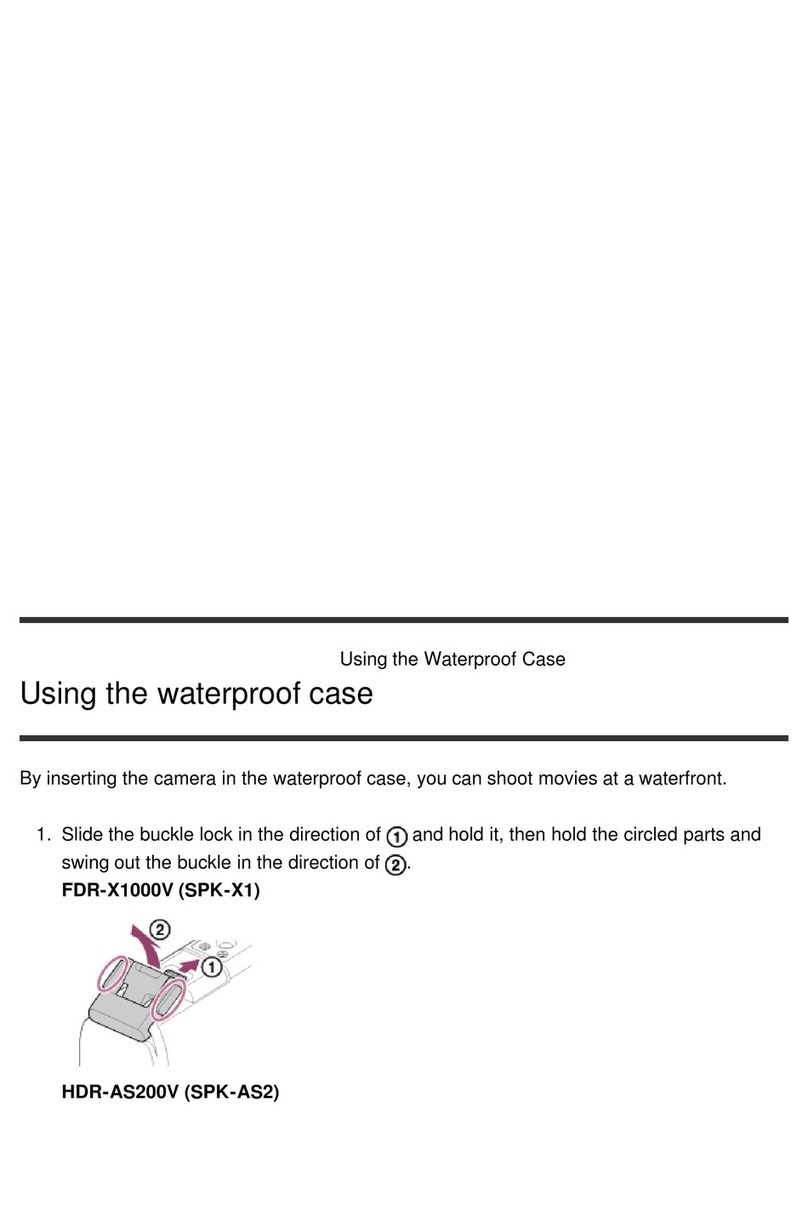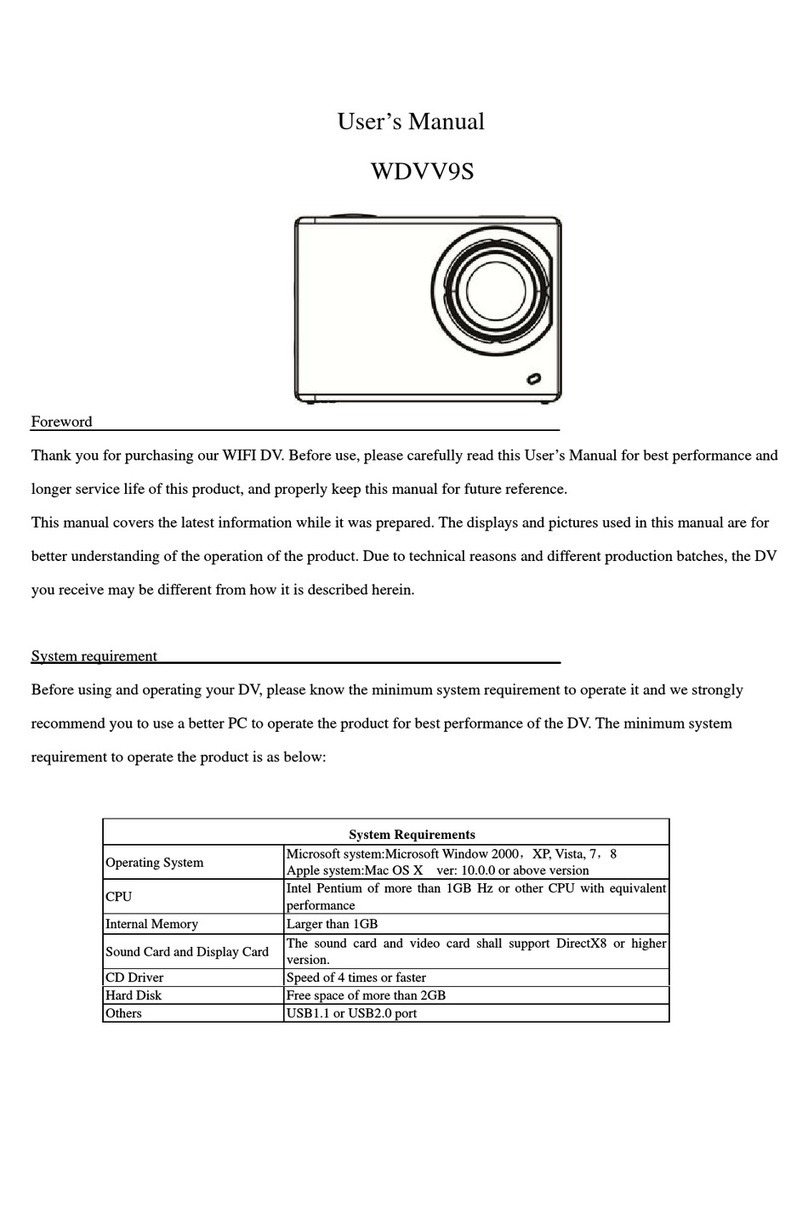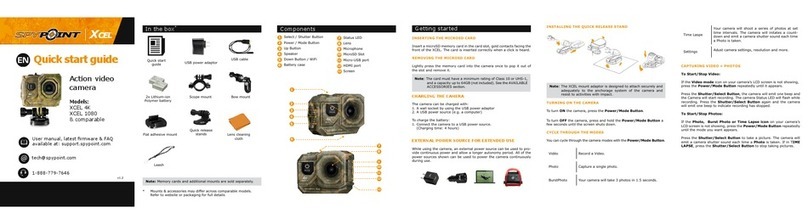HDKing NDL703P User manual

User Manual
VER:NDL703P-V1.0
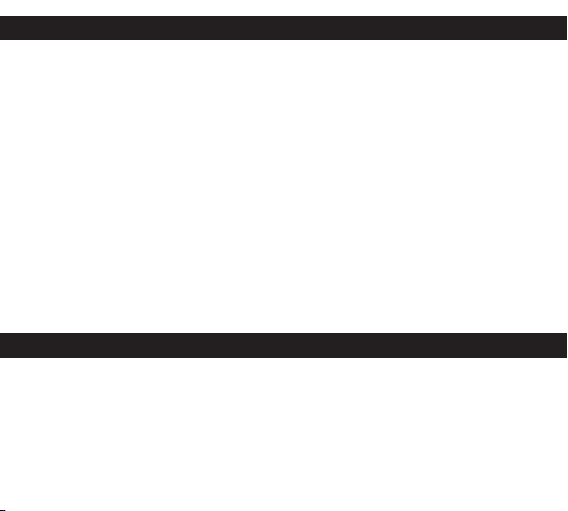
1.Function Introduction
Thank you for buying our hunting camera. This product is a dedicated
high-definition digital camera that can support record and observe wildlife.
This camera has pyroelectric animal/human sensing technology as well as
automatically capture high-resolution images and smooth videos
technology. This hunting camera will be in a state of energy saving when
there is no detection of the animal (body) which can be alerted for a long
time. In order to operate the camera, please read this manual carefully
before using.
The contents contained in this manual refer to the latest information when
the manual is written. Due to different technical development and
production batches, it may be slightly different from your actual use.
Please refer to the actual product functions.
2.Notice for use
Instructions for use:
● Before using this product, please insert the battery first, open
the hunting camera, find the battery box, put into 8 1.5VAA
battery, and at the same time ensure that the battery polarity is
correct.
1
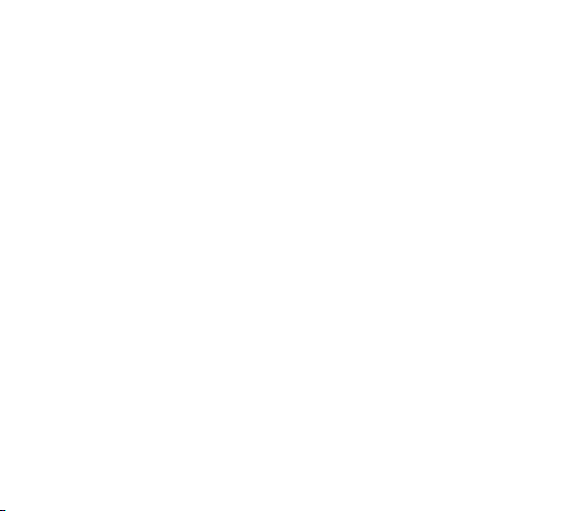
●If you use a newly purchased memory card for the first time,
make sure to format the memory card before using it.
●This camera must use C10 or higher grade brand high speed SD
card.
The usage of the memory card is as follow:
●According to the instruction next to the memory card slot
(chip up), push the SD card into the slot until the card is fully
inserted pop up.
●To remove the SD card, gently press the back of the memory
card inward and the card will
●After repeated use or improper use, the memory card will
degrade its performance and may damage the recorded data.
You need to buy a new memory card.
Note: The memory card will get hot after being used for a long
time, which is normal.
2

3.Button, Interface, Indicator Function Introduction
3
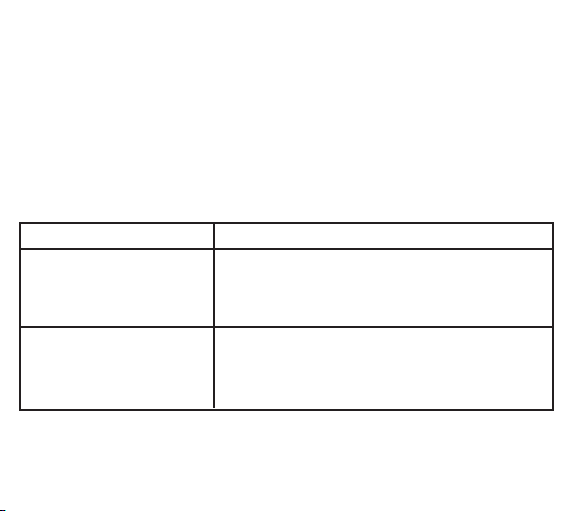
1. Left indicator 2. .Light sensor 3. Right indicator
4.Lens 5. primary sensor 6. Left PIR
7. Right PIR 8. LCD 9. MENU
10. Battery bin switch button 11. OK key
12.left key 13.right key 14. up key
15.Down key 16.speaker 17. DC port
18.USB port 19. SD card slot 20. OFF/SETUP/ON
21.AV port
Key and interface
MODE KEY
OK key
Functions
1.Click the preview interface to enter the
main menu OR return to the previous menu
2.Click on playback interface to enter the
settings menu or return to the previous menu
1.On preview interface of video or photo,
Click it to record or take photo
2.On menu setting, click to confirm
3.On playback, click to play video or pause
4

UP Key
1.On menu setting, click for up choice
2.On time or password setting, click to choose up digit
3.On Preview interface, Long press 3seconds to turn on WIFI,
short press to turn off WIFI
4.On photo preview interface , click switching to video
preview interface
5.On Playback, click to switch up file
Down
Left Key
5
1.On menu setting, click for down choice
2.On time or password setting, click to choose down digit
3.On video preview interface, click switching to photo
preview interface
4.View Playback, short press Down key to switch files
1.Press this key to select left when the submenu sets
multiple digits
Right Key
1.Press this key to select right when the submenu sets
multiple digits
2.Click “ RIGHT” Key on the preview interface to enter
playback mode or return to the preview interface from
playback mode

1. Switch to OFF mode to shut down
2. Switch to SETUP mode to setup
3. Switch to ON mode to monitor
OFF/SETUP/ON
Battery bin
switch button
6
Press down, battery bin pop up, replace battery

4.System settings
1. Switch machine/setting/hunting mode
● When the battery is put in, push the switch from the “OFF” to the “SETUP”
to set up the function
●It is monitor mode when push the mode to “ON”, then the camera will
perform operations as setting Photo, Video or Photo+Video.
● Push switch to “OFF”, the camera will be turned off, then LCD screen
will show nothing.
2.Working Mode
The Camera have three modes: Photo, Video, and Photo+Video.
●Photo mode:
Photo resolution option: 30MP、24MP、20MP、16MP、12MP、8MP、5MP、3MP、
1MP,Higher resolution means larger photo size, then the SD card can store
fewer photos, otherwise more.
7

●Video mode:
Video resolution option: 4K、2K、1296P、1080P、720P、480P、360P
Higher resolution means larger video size, then the SD card can store fewer
video, otherwise more.
●Photo + video mode:
Once choose Photo + Video mode and pull to “ON”, the camera takes photo
firstly, then record.
Remarks: The screen will automatically be turned off during recording for
power saving, users can click any key to recover display.
3. Picture Number
●One, two and three and continuous photo taking functions can be selected
4. Shutter speed
●Shutter speed option: 1/15、1/20、1/30, the night vision is different in
brightness
5. Video length
●Set the video length (5-180 seconds optional), more longer setting time,
more longer video time, and the default video length is 5 seconds
8

6. Record Audio
●Option: “ON” or “OFF”, when choose “ON”, the video recorded with sound,
otherwise without
7. PIR Interval
●set PIR interval, when different modes are selected, the time period is different
Photo: PIR interval setting option: 5seconds~ 60minutes
Video PIR interval setting option: 10seconds~ 60minutes
Photo+Video interval setting option: 10seconds~ 60mintues
The camera does not record any images or videos during the selected time
interval, which prevents the memory card from saving too many files and
occupying memory capacity.
8. PIR Sensitivity
●The sensitivity of the main sensor setting, when the indoor environment is
very small, "Low sensitivity" shall be selected. When the outdoor environment
is normal, "medium sensitivity" shall be selected. When the external
environment has a great impact on the shooting, "high sensitivity" shall be
selected.
9

9. IR LED
●Option: Auto, Economy, OFF
Auto: If it is shooting under night environment, the camera will automatically
adjust the brightness of the lamp according to the current battery power usage;
Economy: As long as the IR led light is turned on, the lamp will be in a weak
brightness to make the battery longer;
OFF: IR light won’t be turn on even if the environment is completely dark.
Remark: Auto option is recommended, the camera will adjust the brightness
of IR led light automatically according to it’s power state under this model.
10. Time Lapse
●Time lapse setting. For example, to observe the flowering process of plants,
you can use this function, setting the interval between each shooting then the
camera will record the whole process of flowering. When choose Time Lapse,
press “OK” key to open this menu, and select "ON" , the screen will pop up a
Hours/Minutes/Seconds window to set (when this function is on, the main
/secondary sensor does not work).
10
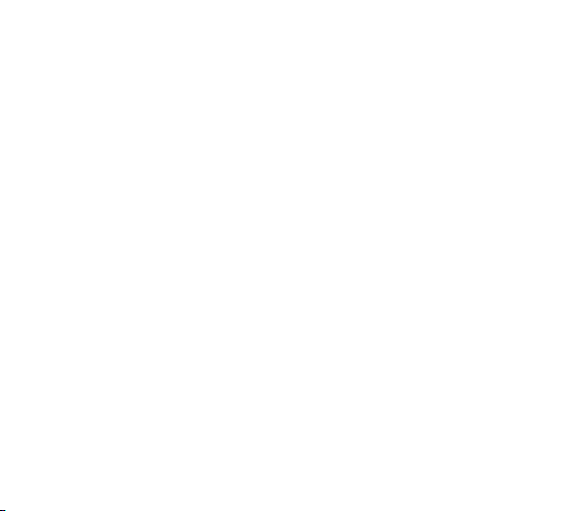
11. Monitoring Period
●Camera working time setting. Select "Monitor Period ", then press “OK” key
to select" ON ". Then you can set the start time and end time of the camera .
After setting up, the camera will only work within the set time every day, and
the other time will be in standby state. (when this function is on, the main /
secondary sensor does not work)
12. Side PIR Setup
Option: ON or OFF
The induction is wider when both sides PIR are ON(for the purpose of
pre-opening), when it’s OFF, the two sides of the induction will not start.
13. Date/Time
Date and time setting. Press “OK” key to enter the settings dialog box.
Press UP/Down key to choose the number, and press LEFT/RIGHT key to
confirm the present digit and enter next option. When it shows YY/MM/DD,
press UP/DOWN key to change the format (YY/MM/DD,MM/DD/YY,DD/MM/YY),
and finally press OK/Menu to confirm and finish setting
14.Time Format
Option: 12 or 24 hours settings.
11
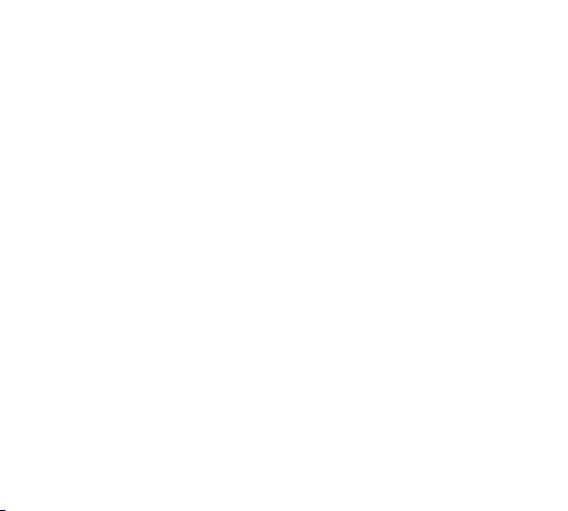
15. Password Setting
●Choose the menu "password settings ", then press the “OK” key, choose
" ON ", press UP/DOWN key to set a 4-digits or 4-letters password between 0-9
or a-z, when the first digit(letter) is set, press LEFT/DOWN key to set the next
digit(letter), and press “OK” key to confirm and return to the superior menu
after setting up(Quick unlock function: if you forget the boot password, the
camera’s default initial password is :"1111", switch the mode key to “SETUP”
mode, then unlock the camera.)
16.Bluetooth
●Option: ON or OFF
When it’s ON, mobile phone can search to find the Bluetooth whether the
mode is “ON” or “SETUP”, mobile can search to find the Bluetooth; When it’s
OFF, no Bluetooth can be searched.
17.WIFI name
●The WIFI SSID name can be modified, after the modification, the WIFI name
will be presented when turn on WIFI, and this WIFI SSID name can be
searched by mobile phone.
12
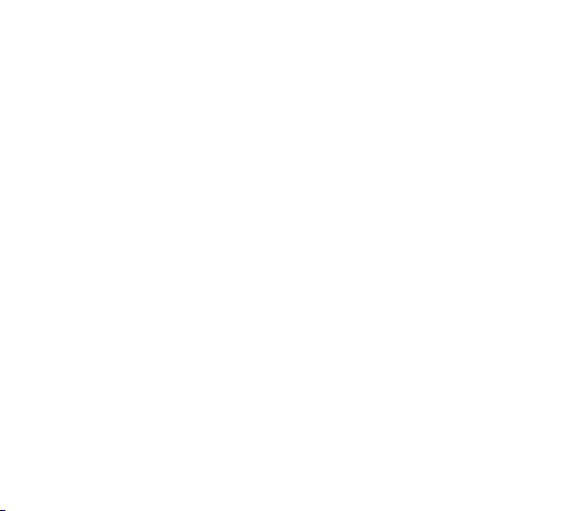
13
18.WIFI password
●After WIFI password is set successfully, enter this password when the mobile
phone is connected to WIFI camera.
19. AUTO WIFI OFF
●Set the time of camera shuts down WIFI automatically. Choose the “AUTO
WIFI OFF" option, press “OK” to set 1minute/2minutes/3minutes. When the
camera is in monitoring or SETUP mode, after turning on WIFI or after
connecting to WIFI and using APP, the mobile phone is disconnected from the
camera, and the camera will automatically exit WIFI and return to ON
(monitoring) Or SETUP mode.
20.Beep Sound
●Option: ON or OFF. The button and switch sound are muted when set to off,
the button.
21.Format
●SD card can be formatted, and all data on the SD card will be cleared after
formatting.
22.Default Setting
●All functions will default to initial state when restore default setting.
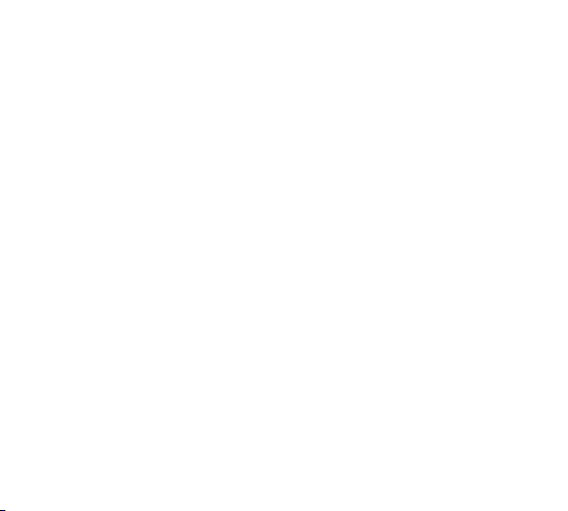
14
23. Playback
23.1 Turn the switch from "ON" to “SETUP” , press “Right’’ key to playback
mode, press the UP/DOWN key to view the video and pictures , when playing
back the video, press “OK” key to start playing and press “OK” again to stop it.
During the playback, press “UP” key to quick play by twice /Four times/ 8 times;
Press the “DOWN” key to back play -2times/-4 times/ -8 times. If you don't want
to play the current video, please press the “MENU” key to exit the current
playback.
23.2 Long press the “OK” button for 3 seconds in the playback interface to enter
the settings menu (delete / protect)
23.3 Delete current and delete all: press “OK” key to enter the delete menu, you
can delete the selected picture or video in the camera memory card, select
"delete current" or "delete all ", press “OK” key to confirm. Press “MENU” key to
return to the superior menu during setting.
23.4 Protect
Select “Lock Current” to prevent the currently set document from being
accidentally deleted
Select “Unlock Current” to remove current document protection
Select “Lock All” to prevent all documents in the memory card from being
accidentally deleted
Select “Unlock All” to Unlock Multiple Document Protection

15
5.Turn on WIFI by Bluetooth Remote
1.WIFI connect with APP
Before using WIFI, please install “Hunting 4K” APP on your mobile phone.
Android device please search “ Hunting 4K” in Google Play and install;
IOS device please search “Hunting 4K” in Apple Store and install.
2.Running the “Hunting 4K” App in the device
2.1.Local album /turn on Bluetooth /skip. Click to turn on Bluetooth then it will
automatically search for Bluetooth.
2.2. Search for Bluetooth named camera-xxxxxxxx (8 Xs are randomly generated
codes) and then click to pair, the search time is 30s. If you don’t find it, please
search again. If pairing is successful, skip to the next step automatically.
2.3. Rename Bluetooth/Turn on WIFI. Click “RENAME BLUETOOTH”, then you
can revise the Bluetooth name by Max 12 letters or digits, the prefix “Camera”
of Bluetooth name is fixed.
2.4.Click “TURN ON WIFI”, the camera will turn on WIFI automatically, then enter
the WLAN on the mobile phone, select camera WIFI name “Hunting 4K”, enter
the password to connect, after connect successfully, enter APP“Hunting 4K”to
click “+”, then you can use it.
(Remark: when you turn on the WIFI manually, after mobile phone connect
successfully, open the APP to click “Skip” to the next interface, click “+” to
access APP live interface directly)

16
3.The operation difference between IOS and Android system
After the IOS system mobile phone is operated to the following figure, go back
and find the mobile phone "Settings" icon, in the "Settings", choose the WLAN,
and find the camera WIFI name “Hunting 4K” and input the password, when
the connection is successful, go back to the APP "Hunting 4K" again to click the
“+” to go ahead.
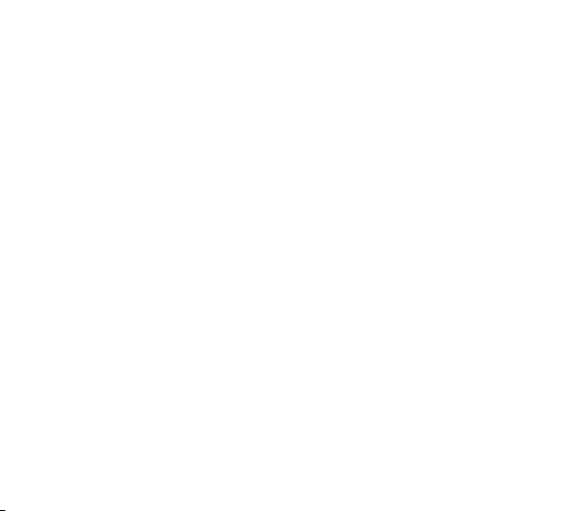
17
4.Manual connection step to open WIFI
4.1.In “SETUP” mode, long press “UP” key for 3seconds to open WIFI on the
video or photo preview interface, the indicator will flash quickly, and the screen
shows the "WIFI" connection interface as shown below:
4.2.Open the phone “setting”, choose the option “WLAN”, search and choose
WIFI name “Hunting 4K”, and input original password: 12345678; After the
connection is successful, you will see the connection interface on the camera,
and the camera screen will turn off about 2 minutes, press any key, the screen
will light up again and show the information of connection success.

4.3.Open “Hunting 4K” APP. Click the “SKIP” on the APP interface, and click “+”
to access the live preview interface.
4.4.Real-time preview the picture, and video recording ,photography, menu
settings, and file playback/download/remove can be achieved on the APP
(It is normal that the loading or downloading speed is too slow when playing
or downloading online with a resolution of 2K or higher)

19
5.Exit WIFI
5.1.Press “UP” key to exit WIFI, the camera will return to video interface, and
indicator light will be off.
5.2.When finish using the APP, you can click“Exit” on the APP preview interface
to turn off WIFI, then camera will enter into “ON” mode or “SETUP” mode.
5.3.After the WIFI is turned on or connected with APP, if forget to turn off or exit
WIFI, when the camera disconnected from mobile phone, and after the
camera's default "automatically turn off WIFI" time, the camera will exit WIFI
automatically and return to “ON” mode or “SETUP” mode.
Video
playback
Return to superior
menu
Delete
Photo
APP setting
Multi option
Download
Table of contents
Other HDKing Action Camera manuals