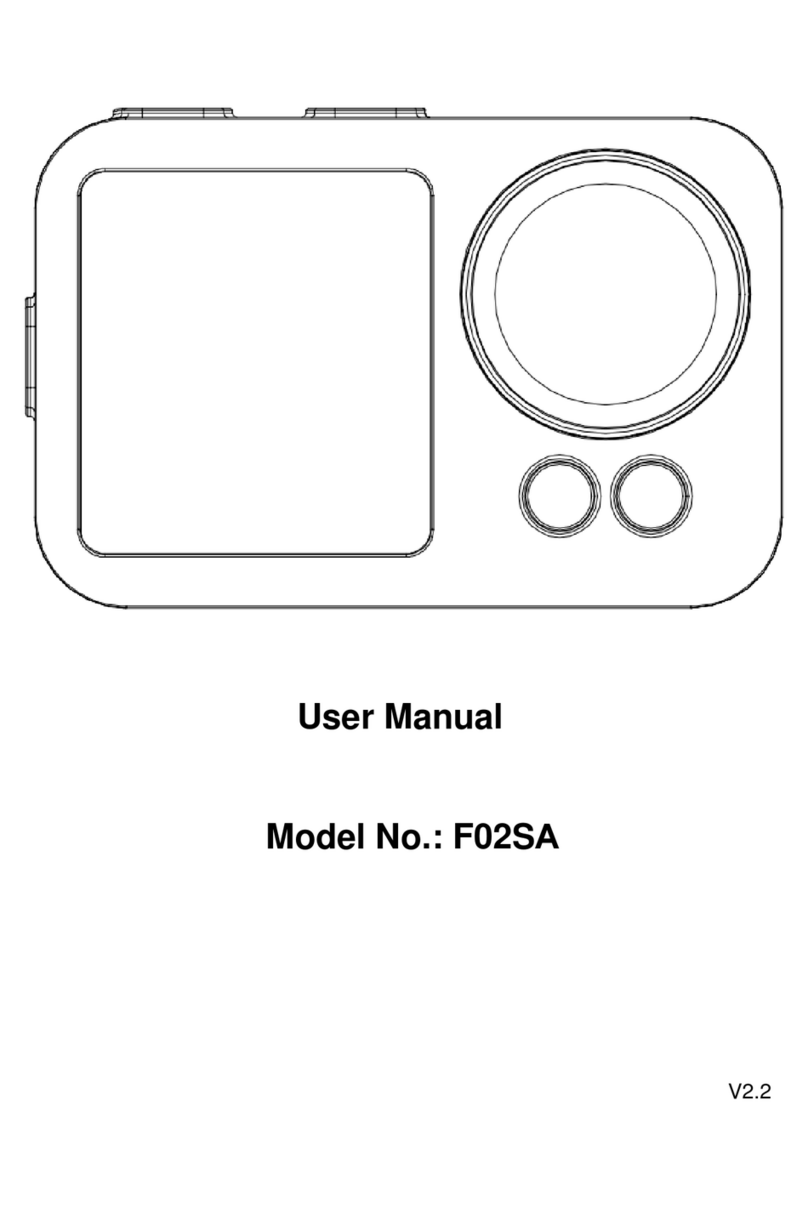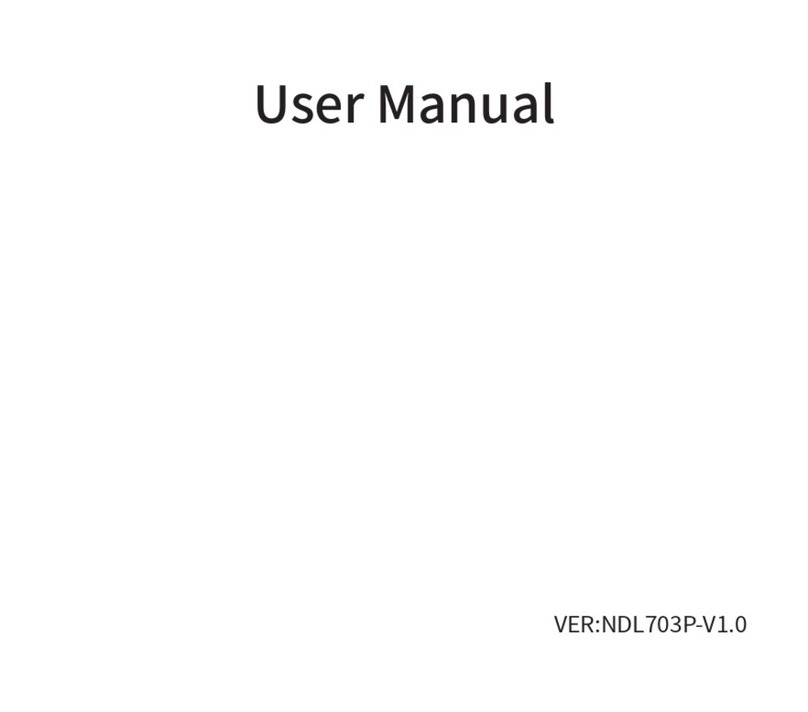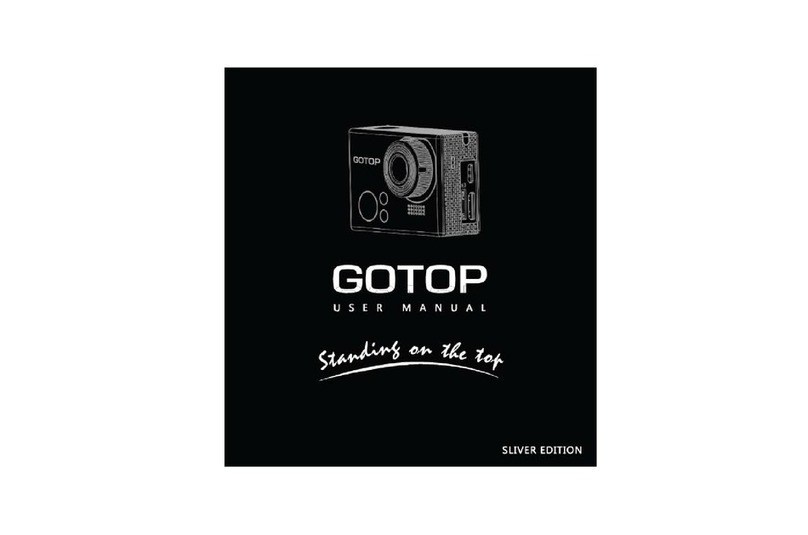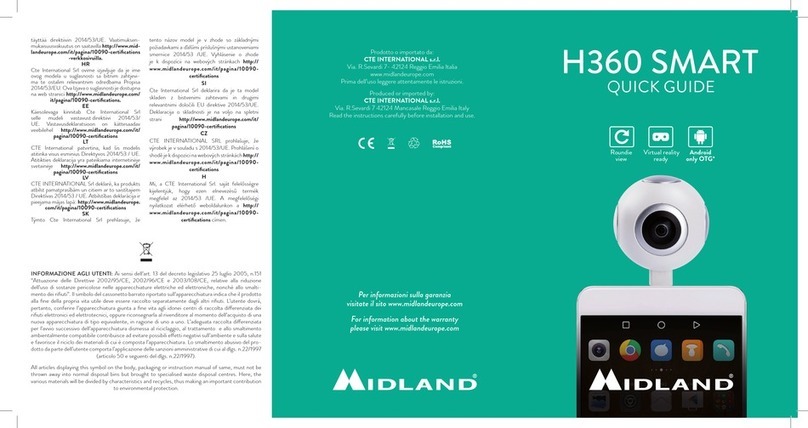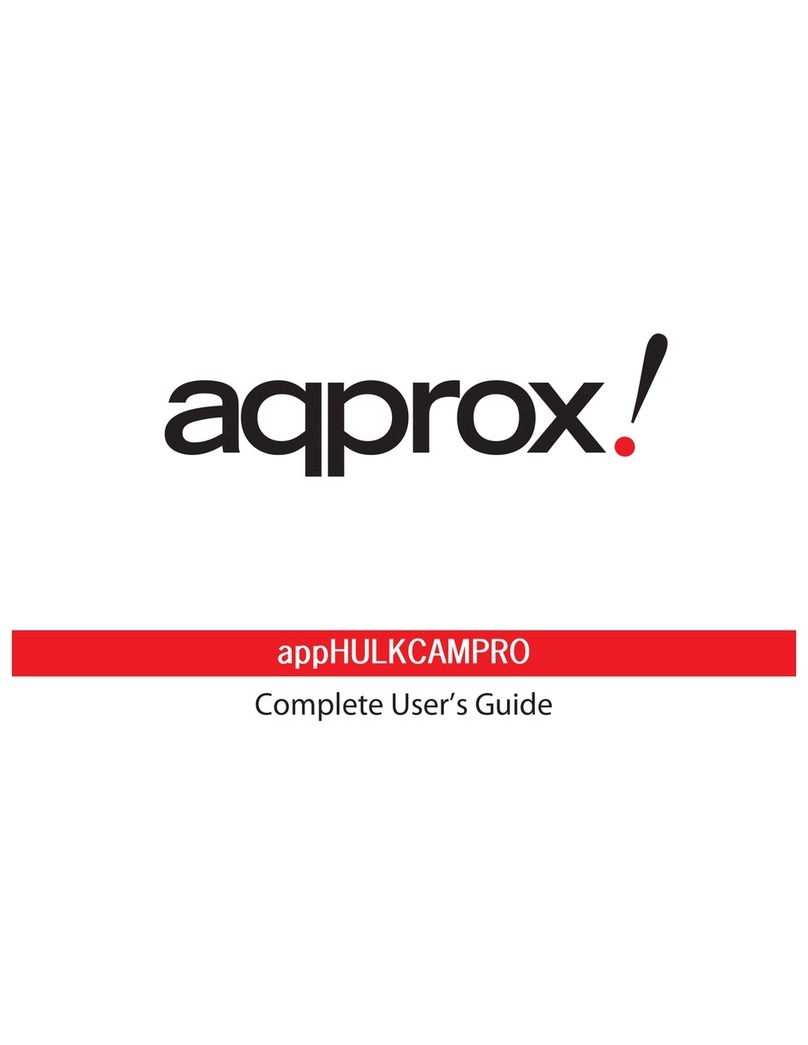HDKing D68VA User manual

User Mamual
D68VA

Sports Camera Usual Manual
Forward
Thank you for purchasing this camera. Please carefully read the manual
before using, and keep it at a safe place for future reference.
The information covered in this use manual is based on the latest
information at the time of its preparation. The screens, illustrations, etc.
used in this manual are intended to provide a more detailed and intuitive
explanation of the operation of the camera. Due to the differences in
technology development and production batches, they may differ slightly
from your actual digital video camera.
1.User Notice
This camera is required to use a TF high speed card (multimedia memory
card) of U3 or higher.
Memory card instructions
If you are using a memory card for the first time, be sure to format the
memory card before using it.
Please turn off camera before inserting or removing the memory card.
After using the memory card many times, its performance will be
reduced. If the performance of the memory card is reduced, you need to
buy a new memory card. When the memory card is not in use, please put
it in the card sleeve.

How to use the memory card: Push the SD card into the card slot until
the card is fully inserted, as indicated by the battery on the bottom of
the camera. To remove the SD card, gently press the end of the memory
card inward and the memory card will pop up.
If the memory card is in one of the following conditions, the recorded
data may be damaged:
- The memory card is not used properly.
- When recording, deleting (formatting) or reading, turn off the power or
remove the memory card.
Note: The memory card gets hot after long use. This situation is perfectly
normal.
2.Product Features
>Provides a waterproof case with waterproof function for you to shoot
wonderful water sports.
> Shooting function
> Ultra HD display to show and play back the great video shots
> Battery removable, easy to replace the battery to extend the use time
> Available to recording videos while charging
> HD wide-angle lens
> Support up to 128G memory card

1.OK button 2. Mode button 3. Sideward down button 4.Speaker
5. Secondary screen 6. Camera 7.USB
8. Microphone 9. Micro SD 10. HDMI 11. LCD Screen
12. Battery cover 13. Stent Hole
3.Product diagra
> Supports a variety of video recording formats, such as: 4K30FPS、
108060FPS、720P60FPS��
> Multiple shooting modes, support single shot or automatic shooting
> Super mini appearance, many colors available
1
2
3
4
5678
9
10
11
12 13

4.Indicator light
Working Indicator
Charging Indicator
1. Blue LED flashing during recording
2. Blue LED turns off when turn off
1.Red LED is on during charging
2.Red LED is off after finishing charging
5.Key definition instructions
Power /Mode button
1.Long press the power button, the power indicator is on, and
the machine is turned on; Long press the power button to
turn off the machine when it is on.
2.Shutter function in short-press video/photo// (including time-
lapse video/slow video/short video/car loop/video+photo) mode
3. Short press video playback status has play/pause function.
Mode Button /up
Button (right side)
1. Long press the main and secondary screen to switch
2. Short press to pop up the video or photo setting interface.
Short press in this interface has the function of up key.
3.Files can be switched up and down in playback mode
Sideward down
button(right side)
1. Preview interface, long press the Sideward down button, WIFI
information will appear; Short press to switch the working mode
of the device.
1. Short press to pop up the video or photo setting interface. S
hort press on this interface has the function of down key.

6.Button function operation diagram
6.1 Video Mode:
1. Long press the main and secondary screen to switch
2. Short press to pop up the video or photo setting interface.
Short press in this interface has the function of up key.
3.Files can be switched up and down in playback mode
1-3 Video preview screen 10-11 Playback video pause screen
13-20 Playback video screen

1.Video working mode 2.Video working time 3.Video remaining time
4.Insert Micro SD note 5.MIC turn on 6. Battery electric power display
7.Playback 8.Camera mode options 9.System setting
10. Playback video pause
11. Slide volume up and down on the right side of playback
12. Playback time display 13. Video files
14. Current files and total files quantity 15. Battery icon 16. Left switch files
17. Right switch files 18. Return to preview screen 19.Current file resolution
20.Delete the current file 21. Video parameter selection
22.System setting menu 23.Return to the recording interface
6.2 Photo mode:

1.Mode menu: Short press to enter the mode menu setting, start to enter
the function module option, press OK button to confirm.
2.Playback: Select the playback icon to preview the video and image.
3.System Settings: Select the System Settings menu to perform various
menu option operations.
4.Back: Select the return icon to exit to the preview interface.
8. Computer download photos / video
After the camera is connected to the computer and enters the removable
disk mode, a removable disk will be added in the "My Computer" window.
The captured photos or videos will be stored in the "DCIM \ 100MEDIA"
directory in the removable disk. You can enter this directory to copy files to
your computer's hard disk.
Note: Do not disconnect the USB connection during the download of the file.
The memory card cannot be inserted or removed during USB connection
to avoid data loss.

9.WIFI App Connection
Before using the WiFi function, please install the "DV KING 4K" APP
program on your smartphone or tablet device.
Remarks: For Android smart phone or tablet, please search and install
"DV KING 4K" from Google Play; For IOS phone or tablet, please download
and install "DV KING 4K" from Apple Store.
Connection steps:
1.After turning the camera, Slide up and down to enter the screen, click on
the WIFI icon, the "WIFI waiting icon" appears on the screen.
2. Open the wifi connection on the phone, search for the WIFI name "Action
Cam" and connect it (the original password is 1234567890);
3. Open the “DV KING 4K” APP program, you can preview the picture being t
aken in real time on the APP, you can do video, photo, file playback /
download / delete / share and other operations
4. You can also scan the following QR code with your mobile phone:
Note: You can download and install "DV KING 4K" in the app store,
Google Market.

9.Specification
Model
CPU
Sensor
Screen
EIS
APP
Picture
Video video format
Video compression format
Data Connection
Storage
Input
Mic
Speaker
Battery
Video
Charging
WIFI
Language
Operating System
Working Temperature
Storage Temperature
Relative humidity
Use environment
D68VA
V316
IMX386
2.0" LCD+1.4LCD
support
DV KING 4K
JPEG
MP4
H.264
Micro USB2.0, HDMI
MAX to 128G, Micro SDHC
5V/2A
Support
built-in
1050mAH
4K/About 70 min
About 2-4hours
WIFI 2.4G
Simplified Chinese, Traditional Chinese, English, Japanese, Korean,
Russian, German, French, Italian, Portuguese, Spanish, Thai.
Windows XP/7/8 SP3/Vista and Mac 10.5 or above
-10℃~+55℃
-20℃~+70℃
5% ~ 95%( No frosting)
Extreme sports, outdoor sports, cycling, diving, family safety, etc.
Note: Product design specifications are based on the latest information at the time of writing this
specification. Subject to change without notice, please refer to the actual camera.

1.Photo working mode 2. Photo mode options
3.Photo parameter setting 4. System settings menu
5.Return to the photo interface
6.3 Shortcut mode:
6.3.1 After the camera turn on, slide down from the top of the screen and
the shortcut menu below will appear for quick operation.
1. WIFI setup 2.MIC setup 3.Screen Lock
4.Turn off 5.Exit 6. Slide to unlock
6.3.2 After turning the camera on, slide up from the bottom of the screen
and the mode menu will appear for quick operation.

6.3.3 After turning the camera, slide from the left or right of the screen, it
will switch the recording/photo mode, and you can take a video/photo
operation.
Recording Mode Photo Mode

7. Computer download photos / video
7.1Basic function operation
7.1.1 OK button function, any interface short press to confirm function,
video and photo preview screen short press for shooting function.
1
2
3
4
5
6
7
1.Short press shooting mode switch
2. Long press to switch to the secondary screen
3. Short press shooting and long press to switch on and off
4. Video Mode 5. Shoot the current file information
6. Battery icon display
7.1.2Video or photo preview interface long press the M button to switch the
main and secondary screen display, short press the M button to pop up the
following menu.

FCC Statement
This equipment has been tested and found to comply with the limits for a Class B digital device,
pursuant to part 15 of the FCC Rules. These limits are designed to provide reasonable protection
against harmful interference in a residential installation. This equipment generates, uses and can
radiate radio frequency energy and, if not installed and used in accordance with the instructions,
may cause harmful interference to radio communications. However, there is no guarantee that
interference will not occur in a particular installation. If this equipment does cause harmful
interference to radio or television reception, which can be determined by turning the equipment
off and on, the user is encouraged to try to correct the interference by one or more of the
following measures:
•Reorient or relocate the receiving antenna.
•Increase the separation between the equipment and receiver.
•Connect the equipment into an outlet on a circuit different from that to which the receiver
is connected.
•Consult the dealer or an experienced radio/TV technician for help.
Caution: Any changes or modifications to this device not explicitly approved by
manufacturer could void your authority to operate this equipment.
This device complies with part 15 of the FCC Rules. Operation is subject to the following
two conditions: (1) This device may not cause harmful interference, and (2) this device
must accept any interference received, including interference that may cause undesired
operation.
RF Exposure Information
The device has been evaluated to meet general RF exposure requirement. The device
can be used in portable exposure condition without restriction.
Table of contents
Other HDKing Action Camera manuals