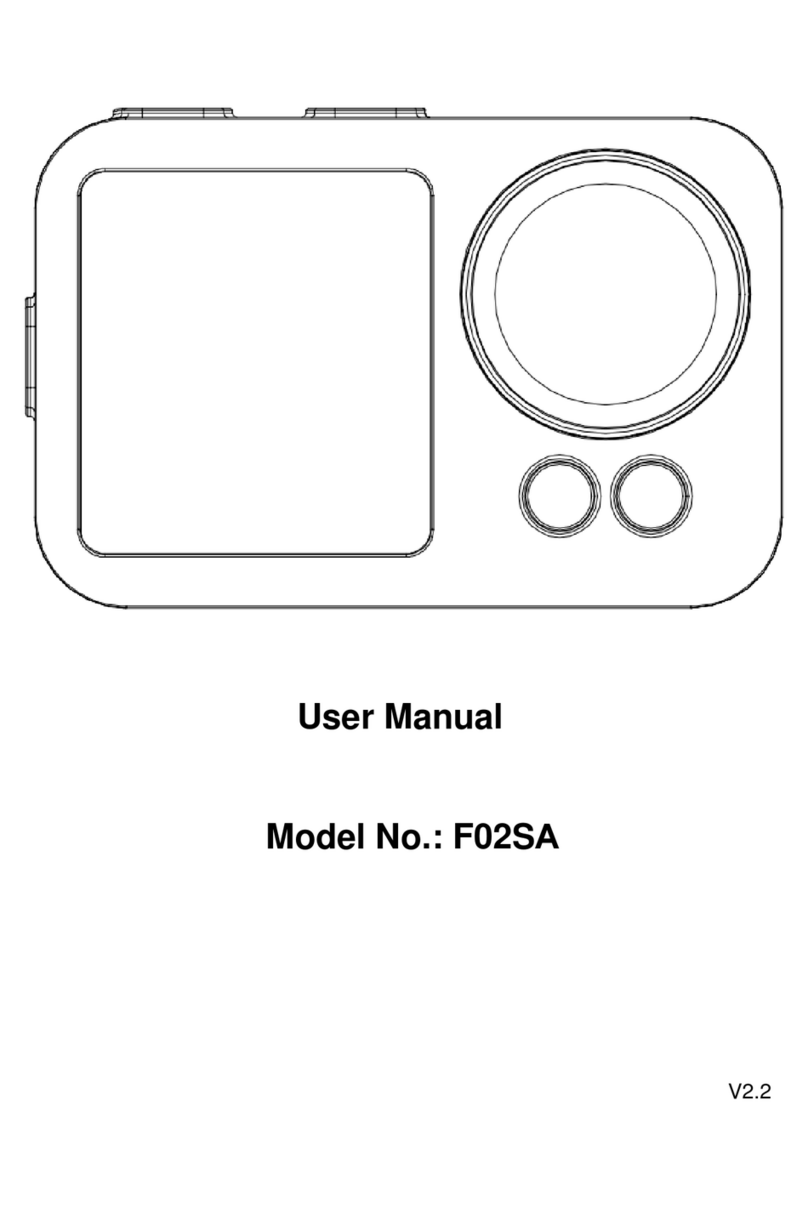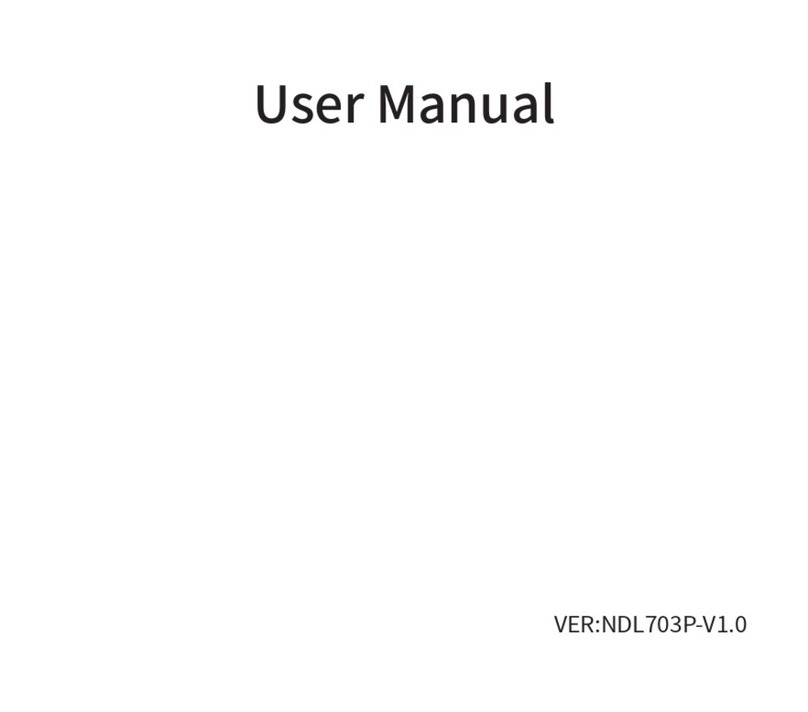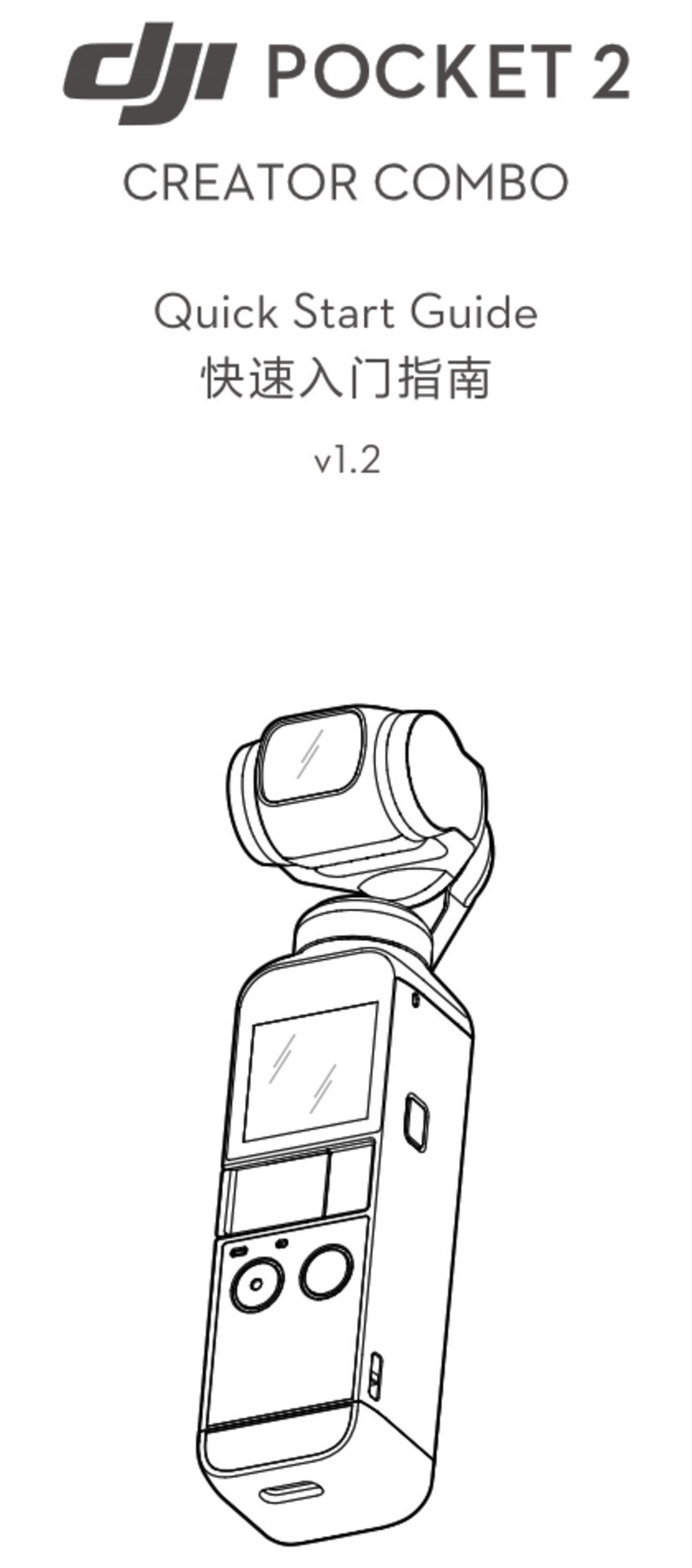HDKing FS01A User manual

Action Camera Usual Manual
Forward
Thank you for purchasing this camera. Please carefully read the manual before using, and
keep it at a safe place for future reference.
The information covered in this use manual is based on the latest information at the time of
its preparation. The screens, illustrations, etc. used in this manual are intended to provide a
more detailed and intuitive explanation of the operation of the camera. Due to the differences in
technology development and production batches, they may differ slightly from your actual digital
video camera.
1.User Notice
This camera is required to use a TF high speed card (multimedia memory card) of U3 or higher.
Memory card instructions
●When the memory card is first used, please make sure that the memory card is formatted first
when the card has the data or other images that the camera can't identify.
●Please turn off camera before inserting or removing the memory card.
●If the memory card performance degradation, need to buy a new memory card. Please know
that using the memory card multiple times will degrade its performance.
● The memory card is a precision electronic device. Do not bend the memory card and avoid
falling or being stressed.
● Do not place the memory card in a strong electric or magnetic environment, such as near a
speaker or television receiver.
● Do not use or leave the memory card in an overheated or under-cooled environment.
● Keep the memory card clean and avoid touching any liquid. If the memory card is touching the
liquid, wipe it dry with a soft cloth.
● When the memory card is not in use, place it in the card sleeve.
● Please note that the memory card will become hot after prolonged use. This situation is
completely normal.
● Do not use the memory card with other digital cameras. If you want to use a different memory
card with your camera, format it first.
● Do not use a memory card formatted on another digital video camera or card reader.
● If the memory card is in one of the following conditions, the recorded data may be damaged:
- The memory card is not used properly.
- When recording, deleting (formatting) or reading, the power is turned off or the memory card is
removed.
2.Feautures
>Body waterproof 5 meters and provides a waterproof shell that is waterproof and allows you to
shoot wonderful water sports
> Shooting function

> Ultra HD display to show and play back the great video shots
> Battery removable, easy to replace the battery to extend the use time
> Available to shoot photos or recording videos while charging
> HD wide-angle lens
> Support up to 32Gmemory card
> Supports a variety of video recording formats 4K30FPS ... 1080P ... 720P
> Multiple shooting modes, support single shot or automatic shooting
> Super mini appearance, many colors available
3.Pictures Diagram

1. OK Button 5. HDMI 9.Lens 13. Battery
2.Microphone 6.USB 10.Screen 14.TF card
3. Mode Button 7. Power on/off button 11.Charging Indicator 15.Tripod mount
4. Speaker 8.Dual Screen 12. Working Indicator
4.Indicator
Working Indicator
1. LED flashing during recording
2. LED turns off when turn off

Charging Indicator
1. LED is on during charging
2. LED is off after finishing charging
5.Button Instruction
Power button
1.Long press the power button ,the power indicator is on and
shot press to turn on wifi ;
2.Long press the power button to turn off;
3.To made down choose in the menu
OK button
1.Recording/Shoot(Including slow recording/Time-lapse video / loop
/ continuous shooting / timing / loop)Mode
2.Long press to enter setup menu in the recording menu
(recording/loop recording/slow recording/Wifi );Choose button
when using together with power button in the setup menu;short
press to confirm
3.Long press to enter setup menu in the shoot menu(Single shot,
continuous shooting, delayed shooting wifi, etc.),when using
together with power button in the setup menu;short press to
confirm;
4.Long press to enter File play preview list; choose when using
together with power button;short press to play.
5.play or pause when the video is playing
M button
1.short press to switch mode or setup menu;
2.Long press to switch screen
6. Operation diagram of video interface
6.1.Recording mode

Picture 1 Picture 2
1.Recording Mode 2.Recording Time 3.Available Recording Time 4.Voice Recording
State
5.Battery capacity 6. Playback (touch the screen to enter the playback interface) 7.
Resolution display (touch the screen to enter the video mode adjustment) 8. Menu settings
(touch the screen to enter the video and system menu settings) 9. Video Settings Menu 10.
System Settings Menu 11. Exit 12. Video Playback Directory 13. Photo Playback
Directory 14. Number of Playback Files 15. Delete 16. Exit
6.2 Photo Mode

1. Photo mode 2. Quantity of photos 3. Available photos quantity 4. Battery icon
5. Photo playback 6. Resolution display (click this icon to enter photo mode adjustment)
7. Settings menu (click this icon to enter the picture and system menu settings) 8. Photo
settings menu
6.3 Shortcut mode
6.3.1 After turning on the camera, long press the video confirmation button to display the
interface of Pictures 2 (click the middle place at the bottom pop out pictures2 interface, click the
shortcut menu icon to perform shortcut operation), press M key to exit or click on the upper right
corner “X” of picture 2 to exit.
Picture 1 Picture 2
6.3.2 After turning on the camera, slide the screen left and right in the middle of the touch screen
to switch the recording/photo mode to record or take photos .

Recording Mode Photo Mode
6.3.3 After turning on the camera, short press the M key to switch to the camera mode
(or slide the video/photo mode on the left or right side of the recording interface
screen to record or take a photo operation), long press the video button to display
the interface of Picture 2 (or click on the touch screen) Picture 1 shows the
interface of picture 2) The shortcut menu can be used for quick operation. Press
M to exit (or touch the screen to click X in the upper right corner of picture 2).
Picture 1 Picture 2
Button function operation diagram
Basic function operation
1. Playback, recording settings, photo settings
Shortly press the M key after power on, it will show the following mode cycle
picture .Press the OK button to confirm (or touch the screen or click the icon in the lower
left corner of the video preview interface to enter the playback state directly, click the icon
in the lower right corner to directly enter the video or photo settings) Picture 3, then press the
M key or the power button to select playback, recording settings, and photo settings.

Video preview interface Photo Preview interface
Playback /video setting/photo setting
2. How to delete video/photo files
a. Video file delete:
a-1 Button operation deletion step: short press M key to switch the mode menu to
“Playback” as shown above, press ok to enter the following picture “Video playback preview
interface”, short press power button to move to select icon, long press OK to confirm
entering file to delete the selection, short press the ok button to select the file to be deleted,
then press the ok button to enter the following picture to delete the interface, with the power
button (direction button) to select the deleted item, press the ok button to confirm the
deletion.
a-2 How to delete by using touch screen: in the video playback review interface”,click
icon,and then choose the file,click and pop out delete interface,click delete.
b. Picture file delete:
b-1 Delete file steps by buttons :short press M key to switch the mode menu to
“playback”,Press ok button to enter “video replay view interface”as pictures showed below.
Short press power button to choose”photo playback review interface”,then press ok button to
confirm, and then press power button to choose icon,Long press ok button to enter the
delete interface,press power button to choose the delete item and press ok button to confirm
delete.
b-2 How to use touch screen to operate delete step: In the “picture playback preview

interface”, touch the icon, then touch to select the file to be deleted, and finally click the
icon, then “Delete interface” pops up, click delete.
Video playback preview interface Picture playback preview interface
Delte Interface
3. Short press power button to turn on Wi-Fi, and short press again to turn off Wi-Fi. The
Wi-Fi name is different for each item and all password is 1234567890.Below picture is only for
reference.

WIFI turned on but not connected WIFI have been connected
Computer download photo/video
After the camera is connected to the computer and enters the removable
disk mode, a removable disk will be added in the “My Computer”window.
The captured photos or videos will be stored in the “JPG\VIDEO”directory
on the removable disk. You can enter and copy the files to your computer's
hard drive.
Note: Do not disconnect the USB connection during the download of
the file. The memory card cannot be inserted or removed during USB
connection to avoid data loss. If The computer sets this usb connection
as camera mode, the computer cannot detect the removable disk.
WIFI APP Connection
Before using the wifi function, please install the "iSmart DV" APP program on your
smartphone or tablet.
Remarks:
For Android smart phone, please search for "iSmart DV" on Google Play and install to
use it. For IOS smart phone, Please downloaded from app store by searching "iSmart
DV".
Connection steps:
1. After tuning on, short press the power button and there will be a message “WIFI Waiting
Connection “Icon appears on the screen.
2. Open the wifi connection on the phone, search for the WIFI name "Action Cam_xxx"
and connect it (the original password is 1234567890);
3. Click on the “iSmart DV”app to preview the picture being taken in real time on the app.
Photo, file playback/delete, etc.
4. You can also scan the following QR code with your mobile phone to download:

Android/IOS
Note:You can search “iSmart DV”and download the app from app
store for IOS and Google play for Android
10. Specification

Note: Product design specifications are based on the latest information at the time
of writing this specification. Subject to change without notice, please refer to
the actual camera.
Specification
CPU
V39
Sensor
IMX278/IMX317/IMX078/IMX274 apolegamy
Lens
170HD wide-anglLense
Screen
2.0" LCD
APP
iSmart DV
Picture Format
JPEG
Video Format
MOV
Compression
Format
H.264
Port
Micro USB2.0, HDMI
Storage
MAX to 32G, Micro SDHC
Power
5V/1A
Mic
Support
Speaker
Built-in
Battery Capacity
1350mAh (Real 1000mAh)
Recording Time
4K/About 85Min
Charging Time
About 2-4hours
WIFI
WIFI 2.4G
Language
English,Simplified Chinese, Traditional Chinese, German, French,
Italian, Spanish, Portuguese, Polish, Dutch, Russian, Japanese
Operation System
Windows XP/7/8 SP3/Vista and Mac 10.5 or above
Working
Temperature
-10℃~+55℃
Storage
Temperatuer
-20℃~+70℃
Humidity
5% ~95% (no frosting)
Use Environment
Extreme sports, outdoor sports, cycling, diving, family safety, etc.

FCC Statement
This device complies with part 15 of the FCC rules. Operation is subject to the following two
conditions: (1) this device may not cause harmful interference, and (2) this device must accept
any interference received, including interference that may cause undesired operation.
Changes or modifications not expressly approved by the party responsible for compliance could
void the user's authority to operate the equipment.
NOTE: This equipment has been tested and found to comply with the limits for a Class B digital
device, pursuant to part 15 of the FCC Rules. These limits are designed to provide reasonable
protection against harmful interference in a residential installation. This equipment generates
uses and can radiate radio frequency energy and, if not installed and used in accordance with the
instructions, may cause harmful interference to radio communications. However, there is no
guarantee that interference will not occur in a particular installation. If this equipment does
cause harmful interference to radio or television reception, which can be determined by
turning the equipment off and on, the user is encouraged to try to correct the interference by
one or more of the following measures:
•Reorient or relocate the receiving antenna.
•Increase the separation between the equipment and receiver.a
•Connect the equipment into an outlet on a circuit different from that to which the receiver is
connected.
•Consult the dealer or an experienced radio/TV technician for help.
The device has been evaluated to meet general RF exposure requirement. The device can be used
in portable exposure condition without restriction.
Other HDKing Action Camera manuals