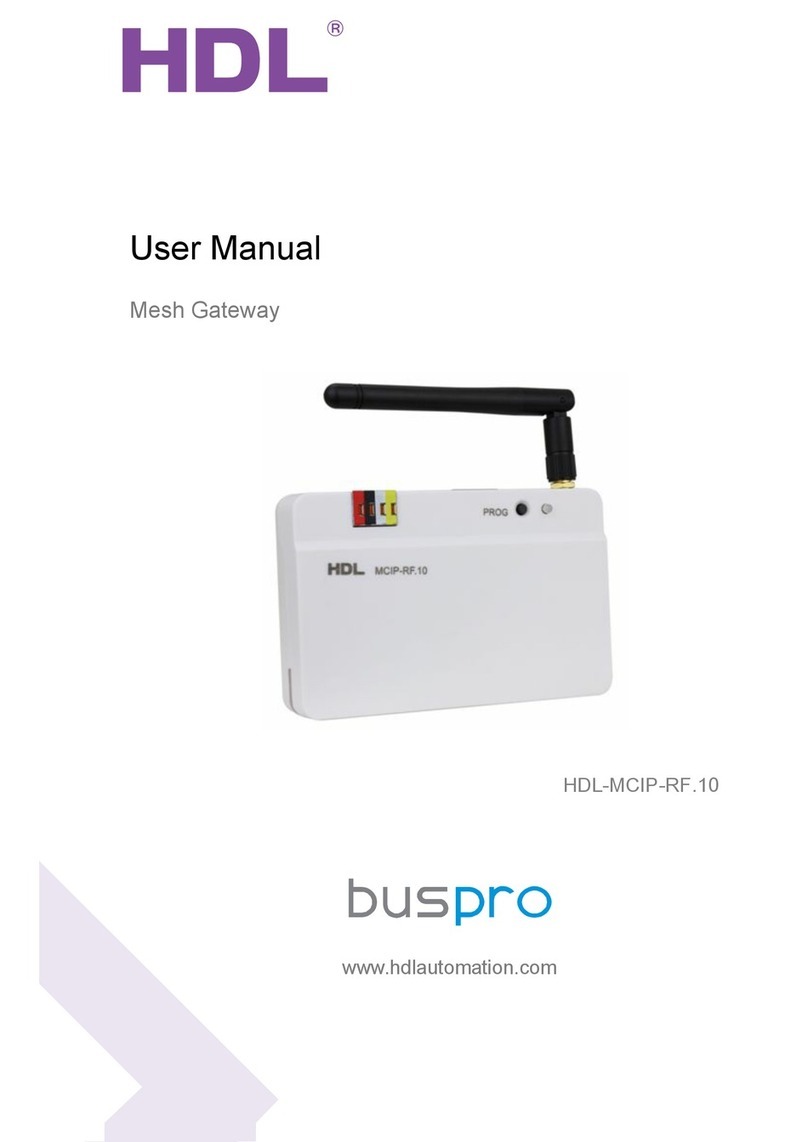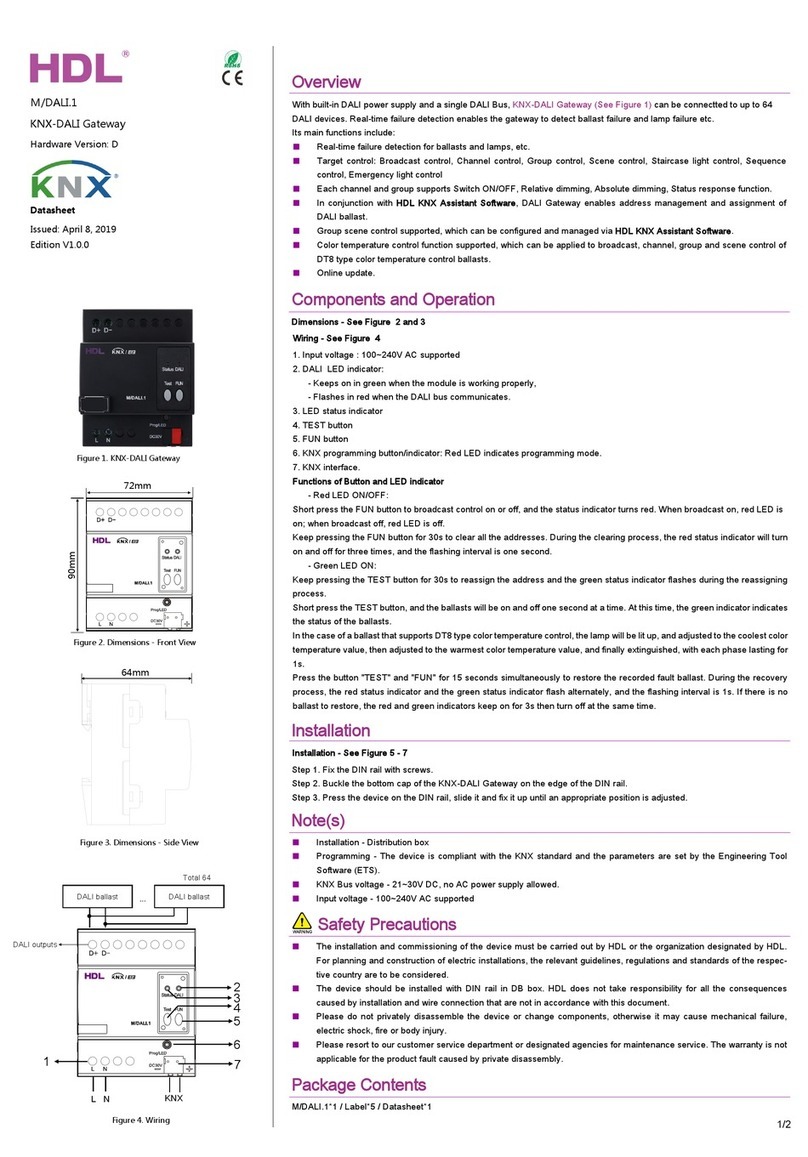M_Pairing_of _Buspro_Wireless_devices_(2019-11)_EN
1. General
Buspro Wireless is part of the Buspro system, the devices of which communicate with each
other via a cable bus. Wireless devices do not require a cable bus, but communicate
wirelessly in a dedicated frequency band. This results in a difference in commissioning the
system. The wireless devices must first be connected to a common wireless network, then
the further settings are identical to the settings of the Buspro devices with a cable bus.
The parameters are set using the HBST2 program running on a computer, which is
connected to the wireless network via the HDL-MCIP-RF02.10 gateway using Ethernet, see
Fig. 1. This gateway has both an Ethernet connection to the computer and an antenna that
is connected to the wireless networks.
Note: After setting up the entire network, the gateway can be disconnected. However, the
gateway must be left plugged in permanently if a permanent wireless Ethernet connection is
required, e.g. for Internet connectivity.
This gateway can also ensure the connection of the wireless network with the Buspro cable
bus.
2. Setup procedure
2.1.Connecting the wireless gateway to the computer
Connect a personal computer with OS Windows 7, 8, 10 to the wireless gateway, e.g.
according to Fig. 1. The connection can also be made via a router.
Ethernet setup
The IP address of the HDL-MCIP-RF02.10 gateway is factory set to 192.168.10.250. If your
gateway has a different IP address (unknown to you), factory settings can be restored by
pressing the PROG button for 10-15 seconds.
For a direct connection according to Fig. 1, a fixed address of 192.168.10.200 must be set
on the computer's Ethernet adapter (instead of 200, it can be a different value from 3 to 254
other than 250).
If a IP router or switch is used for connection, it must have a network set to the
192.168.10.x range. The computer's Ethernet adapter can then be set to DHCP mode.