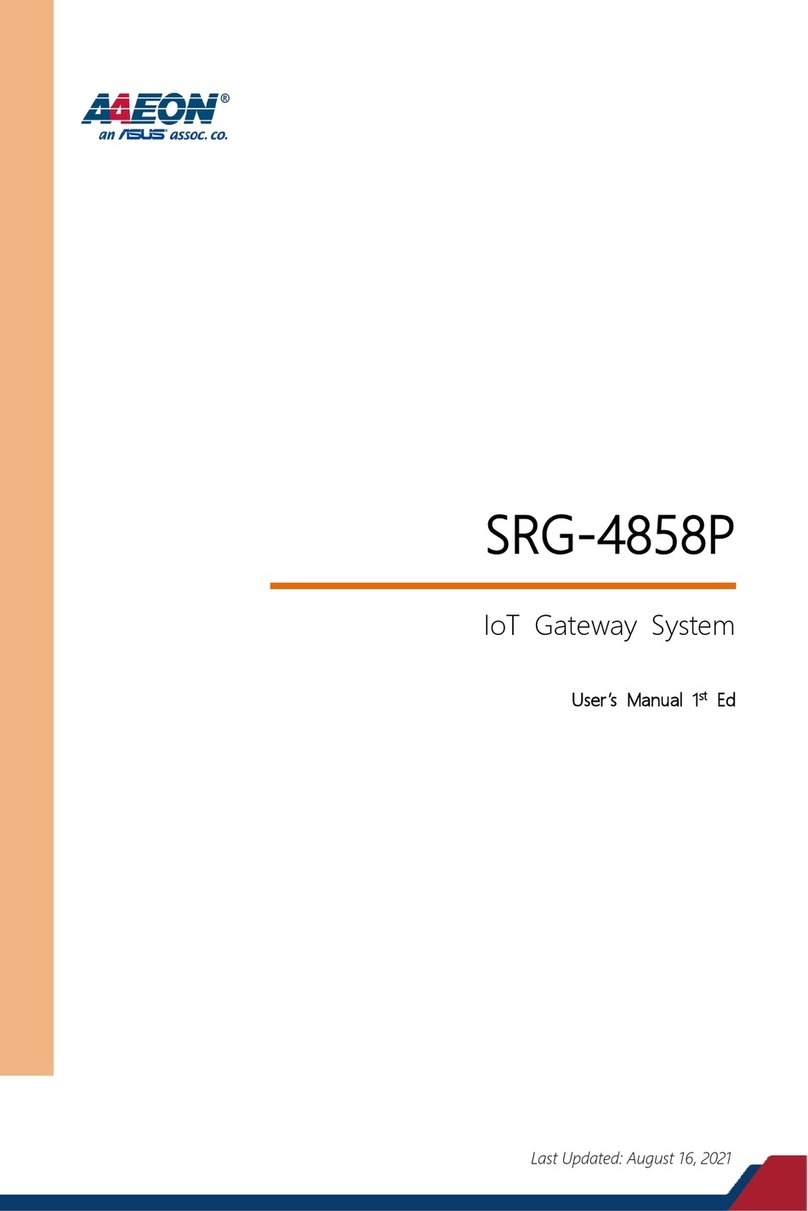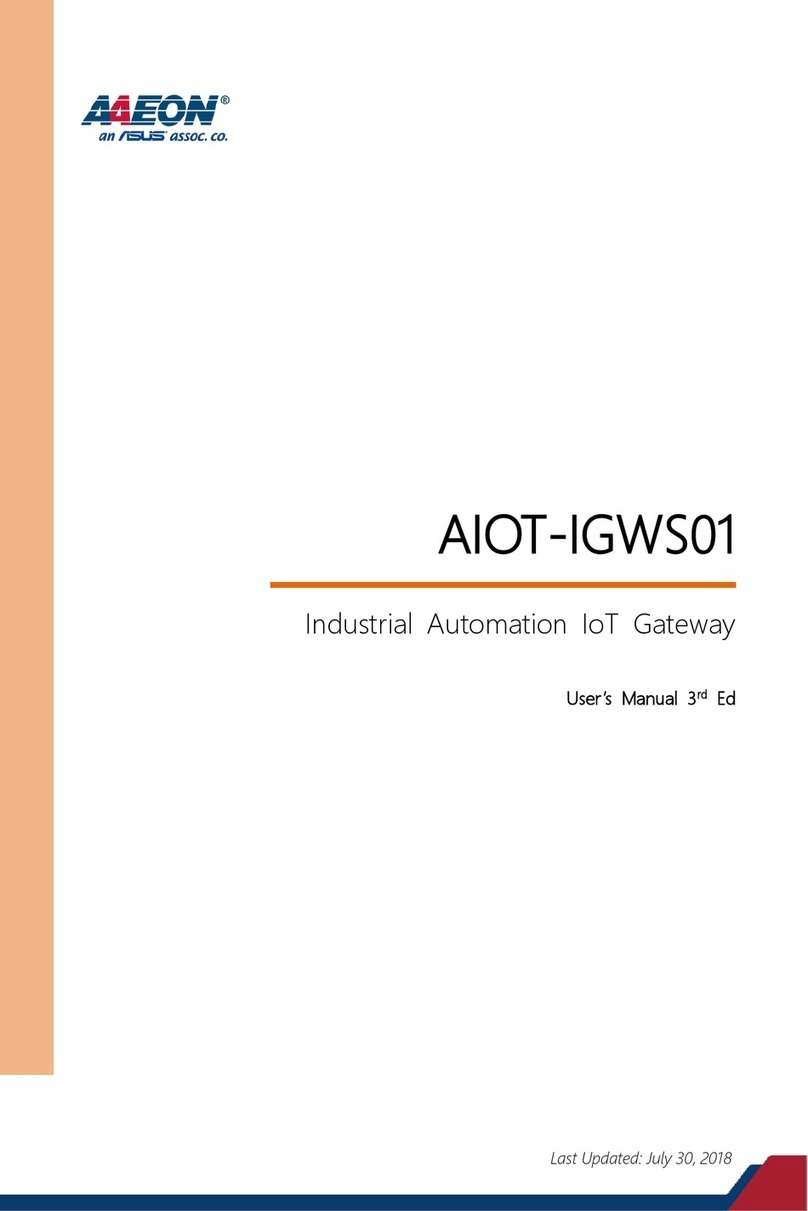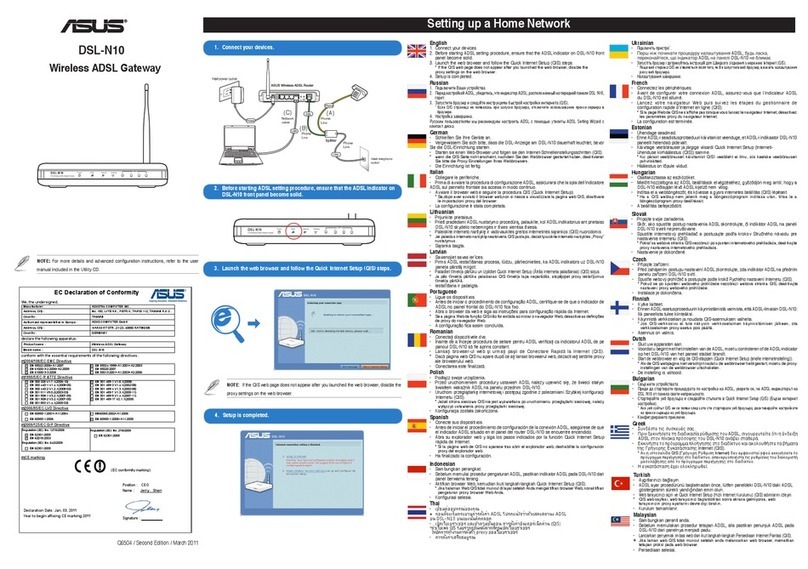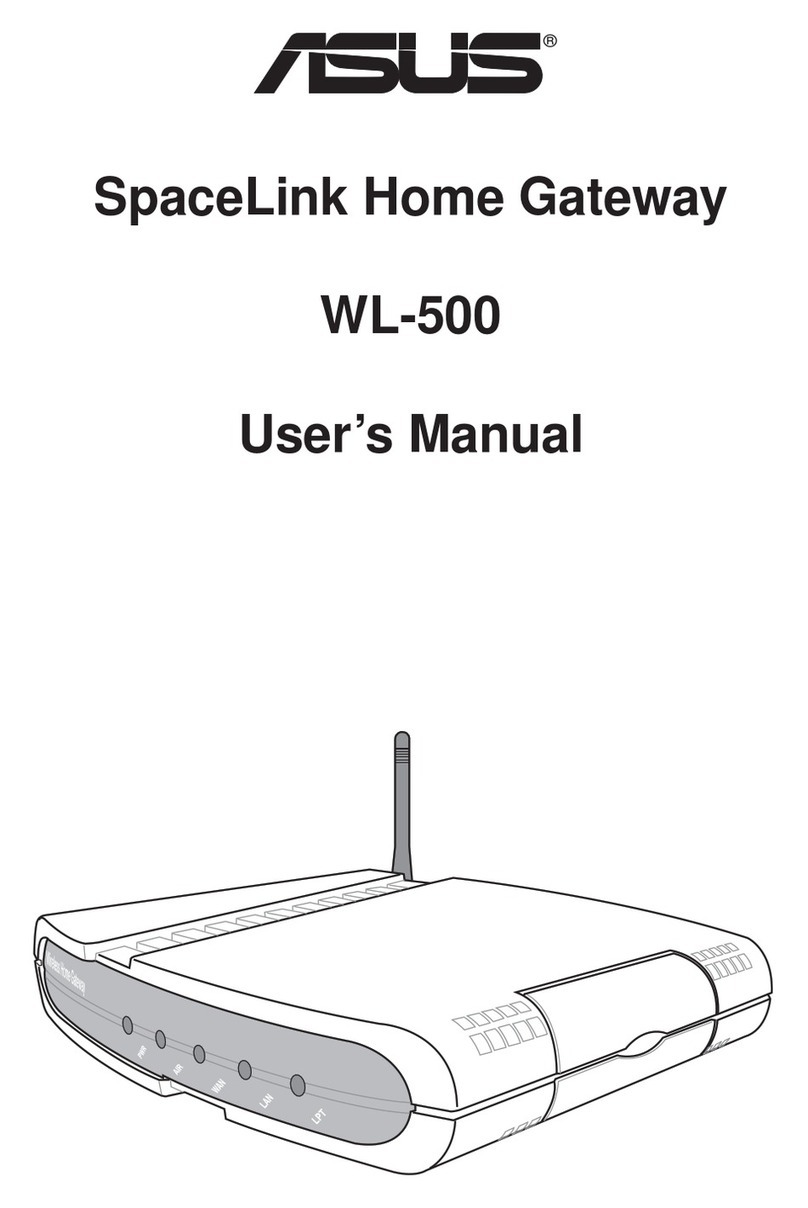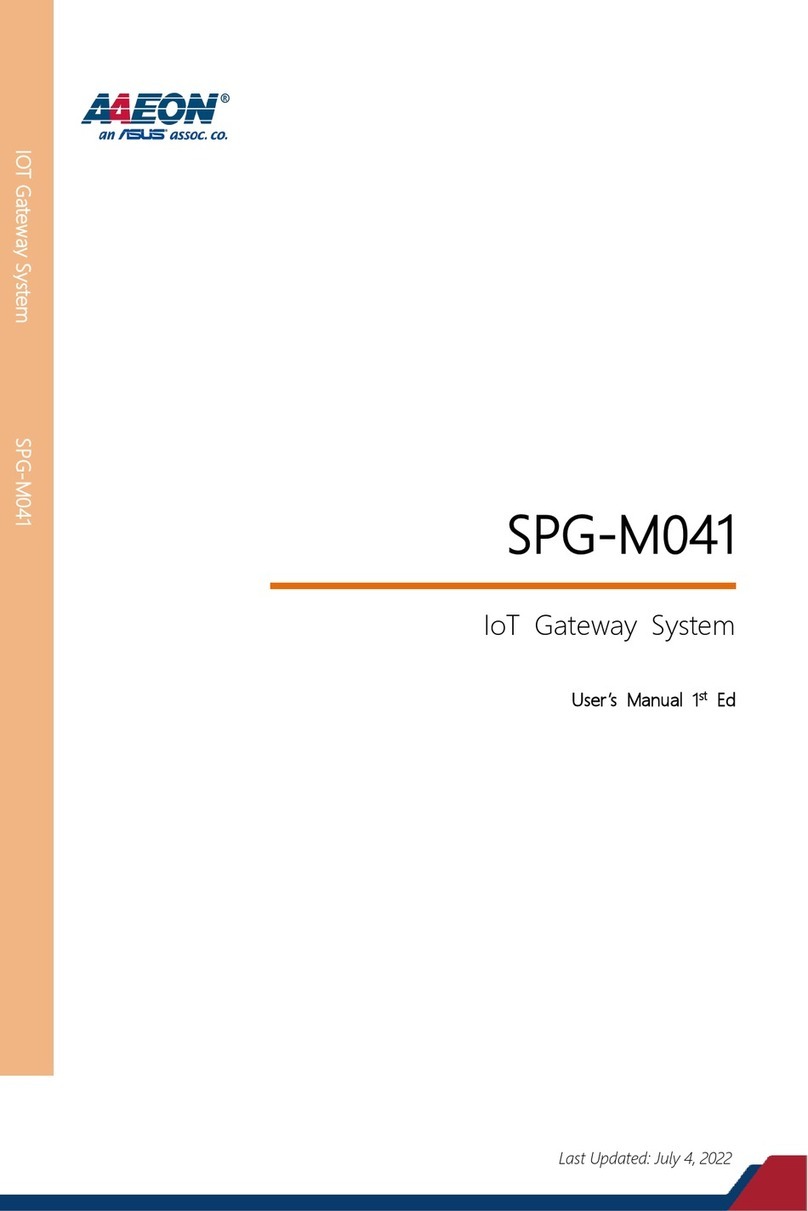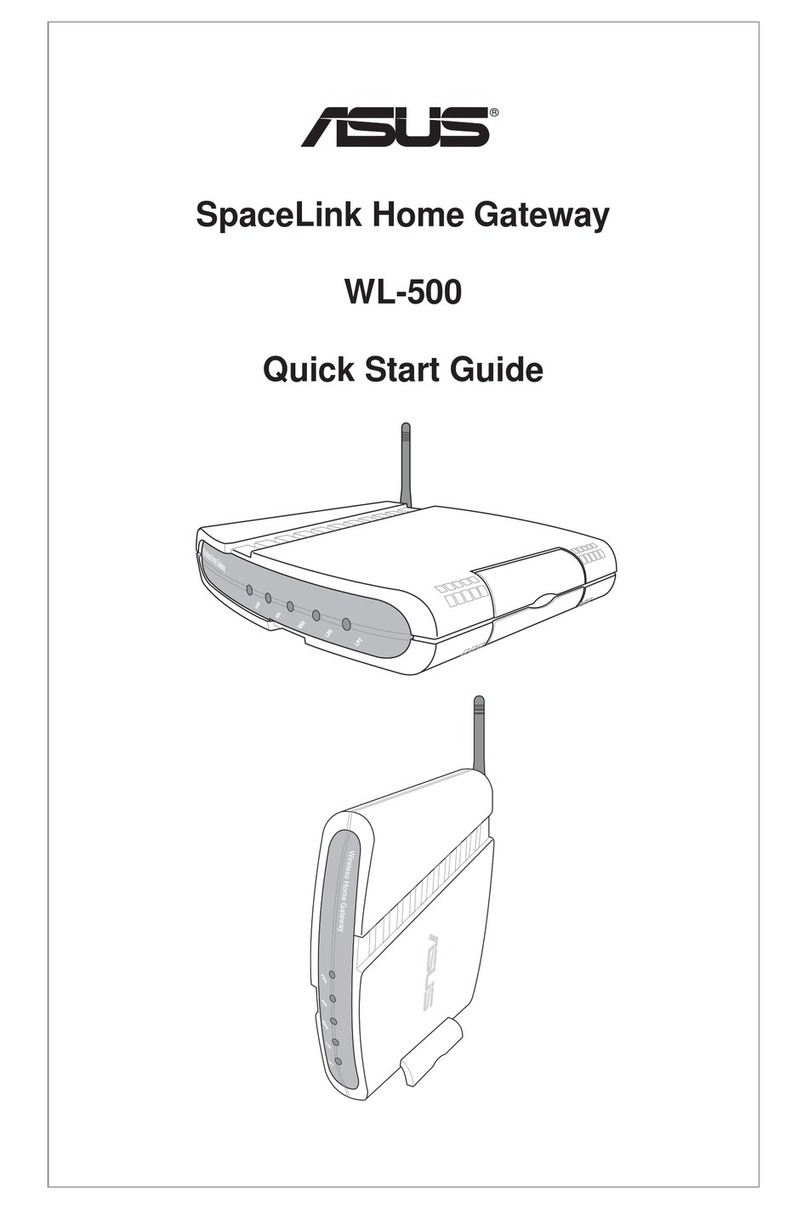2
Zhone Bonded Channel
User Manual
Version 1.1
Document #: BD-ZU0007-11
Table of Contents
GENERAL INFORMATION.......................................................................... 4
Package Contents ........................................................................ 4
Important Safety Instructions.......................................................... 4
Front Panel View......................................................................... 5
Back Panel View.......................................................................... 6
INSTALLING THE ROUTER......................................................................... 7
Connect the ADSL Line and Telephone ............................................... 7
Connect the PC to the Router ......................................................... 7
Connect the Power Adapter............................................................ 7
INSTALLATION DIAGRAM.......................................................................... 8
MOUNTING THE UNIT ............................................................................ 9
CONFIGURING YOUR COMPUTER ................................................................10
Windows 2000............................................................................10
Windows XP ..............................................................................11
LOG IN TO THE ROUTER.........................................................................12
DEVICE INFO....................................................................................13
Summary..................................................................................13
WAN .......................................................................................14
STATISTICS ...............................................................................15
LAN Statistics.........................................................................15
WAN Statistics........................................................................15
ATM Statistics ........................................................................16
ADSL Statistics .......................................................................17
ADSL BER Test........................................................................17
Route......................................................................................19
ARP (Address Resolution Protocol)...................................................19
DHCP (Dynamic Host Configuration Protocol)......................................20
QUICK SETUP ...................................................................................21
ATM PVC Configuration .............................................................21
ADVANCED SETUP...............................................................................26
WAN .......................................................................................26
Connection Type.....................................................................27
LAN Local Area Network (LAN) Setup................................................32
NAT........................................................................................33
Virtual Servers .......................................................................33
Port Triggering.......................................................................35
DMZ Host..............................................................................36
Firewall...................................................................................37
IP Filtering—Outgoing...............................................................37
IP Filtering—Incoming...............................................................38
MAC Filtering.........................................................................39
Parental Control .....................................................................40
Quality of Service.......................................................................41
Queue Config.........................................................................42
QoS Classification....................................................................42
Routing ...................................................................................44
Default Gateway.....................................................................44
Static Route ..........................................................................45
RIP .....................................................................................46
DNS ........................................................................................46
DNS Server............................................................................46
Dynamic DNS .........................................................................47
ADSL.......................................................................................48
DSL Advanced Settings..............................................................49