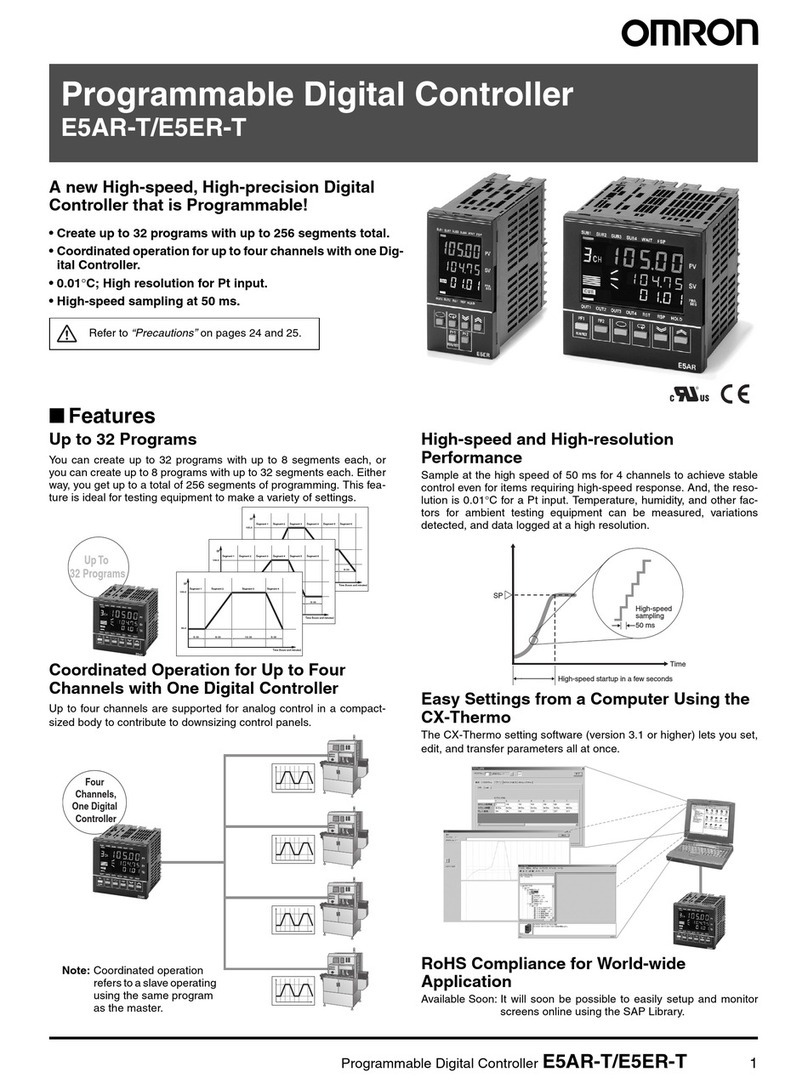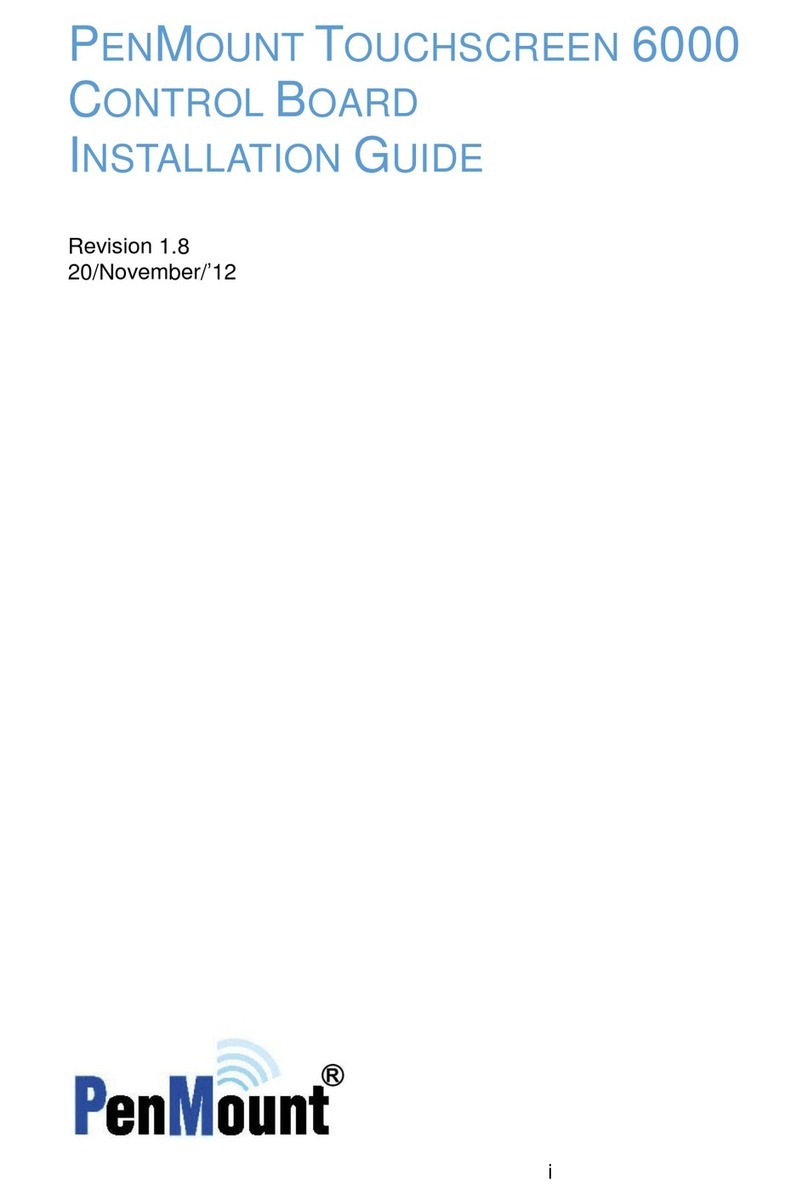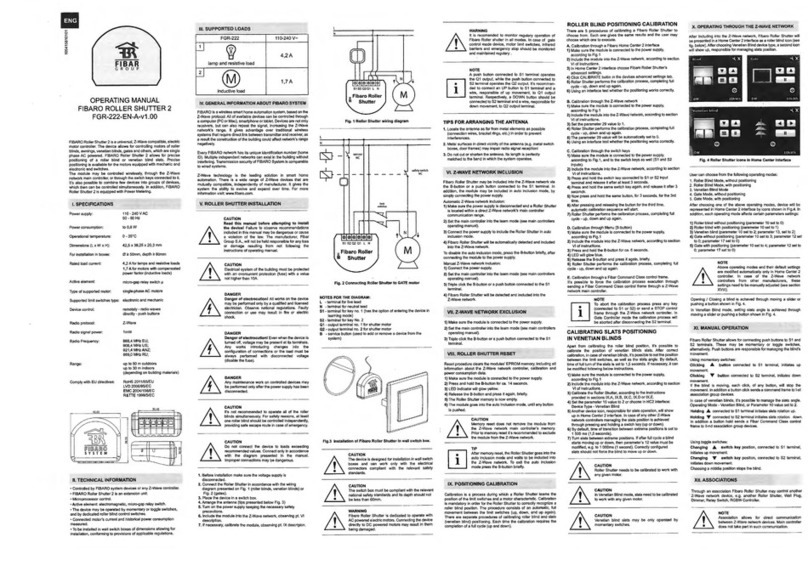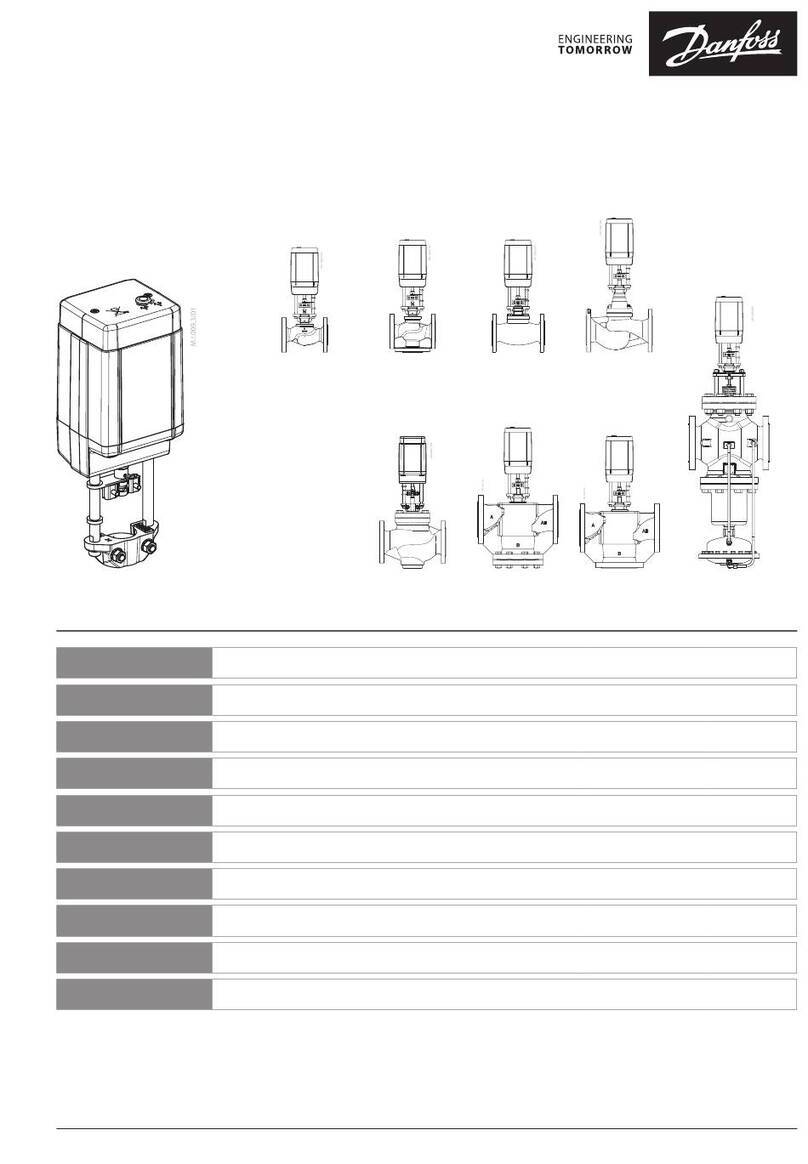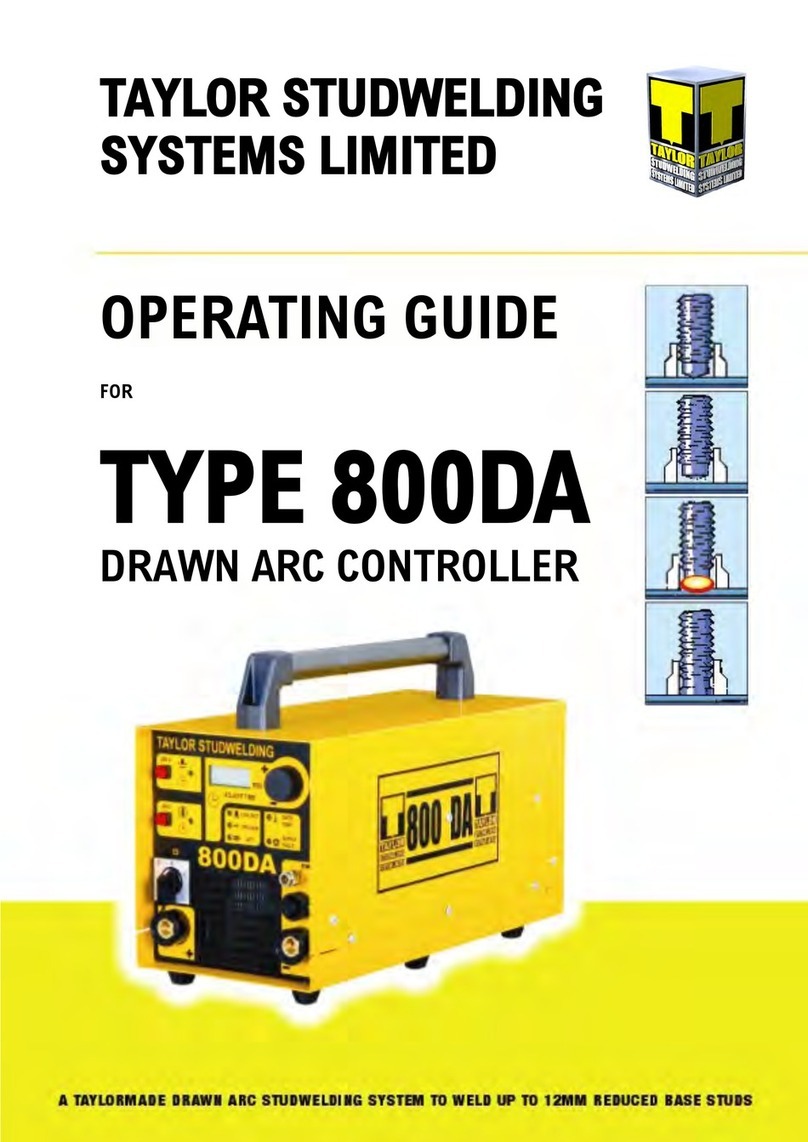HDTV Supply HDTV-VPX104 User manual

Creative Video Wall Controller
HDTV-VPX104
Version: 2020V1.0
USER MANUAL

Safety Reminder
To protect the device and operating personnel from electrostatic discharge, you need to check and ensure
that the device is grounding well before the device is powered on. Please observe the following when you
install, use, maintain this equipment.
Disposal Instruction (US)
For better protection of our earth, please don't throw this electronic device into municipal trash bin when discarding.
To minimize pollution and ensure utmost protection of the global environment, please recycle the product. For more
information about the collection and recycling of Waste Electrical and Electronic Equipment (WEEE), please contact your
local dealers.
Safety Instructions
1. Please read these safety instructions carefully.
2. Please keep this User Manual for later reference.
3. Please disconnect this equipment from connecter before cleaning. Don’t use liquid or prayed detergent for cleaning.
Use moisture sheet or cloth for cleaning.
4. Make sure the equipment is connected to the power source with the correct voltage, frequency, and ampere.
5. All cautions and warnings on the equipment should be noted.
6. Never pour any liquid into opening, this could cause fire or electrical shock.
7. Never open the equipment. For safety reason, the equipment should only be opened by qualified service personnel.
8. If one of the following situations arises, get the equipment checked by a service personnel :
a. Liquid has penetrated into the equipment.
b. The equipment has been exposed to moisture.
c. The equipment has not work well or you can not get it work according to user’s manual.
d. The equipment has dropped and damaged.
e. If the equipment has obvious sign of breakage.
9. Ambient operation temperature: 0 ~ 45 degrees.
10. Risk of overheating! Don’t put operating/installing equipment inside too closed space, be sure the installation space
at least 1 to 2 inches or 2 to 5 cm of space for ventilation. To ensure that other objects do not cover the equipment.
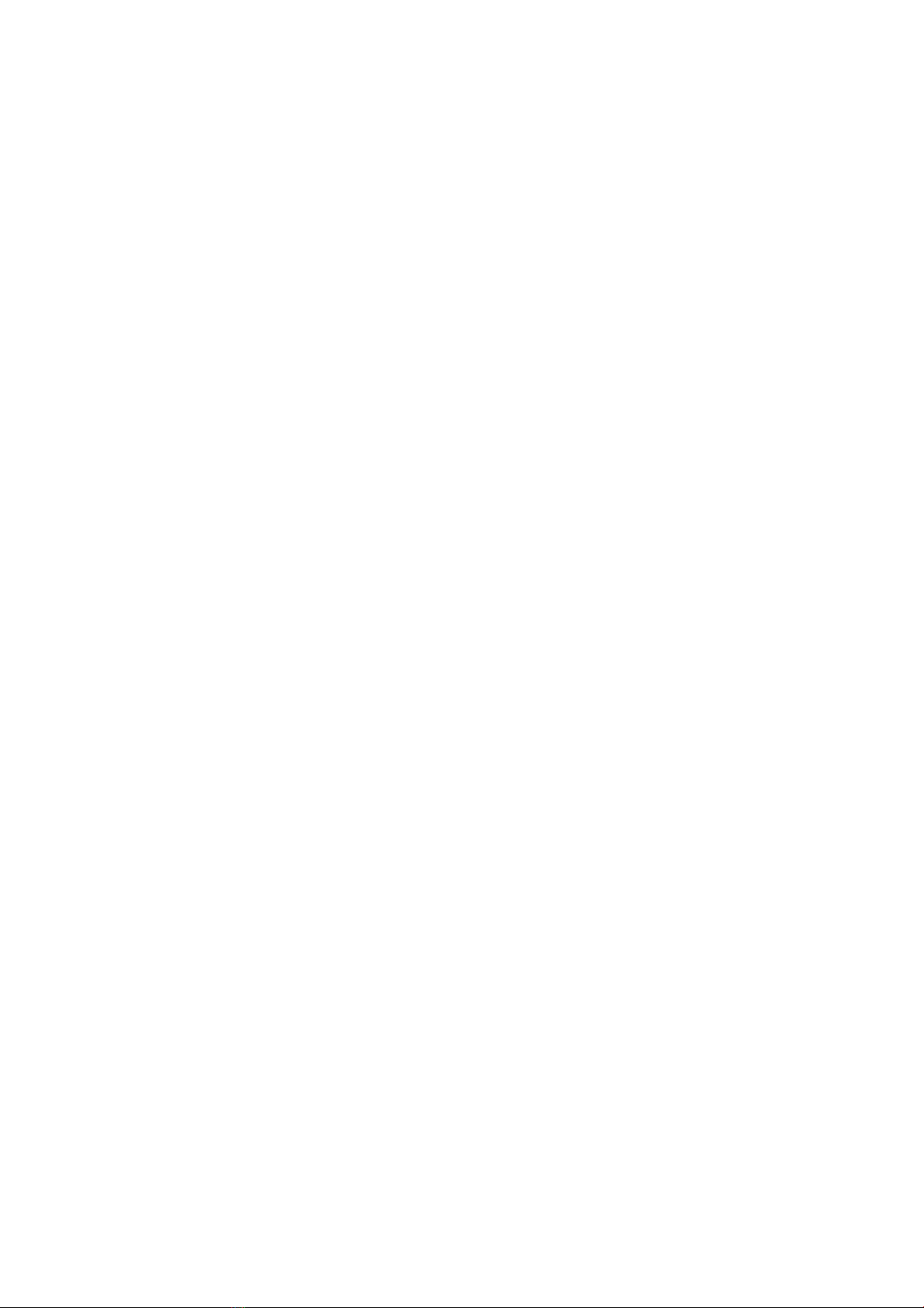
Notice: Peripheral devices
Only peripherals (input/output devices, terminals,player, etc.) certified to comply with Class B limits may be attached to
this equipment. Operation with non-certified peripherals is likely to result in interference to radio and TV reception.
Caution
Changes or modifications not expressly approved by the manufacturer could void the user’s authority, which is granted by
the Federal Communications Commission, to operate this equipment.
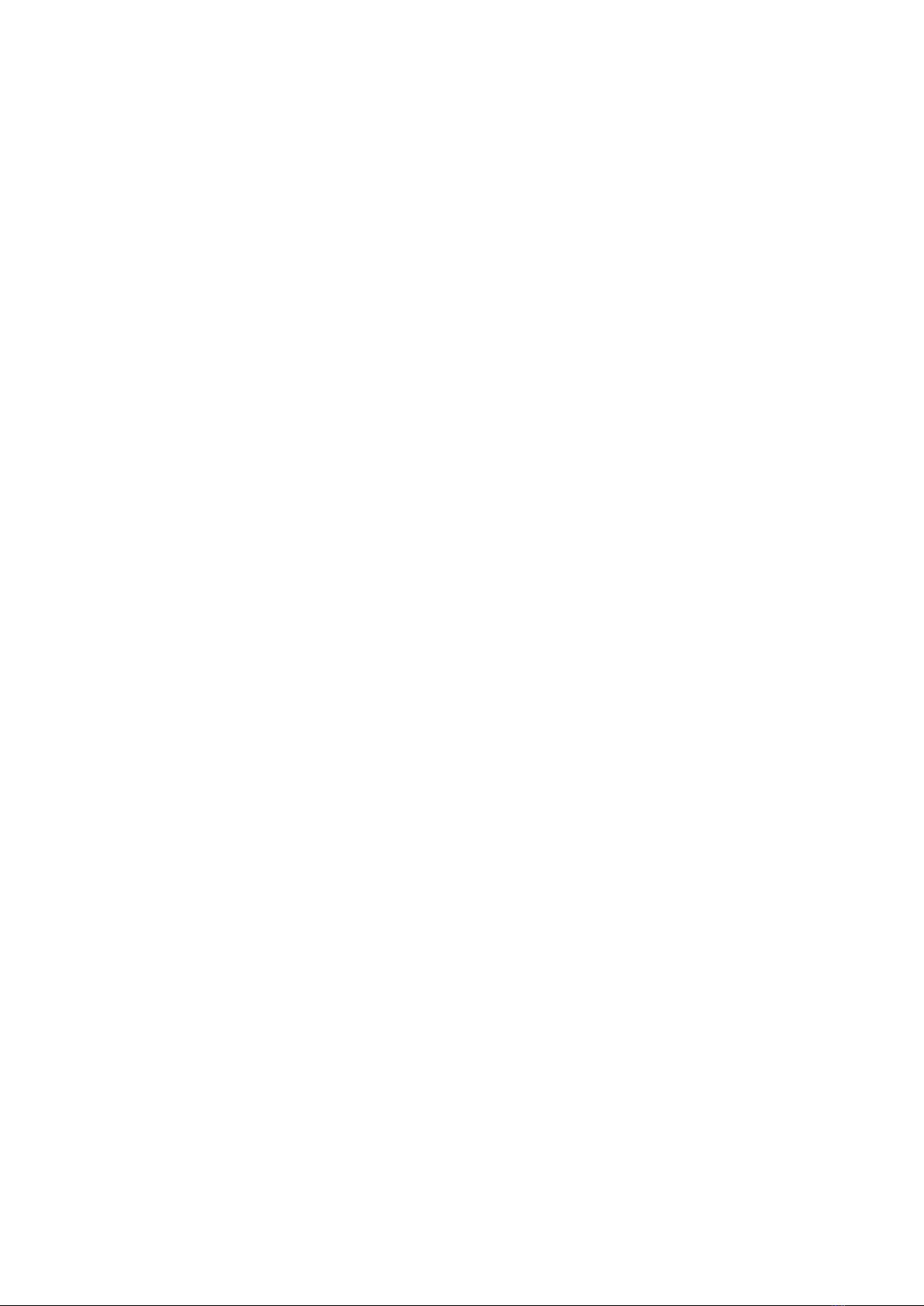
1. Hardware overview
Contents
2. Software installation on control PC
3. Management Software
3.1.
Device
3.1.1. Connect
3.1.2. Connect multiple processor as daisy chain
3.1.2.1.
3.1.2.2.
3.1.2.3.
3.1.2.4.
3.1.2.5.
3.1.2.6.
Set Up unique IP address for each HDTV-VPX104
Daisy chain units with CAT cables
Daisy chain units with HDMI cables Connect
devices to screens
Set up daisy chain in management software Daisy
Chain Example
3.2.
Output
3.2.1. Choose the resolution of the screens
3.2.2. Enter the parameters of screens
3.2.3. Create video wall layout
3.2.3.1. Add screens onto the wall
3.2.3.2. Delete screens from the wall
3.2.3.3. Change the layout of the screens
3.3.
Input
3.3.1. Manage the input
3.3.1.1. Lock aspect ratio, Frame
3.3.1.2. Open input source window
3.3.1.3. Close input source window
3.3.1.4. Resize input source window
3.3.1.5. Move input source window
3.3.1.6. Change EDID
3.3.1.7. Check input resolution
3.3.1.8. Source test mode
3.4.
Tool Bar
3.4.1. Pre-set layouts saved on device
3.4.2. Firmware update
3.4.3. Version of firmware of devices
3.4.4. Home
3.4.5. Show Measurements
3.4.6. Snap to Display
3.4.7. Snap to Grid
3.4.8. EDID Editor
3.4.9. Save as
3.4.10. Load Layout
3.4.11. Language
4. Troubleshooting

1.Hardware Overview
1.
Lockable Power Supply
2.
Reset Button
Back to Factory Settings
Press+hold for 3 seconds
3.
RJ45 Ethernet Ports
4.
HDMI Input Port
5.
Status Lights
6.
Audio Output Port
7.
HDMI Output Ports
8.
Daisy Chain HDMI Ports
To Other Processors
9.
Screw holes for Lockable HDMI cables
Please take the cover screws out before use

1. Software installation on control PC
Insert the Software CD into your control PC’s CD-ROM drive to begin the installation. Double click the HDTV-
VPX104 management software in software folder to start the installation.
Click the drop down menu to choose the
language for the software.
The default language is English.
After choosing the language, click OK to
continue
Click I Agree to accept the License Agreement
Check and uncheck the items for installation.
And then click Next.
Choose the path for installation as you wish and
then click Install to start the installation process.
Note: The installation may take several minutes
to finish
Click Close to complete the installation
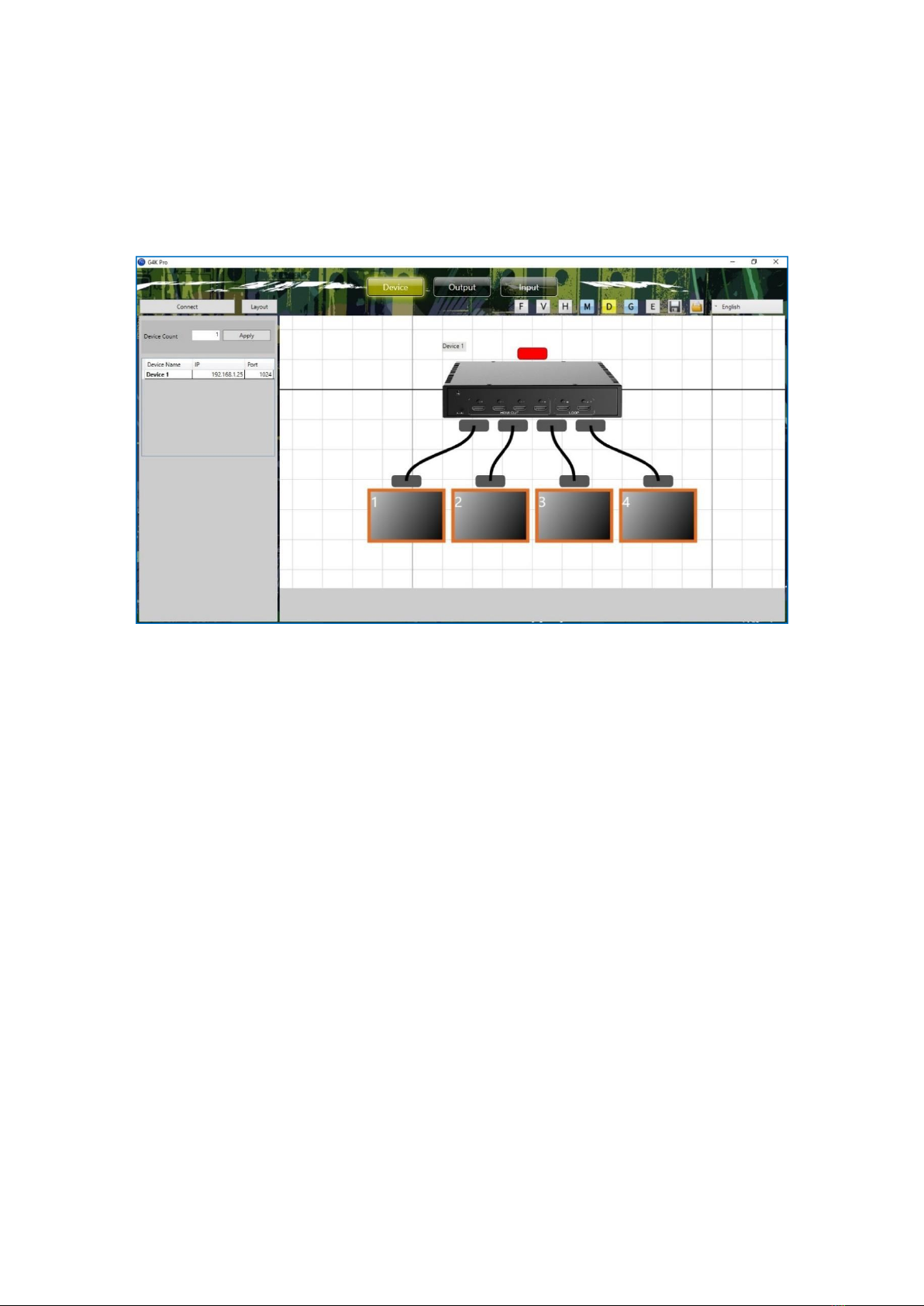
2.Management software
There are three main groups of tools in this software to help users design a creative video wall layout. Device,
Output and Input
2.1. Device
Users are able to configure devices and connect the devices to control PC in this section.
2.1.1. Connect
The default IP address is 192.168.1.25. Users need to change the IP address of control PC to the same
IP group of this processor.
Open the ‘Ethernet Properties’windows on Control PC
Highlight the TCP/IPv4 in Networking and click the Properties button to open the TCP/IPv4
Properties window
Change the ‘Obtain an IP address automatically’to ‘Use the following IP address to set up
a static IP address
IP address: any address between 192.168.1.1 and 192.168.1.255 except the
address which has been taken by the processor
Subnet mask: 255.255.255.0
Default Gateway: 192.168.1.1

Once the control PC IP address
having been set up, press the Connect
button to connect the Processor.
The Connect button changes to
Disconnect button indicating the
connection has been set up successfully.
If a dialog window as below comes
up, the connection was failed.
Please check if control PC IP address
is correctly set up
Please check the network cable
connection between PC and G4K Pro.

2.1.2. Connect multiple Processors as daisy chain
2.1.2.1. Set Up unique IP address for each processor
Since the default IP address of each processor is the same, users need to change the IP addresses of these
devices to avoid IP conflict.
1) Users need to connect the one by one using default
IP address: 192.168.1.25 to set up the connection between
device and control PC.
2) Make sure the device has been connected and then
right click the Device Name and then choose Change
Device IP Address to open the ‘Change Device IP Address’
dialog window.
3) Please give a unique IP address for each device in the same system.
e.g.
Device 1
192.168.1.25
Device 3
192.168.1.27
Device 2
192.168.1.26
Device 4
192.168.1.28
2.1.2.2. Daisy chain units with CAT cables
Daisy chain all the units via dual RJ45 ports and connect to the control PC for command and control.
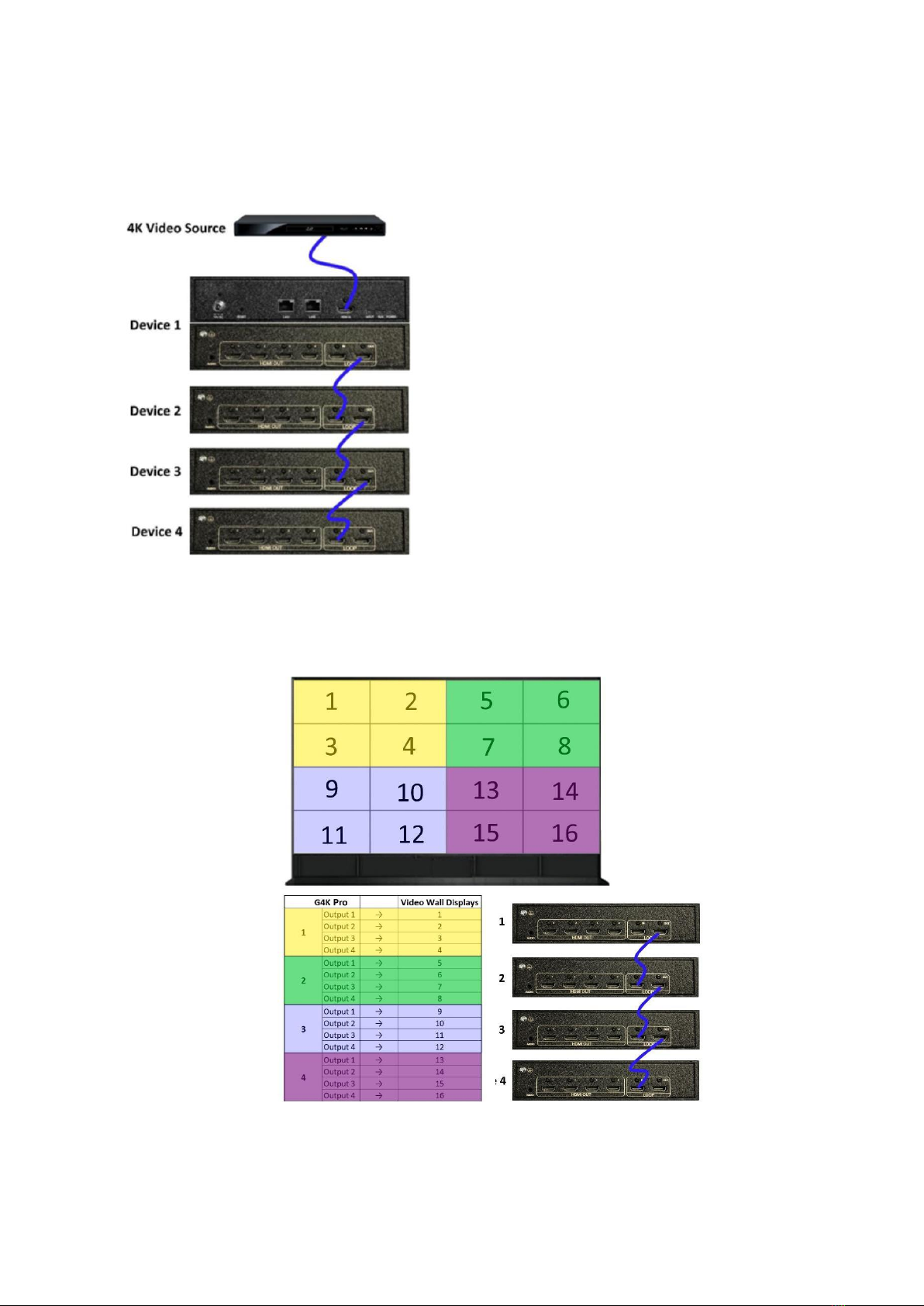
2.1.2.3. Daisy chain units with HDMI cables
Daisy chain all the units using 4K compatible HDMI cable (if 4K video source is applied) via
LOOP IN and OUT HDMI ports
2.1.2.4. Connect devices to screens
Note: the daisy chain HDMI ports only takes the
‘processed video source’+‘frame lock’signals from
other units. It will not take HDMI video signal from
video device directly. Only the main HDMI IN port in
the front panel is able to take HDMI video signal from
video device directly.
This configuration left is an example for setting up a 4
units of processor daisy chain (e.g. for a 4 x 4 video
wall) with one video source input to be displayed
across the entire video wall.
For multi video sources input, please see daisy chain
examples below (3.1.2.6)
Connect all the HDMI ports in ‘HDMI OUT’to the screens of video wall. e.g., for a 4x4 video wall with one
video source, see configuration below

2.1.2.5. Set up daisy chain in management software
1) Add the quantity of the processor into Device Count and press Apply button.
a. Give a name for each device if preferred
b. Enter the unique IP address for each device (3.1.2.1)
c. Set the Port to 1024 for all devices
2) Press Connect button to connect all the processors into one system and users will get
the following users interface
3) Click on the header of 1st device and drag the line to the 2nd device to open the ‘Change
Device Mode’dialog window to choose the Slave Mode (Daisy Chain mode) for the 2nd
unit. And then 2nd to 3rd and 3rd to 4th unit.
For a 4x4 video wall with only one video to be displayed across the entire video wall, the
settings are as follows:
Unit 1 Main Device
Unit 2 Slave (get Cascade data, transfer Cascade data)
Unit 3 Slave (get Cascade data, transfer Cascade data)
Unit 4 Slave (get Cascade data, transfer Cascade data)
4) Once the daisy chain relationship between each processor has been established,
users need to
a. set up the layout of the screens according to the video wall in Output of
management software (see 3.2)
b. set up the video input window for the video wall in ‘Input’of control
management software (see 3.3)

5) Each unit has 5 modes to be used in daisy chain system.
1. Main Device Show Red Header
Under this Mode, it will display the video source from the Main HDMI input (also called
‘local data) in the front of device.
This mode will define the device as the master unit in the system. There should be only one master device in
one system. Normally the first unit is always used as Main Device.
2. Slave(get local data, transfer local data) Show Purple Header
This mode enables the devices to have frame lock with the master device and output the signal from its
own input. It will then transfer its own input source to next device.
3. Slave(get Cascade data, transfer local data) Show Green Header
This mode enables the devices to have frame lock with the master device and output the signal from
master device via HDMI daisy chain. However it will transfer the input source from its own input to next
device.
4. Slave(get local data, transfer Cascade data) Show Blue Header
This mode enables the devices to have frame lock with the master device, but output the signal from its
own input. It will however then transfer the input source from master device.
5. Slave(get Cascade data, transfer Cascade data) Show Grey Header
This mode enables the devices to have frame lock with the master device and output and transfer the signal
from the input source of master device.
6) Change the unit from Slave mode to Master mode
Double click on the device image in ‘Device’of management software to open full ‘Change Device Mode’
dialog window and then choose ‘Main Device’mode to set the unit back to Master mode.
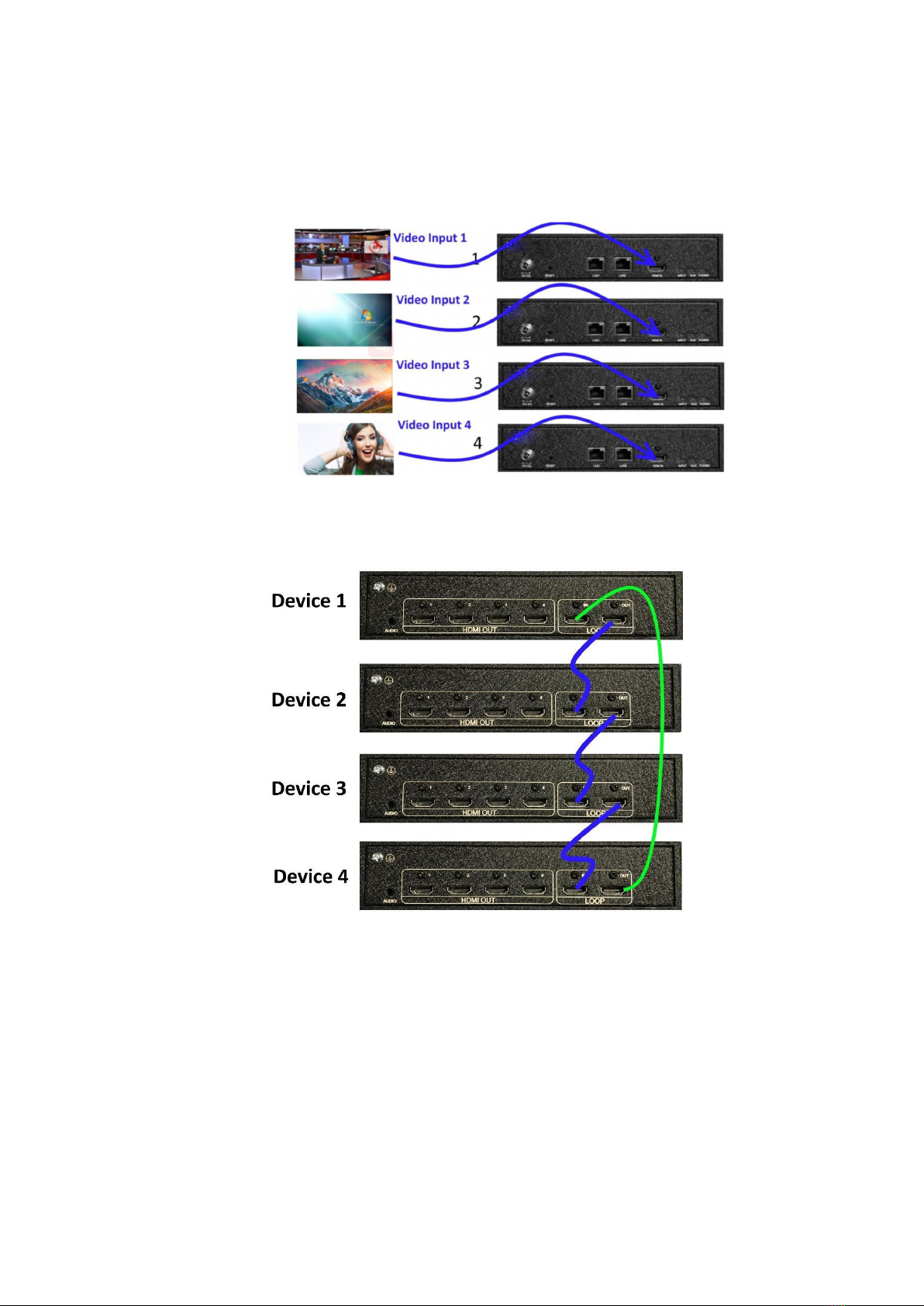
2.1.2.6. Daisy Chain Example
1. Multi video inputs
Each processor is able to take a 4K video source either from main HDMI Input (Local Data) or from Daisy
Chain input (Cascade Data) from Loop HDMI In port
2. Inputs and Daisy Chain connections using HDMI cables.
Note: The 4th HDMI cable is needed if unit 1 would work at Slave Mode

3. Physical connections between G4K Pro devices and video wall displays
4. Network daisy chain
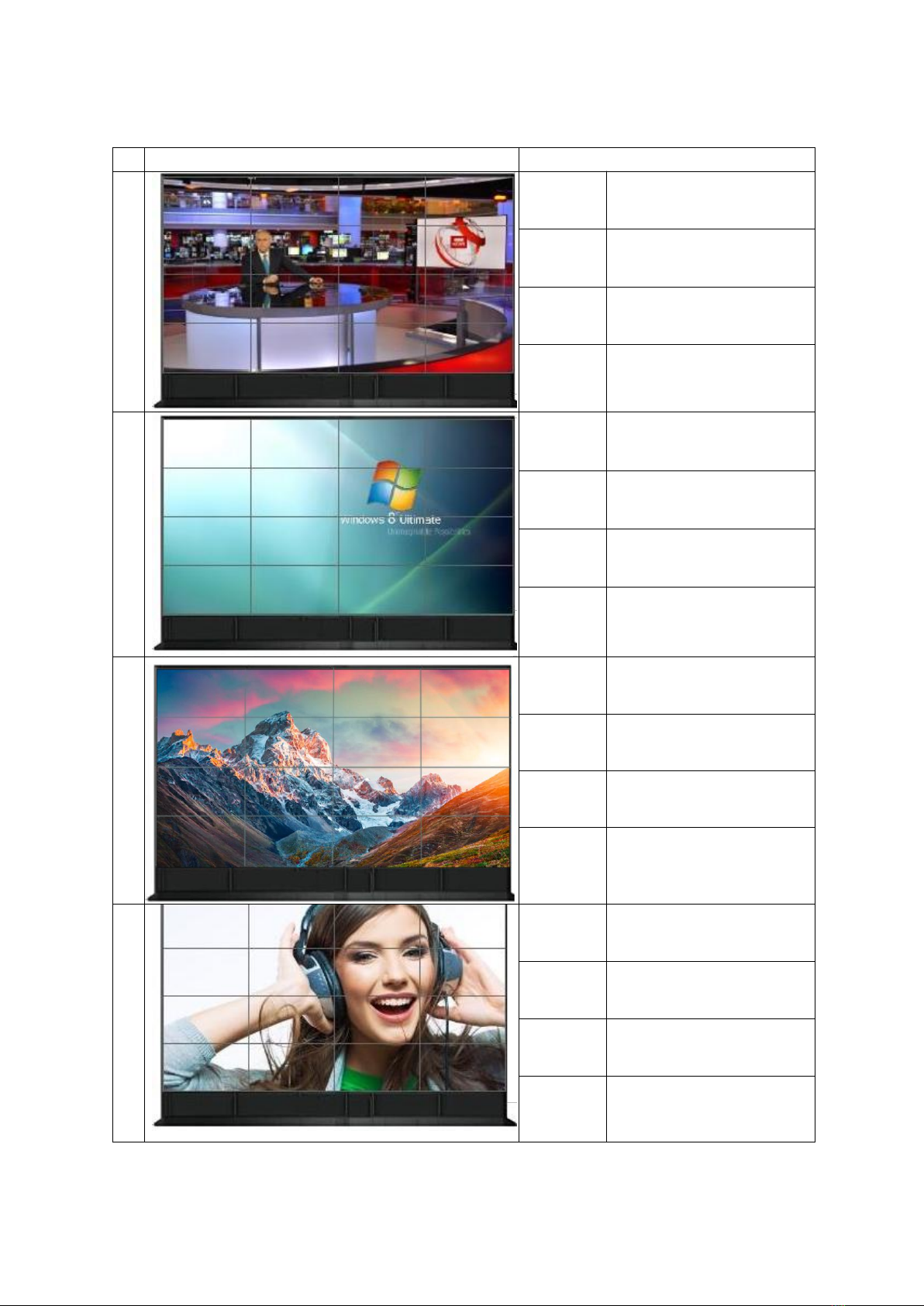
5. Modes of this processor VS. Video Wall output result
#
Video Wall Output
Daisy Chain Mode
1
Unit 1
Main Device
Unit 2
Slave(get Cascade data,
transfer Cascade data)
Unit 3
Slave(get Cascade data,
transfer Cascade data)
Unit 4
Slave(get Cascade data,
transfer Cascade data)
2
Unit 1
Slave(get Cascade data,
transfer Cascade data)
Unit 2
Main Device
Unit 3
Slave(get Cascade data,
transfer Cascade data)
Unit 4
Slave(get Cascade data,
transfer Cascade data)
3
Unit 1
Slave(get Cascade data,
transfer Cascade data)
Unit 2
Slave(get Cascade data,
transfer Cascade data)
Unit 3
Main Device
Unit 4
Slave(get Cascade data,
transfer Cascade data)
4
Unit 1
Slave(get Cascade data,
transfer Cascade data)
Unit 2
Slave(get Cascade data,
transfer Cascade data)
Unit 3
Slave(get Cascade data,
transfer Cascade data)
Unit 4
Main Device
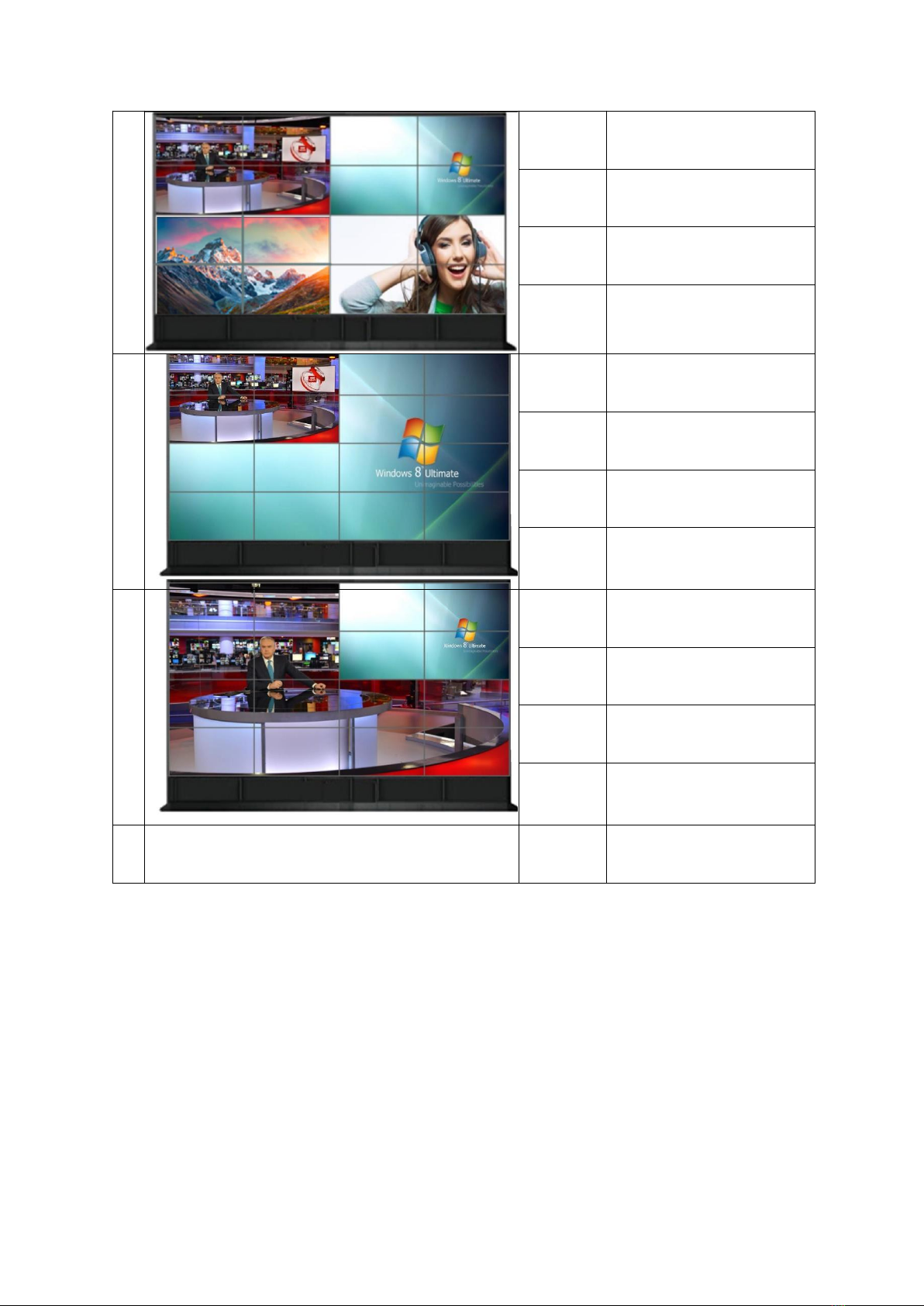
5
Unit 1
Main Device
Unit 2
Slave(get local data,
transfer local data)
Unit 3
Slave(get local data,
transfer local data)
Unit 4
Slave(get local data,
transfer local data)
6
Unit 1
Main Device
Unit 2
Slave(get local data,
transfer local data)
Unit 3
Slave(get Cascade data,
transfer Cascade data)
Unit 4
Slave(get Cascade data,
transfer Cascade data)
7
Unit 1
Main Device
Unit 2
Slave(get local data,
transfer Cascade data)
Unit 3
Slave(get Cascade data,
transfer Cascade data)
Unit 4
Slave(get Cascade data,
transfer Cascade data)
8
And more……

2.2. Output
In Output section, users are able to choose the resolution of screens in video wall and set up the creative
video wall layout.
2.2.1. Choose the resolution of the screens
Users are able to choose the resolution of screens from the drop down menu in
Resolution. The default output resolution is 1920 x 1080@60.
Or users are able to create custom resolution if the resolution needed is not in the list.
By clicking ‘+’ in Resolution, a dialog window will be shown for users to customise the
resolution.
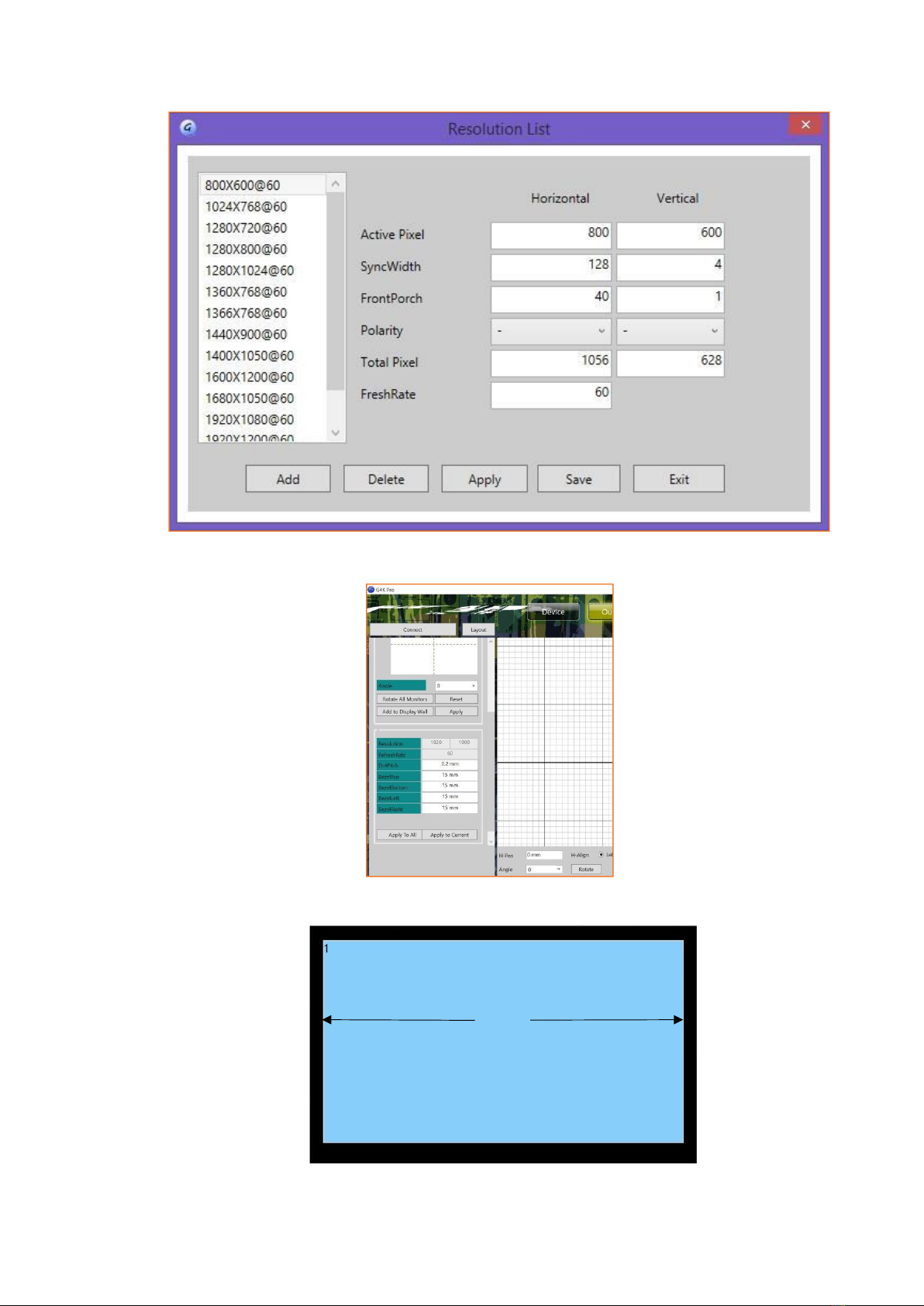
L
2.2.2. Enter the parameters of screens
Dot Pitch Display area Length (L) ÷Quantity of Horizontal pixel (e.g. 1920)

For example
46’’ screen has 0.531mm Dot Pitch
49’’ screen has 0.561mm Dot Pitch
55’’ screen has 0.631mm Dot Pitch
BezelTop width of screen top frame
BezelBottom width of screen bottom frame
BezelLeft width of screen left frame
BezelRight width of screen right frame
And then press ‘Apply to All’to apply the changes to all devices including daisy chain
ones
Press ‘Apply to Current’to apply the changes only to one G4K Pro device.
Move/rotate the screens in software to create the desired layout
Press ‘Apply’to enable any layout change
Note: no change will be applied to the video wall until ‘Apply’button has been pressed
2.2.3. Create video wall layout
G4K Pro remembers the last layout used. Users are able to modify the existing layout or create a new
layout from scratch by deleting all the screens first.
2.2.3.1. Add screens onto the wall
Highlight the screens in ‘Add to Display Wall’ and then press ‘Add to Display Wall button’
to add the screens onto the wall.
Up to 4 windows can be added at the same time. If more windows are needed, press ‘Add
to Display Wall’ button again to add more.
Angle of the windows can be added by choosing the angle degree in ‘Angle’and press
‘Rotate All Monitors’
Enter any degree in ‘Angle’ and then press ‘Rotate’ for single screen on toolbar at the bottom of
the screen
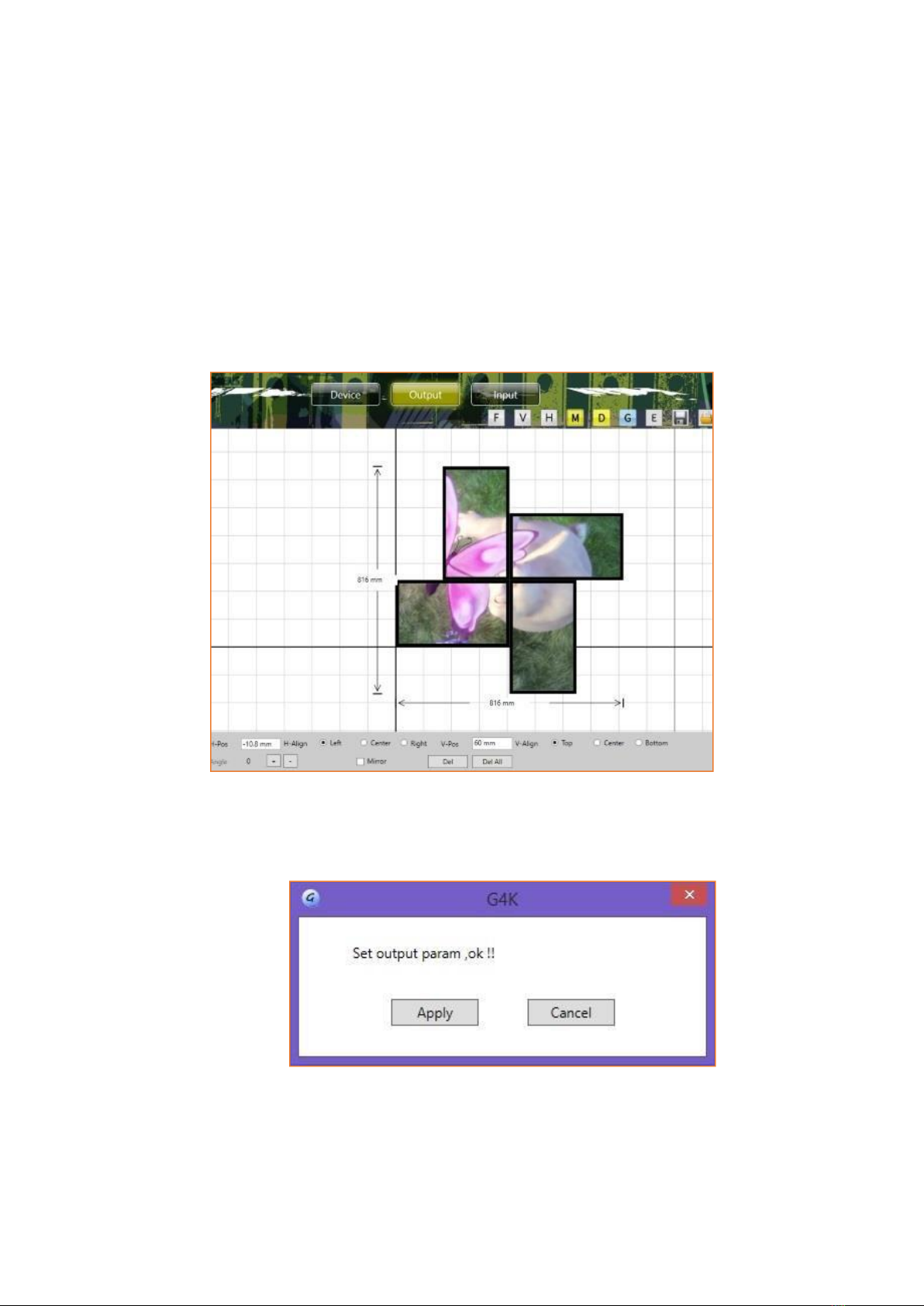
2.2.3.2. Delete screens from the wall
There are three ways to delete the screens from the wall.
1. Press Reset button at the left side of screen to delete all the screens on thewall
2. Press Del All button at the bottom of screen to delete all the screens on the wall
3. Highlight the screen and press Del button at the bottom of screen to delete the
single screen
2.2.3.3. Change the layout of the screens
Users are able to manipulate the screens layout to achieve a creative video wall.
Users are able to use drag and drop to move each individual screen to a desired position. And use
‘Angle’at bottom to change the rotation of each individual screen.
After changing the layout and other settings, users need to press ‘Apply’button in ‘Add to
Display Wall’to enable these changes. A dialog window will be shown to indicate that the
settings have been applied.
Table of contents