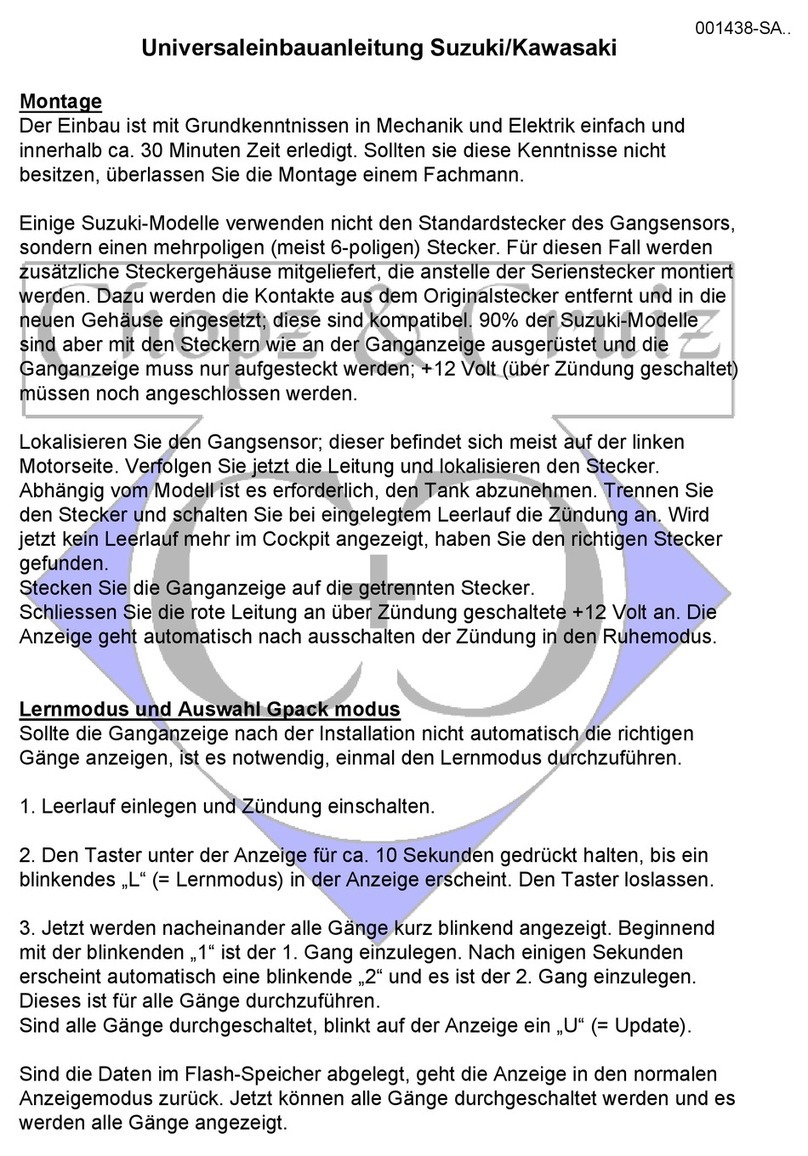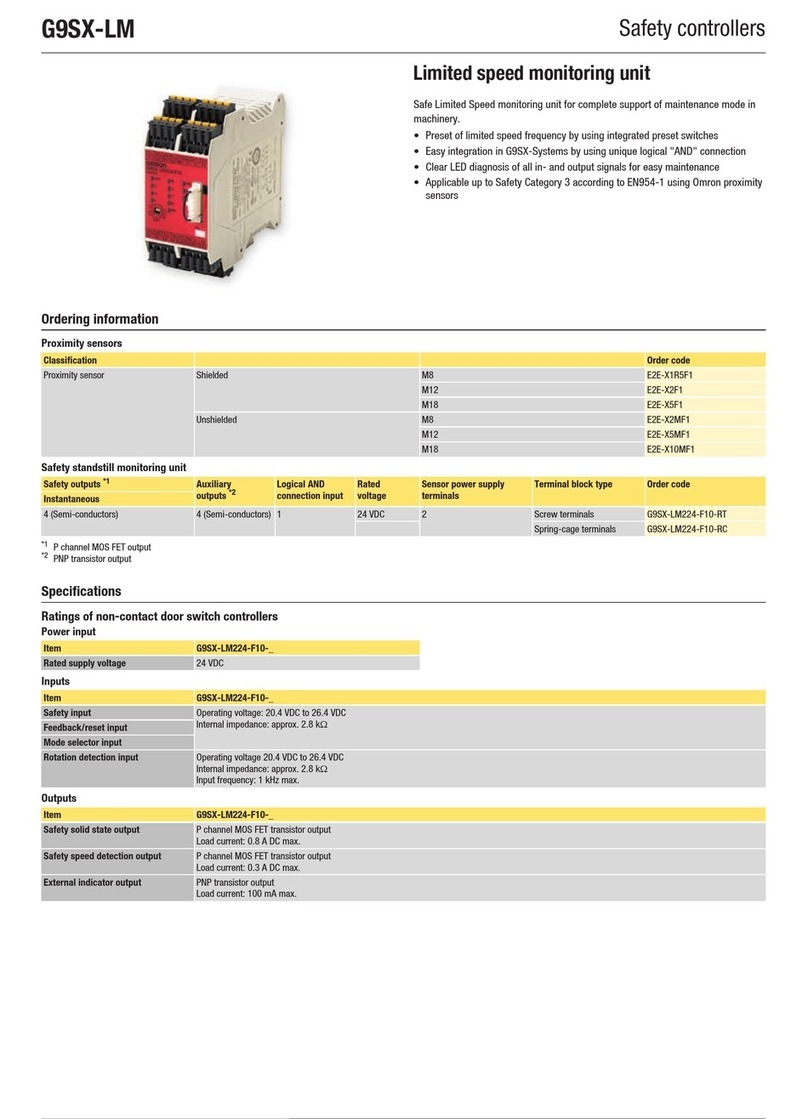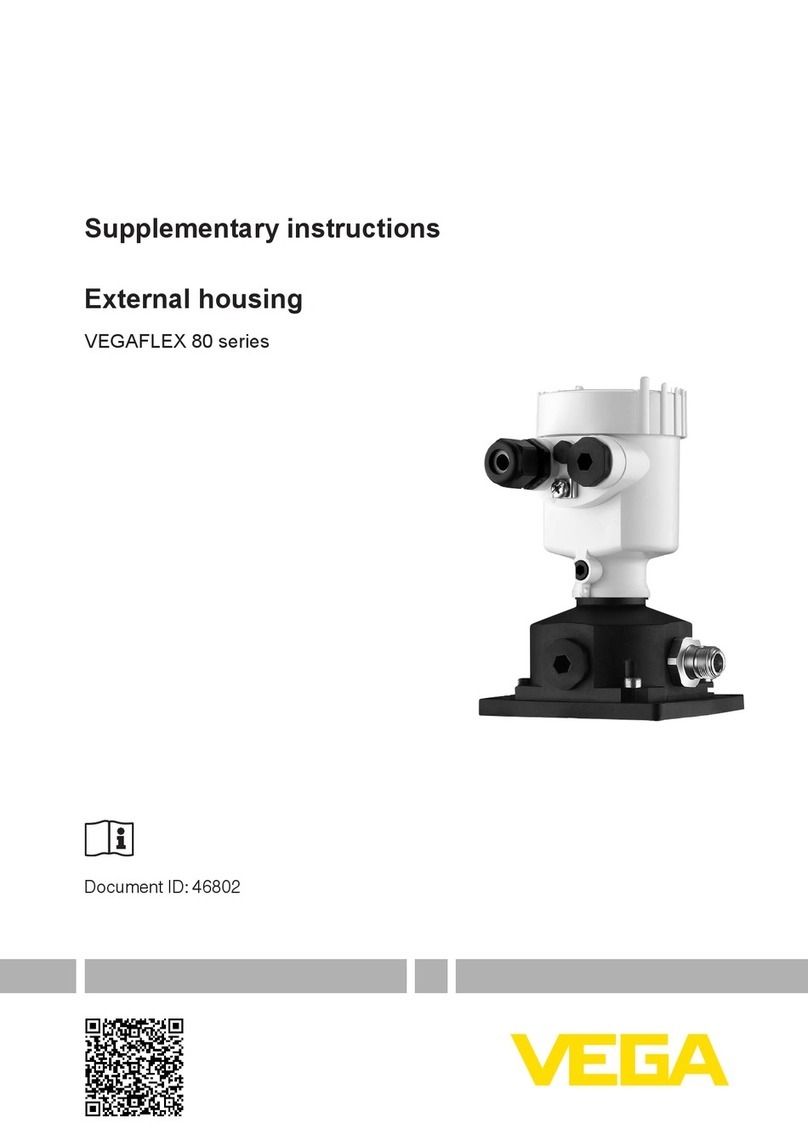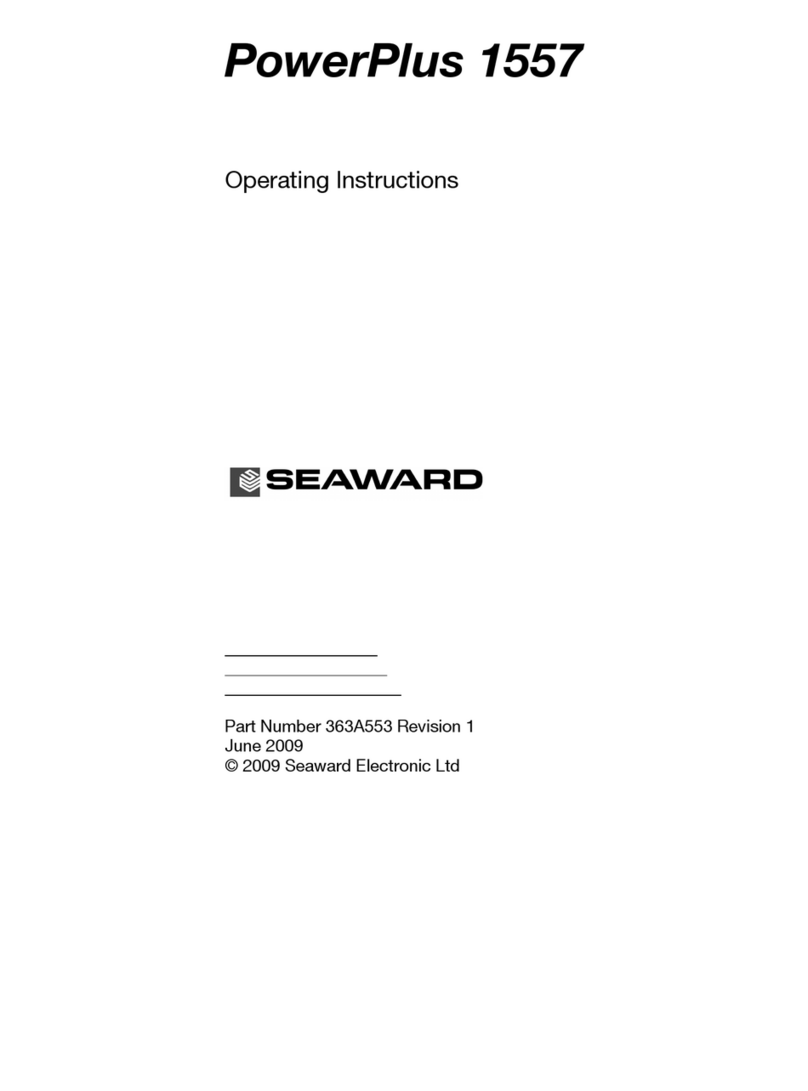HealTech Electronics iLogger easy User manual

iLogger easy User Manual [rev. 002] | www.healtech-electronics.com/iLE 1/6
1. Foreword
2. Device compatibility
3. Features
Congratulations on your purchase of the iLogger
easy (iLE). The iLogger easy represents a
new generation of telemetry systems that is
fundamentally different from the competition. It
records data from multiple sensors while riding
for subsequent analysis and evaluation. This
is an invaluable tool for improving your riding
both for race and road riders. The iLE is the only
data acquisition and analyzer that is managed
wirelessly via Android and iOS devices, using our
free and easy-to-use applications.
Quickly and easily alter settings with a finger tap.
Download recorded data instantly, directly after your
ridingsession.ViaWi-Fi,thistakesonlyafewseconds.
For more information on this product, please visit:
www.healtech-electronics.com/iLE
iOS devices:
Compatible with iPhone/iPad devices running
iOS 11.0 or newer.
Android devices:
Compatible with Android devices running
Android 5.0 (Lollipop) or newer.
DATA ACQUISITION
The sensors’ data is recorded to the large-
capacity memory in the module. Hence a
constant connection to your smart device is not
necessary. The recorded data is subsequently
transferred to the smart device via WiFi for
analysis.
The other physical element of the system is
the high accuracy, high-frequency GPS receiver
using an external antenna. The GPS coordinates
and the speed data are merged into the captured
data stream, meaning that during analysis you
get a complete record of status at every stage of
the circuit.
The module can record five (5) analogue 0-5V
channels (e.g. throttle position, gear position,
etc.) and two RPM (pulse) signals (e.g engine
speed, wheel speed, etc.). An optional expansion
port is also available if you wish to capture more
data sources. A configurable output is also
available; for instance, the dashboard display
LED is controlled via this port.
The iLE can be used with any other HealTech
products like the AR Assistant (ARA) and the
QuickShifter easy (iQSE), other commonly used
racing products.
DATA ANALYZER
The Analyzer is integrated into the iLE app
(available for both Android/iOS), so one app
offers all features. The recorded data can be
displayed as a graph/chart in the Analyzer,
plotted against the elapsed time or the distance
ridden. There’s also a map view, displaying all the
data accurately based on the GPS records. The
app can also calculate precise lap times; a vital
feature for closed course applications.
Previous sessions can be easily compared in the
Analyzer. Additionally, the app can compare data
recorded on other iLE modules, meaning sessions
from different riders are also comparable. No
more arguments, now there’s solid proof, who
was the fastest in that session/track day!
LIVE DASHBOARD FUNCTION
The iLE app also offers a Dashboard function.
Use your phone as a real-time display. In this
case, a constant connection is required between
the iLE unit and the device. You can choose from
several dashboard layouts and designs that best
suit your style of riding. There’s a professional
lap timer skin, a comprehensive dash with RPM
and gear indication, drag racer mode and more.
Let us know if you need a specific skin in the app!
Advanced telemetry and data acquisition system
iLogger easy User Manual

iLogger easy User Manual [rev. 002] | www.healtech-electronics.com/iLE 2/6
6. Installation
Due to its sophisticated nature, both the installation
and set-up of the iLogger easy require precision
and patience for the best results. The following
description is a generic installation guide.
To make installations as easy as possible, we also
offer illustrated manuals/guides for bike-specific
installations on our website, via this product’s web-
page in the Supplementary Manuals section.
Please check this link regularly, as new manuals
are added regularly:
www.healtech-electronics.com/iLE
For basic operation, the unit only requires power.
Connect the PWR to a key-switched +12V wire
(e.g. brake/rear light feed) and the GND either to
the battery negative terminal or to a solid metal
connection (e.g. the frame of the bike).
Attention:
Some switched +12V wires may disconnect
randomly in the case of a faulty side stand switch. In
this case the current recording will terminate and a
new one would begin immediately. If you experience
this symptom, please check for a faulty switch or
use another switched +12V wire.
The terminal with the RPM mark receives the RPM
(pulsed) signal from the engine. This may come from
various sources, like a crankshaft sensor, an ignition
coil or the dashboard wiring harness. To get an accurate
RPM capture/display data, the type RPM source must
be configured in the app.
Attention:
If the RPM signal is being taken from an ignition coil,
be careful to use the coil control wire from the ECU.
Otherwise, the high voltage present on other wires
may damage the unit.
The VSS terminal is a dedicated speed signal
terminal. It accepts signals from any wheel speed
sensor, secondary/output shaft sensor (gearbox),
ABS module or even from the dashboard wiring
harness. To get an accurate speed capture/display
data, the type of the speed signal source and its
characteristics must be configured correctly (e.g.
signal level, pulses per REV, etc.).
Terminals from AN1 to AN5 are 0-5V range
analogue inputs. Each input is protected from
over-voltage, meaning even a 12V signal could
be connected to them (e.g. brake light switch).
However, only the 0 to 5V part of the signal will be
sampled/recorded. These are the dedicated inputs
for all the sensors that generate analogue signals
(e.g. throttle position, oil and coolant temperature,
etc.). To get precise capture/display data, the type
of the connected signal source must be configured
correctly in the app.
The OUT terminal is a configurable output, for
example to offer a switched GND circuit. This allows
you to control an external device, e.g. the optional
dashboard-mountable status/feedback LED. The
output is configured and activated in the app.
The GPS antenna (included in the kit) must be
connected to the gold-plated threaded connector. For
the best possible reception, we recommend placing
the antenna with the GPS sign facing upwards, while
avoiding it being shielded by any metal objects or
the rider itself. If the above conditions are met, the
antenna may also be mounted under the fairing.
4. Warranty
HealTech Electronics Ltd. guarantees this product
against defects in material and workmanship for a
period of two (2) years.
The warranty period starts from the date of the
original purchase as shown on the invoice.
5. Specifications
- Supply voltage: +8V to +20V
- Max. supply current at 12V: 150 mA
- Operating temp: -40°C to +80°C (-40°F to +176°F)
- Waterproof (IP68)
- Unit size: 79 x 20 x 51 mm (3.11 x 0.78 x 2 inches)
- Reverse polarity and transient protection
7. Setup
After successful installation a complete configuration
is essential. First, connect to the module with your
smart device (either phone or tablet) via Wi-Fi. Once
connected, configuration and adjustments may be
made from the Setup menu.
Attention:
Adjustments made in the app must be manually
stored by tapping the ‘Update module’ button! This
is to avoid unwanted changes being sent to the
module automatically, which could compromise the
proper operation of the iLogger.

iLogger easy User Manual [rev. 002] | www.healtech-electronics.com/iLE 3/6
7. 1 Channel settings
Each channel has the following general parameters:
- Name:
An identifier (configurable) for the given channel.
Subsequently in the Analyzer, the data that has
been recorded on that channel is identified by this
name.
- Sample rate:
This is the recording frequency of the channel.
Sets how many samples are being captured per
second.
- Record:
Toggles whether the channel is being recorded or
not.
7.1.1 R PM CH A NN EL
Channel specific parameters:
- Sensor type:
Configures the type of the SPEED sensor.
- Pulses per revolution:
Sets the sensor pulse per crankshaft revolution.
- Noise filter:
Filters/eliminates unwanted signal spikes. We
recommend turning this function on in most
cases!
7.1.2 VSS CHANNEL (VEHICLE SPEED SENSOR)
Channel specific parameters:
- Sensor type:
Configures the type of the speed sensor.
3W: three wire digital sensor, 0-5V pulse output.
(E.g. the supplied wheel speed sensor with the
AR Assistant is a 3W sensor.)
2W ind.: two wire inductive sensor, usually on
older ABS bikes (until 2008).
2W curr.: two wire current sensor. Most common
sensor type, most of the modern ABS bikes are
equipped with it. This kind of sensor requires
module calibration, full rotation of the wheel is
required after choosing this option.
- Sensor location:
The physical location of the sensor (e.g. wheel,
gearbox, etc.).
- Pulses per revolution:
Sets the sensor pulse per revolution.
- Front/rear sprocket:
Set the front/rear sprocket tooth count here.
Please note, this setting is only necessary if the
sensor is located in the gearbox.
- Tyre circumference:
The circumference of the wheel where the speed
sensor is located (in millimeters). Always measure
the center of the tire as accurately as possible.
- Speed unit:
Sets the speed unit (km/h or mph). The Analyzer
displays the speed in this measure.
- Noise filter:
Filters/eliminates unwanted signal spikes. We
recommend turning this function on in most
cases!
7.1.3 BAT CHANNEL (BATTERY)
Monitors and records the battery voltage. It is
recorded automatically through the PWR terminal
input.
This channel has no other setting options beyond
the general parameters.
7.1.4 GPS CHANNEL
Channel specific parameters:
- Speed unit:
Sets the speed unit (km/h or mph). The Analyzer
displays the speed in this unit measure.
7.1.5 AN1 – AN5 (ANALOGUE) CHANNELS
Channel specific parameters:
- Information/data:
Set the type of signal that is being recorded on the
channel.
Information/data that could be recorded on the
analogue channels:
- Voltage:
The sampled voltage is recorded and not
interpreted further.
- Throttle position:
The recorded voltage is being displayed between
the minimum and maximum values (0-100%).
- Gear position:
By configuring the voltage values designated to
each gear, the channel records the actual gear
position.
- Switch:
The analogue signal is provided by a two-pole
switch (ON and OFF). Phases are defined by a
threshold.
- Pressure / Temperature / Linear motion:
To get a precise reading/display, the sensor
voltage values can be configured in a total of five
steps.

iLogger easy User Manual [rev. 002] | www.healtech-electronics.com/iLE 4/6
- ARA +/- switch:
This option is only available on the AN1 channel.
With the help of two pushbuttons, the channel can
be used to adjust the sensitivity of an ARA module
that is connected to the iLE. The buttons need to
be wired in a way to leave the AN1 input floating
in a normal state, while the ‘+’ button must pull
the input to a high level (at least +5V) and the ‘-’
button must drag the input to a low level (GND).
7.1.6 OUT CHANNEL
The OUT channel has no configurable parameters
(name, etc.).
Furthermore, this channel is not recorded, its sole
purpose is to configure the OUT terminal.
Channel settings:
- Information: Set when the output control should
be active.
- Brightness control: In case the optional feedback
LED is being connected to the terminal, the LED
brightness may be set here.
Possible sources for channel control:
- None: The output is not activated.
- Recording running: Active while the iLogger is
recording.
- GPS tracking: Active while the GPS signal quality
results in accurate positioning.
- ARA connected: Active while an AR Assistant
module is connected to the iLogger unit.
You can find non-channel related options in the third
tab of the Settings menu. These are device-specific
options:
- WiFi name postfix:
Here you can customize the WiFi access point
name, as generated by the iLE unit. This is
important in a group of iLE users!
- Turn off WiFi:
Turns off the WiFi according to the set condition.
The WiFi is restored automatically, as soon as the
unit restarts.
- Start rec. automatically:
The recording will start automatically if the set
condition is met.
Attention:
In case the previously set condition is not valid
(e.g. RPM or VSS drops), the recording will
continue, i.e. will not stop.
- Threshold:
Used for the automatic recording in specific
configurations.
7. 2 . Device settings
7.3 . Misc. settings
7.3.1 MANAGE CONFIGURATIONS
Configurations can be saved and re-loaded,
which makes changing configurations/bikes
problem-free.
Attention:
Changes made in the app must be manually
finalized by tapping the ‘Update module’ button!
7.3.2 SECURITY
You may set a personal security code, eliminating
any unauthorized connections. The code must
contain 4 digits. This code does not replace the
default WiFi password, which is ‘HealTech’.
Try to use a password that you can remember, as
not even HealTech can read a personal security
code. However, we can assign an unlock code
(master password) to the unit, which we can
supply to the owner on request. Should you need
an unlock code for your iLE module, please contact
us via email at
support@healtech-electronics.com.
7.3.3 LANGUAGE
Choose the iLE app language. Please send us any
comments or improvements via email at
sales@
healtech-electronics.com.

iLogger easy User Manual [rev. 002] | www.healtech-electronics.com/iLE 5/6
9. Analyzer
The recordings that have been previously transferred
from the module to the device are ready to be
analyzed by pressing the Analyzer button in the main
menu. Transferred files will be visible in the pop-up
window. By selecting one the Analyzer viewer is
opened.
9.1 GRAPH VIEWER
The graphs associated with the active channels
are displayed in the large graph viewer area. The
graphs can be scrolled by swiping left and/or right
with one finger while pinching with two fingers
zooms in or out.
In the middle of the graph viewer is a yellow vertical
line, ‘the cursor’, that displays the actual values of
the selected channels and from the loaded session
in the top bar of the window.
Additional analyzer functions could be reached
by tapping the gear icon in the top right corner of
the graph viewer.
By tapping the first drop-down button in that
sub-menu, there’s an option to switch the graph
display from time-based to distance-based and
vice-versa. The latter is required if you wish to
compare two different laps.
The second drop-down button is also a handy
feature when comparing two laps. This is the
‘delay’ button, which shows the time differences
between the two laps. It shows the exact time
difference between the two laps at that moment/
location of the track.
By tapping the third drop-down button, the
user can manually synchronize two different
recordings (either files, sessions or laps). This
might come in useful in case the app is unable to
sync the data automatically (e.g. captured drag
racing sessions).
9.2 CHANNELS
When opening the Analyzer, select the desired
channels for display. The channels being displayed
can be freely toggled by tapping the Chans. button
in the left vertical menu.
All the recorded channels are displayed here.
Channels can be transferred from non-visible to
visible and vice-versa. To make a channel visible,
just tap the empty square in front of the channel.
The display of visible channels is limited. If the limit is
reached, the last channel is automatically reverted
to non-visible. To drop a channel manually, use a
long tap and move it to the non-visible section.
The chosen channels can be sorted. Use
a long tap and move the channel to the
desired position. The sorting affects how the
values are displayed in the upper menu bar.
There’s also the possibility to color the channels by
tapping the square in front of them.
9.3 LAPS
The Analyzer has a lap-time evaluation feature.
Based on the GPS data, it can calculate lap times
with a high accuracy. To activate this feature, tap
the second button in the left vertical menu named
LAPS. If the records were captured at a location
known by the app, the lap times are automatically
calculated.
Laps in the recording can be seen in the right,
sorted below each other chronologically. The first
column shows the lap times, while the next ones
show sector times (on smaller screens swipe right
to see all the columns). The app analyzes all the
sectors and selects the best from each of them.
These are marked with a green background. The
first row with the turquoise background shows
the theoretical best lap, adding up the best sector
times from the recording.
If the app does not recognize the track you were
riding, there’s a possibility to manually add the
start/finish line. This makes automatic lap time
calculations possible in the app. To mark the
start/finish line, swipe the yellow cursor on the
graph to the desired point and tap the header
of the lap timer chart. A Lap timer window will
pop up with various options. Tap the first one
named ‘‹ select track here ›’. A list with racetrack
names will appear. Tap the first ‘laps by cursor’
option. Now the start/finish line is marked in your
recorded session.
Data recorded by the iLE is stored in the unit’s built-in
memory. Should you wish to view and analyze these
recordings, they must first be downloaded from the
module to your smart device (phone/tablet).
To do so, use the Transfer button in the app’s main
menu.
The recorded data will be visible in the pop-up
window. Recordings marked with a check-mark have
been already downloaded from the module.
Attention:
Downloading a recording from the module does not
mean automatic deletion. The user needs to delete
recordings from the module manually. The module
has limited storage space, so if no storage is available,
the recording will stop and will not continue until
space is available: recordings have been deleted. The
actual state of the module storage can be checked
in the application’s main status tab, before the main
menu under the ‘Memory usage’ section.
8. Transfer

iLogger easy User Manual [rev. 002] | www.healtech-electronics.com/iLE 6/6
There’s the possibility to select a single lap from
the lap times charts. By tapping on the given lap,
a bright yellow background would appear in the
graph viewer area marking the selected lap.
9.4 MAP
While the recorded session contains valid GPS
data, the routes ridden are visible in a map view.
Tap the MAP button in the left vertical menu to
activate the map display feature.
The location of the red dot on the map
corresponds to the position of the yellow cursor in
the graph viewer. By swiping the graphs, the red
dot will move accordingly. This is a great help to
understand what is happening at a specific point
of the track.
To help riders better understand their riding,
we’ve added a coloring option to the map viewer.
This colors the track according to one channels’
values. To activate this, tap the header of the map
viewer. By default ‹ no coloring › is being displayed
in the header. By tapping it you can select the
channel you would like to be presented on the
track map. The deep blue color represents the
lowest value of the selected channel. The higher
the value, the color shifts first to green and finally
to red.
In case a lap has been selected from the lap chart
the coloring on the map represents only that lap.
9.5 ZOOM
By tapping the ZOOM button in the left vertical
menu, the user can switch between the following
zoom states in the graph viewer:
- Whole session / complete view: The whole length
of the session is shown.
- Cursor area: 1 minute / 2 kilometers (1.25 miles)
is shown in the graph area.
- Selected lap: The lap selected from the chart in
the lap viewer is displayed.
By tapping the ZOOM button continuously, the view
cycles through the three zoom states.
11. LED statuses / error warnings
10. External switch for AR Assistant
Explanations of the iLE module’s built-in bi-color status LED (red/green) signals:
Continuous red: Module in boot/startup phase.
Continuous green: Module operating normally.
Flashing green: Recording in progress.
Flashing red and green: Malfunction / operation error.
It is possible to connect an external switch to the
AN1 input as shown on the right.
We recommend using a 3-way momentary switch,
which makes contact to +12V when pushed
upwards and makes contact to GND when pushed
downwards. When you release the switch, it should
revert to the default middle (off) position.
It is essential to use a limiting resistor of 2.7Kohms
in the PWR connection, otherwise an accidental
short circuit at the switch may cause severe
problems.
After connecting the switch, configure the AN1
input in the app to be used as AW-TC sensitivity
adjustment switch for the AR Assistant module.
The actual AW-TC sensitivity value will be displayed
on the iLE live dashboard.
Advanced telemetry and data acquisition system
2.7K resistor
3-way
momentary
switch
Table of contents
Other HealTech Electronics Measuring Instrument manuals