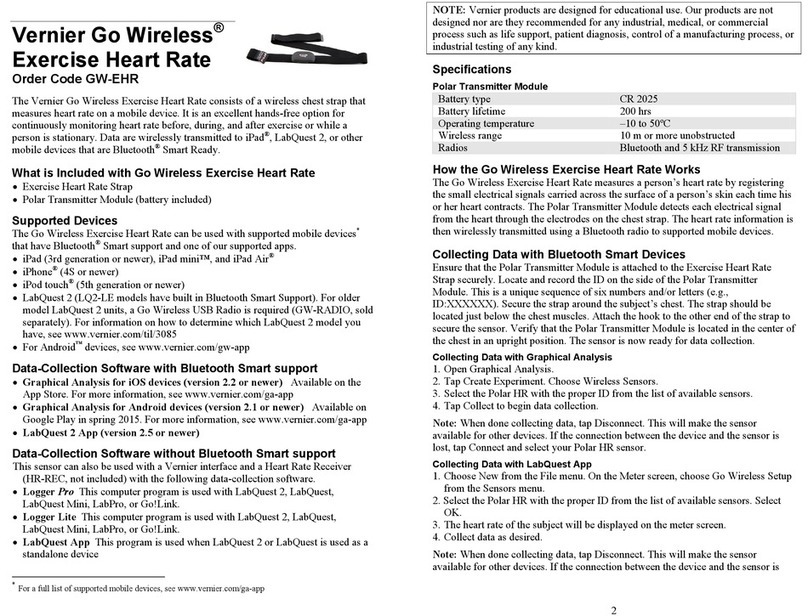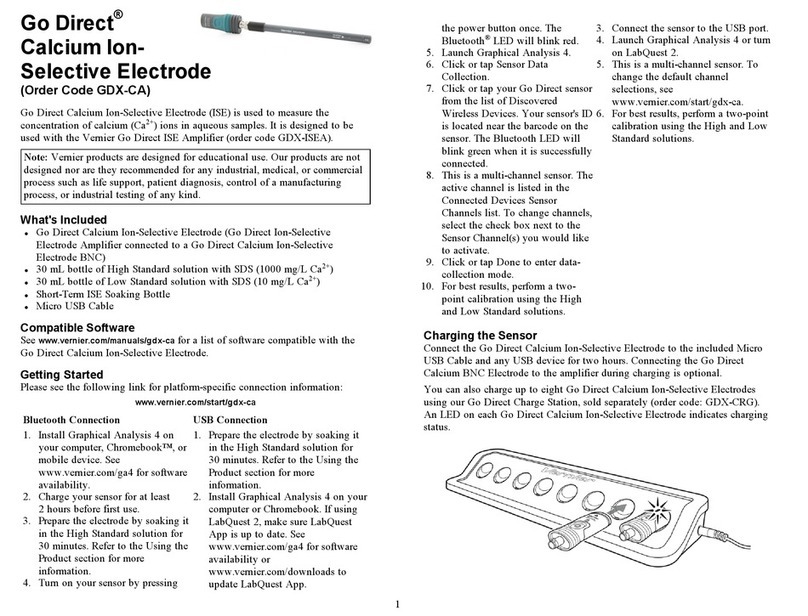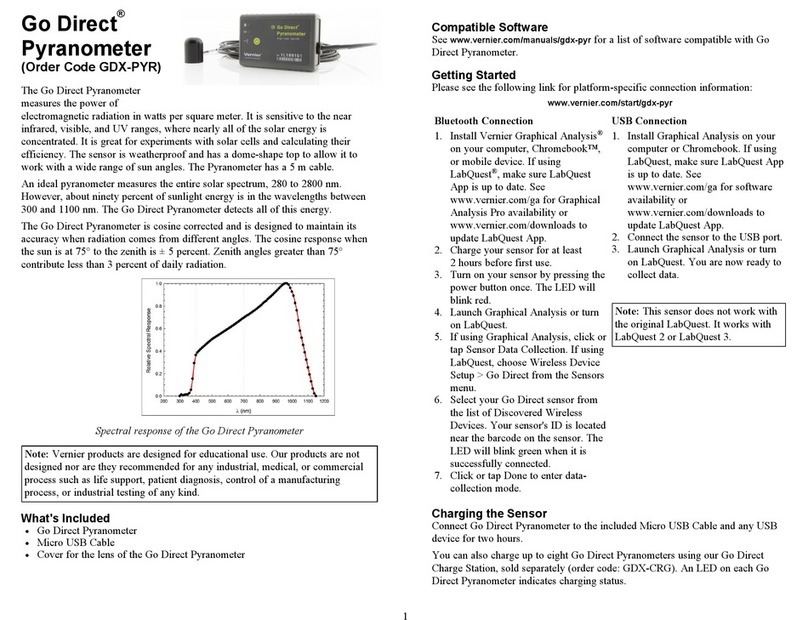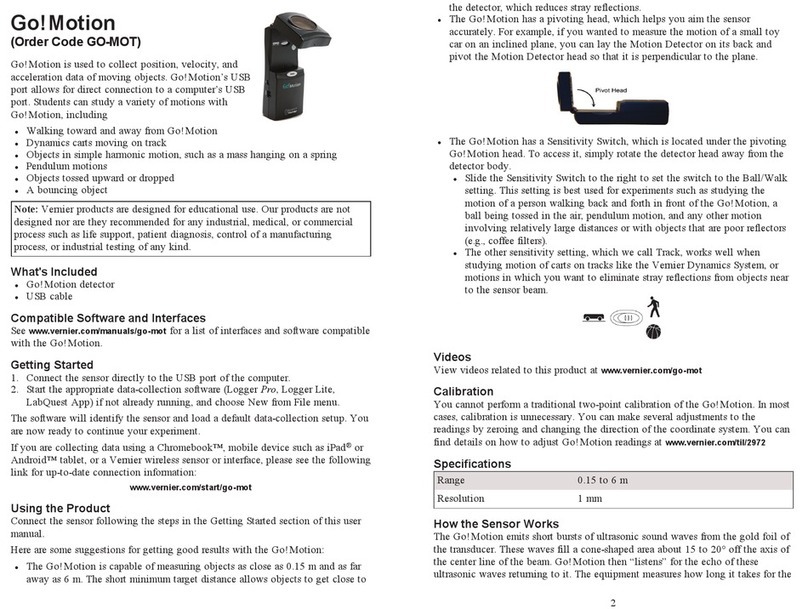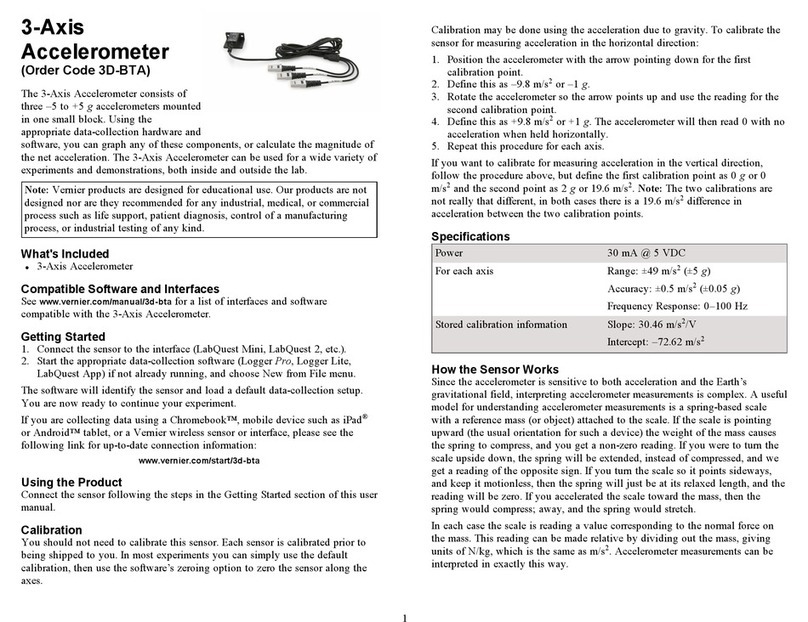3
absorbance value. Tap the Graph tab and choose Interpolate from the Analyze
menu. Trace the linear regression equation to determine the concentration of
the unknown.
Measurement vs. Time (Kinetics)
1. Generate a spectrum as described above. On the Meter screen, tap Mode.
Change the data-collection mode to Time Based.
2. You can change the rate, interval, and/or duration of time of data collection, if
desired. Select OK when you are ready to proceed.
3. A message will appear warning you to either save or discard the full spectrum
run. Make your choice and proceed with data collection.
4. Mix the reactants, transfer ~2 mL of the reaction mixture to a cuvette and
place the cuvette in the Spectrophotometer. Start data collection. You may tap
the Stop button to end data collection early.
5. To calculate a function for your data, choose Curve Fit from the Analyze
menu. Select the Fit Equation, and then select OK. The graph screen will
appear again.
Measure an Emission Spectrum with LabQuest
You may use your Spectrophotometer to measure the emission spectrum of a light
source such as an LED or a gas discharge tube. To do so, you will need to
purchase an optical fiber assembly (order code: VSP-EM-FIBER).
Measure Intensity of Light Emissions
1. Connect the Spectrophotometer Optical Fiber to the Visible
Spectrophotometer. Detach the lamp/cuvette side of the spectrometer by
pulling the two pieces apart. They are magnetically attached, so it shouldn’t
require much force.
2. Aim the tip of the optical fiber at a light source. Start data collection. Tap the
Stop button to end data collection. Note: The Spectrophotometer is not
calibrated for measuring intensity.
If the spectrum maxes out (flat and wide peaks at a value of 1), increase the
distance between the light source and the tip of the optical fiber cable or reduce
the sample time (see Change the Settings in LabQuest below).
To increase the sample time, or if data collection is unusually slow, choose Set Up
Sensors ► Spectrophotometer: 1 from the Experiment menu. Set the Sample Time
(begin with 75 ms, with subsequent reductions by 20 ms) to a suitable value and
decrease the Samples to Average to 1.
Change the Settings in LabQuest
The Data Collection Screen in LabQuest lists all the settings for the device. To
display this box choose Sensors ► Data Collection from the Meter screen.
For most experiments, the default settings work well.
There are five parameters listed in the dialog box.
lSample Time: This is similar to the shutter speed of a camera. LabQuest
automatically selects the proper sample time during calibration. Note: For
emission studies, you may need to change the sample time manually.
If you want to measure %T or intensity, do the following:
1. From the Sensors menu, choose Change Units ► USB: Spectrophotometer.
2. Select the unit or data type you wish to measure.
Calibrate the Spectrophotometer (Not Required if Measuring Intensity)
1. Choose Calibrate ► USB: Spectrophotometer from the Sensors menu. Note:
For best results, allow the Spectrophotometer to warm up for a minimum of
five minutes.
2. Fill a cuvette about 3/4 full with distilled water (or the solvent being used in
the experiment) to serve as the blank. After the Spectrophotometer has warmed
up, place the blank cuvette in the Spectrophotometer. Align the cuvette so a
clear side of the cuvette is facing the light source.
3. Follow the instructions in the dialog box to complete the calibration, and then
tap OK.
Collect Data with LabQuest
Measurement vs. Wavelength (Generate a Spectrum)
1. Fill a cuvette about 3/4 full of the solution to be tested and place it in the
Spectrophotometer.
2. Start data collection by tapping on the Start button in the lower left corner of
the screen. Tap the Stop button to end data collection.
3. Select wavelength. You can tap on the graph to select a wavelength. Another
way to change the wavelength is to navigate to the Meter screen, tap on the
meter, and select Change Wavelength. Enter the wavelength of your choice
and select OK. If the wavelength you type in is not measured by the unit,
LabQuest will automatically choose the wavelength closest to your choice.
4. To store the spectrum data, tap on the file cabinet icon in the upper right of
your screen.
Measurement vs. Concentration (Beer’s Law Studies)
1. Generate a spectrum as described above. On the Meter screen, tap Mode.
Change the mode to Events with Entry.
2. Enter the Name (e.g., Concentration) and Units (e.g., mol/L). Select OK.
3. A message will appear warning you to either save or discard the full spectrum
run. Make your choice and proceed with data collection.
4. Place your first Beer’s law standard solution in the Spectrophotometer. Start
data collection. After the absorbance reading stabilizes, tap Keep. Enter the
concentration of the solution and select OK.
5. Place your second standard sample in the Spectrophotometer. After the
absorbance readings stabilize, tap Keep. Enter the concentration of the second
sample and select OK.
6. Repeat Step 5 for the remaining standard samples. After you have tested the
final standard, tap the Stop button to end data collection.
7. To calculate a best fit line equation for your standards, choose Curve Fit from
the Analyze menu. Select Linear for the Fit Equation, and then select OK. The
graph screen will appear again with the linear regression equation displayed.
8. Place a cuvette containing an unknown sample of solution in the
Spectrophotometer. Tap the Meter tab and write down the displayed