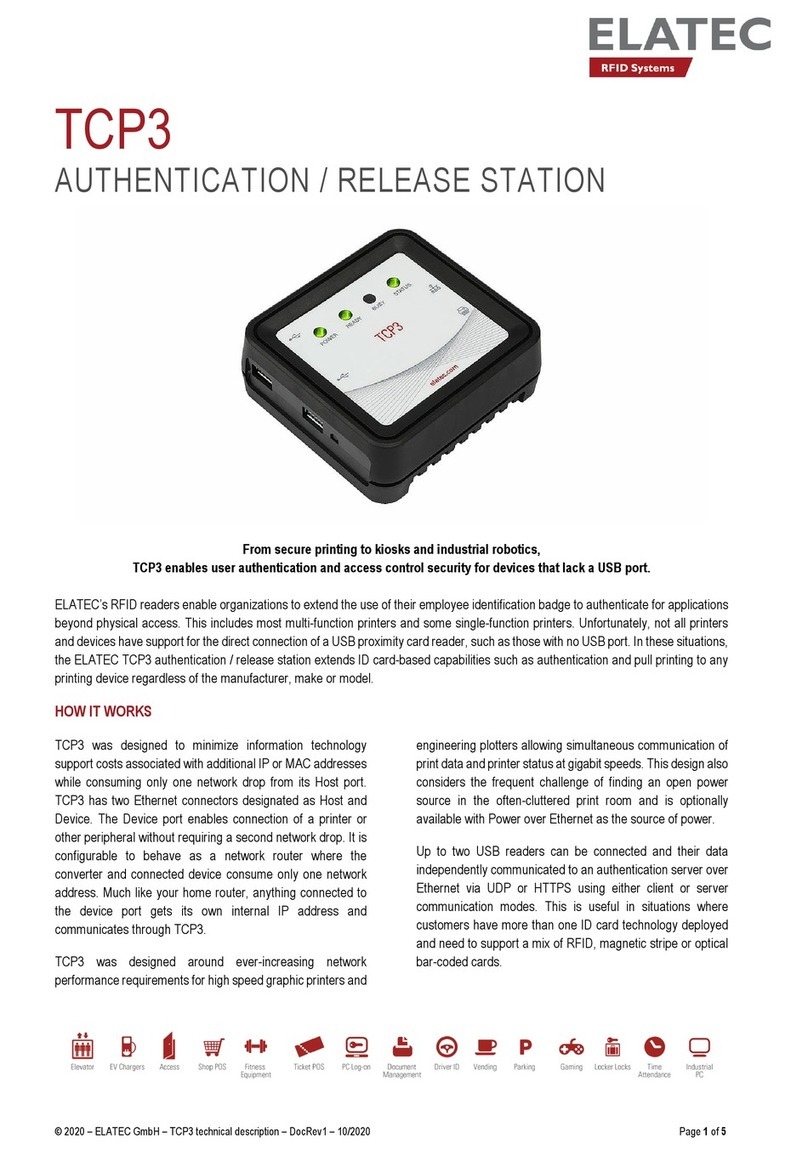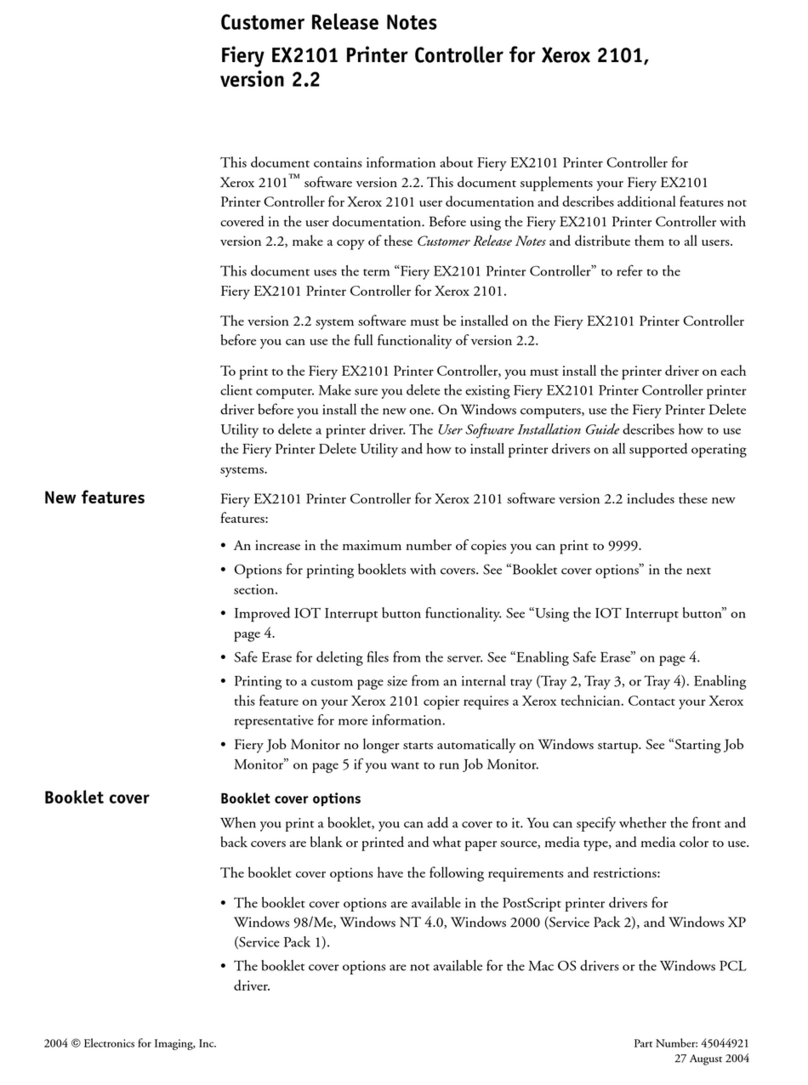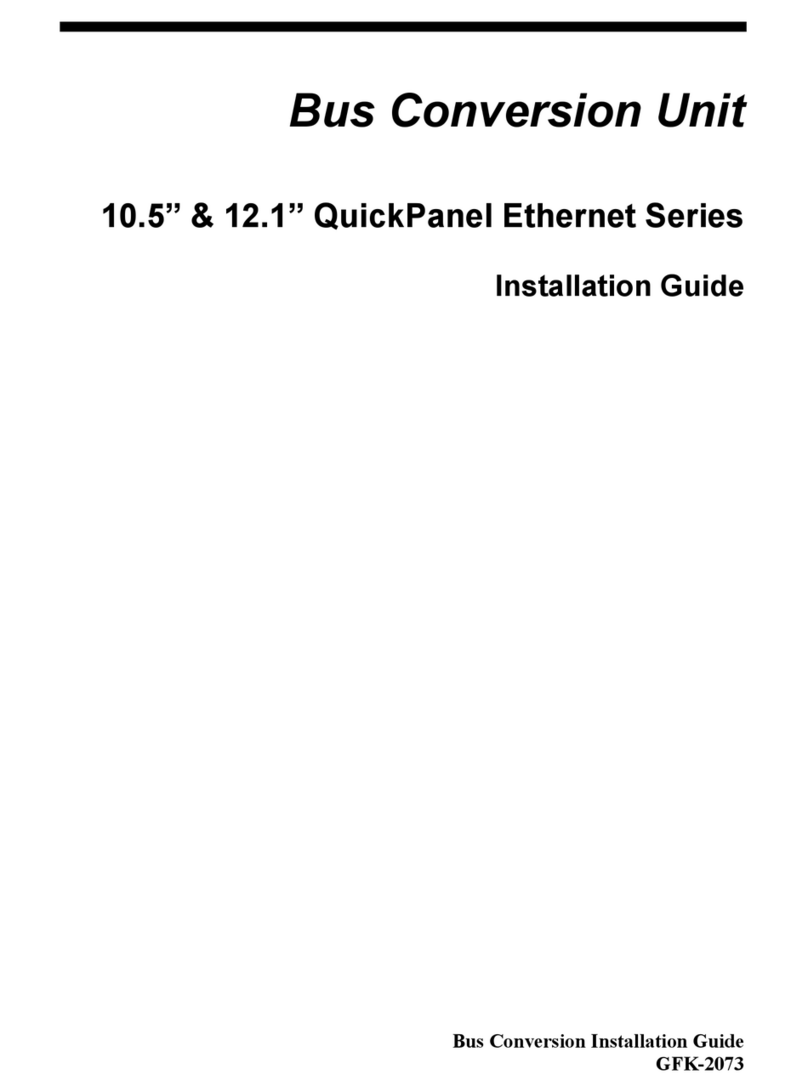Heart Interface LINK 20 User manual

03/03/97
1
Manual Part # 890028
INSTALLERS: PLEASE LEAVE THIS MANUAL WITH THE OWNER.
IT CONTAINS IMPORTANT OPERATING INFORMATION.
APPLICATIONS: The Link 20 provides instrumentation of two banks of
batteries. The Link 20 does not control an inverter/charger. For installations
involving a Freedom inverter/charger and two battery banks, the Link 2000
is recommended. If a Freedom inverter/charger and one battery is anticipated,
the Link 1000 is recommended. For instrumentation of a single battery bank
with no inverter/charger controls, the Link 10 is ideal.
OPERATION: Instructions on how to operate your Link 20 begin on page 4
of this manual.
INSTALLATION: This manual contains easy to follow installation instructions
beginning on page 3 .
WARRANTY ISSUES: Warranty issues will be resolved directly through Heart
Interface. Please do not route warranty issues through your dealer.
21440 68th Ave. So. Kent, WA 98032
(206) 872-7225 Toll Free 1-800-446-6180
Sales\D:\work\link20\link20Revb.pm6
OWNER'S MANUAL
LINK 20

03/03/97
2
TABLE OF CONTENTS
Introduction, Battery Facts Page 3
Front Panel Description Page 4
Using Your Link 20 Page 5
Reading Dual Watchtm Light Bars Page 6
Link 20 Battery anagement Page 7
Battery Capacity Testing Page 8
Synchronizing Link 20 to Batteries Page 9
Set Up Page 10-20
Setting Up Functions Page 16-20
How to RESET your unit Page 22
DATA: Your Battery History Page 23
LOCK: Kid proofing Page 24
Peukert (High Discharge Rate) Exponents Page 25-27
Typical Peukert's Exponents Page 28-29
Set Up and Historical Data Page 30
Warranty Page 31
Required Reading Prior to Installation Page 32-33
Wiring Connections Page 34-35
Wire By Wire Check Page 36
Start Up Procedure Page 39
LINK 20 SPECIFICATIONS
Power Supply Voltage 8-40 Volts DC (Do not power with 32V System!)
Power Consumption 90*mA (Typical) 170 mA (Full display brightness)
25* mA (Sleep mode; light bar only on.)
* @12VDC. Values are about half on 24V systems.
Voltage easurement Range 0.1-50 Volts DC
Voltage Resolution
0 to 19.95V (0.05V resolution)
20.0 to 50.0V (0.1V resolution)
Voltage Accuracy
+ (0.6% of reading + 1 least count of resolution)
Current easurement Range + 500 Amps DC
Current Resolution 0.1 Amp DC (From 0 to + 42.0 Amps)
1 Amp DC (From + 42 to + 500)
Current Accuracy
+ (0.8% of reading + 1 least count of resolution)
Current Shunt Ratio: 50mV @ 500A
Amp Hour Range + 1,999 Amp Hours
Time Remaining Range 255 Hours maximum
Charger Voltage Regulation + 0.2 Volts DC
Product overall size: 4.725" x 2.975 x 1.075" deep"
Weight: Approx. 4.6 oz. (excluding current sensing shunt)

03/03/97
3
LINK 20 INTRODUCTION
Congratulations! You have purchased the world's only Dual Watchtm battery monitor. In
order to understand, use, and install it, PLEASE read this manual!! It provides important
information. Please contact us with suggested improvements. For Link 20 installation,
operation, warranty support, and repair questions please contact Heart Interface.
This symbol is used to point out very important sections of this manual or to indicate
items that may need to be changed through Set Up routines. Please take the time to read
these sections.
The following warnings must be considered during the installation of the Link 20.
Failure to read and follow these special notes can lead to damage to the Link 20 or other
electrical equipment.
POWER CONNECTION WARNINGS
1. When installing your Link 20, make all shunt and ground connections BEFORE
applying power to the unit.
2. The wires connecting the battery to the dual shunt, and from the dual shunt to your
system ground, will carry large current. Size the wire appropriately. Large batterry
banks contain enough energy to start a fire if improperly sized wire is used.
3. Disconnect all charging sources during the installation process.
IMPORTANT BATTERY FACTS
1. An Amp-hour (A hr) is 1 Amp of current flowing for one hour, or 2 Amps for
1/2 hour, or 4 Amps for 1/4 hour, etc.
2. any batteries designed for deep cycling service are rated at their 20 hour rate.
This means a 12 Volt, 100 A hr battery will sustain 5 amps for 20 hours before its
voltage under load drops to 10.5 volts. A 12 Volt lead-acid battery which will not
maintain 10.5 Volts under load is considered "dead" - it's completely discharged.
3. Our Mid-Capacity Rule says discharging more than 50% of a battery's capacity
shortens life. Charging more than 85% takes too long with an engine driven
charging system. So, 35% of the battery capacity is all that is normally available.
If you regularly need 100 Amp-hours of energy, your battery capacity should be
about 300 Amp-hours.

03/03/97
4
FRONT PANEL OF YOUR LINK 20
T
The exclusive Dual Watchtm light bars give you battery state-of-charge information at a
glance. It's easy to train your whole crew, even the kids, to turn off loads and start charging
when the light bar shows two yellow lights. When the light bar is green, you've got plenty
of energy. With one flashing red light, you'd better charge or start hunting for jumper cables!
This light bar shows Battery 1 This light bar shows Battery 2
SEL selects the units
being displayed: Volts,
Amps, Amp hours,
Time of Operation Re
maining.
SET picks from among
choices. You'll SET a
battery size from a list
of choices when you
first install your Link
20.
When BAT 2 is pressed,
the display numbers are
for battery 2.
When BAT 1 is pressed, it
means the numbers dis
played are for battery 1.
The light above each but
ton reminds you which
battery you're looking at.

03/03/97
5
USING YOUR LINK 20
STATUS LIGHTS
These green lights tell you
what units are displayed.
Volts is the electric potential to do work. Voltage is useful to
assess the approximate state of charge and to check for proper
charging. Examples: An at rest, fully charged battery will
show about 12.8V. A 20 hour rated battery is 100% discharged
when it reachs 10.5Volts with a 20 hr. rated load applied.
Typical charging voltages may range from 12.9 to 14.9 Volts.
Amps is the present flow of current into (or out of) the bat
tery. For example, a refrigerator may draw 6 Amps of current.
This is displayed as - 6.0 (6 Amps are being consumed
from the battery). Discharge is shown as a negative number.
Charging is shown as a positive (unsigned) number.
Amp-hours (A hrs) consumed represents the amount of en-
ergy removed from the battery. When a 10 Amp load is on
for one hour, 10 Amp hours are consumed. If you started this
discharge with a full battery, your Link 20 will show -I0 in
the display. During charging the Link 20 compensates
for charging inefficiency and counts back up toward 0.
Time is an estimate of how many hours the battery will sus
tain a load before it reaches a settable discharge floor. The
estimate may be based on the instantaneous load or averaged.
Four minute load averaging is the default. During charging
the Time display reads CCC , indicating the battery is charg
ing. When charging, Amps is a positive number).
For the TIME function to operate correctly, you must correctly enter your battery
capacity, type, and check that an appropriate Peukert Exponent has been selected through
the SET UP routines.

03/03/97
6
Four green lights means your battery is nearly
full (80 100% charged).
A single flashing red light means it's nearly discharged.
Light bar scaling is independently settable. As the Link 20 comes
from the factory, it is set to show a flashing red light whenever your
battery is more than 80% discharged (20% charged). The default
setting usually indicates enough energy remains with two yellow lights
showing to start an engine driven charging source. If desired, you
may scale the light bar to show a flashing red light when your battery
is more than 40% discharged, however, this is not recommended. To
set a discharge floor other than 100%, see Page 22, Function F09.
READING THE LIGHT BARS
Above the Link 20 numeric display
are two light bars, each with four
lights. They show you battery state
of charge at a glance.
EMPTY Symbol FULL Symbol
Percent Full
Default ptional
100% 100%
80-99.9 90-99.9
60-79.9 80-89.9
40- 9.9 70-79.9
20-39.9 60-69.9
0-19.9 50-59.9
The Light Bars operate on rate corrected Amp-hours. If you have heavily discharged
a battery bank, the light bar may tell you to charge before you would normally make that
decision based on the Amp-hour display. See High Discharge Rates, Page 26.
WE REC MMEND: Charge your batteries when the Light Bars tell you to!
100%
floor
50%
floor

03/03/97
7
LINK 20 BATTERY MANAGEMENT
SIMPLE BATTERY MANAGEMENT RULE
Recharge When the Battery is 50% Discharged!
The Link 20 is a guide to the battery's state of charge. Our Mid-Capacity Rule
says you should begin charging when your Link 20 shows that 50% (or more) of battery
capacity has been consumed. In marine and RV systems, which are trying to minimize
charging time with an engine driven alternator or genset, the battery is normally charged
only to the 85% level. This means only 35% of the battery capacity is actually available
for use.
The Mid-Capacity Rule is a very conservative approach to battery use. Occasion-
ally discharging a battery more deeply is perfectly acceptable. The Mid-Capacity Rule
is intended as a design and operating guideline, not a law which must be obeyed without
exception.
We recommend synchronizing your Link 20 to the 100% charged level of the
battery. You should begin recharging when 50% of the your battery capacity has been
consumed.
When recharging from an engine driven alternator or generator supplied
battery charger you do not need to charge until the meter counts back up to 0 Amp-
hours consumed. You may end charging even though the final 15% of battery capacity
has not been restored. Later, when you are able to charge for a long period of time, the
remaining Amp-hours consumed will be replaced.
Periodic conditioning or Equalizing removes any negative Amp-hours that are not
replaced during normal charging.
OVERCHARGE AMP-HOURS
If the batteries are 100% charged, and the Link 20 is in sync, overcharge A hrs
are displayed as a positive Amp-hour number. Some accumulation of overcharge A hrs is
normal with systems continuously connected to a charger. For example: A 100 A hr
battery at Float voltage will normally have about 0.1 Amp flowing into it. This means
you would expect about 2.4 A hrs of overcharge to accumulate each 24 hours. If your
battery system is larger, proportionately more current flows and A hrs accumulate.
With a constant voltage charging system set at 14.2 volts, as much as 1 Amp of
current may be flowing all the time even after the battery has reached the charged
parameters. This causes a small overcharge A hr reading to appear in the Ah display. When
discharging begins, these overcharge A hrs are erased and the Link 20 resets to zero and
begins to report Amp-hours consumed.
Prolonged high voltage applied to a fully charged battery will probably cause
gassing. So, if you see a large A hr overcharge occuring daily, consider it a warning to
check your system. It could indicate that you are destroying your battery by overcharging.
When you Equalize your batteries, you will accumulate some overcharge A hrs.
This is normal and keeps the Link 20 synchronized with the battery state of charge.

03/03/97
8
BATTERY CAPACITY TESTING
Your Link 20 can be used to conduct periodic capacity tests that tell you the actual
amount of energy your batteries can store. A capacity test should start with a battery that
has been properly charged and equalized. The objective is to find the maximum available
capacity.
any times, deep cycle battery capacity is stated as a 20 hour discharge rate. A
100 A hr battery will provide 5 amps for 20 hours. At discharge rates above 5 amps, the
battery will not supply 100 A hr. For example: If you are drawing 100 amps out of the
battery it will last less than half an hour. Consider the following table:
CAPACITY AT VARIOUS DISCHARGE RATES
(As a percent of 20 hour rate)
Hours to Discharge Capacity (percent of rating)
20 100%
10 84%
5 67%
56%
1 47%
To test battery capacity, reset Amp-hours to zero. Then turn on a load that draws
approximately 5% of the expected battery capacity. easure the current with Amps
display. The load should be constant, such as incandescent lighting. Now put the Link
20 in the Volts display mode. When the battery voltage drops to 10.5 volts (or 21 volts
if you're testing a 24V system), hopefully about 20 hours later, turn off the load and look
at the A hrs display on your Link 20. The A hrs displayed is your actual battery capacity.
If less than 20 hours passed before the battery voltage fell to 10.5V you can still
determine the capacity with some arithmetic. For example: Assume a 12V battery rated
at 100 A hr. Apply a 5 amp load. Suppose it only took 10 hours for the voltage to reach
10.50 volts. The Link 20 would display -50 A hr. This is the 10 hour capacity. Dividing
50 by 84% (10 hour rate) from the table above, you determine that the actual 20 hour
capacity is about 60 Amp-hours. You could repeat the test at 5% of the tested capacity (3A)
to verify the actual capacity.
USING YOUR INVERTER
TO TEST BATTERY CAPACITY
Your inverter might be the type which makes testing battery capacity easy. First,
fully charge (Equalize if necessary) the battery to be tested. Use a load like incandescent
lights running on the inverter whose amperage consumption is 5% or less of the battery
capacity. any inverters will shut down on low voltage below about 10.2V. When the
inverter shuts down, read the number of Amp-hours that have been consumed from the
battery. If it is not close to the expected number use the procedure outlined above to
estimate the capacity.
CAUTION!
Be sure to completely recharge your battery after a discharge test.

03/03/97
9
SYNCHRONIZING TO YOUR BATTERY
A charged battery has zero A hrs removed. Synchronizing your Link 20
to read zero when the battery is charged insures that you always know the net number of
A hrs removed.
There are two ways to synchronize your Link 20:
1) Install the Link 20 on a fully charged battery and it will be in sync.
2) If the Link 20 is installed on a partially charged battery, simply charge until
the charged parameters are met. The Dual Watch light bars show this by flashing the right
green lights. The Link 20 will begin counting up and will display overcharging A hrs as
a positive number. When the battery is fully charged, turn off the charging source. When
discharging begins the Link 20 resets Amp-hours to zero, starts counting down, and is
in sync.
If the Link 20 should ever get out of sync with the battery state of charge it must
be resynchronized. The best way is to be sure the battery is discharged at least 10% of the
declared battery capacity and then recharge until the charged parameters are met. When
the next discharge cycle begins, the Amp-hour display should reset to zero.
Remember: Periodic controlled extra charging insures that the Link 20 remains
in sync with the battery's state-of-charge.

03/03/97
10
Your Link 20 comes with default
values chosen to work with most systems.
Normally the only values that need to be
changed are: The battery capacity, bat-
tery type (liquid or gelled), and high dis-
charge rate compensation (Peukert) ex-
ponent. Please be sure you understand
each function before changing the factory
default values outlined below.
Holding the SET button 5 seconds accesses the et Up and Advanced Functions.
The display will read SEL. If you press SEL once, you will display the first Set Up variable:
Charged Voltage. Pressing SEL repeatedly will step through more variables: Charged
Current, battery Amp-hour capacity, and averaging period for Time Remaining. Corre-
sponding status lights come on for each.
If you continue pressing SEL, you will step through functions named in small text
below each of the lights on the Battery 1 Light Bar. Some functions have multiple displays.
These are described in later pages devoted to RESET, DATA, and LOCKing of your
meter. The next (right) battery status light indicates you've entered the Advanced
FUNCtions area (see Page 17).
When a desired variable or function is displayed, pressing the SET button will
display the present value of the function. Pressing SET again will display the next choice.
If you hold the SET button, the display begins scrolling. When the desired value appears,
release the button. If the button is held down longer, the display will increment to the end
of its range, then roll over to its minimum value and continue to scroll.
If this sounds complicated, relax! It's not. Once you go through it a few times, it
will become second nature. On the next page, we'll go through this again step-by-step.
FACTORY DEFAULT VALUES
M nit ring Functi ns:
Charged Voltage = 13.2 Volts for 12 Volt systems
= 26.4 Volts for 24 Volt systems
Charged Current = 2% (of battery capacity, 4 Amps @ 200 A hrs)
Battery Capacity = 200 A hrs
CEF = 95% (Charge Efficiency Factor)
Ambient Temp. = 70oF
Battery Type = #1 (Liquid cells)
Peukert Exponent = 1.25
SETUP PROCEDURES

03/03/97
11
Advanced Functions. See Page 16.
Locks out SET button & Advanced Func
tions. See Page 24.
Displays: CEF, # CEF Recalc's, Avg. Depth
of Discharge, Deepest Discharge.
Resets Ahrs & allows Reset of everything to
Factory Default values. See Page 22.
USING SET AND SEL BUTTONS
Pressing and holding the SET button for 5 seconds enters the Set Up and Advanced
Functions modes. The word SEL appears in the display, prompting you to press the SEL
button to choose what function you want to SELect.
PRESS BAT 1 OR BAT 2 TO PICK THE BATTERY YOU WISH TO SET UP.
Pressing SEL chooses a variable or function. The Set Up mode always begins at the
(Volts) function. Each press of the SEL button scrolls to the next item. When a
variable or function is selected, its corresponding light and present value is displayed. To
change a variable, press the SET button until the value appears that you wish. The order
displayed and brief descriptions are below.
LIGHT DESCRIPTION
Charged Voltage ( Battery must be above this Voltage to be considered "full".)
Charged Current % (Charging current in Amps must remain below this
percentage of battery capacity to be considered full.)
Battery Capacity in Amp-hours
Time interval over which current is averaged for Time Remaining function.
Each will light come on in sequence.
Now let's SET UP your system! We'll explain Charged
Voltage, Charged Current Percentage, Battery Capacity, Time
of Operation Remaining averaging, and set an appropriate rate
compensation (Peukert) exponent.

03/03/97
12
The C
The Link 20 depends on correctly set Charged Parameters to stay in sync with
battery state-of-charge, to automatically reset to zero, and to automatically calculate the
Charging Efficiency Factor of your battery. The two numbers which define Charged Pa-
rameters are: Charged Voltage and Charged Current Percent.
What these Charged Parameters mean is simply this: If you charge a battery above
a given charging voltage and hold it there until the charging current drops below a few
percent of battery capacity, the battery is effectively FULL. Although you could continue
charging, once voltage is held high and charging current drops to a few percent, any addi-
tional energy going into the battery will be turned into heat.
Based on extensive studies, we have selected a default Charged Voltage of 13.2 volts
and a Charged Current of 2% of declared battery capacity. This means a 200 Amp-hour
liquid cell battery held over 13.2 volts until charging current drops below 4 amps, is
effectively full. (4 amps is 2% of 200 Amp-hours.) Once your system is able to fully recharge
your battery, we can then calculate battery efficiency when five conditions are met:
CONDITIONS TO RESET TO ZERO
1. Discharge 10% of declared battery capacity to trigger algorithm.
2. Recharge until kWhrs becomes a positive number.
3. The voltage must be above the Charged Voltage Parameter.
4. The current must be below the Charge Current % Parameter.
5. Conditions 3 & 4 must be met for 5 minutes (1 min. for AE [F0 ] mode).
If your battery voltage is other than 12 or 24V, you must set up an appropriate
Charged Voltage.
If the charged parameters are not set correctly, the Link 20 will never recalculate
the CEF! If you accumulate negative A hrs, check your charged parameters.
Please consider changing only the battery capacity unless your system falls into one of the
following categories:
1) Battery chemistry other than lead acid.
12 Volt NiCad (and NiFe) systems would normally use 15.5 to 15.7 as the Charged
Voltage. See your battery specifications for guidance. The Charged Current % can
probably stay at 2% of declared battery capacity.
2) Charging normally ends before current drops below 2%.
If the charging system is normally shut down before charging current drops below
2%, the Charged Current % will have to be changed.
3) Your system operates at extremes of temperature. For example, below 4 F or
above 90F.
WHEN TO SET UP AND

03/03/97
13
HOW TO SET
Your Link 20 automatically selects an appropriate Charged Voltage for 12 Volt
liquid and gel cells when you set Battery Type. (We'll cover setting Battery Type on
page 20). If you operate a 24 Volt system, or if extremes of temperature are involved,
here's how to change Charged Voltage:
1. Press SET for 5 seconds. SEL will appear in the numeric display.
2. Press SEL once. The light will come on and 13.2 will
appear in the numeric display.
3. Press and hold SET. The numeric display will move up in 0.1 Volt
steps until 50.0 volts is displayed. The
display will then "wrap around" and
start counting up from 8.5 Volts. Stop at the
desired voltage.
4. After 10 seconds, the displayed
setting is stored in memory and
normal operation resumes.
HOW TO SET
The Link 20 is factory set to use 2% of battery capacity as Charging Current
Percentage. If you normally end charging before 2% is reached, or use a very large
battery bank, such as might be encountered in an alternative energy installation, a dif-
ferent value may be appropriate. Here's how to change it:
1. Press SET for 5 seconds. SEL will appear in the numeric display.
2. Press SEL twice. The light will come on and 2 will
appear in the numeric display.
3. Press and hold SET. The numeric display will move up in 1 percent
steps until 7 percent is displayed. The
display will then "wrap around" and
start counting up from 1 percent.
4. After 10 seconds, the displayed
setting is stored in memory and
normal operation resumes.

03/03/97
14
HOW TO SET (BATTERY CAPACITY)
The first time you apply power to a Link 20, it assumes you have two banks of 200
Amp-hours battery capacity each. 200 Amp-hours is the factory default capacity. If your
battery capacity is different (and it probably is) you must change the declared battery
capacity. Before you try to set battery capacity, you'll need to know what your battery (or
battery bank) should deliver.
The surest way is to ask for the manufacturer's 20 hour rating. If that's missing, remember
that for 12 Volt liquid cells, a Group 24 battery has about 85 Amp-hours, a Group 27 size
has about 100 Amp-hours, a Group 30 has about 130 Amp-hours, while 4D's hold about
160 Amp-hours and the heavier 8D is generally about 220 Amp-hours. Gel cells generally
hold about 15% fewer Amp-hours for a given size. A Group 27 case gel cell stores about
85 Amp-hours.
If you use two batteries in parallel, as a single bank, use twice the Amp-hour capacity of a
single battery. For three batteries in parallel, use three times the Amp-hour capacity. If
you parallel batteries, use the same size and same age batteries. If you use two batteries in
series, such as two 6 Volt golf cart batteries, use the Amp-hour capacity of one battery.
For example, if you have three 12 Volt Group 27 batteries in parallel, you would use (100
A hrs x 3 ) 300 Ahrs for your battery capacity. Two Trojan T-105 6 Volt golf cart
batteries in series would use the factory default 200 Amp-hours for capacity.
If you need to change the default setting, here's how you do it:
1. Press SET for 5 seconds. SEL will appear in the numeric display.
2. Press SEL three times. The light will come on and 200 will
appear in the numeric display.
3. Press and hold SET. The display will move in 20 Amp-hour steps over
100 Amp-hours of capacity. 1 Amp-hour incre-
ments are shown from 20-40 Amp-hours of capac-
ity, 5 Amp-hour steps from 40-100 Amp-hours
capacity. If you continue to hold SET, after 4
increments the display scrolls faster. When the
value you want appears, release the SET button. If
you overshoot your capacity you will have to scroll
all the way to 1980 Ahrs after which the display will
roll over and begin scrolling up starting from 20
Amp-hours.
4. After 10 seconds, the displayed
setting is stored to memory and
normal operation resumes.

03/03/97
15
HOW TO SET
There are four different ways the Link 20 can approximate time of operation
remaining. You may select present consumption level, a four minute rolling average, a
sixteen minute, or a 32 minute rolling average. Which method is best for you depends
on your installation. ost installations will find the four minute average appropriate.
1. Press SET for 5 seconds. SEL will appear in the numeric display.
2. Press SEL four times. The light will come on and 001 will
appear in the Link 20 numeric display.
3. Press and hold SET. The numeric display will move up in 1 unit
steps with choices of:
Instant: Display: 000
4 Minute Avg: Display: 00I
16 Minute Avg: Display: 002
32 Minute Avg: Display: 003
4. After 10 seconds, the displayed
setting is stored in memory and
normal operation resumes.
INTRODUCTION TO RATE COMPENSATION
AND THE PEUKERT EXPONENT
Your Link 20 shows true Amp-hours consumed in the numeric Amp-hour display.
However, the light bar above it shows how much of the available battery capacity has
been consumed. You may experience times when the light bar shows more than 60% of
capacity consumed, yet according to the numeric display less than half of the battery
capacity has been consumed. How can this be?
In 1897 a scientist named Peukert demonstrated that as you discharge a battery
more quickly, it's effective size temporarily decreases. A battery is considered fully dis-
charged when it is no longer able to maintain 10.5 Volts under load. As you'll see in the
following table showing the effect on a typical liquid cell battery, the faster the discharge
rate, the smaller it's effective capacity:
Hours to Discharge Capacity as percent of 20 hr rating
20 100%
10 84%
5 67%
2 56%
1 47%
In other words, a 100 Amp-hour battery, discharged completely in one hour will only supply
47 useful Amp-hours!

03/03/97
16
1) Hold down the SET button until the numeric display says SEL.
2) Now press the SEL button 11 times F0i will appear in the display. Your are now at
F01 in the FUNCtion mode.
3) Press SEL again until the function you wish to set up appears.
4) Press the SET button to show the current value of the function you have selected.
5) To change the function value, press SET. The display will scroll through the range
of available values. Stop scrolling when the value you wish appears in the display.
6) If you are only changing one function, simply leave the unit alone and in 5 seconds,
the display will return to normal and the choice you have made for the function se-
lected will be stored in memory.
7) If you wish to set up other functions, press the SEL button right away after making
your selection in Step 5. You'll now scroll on to the next function, which can be
changed the same way. When you have made all the changes desired, simply leave
the unit alone for 5 seconds and the values will be memorized and the display re-
turned to normal operation.
FUNCTIONS TABLE
The above section gave you the general approach to changing an Advanced Function
setting. Now, we'll go through each of the Advanced Functions and explain what
each does and how you may wish to use it. If you ever get "lost" and want to restore
all factory default settings, simply follow the RESET procedure on Page 2 !
F01 - AUTO DISPLAY SCANNING
DEFAULT = OFF RANGE: OFF, ON
Automatically scans through the major displays, Volts, Amps, Amp-hours, and Time
of Operation remaining. Each value is displayed for 4 seconds.
Scanning applies only to the battery selected with the BAT button.
HOW TO SET UP FUNCTIONS
When the FUNC light is on,
you can access Advanced
Functions of the Link 20.
The values for each function
are changed using the SET
and SEL keys.

03/03/97
17
F02 - DISPLAY SLEEP
DEFAULT: ON RANGE: ON, OFF
Turns off all lights on the front panel except for the light bars after 10 minutes of no
front panel key presses. Touching any button "wakes up" all displays.
F03 -
SET AMBIENT BATTERY TEMPERATURE
DEFAULT = 70F RANGE = 30-120F STEP = 10F
The Link 20 default ambient temperature setting is 700F. The ambient temperature
may be set in 100F increments. The set up procedure is the same as previously described.
The ambient temperature setting adjusts effective battery capacity lower when colder
and larger when warmer. Adjust the temperature to best reflect the battery temperature
during discharge. High temperatures are destructive to batteries. If your batteries are
regularly subjected to temperatures above 1000F you should relocate them or supply
forced fresh air ventilation.
IMPORTANT!
Your Link 20 incorporates a precision volt meter. This may
be used to check that your charging sources are set to the
correct Accept and Float voltage values for your battery
temperature. Refer to the following table.
If your batteries are operating significantly (0.3 Volt)
different from the values below, you are likely undercharging or
overcharging. This will result in degraded performance of your
system and shortened battery life.
TEMPERATURE COMPENSATION TABLE
TYPE #1=WET TYPE #2=GELLED
TE P 0F0C ACCEPT FLOAT ACCEPT FLOAT
120 49 13.4 12.5 13.9 13.3
110 43 13.6 12.7 14.0 13.4 Caution above this temp.
100 38 13.8 12.9 14.1 13.5
90 32 14.0 13.1 14.2 13.6
80 27 14.2 13.3 14.3 13.7
70 21 14.4 13.5 14.4 13.8 <"Average" settings
60 16 14.6 13.7 14.5 13.9
50 10 14.8 13.9 14.6 14.0
40 5 15.0 14.1 14.7 14.1 Caution below this temp.
30 -1 15.2 14.3 14.8 14.2

03/03/97
18
F04 -
DISPLAY A HRS OR KWHRS
DEFAULT OFF = A HR DISPLAY MODE
ON = KWHR DISPLAY MODE
When this function is selected the A hr display shows kilowatt hours. Kilowatt hours
are used internally by the Link 20 to determine if 100% of the energy consumed from
a battery returned during charging. A recalculation of the CEF is not permitted unless this
counter is greater than 0.00 kWhr. This counter counts down during discharge and the
kWhrs consumed are displayed as a negative number. During charging it counts back up
with 100% efficiency. CEF recalculation is prevented until the kWhr counter is a positive
number. This prevents premature CEF recalculation and Ahr reset. Kilowatt hours is a
very precise measurement of energy removed from or returned to your battery banks.
F0 -
ALTERNATIVE ENERGY MODE
DEFAULT: OFF
ON: BATTERY/SOURCE MONITORING MODE
This function selects between the normal two battery monitoring mode and the
battery/source monitoring mode. When this mode is OFF, the meter works as a two battery
monitor as described elsewhere in this manual.
SOURCE MONITORING: When this mode is ON, the BAT 1 position works normally,
showing energy flowing into (or out of) Battery #1. The BAT 2 Volt and Amps displays
report the charging source voltage and current. The BAT 2 Ah display reports cumulative
A hrs from one (or more) charging source(s). The BAT 2 A hr display will count up to 1999
and then roll over to 0 and continue to count up. This is the total number of A hrs supplied
since the meter was powered up (or RESET). You may also use the kilowatt hours display
(see previous function, F04). The BAT 2 Time display will read CCC. The BAT 2 CEF
is set to 100% and is displayed as 100.
CHARGED PARAMETERS: Also, when this mode is ON, the time necessary to meet
the Charged Parameters is reduced from 5 minutes to 1 minute. This is useful if your
alternative energy installation uses solar panels and you have clouds periodically obscuring
the array causing your charging to be intermittent. It's also useful if you're using an ON/OFF
(high-low voltage set point window) controller. If you're using this type of controller, you
may wish to increase Charged Current % to 3 or 4% of Battery Capacity.
(See How to et on page 16.)
F06 -
MANUALLY SET CEF (Not Recommended)
DEFAULT OFF = AUTO RECALCULATION OF CEF
DISPLAY = A9
RANGE = 6 -99 STEP = 1
Allows manual set up of CEF (Charge Efficiency Factor). Default display A95
indicates automatic CEF recalculation feature. Returning to A95 from a user delcared
CEF turns the automatic CEF feature back on. If a user set up CEF has been selected it will
appear as a Uxx in the DATA mode.

03/03/97
19
F07 -
SET TEMPERATURE COEFFICIENT
DEFAULT = 0. RANGE = 0.1 - 1. STEP = 0.1
This factor compensates for capacity change with temperature. Typical value 0.5%
Capacity/0C. This coefficient must be supplied by the battery manufacturer. The default
value is typical for lead acid liquid or gelled batteries. Normally this value is not changed.
F08 - SET PEUKERT'S EXPONENT
DEFAULT = 1.2 * RANGE = 1.0 - 1. 0 STEP = 0.01
Sets the exponent for Peukerts equation. A setting of 1.0 defeats Peukert's
calculation. Properly setting Peukert's exponent insures an accurate display of time
remaining. See Page 29 for a discussion of Peukert's equation and typical values for various
batteries. * Default for liquid electrolyte batteries (F10 set to Type 1). When F10 is set to
gelled electrolyte batteries (F10 set to Type 2), a default exponent of 1.11 is used.
F09 - LOW BATTERY DISCHARGE FLOOR
DEFAULT = 100% RANGE: 0% - 100% STEP: %
Your Link 20 allows you to declare the discharge floor used for meter calculations.
An independent discharge floor may be selected for each battery bank. The display
floor will be applied to the battery bank selected (BAT 1 or BAT2) at time this function
is invoked. As supplied by the factory, the discharge floor is 100% of Amp-hour capac-
ity, corrected for high discharge rates. With the discharge floor to 100%, the TIME
remaining display essentially reports TIME to "dead battery". If you change the
discharge floor to 50%, you would essentially see the TIME "till the battery is 50%
discharged. This is when charging should begin to conform to our "Mid Capacity
Rule".
CAUTIONS: If you discharge below the discharge floor, partially charge, but remain
below the discharge floor, the TIME remaining display will continue to read zero. The
TIME display will not show meaningful readings until you have recharged above the
discharge floor you have set. Also, remember that the light bar and TIME remaining
displays are run on rate compensated (Peukert equation corrected) Amp-hours.
F10 - BATTERY TYPE
DEFAULT = 1 RANGE: 1 = WET (LIQUID) ELECTROLYTE
2 = GELLED ELECTROLYTE
This function declares your choice of liquid or gelled electrolyte batteries. Battery
Type is applied to both battery banks. We strongly recommend against designing systems
using both liquid and gel cells as their charging requirements are quite different.
The default value is Type #1, a liquid electrolyte lead acid battery. To select Type #2,
(gelled electrolyte lead acid batteries) set TYPE to 2. Changing the battery type sets an
approximately appropriate Peukert rate compensation exponent (1.25 for liquid cells and
1.11 for gel cells). When type 1 is selected, a Charged Voltage of 13.2 (or 26.4V) is
selected, while Type 2 sets a default Charged Voltage of 13.5 (or 27V). You may wish to
select a different Charged Voltage. See Temperature Compensation Table on Page 17.

03/03/97
20
F11 - Not Used
F12 - Not Used
F13 - Not Used
F14 - DISPLAY TEST
DEFAULT: OFF RANGE: ON when SET button is depressed when
this function is active.
OFF when SET is released.
This function confirms proper operation of the Link 20 front panel display. When
the SET button is pressed in the F14 mode, the two top left lights on the battery light bar
will be an orange/yellow color. All other lights will display their normal color and the
numeric display will read -188.8. The display will return to normal when the SET button
is released. Operation of the two right (green) lights on the battery light bar is confirmed
when power is initially applied to your Link 20.
F1 - DISPLAY SOFTWARE REVISION NUMBER
Function F15 selects display of the software revision number. This number is used
internally with Heart Interface to keep track of which version of software is installed in your
Link 20. This number should be written down in the Set Up table contained in this manual
for your future reference.
Other manuals for LINK 20
1
Table of contents
Other Heart Interface Control Unit manuals
Popular Control Unit manuals by other brands

Giacomini
Giacomini R453HY011 Instruction

Siemens
Siemens SITRANS FM MAG 8000 IIoT operating instructions

Cooper Wiring Devices
Cooper Wiring Devices AD130 quick start guide
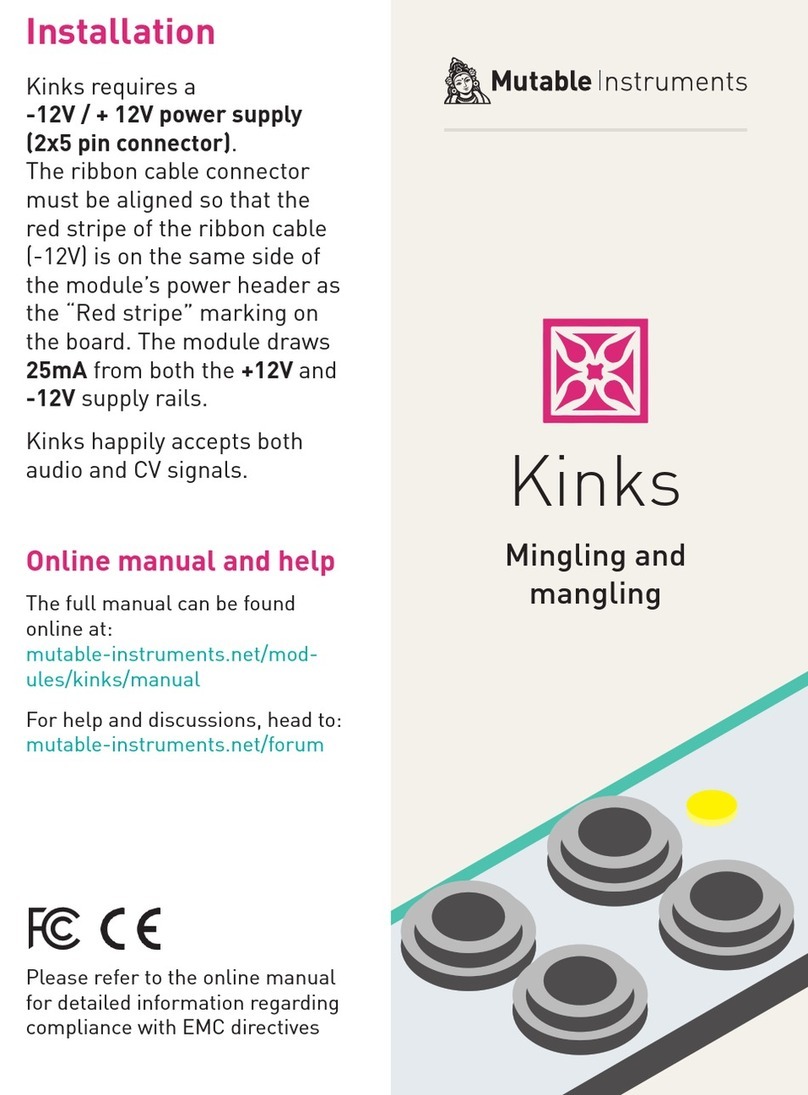
Mutable Instruments
Mutable Instruments Kinks Installation

Eaton
Eaton Crouse-hinds series instruction sheet

HEROSE
HEROSE 05411 operating instructions
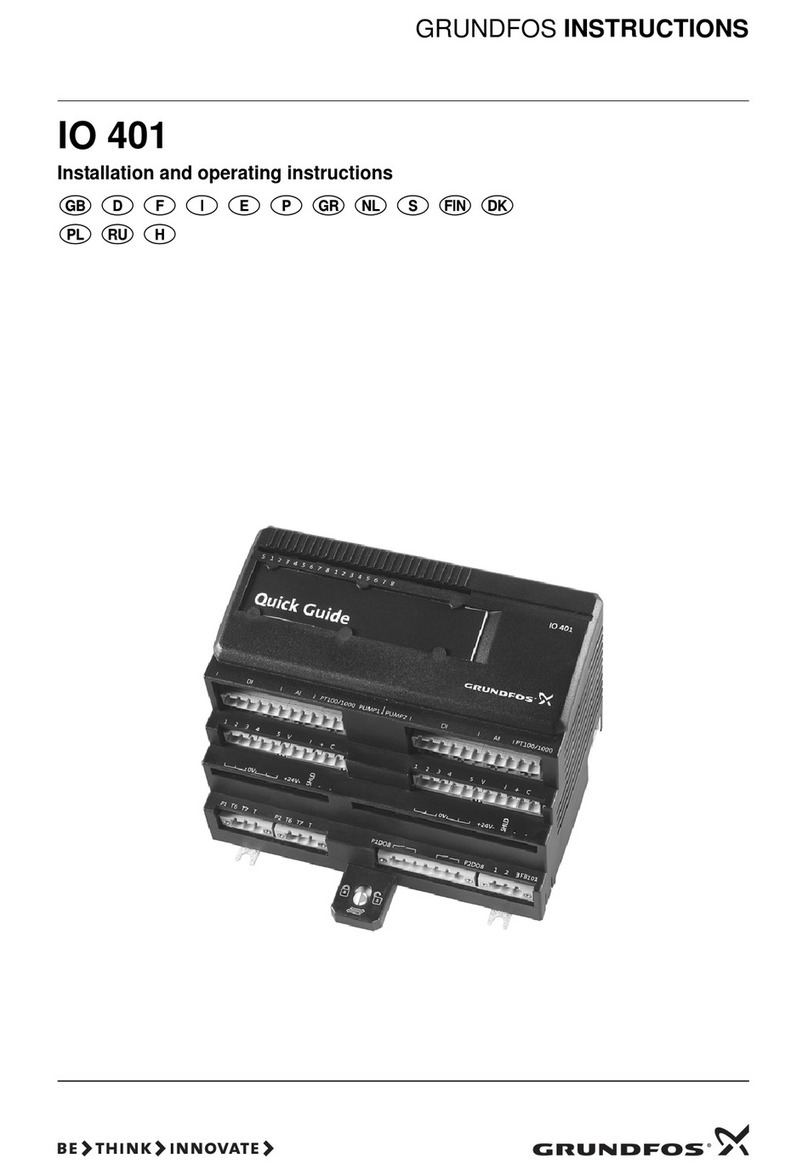
Grundfos
Grundfos IO 401 Installation and operating instructions

Tomoe
Tomoe MKT Series instruction manual
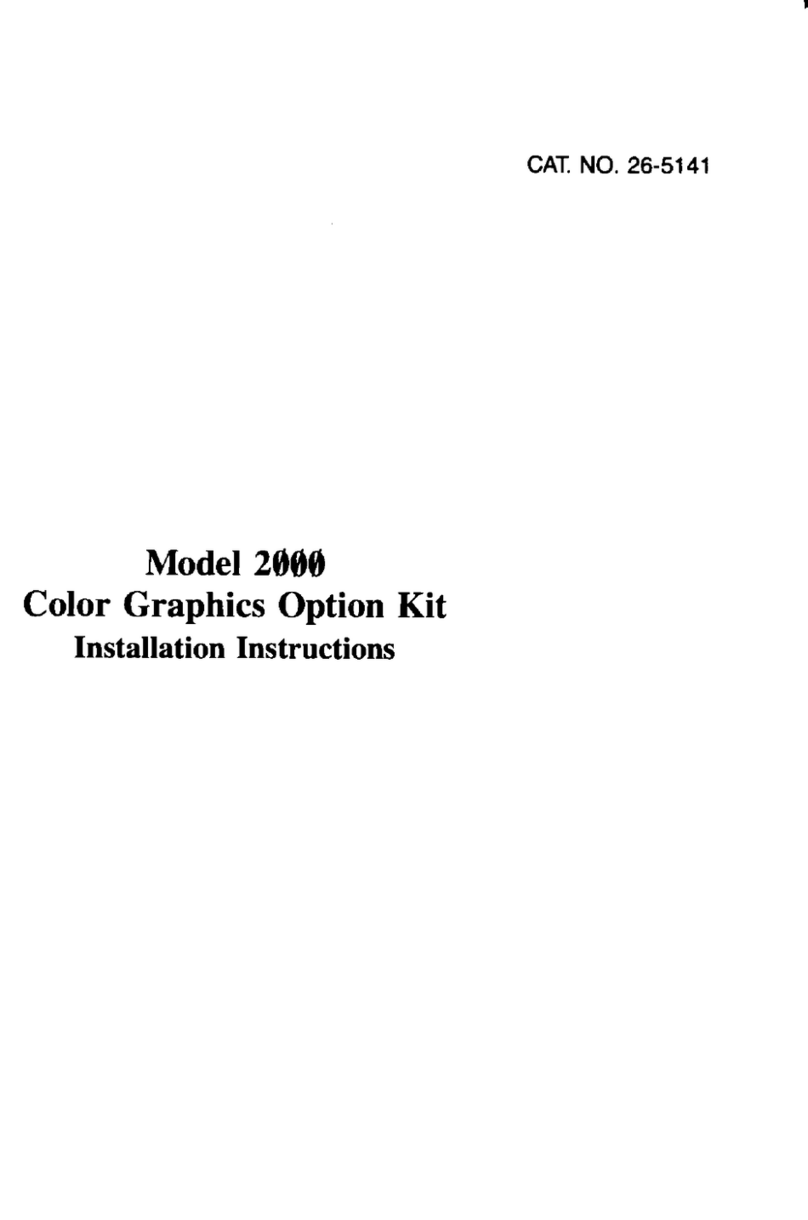
Radio Shack
Radio Shack Color Graphics Option installation instructions

Supermicro
Supermicro SuperBlade SBI-4129P-T3N user manual
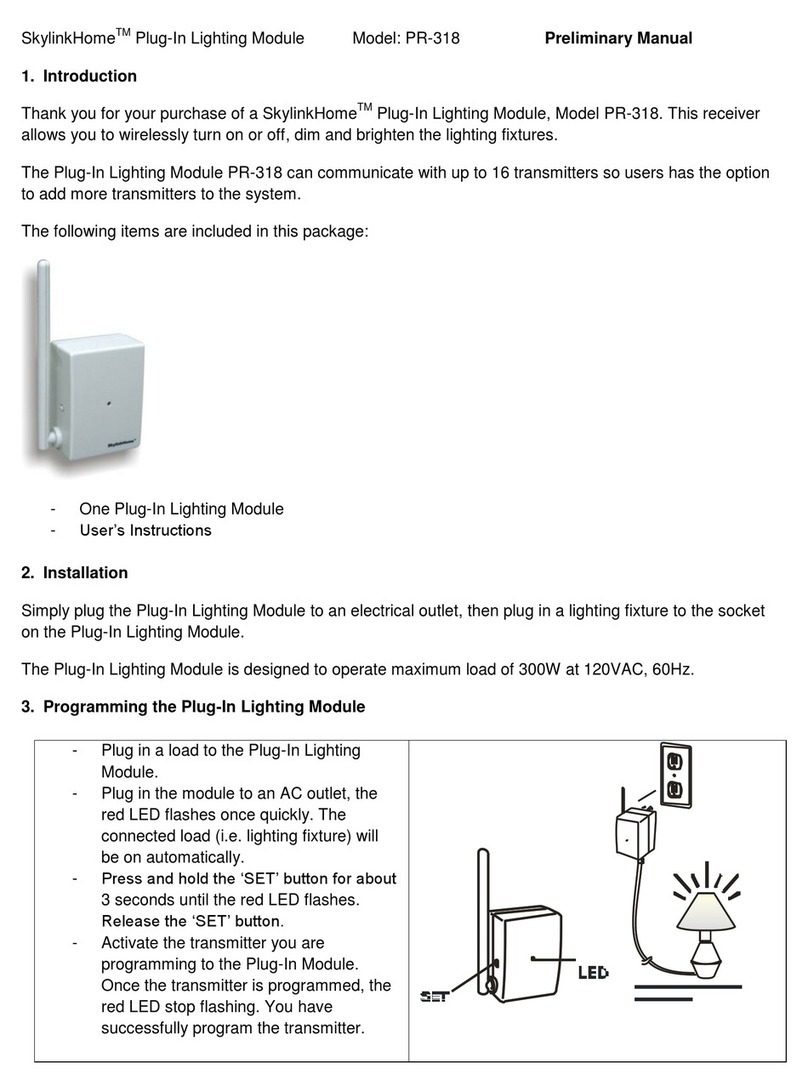
SkylinkHome
SkylinkHome PR-318 Preliminary manual
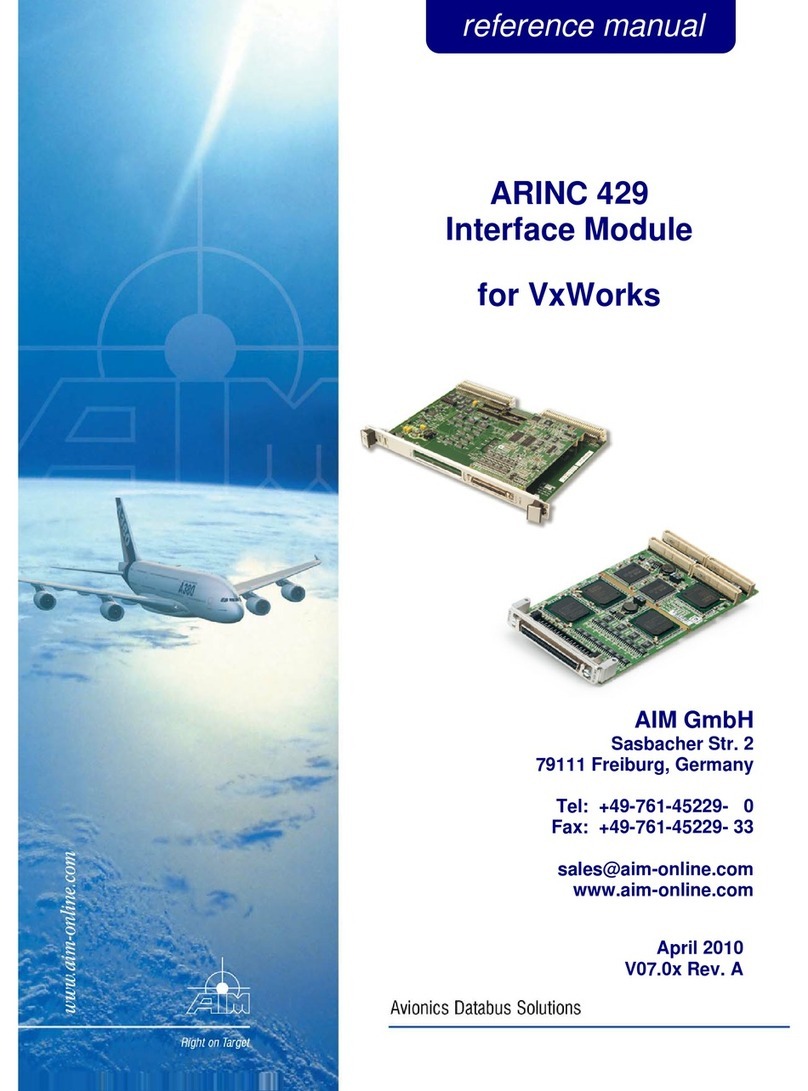
Aim
Aim ARINC 429 Reference manual