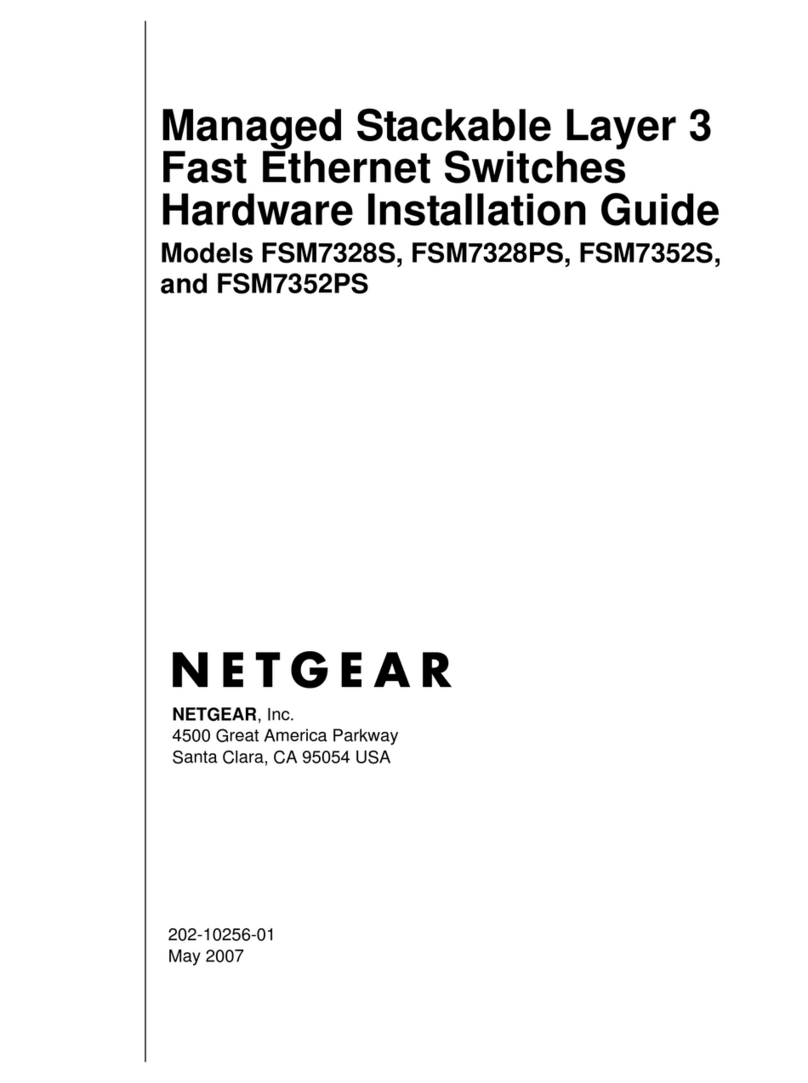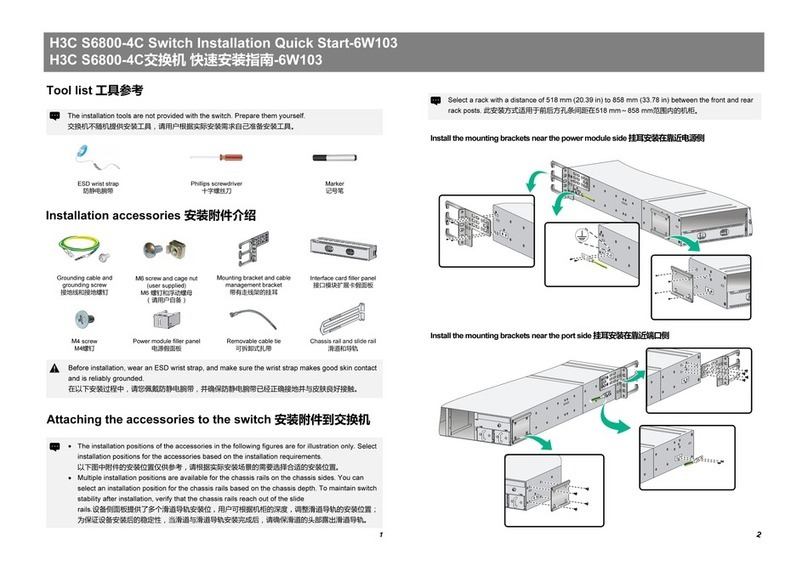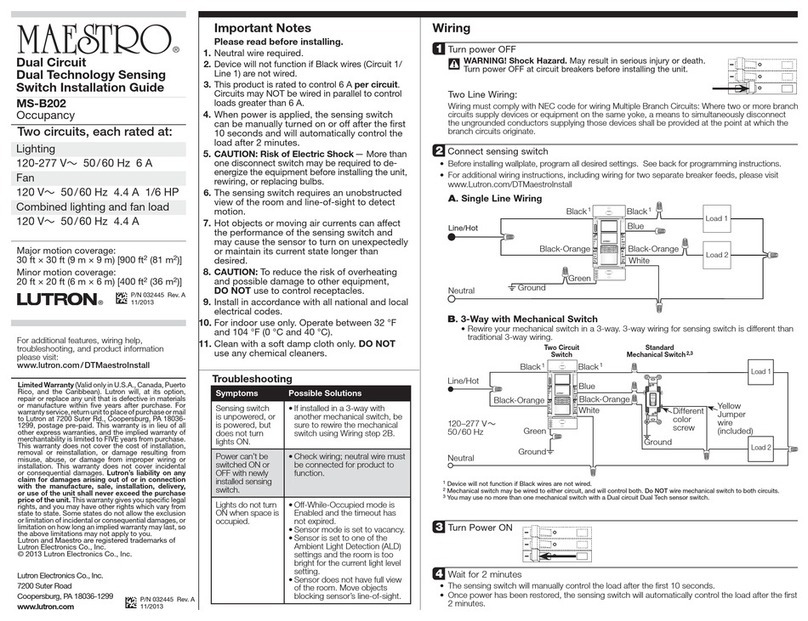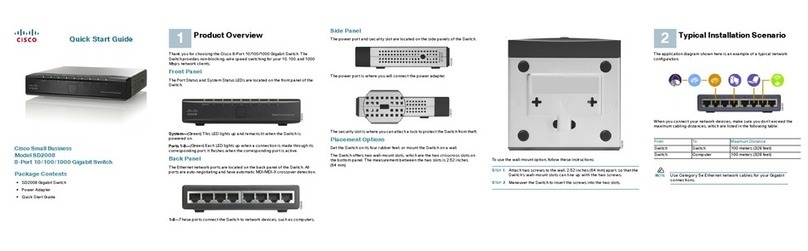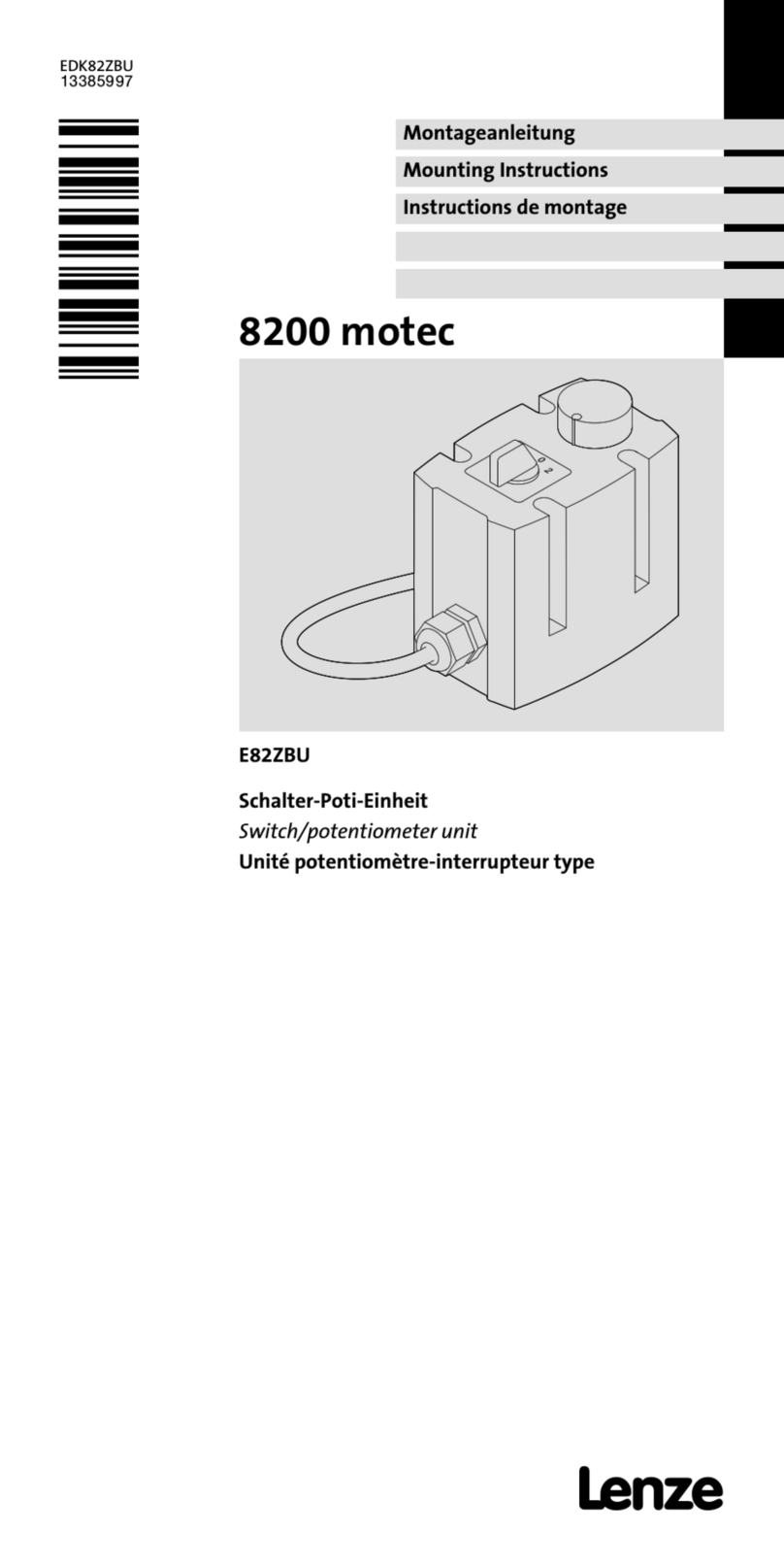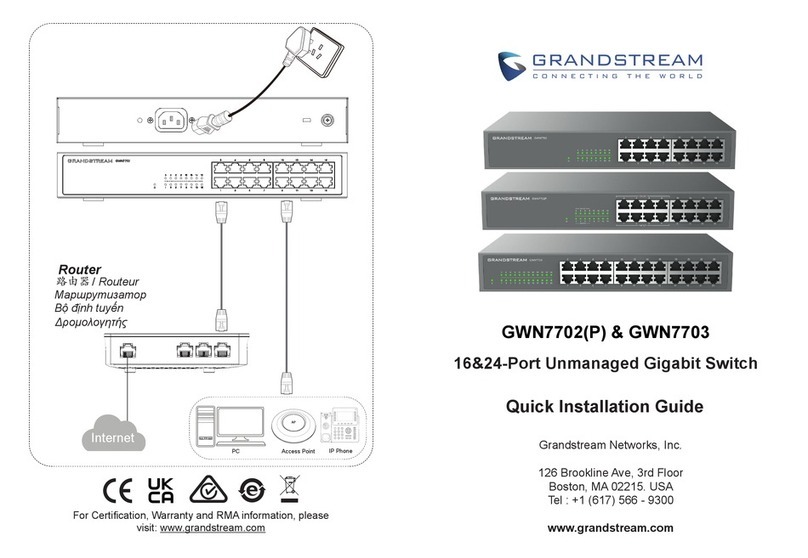3
Let’s&get&connected&..............................................................................................&4
Logging&in&................................................................................................................&5!
Registering&your&Genius&Hub&...................................................................................&5!
Logging&in&to&your&account&and&connecting&the&Genius&Hub&.........................&6!
Logging&out&of&your&account&.....................................................................................&6!
Introducing&the&modes&.......................................................................................&8!
Timer&........................................................................................................................&9!
Setting&up&........................................................................................................................&9!
Using&Timer&to&control&hot&water&........................................................................&12!
Using&Timer&to&control&devices&connected&to&smart&plugs&..........................&13!
Footprint&..............................................................................................................&14!
Setting&up&Footprint&.................................................................................................&15!
Extra&settings&for&Footprint&...................................................................................&16!
Override&...............................................................................................................&17!
The&home&page&...........................................................................................................&21!
The&menu&.....................................................................................................................&22!
Settings&for&the&rooms&.....................................................................................&23!
Linking&rooms&............................................................................................................&23!
Primary&Zone&..............................................................................................................&25!
Enabling&preQheat&.....................................................................................................&26!
The&other&parts&of&your&system&....................................................................&28!
The&Boiler&Controller&(Single)&..............................................................................&28!
Boiler&Controller&(Dual)&(Optional)&....................................................................&29!
The&Thermostat&.........................................................................................................&30!
Advanced&setting&for&Footprint&Mode:&...............................................................&32!
Thermostat&.................................................................................................................&34!
Radiator&Valve&...........................................................................................................&34!
Room&Sensor&...............................................................................................................&35!
Important&Safety&and&Handling&Information&...........................................&36!
Troubleshooting&................................................................................................&37!
European&Compliance&Statement&................................................................&39!
Heat&Genius&Two&(2)&Year&Limited&Warranty&–&Genius&Hub.&..............&40!
An&Important&Note&............................................................................................&43!