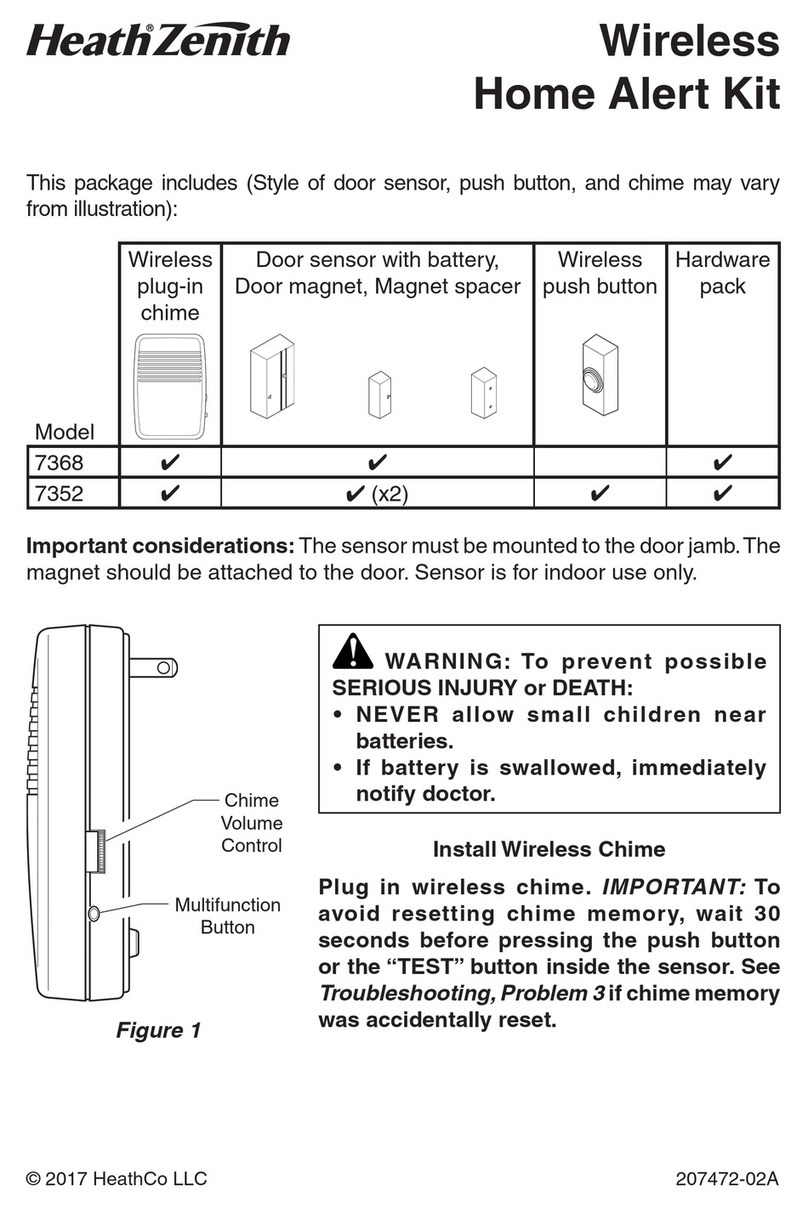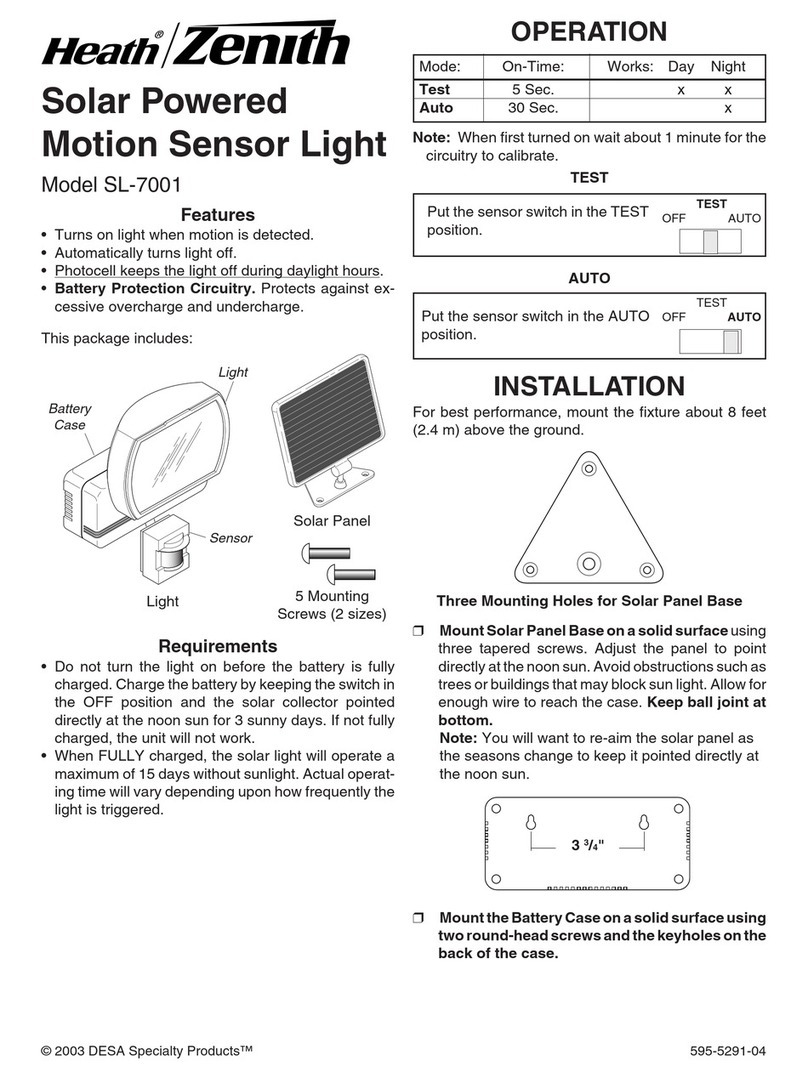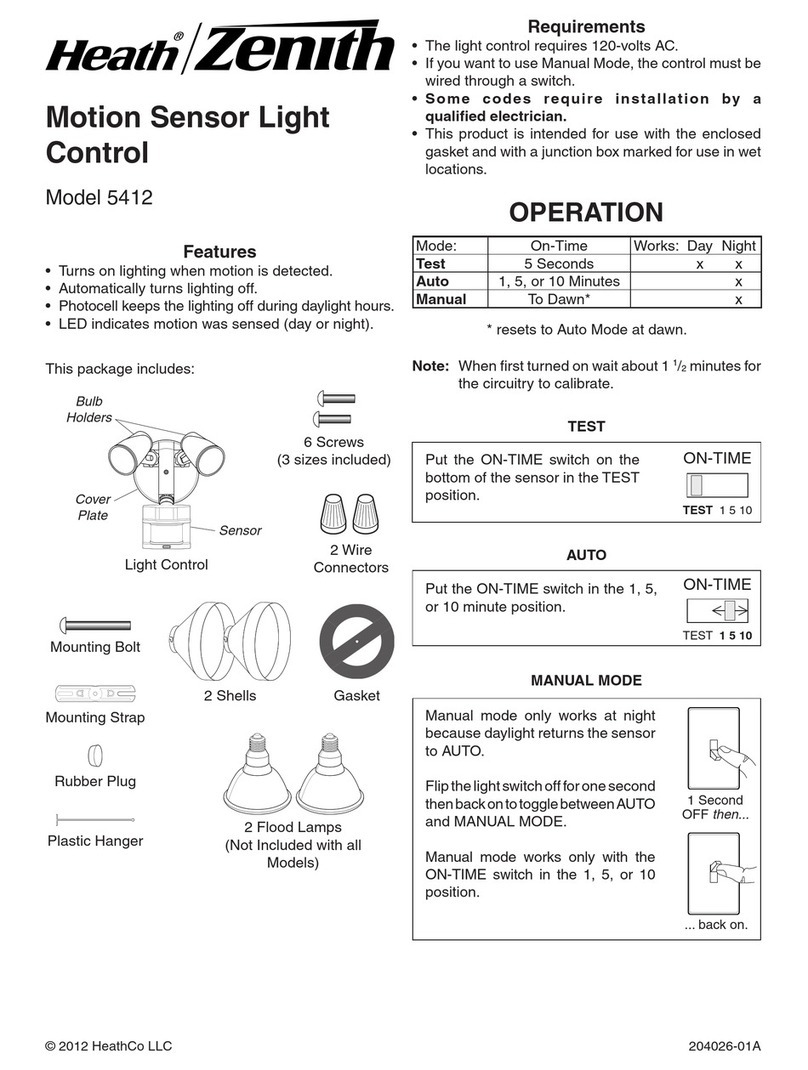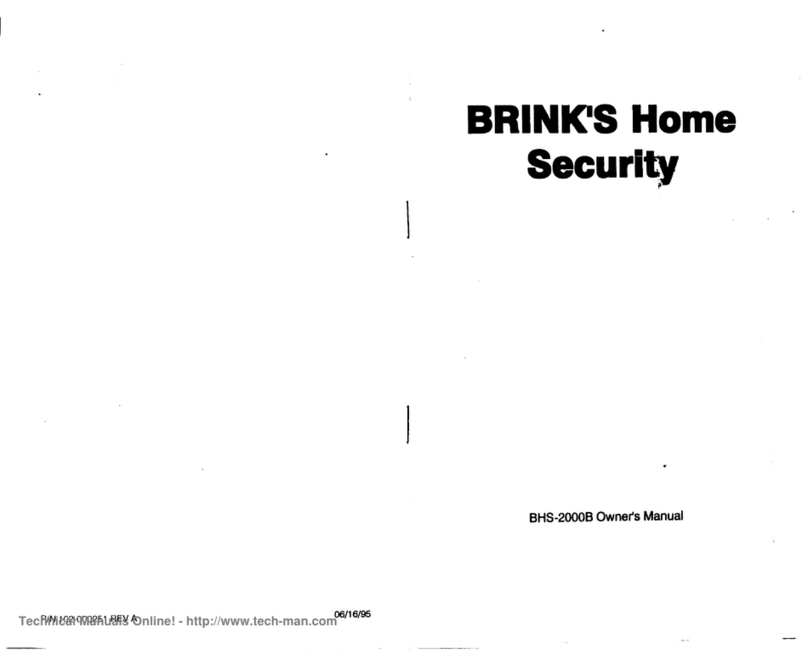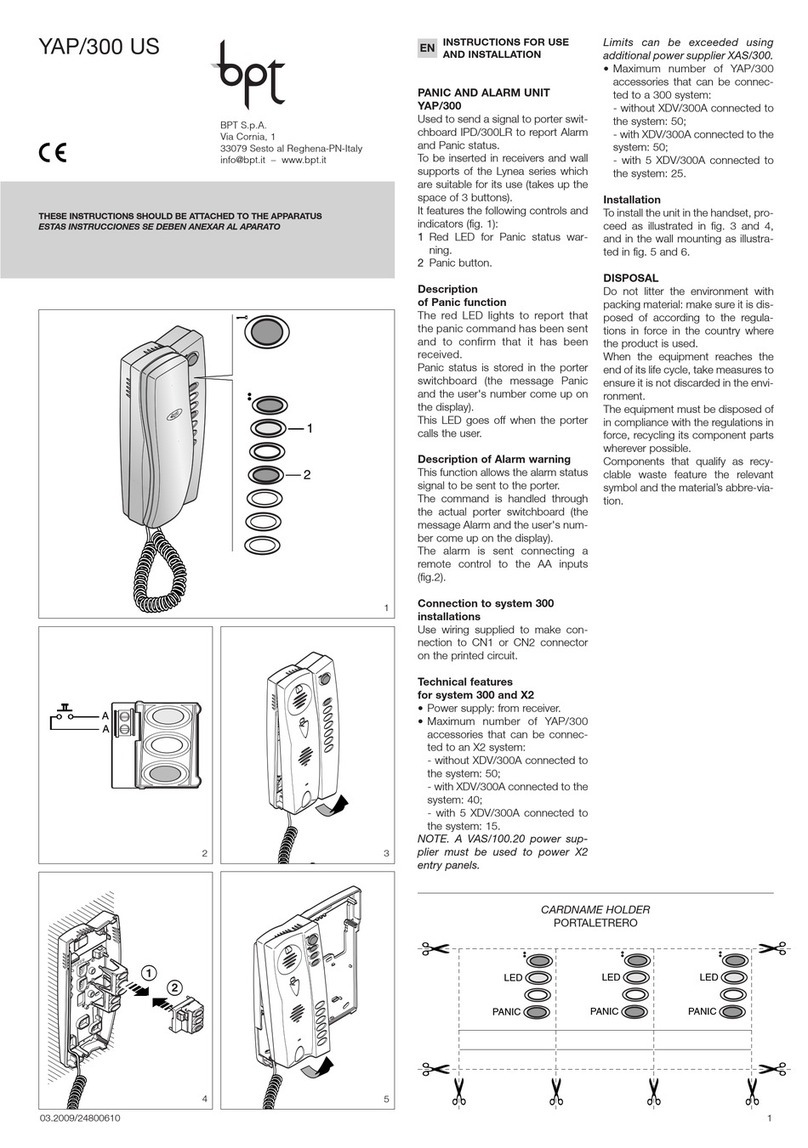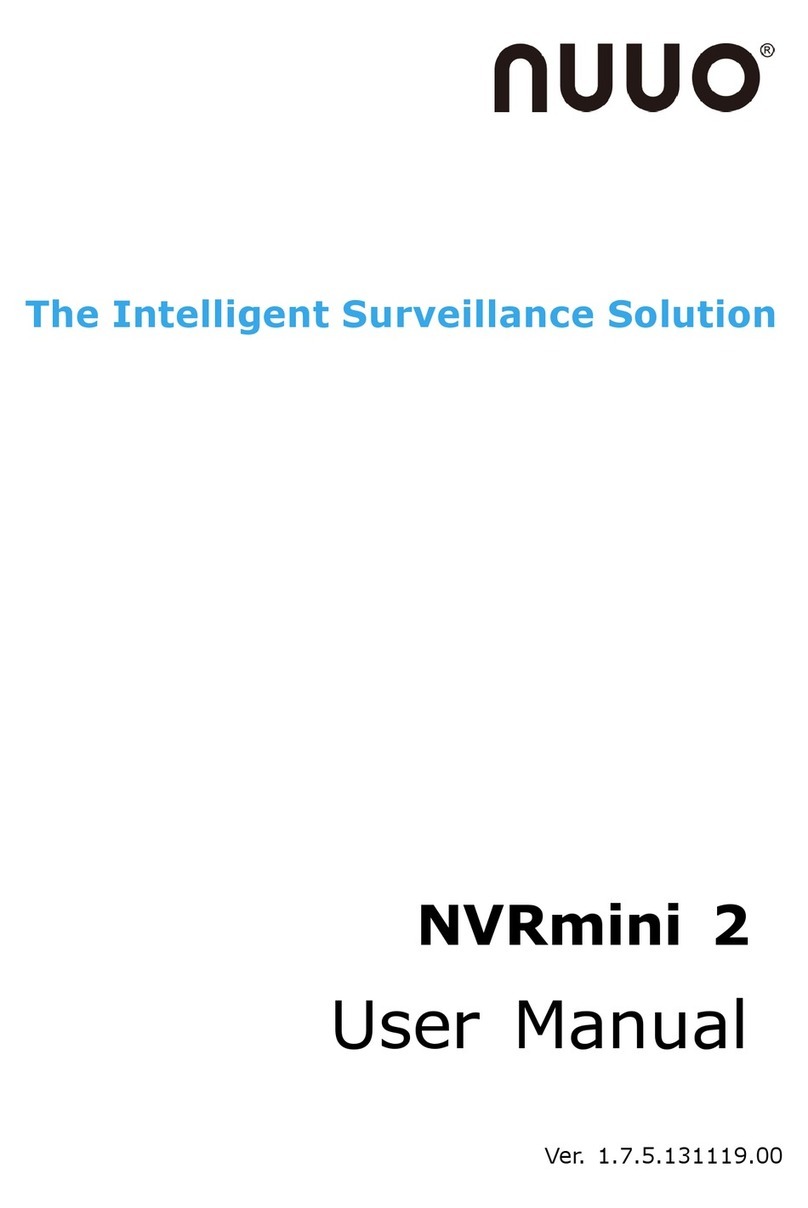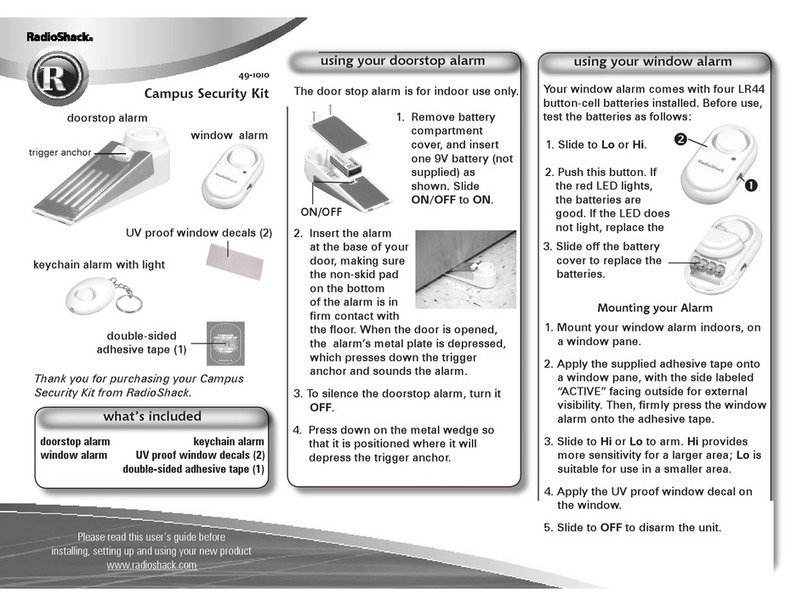Heath Zenith notifi User manual

Owner’s Manual

1
Thank You for Purchasing Notifi™ Video Doorbell System
Welcome to Notifi by HeathZenith, the first video doorbell system that doesn’t require batteries for the camera and allows you
to position the camera to best suit your needs. This manual will help setup the Notifi system. Please read and understand this
entire manual before attempting to assemble, install, or operate the Notifi system. For additional support and videos, go to
www.heath-zenith.com/notifi.
IMPORTANT INFORMATION
• Minimum system requirement for the Notifi app is iOS 7 or higher and Android 2.2 or higher.
• The Notifi camera requires constant power to operate. Whenever the power is turned on to the camera (either for the first
time or after a power outage), the bulb requires a short 60-second boot-up period before the camera will be fully operational.
NOT COMPATIBLE WITH LIGHT FIXTURES CONTROLLED BY A:
• Photocell (dusk-to-dawn operation)
• Motion Sensor
• Dimmer
• Timer
Many states regulate the use of security cameras and other recording devices. It is the purchaser’s sole
responsibility to ensure compliance with all applicable laws and to provide any legally required notices.
Check local laws regarding the use of any recording devices and cameras prior to installation.
Introduction
Table of Contents
INTRODUCTION. . . . . . . . . . . . . . . . . . . . . . . . . . . 1-3
SETUP. . . . . . . . . . . . . . . . . . . . . . . . . . . . . . . . . . . 4-6
HOW TO USE . . . . . . . . . . . . . . . . . . . . . . . . . . . . . 7-9
CARE AND CLEANING . . . . . . . . . . . . . . . . . . . . . . . 9
FAQS. . . . . . . . . . . . . . . . . . . . . . . . . . . . . . . . . . 10-11

2
Introduction
Specifications
Bulb: 560 Lumens at 100% intensity (= 60W incandescent bulb) Color Temp – 3,000 K
Light Fixture Type: Standard E26 Medium Base
Power Requirements:
LED Bulb: 120 Volts 60 Hertz
Chime: 120 Volts 60 Hertz
Push Button: A23 Battery (1 year battery life)
Electrical Load: 16 Watt Max (3W Max in standby mode)
Video Quality:
Resolution: Default = Hi = 1280x720 (720p), Resolution Med = 640x360, Resolution Low = 320x180
Frame Rate: Adjustable up to 25 Fps (Default 15 Fps)
Viewing Angle: 100° (Fully adjustable camera mounting gives the user the ability to determine the camera’s field of view)
Camera Cord Length: 22 inches
Operating Temperature: -13 to +120°F (-25°C to +50C)
Motion Detection Range: Adjustable up to 30 ft. (9.1 m)
Transmitter Range: Push Button to Bulb is up to 50 feet, Push Button to Chime is up to 70 feet
Minimum System Requirements for the Notifi App: iOS 7.0 or higher and Android 2.2 or higher, Broadband Internet
Connection with Home Wi-Fi®: Download speed is 3 MB/s and upload speed is 1 MB/s
Subscriptions
Notifi offers two levels of service. The (free) basic service provides cloud storage of all events for 24 hours. The premium
service costs $9.99 monthly or $99.99 annually and provides cloud storage of all events for 30 days.
Basic Service:
• 24 hour cloud storage of push button triggered events
Premium Service ($9.99 USD per month or $99.99 annually):
• 30 days cloud storage of all events
• Captures both push button triggered and motion triggered events
You Will Need
• Standard, ON/OFF switched, medium base bulb light fixture
• Password for your home network
• Broadband Internet connection with home Wi-Fi router
• Phillips screwdriver
• Flat-head screwdriver

3
Introduction
Carton Inventory
Camera mounting bracket
CAMERA
Camera lens
Microphone
Lens cap
Camera cable (22 in.)
LED BULB
Speaker
PUSH BUTTON
(battery included)
CHIME
Antenna
Screws (#4 x 3/4") and Double-Sided Tape
(18mm x 62mm) for Push Button Installation
Screws (#4 x 3/4"), Wall Anchors, and Double-Sided Tape
(25mm x 22mm) for Camera Installation
Window Cling Decal
Accessories* (not included)
Notifi Accessory LED Light Bulb
Additional accessory light bulb available for purchase. Perfect for entryways with multiple light fixtures.
Model Number: SL-3008-00
* Accessories available for purchase at www.heath-zenith.com/notifi

4
Download the Notifi App
iOS Devices
Download the Notifi App from the App StoreSM.
Android Devices
Download the Notifi App from the Google Play™ store.
1
Setup
Keep antenna straight (if possible)
Speaker facing
away from
the house
Install the Bulb
2
If the bulb you are replacing was recently ON, let it cool down BEFORE removing. Light bulb may be HOT.
IMPORTANT: Wait until step 4 to mount the camera.
1. Turn the power to the light fixture OFF.
2. Remove the existing bulb.
3. Screw in the new Notifi bulb and camera until fully seated in the light socket.
4. Continue to rotate the bulb until the speaker is facing away from the house. The base of the bulb will click during installation
to allow the bulb to be aligned properly.
5. Turn the power ON to the light fixture – the bulb will turn ON for 60 seconds and then turn OFF after the boot-up period.
6. Remove the camera lens cap.

5
Setup the Notifi App and Camera
IMPORTANT: Your home password will be required during this process.
1. Allow the bulb to fully boot-up.
2. On your mobile device, go to Settings > Wi-Fi. Select the “Notifi Video Doorbell” from the available Wi-Fi networks.
3. Once connected, open the Notifi app. The app will detect your new Notifi system.
4. Select “YES” to start the setup and the app will guide you through the remaining steps.
NOTE: Your username and password must be a minimum of 4 characters or a maximum of 12 characters. Alpha numeric
and/or special characters may be used.
3
Install the Camera
TIP: The best video quality is achieved when the camera is mounted outside the light fixture.
1. Login to your the Notifi account and select the name of your new Notifi system.
2. While watching the phone’s video feed, position the camera to the area in front of the door.
3. Secure the camera using the double-sided tape or screws.
NOTE: The camera’s image can be rotated 180° within the app. This allows you to mount the camera upside down if needed.
You can select this option after the setup is complete.
4
Setup
SCREW INSTALL DOUBLE-SIDED TAPE INSTALL

6
Setup
Install the Chime and Push Button
5
To prevent possible SERIOUS INJURY or DEATH:
• NEVER allow small children near batteries.
• If battery is swallowed, immediately notify doctor.
CHIME
1. Plug in the chime.
PUSH BUTTON
IMPORTANT: If you have a existing push button, disconnect power and remove the existing push button prior to installing the
Notifi push button. Cap off any wires individually with wire nuts.
1. Remove the back plate of the push button by pushing in tab on the bottom with a small screwdriver.
2. Remove the orange battery tab.
3. Temporarily hold the push button where it will be mounted and press the button. If the chime rings, mount the push button
in this location. If the chime does not ring, move the chime closer to the push button and test again.
4. Secure the push button to the door jamb or wall with the double-sided tape or screws.
SCREW INSTALL DOUBLE-SIDED TAPE INSTALL
Remove material in screw holes (if needed) before
mounting with screws.

7
How to Use
Live-Streaming Video
The Notifi system provides a live-stream of video from the Notifi camera to your mobile device that is viewable at any time.
To view the live-stream video, tap the name of the camera you wish to view. To return to the main app screen, tap the or
Back in the top left corner.
From the live-streaming video screen, the microphone input on the Notifi camera will broadcast to the speaker
on your mobile device, providing you with a constant stream of audio from the location of the Notifi camera.
To mute the microphone, tap the speaker icon at the bottom of the screen. To restore the audio, tap the
speaker icon again.
From the live-streaming video screen, you may also talk to the person at your door by pressing and holding the
Push to Talk button. While you are holding the button, your voice is heard through the speaker on the Notifi bulb.
Release the button to hear the person at the door.
To record video from the live-stream screen, tap the video camera icon to start recording video. Then tap
the same video camera icon to stop recording video. The video will be saved to the mobile device you are
currently using.
To save a still image from the live-stream screen, tap the camera icon . The image will be saved to the
mobile device you are currently using.
Events
An event is created when the push button is pressed. Two pictures from the Notifi camera will be stored to the cloud for 24
hours. With the Premium Service, when the push button is pressed two pictures and a video from the Notifi camera will be
stored to the cloud for 30 days. Also, with Premium Service a video event will be stored for 30 days with every motion trigger.
To view an event, tap the Events tab. Then tap the name of the Notifi system you would like to view events for. The events
will be listed chronologically. Tap the event you wish to view.
To delete an event, swipe left across the event you wish to delete. Then tap the trashcan icon .
Notifications
When the push button is pressed, two images will be stored and you will receive a push or email notification.
When you receive a push notification, you will be able to tap on the notification and the app will open to a preview screen. You
can then either select one of the two images that were captured or tap View Live Feed .
IMPORTANT: With any setting changes make sure you press the Save button Save in the upper right corner if you want to keep
your changes.
Push to Talk

8
How to Use
Notification Settings
> Device Settings > Notifications
The notifications settings screen allows you to enable and disable push notifications and email notifications.
Light Settings
> Device Settings > Light
The light settings allow you to adjust the full bright duration, the dim light duration, the percentages of light intensity, and
manual override.
Full Bright Duration: The amount of time the light will stay ON after all motion has stopped.
Dim Light Duration: The amount of time light stays ON at a reduced brightness level when no motion is detected.
Auto Dusk-to-Dawn
Scheduled This will allow you to schedule the time the bulb will automatically turn On and Off at the dim level
each night.
Full Bright Intensity: Adjusts the intensity level of the light when motion is detected.
Dim Light Intensity: Adjusts the intensity level of the light when no motion is detected.
Manual Override: This allows you to manually control when the bulb is On or Off.
Auto The bulb will operate as determined the Dim Light Duration settings.
ON This will override the Auto settings and the bulb will stay On at your selected full bright level until the next
sunrise.
OFF This will override the Auto settings and keep the bulb Off until the next sunrise.
NOTE: If you use the On or Off setting, the bulb will return to Auto after the next sunrise.
TIP: The Notifi camera’s ability to detect motion will be diminished after dark if the light bulb is turned completely Off.
Camera Settings
> Device Settings > Camera
The camera settings allow you to adjust the speaker volume, motion detection sensitivity, flip the camera view 180 degrees, and
auto adjust (the video quality settings).
Speaker Volume: Adjust the volume of the speaker on the bulb.
Motion Detection: Adjust the Notifi camera’s sensitivity to motion in its field of view.
Flip View 180 degrees: If the installation requires the Notifi camera to be mounted upside down, activate setting to rotate the
view 180 degrees.
Auto Adjust: Disabling this setting allows manual adjustments of the video’s quality settings. TIP: For best performance leave
the Auto Adjust ON.

9
Multiple Users
> Account Settings > Manage Multiple Users
The Notifi system allows you to control multiple users within your account.
To add a user to your multiple user list, tap the Add button and type their email address in the “To:” field, then tap the “Send”
button. NOTE: When adding multiple users, separate the email addresses with a semicolon.
You can turn off their access to your Notifi system at any time by tapping their username in the list. You can turn it back on by
tapping their username again.
Notifi System Naming and Photo Icon
> Account Settings > System Name/Photo
The Notifi systems on your account can be renamed at any time.
A photo can be added to represent each Notifi system on your mobile device. The photo will be placed inside the blue circle icon
next to the selected Notifi system. NOTE: The photo is locally stored and only visible on that device.
Deleting a Notifi System
To delete a Notifi system from your account turn Off the wall switch controlling the Notifi system. From the main screen in the
app, swipe the Notifi system to be deleted to the left. Tap the trashcan icon .
How to Use
Care and Cleaning
Bulb
To prolong the original appearance, clean the Notifi bulb with clear water and a soft, damp cloth only. Do not use cleaners or
polishes. Do not spray the Notifi bulb with a hose or power washer.
Camera
To clean the Notifi camera lens, use a dry, microfiber cloth only. Do not spray the camera with a hose or power washer.
Chime & Push Button
Use a dry cloth to clean the chime and push button. Do not use any fluids on the chime or push button.
Turn OFF power to the bulb before cleaning.

10
FAQs
WHY CAN I NOT VIEW THE LIVE-STREAM VIDEO?
• Verify the lens cap has been removed from the camera.
• Verify that the Notifi System is ONLINE. If it is online, the System name and circle will be blue. If it is offline, the name and
circle will be gray.
• Check the Wi-Fi signal strength at your Notifi bulb’s position by using your mobile device. You might even try running a
speed test (i.e. Speedtest.net) on your home network with your mobile device while standing at the bulb’s location. The bulb
will need a minimum of 3 MB/s download and 1 MB/s upload speeds to function properly.
• You can view your camera’s feed over both Wi-Fi as well as your phone’s data (3g/ 4g). If your network is running slowly or
congested it will affect the performance of the app and may make it so you are unable to view your camera’s feed. Please try
to view your camera’s feed over a different network or disconnect other devices from your current network if that isn’t an
option to help free up bandwidth.
• Try moving your home Wi-Fi router closer to your Notifi bulb to see if the distance from your router is causing the bulb to
disconnect from your home network. Even if your Notifi bulb is located relatively close to your home Wi-Fi router, keep in
mind that different materials (metal, concrete, plaster, stucco, etc.) in your home can weaken your Wi-Fi signal. Minimizing
the number of walls and ceilings between your home Wi-Fi router and the bulb can help.
• Check the version of the firmware (the software inside of the Notifi bulb) through the app at the top of the camera settings
screen. Updates to the firmware often include improvements which help the Notifi systems function and perform better.
If you are still unable to view the live-stream video feed, please force quit the app and then sign back in. To force quit the
app:
For Apple Devices:
1. Press your iPhone’s home button twice, which shows the row of apps at the bottom of your screen.
2. Tap and hold your finger over the Notifi app, then swipe upwards.
3. Open the Notifi app as you normally would and sign back in.
For Android Devices:
1. Open the Settings app.
2. Choose Apps.
3. Touch the Running tab to view only active or running apps.
4. Choose the Notifi app.
5. Touch the Stop or Force Stop button.
WHY WON’T THE NOTIFI SYSTEM CONNECT TO MY WIRELESS NETWORK (HOME ROUTER)?
To resolve issues with the Notifi Video Doorbell System not connecting to the home router:
• Using your mobile device, test the Wi-Fi signal at the location of the Notifi Bulb and Camera (entryway). If the Wi-Fi signal at
the entryway is low, move the router closer to the entryway or get a Wi-Fi extender.
• Verify you are connecting to the correct wireless network and inputting the correct network password. If you are unsure of
your network password, contact the router manufacturer.
• Verify if there is a firewall device installed (e.g. SonicWall, Zywall). If there is a firewall, the UDP timeout (UDP port 80) must
be set to 180 seconds or greater for both inbound and outbound. If you are unsure how to set these, contact the firewall
manufacturer.
• If any changes have been made to the wireless network name, password or security, you must setup the Notifi System again.
WHY AM I NOT RECEIVING NOTIFICATIONS?

11
• Ensure that your Notifi System is online.
• Ensure that your mobile device has a data connection (Wi-Fi or cellular data).
• Ensure that the notifications settings in the Notifi App are turned on. Within the Notifi app, follow:
> Device Settings > Notifications
WHY DO I GET LOGGED OUT SUDDENLY WHILE STREAMING VIDEO?
This would happen if two people are trying to use the same username/password at the same time on two different devices.
When the second user logs in, the first user will be kicked off. To avoid this, instead of two people sharing the same username
and password (like a husband/wife, for example) have the second person create their own account and invite them as a friend
so that you can view the camera at the same time.
WHY DOES MY CHIME NOT RING WHEN I PRESS THE PUSH BUTTON?
Even if the push button is located relatively close to the chime, keep in mind that different materials (i.e. metal, concrete, plaster,
stucco, etc.) in your home can weaken the signal from the push button. Minimizing the number of walls and ceilings between
the push button and chime can help.
FAQs

This device complies with Part 15 of the FCC Rules and RSS-210 of Industry Canada. Operation is subject to the
following two conditions: (1) this device may not cause harmful interference, and (2) this device must accept any
interference received, including interference that may cause undesired operation.
The user is cautioned that changes or modifications not expressly approved by the party responsible for regulatory
compliance could void the user’s authority to operate the equipment.
Warranty
1 YEAR LIMITED WARRANTY
Apple and the Apple logos are trademarks of Apple Inc., registered in the U.S., and
other countries. App Store is a service mark of Apple Inc.
Google Play is a trademark of Google Inc.
Android is a trademark of Google Inc.
Wi-Fi®is a registered trademark of Wi-Fi Alliance
© Copyright 2015 HeathCo LLC – All Rights Reserved
208490-01
Please call 1-800-858-8501 (English speaking only) for assistance
before returning product to store.
8:00 AM to 5:00 PM CST (M-F).
You may also write* to:
HeathCo LLC
P.O. Box 90045
Bowling Green, KY 42102-9045
ATTN: Technical Service
* If contacting Technical Service, please have the following information available:
Model Number, Date of Purchase, and Place of Purchase.
Table of contents
Other Heath Zenith Security System manuals
Popular Security System manuals by other brands

Whelen Engineering Company
Whelen Engineering Company 295HFS5 Series Installation & operating manual

ADEMCO
ADEMCO VISTA-48D Installation and setup guide

Pioneer
Pioneer HD-V9000 Service manual
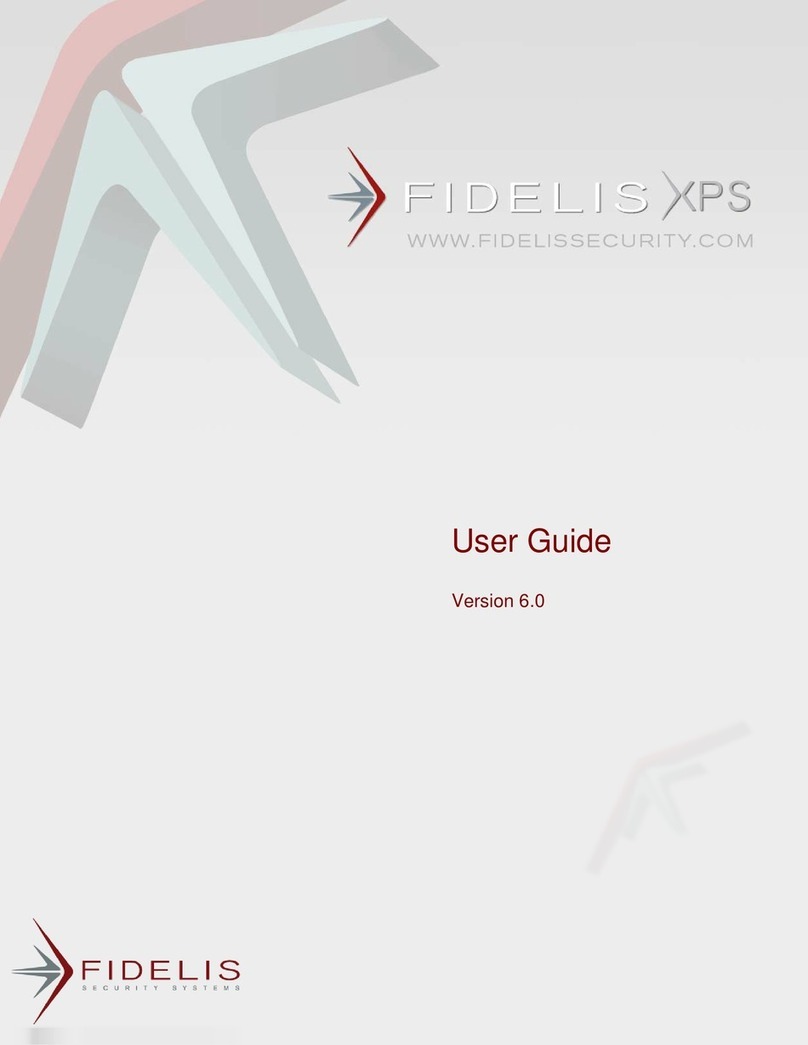
Fidelis
Fidelis XPS user guide
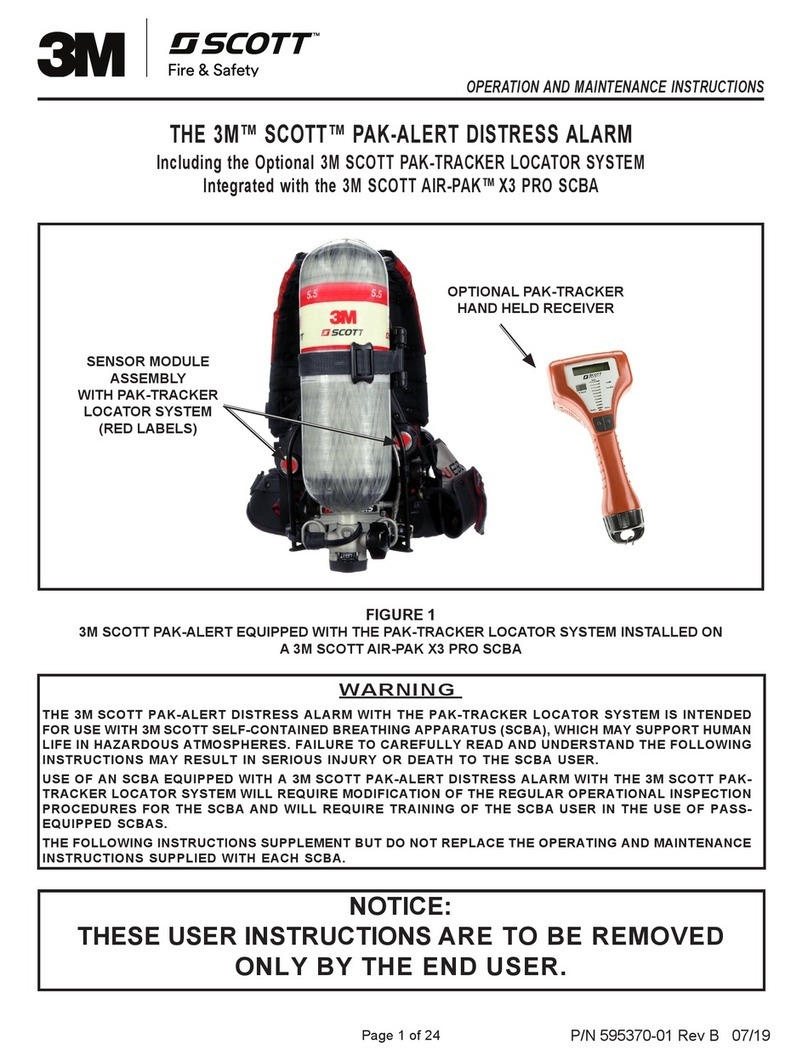
3M
3M SCOTT PAK-ALERT Operation and maintenance instructions

Abus
Abus SECVEST Installer manual