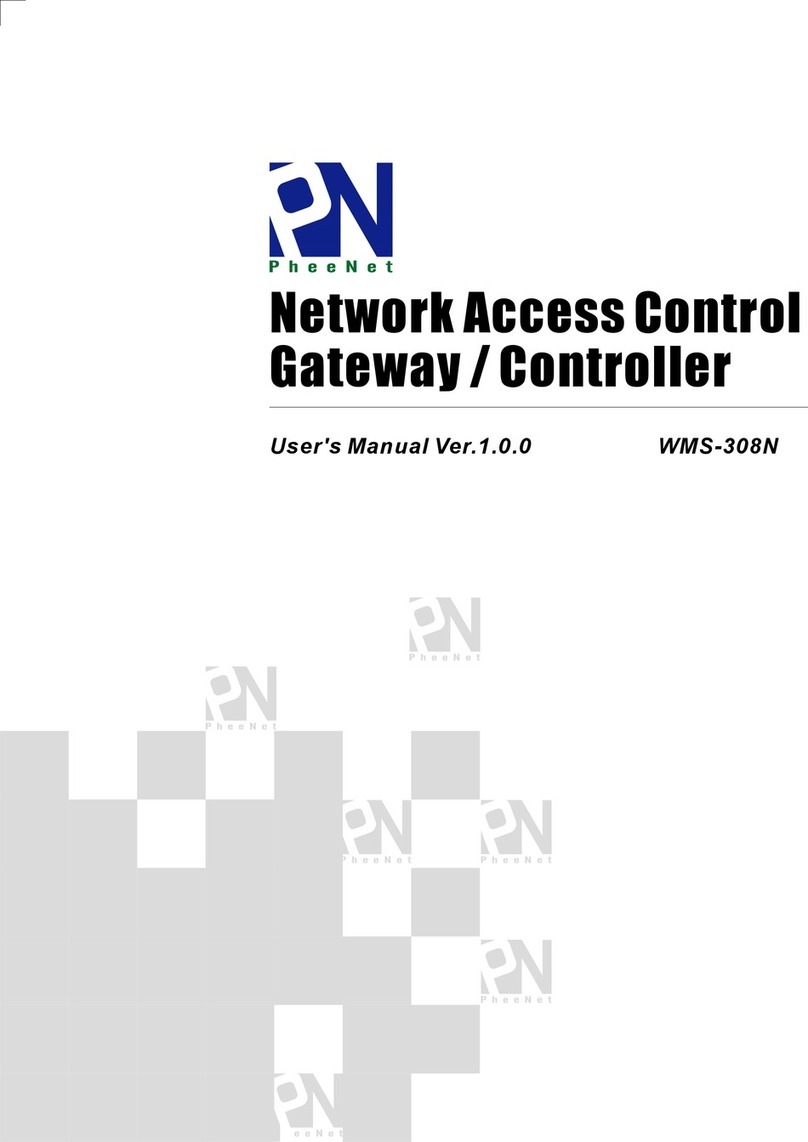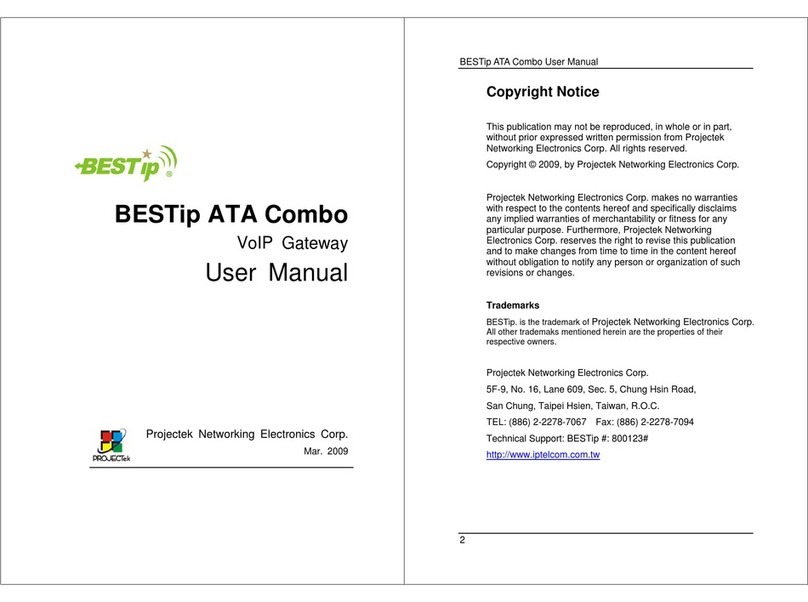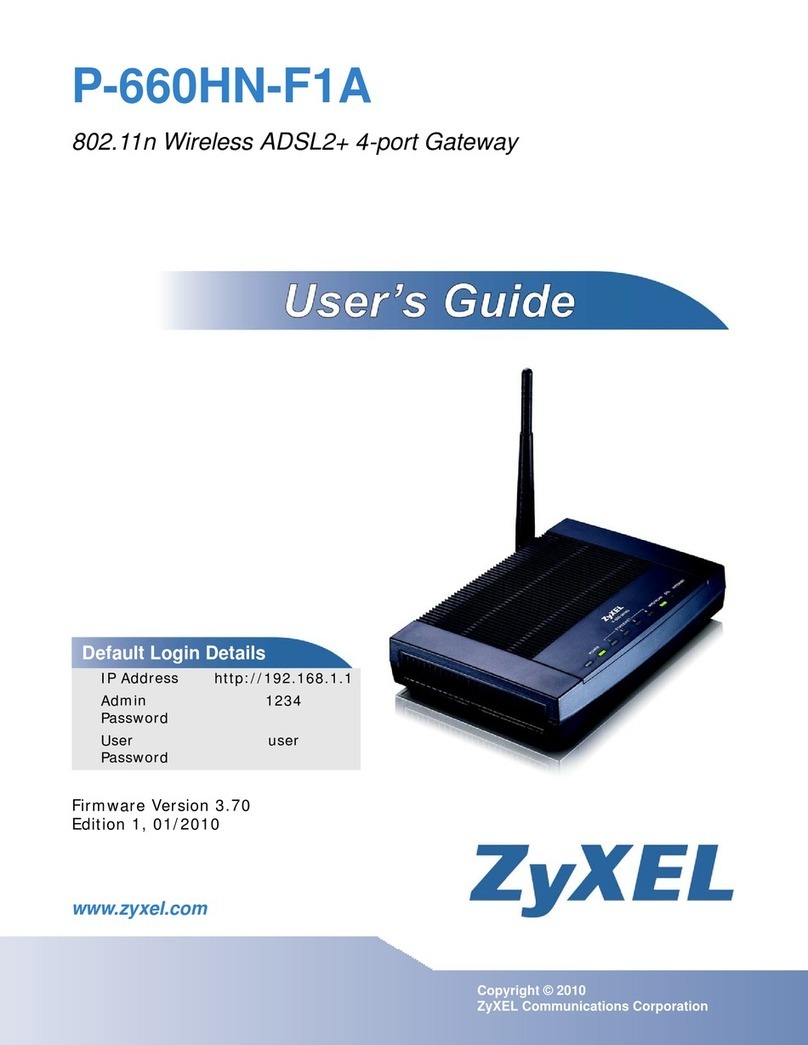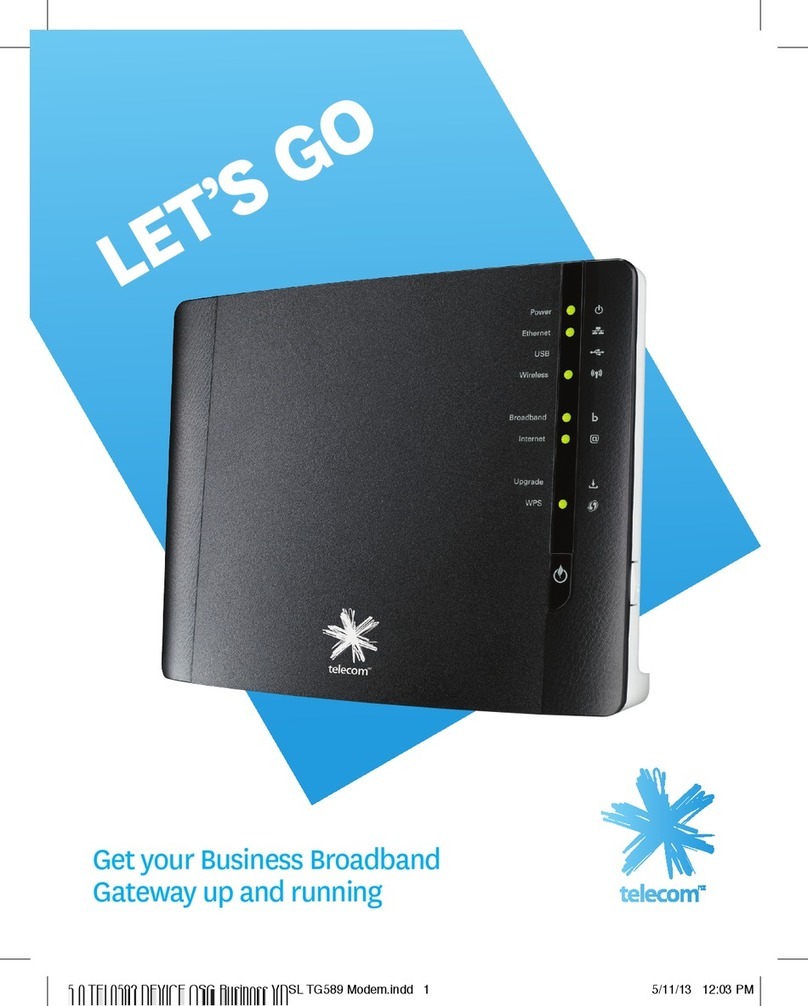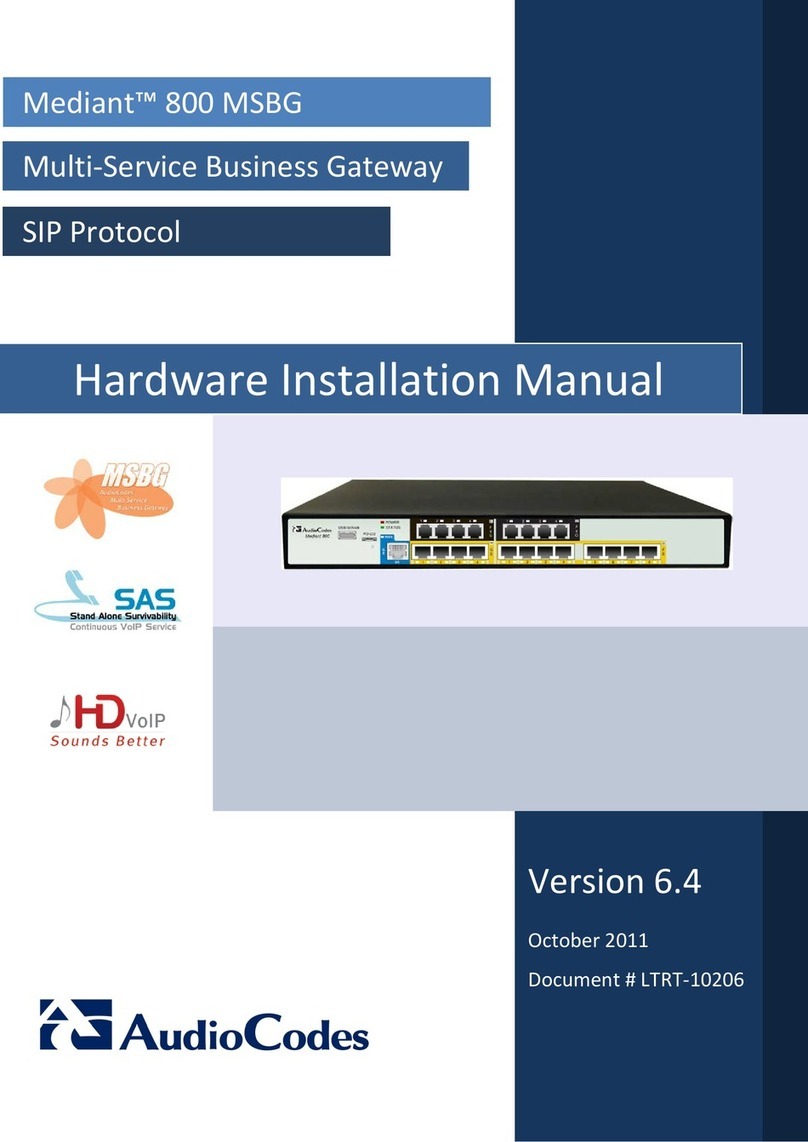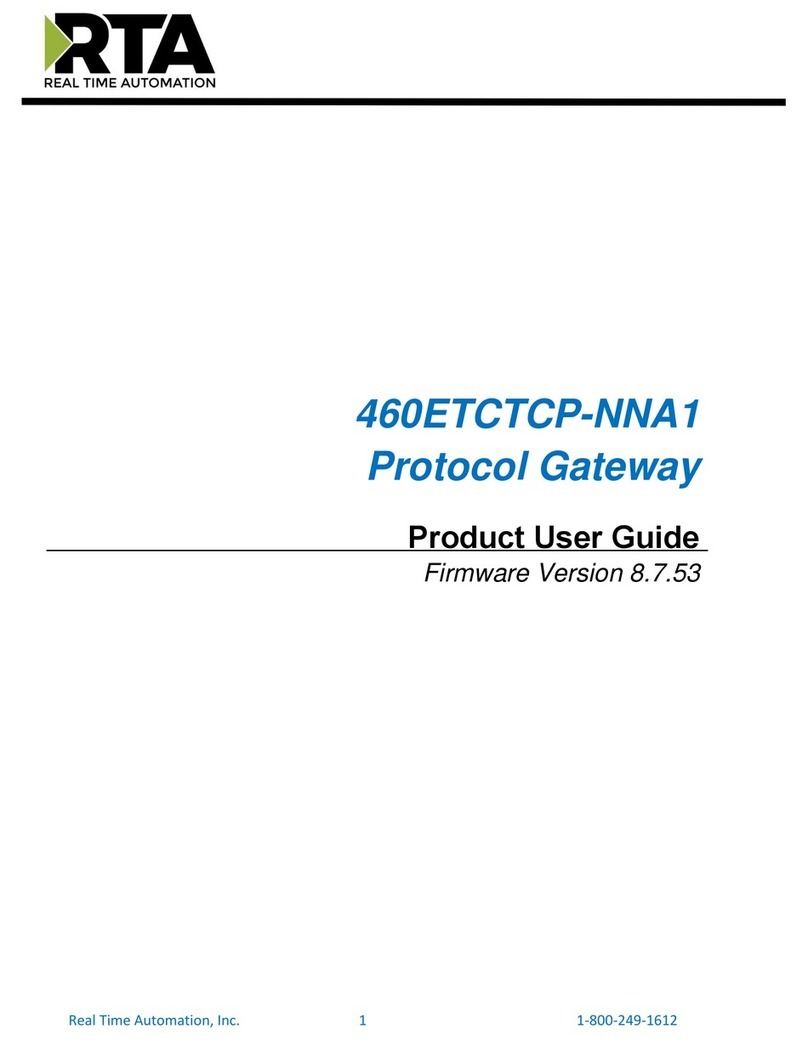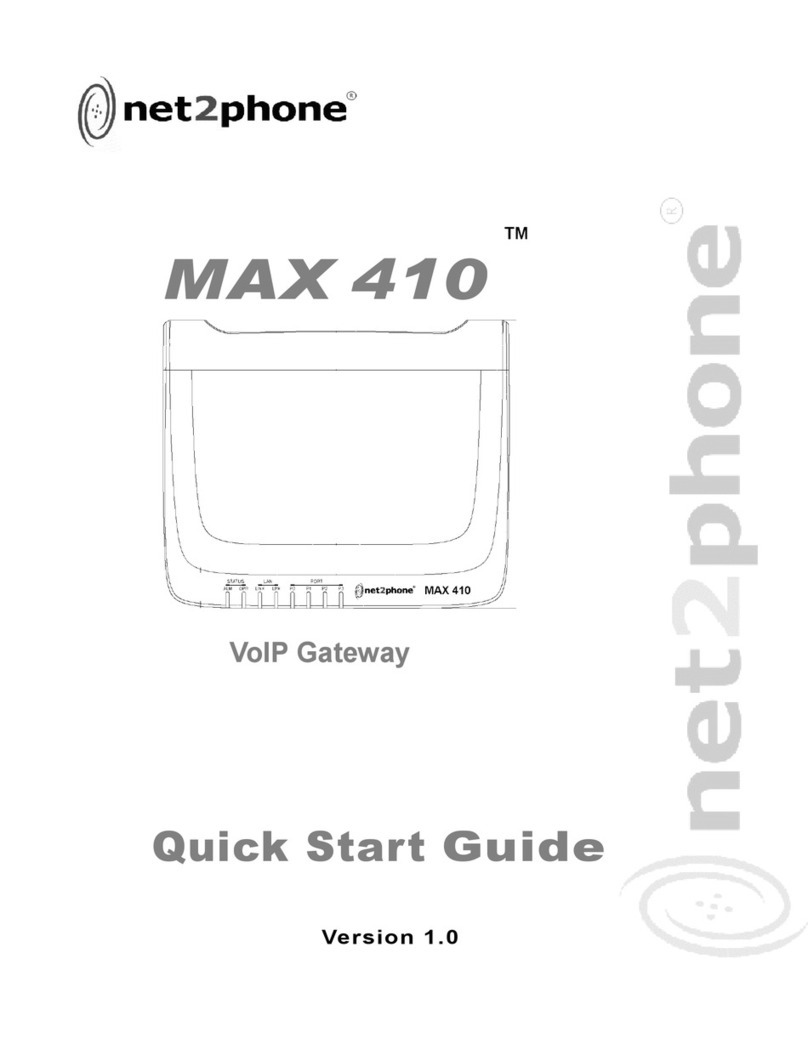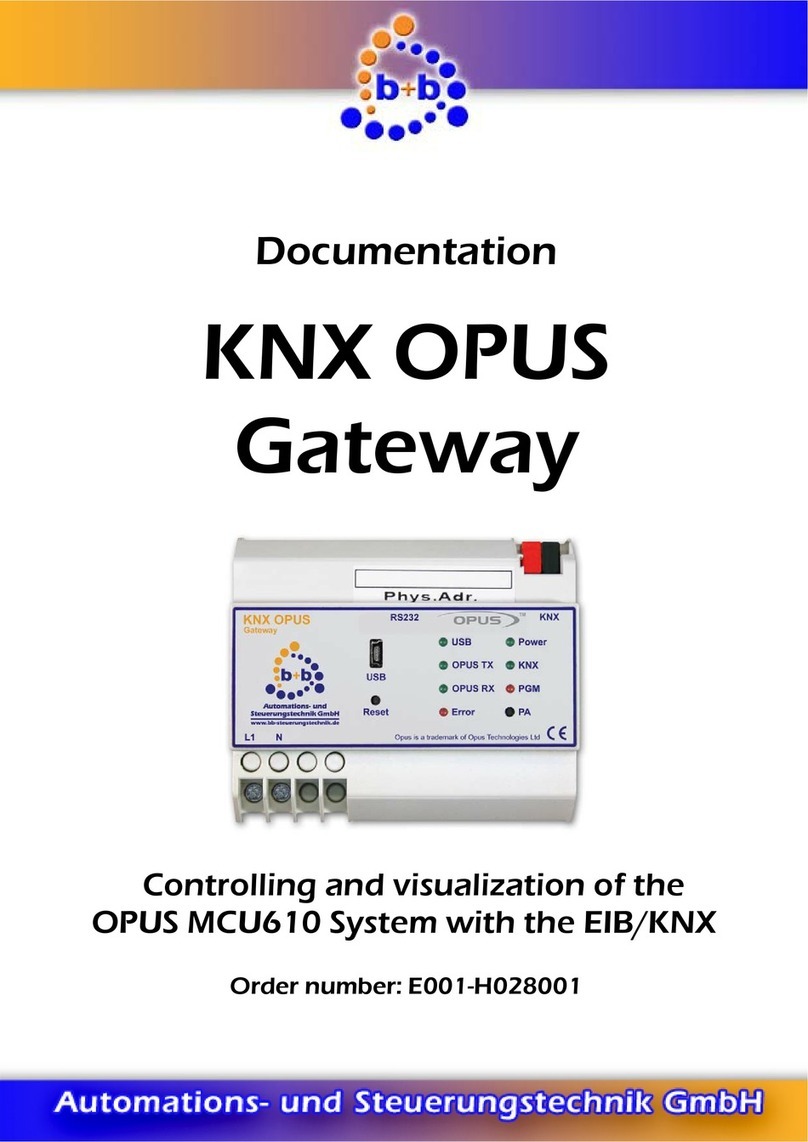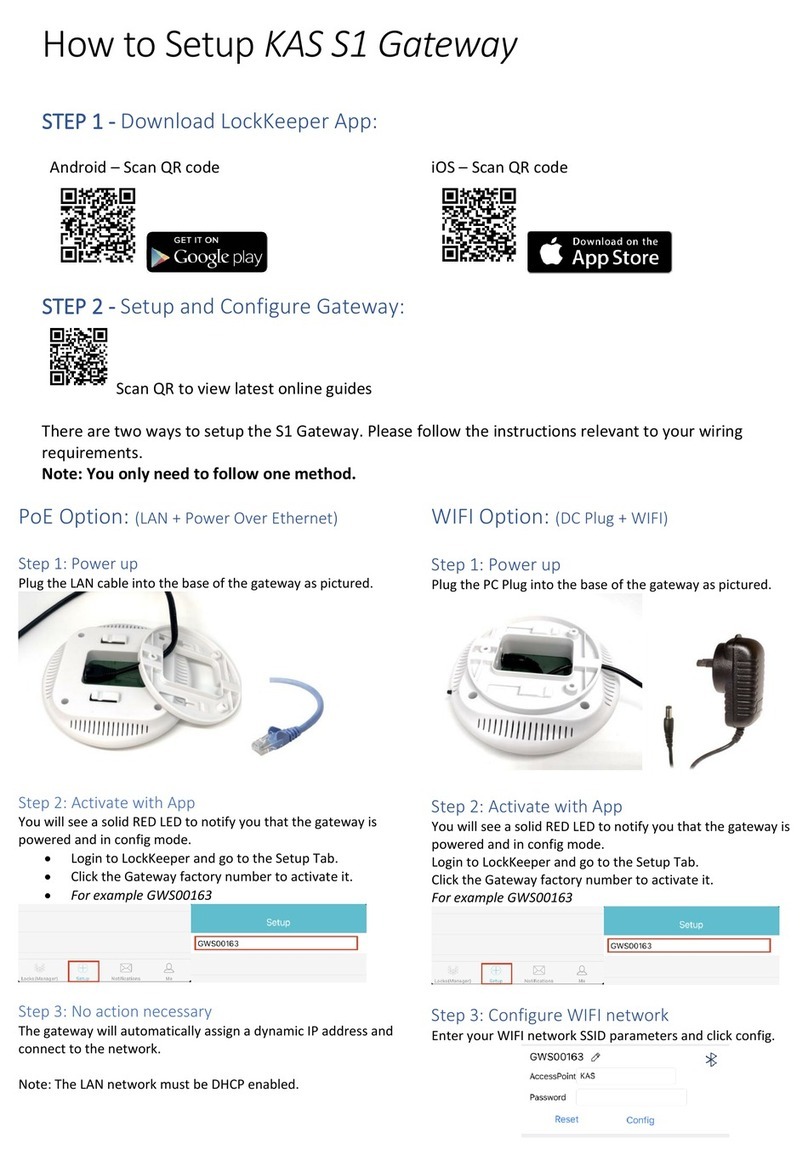HeatLink Smart System 43301 User manual

SYSTEMSMART
®
Heat Link
43301 Wireless Internet Gateway
Installer/User Manual
Gateway Installation
LOCK UNLOCK
Step 1 Remove the port cover from the bottom of the Wireless Internet Gateway by twisting it ~¼ turn counter-clockwise.
Step 2 If connecting to the Internet and app, attach the Ethernet network cable to the gateway, then to your router.
Step 3 Plug micro USB into the gateway, then plug the USB into the plug adapter.
Step 4 Plug the adapter into the wall.
Step 5 If desired, mount the port cover to a wall or other surface. Replace the port cover.
Wireless Internet
gateway
USB to
micro USB cable
USB power
adapter
To Internet router
(by others)
Plug into 120V outlet
Multi button
LED light
ring
Ethernet cable
Overview
The Wireless Internet Gateway is the heart of the HeatLink Smart System,
connecting the system devices using the Zigbee HA protocol, and connecting
to the internet via an ethernet cable (included) and router (by others).
The HeatLink® Smart System can be congured with an internet connection
(Online), or without (Oine). The free HeatLink®App must be downloaded
to your Apple or Android device for use with your Online Smart System.
In order to use the app you must rst create a prole. Follow the in app
instructions to set up your prole.
Google Play and the Google Play logo are trademarks of Google LLC.
Apple, the Apple logo, iPhone, and iPod touch are trademarks of Apple Inc., registered in
the U.S. and other countries. App Store is a service mark of Apple Inc., registered in the
U.S. and other countries.
Product Compliance
This equipment has been tested and found to comply with the limits for a Class B
digital device, pursuant to Part 15 of the FCC Rules. These limits are designed to provide
reasonable protection against harmful interference in a residential installation. This
equipment generates uses and can radiate radio frequency energy and, if not installed
and used in accordance with the instructions, may cause harmful interference to radio
communications. However, there is no guarantee that interference will not occur in a
particular installation. If this equipment does cause harmful interference to radio or
television reception, which can be determined by turning the equipment o and on, the
user is encouraged to try to correct the interference by one or more of the following
measures:
• Reorient or relocate the receiving antenna.
• Increase the separation between the equipment and receiver.
• Connect the equipment into an outlet on a circuit dierent from that to which the
receiver is connected.
• Consult the dealer or an experienced radio/TV technician for help.
Changes or modications not expressly approved by the party responsible for compliance
could void the user’s authority to operate the equipment.
This device complies with part 15 of the FCC Rules. Operation is subject to the following
two conditions: (1) This device may not cause harmful interference, and (2) this device
must accept any interference received, including interference that may cause undesired
operation.
This device complies with Industry Canada’s licence-exempt RSSs. Operation is subject to
the following two conditions:
(1) This device may not cause interference; and
(2) This device must accept any interference, including interference that may cause
undesired operation of the device.
Le présent appareil est conforme aux CNR d’Industrie Canada applicables aux appareils
radio exempts de licence. L’exploitation est autorisée aux deux conditions suivantes :
(1) l’appareil ne doit pas produire de brouillage, et
(2) l’utilisateur de l’appareil doit accepter tout brouillage radioélectrique subi, même si le
brouillage est susceptible d’en compromettre le fonctionnement.
July 11, 2018
L643301 Wireless Gateway instructions
Specications
Operating conditions
32 - 104ºF / 0 - 40ºC
10 - 90% humidity (non-
condensing)
Storage -14 - 140ºF/-10 - 60ºC
Protocols Supported Zigbee HA1.2 Prole
Wi 802.11n
RF Freq. 2.4 GHz
RF Range 400m open eld
Input voltage 120VAC ±10%, 60Hz
Size 3.5" × 3.5" × 2.2" / 89mm × 89mm
× 56mm
www.heatlink.com
Printed in Canada
HeatLink Group, Inc.

Reset Gateway
1. Press and hold the multi button.
2. The LED ring will ash red.
3. Release the multi button when the LED ring
turns solid red (~10 seconds).
4. Once the factory defaults are loaded the LED
ring will turn solid green.
5. The LED will turn solid red when it is fully reset and ready
to be put into pairing mode.
®
LinkHeat
If you need to reset your Wireless Internet Gateway to the factory
defaults, follow the steps below. Doing this will wipe any devices
from your system, and you will have to go through the pairing
process again to set up your system from the start.
Pairing
Wireless Gateway Functions
ID Mode
Function
Press
LED
Enter pairing
mode
Press multi
button for 5
seconds
Flashes red
Exit pairing mode Press multi
button for 5
seconds
Solid red
(oine); solid
blue (online)
Enter/exit ID
mode
Single press of
multi button
Flashes green
ID mode is used to identify the components that are connected
to your Smart System; each component will ash for 10 minutes,
or until you exit ID mode with another single press of the multi
button.
Online or Offline
mode - Press the
multi button once
Connected
devices/LEDs
will flash for 10
minutes, or-
Until the multi
button is pressed
once again to exit.
®
LinkHeat
®
LinkHeat
®
LinkHeat
®
LinkHeat
System Components
Additional components may be necessary to operate your
HeatLink® Smart System. For details on component operation
and installation, see the individual user guides, or the L3715 Smart
System Installation Manual.
The 43302 Wireless Relay can be configured as
a Boiler Relay (RX1), or Standalone Relay (RX2)
depending on your system configuration.
Auto Manual
On Off
The 43303 Door/Window Sensor requires an
Online system to operate, and allows you monitor
your home windows and doors, and set custom
programs for system operation (using the app).
The 56401 Wireless Valve Actuator is easily installed
on a radiator valve to supply even heat to a room.
Can be used in Online or Offline systems.
The 43304 Smart Plug requires an Online system to
operate, and allows you to control the on/off function
of lights and some electronics, and set custom
programs for system operation (using the app).
The HeatLink® 46801 Wireless Thermostat has an
easy to use interface, and a sleek modern design. It
can be configured to work with a variety of radiant
heating systems.
AM
1 2 3 4 5 6 7
The 40328 StatLink® 8 Zone
Wireless Module connects
your wireless thermostats to
the zone actuators, boiler,
system pump, etc.
FUSE
34 567812
Pump Boiler CO Dew
Point
R C
Reset
G1 G2 Network
Status
Pair
24Vac
0 15min Int Ext NC NO
Antenna Actuator
Delay
Off
Dry Contacts
8Zone Wireless Module
40328
LED Indications
Solid Blue On, connected to local router via Ethernet
cable, connected to app
Solid Green
Powering up, OR; On, connected to local
router via Ethernet cable, not connected
to app
Solid Red On, not connected to internet, not
connected to app
Flashing Green
On, attempting to connect, or in Identify
mode (with or without network/app
connection)
Flashing Red Ready for device pairing (with or without
network/app connection)
Safety Instructions
Troubleshooting
Read these instructions before installing and using the Gateway,
and keep this guide in a safe place for future reference.
Verify compatibility with your home system before installation.
Follow all instructions provided regarding the addition of devices
to your Smart System. An authorized, qualied installer may be
required.
HeatLink®accepts no responsibility for damage caused by not
following these instructions.
Will not pair with devices initially
•Radio interference is present at the desired location
a) Relocate the gateway,
b) Select a dierent location for the device, or
c) Add a Zigbee repeater to the system
Device loss of connection after pairing
•Radio environment may have changed
a) Force rejoin to possibly nd a better radio path, or
b) Apply radio interference solutions as above.
When using the HeatLink® wireless gateway to connect your
system pair it with the app before setting up the rest of your
components.
The Wireless Internet Gateway and your phone/tablet/computer
must be on the same network during the set up/pairing process.
Once the set up is complete the app can be used from anywhere
to control and monitor the system.
See the help section of the app for more details.
Welcome to HeatLink®
Activate your gateway
As a first-time user please complete a few simple
steps to manage your account and equipment.
Let’s get started setting up your new system.
1. Make sure your gateway is connected to the
modem with an ethernet cable.
2. When your gateway LED light is solid blue.
3. Next, press the button on the top of the gateway
once so that it flashes green.
4. When the gateway flashes green, click Search for
gateway. Your device serial number should
automatically populate in the serial field.
NOTE: Youhave two (2) minutes betwen pressing
the gateway button and clicking Search for gateway
before the gateway times out.
Gateway serial number
Search for gateway
Back HeatLink
®
Heat Link
Home
My Status
Equipment
Help
Homeowner
My Status is Home
123 FAKE ST.
Everything is set.
Welcome back, Homeowner
YourGateway YourThermostat
23ºC
A
YourThermostat 3
23ºC
A
YourThermostat 2
23ºC
A
HeatLink ®
Heat Link
All equipment
OneTouch
Alerts
Gateways
Add New Equipment
Step 3 Follow the steps on the app to connect your Wireless Internet
Gateway.
Step 4 On the App click Search for Wireless Internet Gateway. Your device
serial number should automatically populate in the serial number
eld on the app.
Step 5 Scroll down to enter your location and timezone, address, options,
and to name your gateway.
Step 6 Note: You only have two (2) minutes to set up your gateway before
it times out; if it times out you will need to repeat Steps 3-5.
Step 7 Press Activate Wireless Internet Gateway.
Step 8 You are now ready to begin pairing other HeatLink wireless
components to your StatLink® system.
Step 9 To add new equipment via the app, open the dropdown menu ->
Equipment -> All Equipment -> Add New Equipment
Step 1 Open the app on your phone or tablet, or the portal on your
computer.
Step 2 Scroll down to select Search for Wireless Internet Gateway.
Table of contents
Popular Gateway manuals by other brands

RTA
RTA 460BSTCP-N2E Product user guide

Yeastar Technology
Yeastar Technology NeoGate TB400 user manual
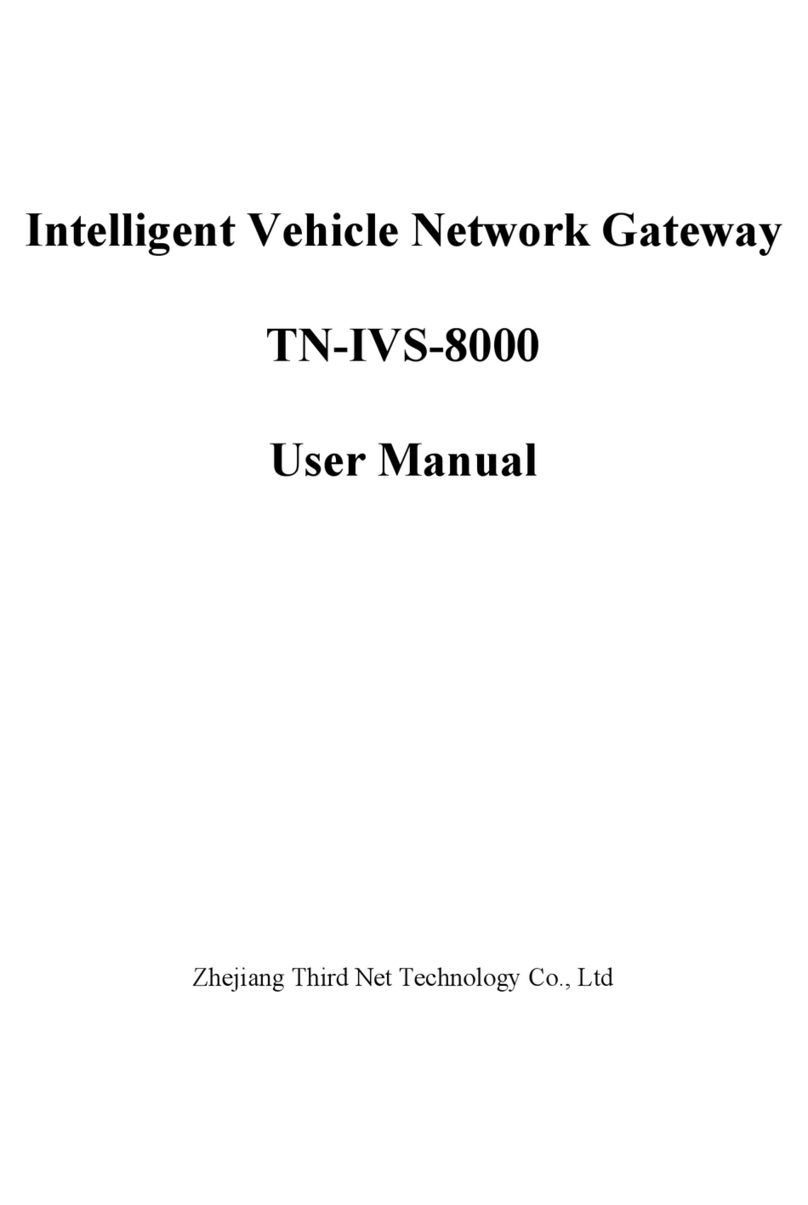
Zhejiang Third Net Technology Co.
Zhejiang Third Net Technology Co. TN-IVS-8000 user manual
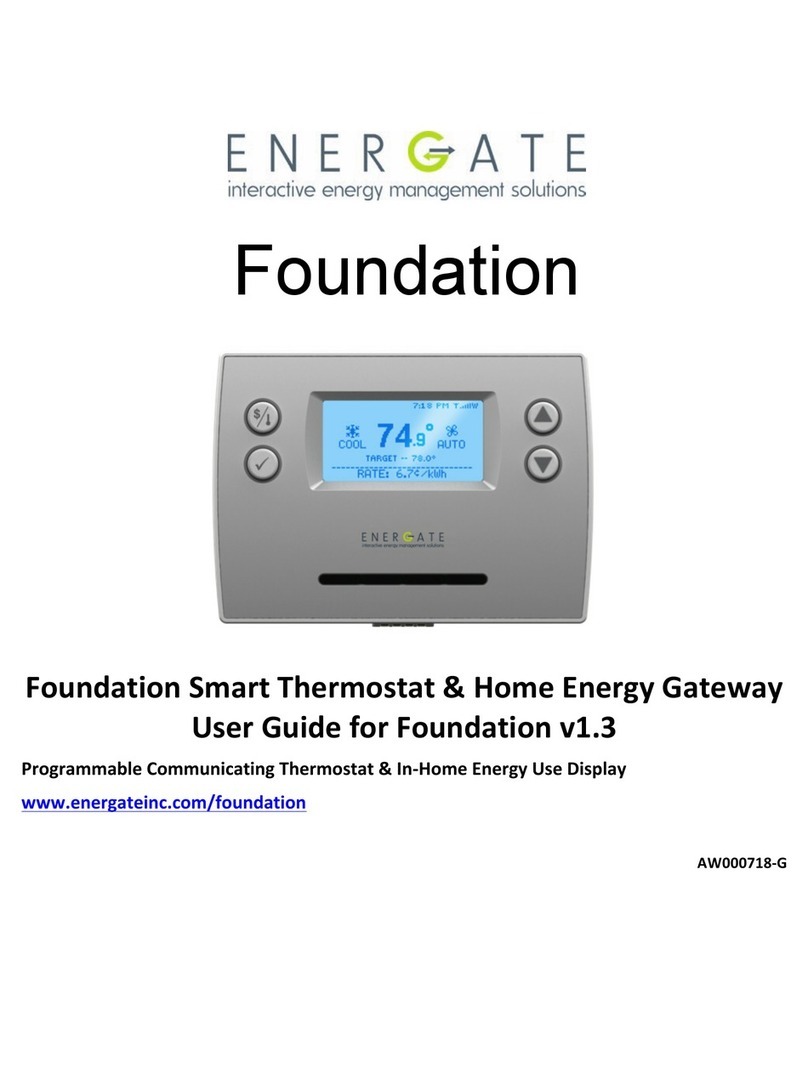
Energate
Energate Foundation user guide
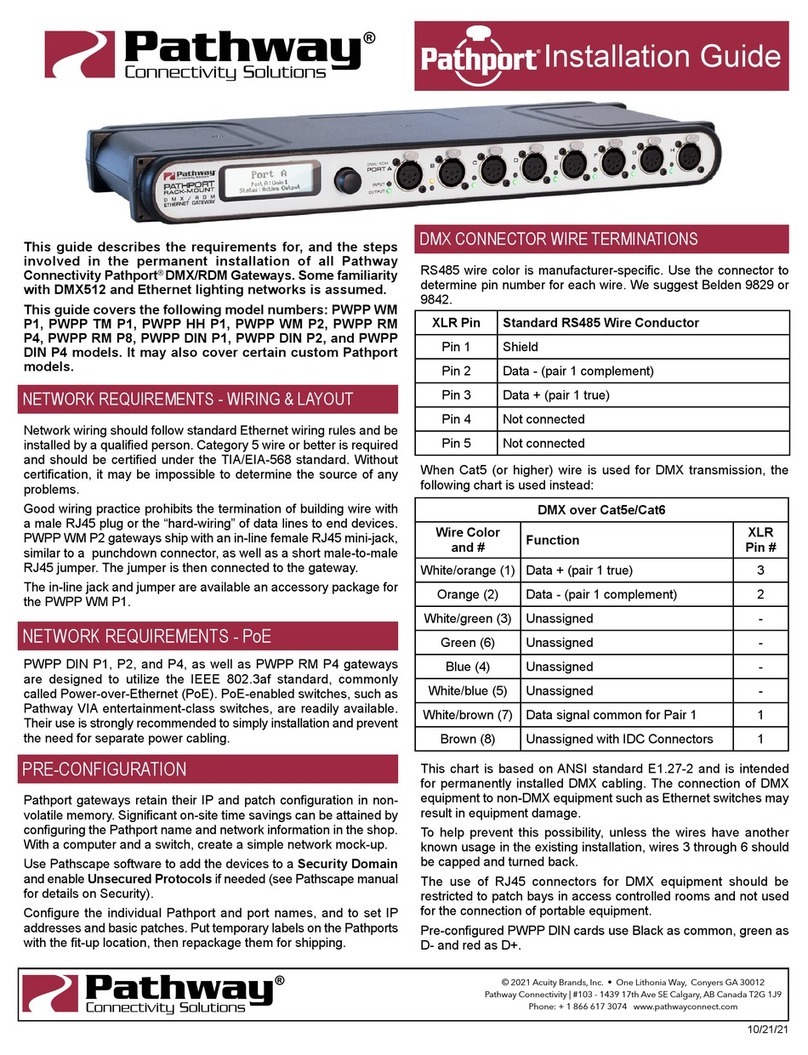
pathway
pathway Pathport PWPP WM P2 installation guide

WEG
WEG Cassia X2000 Quick installation guide