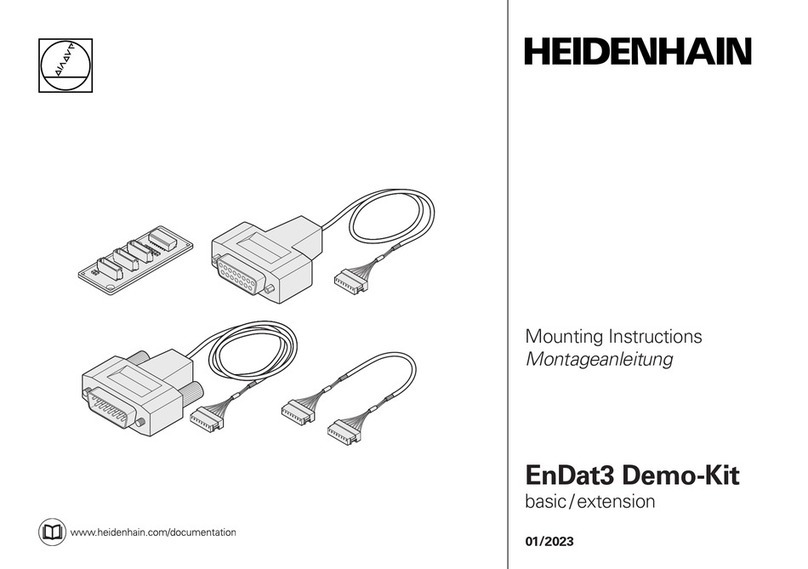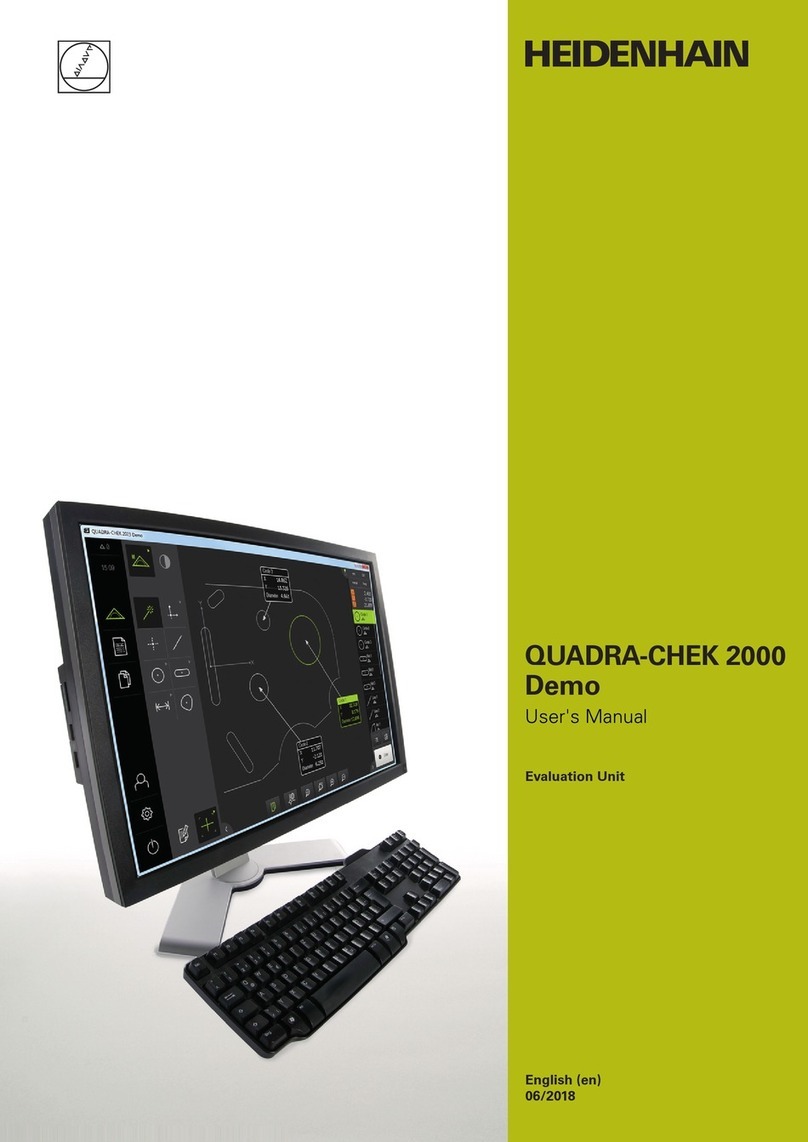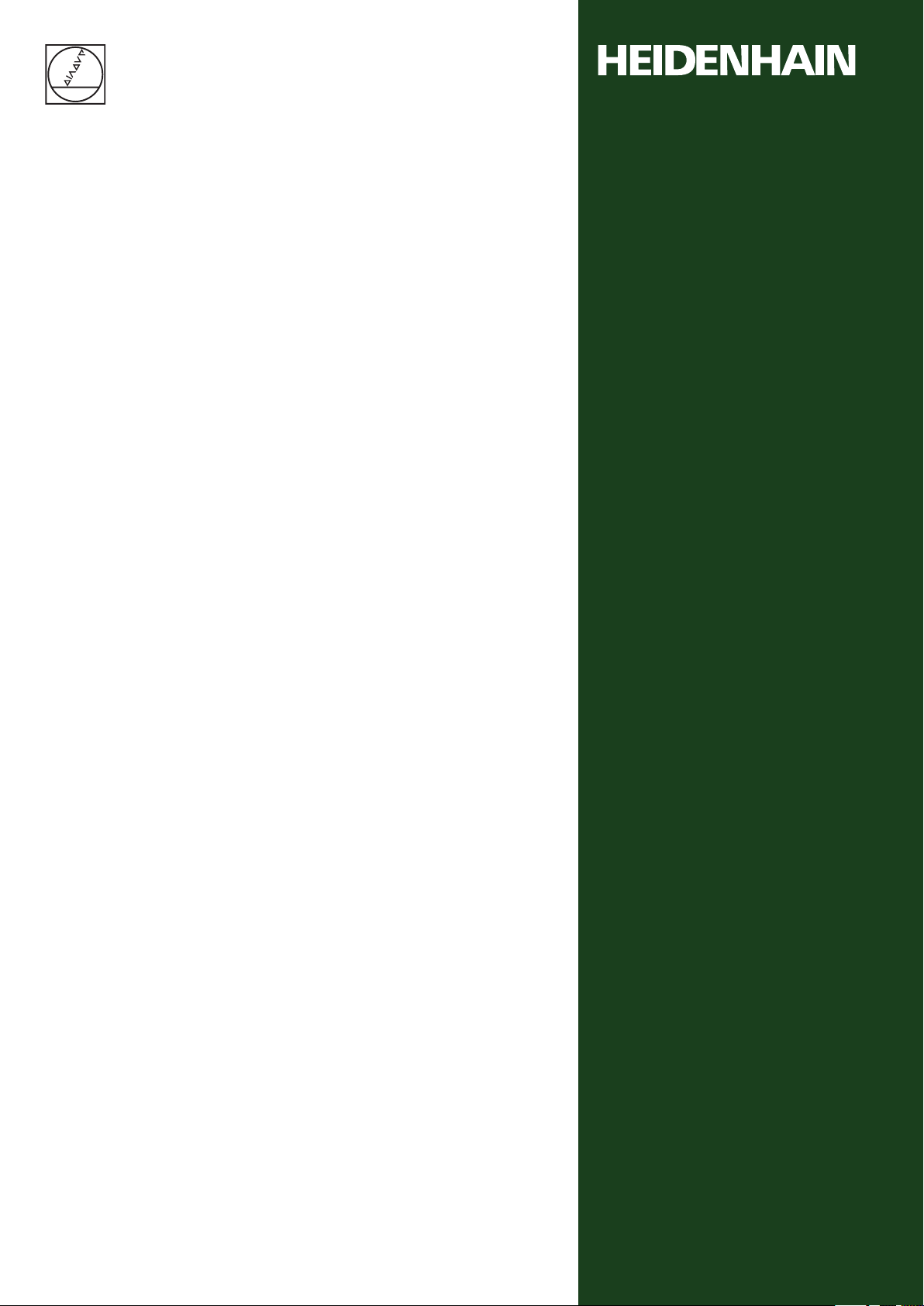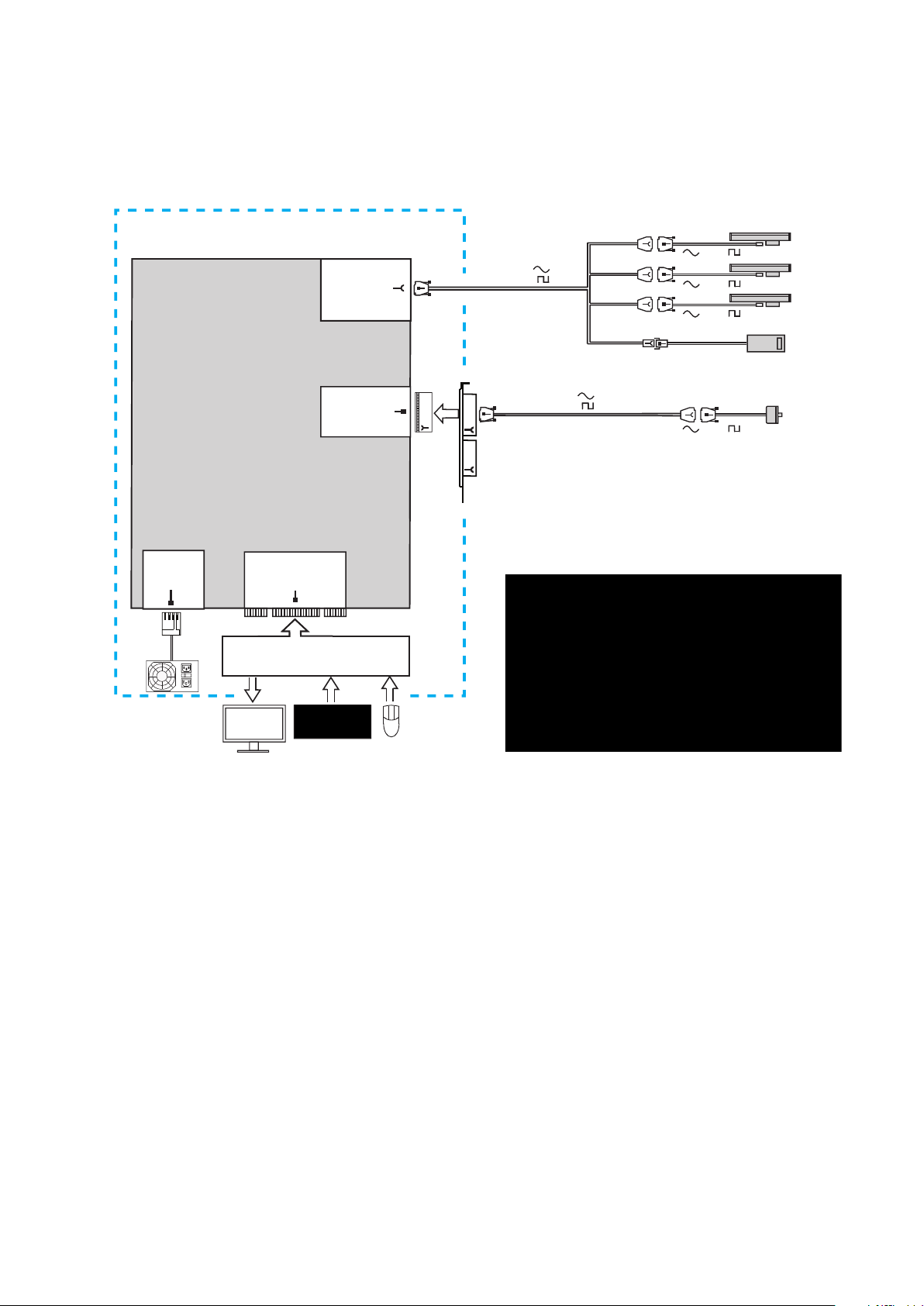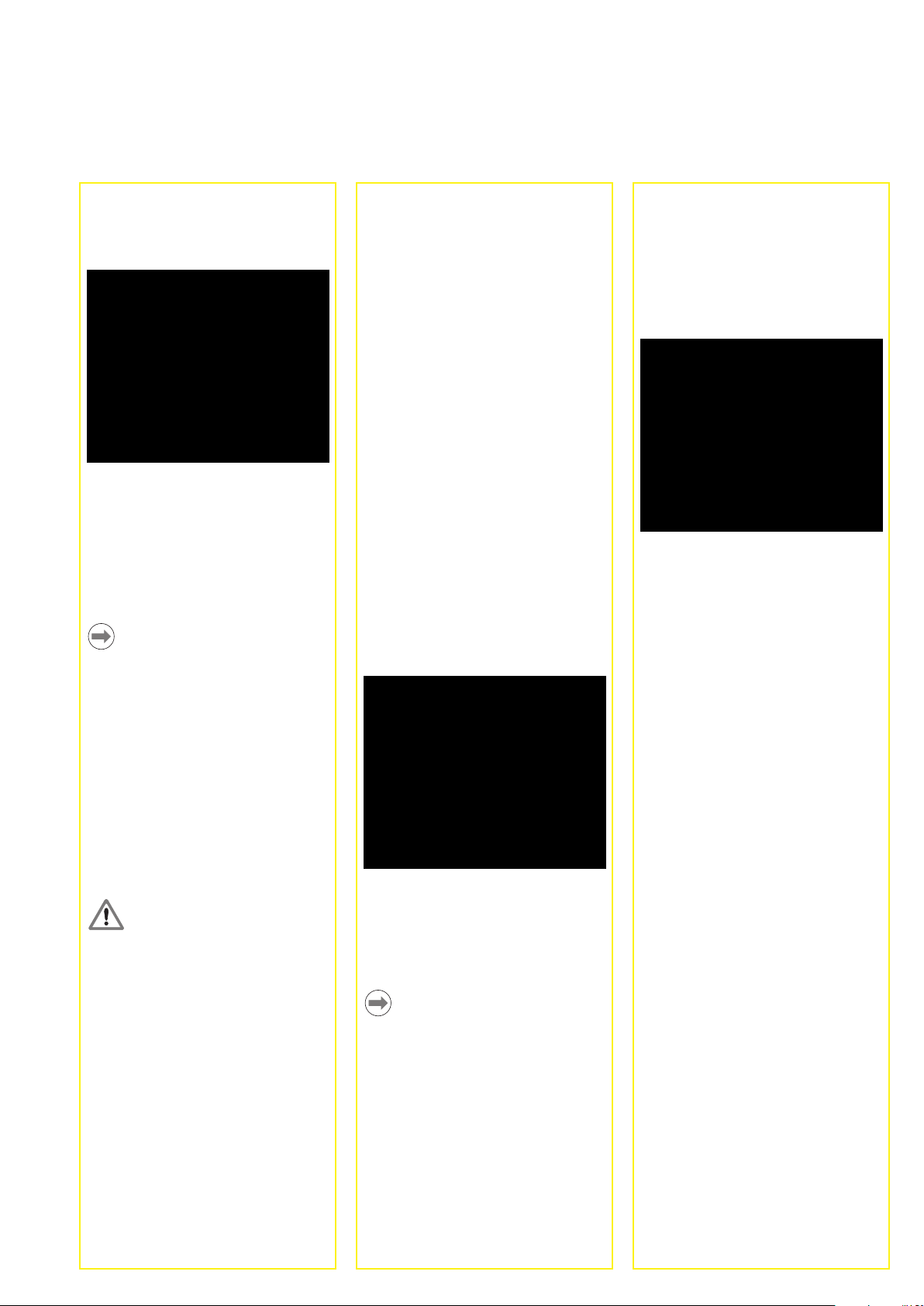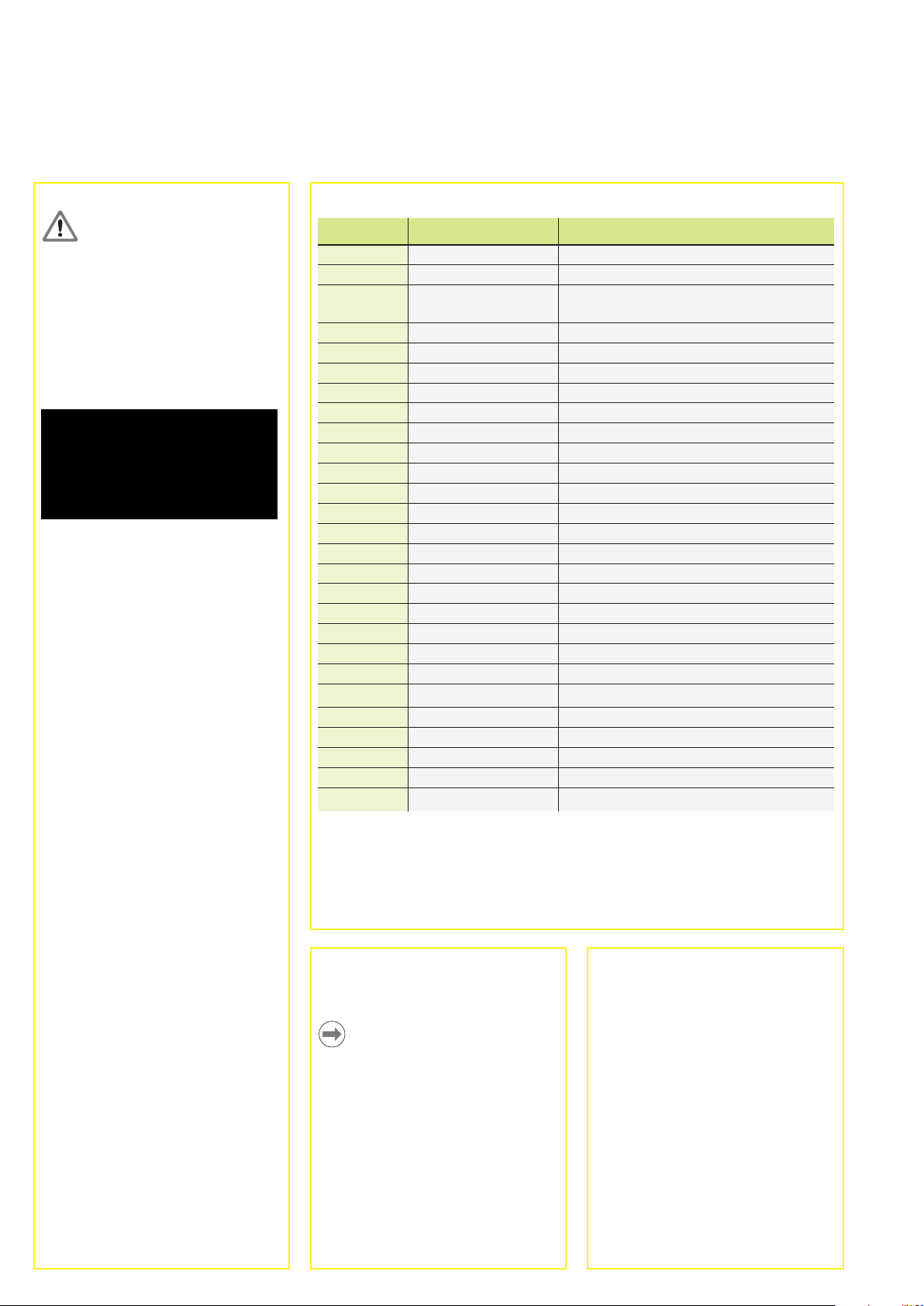2
Attention
Un suppresseur de surtension de haute
qualité doit être installé pour éviter tous
dégâts sur le PC et sur la carte IK 5000
dus aux transitoires du réseau.
Configuration du logiciel
Certains paramètres essentiels de
l'IK 5000 doivent être configurés avant
la première utilisation du système.
De nombreux paramètres additionnels
réglés en usine peuvent être changés
ultérieurement pour s'adapter aux
conditions de l'application requise.
Cependant, la configuration de base
décrite dans les pages suivantes
combinée avec les réglages par défaut
est suffisante pour commencer à utiliser
le système standard IK 5000. Référez
vous au guide de configuration OEM
IK 5000 à www.heidenhain.fr pour des
détails concernant les paramètres de
configuration de la famille des produits
standards IK 5000.
Des pilotes de logiciel additionnels
doivent être installés pour les systèmes
utilisant des caméras USB pour la
détection d'arête vidéo.
Respectez les instructions d'installation
et de configuration dans l'ordre indiqué,
et sautez les étapes qui ne concernent
pas votre système. Les instructions sont
disponibles dans la rubrique indiquant le
système cible :
• Tous systèmes indique des
instructions pour tous les systèmes
IK 5000
• CNC inclus indique des instructions
pour les systèmes avec commande
CNC
• Arête optique inclus indique des
instructions pour les systèmes avec
détection d'arête par fibre optique
• Arête vidéo inclus indique des
instructions pour les systèmes avec
détection d'arête vidéo
• Palpeur inclus indique des
instructions pour les systèmes
incluant un palpeur
Tous systèmes
1. Mettre le PC sous tension
Lancer le système d'exploitation du PC.
2. Installer le pilote de la caméra
vidéo
Si votre système est équipée d'une
caméra vidéo, suivez les instructions
du fabricant pour installer et tester
la caméra vidéo. Redémarrez votre
système après l'installation.
6. Connectez les câbles des plaques
de raccordement à la carte
Enfichez les câbles internes des plaques
de raccordement et le câble d'alimenta-
tion pour votre application IK 5000 dans
les connecteurs appropriés de la carte.
Pour une connexion correcte des câbles,
référez vous dans les pages précéden-
tes aux diagrammes de configuration
des connecteurs de la carte et des
plaques de raccordement.
Remarque
Enfichez les câbles dans les
connecteurs C, D et F de l'IK 5000 de
la partie supérieure de la carte avec
collerette vers le bas.
Connexion des câbles des plaques de
raccordement à la carte PC IK 5000
Plaques de raccordement
connectées aux connecteurs C, D et
F de la carte PC IK 5000
7. Fermez le boitier du PC
Vérifier que toutes les cartes,
les connexions et les plaques de
raccordement soient fixées et remettre
en place les couvercles ou panneaux.
8. Connectez les autres matériels du
système
Pour le système spécifique indiqué pré-
cédemment, référez vous aux diagram-
mes de configuration des connec-
teurs de la carte et des plaques de
raccordement. Connectez ensuite tous
les matériels du système à la carte IK
5000, aux plaques de raccordement et
aux connecteurs de la carte mère.
9. Connecter le câble d'alimentation
du PC
Vérifiez que l'interrupteur d'alimentation
du PC soit sur OFF, connectez d'abord le
câble d'alimentation au PC, puis ensuite
au secteur.
Installation de la carte PC et
des plaques de raccordement
L'installation de la carte PC IK 5000
et de ses plaques de raccordement
nécessite uniquement un tournevis et
un bracelet antistatique.
Danger de choc électrique!
Ne jamais travailler le boitier ouvert
lorsque l'appareil est sous tension
Déconnecter le câble d'alimentation
avant d'ouvrir le boitier.
Attention
Afin d'éviter la détérioration des circuits,
attacher le bracelet antistatique avant
l'installation de la carte IK 5000 dans
votre PC.
1. Déconnecter l'alimentation du PC
2. Ouvrir le boitier du PC
Enlever les couvercles ou panneaux
pour avoir accès aux slots d'extension
PCI de la carte mère.
3. Enlever les plaques de
raccordement vides
Se référer au diagramme des emplace-
ments suggérés de la carte PC et des
plaques de raccordement à la fin de ce
guide. Enlever plaques de raccordement
vides pour adapter la carte IK 5000 et
les plaques de raccordement fournis
pour votre système.
Remarque
Les emplacements de la plupart des
PCs acceptent la carte et les plaques
de raccordement. Votre PC peut avoir
besoin d'emplacement différent de
carte ou de plaques de raccordement.
4. Installation de la carte IK 5000
Insérer avec précaution la carte IK 5000
dans un slot PCI. Limitez la manipulation
de la carte autant que possible et fixez la
carte avec une vis de fixation.
5. Installer les plaques de
raccordement
Installez les plaques de raccordement
pour votre système dans les emplace-
ments appropriés et fixez les avec des
vis de fixation.
Installation et Configuration